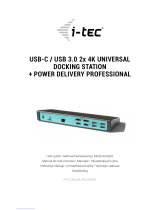Strona się ładuje...

i-tec USB 3.0 / USB-C / Thunderbolt
TM
,
3x 4K Docking Station Gen 2
+ Power Delivery 100W
P/N: CATRIPLE4KDOCKPD2
User guide • Gebrauchsanweisung • Mode d’emploi
Manual de instrucciones • Manuale • Uživatelská příručka
Instrukcje obsługi • Užívateľská príručka
• Vartotojo vadovas Handleiding

Quick Start
2
ENGLISH
EN Please read the entire instruction manual carefully. Detailed
manual is available on our website www.i-tec.cz/en/ in the tab
„Manuals, drivers“. In case of any issues, please contact our technical
support at: support@itecproduct.com
DE Bitte lesen Sie das gesamte Handbuch sorgfältig durch. Die
ausführliche Gebrauchsanweisung ist auch auf unserer Webseite
www.i-tec.cz/de/ unter „Benutzerhandbücher, Treiber“ bei diesem
Produkt zu finden.
Wenn Sie Probleme haben, kontaktieren Sie bitte
unser Support-Team unter: support@itecproduct.com
FR Veuillez lire attentivement le manuel dans son intégralité. Un
manuel détaillé est disponible sur notre site www.i-tec.cz/fr/ sous
l'onglet "Manuels, pilotes". Si vous avez des problèmes, veuillez
contacter notre équipe support à support@itecproduct.com
ES Por favor, lea atentamente todo el manual. El manual detallado
está disponible en nuestro sitio web, www.i-tec.cz/es/ bajo la
pestaña "Manuales y controladores" de este producto. Si tiene algún
problema, póngase en contacto con nuestro equipo de soporte en
support@itecproduct.com
IT Leggere attentamente tutto il Libretto d’uso. Il Libretto d’uso è a
disposizione anche sulla scheda “Manuali e strumenti” del nostro
sito web: www.i-tec.cz/it/. In caso di problemi rivolgersi al supporto
tecnico: support@itecproduct.com
CZ Prosíme o pečlivé přečtení celého manuálu. Podrobný manuál je
k dis pozici na našem webu www.i-tec.cz v záložce „Manuály,
ovladače“ u tohoto produktu. V případě problémů se můžete
obrátit na naši technickou podporu: support@itecproduct.com
PL Upewnij się, że uważnie przeczytałeś instrukcji obsługi.
Szczegółowy podręcznik
jest dostępny na naszej stronie
internetowej www.i-tec.cz/pl/ w zakładce "Instrukcje, sterowniki".
W razie jakichkolwiek problemów, skontaktuj się z naszym
serwisem pod adresem: support@itecproduct.com

CATRIPLE4KDOCKPD2
3
ENGLISH
SK Prosíme o dôkladné prečítanie celého manuálu. Podrobný manuál
je k dis pozícii tiež na našom webe www.i-tec.cz v záložke „Manuály,
ovladače“ pri tomto produkte. V prípade problémov sa môžete obrátiť
na našu technickú podporu: support@itecproduct.com
LT Prašome įdėmiai perskaityti visą vadovą. Išsamų vadovą galite
rasti
mūsų svetainėje www.i-tec.cz/en/ šio produkto skyrelyje
„Manuals,
drivers“. Iškilus problemoms galite susisiekti su mūsų
technine pagalba: support@itecproduct.com
NL Wij vragen u vriendelijk om de volledige handleiding zorgvuldig
door te lezen. Een gedetailleerde handleiding van dit product is
beschikbaar op onze website www.i-tec.cz/nl/ onder het tabblad
"Handleidingen en drivers". Mochten er zich problemen voordoen
kunt u contact opnemen met ons supportcenter via
support@itecproduct.com.

Quick Start
4
ENGLISH

CATRIPLE4KDOCKPD2
5
ENGLISH
ENGLISH................................................... 06–09
DEUTSCH.................................................. 10–13
FRANÇAIS................................................. 14–17
ESPAÑOL................................................... 18–21
ITALIANO................................................... 22–25
ČESKY........................................................ 26–29
POLSKI...................................................... 30–33
SLOVENSKY.............................................. 34–37
LIETUVOS................................................. 38–41
NEDERLANDS........................................... 42–45
WEEE......................................................... 46–47
Declaration of Conformity........................ 48–49
FCC................................................................... 50

Quick Start
6
ENGLISH
DESCRIPTION
Front panel
1. Led indication
2. 1x 3.5mm combined audio connector
3. 2x USB-A 3.2 Gen 2 (10Gbps)
4. 2x USB-C 3.2 Gen 2 (10Gbps)
Side panel
5. Kensington lock support
Back panel
6. ON/OFF button
7. 1x power input (DC 20V/8A)
8. 1x USB-C port for connecting USB-C (ThunderboltTM) or USB-A devices
9. 2x USB-A 3.2 Gen 2 (10Gbps)
10. 3x HDMI
11. 2x DP
12. 1x Ethernet GLAN RJ-45 port
1 2 3 4 5
6 8
710 12
11
9

CATRIPLE4KDOCKPD2
7
ENGLISH
SPECIFICATIONS
• 1x USB-C port for connecting USB-C (ThunderboltTM) or USB-A devices (USB-C cable
and USB-C to USB 3.0 adapter included)
• Docking station technology: displayLink + USBC DP Alt + USB-C PD mode
• Power Delivery: 100 W
• Video ports:
- 3x HDMI
- 2x DP
• Resolution
- 1 monitor - 1x Display Port → up to 4K/60Hz
- 1 monitor - 1x HDMI 1/2 → up to 4K/60Hz
- 1 monitor - 1x HDMI 3* → up to 4K/60Hz (or up to 1440p/144Hz)
- 2 monitors - 1x Display Port/HDMI 1/2+ 1x Display Port/HDMI 1/2 → up to 2x 4K/60Hz
- 2 monitors - 1x Display Port/HDMI 1/2+ 1x HDMI 3* → up to 4K/60Hz and 4K/60Hz
- 3 monitors - 1x Display Port/HDMI 1/2+ 1x Display Port/HDMI 1/2+ 1x HDMI 3* →
up to 3x 4K/60Hz
• 4x USB-A 3.2 Gen 2 (10Gbps)
• 2x USB-C 3.2 Gen 2 (10Gbps)
• 1x Ethernet GLAN RJ-45 port (DisplayLink DL-6950)
• 1x 3.5mm combined audio connector
• MAC address cloning: yes (using i-tec Docker Pro software)
• VOL: S1, S2, S3
• Kensington lock support
• VESA mounting support
• USB-C to USB-C/USB-A cable (100 cm)
• 1x power input (DC 20V/8A)
• LED indicator
• Product dimensions: 223 x 92 x 30 mm
• Product weight: 365 g
• Package dimensions: 260 x 250 x 50 mm
* The HDMI 3 port only works when the dock is connected to a Thunderbolt™ or USB-C
port (supporting DisplayPort Alt mode).
Hardware requirements:
• Devices with a free USB-A, USB-C or Thunderbolt™ 3/4 port.
Power Delivery requirements:
• Devices with a free USB-C or Thunderbolt™3 port with “Power Delivery” support.
HDMI output requirements 3:
• Devices with a free USB-C port with “DisplayPort Alternate Mode” support or
Thunderbolt™ 3/4 port.

Quick Start
8
ENGLISH
Operating system:
• Windows 10 / 11, macOS, Android 5 or later, Chrome OS R51 or later, Linux Ubuntu.
If the docking station is connected via USB 3.0, charging of laptops and tablets is not
supported.
INSTALLING DRIVERS
Windows:
1. Download and run DisplayLink Cleaner:
https://synaptics.com/products/displaylink- graphics/downloads/windowsinstallation-cleaner
2. Restart the laptop
3. Download and install the DisplayLink driver:
https://synaptics.com/products/displaylink-graphics/downloads/windows-10.3-m0-public?letype=exe
4. Restart the laptop
5. Connect the docking stations
macOS:
1. Download and install DisplayLink Manager:
https://www.synaptics.com/products/displaylink-graphics/downloads/macos
2. The installation prompts you to enable Screen Recording
a. Go to APPLE tab / System Preferences / Security & Privacy / Privacy
b. Find Screen Recording in the Privacy tab
c. Click on the lock in the lower left corner
d. Enter your password
e. Check the box next to DisplayLink Manager
3. After installation, open DisplayLink Manager from Launchpad
4. Find the DisplayLink icon in the top menu bar and open it
5. Select “Start app automatically after login”
6. Connect the docking station
SAFETY INSTRUCTIONS FOR USING THE DOCKING STATION
• Do not expose to extreme temperatures and humidity.
• Use the device on at pads to avoid slipping and falling on the ground.
• Keep the drivers and manual for later use.
• Avoid straining the USB-C port or cable.
• Restart the product periodically using the ON/OFF button or by unplugging it from
the mains.
• It is recommended that you switch off the docking station at the end of the day.
In cooperation with the service department:
• Check functionality after falling into water or on the ground.
• Verify functionality when the cover is cracked.
• Complain about the device not working according to the manual.

CATRIPLE4KDOCKPD2
9
ENGLISH
FREQUENTLY ASKED QUESTIONS
Available on our website www-i-tec.pro under “FAQ” for this product
GLOSSARY OF TERMS
Interface / port / connector / input / slot - the place where two devices are physically
connected.
Controller - a semiconductor component (so-called chipset) in a notebook / tablet, ensur-
ing the operation of one of the ports.
Thunderbolt™ - is a fast hardware interface that allows you to connect devices (periph-
erals) to your computer via an expansion bus. Thunderbolt combines PCI-Express and
DisplayPort into a serial data interface. It allows for up to 6 additional Thunderbolt™ de-
vices, and the transfer rate for Thunderbolt™ 3/4 is up to 40Gbit/s.
USB-C / USB Type-C / USB4 / Thunderbolt™ 3/4 - is a symmetrical connector Allows
faster charging, power, dual-role (not only host but also guest), support for Alt Mode (Dis-
playPort, MHL, Thunderbolt 3, Power Delivery) and error notication via Billboard device.
USB-C Power Delivery (USB-C PD) - an optional feature of the USB-C connector.
A connector with this support can both charge and be charged, and supports loads from
10W to 240W
USB 3.2 / 3.1 / 3.0 / 2.0 - standard for USB interface / port for connecting various USB
devices. Various USB devices can be connected to the docking station or adapter using
the USB Type-A interface. The USB type B port is used to connect the docking station or
adapter to a laptop/tablet.
HDMI/Display Port - A standard for a digital graphics interface/port used to connect mon-
itors and other graphic display devices.
LAN (Local Area Network) - local area network, now the most common is the so-called
Ethernet, which reaches theoretical transfer speeds of up to 2.5 Gbit/s at the docking
station.
Audio - a term for an audio input (microphone) or output device (headphones/speakers).

Quick Start
10
DEUTSCH
BESCHREIBUNG
Frontplatte
1. Led-Anzeige
2. 1x 3,5 mm kombinierter Audioanschluss
3. 2x USB-A 3.2 Gen 2 (10Gbps)
4. 2x USB-C 3.2 Gen 2 (10Gbps)
Seitenwand
5. Unterstützung des Kensington-Schlosses
Rückwand
6. ON/OFF-Taste
7. 1x Stromeingang (DC 20V/8A)
8. 1x USB-C-Anschluss für den Anschluss von USB-C (ThunderboltTM)
oder USB-A-Geräten
9. 2x USB-A 3.2 Gen 2 (10Gbps)
10. 3x HDMI
11. 2x DP
12. 1x Ethernet GLAN RJ-45 port
1 2 3 4 5
6 8
710 12
11
9

CATRIPLE4KDOCKPD2
11
DEUTSCH
SPEZIFIKATIONEN
• 1x USB-C-Anschluss für den Anschluss von USB-C (ThunderboltTM) oder USB-AGeräten
(USB-C-Kabel und USB-C-auf-USB-3.0-Adapter im Lieferumfang enthalten)
• Technologie der Dockingstation: displayLink + USBC DP Alt + USB-C PD Modus
• Leistungsabgabe: 100 W
• Video-Anschlüsse:
- 3x HDMI
- 2x DP
• Auflösung
- 1 Monitor - 1x Display Port → bis zu 4K/60Hz
- 1 Monitor - 1x HDMI 1/2 → bis zu 4K/60Hz
- 1 Monitor - 1x HDMI 3* → bis zu 4K/60Hz (oder bis zu 1440p/144Hz)
- 2 Monitore - 1x Display Port/HDMI 1/2+ 1x Display Port/HDMI 1/2 → bis zu 2x 4K/60Hz
- 2 Monitore - 1x Display Port/HDMI 1/2+ 1x HDMI 3* → bis zu 4K/60Hz und 4K/60Hz
- 3 Monitore - 1x Display Port/HDMI 1/2+ 1x Display Port/HDMI 1/2+ 1x HDMI 3* →
bis zu 3x 4K/60Hz
• 4x USB-A 3.2 Gen 2 (10Gbps)
• 2x USB-C 3.2 Gen 2 (10Gbps)
• 1x Ethernet GLAN RJ-45 Anschluss (DisplayLink DL-6950)
• 1x 3,5 mm kombinierter Audioanschluss
• Klonen von MAC-Adressen: ja (mit i-tec Docker Pro Software)
• VOL: S1, S2, S3
• Unterstützung des Kensington-Schlosses
• VESA-Montagehalterung
• USB-C auf USB-C/USB-A-Kabel (100 cm)
• 1x Stromeingang (DC 20V/8A)
• LED-Anzeige
• Abmessungen des Produkts: 223 x 92 x 30 mm
• Produktgewicht: 365 g
• Abmessungen der Verpackung: 260 x 250 x 50 mm
* Der HDMI 3-Anschluss funktioniert nur, wenn die Dockingstation an einen Thunderbolt™-
oder USB-C-Anschluss angeschlossen ist (der den DisplayPort Alt-Modus unterstützt).
Hardware-Anforderungen:
• Geräte mit einem freien USB-A-, USB-C- oder Thunderbolt™ 3/4-Anschluss.
Anforderungen an die Stromversorgung:
• Geräte mit einem freien USB-C- oder Thunderbolt™3-Anschluss mit „Power Delivery“-
Unterstützung.
Anforderungen an den HDMI-Ausgang 3:
• Geräte mit einem freien USB-C-Anschluss mit „DisplayPort Alternate Mode“- Unter-
stützung oder Thunderbolt™ 3/4-Anschluss.
Operationssystem:
• Windows 10 / 11, macOS, Android 5 oder höher, Chrome OS R51 oder höher, Linux
Ubuntu. Wenn die Dockingstation über USB 3.0 angeschlossen ist, wird das Laden
von Laptops und Tablets nicht unterstützt.

Quick Start
12
DEUTSCH
INSTALLATION DER TREIBER
Windows:
1. Laden Sie DisplayLink Cleaner herunter und führen Sie es aus::
https://synaptics.com/products/displaylink- graphics/downloads/windowsinstallation-cleaner
2. Starten Sie den Laptop neu
3. Laden Sie den DisplayLink-Treiber herunter und installieren Sie ihn:
https://synaptics.com/products/displaylink-graphics/downloads/windows-10.3-m0-public?letype=exe
4. Starten Sie den Laptop neu
5. Schließen Sie die Dockingstationen an
macOS:
1. Laden Sie DisplayLink Manager herunter und installieren Sie ihn:
https://www.synaptics.com/products/displaylink-graphics/downloads/macos
2. Die Installation fordert Sie auf, die Bildschirmaufzeichnung zu aktivieren
a. Gehen Sie auf die Registerkarte APPLE / Systemeinstellungen / Sicherheit & Daten-
schutz / Datenschutz
b. Suchen Sie Bildschirmaufzeichnung auf der Registerkarte Datenschutz
c. Klicken Sie auf das Schloss in der unteren linken Ecke
d. Geben Sie Ihr Passwort ein
e. Markieren Sie das Kästchen neben DisplayLink Manager
3. Öffnen Sie nach der Installation DisplayLink Manager über Launchpad
4. Suchen Sie das DisplayLink-Symbol in der oberen Menüleiste und öffnen Sie es
5. Wählen Sie „App nach Anmeldung automatisch starten“
6. Schließen Sie die Dockingstation an
SICHERHEITSHINWEISE ZUR VERWENDUNG DER DOCKING STATION
• Nicht extremen Temperaturen und Feuchtigkeit aussetzen.
•
Benutzen Sie das Gerät auf achen Unterlagen, um ein Ausrutschen und Fallen auf
dem
Boden zu vermeiden.
• Bewahren Sie die Treiber und das Handbuch zur späteren Verwendung auf.
• Vermeiden Sie es, den USB-C-Anschluss oder das Kabel zu belasten.
• Starten Sie das Gerät in regelmäßigen Abständen neu, indem Sie die Taste ON/OFF
drücken oder den Netzstecker aus der Steckdose ziehen.
• Es wird empfohlen, die Dockingstation am Ende des Tages auszuschalten.
In Zusammenarbeit mit der Serviceabteilung:
• Prüfen Sie die Funktionstüchtigkeit nach einem Sturz ins Wasser oder auf den Boden.
• Überprüfen Sie die Funktionalität, wenn die Abdeckung gesprungen ist.
•
Beanstanden Sie, dass das Gerät nicht entsprechend der Bedienungsanleitung funktioniert.
HÄUFIG GESTELLTE FRAGEN
Verfügbar auf unserer Website www-i-tec.pro unter „FAQ“ für dieses Produkt

CATRIPLE4KDOCKPD2
13
DEUTSCH
GLOSSAR DER BEGRIFFE
Schnittstelle / Port / Anschluss / Eingang / Steckplatz - die Stelle, an der zwei Geräte
physisch miteinander verbunden sind.
Controller - eine Halbleiterkomponente (sog. Chipsatz) in einem Notebook/Tablet, die den
Betrieb eines der Anschlüsse gewährleistet.
Thunderbolt™ - ist eine schnelle Hardware schnittstelle, über die Sie Geräte (Peripher-
iegeräte) über einen Erweiterungsbus an Ihren Computer anschließen können. Thun-
derbolt kombiniert PCI-Express und DisplayPort zu einer seriellen Datenschnittstelle.
Sie ermöglicht bis zu 6 zusätzliche Thunderbolt™-Geräte, und die Übertragungsrate für
Thunderbolt™ 3/4 beträgt bis zu 40Gbit/s.
USB-C / USB Typ-C / USB4 / Thunderbolt™ 3/4 - ist ein symmetrischer Anschluss. Er-
möglicht schnelleres Laden, Stromversorgung, Dual-Role (nicht nur Host, sondern auch
Guest), Unterstützung für Alt Mode (DisplayPort, MHL, Thunderbolt 3, Power Delivery) und
Fehlerbenachrichtigung über Billboard-Gerät.
USB-C Power Delivery (USB-C PD) - eine optionale Funktion des USB-C-Steckers. Ein
Stecker mit dieser Unterstützung kann sowohl laden als auch aufgeladen werden und
unterstützt Lasten von 10W bis 240W
USB 3.2 / 3.1 / 3.0 / 2.0 - Standard für USB-Schnittstelle / Port zum Anschluss verschie-
dener USBGeräte. Über die USB-Typ-A-Schnittstelle können verschiedene USB-Geräte an
die Dockingstation oder den Adapter angeschlossen werden. Der USB-Typ-B-Anschluss
wird verwendet, um die Dockingstation oder den Adapter mit einem Laptop/Tablet zu
verbinden.
HDMI/Display Port - Ein Standard für eine digitale Grakschnittstelle, die zum Anschluss
von Monitoren und anderen graschen Anzeigegeräten verwendet wird.
LAN (Local Area Network) - lokales Netzwerk, heute am weitesten verbreitet ist das soge-
nannte Ethernet, das an der Dockingstation theoretische Übertragungsgeschwindigkeiten
von bis zu 2,5 Gbit/s erreicht.
Audio - ein Begriff für einen Audioeingang (Mikrofon) oder ein Ausgabegerät (Kopfhörer/
Lautsprecher).

Quick Start
14
FRANÇAIS
DESCRIPTION
Panneau avant
1. Indication par LED
2. 1x 3.5mm connecteur audio combiné
3. 2x USB-A 3.2 Gen 2 (10Gbps)
4. 2x USB-C 3.2 Gen 2 (10Gbps)
Panneau latéral
5. Support du verrou Kensington
Panneau arrière
6. Bouton ON/OFF
7. 1x entrée d’alimentation (DC 20V/8A)
8.
1x port USB-C pour connecter des périphériques USB-C (Thunderbolt
TM
) ou USB-A
9. 2x USB-A 3.2 Gen 2 (10Gbps)
10. 3x HDMI
11. 2x DP
12. 1x Ethernet GLAN RJ-45 port
1 2 3 4 5
6 8
710 12
11
9

CATRIPLE4KDOCKPD2
15
FRANÇAIS
SPÉCIFICATIONS
• 1x port USB-C pour connecter des appareils USB-C (ThunderboltTM) ou USB-A (câble
USB-C et adaptateur USB-C vers USB 3.0 inclus)
• Technologie de la station d’accueil : displayLink + USBC DP Alt + USB-C PD mode
• Puissance fournie : 100 W
• Ports vidéo :
- 3x HDMI
- 2x DP
• Résolution
- 1 moniteur - 1x Display Port → jusqu’à 4K/60Hz
- 1 moniteur - 1x HDMI 1/2 → jusqu’à 4K/60Hz
- 1 moniteur - 1x HDMI 3* → jusqu’à 4K/60Hz (ou jusqu’à 1440p/144Hz)
- 2 moniteurs - 1x port d’achage/HDMI 1/2+ 1x port d’achage/HDMI 1/2 →
jusqu’à2x 4K/60Hz
- 2 moniteurs - 1x Display Port/HDMI 1/2+ 1x HDMI 3* → jusqu’à 4K/60Hz et 4K/60Hz
- 3 moniteurs - 1x port d’achage/HDMI 1/2+ 1x port d’achage/HDMI 1/2+ 1x HDMI
3* → jusqu’à 3x 4K/60Hz
• 4x USB-A 3.2 Gen 2 (10Gbps)
• 2x USB-C 3.2 Gen 2 (10Gbps)
• 1x Ethernet GLAN RJ-45 port (DisplayLink DL-6950)
• 1x 3.5mm connecteur audio combiné
• Clonage de l’adresse MAC : oui (à l’aide du logiciel i-tec Docker Pro)
• VOL : S1, S2, S3
• Support du verrou Kensington
• Support de montage VESA
• Câble USB-C vers USB-C/USB-A (100 cm)
• 1x entrée d’alimentation (DC 20V/8A)
• Indicateur LED
• Dimensions du produit : 223 x 92 x 30 mm
• Poids du produit : 365 g
• Dimensions de l’emballage : 260 x 250 x 50 mm
* Le port HDMI 3 ne fonctionne que lorsque la station d’accueil est connectée à un port
Thunderbolt™ ou USB-C (prenant en charge le mode DisplayPort Alt).
Exigences matérielles :
• Appareils dotés d’un port USB-A, USB-C ou Thunderbolt™ 3/4 libre.
Exigences en matière de fourniture d’énergie :
• Appareils dotés d’un port USB-C ou Thunderbolt™3 libre avec prise en charge «Power
Delivery».
Exigences relatives à la sortie HDMI 3 :
• Appareils dotés d’un port USB-C libre avec prise en charge du «mode alternatif
DisplayPort» ou d’un port Thunderbolt™ 3/4.

Quick Start
16
FRANÇAIS
Système d’exploitation :
• Windows 10 / 11, macOS, Android 5 ou version ultérieure, Chrome OS R51 ou version
ultérieure, Linux Ubuntu. Si la station d’accueil est connectée via USB 3.0, le charge-
ment des ordinateurs portables et des tablettes n’est pas pris en charge.
L’INSTALLATION DES PILOTES
Windows :
1. Téléchargez et exécutez DisplayLink Cleaner :
https://synaptics.com/products/displaylink- graphics/downloads/windowsinstallation-cleaner
2. Redémarrer l’ordinateur portable
3. Téléchargez et installez le pilote DisplayLink :
https://synaptics.com/products/displaylink-graphics/downloads/windows-10.3-m0-public?letype=exe
4. Redémarrer l’ordinateur portable
5. Connecter les stations d’accueil
macOS :
1. Téléchargez et installez DisplayLink Manager :
https://www.synaptics.com/products/displaylink-graphics/downloads/macos
a. Allez dans l’onglet APPLE / Préférences système / Sécurité et condentialité /
Condentialité
b. Recherchez l’enregistrement d’écran dans l’onglet Condentialité
c. Cliquez sur le cadenas dans le coin inférieur gauche
d. Entrez votre mot de passe
e. Cochez la case à côté de DisplayLink Manager3. Après l’installation, ouvrez Display-
Link Manager à partir du Launchpad.
4. Trouvez l’icône DisplayLink dans la barre de menu supérieure et ouvrez-la.
5. Sélectionnez “Démarrer l’application automatiquement après la connexion”
6. Connecter la station d’accueil
CONSIGNES DE SÉCURITÉ POUR L’UTILISATION DE LA STATION D’ACCUEIL
• Ne pas exposer à des températures et à une humidité extrêmes.
• Utilisez l’appareil sur des supports plats pour éviter de glisser et de tomber sur lesol.
• Conservez les conducteurs et le manuel pour une utilisation ultérieure.
• Évitez de solliciter le port ou le câble USB-C.
• Redémarrer périodiquement le produit à l’aide du bouton ON/OFF ou en le débran-
chant du secteur.
• Il est recommandé d’éteindre la station d’accueil à la n de la journée.
En collaboration avec le service après-vente :
• Vérier la fonctionnalité après une chute dans l’eau ou sur le sol.
• Vérier le fonctionnement lorsque le couvercle est ssuré.
• Se plaindre du fait que l’appareil ne fonctionne pas conformément au manuel.
QUESTIONS FRÉQUEMMENT POSÉES
Disponible sur notre site web www-i-tec.cz sous «FAQ» pour ce produit.

CATRIPLE4KDOCKPD2
17
FRANÇAIS
GLOSSAIRE DES TERMES
Interface / port / connecteur / entrée / emplacement - l’endroit où deux appareils sont
physiquement connectés.
Contrôleur - composant semi-conducteur (appelé chipset) d’un ordinateur portable ou
d’une tablette, assurant le fonctionnement de l’un des ports.
Thunderbolt™ - est une interface matérielle rapide qui vous permet de connecter des ap-
pareils (périphériques) à votre ordinateur via un bus d’extension. Thunderbolt combine
PCI-Express et DisplayPort dans une interface de données en série. Il permet de con-
necter jusqu’à 6 périphériques Thunderbolt™ supplémentaires, et le taux de transfert pour
Thunderbolt™ 3/4 peut atteindre 40Gbit/s.
USB-C / USB Type-C / USB4 / Thunderbolt™ 3/4 - est un connecteur symétrique Permet
une charge plus rapide, l’alimentation, le double rôle (non seulement hôte mais aussi in-
vité), la prise en charge du mode Alt (DisplayPort, MHL, Thunderbolt 3, Power Delivery) et
la notication d’erreur via le dispositif Billboard.
USB-C Power Delivery (USB-C PD) - une fonction optionnelle du connecteur USB-C. Un
connecteur avec ce support peut charge et est chargé, et prend en charge des charges
de 10W à 240W
USB 3.2 / 3.1 / 3.0 / 2.0 - norme pour l’interface USB / port pour la connexion de divers
dispositifs USB. Divers périphériques USB peuvent être connectés à la station d’accueil
ou à l’adaptateur à l’aide de l’interface USB de type A. Le port USB de type B est utilisé
pour connecter la station d’accueil ou l’adaptateur à un ordinateur portable/une tablette.
HDMI/Port d’afchage - Norme pour une interface/port graphique numérique utilisée
pour connecter des moniteurs et d’autres dispositifs d’afchage graphique.
LAN (Local Area Network) - réseau local, le plus courant étant aujourd’hui l’Ethernet, qui
atteint des vitesses de transfert théoriques allant jusqu’à 2,5 Gbit/s au niveau de la sta-
tion d’accueil.
Audio - terme désignant un dispositif d’entrée (microphone) ou de sortie (casque/haut-
parleurs) audio.

Quick Start
18
ESPAÑOL
DESCRIPCIÓN
Panel frontal
1. Led indication
2. 1x conector de audio combinado de 3,5 mm
3. 2x USB-A 3.2 Gen 2 (10Gbps)
4. 2x USB-C 3.2 Gen 2 (10Gbps)
Panel lateral
5. Soporte para cerradura Kensington
Panel trasero
6. Botón ON/OFF
7. 1x entrada de alimentación (DC 20V/8A)
8. 1 puerto USB-C para conectar dispositivos USB-C (ThunderboltTM) o USB-A
9. 2x USB-A 3.2 Gen 2 (10Gbps)
10. 3x HDMI
11. 2x DP
12. 1x Ethernet GLAN RJ-45 port
1 2 3 4 5
6 8
710 12
11
9

CATRIPLE4KDOCKPD2
19
ESPAÑOL
ESPECIFICACIONES
• 1 puerto USB-C para conectar dispositivos USB-C (ThunderboltTM) o USB-A (cable USB-C
y adaptador de USB-C a USB 3.0 incluidos).
• Tecnología de la estación de acoplamiento: displayLink + USBC DP Alt + USB-C PD mode
• Potencia: 100 W
• Puertos de vídeo:
- 3x HDMI
- 2x DP
• Resolución
- 1 monitor - 1x Display Port → hasta 4K/60Hz
- 1 monitor - 1x HDMI 1/2 → hasta 4K/60Hz
- 1 monitor - 1x HDMI 3* → hasta 4K/60Hz (o hasta 1440p/144Hz)
- 2 monitores - 1x Display Port/HDMI 1/2+ 1x Display Port/HDMI 1/2 → hasta 2x
4K/60Hz
- 2 monitores - 1x Display Port/HDMI 1/2+ 1x HDMI 3* → hasta 4K/60Hz y 4K/60Hz
- 3 monitores - 1x Display Port/HDMI 1/2+ 1x Display Port/HDMI 1/2+ 1x HDMI 3* →
hasta 3x 4K/60Hz
• 4x USB-A 3.2 Gen 2 (10Gbps)
• 2x USB-C 3.2 Gen 2 (10Gbps)
• 1 puerto Ethernet GLAN RJ-45 (DisplayLink DL-6950)
• 1x conector de audio combinado de 3,5 mm
• Clonación de direcciones MAC: sí (mediante el software i-tec Docker Pro)
• VOL: S1, S2, S3
• Soporte para cerradura Kensington
• Soporte de montaje VESA
• Cable USB-C a USB-C/USB-A (100 cm)
• 1x entrada de alimentación (DC 20V/8A)
• Indicador LED
• Dimensiones del producto: 223 x 92 x 30 mm
• Peso del producto: 365 g
• Dimensiones del paquete: 260 x 250 x 50 mm
* El puerto HDMI 3 solo funciona cuando la base está conectada a un puerto
Thunderbolt™ o USB-C (compatible con el modo DisplayPort Alt).
Requisitos de hardware:
• Dispositivos con un puerto USB-A, USB-C o Thunderbolt™ 3/4 libre.
Requisitos de suministro de energía:
• Dispositivos con un puerto USB-C o Thunderbolt™3 libre compatible con “Power
Delivery”.
Requisitos de la salida HDMI 3:
• Dispositivos con un puerto USB-C libre compatible con “DisplayPort Alternate Mode”
o un puerto Thunderbolt™ 3/4.

Quick Start
20
ESPAÑOL
Sistema operativo:
• Windows 10 / 11, macOS, Android 5 o posterior, Chrome OS R51 o posterior, Linux
Ubuntu. Si la base de conexión está conectada mediante USB 3.0, no es posible car-
gar portátiles ni tabletas.
INSTALACIÓN DE CONTROLADORES
Windows:
1. Descargue y ejecute DisplayLink Cleaner:
https://synaptics.com/products/displaylink- graphics/downloads/windowsinstallation-cleaner
2. Reinicie el portátil
3. Descargue e instale el controlador DisplayLink:
https://synaptics.com/products/displaylink-graphics/downloads/windows-10.3-m0-public?letype=exe
4. Reinicie el ordenador portátil
5. Conecte las estaciones de acoplamiento
macOS:
1. Descargue e instale DisplayLink Manager:
https://www.synaptics.com/products/displaylink-graphics/downloads/macos
2. La instalación le pedirá que habilite la grabación de pantalla
a. Vaya a la pestaña APPLE / Preferencias del Sistema / Seguridad y Privacidad /
Privacidad
b. Busque Grabación de Pantalla en la pestaña Privacidad
c. Haga clic en el candado de la esquina inferior izquierda
d. Introduzca su contraseña
e. Marque la casilla situada junto a DisplayLink Manager
3. Después de la instalación, abra DisplayLink Manager desde Launchpad
4. Busque el icono DisplayLink en la barra de menú superior y ábralo
5. Selecciona “Iniciar app automáticamente después de iniciar sesión”
6. Conecta la base de conexión
INSTRUCCIONES DE SEGURIDAD PARA EL USO DE LA BASE DE CONEXIÓN
• No exponer a temperaturas y humedad extremas.
• Utilice el aparato sobre almohadillas planas para evitar resbalones y caídas en el
suelo.
• Conserve los controladores y el manual para su uso posterior.
• Evita forzar el puerto USB-C o el cable.
• Reinicie el producto periódicamente utilizando el botón ON/OFF o desenchufándolo
de la red eléctrica.
• Se recomienda apagar la base de conexión al nal del día.
En colaboración con el servicio técnico:
• Compruebe el funcionamiento después de caer al agua o al suelo.
• Verique la funcionalidad cuando la cubierta esté agrietada.
• Quejarse de que el aparato no funciona según el manual.
1/50