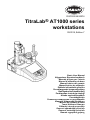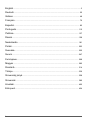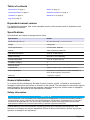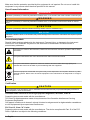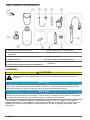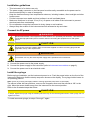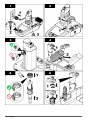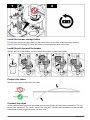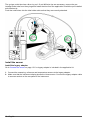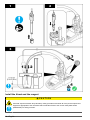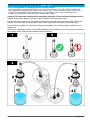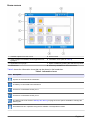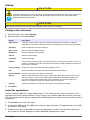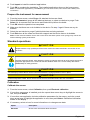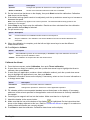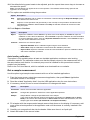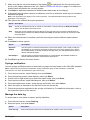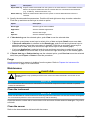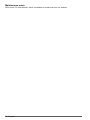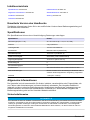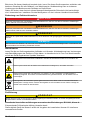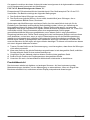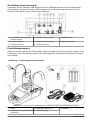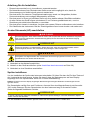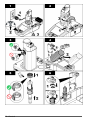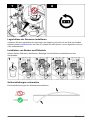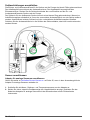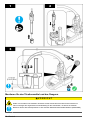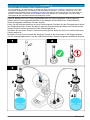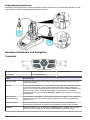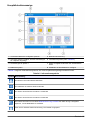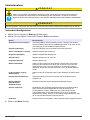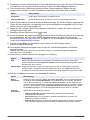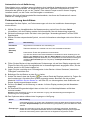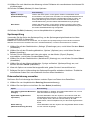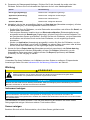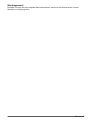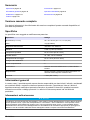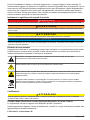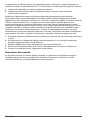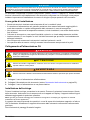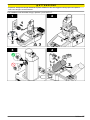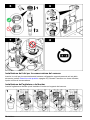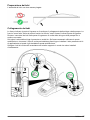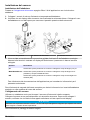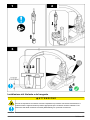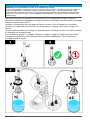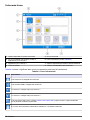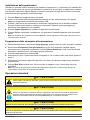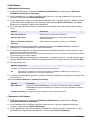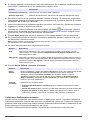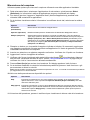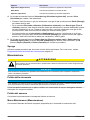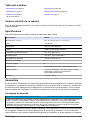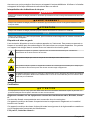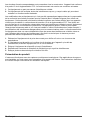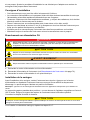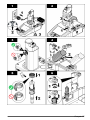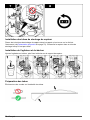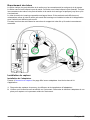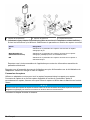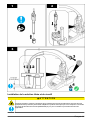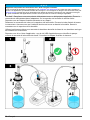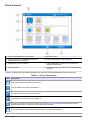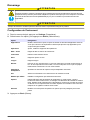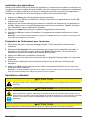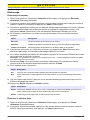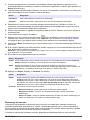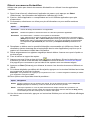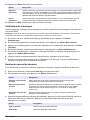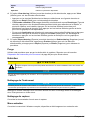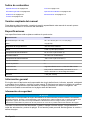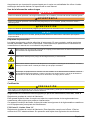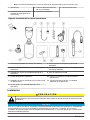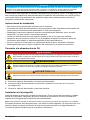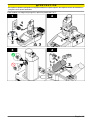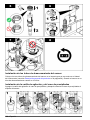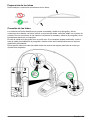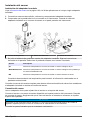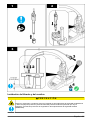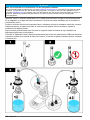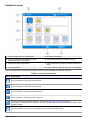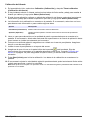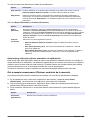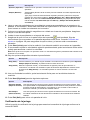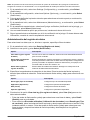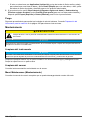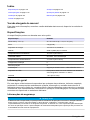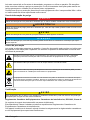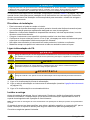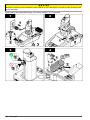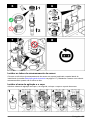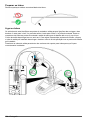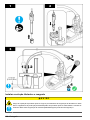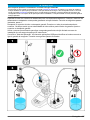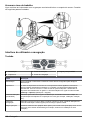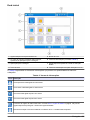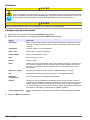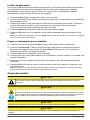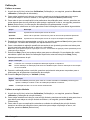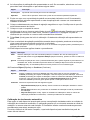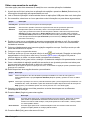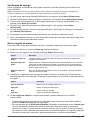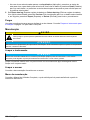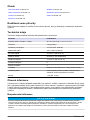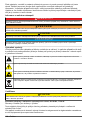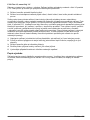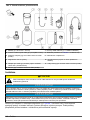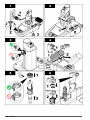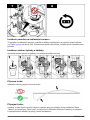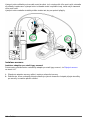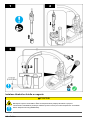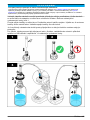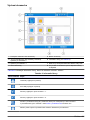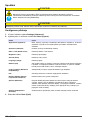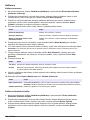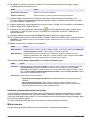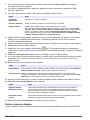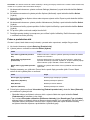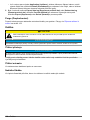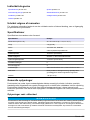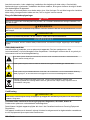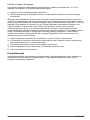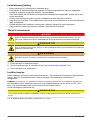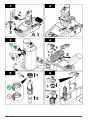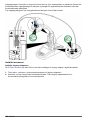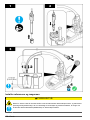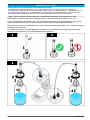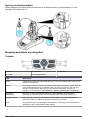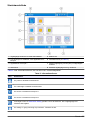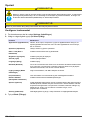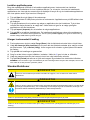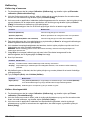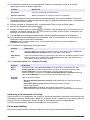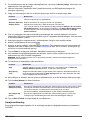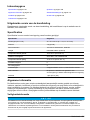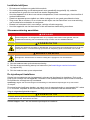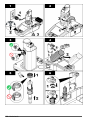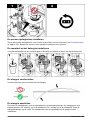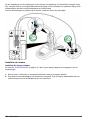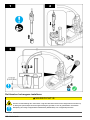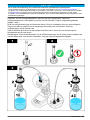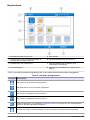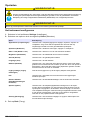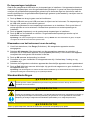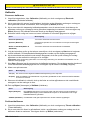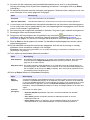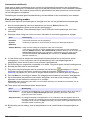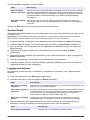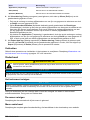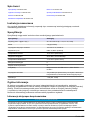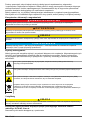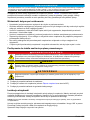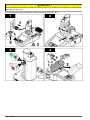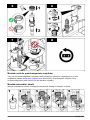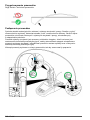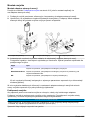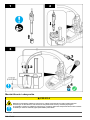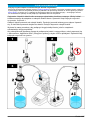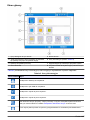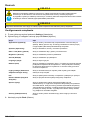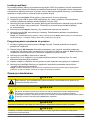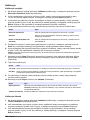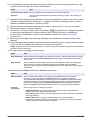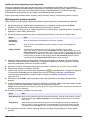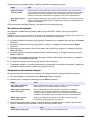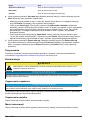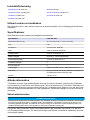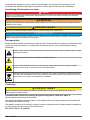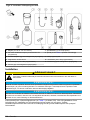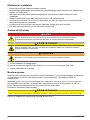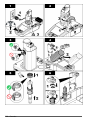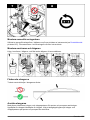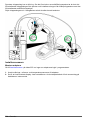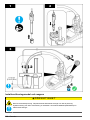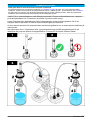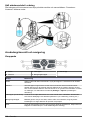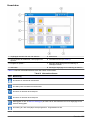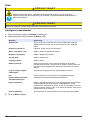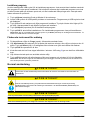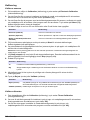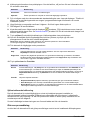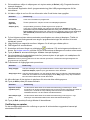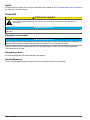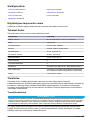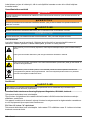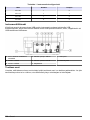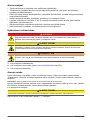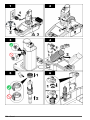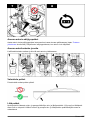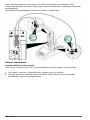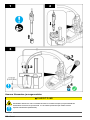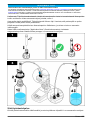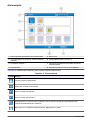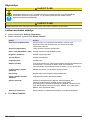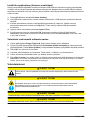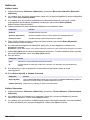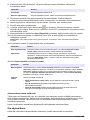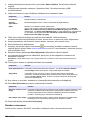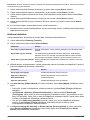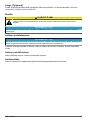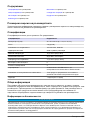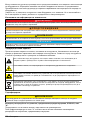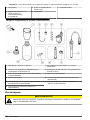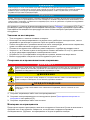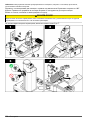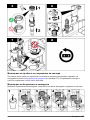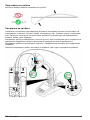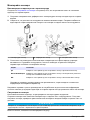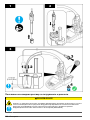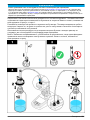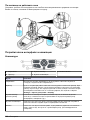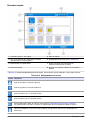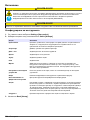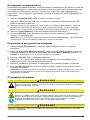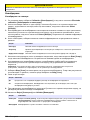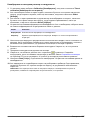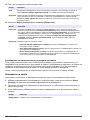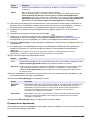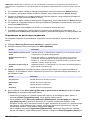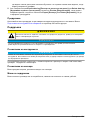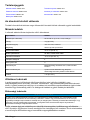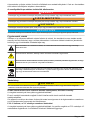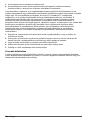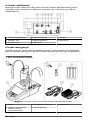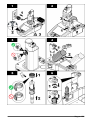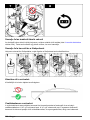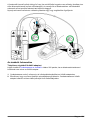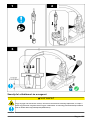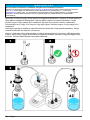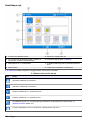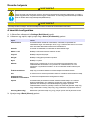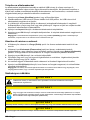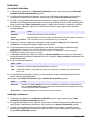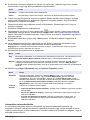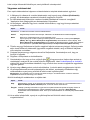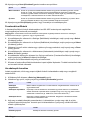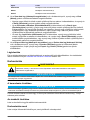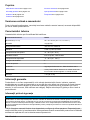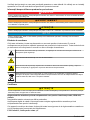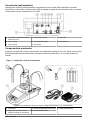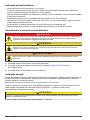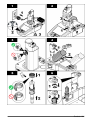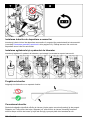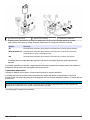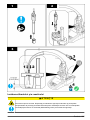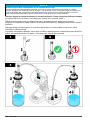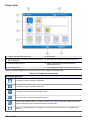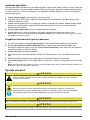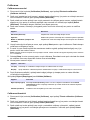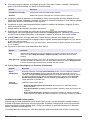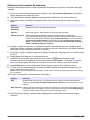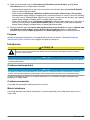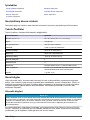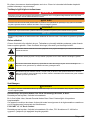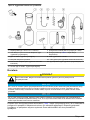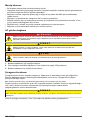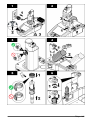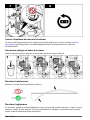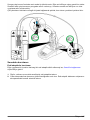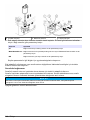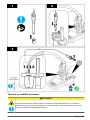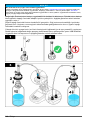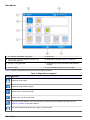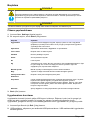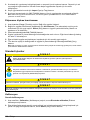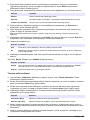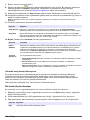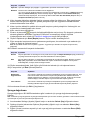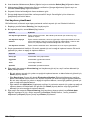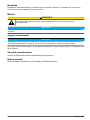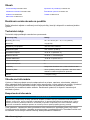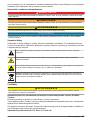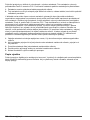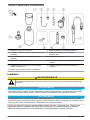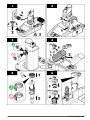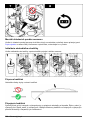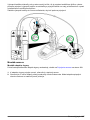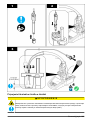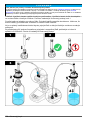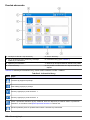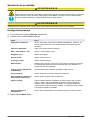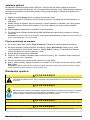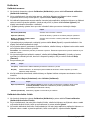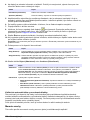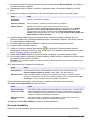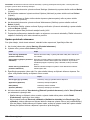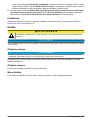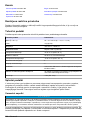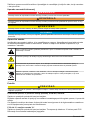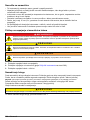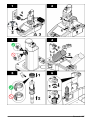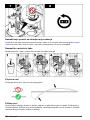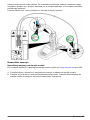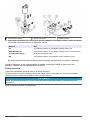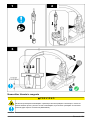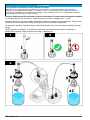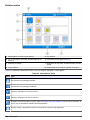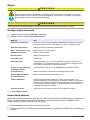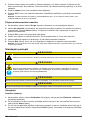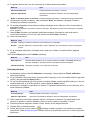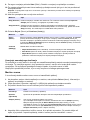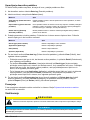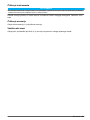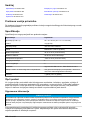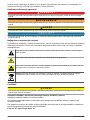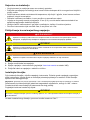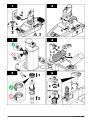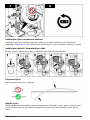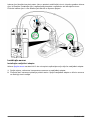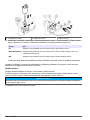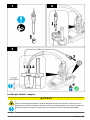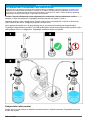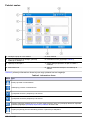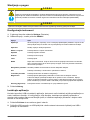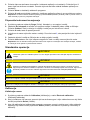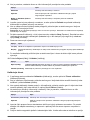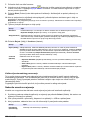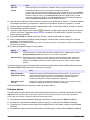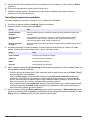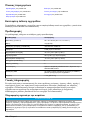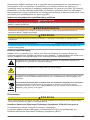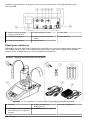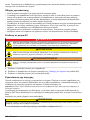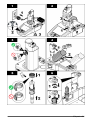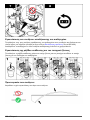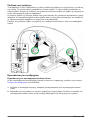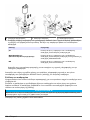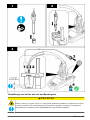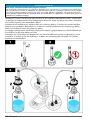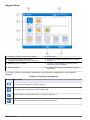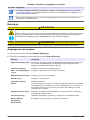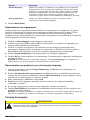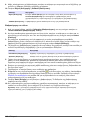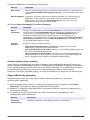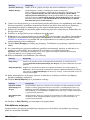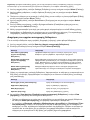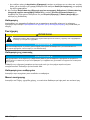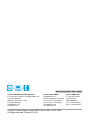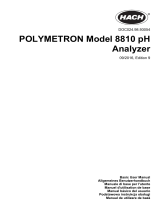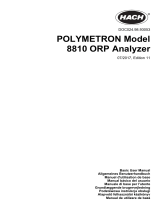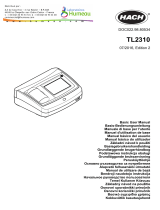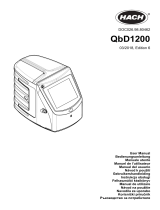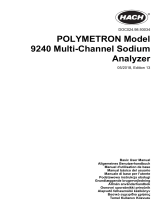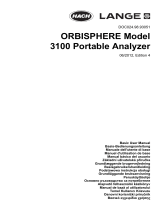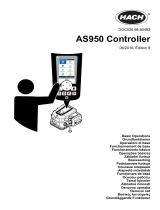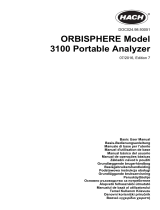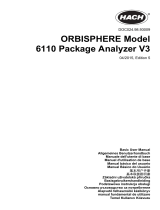DOC022.98.93074
TitraLab
®
AT1000 series
workstations
03/2019, Edition 7
Basic User Manual
Allgemeines Benutzerhandbuch
Manuale di base per l'utente
Manuel d'utilisation de base
Manual básico del usuario
Manual básico do utilizador
Základní uživatelská příručka
Grundlæggende brugervejledning
Basisgebruikershandleiding
Podstawowa instrukcja obsługi
Allmän användarhandbok
Peruskäyttöohje
Основно ръководство за потребителя
Alapvető felhasználói kézikönyv
Manual de utilizare de bază
Temel Kullanıcı Kılavuzu
Základný návod na použitie
Osnovni uporabniški priročnik
Osnovni korisnički priručnik
Βασικό εγχειρίδιο χρήσης

English..............................................................................................................................3
Deutsch.......................................................................................................................... 25
Italiano............................................................................................................................ 48
Français......................................................................................................................... 70
Español.......................................................................................................................... 92
Português.................................................................................................................... 115
Čeština......................................................................................................................... 137
Dansk............................................................................................................................159
Nederlands................................................................................................................. 181
Polski............................................................................................................................ 203
Svenska....................................................................................................................... 225
Suomi............................................................................................................................247
български................................................................................................................... 269
Magyar......................................................................................................................... 292
Română....................................................................................................................... 314
Türkçe...........................................................................................................................336
Slovenský jazyk......................................................................................................... 358
Slovenski..................................................................................................................... 380
Hrvatski........................................................................................................................ 402
Ελληνικά...................................................................................................................... 424
2

Table of contents
Specifications on page 3 Startup on page 18
General information on page 3 Standard operations on page 19
Installation on page 8 Maintenance on page 23
Keypad on page 16
Expanded manual version
For additional information, refer to the expanded version of this manual, which is available on the
manufacturer's website.
Specifications
Specifications are subject to change without notice.
Specification Details
Dimensions (W x D x H) 22 x 40 x 36 cm (8.7 x 15.7 x 14.2 in.)
Weight 4 kg (8.8 lb)
Power requirements 100–240 VAC, 50/60 Hz
Altitude 2,000 m (6,562 ft) maximum
Operating temperature 15 to 35 °C (59 to 95 °F)
Relative humidity 20 to 80%, non-condensing
Storage temperature –5 to 40 °C (23 to 104 °F)
Installation category II
Pollution degree 2
Certifications Safety IEC/EN 61010-1; EMC IEC/EN 61326-1
EMC requirements This product is intended to be used in a domestic or
basic electromagnetic environment
Warranty 1 year (EU: 2 years)
General information
In no event will the manufacturer be liable for direct, indirect, special, incidental or consequential
damages resulting from any defect or omission in this manual. The manufacturer reserves the right to
make changes in this manual and the products it describes at any time, without notice or obligation.
Revised editions are found on the manufacturer’s website.
Safety information
N O T I C E
The manufacturer is not responsible for any damages due to misapplication or misuse of this product including,
without limitation, direct, incidental and consequential damages, and disclaims such damages to the full extent
permitted under applicable law. The user is solely responsible to identify critical application risks and install
appropriate mechanisms to protect processes during a possible equipment malfunction.
Please read this entire manual before unpacking, setting up or operating this equipment. Pay
attention to all danger and caution statements. Failure to do so could result in serious injury to the
operator or damage to the equipment.
English
3

Make sure that the protection provided by this equipment is not impaired. Do not use or install this
equipment in any manner other than that specified in this manual.
Use of hazard information
D A N G E R
Indicates a potentially or imminently hazardous situation which, if not avoided, will result in death or serious injury.
W A R N I N G
Indicates a potentially or imminently hazardous situation which, if not avoided, could result in death or serious
injury.
C A U T I O N
Indicates a potentially hazardous situation that may result in minor or moderate injury.
N O T I C E
Indicates a situation which, if not avoided, may cause damage to the instrument. Information that requires special
emphasis.
Precautionary labels
Read all labels and tags attached to the instrument. Personal injury or damage to the instrument
could occur if not observed. A symbol on the instrument is referenced in the manual with a
precautionary statement.
This symbol, if noted on the instrument, references the instruction manual for operation and/or safety
information.
This symbol indicates that a risk of electrical shock and/or electrocution exists.
This symbol indicates the presence of devices sensitive to Electro-static Discharge (ESD) and
indicates that care must be taken to prevent damage with the equipment.
Electrical equipment marked with this symbol may not be disposed of in European domestic or public
disposal systems. Return old or end-of-life equipment to the manufacturer for disposal at no charge to
the user.
Certification
C A U T I O N
This equipment is not intended for use in residential environments and may not provide adequate protection to
radio reception in such environments.
Canadian Radio Interference-Causing Equipment Regulation, IECS-003, Class A:
Supporting test records reside with the manufacturer.
This Class A digital apparatus meets all requirements of the Canadian Interference-Causing
Equipment Regulations.
Cet appareil numérique de classe A répond à toutes les exigences de la réglementation canadienne
sur les équipements provoquant des interférences.
FCC Part 15, Class "A" Limits
Supporting test records reside with the manufacturer. The device complies with Part 15 of the FCC
Rules. Operation is subject to the following conditions:
4
English

1. The equipment may not cause harmful interference.
2. The equipment must accept any interference received, including interference that may cause
undesired operation.
Changes or modifications to this equipment not expressly approved by the party responsible for
compliance could void the user's authority to operate the equipment. This equipment has been tested
and found to comply with the limits for a Class A digital device, pursuant to Part 15 of the FCC rules.
These limits are designed to provide reasonable protection against harmful interference when the
equipment is operated in a commercial environment. This equipment generates, uses and can
radiate radio frequency energy and, if not installed and used in accordance with the instruction
manual, may cause harmful interference to radio communications. Operation of this equipment in a
residential area is likely to cause harmful interference, in which case the user will be required to
correct the interference at their expense. The following techniques can be used to reduce
interference problems:
1. Disconnect the equipment from its power source to verify that it is or is not the source of the
interference.
2. If the equipment is connected to the same outlet as the device experiencing interference, connect
the equipment to a different outlet.
3. Move the equipment away from the device receiving the interference.
4. Reposition the receiving antenna for the device receiving the interference.
5. Try combinations of the above.
Product overview
The instrument operates with digital and analog sensors. Measurement applications are installed on
the instrument to automate the measurement process. Instructions show on the display when user
intervention is required.
1 Keypad 6 Beaker 11 Sensor holder
2 Display 7 Syringe protection cover 12 Pump 2 input/output
3 Sensor storage tubes 8 Syringe input/output 13 Pump 1 input/output
4 USB port
1
9 Tube clips 14 Pump access cover
5 Tube holder 10 Syringe
1
A second USB port is found on the rear of the instrument, but the instrument recognizes only
one USB storage device connection at a time.
English 5

Note: Depending on the model, there will be 1 or 2 syringes and syringe input/output ports, and 0, 1 or 2 pumps.
Refer to Table 1.
Table 1 Instrument configurations
Model Syringes Pumps
AT1102 1 0
AT1112 1 1
AT1122 1 2
AT1222 2 2
Instrument connections
Use the USB port on the side of the instrument for the USB applications key supplied with the
instrument. Use the USB port on the rear of the instrument to connect to a printer, mouse, keyboard
or a USB hub.
1 24 V external power supply port 4 External pump port 7 USB port
2 Sensor 1 port 5 External propeller port 8 Ethernet port
3 Sensor 2 port 6 Serial port
Product components
Make sure that all components have been received. Refer to the packing list in the box. If any items
are missing or damaged, contact the manufacturer or a sales representative immediately.
6
English

Figure 1 Contents of the instrument box
Note: For identification, the outlet tube from the syringe is fitted with a blue marker.
1 Instrument 3 Sensor storage tubes (3x) 5 Power cord
2 Tube holder (1 for each syringe
position on the instrument)
4 Power supply
English 7

Figure 2 Contents of the application box
1 Beakers (5 x 50 mL and 5 x 150 mL) 7 Syringe holding ring (1 for each syringe)
2 Tube with anti-diffusion tip (if necessary for the
application)
8 Syringe (refer to Table 1 on page 6 for quantity)
3 Conical adapters (quantity depends on application) 9 USB applications key
4 Magnetic stir bars 10 Glass bottles (not in all application kits)
5 Legacy sensor adapter (not in all application kits) 11 Bottle caps (type and quantity depends on
application)
6 Sensor (type and quantity depends on application)
Installation
C A U T I O N
Multiple hazards. Only qualified personnel must conduct the tasks described in this section of the
document.
N O T I C E
This is a class A product. There may be potential difficulties in ensuring electromagnetic compatibility in other
environments, due to conducted as well as radiated disturbances. In a domestic environment this product may
cause radio interference in which case the user may be required to take adequate measures.
N O T I C E
Network and access point security is the responsibility of the customer that uses the wireless instrument. The
manufacturer will not be liable for any damages, inclusive however not limited to indirect, special, consequential
or incidental damages, that have been caused by a gap in, or breach of network security.
The instrument is available in different configurations (refer to Table 1 on page 6). This manual
supplies instructions for the installation of an instrument with one syringe and one pump. Adjust the
installation procedure as applicable to accommodate the number of syringes and pumps in the
instrument.
8
English

Installation guidelines
• This instrument is for indoor use only.
• The power supply connector on the rear panel must be easily accessible so the power can be
disconnected quickly in case of emergency.
• Keep the instrument away from temperature extremes, including heaters, direct sunlight and other
heat sources.
• Put the instrument on a stable and level surface in a well ventilated place.
• Make sure that there is at least 15 cm (6 in.) of space on all sides of the instrument to prevent
electrical parts from overheating.
• Do not operate or keep the instrument in dusty, damp or wet locations.
• Always keep the surface of the instrument and all accessories dry and clean.
Connect to AC power
D A N G E R
Electrocution hazard. If this equipment is used outdoors or in potentially wet locations, a Ground Fault
Circuit Interrupt (GFCI/GFI) device must be used for connecting the equipment to its main power
source.
C A U T I O N
Electrical shock and fire hazards. Make sure that the supplied cord and non‐locking plug meet the
applicable country code requirements.
W A R N I N G
Fire hazard. Use only the external power supply that is specified for this instrument.
1. Connect the power cord to the power supply.
2. Connect the power supply to the instrument (refer to Instrument connections on page 6).
3. Connect the power cord to an electrical outlet.
Install the syringe
Before syringe installation, set the instrument power to on. Push the power button on the front of the
instrument. Make sure that the startup sequence shows on the display. The syringe holder lowers to
its operating position.
Note: Ignore any warning messages related to missing applications that show on the display.
The sensor holder has two positions: one over the magnetic stirrer and the second at 180° to the
right. Move the sensor holder away from the instrument to the second position.
Refer to the illustrated steps that follow.
C A U T I O N
In step 6, tighten the syringe using the metallic part at the top. Do not hold the glass section of the syringe. Do not
tighten too much.
To install a second syringe, do steps 5 through 7 again.
English
9

10 English

Install the sensor storage tubes
Put the three sensor storage tubes into the holder that is on the side of the instrument (refer to
Product overview on page 5). Keep the sensor in a storage tube when not in use.
Install the stir bar and the beaker
Add the stir bar to the beaker, and then attach the beaker to the sensor holder.
Prepare the tubes
Remove any bends in the end of the tubes.
Connect the tubes
Arrow symbols identify the inlet and outlet ports for the syringe and the pump connections. The “up”
arrow is the outlet port. The “down” arrow is the inlet port. Turn the tube connectors on the inlet and
outlet ports of the syringe and pump until they click.
English
11

The syringe outlet tube has a blue ring on it. If anti-diffusion tips are necessary, remove the pre-
installed outlet tube from the syringe and install the tube from the application kit with the pre-installed
anti-diffusion tip.
Push the outlet tubes into the tube holder slots so that they are correctly attached.
Install the sensor
Install the legacy adapter
Go to Connect the sensor on page 13 if no legacy adapter is included in the application kit.
1. Connect the measuring, reference and temperature sensors to the legacy adapter.
2. Make sure that the instrument display shows the Home screen. Connect the legacy adapter cable
to a sensor socket on the rear panel of the instrument.
12
English

1 Temperature sensor 2 Reference sensor 3 Measuring sensor
3. The legacy adapter commissioning wizard automatically starts. Follow the instructions that show
on the display. Select the parameter based on the connected sensor.
Option Description
pH Select this parameter if the connected sensor is a pH analogic sensor.
Metal/RedOX/Color Select this parameter if the connected sensor is a Pt-Pt (metallic) analogic sensor or
PTM450/OPT300 sensor.
ISE Select this parameter if the connected sensor is an ion selective sensor.
Refer to the application documentation to enter the related information for the selected
parameter.
Refer to the full user manual for additional information about how to reset the Legacy adapter or
change the sensor name.
Connect the sensor
Use a conical adapter to hold the sensor tightly in the sensor holder.
Connect the sensor to an available sensor port on the rear of the instrument. After the sensor is
connected, make sure that the sensor icon shows in the banner at the top of the display.
N O T I C E
Make sure that the sensor tip is 5 to 10 mm above the top of the magnetic stir bar to prevent any contact with the
bar during operation.
Refer to the illustrated steps that follow.
English
13

Install the titrant and the reagent
C A U T I O N
Chemical exposure hazard. Obey laboratory safety procedures and wear all of the personal protective
equipment appropriate to the chemicals that are handled. Refer to the current safety data sheets
(MSDS/SDS) for safety protocols.
14 English

N O T I C E
This is only applicable to instruments with two syringes installed.
It is recommended to install the applications (refer to Install the applications on page 18) before installing the
titrant. Applications using titrant from syringe 1 are loaded on line 1 of the home screen (refer to Home screen
on page 17) and applications using titrant from syringe 2 are loaded on line 2. After the applications are
installed, the correct titrant can be connected to the applicable syringe.
Optional: Fill a desiccant cartridge with an applicable desiccant. Put the desiccant cartridge into the
adapter on the titrant bottle cap. Refer to the illustrated steps that follow, step 1.
Loosen the tube connector on the bottle cap. Push the inlet tube through the connector. Make sure
that the end of the tube is at the bottom of the bottle. Tighten the connector on the bottle cap.
Use the same procedure to connect the second titrant bottle if a second syringe is installed on the
instrument.
Refer to the "Application Note" on the USB applications key to identify the correct pump to connect to
the reagent bottle. Refer to the illustrated steps that follow.
English 15

Tidy the work area
Attach the tubes to the instrument with the clips on the electrovalve and the sensor holder. Refer to
the illustrated steps that follow.
User interface and navigation
Keypad
1 Power 3 Selection keys 5 Home key
2 Printer 4 Navigation keys
Key Description
Power Sets the instrument power to on or off. Push the key for 2 seconds to set the power to off.
Printer The printer key only operates if a printer is connected to the instrument. Sends the data
currently shown on the display to a connected printer when pushed. A sound is heard if the
current display cannot be printed. A graph is automatically printed at the end of the
measurement, if the option is selected (Settings > Options).
Selection keys
(contextual)
Used to select options shown above them in the footer bar. The options available are
applicable to the current operation (e.g. calibration, measurement, etc.).
Navigation keys Scrolls through menus and data, enter numbers and letters, enter checkbox settings and set
options for the syringe and the pump.
Home Push this key at any time to go directly to the home screen. A sound is heard if the key is
disabled (e.g. during a calibration or measurement).
16 English

Home screen
1 Available options from this screen 5 Screen name
2 If two syringes are installed, shows applications for
syringe 2
6 Information icons (refer to Table 2)
3 Applications for syringe 1 7 Option available by pushing the selection key below
4 Screen icon 8 Arrow keys available for use in the screen
Table 2 shows the information icons that can be shown in the header bar.
Table 2 Information icons
Icon Description
A printer is connected to the instrument
A USB key is connected to the instrument
A sensor is connected to sensor port 1
A sensor is connected to sensor port 2
The data log file is full. Refer to Manage the data log on page 22 for the options available to manage the
data log file.
A measurement is in operation using the PC software. The keyboard is locked.
English 17

Startup
C A U T I O N
Chemical exposure hazard. Obey laboratory safety procedures and wear all of the personal protective
equipment appropriate to the chemicals that are handled. Refer to the current safety data sheets
(MSDS/SDS) for safety protocols.
C A U T I O N
Personal injury hazard. Never use the instrument without the syringe cover installed.
Configure the instrument
1. From the main menu, select Settings.
2. Select an option, then push Select.
Option Description
Applications Changes, makes copies, exports and removes application data. Make sure that the
duplication function does not make more than five applications for each syringe installed.
Operators Adds, changes and removes operators.
Date + Time Sets the instrument date and time.
Brightness Sets the brightness of the display.
Sounds Sets the sound options.
Language Sets the language.
Network Give a name to the instrument. This name is used to connect the instrument to a PC. If a
printer is connected, this name is printed on the hard-copy output. Restart the instrument
if the name is changed.
Legacy settings Specify the sensor data when the legacy adapter is used.
Info Shows information about the instrument and the attached hardware.
Restore Defaults Sets the instrument to the default configuration.
Options Sets the application parameters view to expert mode. When the instrument is set to off,
sets the syringe to empty into the titrant bottle. Changes the temperature display unit.
Prints the measurement and derivative curves if a printer is connected. Specify if a
balance is connected. Specify if a propeller stirrer is connected.
Security Change the password and specify which options are password protected.
3. Push Back.
Install the applications
Use the supplied USB key to install the applications. The instrument can install a maximum of five
applications for each syringe installed. For two syringes, the installed applications shown on the top
line of the display refer to syringe one and the installed applications shown on the second line refer to
syringe two.
1. Push Home to go to the main menu.
2. Connect the USB key to the USB port on the side of the instrument. The applications on the USB
key show on the display.
3. Push the arrow keys to highlight and select an application to install. Push the left or right arrow
key to select it. Do this step again to select additional applications to install.
18
English

4. Push Import to install the selected applications.
5. Push OK to complete the installation. The installed applications show on the home screen.
Note: To install more applications, push Home to go to the home screen, then remove the USB key and
reconnect it.
Prepare the instrument for measurement
1. From the home screen, select Purge. All attached devices are listed.
2. Select All elements to purge all the attached devices, or select one device to purge. Push
Select. Air is removed from the device and filled with liquid from the bottle.
3. Push OK when the operation has completed.
4. Make sure that there are no air bubbles in the device. Do step 2 again if there are any air
bubbles.
5. Select the next device to purge if individual devices are being selected.
6. Push Exit when all the tubes are filled with reagent and the device has no air bubbles.
Note: If a few small air bubbles can be seen on the inner wall and/or piston of the syringe, they can be left
without effecting system performance.
Standard operations
C A U T I O N
Multiple hazards. Only qualified personnel must conduct the tasks described in this section of the
document.
C A U T I O N
Chemical exposure hazard. Obey laboratory safety procedures and wear all of the personal protective
equipment appropriate to the chemicals that are handled. Refer to the current safety data sheets
(MSDS/SDS) for safety protocols.
C A U T I O N
Personal injury hazard. Never use the instrument without the syringe protection cover in place.
C A U T I O N
Chemical exposure hazard. Never remove the stir bar from the beaker before the end of a titration.
Calibration
Calibrate the sensor
1. From the home screen, select Calibration, then push Electrode calibration.
2. If more than one sensor is installed, push the up and down arrow keys to highlight the sensor to
use, then push Select.
3. If more than one application includes calibration parameters for the sensor, push the up and
down arrow keys to highlight the application to use, then push Select. Calibration information
shows on the display.
4. If necessary, select an icon for more information or to change some data.
Option Description
Electrode Shows more information about the sensor.
English 19

Option Description
Operator Changes the operator ID. Select from a list of applicable operators.
Buffer or Standard Shows more information about the buffer set or standard.
5. Do the instructions that show on the display, then push Start to start the calibration. Calibration
data shows on the display.
6. If the default stirring speed needs to be adjusted, push the up and down arrow keys to increase or
decrease the speed.
Note: This adjustment only applies to the current operation. The standard default stirring speed for the
calibration is not changed.
7. Select Stop at any time to stop the calibration. Results are then calculated from the calibration
data available before Stop is selected.
8. For pH sensors only:
Option Description
Yes Continue with the next calibration buffer solution in the sequence.
No Stop the calibration. The calibration can still be validated if at least one buffer calibration was
successful.
9. When the calibration is complete, push the left and right arrow keys to see the different
measurement views.
10. Push Reject or Validate.
Option Description
Reject Select Cancel to go back to the result display or Confirm to reject the calibration and use the
default or previous calibration value.
Validate The calibration is accepted and the new values stored.
Calibrate the titrant
1. From the home screen, select Calibration, then push Titrant calibration.
2. If more than one titrant is installed, push the up and down arrow keys to highlight the titrant to
calibrate, then push Select.
3. If more than one application contains a titrant calibration method, push the up and down arrow
keys to highlight the application to use, then push Select.
4. Calibration information shows on the display. If necessary, select an icon for more information or
to change some data.
Option Description
Information Shows more information about the calibration.
Operator Changes the operator ID. Select from a list of applicable operators.
5. Fill a beaker with the recommended standard amount that shows on the display. If necessary,
add more of the solvent specified in the application note until the sensor is correctly installed in
the sample.
6. Carefully put a magnetic stir bar into the beaker. Make sure there is no liquid spill.
7. Attach the beaker to the sensor holder.
8. Make sure that the icon at the bottom of the display is highlighted. Do the instructions that
show on the display adjacent to this icon. Refer to Connect the sensor on page 13 to make sure
that the tubes and sensor are correctly aligned.
9. Push Start to start the calibration. Calibration data shows on the display.
20
English
Strona się ładuje...
Strona się ładuje...
Strona się ładuje...
Strona się ładuje...
Strona się ładuje...
Strona się ładuje...
Strona się ładuje...
Strona się ładuje...
Strona się ładuje...
Strona się ładuje...
Strona się ładuje...
Strona się ładuje...
Strona się ładuje...
Strona się ładuje...
Strona się ładuje...
Strona się ładuje...
Strona się ładuje...
Strona się ładuje...
Strona się ładuje...
Strona się ładuje...
Strona się ładuje...
Strona się ładuje...
Strona się ładuje...
Strona się ładuje...
Strona się ładuje...
Strona się ładuje...
Strona się ładuje...
Strona się ładuje...
Strona się ładuje...
Strona się ładuje...
Strona się ładuje...
Strona się ładuje...
Strona się ładuje...
Strona się ładuje...
Strona się ładuje...
Strona się ładuje...
Strona się ładuje...
Strona się ładuje...
Strona się ładuje...
Strona się ładuje...
Strona się ładuje...
Strona się ładuje...
Strona się ładuje...
Strona się ładuje...
Strona się ładuje...
Strona się ładuje...
Strona się ładuje...
Strona się ładuje...
Strona się ładuje...
Strona się ładuje...
Strona się ładuje...
Strona się ładuje...
Strona się ładuje...
Strona się ładuje...
Strona się ładuje...
Strona się ładuje...
Strona się ładuje...
Strona się ładuje...
Strona się ładuje...
Strona się ładuje...
Strona się ładuje...
Strona się ładuje...
Strona się ładuje...
Strona się ładuje...
Strona się ładuje...
Strona się ładuje...
Strona się ładuje...
Strona się ładuje...
Strona się ładuje...
Strona się ładuje...
Strona się ładuje...
Strona się ładuje...
Strona się ładuje...
Strona się ładuje...
Strona się ładuje...
Strona się ładuje...
Strona się ładuje...
Strona się ładuje...
Strona się ładuje...
Strona się ładuje...
Strona się ładuje...
Strona się ładuje...
Strona się ładuje...
Strona się ładuje...
Strona się ładuje...
Strona się ładuje...
Strona się ładuje...
Strona się ładuje...
Strona się ładuje...
Strona się ładuje...
Strona się ładuje...
Strona się ładuje...
Strona się ładuje...
Strona się ładuje...
Strona się ładuje...
Strona się ładuje...
Strona się ładuje...
Strona się ładuje...
Strona się ładuje...
Strona się ładuje...
Strona się ładuje...
Strona się ładuje...
Strona się ładuje...
Strona się ładuje...
Strona się ładuje...
Strona się ładuje...
Strona się ładuje...
Strona się ładuje...
Strona się ładuje...
Strona się ładuje...
Strona się ładuje...
Strona się ładuje...
Strona się ładuje...
Strona się ładuje...
Strona się ładuje...
Strona się ładuje...
Strona się ładuje...
Strona się ładuje...
Strona się ładuje...
Strona się ładuje...
Strona się ładuje...
Strona się ładuje...
Strona się ładuje...
Strona się ładuje...
Strona się ładuje...
Strona się ładuje...
Strona się ładuje...
Strona się ładuje...
Strona się ładuje...
Strona się ładuje...
Strona się ładuje...
Strona się ładuje...
Strona się ładuje...
Strona się ładuje...
Strona się ładuje...
Strona się ładuje...
Strona się ładuje...
Strona się ładuje...
Strona się ładuje...
Strona się ładuje...
Strona się ładuje...
Strona się ładuje...
Strona się ładuje...
Strona się ładuje...
Strona się ładuje...
Strona się ładuje...
Strona się ładuje...
Strona się ładuje...
Strona się ładuje...
Strona się ładuje...
Strona się ładuje...
Strona się ładuje...
Strona się ładuje...
Strona się ładuje...
Strona się ładuje...
Strona się ładuje...
Strona się ładuje...
Strona się ładuje...
Strona się ładuje...
Strona się ładuje...
Strona się ładuje...
Strona się ładuje...
Strona się ładuje...
Strona się ładuje...
Strona się ładuje...
Strona się ładuje...
Strona się ładuje...
Strona się ładuje...
Strona się ładuje...
Strona się ładuje...
Strona się ładuje...
Strona się ładuje...
Strona się ładuje...
Strona się ładuje...
Strona się ładuje...
Strona się ładuje...
Strona się ładuje...
Strona się ładuje...
Strona się ładuje...
Strona się ładuje...
Strona się ładuje...
Strona się ładuje...
Strona się ładuje...
Strona się ładuje...
Strona się ładuje...
Strona się ładuje...
Strona się ładuje...
Strona się ładuje...
Strona się ładuje...
Strona się ładuje...
Strona się ładuje...
Strona się ładuje...
Strona się ładuje...
Strona się ładuje...
Strona się ładuje...
Strona się ładuje...
Strona się ładuje...
Strona się ładuje...
Strona się ładuje...
Strona się ładuje...
Strona się ładuje...
Strona się ładuje...
Strona się ładuje...
Strona się ładuje...
Strona się ładuje...
Strona się ładuje...
Strona się ładuje...
Strona się ładuje...
Strona się ładuje...
Strona się ładuje...
Strona się ładuje...
Strona się ładuje...
Strona się ładuje...
Strona się ładuje...
Strona się ładuje...
Strona się ładuje...
Strona się ładuje...
Strona się ładuje...
Strona się ładuje...
Strona się ładuje...
Strona się ładuje...
Strona się ładuje...
Strona się ładuje...
Strona się ładuje...
Strona się ładuje...
Strona się ładuje...
Strona się ładuje...
Strona się ładuje...
Strona się ładuje...
Strona się ładuje...
Strona się ładuje...
Strona się ładuje...
Strona się ładuje...
Strona się ładuje...
Strona się ładuje...
Strona się ładuje...
Strona się ładuje...
Strona się ładuje...
Strona się ładuje...
Strona się ładuje...
Strona się ładuje...
Strona się ładuje...
Strona się ładuje...
Strona się ładuje...
Strona się ładuje...
Strona się ładuje...
Strona się ładuje...
Strona się ładuje...
Strona się ładuje...
Strona się ładuje...
Strona się ładuje...
Strona się ładuje...
Strona się ładuje...
Strona się ładuje...
Strona się ładuje...
Strona się ładuje...
Strona się ładuje...
Strona się ładuje...
Strona się ładuje...
Strona się ładuje...
Strona się ładuje...
Strona się ładuje...
Strona się ładuje...
Strona się ładuje...
Strona się ładuje...
Strona się ładuje...
Strona się ładuje...
Strona się ładuje...
Strona się ładuje...
Strona się ładuje...
Strona się ładuje...
Strona się ładuje...
Strona się ładuje...
Strona się ładuje...
Strona się ładuje...
Strona się ładuje...
Strona się ładuje...
Strona się ładuje...
Strona się ładuje...
Strona się ładuje...
Strona się ładuje...
Strona się ładuje...
Strona się ładuje...
Strona się ładuje...
Strona się ładuje...
Strona się ładuje...
Strona się ładuje...
Strona się ładuje...
Strona się ładuje...
Strona się ładuje...
Strona się ładuje...
Strona się ładuje...
Strona się ładuje...
Strona się ładuje...
Strona się ładuje...
Strona się ładuje...
Strona się ładuje...
Strona się ładuje...
Strona się ładuje...
Strona się ładuje...
Strona się ładuje...
Strona się ładuje...
Strona się ładuje...
Strona się ładuje...
Strona się ładuje...
Strona się ładuje...
Strona się ładuje...
Strona się ładuje...
Strona się ładuje...
Strona się ładuje...
Strona się ładuje...
Strona się ładuje...
Strona się ładuje...
Strona się ładuje...
Strona się ładuje...
Strona się ładuje...
Strona się ładuje...
Strona się ładuje...
Strona się ładuje...
Strona się ładuje...
Strona się ładuje...
Strona się ładuje...
Strona się ładuje...
Strona się ładuje...
Strona się ładuje...
Strona się ładuje...
Strona się ładuje...
Strona się ładuje...
Strona się ładuje...
Strona się ładuje...
Strona się ładuje...
Strona się ładuje...
Strona się ładuje...
Strona się ładuje...
Strona się ładuje...
Strona się ładuje...
Strona się ładuje...
Strona się ładuje...
Strona się ładuje...
Strona się ładuje...
Strona się ładuje...
Strona się ładuje...
Strona się ładuje...
Strona się ładuje...
Strona się ładuje...
Strona się ładuje...
Strona się ładuje...
Strona się ładuje...
Strona się ładuje...
Strona się ładuje...
Strona się ładuje...
Strona się ładuje...
Strona się ładuje...
Strona się ładuje...
Strona się ładuje...
Strona się ładuje...
Strona się ładuje...
Strona się ładuje...
Strona się ładuje...
Strona się ładuje...
Strona się ładuje...
Strona się ładuje...
Strona się ładuje...
Strona się ładuje...
Strona się ładuje...
Strona się ładuje...
Strona się ładuje...
Strona się ładuje...
Strona się ładuje...
Strona się ładuje...
Strona się ładuje...
Strona się ładuje...
Strona się ładuje...
Strona się ładuje...
Strona się ładuje...
Strona się ładuje...
Strona się ładuje...
Strona się ładuje...
Strona się ładuje...
Strona się ładuje...
Strona się ładuje...
Strona się ładuje...
Strona się ładuje...
Strona się ładuje...
Strona się ładuje...
Strona się ładuje...
Strona się ładuje...
Strona się ładuje...
Strona się ładuje...
Strona się ładuje...
Strona się ładuje...
Strona się ładuje...
Strona się ładuje...
Strona się ładuje...
Strona się ładuje...
Strona się ładuje...
Strona się ładuje...
Strona się ładuje...
Strona się ładuje...
Strona się ładuje...
Strona się ładuje...
Strona się ładuje...
Strona się ładuje...
Strona się ładuje...
Strona się ładuje...
Strona się ładuje...
Strona się ładuje...
Strona się ładuje...
Strona się ładuje...
Strona się ładuje...
Strona się ładuje...
Strona się ładuje...
Strona się ładuje...
Strona się ładuje...
Strona się ładuje...
Strona się ładuje...
Strona się ładuje...
Strona się ładuje...
Strona się ładuje...
Strona się ładuje...
Strona się ładuje...
Strona się ładuje...
Strona się ładuje...
Strona się ładuje...
Strona się ładuje...
Strona się ładuje...
Strona się ładuje...
Strona się ładuje...
-
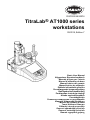 1
1
-
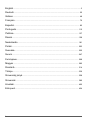 2
2
-
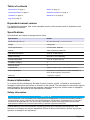 3
3
-
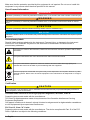 4
4
-
 5
5
-
 6
6
-
 7
7
-
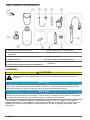 8
8
-
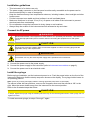 9
9
-
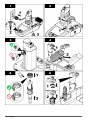 10
10
-
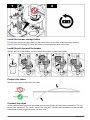 11
11
-
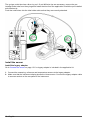 12
12
-
 13
13
-
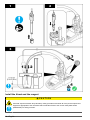 14
14
-
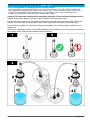 15
15
-
 16
16
-
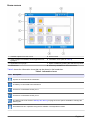 17
17
-
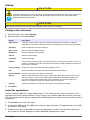 18
18
-
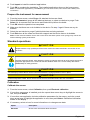 19
19
-
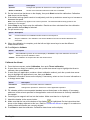 20
20
-
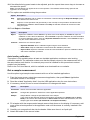 21
21
-
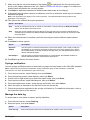 22
22
-
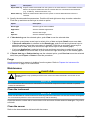 23
23
-
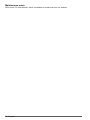 24
24
-
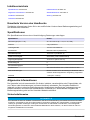 25
25
-
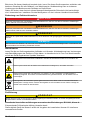 26
26
-
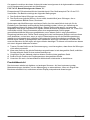 27
27
-
 28
28
-
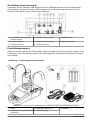 29
29
-
 30
30
-
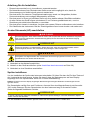 31
31
-
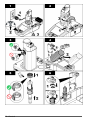 32
32
-
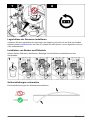 33
33
-
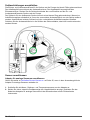 34
34
-
 35
35
-
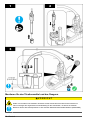 36
36
-
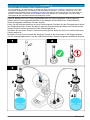 37
37
-
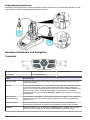 38
38
-
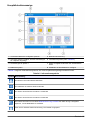 39
39
-
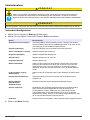 40
40
-
 41
41
-
 42
42
-
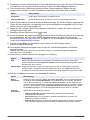 43
43
-
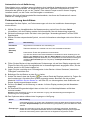 44
44
-
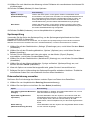 45
45
-
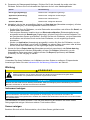 46
46
-
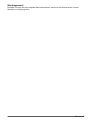 47
47
-
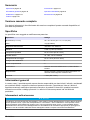 48
48
-
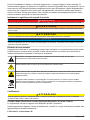 49
49
-
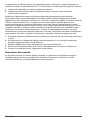 50
50
-
 51
51
-
 52
52
-
 53
53
-
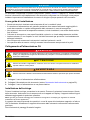 54
54
-
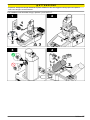 55
55
-
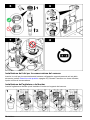 56
56
-
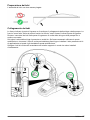 57
57
-
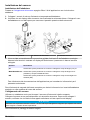 58
58
-
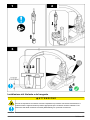 59
59
-
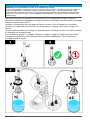 60
60
-
 61
61
-
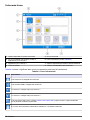 62
62
-
 63
63
-
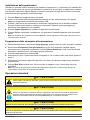 64
64
-
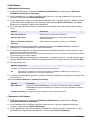 65
65
-
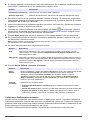 66
66
-
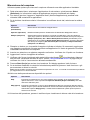 67
67
-
 68
68
-
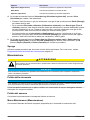 69
69
-
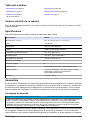 70
70
-
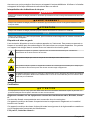 71
71
-
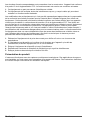 72
72
-
 73
73
-
 74
74
-
 75
75
-
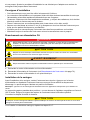 76
76
-
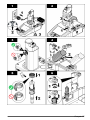 77
77
-
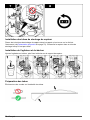 78
78
-
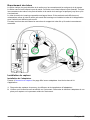 79
79
-
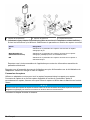 80
80
-
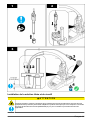 81
81
-
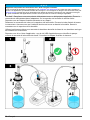 82
82
-
 83
83
-
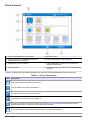 84
84
-
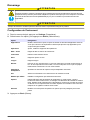 85
85
-
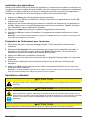 86
86
-
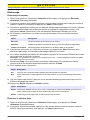 87
87
-
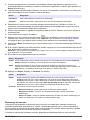 88
88
-
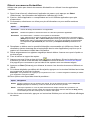 89
89
-
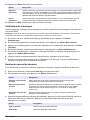 90
90
-
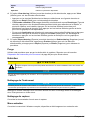 91
91
-
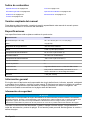 92
92
-
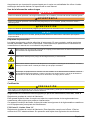 93
93
-
 94
94
-
 95
95
-
 96
96
-
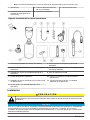 97
97
-
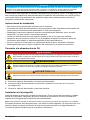 98
98
-
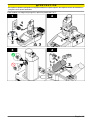 99
99
-
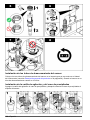 100
100
-
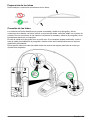 101
101
-
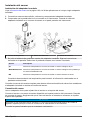 102
102
-
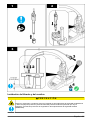 103
103
-
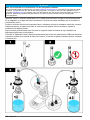 104
104
-
 105
105
-
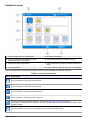 106
106
-
 107
107
-
 108
108
-
 109
109
-
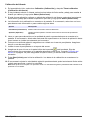 110
110
-
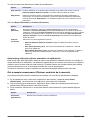 111
111
-
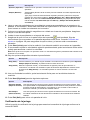 112
112
-
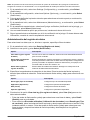 113
113
-
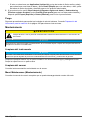 114
114
-
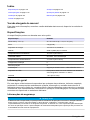 115
115
-
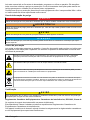 116
116
-
 117
117
-
 118
118
-
 119
119
-
 120
120
-
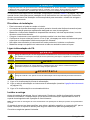 121
121
-
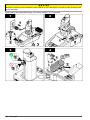 122
122
-
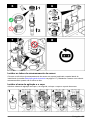 123
123
-
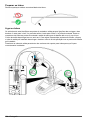 124
124
-
 125
125
-
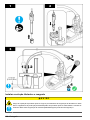 126
126
-
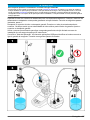 127
127
-
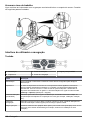 128
128
-
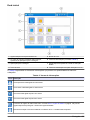 129
129
-
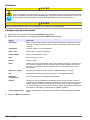 130
130
-
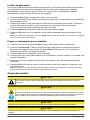 131
131
-
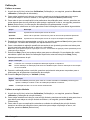 132
132
-
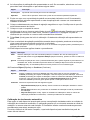 133
133
-
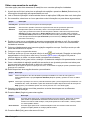 134
134
-
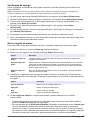 135
135
-
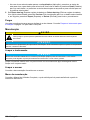 136
136
-
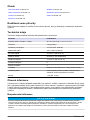 137
137
-
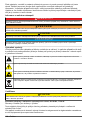 138
138
-
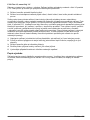 139
139
-
 140
140
-
 141
141
-
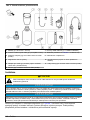 142
142
-
 143
143
-
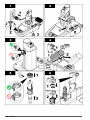 144
144
-
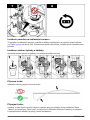 145
145
-
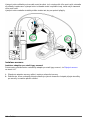 146
146
-
 147
147
-
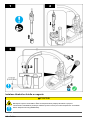 148
148
-
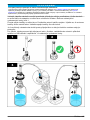 149
149
-
 150
150
-
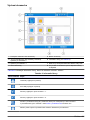 151
151
-
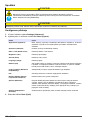 152
152
-
 153
153
-
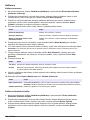 154
154
-
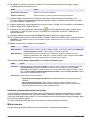 155
155
-
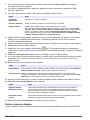 156
156
-
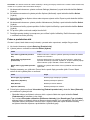 157
157
-
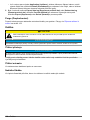 158
158
-
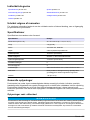 159
159
-
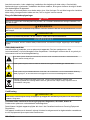 160
160
-
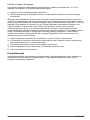 161
161
-
 162
162
-
 163
163
-
 164
164
-
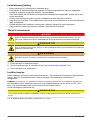 165
165
-
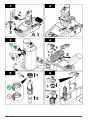 166
166
-
 167
167
-
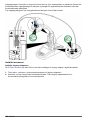 168
168
-
 169
169
-
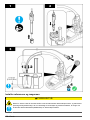 170
170
-
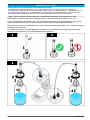 171
171
-
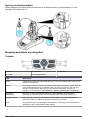 172
172
-
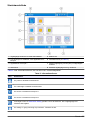 173
173
-
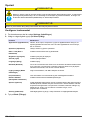 174
174
-
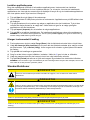 175
175
-
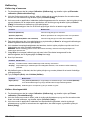 176
176
-
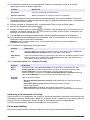 177
177
-
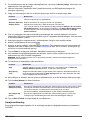 178
178
-
 179
179
-
 180
180
-
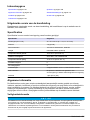 181
181
-
 182
182
-
 183
183
-
 184
184
-
 185
185
-
 186
186
-
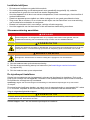 187
187
-
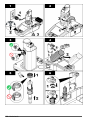 188
188
-
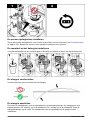 189
189
-
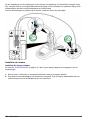 190
190
-
 191
191
-
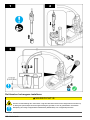 192
192
-
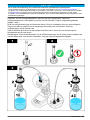 193
193
-
 194
194
-
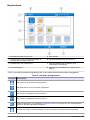 195
195
-
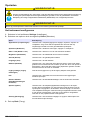 196
196
-
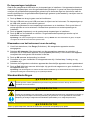 197
197
-
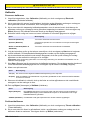 198
198
-
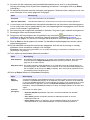 199
199
-
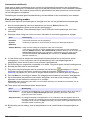 200
200
-
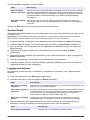 201
201
-
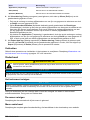 202
202
-
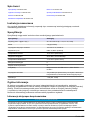 203
203
-
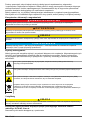 204
204
-
 205
205
-
 206
206
-
 207
207
-
 208
208
-
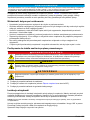 209
209
-
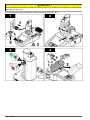 210
210
-
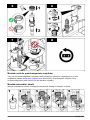 211
211
-
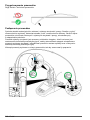 212
212
-
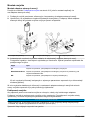 213
213
-
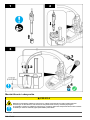 214
214
-
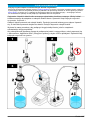 215
215
-
 216
216
-
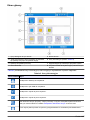 217
217
-
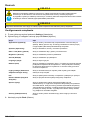 218
218
-
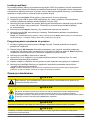 219
219
-
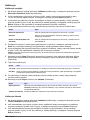 220
220
-
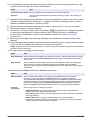 221
221
-
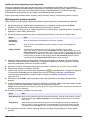 222
222
-
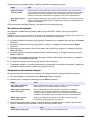 223
223
-
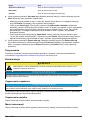 224
224
-
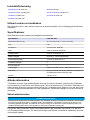 225
225
-
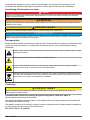 226
226
-
 227
227
-
 228
228
-
 229
229
-
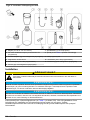 230
230
-
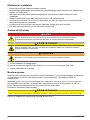 231
231
-
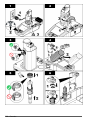 232
232
-
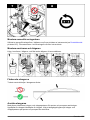 233
233
-
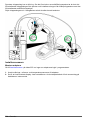 234
234
-
 235
235
-
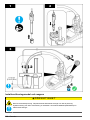 236
236
-
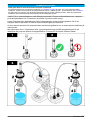 237
237
-
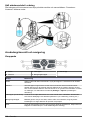 238
238
-
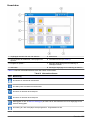 239
239
-
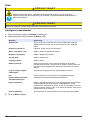 240
240
-
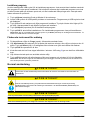 241
241
-
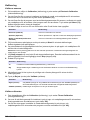 242
242
-
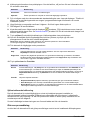 243
243
-
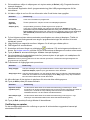 244
244
-
 245
245
-
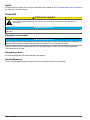 246
246
-
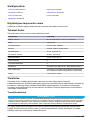 247
247
-
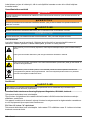 248
248
-
 249
249
-
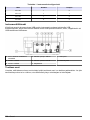 250
250
-
 251
251
-
 252
252
-
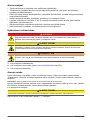 253
253
-
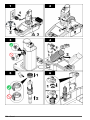 254
254
-
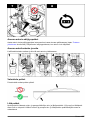 255
255
-
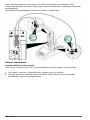 256
256
-
 257
257
-
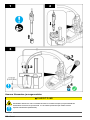 258
258
-
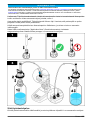 259
259
-
 260
260
-
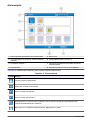 261
261
-
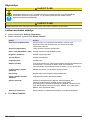 262
262
-
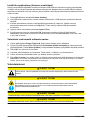 263
263
-
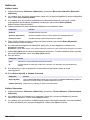 264
264
-
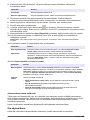 265
265
-
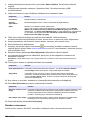 266
266
-
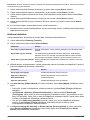 267
267
-
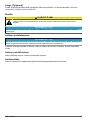 268
268
-
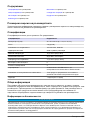 269
269
-
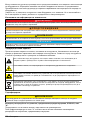 270
270
-
 271
271
-
 272
272
-
 273
273
-
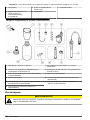 274
274
-
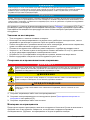 275
275
-
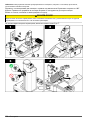 276
276
-
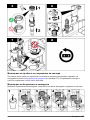 277
277
-
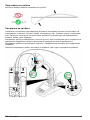 278
278
-
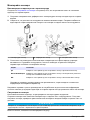 279
279
-
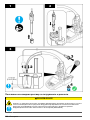 280
280
-
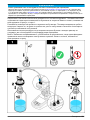 281
281
-
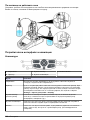 282
282
-
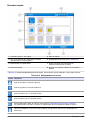 283
283
-
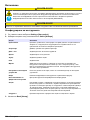 284
284
-
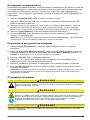 285
285
-
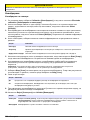 286
286
-
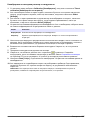 287
287
-
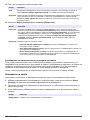 288
288
-
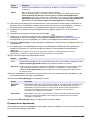 289
289
-
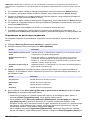 290
290
-
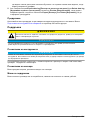 291
291
-
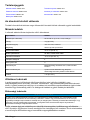 292
292
-
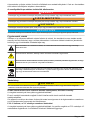 293
293
-
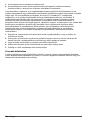 294
294
-
 295
295
-
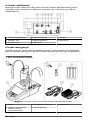 296
296
-
 297
297
-
 298
298
-
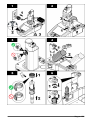 299
299
-
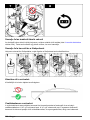 300
300
-
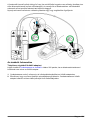 301
301
-
 302
302
-
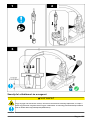 303
303
-
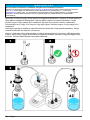 304
304
-
 305
305
-
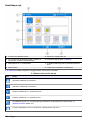 306
306
-
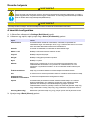 307
307
-
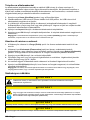 308
308
-
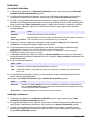 309
309
-
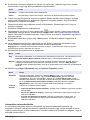 310
310
-
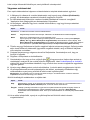 311
311
-
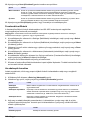 312
312
-
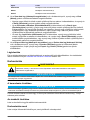 313
313
-
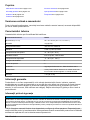 314
314
-
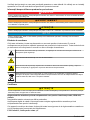 315
315
-
 316
316
-
 317
317
-
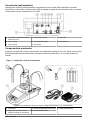 318
318
-
 319
319
-
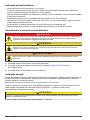 320
320
-
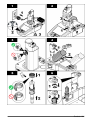 321
321
-
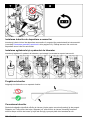 322
322
-
 323
323
-
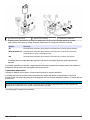 324
324
-
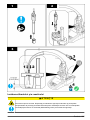 325
325
-
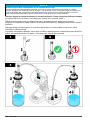 326
326
-
 327
327
-
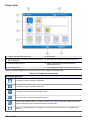 328
328
-
 329
329
-
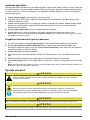 330
330
-
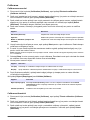 331
331
-
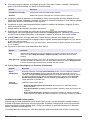 332
332
-
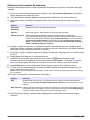 333
333
-
 334
334
-
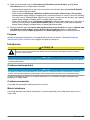 335
335
-
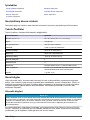 336
336
-
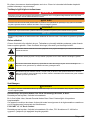 337
337
-
 338
338
-
 339
339
-
 340
340
-
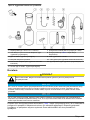 341
341
-
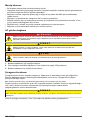 342
342
-
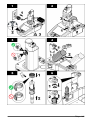 343
343
-
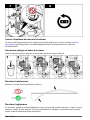 344
344
-
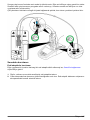 345
345
-
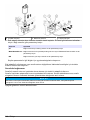 346
346
-
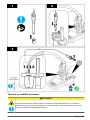 347
347
-
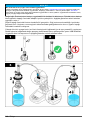 348
348
-
 349
349
-
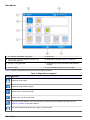 350
350
-
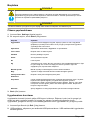 351
351
-
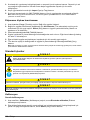 352
352
-
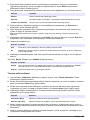 353
353
-
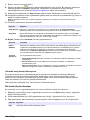 354
354
-
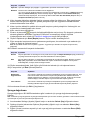 355
355
-
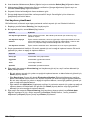 356
356
-
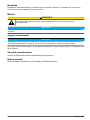 357
357
-
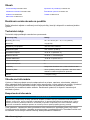 358
358
-
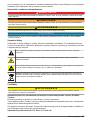 359
359
-
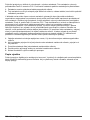 360
360
-
 361
361
-
 362
362
-
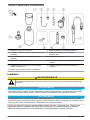 363
363
-
 364
364
-
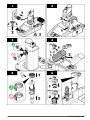 365
365
-
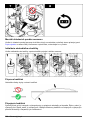 366
366
-
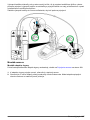 367
367
-
 368
368
-
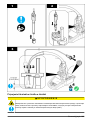 369
369
-
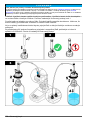 370
370
-
 371
371
-
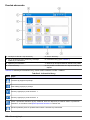 372
372
-
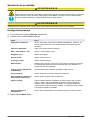 373
373
-
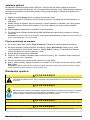 374
374
-
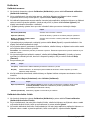 375
375
-
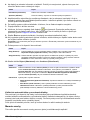 376
376
-
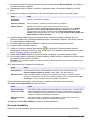 377
377
-
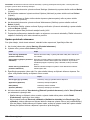 378
378
-
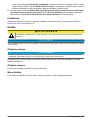 379
379
-
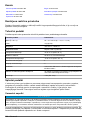 380
380
-
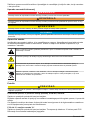 381
381
-
 382
382
-
 383
383
-
 384
384
-
 385
385
-
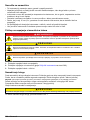 386
386
-
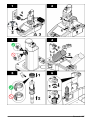 387
387
-
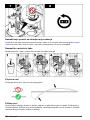 388
388
-
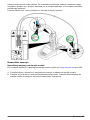 389
389
-
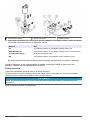 390
390
-
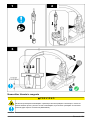 391
391
-
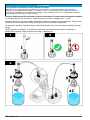 392
392
-
 393
393
-
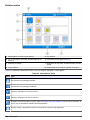 394
394
-
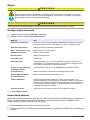 395
395
-
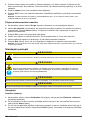 396
396
-
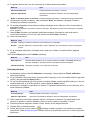 397
397
-
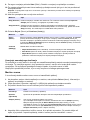 398
398
-
 399
399
-
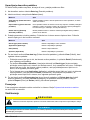 400
400
-
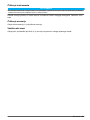 401
401
-
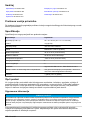 402
402
-
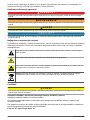 403
403
-
 404
404
-
 405
405
-
 406
406
-
 407
407
-
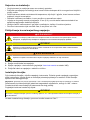 408
408
-
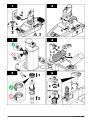 409
409
-
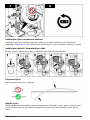 410
410
-
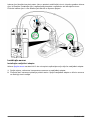 411
411
-
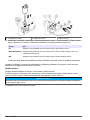 412
412
-
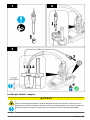 413
413
-
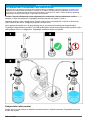 414
414
-
 415
415
-
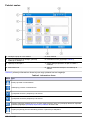 416
416
-
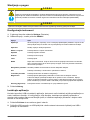 417
417
-
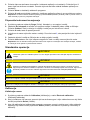 418
418
-
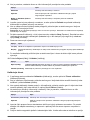 419
419
-
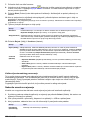 420
420
-
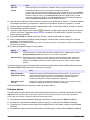 421
421
-
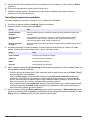 422
422
-
 423
423
-
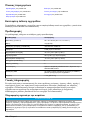 424
424
-
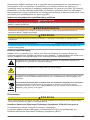 425
425
-
 426
426
-
 427
427
-
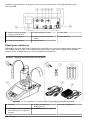 428
428
-
 429
429
-
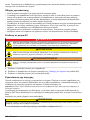 430
430
-
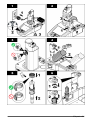 431
431
-
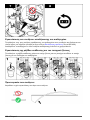 432
432
-
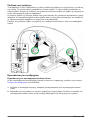 433
433
-
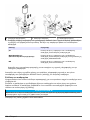 434
434
-
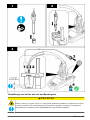 435
435
-
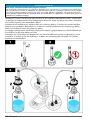 436
436
-
 437
437
-
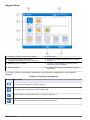 438
438
-
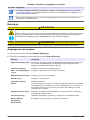 439
439
-
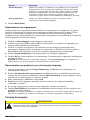 440
440
-
 441
441
-
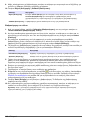 442
442
-
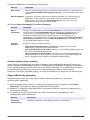 443
443
-
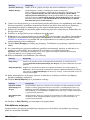 444
444
-
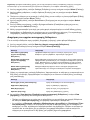 445
445
-
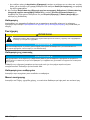 446
446
-
 447
447
-
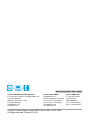 448
448
Hach TitraLab AT1122 Basic User Manual
- Typ
- Basic User Manual
- Niniejsza instrukcja jest również odpowiednia dla
w innych językach
- čeština: Hach TitraLab AT1122
- español: Hach TitraLab AT1122
- italiano: Hach TitraLab AT1122
- Deutsch: Hach TitraLab AT1122
- slovenčina: Hach TitraLab AT1122
- svenska: Hach TitraLab AT1122
- português: Hach TitraLab AT1122
- français: Hach TitraLab AT1122
- Türkçe: Hach TitraLab AT1122
- English: Hach TitraLab AT1122
- dansk: Hach TitraLab AT1122
- suomi: Hach TitraLab AT1122
- Nederlands: Hach TitraLab AT1122
- română: Hach TitraLab AT1122
Powiązane artykuły
-
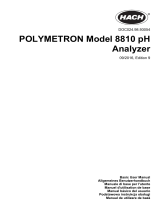 Hach POLYMETRON 8810 ISE Basic User Manual
Hach POLYMETRON 8810 ISE Basic User Manual
-
 Hach LANGE LT20 Basic User Manual
Hach LANGE LT20 Basic User Manual
-
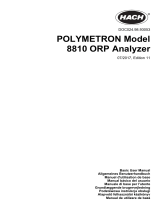 Hach POLYMETRON 8810 ORP Basic User Manual
Hach POLYMETRON 8810 ORP Basic User Manual
-
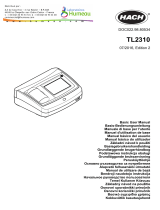 Hach TL2310 Basic User Manual
Hach TL2310 Basic User Manual
-
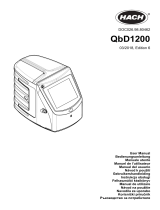 Hach QbD1200 AutoSampler Instrukcja obsługi
Hach QbD1200 AutoSampler Instrukcja obsługi
-
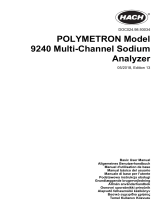 Hach polymetron 9240 Basic User Manual
Hach polymetron 9240 Basic User Manual
-
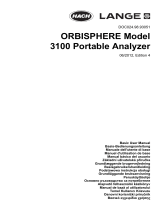 Hach Lange ORBISPHERE 3100 Basic User Manual
Hach Lange ORBISPHERE 3100 Basic User Manual
-
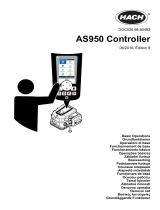 Hach AS950 Basic Operations
Hach AS950 Basic Operations
-
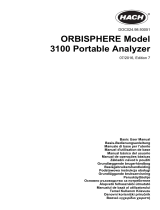 Hach Lange ORBISPHERE 3100 Basic User Manual
Hach Lange ORBISPHERE 3100 Basic User Manual
-
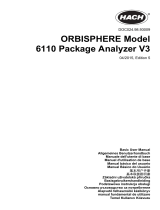 Hach ORBISPHERE 6110 Instrukcja obsługi
Hach ORBISPHERE 6110 Instrukcja obsługi