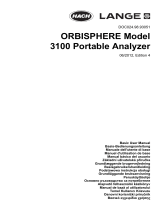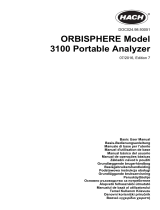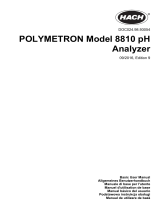Strona się ładuje...

DOC024.98.93009
ORBISPHERE Model
6110 Package Analyzer V3
04/2015, Edition 5
Basic User Manual
Allgemeines Benutzerhandbuch
Manuale dell'utente di base
Manuel d'utilisation de base
Manual básico del usuario
Manual Básico do Usuário
基本用户手册
基本取扱説明書
Základní uživatelská příručka
Basisgebruikershandleiding
Podstawowa instrukcja obsługi
Основно ръководство за потребителя
Alapvető felhasználói kézikönyv
manual fundamental de utilizare
Temel Kullanıcı Kılavuzu

English..............................................................................................................................3
Deutsch.......................................................................................................................... 27
Italiano............................................................................................................................ 53
Français......................................................................................................................... 77
Español........................................................................................................................ 102
Português.................................................................................................................... 127
中文............................................................................................................................... 152
日本語........................................................................................................................... 172
Čeština......................................................................................................................... 196
Nederlands................................................................................................................. 220
Polski............................................................................................................................ 245
български................................................................................................................... 271
Magyar......................................................................................................................... 297
Română....................................................................................................................... 322
Türkçe...........................................................................................................................347
2

Table of contents
Specifications on page 3 Calibration on page 15
General information on page 4 Measurement process on page 17
Installation on page 5 Analysis on page 18
User interface on page 8 Maintenance on page 19
Configuration on page 9 Troubleshooting on page 23
Additional information
Additional information is available on the manufacturer's website.
Specifications
Specifications are subject to change without notice
Specification Details
Measurement range O
2
1 ppb - 12 ppm
CO
2
0.75 - 5 V/V or 1.5 - 10 g/kg
Repeatability r
95
Total Package Oxygen ± 5 μg/L ± 10% whichever is the greater
CO
2
on equilibrated packages at T =
10 to 25°C (50 to 77°F)
± 0.05 V/V or 0.10 g/kg ± 2% whichever is
the greater
O
2
± 2 ppb ± 10% whichever is the greater
Typical analysis time About 4 minutes
Display units O
2
concentration ppb or ppm
CO
2
concentration V/V, g/kg, g/L or %W
Pressure bar, mbar, psia
Temperature °C, °F or K
Operating limits Package temperature -2 to 30°C (28 to 86°F)
Package pressure 1.4 to 6.8 bar absolute (20 - 99 psia)
Ambient temperature 0 to 40°C (32 to 104°F)
Relative humidity Up to 80%
Package setup Maximum package height 340 mm (13.39 ins)
Minimum package height 90 mm (3.54 ins)
Minimum volume 150 ml
Material Glass, PET or aluminum
Dimensions (L x W x H) 537 x 540 x 942 mm (21.1 x 21.3 x 37.1 ins)
Weight 55 kg (121 lbs)
Enclosure protection IP20
Power requirements 100-240 VAC ±10% @ 50-60 Hz
Power consumption Max. 250 VA
Purge gas CO
2
with purity > 99.9% at 6 to 7 bar absolute (87 to 102 psia)
English 3

Specification Details
Purge gas consumption 0.4 mL/second (1.5 L/hour)
Forcing gas Air or N
2
at 5.5 to 6 bar absolute (80 to 87 psia)
Forcing gas consumption 0.25 mL/minute in standby mode
European directives Low voltage 2006/95/EC
EMC 2004/108/EC
EMC standards EN 61326: 2006
EMC requirements This product is intended to be used in a domestic or basic electromagnetic
environment
Safety standard IEC/UL/CSA 61010-1
Laser product safety IEC/UL/CSA 60825-1
International standards cETLus
Digital display TFT VGA (640 x 480) color display touch screen with backlight
General information
In no event will the manufacturer be liable for direct, indirect, special, incidental or consequential
damages resulting from any defect or omission in this manual. The manufacturer reserves the right to
make changes in this manual and the products it describes at any time, without notice or obligation.
Revised editions are found on the manufacturer’s website.
Safety information
N O T I C E
The manufacturer is not responsible for any damages due to misapplication or misuse of this product including,
without limitation, direct, incidental and consequential damages, and disclaims such damages to the full extent
permitted under applicable law. The user is solely responsible to identify critical application risks and install
appropriate mechanisms to protect processes during a possible equipment malfunction.
Please read this entire manual before unpacking, setting up or operating this equipment. Pay
attention to all danger and caution statements. Failure to do so could result in serious injury to the
operator or damage to the equipment.
Make sure that the protection provided by this equipment is not impaired. Do not use or install this
equipment in any manner other than that specified in this manual.
Use of hazard information
D A N G E R
Indicates a potentially or imminently hazardous situation which, if not avoided, will result in death or serious injury.
W A R N I N G
Indicates a potentially or imminently hazardous situation which, if not avoided, could result in death or serious
injury.
C A U T I O N
Indicates a potentially hazardous situation that may result in minor or moderate injury.
N O T I C E
Indicates a situation which, if not avoided, may cause damage to the instrument. Information that requires special
emphasis.
4 English

Precautionary labels
Read all labels and tags attached to the product. Personal injury or damage to the product could
occur if not observed. A symbol on the instrument is referenced in the manual with a precautionary
statement.
This symbol, when noted on a product, indicates a potential hazard which could cause serious
personal injury and/or death. The user should reference this instruction manual for operation and/or
safety information.
This symbol, when noted on a product enclosure or barrier, indicates that a risk of electrical shock
and/or electrocution exists and indicates that only individuals qualified to work with hazardous
voltages should open the enclosure or remove the barrier.
This symbol, when noted on the product, indicates the presence of devices sensitive to electrostatic
discharge and indicates that care must be taken to prevent damage to them.
This symbol, when noted on a product, indicates the instrument is connected to alternate current.
Electrical equipment marked with this symbol may not be disposed of in European domestic or
public disposal systems. Return old or end-of-life equipment to the manufacturer for disposal at no
charge to the user.
Products marked with this symbol indicates that the product contains toxic or hazardous substances
or elements. The number inside the symbol indicates the environmental protection use period in
years.
Use of antifoam
Antifoam is injected into the sample as part of the measurement process. Once a sample has
completed the measurement process it will therefore contain a small amount of antifoam. After
measurement, ensure the sample is disposed of in a sink (or similar) to avoid any risk of ingestion.
Class 1 laser
A Class 1 laser is installed in this instrument. Class 1 lasers are products where the radiant power of
the laser beam accessible (the accessible emission) is always below the Maximum Permissible
Exposure value. Therefore, for Class 1 lasers the output power is below the level at which it is
believed eye damage will occur. Exposure to the beam of a Class 1 laser will not result in eye injury.
Class 1 lasers may therefore be considered safe. However, Class 1 laser products may contain laser
systems of a higher class but there are adequate engineering control measures to ensure that
access to the beam is not reasonably likely. This Class 1 laser product complies with 21 CFR
Chapter 1, subchapter J. It is evaluated and tested in accordance with EN 61010-1, Safety
Requirements for Electrical Equipment for Measurement and Control and Laboratory Use and
IEC/EN 60825-1, Safety of Laser Products.
Installation
W A R N I N G
This section provides necessary information to install and connect the analyzer. The installation of the analyzer
should be performed in accordance with relevant local regulations, and only by personnel trained and
experienced in the installation of the 6110 analyzer. Disconnect the power supply of the analyzer before carrying
out any work inside the analyzer. Any work inside the analyzer should be performed exclusively by personnel
specialized and authorized to work on electrical installations. In addition, and in accordance with safety standards,
it must be possible to disconnect the power supply of the analyzer in its immediate vicinity.
W A R N I N G
Electrical danger and fire hazard. Only qualified experts may perform the tasks detailed in the installation section
of this manual, while adhering to all locally valid safety regulations.
English 5

C A U T I O N
Risk of finger trapping. A silicon insert is located on the transparent front door to assist in lifting and lowering the
door when adding or removing packages for analysis. Under no circumstances must this silicon insert be
removed.
C A U T I O N
The instrument is heavy (55 kg) so extreme care must be taken when handling, to avoid damaging the instrument
or inflicting personal injury. It is highly recommended to use a pulley system (or similar) attached to the lifting
ring located on the top of the instrument when unpacking or moving it.
N O T I C E
This is a class A product. There may be potential difficulties in ensuring electromagnetic compatibility in other
environments, due to conducted as well as radiated disturbances. In a domestic environment this product may
cause radio interference in which case the user may be required to take adequate measures.
N O T I C E
Proper ESD (electrostatic discharge) protocols must be followed to prevent damage to the product when working
with the electronic boards.
N O T I C E
Measurement variations of approximately 10% on CO
2
values can occur in the 80 MHz to 1 GHz band. Although
this variation is unlikely to occur at customer installations, user care must be taken in the routing of the instrument
power line to avoid ambient field interference.
Positioning
C A U T I O N
The instrument is heavy (55 kg) so extreme care must be taken with handling to avoid damaging the instrument or
inflicting personal injury.
Hach Lange recommends installing the instrument on a sturdy laboratory table that can more than
support the 55kg weight. Place it on a clean flat surface, and convenient to the power source. The
display screen should be at head-height for easy viewing and operation.
Pre-installation
1. Make sure you have suitable standards available before performing any calibration.
2. Make sure you have the following available:
Purge gas for O
2
and CO
2
sensor (CO
2
) 6 to 7 bar (87 to 102 psia), purity > 99.9%
Forcing gas for piercing device (Air or N
2
) 5.5 to 6 bar (80 to 87 psia)
Reference gas for CO
2
sensor (optional) 5.5 to 6 bar (80 to 87 psia)
Instructions for connecting these gas supplies to the instrument are described in the installation
wizard that will start automatically once power is connected to the instrument for the first time
(refer to Physical installation on page 6).
3. Make sure that the A1100 sensor recharge kit (supplied with the instrument) is available. A new
cartridge is included in the kit and must be installed on the sensor prior to first use. Instructions
for cartridge replacement are described in the installation wizard that will start automatically once
power is connected to the instrument for the first time (refer to Physical installation on page 6).
Physical installation
1. Connect the instrument to a power source (see Power supply on page 7).
2. Turn the instrument ON. An instrument auto check routine will start automatically. As this is the
first time the instrument will have been powered up, the O2 sensor residual LED will always be
6
English

red. This is normal as the system has not yet been fully commissioned and this can be ignored at
this stage.
3. The installation wizard will start automatically. The wizard will take you through the process of
connecting all the gas inputs, filling the antifoam cartridge (refer also to Antifoam cartridge
preparation on page 20), EC sensor cartridge replacement, antifoam pump maintenance and
the instrument auto-check (refer also to Instrument auto check on page 8).
Post-installation
1. The instrument has been delivered with English as the default language. However, a USB
memory stick is supplied with other available languages (German, Spanish, Chinese, and
Japanese). If you wish to keep English as the preferred language please proceed to the next step
(Step 2 below), otherwise follow these instructions for installing a new language:
• Set the instrument power to OFF.
• Insert the supplied USB memory stick into the USB port on the instrument.
• Set the instrument power to ON.
• Follow the on-screen instructions to install the preferred language.
• Remove the USB memory stick and restart the instrument.
2. Set the security levels, user ID’s and passwords as described in Security and user management
on page 13.
3. Configure the instrument parameters as described in Configuration on page 9.
4. Perform a barometric sensor calibration as described in Barometric pressure sensor
on page 16.
5. Perform an O
2
sensor calibration as described in Oxygen sensor on page 17. Wait until the
residual value of the sensor is low enough (controlled automatically by the instrument). This
operation may take around 1-2 hours depending on storage conditions.
Note: The other sensors are more stable and will not require calibration prior to use.
Power supply
W A R N I N G
A power cable can be ordered with the instrument and this cable must be used to connect the instrument to the
power supply. If no power cable was ordered, please contact your Hach Lange representative for cable
specifications. Inadequately dimensioned power cables must not be used.
C A U T I O N
Check voltage requirement sticker on the rear panel of the instrument before connecting (100-240 VAC).
Connect the power cable to the socket at the rear of the instrument (left in diagram) for AC
power connection. To switch the instrument on and off, press the rocker switch (right in the
diagram) - I for On and O for Off.
Note: For optimum performance always keep the gas and power supplies to the instrument switched on.
Emergency STOP button
The red STOP button is located on the right side of the instrument. Should the need arise to stop the
machine at any time during operation, press this button. An audible click can be heard as the button
locks in position. The instrument should then be disconnected from the power supply. Once
disconnected, unlock the button by turning it clockwise. The instrument can then be reconnected to
the power supply and restarted.
English
7

User interface
Switching ON and OFF
The instrument has a power switch located at the rear of the left side of the base. The LED on the
instrument measurement start button is illuminated when the instrument is powered ON.
Note: It is recommended to keep the instrument powered ON at all times, unless the instrument is to be moved to
another location, if it will not be used for a long period of time, or if maintenance procedures need to be carried out
inside the instrument.
Instrument auto check
When the instrument is powered ON it goes through a number of
startup procedures to check all components are installed and
functioning correctly.
The right side of the screen lists each of the instrument
components that are being checked and a colored indicator to the
left of each component shows the current status:
• Green - the component is installed and working correctly
• Yellow - the component is in the process of being checked
• Red - there is a problem with that particular component
• Blue - the component has not yet been checked
If any errors occur on startup that mean that the instrument
cannot function correctly, a warning screen will be displayed
indicating the next course of action.
Note: Once the instrument is switched on you will need to wait until the oxygen sensor residual value reaches the
threshold of 0.1 mbar. This operation can take as much as two hours depending on the instrument and sensor
conditions prior to startup.
Touch screen
The front panel is a TFT VGA (640x480 pixels) color display and touch screen.
Data entry
When a text box (alphanumeric field) is selected for data entry, a
virtual keyboard appears on screen. This is used in a similar way
to a standard PC keyboard. When data entry is complete press
the Enter key on the right of the keyboard to confirm input and
exit the virtual keyboard.
Note: Use the Cap key at the bottom left of the keyboard to switch between
upper and lower case characters. This is important for case-sensitive
information such as passwords.
For convenience, selection through a possible large list of items
has been designed with a rolling list. Use the up and down arrows
at the side to navigate through the list or select one item directly.
Press Ok to confirm.
User identification
If access rights have been enabled (see Security management on page 13), it will be necessary to
log on as an authorized user to get access to the instrument. By default, three users have been
defined for the instrument, and will be required on first access to the instrument:
8
English

Level ID Password
Administrator 000 123
Manager 001 123
Operator 002 123
After setting up your own user list, these three default entries should be removed.
To log on, press Login on the banner at the bottom of the screen. Enter a valid User ID and
Password combination in the boxes provided, and press Ok to continue. The details will be
displayed at the top left corner of the screen. Press the Ok button at the bottom left of the screen to
gain access to the menu.
Note: For security purposes, when the session inactivity delay period has expired the user is logged off
automatically.
Instrument options
A banner is displayed at the foot of each screen showing the available options:
• Standby - Press this button to leave the instrument in operational mode if there is a long time
delay between measurements. The screen will go blank, but can be reactivated by tapping it. Once
reactivated, you will need to enter a valid user ID and password combination if this has been set
up.
• Configuration - Refer to Configuration on page 9
• Calibration - Refer to Calibration on page 15
• Measurement - Refer to Measurement process on page 17
• Analysis - Refer to Analysis on page 18
• Maintenance - Refer to Maintenance on page 19
Note: If any of the options are unavailable for any reason (e.g. access level not high enough), they will be greyed
out.
Instrument status indicator
A colored LED indicator on the top right of the screen will indicate the current status of the
instrument:
• Green - no problems have been detected
• Yellow - a problem has been detected but is not serious enough to stop measurements being
taken
• Red - there is a serious problem with the system which must be corrected before any
measurements can be taken
If multiple problems have been detected, the color of the LED will reflect the most severe error. If the
LED indicator is not green, pressing it on any screen will display a list of errors and warnings. To
make sure the instrument is working correctly, it is advisable to correct all errors and warnings before
continuing.
Configuration
Units and resolutions
For each value displayed by the instrument select the required unit from the drop-down list and press
Ok to continue. When all units have been assigned, press Ok on the main screen to save these
values and continue.
For each value displayed by the instrument select the required display resolution from a drop-down
list and press Ok to continue. A maximum of 4 digits and a decimal point can be displayed (i.e. 1234,
123.4, 12.34, or 1.234). This does not affect the actual resolution of data measured and stored, only
English
9

the data displayed on screen. When all display resolutions have been defined, press Ok on the main
screen to save these values and continue.
Package parameters
Package management
Add new package definitions (up to a maximum of 100), and edit or delete existing definitions. To edit
or delete a package, first select the package from the list displayed by touching the package name
on the screen, and then press either Edit or Delete as appropriate.
A new package will be created using the default package parameters. You will then need to select
the new package and edit it to define the new package parameters.
1. Product tab
Option Description
Solubility Enter the type of beverage in the package.
Formula Define up to five different formulae for computing a new parameter. The formula definitions must
already have been entered into the system (see Formula management on page 12 for details).
2. Package tab
Option Description
Comment Enter a free-format alphanumeric text. This text will appear against the package
description in the main package management screen.
Brimful volume Enter the volume of the package when full to overflowing.
Height Enter the overall height of the package. This information is used if you activate the
Package size check option in Measurement output on page 12.
Default deformity The default deformity of the package caused by internal pressure. The value is zero for
glass bottles and increases for cans and plastic bottles. This value cannot be changed.
Deformity
coefficient
The deformity coefficient defaults to the default deformity value. This value can be
increased or decreased if necessary.
Tilt position Enter the tilt position of the package holder (optional). This should be 1, 2, or 3 and
corresponds to the number on the tilt knob on the front of the instrument .
Pck backstop Position of the package backstop (optional). The backstop is calibrated on a scale of
zero to seven.
Package type Select the correct image for the type of package being measured (bottle, can, etc.). The
setups for each icon are different, so it is important to select the correct one.
Note: The above reference values are also displayed at the start of the measurement process for the package,
so the operator can adjust the instrument accordingly (tilt position, etc.).
3. Alarms tab
Option Description
Alarm parameters Select the parameter to define the alarm settings, and enter the minimum and maximum
values allowable for each parameter listed. When the measurement value falls below
the minimum level or exceeds the maximum level for any parameter listed, an alarm will
be triggered.
10 English

4. Factors tab
Option Description
Factors Small adjustments can be made to the measurements listed by entering a factor. This defaults to
1.000 for all measurements to indicate no adjustment. If this is changed then the measurement
calculated by the instrument will be multiplied by this factor to give an adjusted measurement value.
5. Options tab
Option Description
Headspace Check this box for a fast measurement sequence that provides data from the
headspace only.
Equilibrated This is only available if Headspace (previous box) is checked. Check this box if you
require the additional total O
2
and dissolved CO
2
measurements taken from the
headspace.
Slow decompress If checked, then after the measurement process has completed, a slow release of any
remaining pressure will take place so the package can be handled safely.
Flow multiplier This defaults to 1. Set this value to between 0.5 and 5 to decrease or increase the time
taken for the pressure release process at the end of the measurement. The higher the
value, the quicker the pressure is released. This is especially useful for large packages.
HS measurement
pressure drop
This defaults to 0.5 bar. Set this value to between 0.1 and 5 bar. When the pressure
has decreased by this amount, the headspace measurement stops. This is useful for
packages that contain a gas widget. This parameter can be used to determine if the
headspace is measured before or after the gas from the widget is released. If foam is
detected during the headspace measurement or during the sonication, it is advised to
reduce this value. It will also reduce the analysis time. However, if this value is too small
the accuracy of the HS O
2
measurement will be reduced.
English 11

Formula management
This option allows you to add new formula definitions (up to a maximum of 40), and edit or delete
existing definitions. You can use up to 16 variables pre-defined by the instrument and 2 user defined
numerical variables that are set up manually at the end of each measurement.
1. New formula
Option Description
New Press the New button to create a new formula. The formula editor screen is displayed and used to
define the formula. The measurement values that can be used are listed down the left side of the
screen. The operators and operands are listed down the top right. In the bottom right of the screen
are a number of screen navigation options to assist in editing.
The colored indicator in the top right corner shows the validity of the formula as it is being created. It
is initially colored yellow but will turn red if the formula is invalid and green when valid. When the
indicator is red, the Ok button will be unavailable.
Use the Select button to select an existing formula to include in the new formula. The list of existing
formulae is displayed as a rolling list. When a valid formula has been entered, press the Ok button
to continue. You are then requested to assign a name to the new formula, after which an information
box is displayed showing the name of the user who created the formula and the date and time it was
created.
If required, add any free format alphanumeric text to identify the formula and press Ok to continue.
2. Edit or delete an existing formula
Option Description
Edit or
Delete
To edit or delete a formula, first select the formula from the list displayed and then press
either Edit or Delete as appropriate. If Delete was selected, you will be asked to confirm
deletion before the formula is deleted from the list. If Edit was selected the formula editor
screen is displayed to allow you to change the definition of the formula.
3. Display formula information
Option Description
Info This button can be used to display information about the selected formula, such as the operator who
created it, the date and time of creation (or the last edit), and any comments associated with it.
Instrument parameters
Measurement output
1. Define the parameters shown on the screen after and during the measurement process.
Option Description
Diagnostic
measurement view
Use this option to troubleshoot measurement problems. If this box is checked, then
instead of the standard measurement progress screens being displayed during the
measurement process, the measurement values are displayed instead.
Display diagnostic
results
Use this option to troubleshoot measurement problems. If this box is checked, then
instead of the standard measurement results screen being displayed at the end of
the measurement process, more detailed measurement values are displayed
instead.
Skip comments view
after analysis
If checked, the comments section on the measurement results screen is not
displayed.
Package size check If checked, the instrument will verify that the package size is the same as that
defined in the height parameter for the package being measured. If different a
warning message will be displayed. The height detection resolution is 1 mm.
Warning messages If checked, any warning messages will be displayed during the package
measurement process. If left unchecked, all warnings will be suppressed.
12 English

Option Description
Normalization If checked, enter the temperature value for CO
2
normalization. CO
2
calculations will
then be made based on the temperature entered rather than the sample
temperature.
Column selection From the drop down list, define the three measurements to display on the right side
of the measurement results screen after the measurement process has completed.
When all details have been entered, select Ok to confirm.
Other parameters
1. Time and Date - Set the system date and time parameters and the display format. Select Ok to
confirm.
2. System information - Display the system information about the currently configured boards.
Select Exit to exit the screen.
Security and user management
Security management
When the instrument is started for the first time, security is disabled by default. To avoid any
unauthorized access, it is highly recommended that each user be entered into the system and given
appropriate access rights as soon as possible.
1. Configure parameters related to confidentiality. On completion, select Ok to confirm.
Option Description
Access rights
enabled
When checked (recommended), it is required to log on as a registered user to access
the menus. When disabled (default), all menus are access free and there will be no
name recorded against any actions in the audit trail. To set up valid users, refer to User
management on page 14.
Auto logoff When checked, the user is logged out automatically when the set delay for inactivity is
reached. The instrument goes on standby. Enter a maximum time of inactivity (in
minutes) for all users.
Audit trail When checked, every action from a user is recorded in an audit file for traceability.
These actions cover the configuration, calibration, and maintenance options. The audit
file is a rolling buffer recording the last 1000 actions.
English 13

Option Description
Clear audit trail
file
This option deletes the audit file.
Clear result file This option deletes the package measurement data.
User management
1. The list of registered users (up to a maximum of 99) for this instrument are displayed. To have the
Delete and Edit options available, select one of the existing users.
Option Description
New To add a new user, all of the following fields must be entered, then select Ok to confirm:
• Name - Enter the user surname (3-15 characters)
• First Name - Enter the user first name (3-15 characters)
• ID - Enter an alphanumeric ID (1-10 characters)
• Password - Enter an alphanumeric password (3-15 characters)
• Security level - Select the security level from the drop-down list (see also the table below)
Edit or
Delete
To remove or modify an existing user, select the user in the user management screen and
select Edit or Delete as appropriate. To save all changes, press Ok or press the Exit button to
exit the screen without making any changes.
Level Available options
Operator Measurement and Analysis
Supervisor Calibration, Measurement, Analysis and Maintenance
Manager Configuration, Calibration, Measurement, Analysis and Maintenance
Administrator Configuration, Calibration, Measurement, Analysis and Maintenance
Note: If access rights have been disabled (see Security management on page 13), all users are logged on at
Administrator level and there will be no name recorded against any actions in the audit trail.
Audit trail
View the list of user actions performed on the instrument. The actions are listed chronologically with
the latest action always at the top of the list. When the maximum of 1,000 recorded actions is
reached, the oldest is deleted and replaced with the newest.
Scroll through the audit trail screens using the First, Previous, Next and Last buttons, or select the
Exit button to leave this option.
Note: To clear the audit trail file, use the option available in Security management on page 13.
Communication
This option sets the parameters required for exporting instrument data files to your PC or USB
storage device. Select from:
• Data download configuration (see Data download configuration on page 14)
• Ethernet configuration (see Ethernet configuration on page 15)
Data download configuration
Scroll through the list of available data files using the up/down arrow keys on the right, and select if
the file to be exported is in data or text format. By default, the text format is set to YES and the data
format to NO. Set both formats to NO if you do not require the file downloaded. Use the Invert
Selection button under each column to toggle between YES and NO. When the data formats have
been configured, select Ok to confirm.
14
English

Note: It is recommended to set the files to text format for easy loading into standard software applications on the
PC such as Microsoft Excel or similar. The data format is only required for Hach Lange service and support
personnel.
To transfer the data files, plug an external mass storage device (such as a USB memory stick) into
the USB-A port at the rear left of the instrument. The instrument should automatically recognize the
presence of the device. The files are automatically copied and on completion a pop-up window will
inform you the process completed successfully and you can remove the device.
Remove the device and press YES in the pop-up window to continue, followed by EXIT in the main
window to complete the process. Insert the device into a USB port on your computer and download
the data using standard computer software.
Ethernet configuration
This option allows you to set up an Ethernet connection to download data from the instrument to a
PC. This can be to a web page (see Web browser configuration on page 15) using an HTTP
connection, or to an OPC client (see OPC client on page 15) using a DCOM connection. These
options allow you to perform several operations directly from your PC. To be able to use these
options, the instrument must be connected to the network.
At the bottom of the ethernet connection screen, check the data access box required.
Web browser configuration
Access the information by launching an internet browser on your PC and typing “http://” followed by
the device name assigned to the instrument. The home page will then be displayed. You will be
required to enter a valid username and password combination (defined in User management
on page 14). The initial screen will then be displayed. Click on Expand All to see all the available
options.
OPC client
OPC (Open Process Control) is a software interface standard that allows Windows PC programs to
communicate with industrial hardware devices. The OPC client software is installed on a PC and
communicates directly with the OPC server embedded in the 6110 instrument. To activate the link,
check the OPC option on the ethernet configuration screen.
The first time this option is selected, a registration key is required. This can be found on the case of
the supplied CD-ROM. Enter the registration key. Once validated, press the information button next
to the OPC checkbox to display the CLSID number. Enter the instrument ID (shown in the device
name box in the configuration screen) and the CLSID into the OPC client software on the PC to
establish the two-way network link to the instrument.
Scheduled operations
Define the sensor service and calibration schedule for all the sensors installed on the instrument.
• Manual Calibration - Select a sensor and check the activation flag as required. Set the desired
frequency from the options available. When set, the system will set a yellow status indicator
message to inform you when a sensor calibration is required.
• Verification - Define the verification frequency for selected sensors
• Routine maintenance - Define a service frequency for selected instrument maintenance options
• Service - Define a service frequency for selected instrument service options
Calibration
The calibration option is available for all of the internal sensors:
1. Barometric pressure sensor
2. Pressure sensor
3. Temperature sensor
4. CO
2
sensor
5. Flow sensor
6. O
2
sensor
English
15

Note: The above is the actual sequence that must be followed for any calibration (i.e. if you calibrate the CO
2
sensor, then the barometric sensor, pressure sensor and temperature sensor must be calibrated first and in that
order).
After selecting a sensor to calibrate, the details of the last calibration are displayed. This shows the
values recorded, and information about who performed the last calibration and when. The due date
of the next calibration is also shown. A report is created on completion of any new calibration. The
last 10 reports can be viewed by selecting the Calibration reports option in the calibration screen.
Calibration schedule
The following table shows the recommended sensor calibration intervals based on an average of
500 package analyses per week. This proposed schedule can be modified according to operating
conditions.
Sensor Interval Sensor Interval
Barometric pressure sensor 6 months O
2
sensor 2 - 3 months
Flow meter 6 months CO
2
sensor 6 months
Temperature sensor 6 months Pressure sensor 6 months
Barometric pressure sensor
1. Push New calibration. A calibration screen is displayed showing the current values measured by
the instrument.
2. Using a precision certified barometer, measure the barometric pressure in the location where the
instrument is used and compare with the current barometric pressure value displayed. If the
values are the same press Cancel, otherwise enter the new value in the New barometric value
box and press Validation to store the new setting.
Pressure sensor
1. Push New calibration. A calibration screen is displayed showing the current values measured by
the instrument.
2. Using a precision certified barometer, measure the barometric pressure in the location where the
instrument is being used. Provided a barometric pressure sensor calibration has recently been
performed this measurement should be the same as the value displayed in the Reference
pressure box. If this is the case press Enter, otherwise enter the measured barometric pressure
value in the Reference pressure box and press Enter.
3. Connect a precision certified pressure gauge (0-7 bar) to the gas out connection on the rear of
the instrument and measure the reference pressure. Enter this value in the Reference pressure
box and press Enter.
4. Press the Validation button at the bottom left of the screen to accept the new calibration and
complete the process.
Temperature sensor
1. Push New calibration. A calibration screen is displayed and the instrument measures two
temperature values and checks the stability of the measurements. Provided the measurements
are stable, you can choose to accept or reject the new values. Press Validation to store the new
setting.
Carbon dioxide sensor
A Verification option is also available for this sensor. The process is the same as a new calibration.
When verification is complete press the Ok button to exit. No report is produced for the verification
process. The CO
2
sensor is calibrated using pure CO
2
and air. CO
2
is supplied by the purge gas and
air is provided by an internal pump that takes air directly from the atmosphere.
16
English

1. Push New calibration. A calibration screen is displayed showing the gas purity data of the main
gas. If the value is incorrect, enter the correct value in the Gas purity box.
2. When the measurement stabilizes press the Validation First Point button. A new measurement
is then initialized and the internal air pump automatically activated.
3. When the measurement stabilizes press the Validation Second Point button.
4. You now have the opportunity to accept the calibration, store the new values, and write the
details to the calibration report file. If the calibration cannot be performed, an error message will
be displayed giving the reason.
Flow sensor
1. Push New calibration. A calibration screen is displayed and the instrument will then compute the
measured flow in four steps (at 0.200 mL/s, 0.400 mL/s, 0.800 mL/s and at 0.000 mL/s). The
results are displayed on screen.
2. After a few minutes, when the process is complete, the Validation button is highlighted. Press
this button to accept the calibration (you will need to confirm acceptance).
Oxygen sensor
The O
2
sensor is calibrated in-situ with an air pump providing a continuous flow of fresh air in front of
the sensor head.
1. Push New calibration. A calibration screen is displayed.
2. The value Ratio ideal membrane is a percentage of the current against the ideal current for the
membrane being used.
3. The value Variation shows the percentage of this measurement against the last sensor
calibration measurement.
4. The Calibration Status box at the bottom of the screen shows the current calibration process
with a bar graph below it to indicate the progress.
5. On completion, only if the calibration is valid will the Validation button be displayed. Press this
button to accept the calibration, store the new values, and write the details to the calibration
report file. If the calibration cannot be performed, an error message will be displayed giving the
reason.
Measurement process
Main screen
The initial screen displays standard information about the package to measure. You have the
possibility to change the user and the package type to be measured.
Start analysis
Note: Once a sample has completed the measurement process it will contain a small amount of antifoam.
Therefore, after measurement, ensure the sample is disposed of in a sink (or similar) to avoid any risk of ingestion.
For optimal operation, the base of the package holder should always have a layer of water for
improved transfer of the ultrasound energy to the liquid in the package. For the correct amount of
water, tilt the package holder forward by turning the tilt knob to position 3 (small can icon). Next, fill
the holder with water until the water level reaches the top without spilling over. Finally, put the holder
back to the correct tilt position for the package to be measured in readiness for the measurement
process.
Select the Start Analysis option to start the measurement process. The instrument will display
information regarding the measurement step being taken, instructions on any user involvement
required, and the measurement progress throughout the duration of the measurement process.
The first screen gives details of the package being analyzed and gives the user information on what
action to take. As instructed, raise the transparent front door in order to place the package in the
English
17

measuring chamber. As soon as the door is raised, the initialization screen is displayed with the next
set of instructions.
Place the package to be analyzed on the circular platform, and set the tilt position as defined for this
package by turning the black knob on the front. Two red laser beams are activated as the front door
is raised. Where the two red beams intersect is where the package will be pierced.
For bottles, position the package so that the two red beams intersect in the centre
of the bottle top (illustrated above left).
For cans, position the package so that the two red beams intersect at position 1
(illustrated above right). This is the recommended piercing position. Alternatively,
position the package so that the two red beams intersect at position 2. If piercing at
position 2, turn the ring pull 90° left or right, in order to clear the piercing position.
Do not pierce the can with the ring pull in the position illustrated.
Make sure that the package is also hard up against the backstop. This may require realigning the
backstop by turning the locking wheel counter clockwise and adjusting its position to that defined for
this package. Lock it in place by turning the locking wheel clockwise finger tight.
Once the package is secure against the backstop and the piercing position aligned with the two red
laser beams, close the front door.
Start the measurement process by pressing the illuminated START button on the front right side of
the instrument base. A progress bar is displayed at the bottom of the screen showing the elapsed
time to date, and the estimated time for measurement completion. This bar is updated on an on-
going basis. No user intervention or action is required until the measurement process has completed.
However, you do have the option to Abort the process at any point.
Once complete, the measurement results are displayed. The three columns of data displayed are
those that have been defined in Measurement output on page 12 and are color coded (green
signifies the measurements are within the defined limits for this package, and red signifies outside
the defined limits).
It is possible to add 2 numerical values and 5 comments to these results by entering them in the text
boxes displayed down the left. The numerical values will be required if they have been defined as
part of a formula (see Formula management on page 12).
Press the Continue button to return to the main measurement screen, or press the Info button to
display more detailed results in a tabular format.
Analysis
Open data
This option allows you to view the measurement data from the last 1000 measurements. The data
elements displayed are those defined in Table settings on page 19. Use the Previous and Next
buttons to scroll through the data. Select one of the lines of data and the Info button will be made
available. Press the Info button to see more details of the measurement in a new screen.
Use the Exit button to return to the main analysis menu.
18
English

Table settings
This options allows you to define up to 10 data elements that the instrument will display for each
measurement. More data is recorded, but only 10 values can be displayed on screen. Define for
each of the 10 columns the data to view from the drop-down list of available data elements. Select
Validation to accept and save the selected data elements.
Maintenance
Schedule
The following table shows the recommended maintenance schedule for an average of 500 package
analyses per week. This proposed schedule should be modified according to operating conditions.
Action Interval
Clean instrument exterior Daily
Refill sonotrode base with water Daily
Check piercing tip is tight Daily
Check the purge gas supply, pressure and purity (CO
2
99.9%)
C A U T I O N
On no account should the cylinder become empty while the instrument is
switched on as this can cause damage to the carbon dioxide sensor.
Daily
Run a reference sample (old beer) through the system to verify the CO
2
sensor
and the O
2
response/residual (< 20 ppb)
Daily
Goretex filter replacement (see Wizards on page 20) Weekly
Remove and clean instrument front door inside and out Weekly
Clean optical barrier windows Weekly
Clean the sonotrode surface of the package holder Weekly
Clean laser optics used to position the package Weekly
Refill the antifoam cartridge (see Antifoam cartridge preparation on page 20) Approximately every 6 weeks
O
2
sensor cartridge replacement and calibration (see Wizards on page 20) Every 2-3 months
Piercing gasket replacement (see Wizards on page 20) Every 3 months
Piercing tip replacement (see Wizards on page 20) Every 6 months
Clean antifoam cartridge Every 6 months
Purge and clean antifoam system Every 6 months
Replace the display protection film Every 6 months
Replace the rim detector protection Every 6 months
Replace flow chamber O-ring Every 6 months
Replace the blue sample tubing Every 6 months
The following are performed by a Hach Lange service technician:
Action Interval
Sensor calibrations Twice a year
Replace needle valve Yearly
English 19

Action Interval
Replace antifoam cartridge internal membrane Yearly
Antifoam pump maintenance Yearly
Piercing module maintenance Yearly
Wizards
This option gives an on-screen visual guide through a number of standard maintenance procedures
to perform on the instrument.
Installation
The installation wizard will be invoked automatically the first time the instrument is switched on to help you
complete the installation of the instrument.
Once the instrument has been successfully installed, the Skip installation wizard on device startup checkbox
should be checked to ensure a normal startup from there onwards.
Maintenance
It is recommended to use the maintenance wizards for maintenance of the instrument. Simply follow the on-
screen instructions available for each of the options.
Antifoam tank filling When refilling the cartridge, follow the instructions given in Antifoam cartridge
preparation on page 20.
To ensure the performance and reliability of the instrument, it is strongly
recommended to only use the silicone antifoam supplied by Hach Lange (part
number 33156).
EC sensor maintenance Chemical reactions within the gas sensor requires that the oxygen sensor be
serviced regularly to restore its original sensitivity. A clear sign that a sensor
maintenance is required is when measurements are noticeably less stable than
usual.
For EC sensor maintenance, please also refer to the instruction sheet entitled
A1100 cleaning procedure for 6110 TPA which is supplied with the instrument.
Goretex filter replacement It is recommended to replace this filter every week.
Piercing tip replacement It is recommended to replace these about every six months.
Note: When replacing the tip, use the mounting tool supplied with the installation kit and apply
some Loctite
®
243 sealant (or similar) on the screw thread of the tip before mounting.
Antifoam pump maintenance Refill or replace the antifoam cartridge as required.
Antifoam cartridge preparation
To optimize the performance and reliability of the instrument, it is strongly recommended to only use
the silicone antifoam supplied by Hach Lange (part number 33156). To fill the cartridge, refer to the
steps that follow and Figure 1.
1. Lower the piercing assembly (refer to Manual displacement on page 22) for easier access to
the antifoam cartridge connector. Raise the transparent front door.
2. Push the refill bottle onto the antifoam cartridge connector until the bottle clicks into place.
3. Squeeze the refill bottle to force as much antifoam as possible out of the bottle and into the
antifoam cartridge.
4. Maintain pressure on the bottle to avoid any antifoam being sucked back into the bottle. Press on
the lock on the top of the bottle to release it from the antifoam cartridge, and pull the bottle down
to remove it.
20
English
1/372