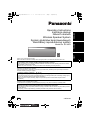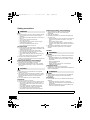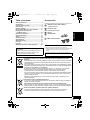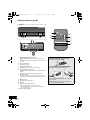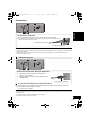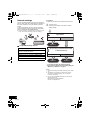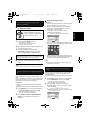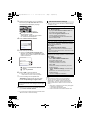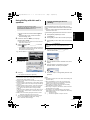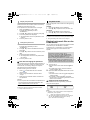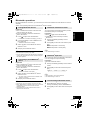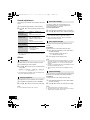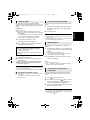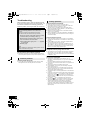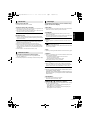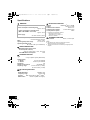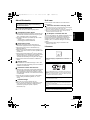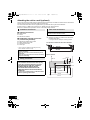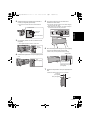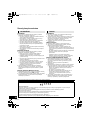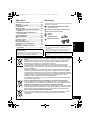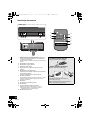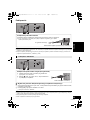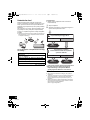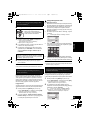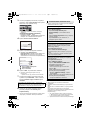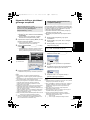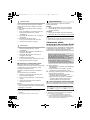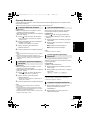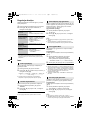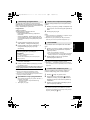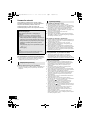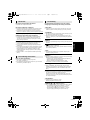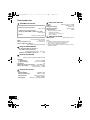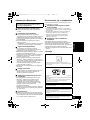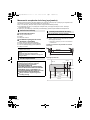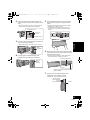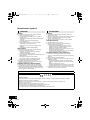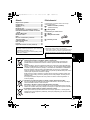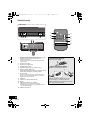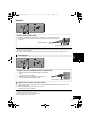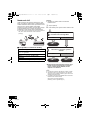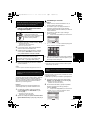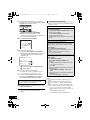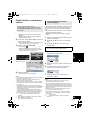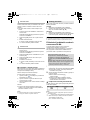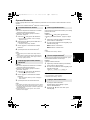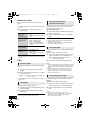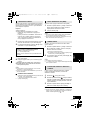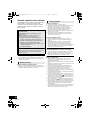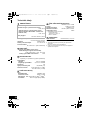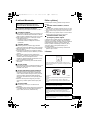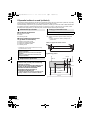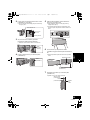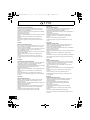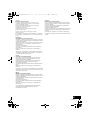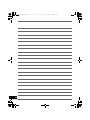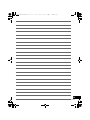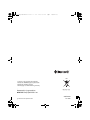Panasonic SCNE3EG Instrukcja obsługi
- Kategoria
- Odbiorniki muzyczne Bluetooth
- Typ
- Instrukcja obsługi

VQT4U54
until
2013/1/17
POLSKI ENGLISHČESKY
Operating Instructions
Instrukcja obsługi
Návod k obsluze
Wireless Speaker System
System głośników bezprzewodowych
Bezdrátový reproduktorový systém
Model No. SC-NE3
Thank you for purchasing this product.
Please read these instructions carefully before using this product, and save this manual for future use.
Dziękujemy za zakupienie tego produktu.
Przed przystąpieniem do eksploatacji opisywanego produktu należy dokładnie przeczytać niniejsze zalecenia i
zachować instrukcję obsługi do wglądu.
Děkujeme, že jste si zakoupil tento výrobek.
Před použitím tohoto produktu si pečlivě přečtěte tyto pokyny a celý návod si uložte pro pozdější použití.
Included Installation Instructions (l 2, 18–19)
The installation work should be done by a qualified installation specialist.
Before commencing work, carefully read these installation instructions and the operating instructions to ensure
that installation is performed correctly.
(Please keep these instructions. You may need them when maintaining or moving this unit.)
Załączone instrukcje instalacji (l 20, 36–37)
Instalację powinien przeprowadzić wyłącznie wykwalifikowany specjalista.
Przed rozpoczęciem pracy należy się dokładnie zapoznać z instrukcją instalacji oraz z instrukcją obsługi, aby się
upewnić, że instalacja została przeprowadzona prawidłowo.
(Proszę zachować niniejszą instrukcję. Będzie ona potrzebna podczas serwisowania lub przenoszenia
urządzenia.)
Přiložené pokyny k instalaci (l 38, 54–55)
Instalační práce musí být provedeny kvalifikovaným instalatérským odborníkem.
Před zahájením instalace si pečlivě pročtěte tyto pokyny k instalaci a návod k obsluze, abyste instalaci provedli
opravdu správně.
(Tyto pokyny si uschovejte. Můžete je potřebovat při údržbě nebo přesouvání tohoto zařízení.)
EG
SC-NE3_EG~VQT4U54.book 1 ページ 2013年1月16日 水曜日 午前9時3分

2
VQT4U54
Safety precautions
Unit
≥ To reduce the risk of fire, electric shock or product damage,
– Do not expose this unit to rain, moisture, dripping or
splashing.
– Do not place objects filled with liquids, such as vases, on
this unit.
– Use only the recommended accessories.
– Do not remove covers.
– Do not repair this unit by yourself. Refer servicing to
qualified service personnel.
– Do not let metal objects fall inside this unit.
– Do not place heavy items on this unit.
AC mains lead
≥ To reduce the risk of fire, electric shock or product damage,
– Ensure that the power supply voltage corresponds to the
voltage printed on this unit.
– Insert the mains plug fully into the socket outlet.
– Do not pull, bend, or place heavy items on the lead.
– Do not handle the plug with wet hands.
– Hold onto the mains plug body when disconnecting the
plug.
– Do not use a damaged mains plug or socket outlet.
≥ The mains plug is the disconnecting device.
Install this unit so that the mains plug can be unplugged from
the socket outlet immediately.
Button-type battery (Lithium battery)
≥ Risk of fire, explosion and burns. Do not recharge,
disassemble, heat above 60 xC or incinerate.
≥ Keep the Button-Type battery out of the reach of children.
Never put Button-Type battery in mouth. If swallowed call
your doctor.
Unit
≥ Do not place sources of naked flames, such as lighted
candles, on this unit.
≥ This unit may receive radio interference caused by mobile
telephones during use. If such interference occurs, please
increase separation between this unit and the mobile
telephone.
≥ This unit is intended for use in moderate climates.
Placement
≥ Place this unit on an even surface.
≥ To reduce the risk of fire, electric shock or product damage,
– Do not install or place this unit in a bookcase, built-in
cabinet or in another confined space. Ensure this unit is
well ventilated.
– Do not obstruct this unit’s ventilation openings with
newspapers, tablecloths, curtains, and similar items.
– Do not expose this unit to direct sunlight, high
temperatures, high humidity, and excessive vibration.
Button-type battery (Lithium battery)
≥ Danger of explosion if battery is incorrectly replaced.
Replace only with the type recommended by the
manufacturer.
≥ Insert with poles aligned.
≥ Mishandling of batteries can cause electrolyte leakage and
may cause a fire.
– Remove the battery if you do not intend to use the remote
control for a long period of time. Store in a cool, dark
place.
– Do not heat or expose to flame.
– Do not leave the battery(ies) in a car exposed to direct
sunlight for a long period of time with doors and windows
closed.
≥ When disposing the batteries, please contact your local
authorities or dealer and ask for the correct method of
disposal.
NORSK
Produkt
≥ For å redusere faren for brann, elektrisk støt eller skade på
apparatet:
– Utsett ikke produktet for regn, fukt, drypping eller sprut.
– Ikke plasser objekter som er fylt med væske, som vaser,
på apparatet.
– Bruk kun anbefalt tilbehør.
– Fjern ikke deksler.
– Reparer ikke denne enheten selv, overlat service til
kvalifisert servicepersonell.
Vekselstrømnett
≥ Nettstøpselet er trukket ut fra denne enheten.
Installer denne enheten slik at nettstøpselet umiddelbart kan
trekkes fra stikkontakten.
Produkt
≥ Plasser ikke åpen ild, slik som levende lys, oppå apparatet.
≥ Dette apparatet er beregnet for bruk under moderate
klimaforhold.
Plassering
≥ For å redusere faren for brann, elektrisk støt eller skade på
apparatet:
– Ikke plasser apparatet i en bokhylle, et innebygget
kabinett eller et annet lukket sted. Pass på at produktet er
godt ventilert.
– Apparatets ventilasjonsåpninger må ikke dekkes til med
aviser, duker, gardiner eller lignende.
WARNING
CAUTION
ADVARSEL
FORSIKTIG
Product Identification Marking is located on the bottom of the unit.
SC-NE3_EG~VQT4U54.book 2 ページ 2013年1月16日 水曜日 午前9時3分

3
VQT4U54
ENGLISH
Table of contents
Safety precautions............................................ 2
Accessories....................................................... 3
Control reference guide ................................... 4
Connections ...................................................... 5
Network settings............................................... 6
Using AirPlay with this unit’s speakers.......... 9
Playing back music files on
the DLNA server .......................................... 10
Bluetooth
®
operations .................................... 11
Sound adjustment .......................................... 12
Others .............................................................. 12
Troubleshooting.............................................. 14
Specifications ................................................. 16
About Bluetooth
®
............................................ 17
Unit care .......................................................... 17
Licenses .......................................................... 17
Attaching the unit to a wall (optional)........... 18
Accessories
About descriptions in these operating
instructions
≥
Pages to be referred to are indicated as “
l ±±
”.
≥ Unless otherwise indicated, operations are
described using the remote control.
Check the supplied accessories before using this unit.
∏ 1 Remote control (with a battery)
(N2QAYC000091)
∏ 1 AC mains lead
Wall mounting accessories
∏ 1 Screw
∏ 1 Safety holder
∏ 2 Wall mount brackets
≥ Do not use AC mains lead with other equipment.
≥ Product numbers provided in these operating instructions are
correct as of January 2013. These may be subject to
change.
Android
TM
, Google Play
TM
, Google Chrome
TM
browser are
trademarks or registered trademarks of Google Inc.
Information for Users on Collection and Disposal of Old Equipment and used
Batteries
These symbols on the products, packaging, and/or accompanying documents mean that
used electrical and electronic products and batteries should not be mixed with general
household waste.
For proper treatment, recovery and recycling of old products and used batteries, please
take them to applicable collection points, in accordance with your national legislation and
the Directives 2002/96/EC and 2006/66/EC.
By disposing of these products and batteries correctly, you will help to save valuable
resources and prevent any potential negative effects on human health and the
environment which could otherwise arise from inappropriate waste handling.
For more information about collection and recycling of old products and batteries, please
contact your local municipality, your waste disposal service or the point of sale where
you purchased the items.
Penalties may be applicable for incorrect disposal of this waste, in accordance with
national legislation.
For business users in the European Union
If you wish to discard electrical and electronic equipment, please contact your dealer or
supplier for further information.
[Information on Disposal in other Countries outside the European Union]
These symbols are only valid in the European Union. If you wish to discard these items,
please contact your local authorities or dealer and ask for the correct method of disposal.
Note for the battery symbol (bottom two symbol examples):
This symbol might be used in combination with a chemical symbol. In this case it
complies with the requirement set by the Directive for the chemical involved.
Cd
SC-NE3_EG~VQT4U54.book 3 ページ 2013年1月16日 水曜日 午前9時3分

4
VQT4U54
Control reference guide
1 Standby/on switch [Í/I] ([Í])
Press to switch the unit from on to standby mode or vice
versa.
In standby mode, the unit is still consuming a small amount
of power.
2 Enter sound menu
3 Enter setup menu
4 Select Bluetooth
®
/AUX
5 Adjust the volume (0 (min) to 50 (max))
6 Enter the Bluetooth
®
menu/
Change the sound input level of the external device
(l 5)/
Select the playback mode for AirPlay (l 10)
7 Mute the sound
Mutes the sound. Press again to cancel. “MUTE” is also
cancelled when the volume is adjusted or the unit is turned
off.
8 Selection/OK
9 WPS pairing button (l 7)
10 Display
11 Remote control signal sensor
Distance: Within approx. 7 m directly in front.
≥ To avoid interference, please do not put any objects in
front of signal sensor.
12 Wi-Fi
®
status indicator
∫ Before using for the first time
Remove the insulation sheet A.
∫ To replace a button-type battery
Battery type: CR2025 (Lithium battery)
1 2
≥ Set the button-type battery with its (i) mark
facing upward.
≥ Keep the button-type battery out of reach of
children to prevent swallowing.
VOLUME
1
4
9
5
10 11
12
Top view
SOUND
SETUP
PLAY MENU
OK
1
4
2
5
6
7
8
3
SC-NE3_EG~VQT4U54.book 4 ページ 2013年1月16日 水曜日 午前9時3分

5
VQT4U54
ENGLISH
Connections
≥ These speakers do not have magnetic shielding. Do not place them near a television, personal computer or other devices easily
influenced by magnetism.
≥ When this unit is turned on for the first time after purchase, a message prompting you to connect a Bluetooth
®
device
(“PAIRING”) is displayed. (l 11)
∫ To select the sound input level of the external device
1 While in “AUX” mode, press [PLAY MENU] repeatedly to select “INPUT LEVEL” and then press [OK].
2 Press [3, 4] to select “NORMAL” or “HIGH”.
≥ The default setting is “NORMAL”.
≥ Switch the equalizer off or turn the volume of the external device down to reduce the input signal. High level of input signal will
distort the sound.
≥ For details, refer to the instruction manual of the other equipment.
≥ The cables and the devices are not supplied.
Additional Connection
モヤチリワ
Connect the AC mains lead.
To household mains socket
This unit consumes a small amount of AC power (l 16) even when turned off.
≥ In the interest of power conservation, if you will not be using this unit for an extended period of time,
unplug it from the household mains socket.
AC mains lead (supplied)
モヤチリワ
Connect an external music device (for AUX mode).
1 Plug the audio cable (not supplied) into the AUX jack.
Plug type: ‰3.5 mm stereo
2 Press [ , AUX] to select “AUX” and start playback on the
connected device.
Audio cable (not supplied)
SC-NE3_EG~VQT4U54.book 5 ページ 2013年1月16日 水曜日 午前9時3分

6
VQT4U54
Network settings
You can wirelessly stream music from an iOS device
(iPhone, iPod, iPad), an Android device or a Mac/PC to
this unit’s speakers by using the AirPlay or DLNA
feature.
To use these features, this unit must join the same
2.4 GHz wireless network as the AirPlay compatible
device or the DLNA compatible device.
≥ It is also possible to use AirPlay without a wireless network
router. (l 9, “Directly streaming to this unit (AirPlay)”)
∫ Compatible AirPlay devices
(as of January 2013)
Preparation
≥ Place this unit close to the wireless network router.
1 Turn this unit on.
2 Follow the chart below to choose the network
setting method.
≥ If you want to apply the advanced setting,
or you want to perform wireless setting with your
Mac/PC, try “Method 3” on page 7.
≥ To cancel this setting in the middle, press [Í] to turn off the
unit.
≥ Simultaneous use with other 2.4 GHz devices, such as
microwaves, cordless telephones, etc., may result in
connection interruptions.
≥ For up to date compatibility information on your wireless
network router refer to
http://panasonic.jp/support/global/cs/
(This site is in English only.)
iOS 4.3.3 or later
iPod touch
3rd, 4th, and 5th generation
iPhone 5 / iPhone 4S / iPhone 4 / iPhone 3GS
iPad (3rd, and 4th generation) / iPad 2 / iPad
iPad mini
iTunes 10.2.2 or later (Mac / PC)
Are you using an iPod touch/iPhone/iPad,
or an Android device?
Yes
Does your wireless network router
support WPS?
l 7,
“Method 1”
l 7,
“Method 2”
l 7,
“Method 3”
No / Do not know
Yes No
SC-NE3_EG~VQT4U54.book 6 ページ 2013年1月16日 水曜日 午前9時3分

7
VQT4U54
ENGLISH
∫ Using the WPS Push Button
Configuration (PBC)
1 Press and hold [– WPS] on the unit.
{. “WPS” flashes on the display.
(The Wi-Fi status indicator blinks blue.)
≥ Complete step 2 within 2 mins.
2 After “WPS” is indicated, press the WPS button on
the wireless network router.
3 The unit’s settings are completed when
“SUCCESS” is displayed and the Wi-Fi status
indicator stops blinking and lights in blue.
4 Press [OK] on the remote control to exit the
setting.
≥ To use the WPS PIN code, refer to the notes on page 8.
You can make the wireless network settings with the
app, “Panasonic Stereo System Network Setup” (for
free).
If you’re using an Android device, download the app at
the Google Play Store. If you’re using an iPod touch/
iPhone/iPad, download it at the App Store.
Preparation
≥ Connect your smartphone to your home wireless
network.
≥ Check the password for your home wireless network.
1 Press [SETUP] on the remote control repeatedly
to select “NET SETUP” and then press [OK].
{. “SETTING” is indicated on the display.
(The Wi-Fi status indicator blinks purple.)
2 Start “Panasonic Stereo System Network
Setup
” on your smartphone and follow the
indications.
∫ Note for the iOS version
After step 2
1 Enter the password for the home wireless network
to which the iOS device is connected.
2 When a message instructing you to connect the
iOS device to this unit is displayed, press the
home button to close the app.
3 On the Wi-Fi network selection screen in
“Settings”, select “00 Setup _ _ _ _ _ _”.
≥ “ _ ” stands for a digit that is unique to each set.
4 When a message indicating the completion of the
connection to this unit is displayed, restart the app.
5 When a message indicating the completion of the
Wi-Fi setup of this unit is displayed, close the app,
and then check the operation of AirPlay, etc.
≥ “Panasonic Stereo System Network Setup” for Mac OS is
also available at the App Store.
With this method, you will access this unit’s wireless
network settings from the Internet browser of your
compatible device.
≥ The following explanations are based on an iPhone.
1 Press [SETUP] on the remote control repeatedly
to select “NET SETUP” and then press [OK].
{. “SETTING” is indicated on the display.
(The Wi-Fi status indicator blinks purple.)
2 After “SETTING” is indicated, connect your
compatible device to this unit’s wireless network
named “00 Setup _ _ _ _ _ _”.
≥ “ _ ” stands for a digit that is unique to each set.
≥ Make sure that DHCP is enabled for the network setting
on your compatible device.
Method 1
If your wireless network router supports WPS
(Wi-Fi Protected Setup
TM
).
The WPS identifier mark
WPS Push Button Configuration
(PBC) compatible wireless network
router may have this mark.
“FAIL” may be displayed if the connection was not
made within the set time limit. Try the setting again.
If “FAIL” is still displayed, try other methods.
Method 2
Setting the network connection with the smartphone
app
Method 3
Setting the network connection from an Internet
browser.
SC-NE3_EG~VQT4U54.book 7 ページ 2013年1月16日 水曜日 午前9時3分

8
VQT4U54
3 Start the Internet browser on your compatible
device and type “http://192.168.1.12/” into the
URL address field and display the page.
{. This unit’s setup window is displayed.
≥ Examples of Internet browsers
iOS device/Mac : Safari
Android device : Google Chrome browser
PC : Windows Internet Explorer
4 Select “Search wireless network”.
5 Select and input the details.
≥ Check your home wireless network name
(Network name (SSID)) and password for this
network. This can often be found on the wireless
network router itself.
6 Select “JOIN” to apply the settings.
≥ In the pop-up screen, select “OK” to continue.
– Select “Cancel” to return to the setup window.
7 The unit’s settings are completed when
“SUCCESS” is displayed and the Wi-Fi status
indicator stops blinking and lights in blue.
8 Make sure to connect your compatible device back
to your home wireless network.
*1: If you have set your wireless network to be invisible, select
“BACK” and refer to “Alternative settings”.
≥ The below settings are the alternative or additional settings
for “Method 3”. (l 7)
≥ Enable Java and Cookies in your browser settings.
≥ This unit can also be set using the WPS PIN code.
Replace step 2 of “Method 1” with the following steps.
(Before starting, refer to the wireless network router’s
operating instructions for details on how to enter the PIN
code.)
1 While “WPS” is flashing press and hold [– WPS] again
to display the 8 digit PIN code.
{. Wi-Fi status indicator blinks purple.
2 Enter the PIN code into the wireless network router.
[1] Select your home wireless network
name.*
1
[2] Type the password.
If “FAIL” is displayed press [OK], check the wireless
network password and other settings and start again
from step 1.
Advanced network settings
Alternative settings
Instead of steps 4 and 5
Select “Manual settings”.
1 Type your home wireless network name into
the “Network name (SSID)” field.
2 Select the encryption method from the
“Security system” drop down list.
3 Type the password into the “Password” field
and then select “JOIN”.
Additional settings
If your home wireless network has been configured
to use specific IP Addresses, Subnet Mask, Default
Gateway, Primary DNS, etc.
Before step 6
Select “Advanced network settings”.
{. Input the required addresses into each field and select
“JOIN”.
≥ To change the settings back to DHCP, select “ON” from the
“DHCP” drop down list.
If you want to change the name of this unit that is
displayed as the AirPlay speakers or DLNA renderer.
Before step 4
Select “Additional settings”.
1 Select “Edit STEREO SYSTEM name”.
2 Type a new name into the
“STEREO SYSTEM name” field.
{. Only ASCII characters can be used.
3 Select “OK”.
4 If this unit is already connected to your home
wireless network:
–Select “Additional settings” and then select
“Exit”.
If this unit is not connected to your home
wireless network:
– Continue to step 4 of “Method 3”.
SC-NE3_EG~VQT4U54.book 8 ページ 2013年1月16日 水曜日 午前9時3分

9
VQT4U54
ENGLISH
Using AirPlay with this unit’s
speakers
1 Turn the unit on.
≥ Check that the Wi-Fi status indicator lights in
blue.
≥ If it doesn’t light in blue, check the wireless
network settings. (l 6)
2 iOS device: Start the “Music” (or iPod) app.
Mac/PC: Start “iTunes”.
≥ If the Music app on your iOS device is used, select the
audio file you want to play.
3 Select “Panasonic NE3 _ _ _ _ _ _”*
1, 2
from the
AirPlay icon.
{. Check the volume settings before starting the playback.
(When AirPlay is used for the first time, the volume may
be output at the maximum setting.)
4 Start play.
≥ The playback will start with a slight delay.
≥ This unit can be set to turn on automatically when this unit is
selected as the output speakers. (l 12)
≥ Playback of other audio sources will stop and AirPlay output
will have priority.
≥ Volume changes on the iOS device or iTunes will be applied
to this unit. (Refer to the iTunes Help for the required settings
in iTunes.)
≥ With some iOS and iTunes versions, it may not be possible
to restart the AirPlay playback if the selector is changed
(e.g., “AUX”) or the unit is turned off, during the AirPlay
playback.
In this case, select a different device from the AirPlay icon of
the Music App or iTunes and then re-select this unit as the
output speakers.
≥ AirPlay will not work when playing back videos on iTunes.
*1: “ _ ” stands for a digit that is unique to each set.
*2: The name that is displayed for this unit can be changed
from the “Edit STEREO SYSTEM name” settings.
(l 8, “Advanced network settings”)
With this function set to “ON”, you can stream music
from the iOS device or Mac / PC (iTunes 10.2.2 or
later) to this unit without the need of a wireless network
router.
≥ Previous network settings will be deleted when this
function is set to “ON”.
≥ The following explanations are based on an iPhone.
1 Press [SETUP] repeatedly to select
“D.CONNECT”.
2 Press [3, 4] to select “ON” and then press [OK].
3 Press [3, 4] to select “OK? YES” and then press
[OK].
4 Connect your iPhone to this unit’s wireless
network named “NE3 _ _ _ _ _ _”*
2
.
5 Enter the password that is indicated on this unit’s
display.
6 Once the iPhone is connected to this unit’s
wireless network, the setup is competed.
7 Continue to step 2 of “Using AirPlay with this unit’s
speakers”.
≥ This setting is reset to “OFF” when other network settings are
performed. (l 6)
≥ When “D.CONNECT” is set to “ON”, this unit will not be
connected to the Internet. It is not possible to update the
software or check the Wi-Fi signal strength.
≥ When AirPlay is not being used, disconnect the AirPlay
compatible device from this network.
≥ When using a computer on this network, make sure that all
the shared files are encrypted.
≥ This feature is only compatible with the “Open System”
authentication method. It is not compatible with “Shared Key”
authentication method.
*1: “ _ ” stands for a digit.
*2: “ _ ” stands for a digit that is unique to each set.
Preparation
≥ Complete the network settings. (l 6)
≥ Connect the iOS device or Mac/PC to the same
home wireless network as this unit.
NE3
e.g., iPhone iOS 6.0.1
NE3
e.g., iTunes 11.0
Directly streaming to this unit
(AirPlay)
“PW _ _ _ _ _”*
1
is displayed.
The 5 digits after “PW” is the password for this
network.
SC-NE3_EG~VQT4U54.book 9 ページ 2013年1月16日 水曜日 午前9時3分

10
VQT4U54
The first time “D.CONNECT” is set to “ON”, a
password for this unit’s wireless network is randomly
created and memorised in this unit.
≥ This password is memorised until it is changed.
1 While “D.CONNECT” is set to “ON”:
Press [SETUP] repeatedly to select
“D.CONNECT”.
2 Press [3, 4] to select “ON” and then press [OK].
3 The current password is displayed.
≥ The 5 digits after “PW” is the password for this
network.
4 Press any button to exit.
1 While “D.CONNECT” is set to “OFF”:
Press [SETUP] repeatedly to select
“D.CONNECT”.
2 Press [3, 4] to select “CHANGE PW” and then
press [OK].
3 Press [3, 4] to select “OK? YES” and then press
[OK].
4 The new password is displayed.
≥ The 5 digits after “PW” is the new password for
this network.
5 Press any button to exit.
∫ Note about changing the password
After changing this unit’s wireless network password, if
you are not prompted to change the password on the
other devices, the following changes are required.
iOS device (iPod touch/iPhone/iPad)*
1
:
≥ Before choosing this unit’s network,
1 Select [ ] located beside this unit’s wireless
network name.
2 Select “Forget this Network” and then select
“Forget”.
3 Select this unit’s wireless network and enter the
new password.
Mac/PC:
≥ If the computer has memorised the old password, be
sure to change the memorised password for this
unit’s wireless network to the new one.
≥ Refer to the devices’s operating instructions for details.
*1: Steps are based on iOS 6.0.1.
Select the playback mode. Perform the settings during
playback.
REPEAT
1 Press [PLAY MENU] to select “REPEAT”.
2 Press [3, 4] to repeat one track, all tracks, etc.
SHUFFLE
1 Press [PLAY MENU] to select “SHUFFLE”.
2 Press [3, 4] to turn on/off the shuffle function.
≥ Refer to the connected device to verify the selected setting.
≥ The applied settings will remain until it is changed.
Playing back music files on the
DLNA server
You can share music files stored in the DLNA Certified
media server (PC with Windows 7 installed,
smartphone, etc.) connected to your home wireless
network, and enjoy the contents with this unit’s
speaker.
1 Turn the unit on.
≥ Check that the Wi-Fi status indicator lights in
blue.
≥ If it doesn’t light in blue, check the wireless
network settings. (l 6)
2 Operate the DMC compatible device and connect
to this unit.
≥ The device name of this unit will be displayed as
“Panasonic NE3 _ _ _ _ _ _”*
1, 2
.
≥ For details on how to use DMC compatible
devices, refer to the operating instructions of the
devices or the software.
∫ Support format of DLNA client
File formats that are not supported by your DLNA
server cannot be played.
≥ Depending on the contents and the connected equipment,
playback may not be possible.
*1: “ _ ” stands for a digit that is unique to each set.
*2: The name that is displayed for this unit can be changed
from the “Edit STEREO SYSTEM name” settings.
(l 8, “Advanced network settings”)
Display the password
Change the password
Playback modes
Preparation
≥ Complete the network settings. (l 6)
≥ Connect your device with DMC (Digital Media
Controller) compatible software installed to the
same home wireless network as this unit.
≥ Add the contents and folder to the libraries of the
Windows Media
®
Player or the smartphone, etc.
– Playlist of Windows Media
®
Player can play back
only the contents that are stored in the libraries.
Audio codec Example of file extension
MP3 .mp3
WAV .wav
SC-NE3_EG~VQT4U54.book 10 ページ 2013年1月16日 水曜日 午前9時3分

11
VQT4U54
ENGLISH
Bluetooth
®
operations
By using the Bluetooth
®
connection, you can listen to the sound from the Bluetooth
®
audio device from this unit
wirelessly.
≥ Refer to the operating instructions of the Bluetooth
®
device for details.
Preparation
≥ Turn on the Bluetooth
®
feature of the device and
place the device near this unit.
≥ If this unit is already connected to a Bluetooth
®
device, disconnect it.
1 Press [ , AUX] to select “BLUETOOTH”.
≥ If “PAIRING” is indicated on the display, go to step 3.
2 Press [PLAY MENU] to select “NEW DEV.” and
then press [OK].
{. “PAIRING” is indicated on the display.
3 Select “SC-NE3” from the Bluetooth
®
device’s
Bluetooth
®
menu.
4 Start play on the Bluetooth
®
device.
≥ If prompted for the passkey, input “0000”.
≥ You can register up to 8 devices with this unit. If a 9th device
is paired, the device that has not been used for the longest
time will be replaced.
Preparation
≥ Turn on the Bluetooth
®
feature of the device and
place the device near this unit.
≥ If this unit is already connected to a Bluetooth
®
device, disconnect it.
1 Press [ , AUX] to select “BLUETOOTH”.
{. “READY” is indicated on the display.
2 Select “SC-NE3” from the Bluetooth
®
device’s
Bluetooth
®
menu.
{. The name of the connected device is indicated on the
display for 2 seconds.
3 Start play on the Bluetooth
®
device.
≥ This unit can only be connected to one device at a time.
≥ When “BLUETOOTH” is selected as the source, this unit will
automatically try and connect to the last connected
Bluetooth
®
device.
≥ The Bluetooth
®
device will be disconnected if “AUX” is
selected as an audio source.
You can change the transmission speed to prioritize
transmission quality or sound quality.
Preparation
≥ Press [ , AUX] to select “BLUETOOTH”.
≥ If a Bluetooth
®
device is already connected,
disconnect it.
1 Press [PLAY MENU] repeatedly to select
“LINK MODE”.
2 Press [3, 4] to select the mode and then press
[OK].
MODE 1: Emphasis on connectivity
MODE 2: Emphasis on sound quality
≥ The default setting is “MODE 1”.
If the sound input level of the Bluetooth
®
transmission
is too low, change the input level setting.
Preparation
≥ Connect a Bluetooth
®
device.
1 Press [PLAY MENU] repeatedly to select “INPUT
LEVEL”.
2 Press [3, 4] to select the level and then press
[OK].
“LEVEL 0”
,. “LEVEL +1” ,. “LEVEL +2”
^---------------------------------------------------------J
≥ Select “LEVEL 0” if the sound is distorted.
≥ The default setting is “LEVEL 0”.
1 While a Bluetooth
®
device is connected:
Press [PLAY MENU] to select “DISCONNECT?”.
2 Press [3, 4] to select “OK? YES” and then press
[OK].
Pairing Bluetooth
®
devices
Connecting a paired Bluetooth
®
device
Bluetooth
®
transmission mode
Bluetooth
®
input level
Disconnecting a Bluetooth
®
device
SC-NE3_EG~VQT4U54.book 11 ページ 2013年1月16日 水曜日 午前9時3分

12
VQT4U54
Sound adjustment
The following sound effects can be added to the audio
output.
1 Press [SOUND] repeatedly to select the effect.
2 Press [3, 4] to select the setting and then press
[OK].
≥ You may experience a reduction in sound quality when these
effects are used with some sources. If this occurs, turn the
sound effects off.
Others
The sleep timer can turn the unit off after a set time.
1 Press [SETUP] to select “SLEEP”.
2 Press [3, 4] to set the time (in minutes) and then
press [OK].
“SLEEP 30” ,. “SLEEP 60” ,. “SLEEP 90” ,. “SLEEP 120”
^---------------------. “OFF” (Cancel) (----------------------J
≥ The remaining time is indicated on the unit’s display except
when other operations are performed.
The brightness of this unit’s display can be changed.
1 Press [SETUP] repeatedly to select “DIMMER”.
2 Press [3, 4] to select “ON” and then press [OK].
≥ To cancel the dimmer, select “OFF” in step 2.
As a factory preset, this unit will always turn off
automatically if there is no sound output and no
operation for approx. 30 minutes.
To cancel this function
1 Press [SETUP] repeatedly to select “AUTO OFF”.
2 Press [3, 4] to select “OFF” and then press [OK].
≥ To turn automatic standby on, select “ON” in step 2.
≥ When connected to a Bluetooth
®
device, the automatic
standby function does not work.
To check the Wi-Fi signal strength where the unit is
located.
Preparation
Connect this unit to the wireless network. (l 6)
1 Press [SETUP] repeatedly to select “SIG.LEVEL”
and then press [OK].
≥ The unit’s display shows “LEVEL ”.
(“ ” stands for a number.)
2 Press [OK] to exit this display mode.
≥ It is recommended to have a signal strength of “3”. Change
the position or angle of your wireless network router or the
unit if the indication is “2” or “1” and see if the connection
improves.
≥ If “LEVEL 0” is displayed, this unit cannot establish a link with
the wireless network router. (l 15)
≥ This function does not work when “D.CONNECT” is set to
“ON”.
This unit can turn on automatically from standby mode
when this unit is selected as the AirPlay speakers.
Preparation
Connect this unit to the wireless network. (l 6)
1 Press [SETUP] repeatedly to select “NET STNBY”
and then press [OK].
2 Press [3, 4] to select “ON” and then press [OK].
≥ To cancel this function, select “OFF” in step 2.
≥ The factory preset is “OFF”. If this function is set to “ON” the
standby power consumption will increase.
Direct-Vocal
Surround
(D.SURROUND)
“LEVEL 1”, “LEVEL 2” or
“OFF”.
≥ The factory preset is “OFF”.
Preset EQ
(PRESET EQ)
“HEAVY” (heavy), “SOFT”
(soft), “CLEAR” (clear),
“VOCAL” (vocal) or “FLAT”
(flat/off).
≥ The factory preset is “HEAVY”.
Bass (BASS) or
Treble (TREBLE)
Adjust the level (j4 to i4).
Dynamic Bass
(D.BASS)
“ON D.BASS” or
“OFF D.BASS”.
≥ The factory preset is
“ON D.BASS”.
Sleep timer
Display brightness
Automatic standby
Wi-Fi signal strength
Network standby
SC-NE3_EG~VQT4U54.book 12 ページ 2013年1月16日 水曜日 午前9時3分

13
VQT4U54
ENGLISH
Occasionally, Panasonic may release updated
software for this unit that may add or improve the way
a feature operates. These updates are available free of
charge.
Preparation
≥ Turn the unit on.
≥ Connect this unit to the wireless network. (l 6)
– Make sure that the wireless network is connected
to the Internet.
– If “D.CONNECT” is set to “ON”, change the setting
to “OFF” and connect this unit to a wireless
network that is connected to the Internet.
1 Press [SETUP] repeatedly to select
“SW UPDATE” and then press [OK].
2 Press [3, 4] to select “UPDATE? Y” and then
press [OK] to start the update.
3 When the update has finished successfully,
“SUCCESS” is displayed.
4 Disconnect the AC mains lead and reconnect it
after 3 minutes.
≥ Downloading will require several minutes. It may take
longer or may not work properly depending on the
connection environment.
≥ If you do not want to update the unit, select “UPDATE? N”
and then press [OK] in step 2.
≥ If there are no updates, “NO NEED” is displayed after step 2.
∫ Checking the software version
1 Press [SETUP] repeatedly to select “SW VER.” and then
press [OK].
{. The version of the installed software is displayed.
2 Press [OK] to exit.
Display the name for the connected wireless network
(SSID).
1 Press and hold [– WPS] on the unit and [OK] on
the remote control until the unit's display shows
the SSID.
2 Press [OK] to exit.
≥ If “NOCONNECT” is displayed this unit is not connected to a
wireless network.
≥ All letters are displayed as capital letters, and characters that
cannot be displayed are replaced with “
¢”.
To check the unit’s IP address or the Wi-Fi MAC
address.
1 Press and hold [– WPS] on the unit and [4] on the
remote control until the unit’s display shows the IP
address.
{. The IP address is partially displayed.
≥ To display the MAC address on the unit, repeat the
steps above by replacing [4] with [3].
2 Press [3, 4] on the remote control to show the
rest of the IP address.
≥ To exit the setting, wait 20 sec.
≥ The “ – ” displayed on the top or bottom left of the display
indicate the first and last units respectively.
When other Panasonic equipment responds to the
supplied remote control, change the remote control
code.
1 Press [ , AUX] to select “AUX”.
2 While pressing and holding [ / AUX] on the unit,
press and hold [SOUND] on the remote control
until the unit’s display shows “REMOTE 2”.
3 Press and hold [OK] and [SOUND] on the remote
control for at least 4 seconds.
≥ To change the mode back to “REMOTE 1”, repeat the steps
above but replace the button pressed on the remote control
from [SOUND] to [ , AUX].
Software update
DO NOT DISCONNECT the AC mains lead while
one of the following messages is displayed.
– “LINKING”, “UPDATING” or “%”
(“ ” stands for a number.)
≥ During the update process, no other operations can be
performed.
Wireless network name (SSID)
IP/MAC Address
Changing the unit and remote
control code
SC-NE3_EG~VQT4U54.book 13 ページ 2013年1月16日 水曜日 午前9時3分

14
VQT4U54
Troubleshooting
Before requesting service, make the following checks.
If you are in doubt about some of the check points, or if
the solutions indicated in the following guide do not
solve the problem, consult your dealer for instructions.
Do you have the latest software installed?
≥ Occasionally, Panasonic may release updated software for this
unit that may add or improve the way a feature operates. (l 13)
Humming heard during play.
≥ An AC mains lead or fluorescent light is near the cords. Keep
other appliances and cords away from this unit’s cables.
Cannot connect to the network.
≥ Confirm the network connection and settings. (l 6)
≥ Your wireless network might be set to be invisible. In this case
select “Manual settings” in “Method 3”. (l 8)
≥ This unit cannot join a wireless network using WEP security
settings with the WPS methods (“Method 1”). Use “Method 3” to
join the wireless network. (l 7)
≥ Make sure that the multicast function on the wireless network
router is set to on (enabled).
≥ When “D.CONNECT” is used, if the password for "D.CONNECT"
has been changed connect the other device to this unit using the
new password. (l 9)
Cannot connect to the unit.
≥ Display the wireless network name that this unit is connected to
and make sure that the device is connected to the same network.
(l 6, 13)
≥ If “NET STNBY” is set to “OFF”, the AirPlay compatible device
cannot be connected when this unit is off.
≥ Turn off the Wi-Fi setting on the AirPlay compatible device, set
“NET STNBY” to “OFF” (l 12) and then turn this unit off and on.
Reconnect the compatible device to the Wi-Fi network and then
select this unit as the AirPlay speakers again.
My wireless network router is WPS PBC
compatible, but the pairing does not work.
≥ If the network is set to be invisible, the push button configuration
does not work. In this case, either make the wireless network
visible while you set up the network for this unit or use “Method 2”
or “Method 3”. (l 7)
Playback does not start.
The sound is interrupted.
≥ Simultaneous use with other 2.4 GHz devices, such as
microwaves, cordless telephones, etc., may result in connection
interruptions.
Increase the distance between this unit and these devices.
≥ Do not place this unit inside a metal cabinet, for it might block the
Wi-Fi signal.
≥ Place this unit closer to the wireless network router.
≥ If “D.CONNECT” is set to “ON”, place the AirPlay compatible
device closer to this unit.
≥ If several wireless devices are simultaneously using the same
wireless network as this unit, try turning off the other devices or
reducing their wireless network usage.
≥ If the playback stops, check the playback status on the iOS device
or iTunes.
≥ If play does not start (even though the Wi-Fi status indicator lights
in blue and the AirPlay icon is displayed), restart the wireless
network router, turn the Wi-Fi connection on the iOS device or
Mac/PC off and on, and then make sure that your home wireless
network is selected.
≥ If the AirPlay icon is not displayed even if Wi-Fi status
indicator lights in blue, try restarting the wireless network router.
≥ With some iOS and iTunes versions, it may not be possible to
restart the AirPlay playback if the selector is changed (e.g.,
“AUX”) or the unit is turned off, during the AirPlay playback.
In this case, select a different device from the AirPlay icon of the
Music App or iTunes and then re-select this unit as the output
speakers. (l 9)
To return all settings to the factory preset
When the following situations occur, reset the
memory:
≥ There is no response when buttons are pressed.
≥ You want to clear and reset the memory contents.
1 Disconnect the AC mains lead. (Wait for at least
3 minutes before proceeding to step 2.)
2 While pressing and holding down [Í/I] on the
unit, reconnect the AC mains lead.
≥ Keep holding down [Í/I] until “--------” appears
on the display.
3 Release [Í/I].
≥ All the settings are returned to the factory preset. You will
need to reset the memory items.
Common problems
AirPlay operations
SC-NE3_EG~VQT4U54.book 14 ページ 2013年1月16日 水曜日 午前9時3分

15
VQT4U54
ENGLISH
Pairing cannot be done.
≥ Check the Bluetooth
®
device condition.
The device cannot be connected.
≥ The pairing of the device was unsuccessful or the registration has
been replaced. Try pairing the device again.
≥ This unit might be connected to a different device. Disconnect the
other device and try pairing the device again.
The device is connected but audio cannot be heard
through this unit.
≥ For some built-in Bluetooth
®
devices, you have to set the audio
output to “SC-NE3” manually. Read the operating instructions for
the device for details.
The sound is interrupted.
≥ The device is out of the 10 m communication range. Bring the
Bluetooth
®
device closer to this unit.
≥ Remove any obstacle between this unit and the device.
≥ Other devices that use the 2.4 GHz frequency band (wireless
router, microwaves, cordless phones, etc.) are interfering. Bring
the Bluetooth
®
device closer to this unit and distance it from the
other devices.
≥ Select “MODE 1” for stable communication. (l 11)
The remote control doesn’t work properly.
≥ The remote control and this unit are using a different code.
(l right, “REMOTE ”)
≥ Is the battery depleted or is the battery inserted incorrectly? (l 4)
The following messages or service numbers may
appear on the unit’s display.
“AUTO OFF”
≥ The unit has been left unused for about 30 minutes and will shut
down within a minute. Press any button to cancel it.
“DL ERROR”
≥ The software download has failed. Press any button to exit.
Please try again later.
≥ The server cannot be found. Press any button to exit. Make sure
that the wireless network is connected to the Internet.
“ERROR”
≥ Incorrect operation is performed. Read the instructions and try
again.
“F ” (“ ” stands for a number.)
≥ There is a problem with this unit.
Note down the displayed number, disconnect the AC mains lead
and consult your dealer.
“FAIL”
≥ Updating or setting has failed. Read the instructions and try again.
“LEVEL 0”
≥ There is no link between this unit and the wireless network router.
Try the following operations:
– Check that the wireless network router is turned on.
– Turn this unit off and on again.
– Reset the wireless network settings. (l 6)
If the problem persists, consult your dealer.
“LEVEL j”
≥ When “D.CONNECT” is set to “ON” the Wi-Fi signal strength
cannot be checked. To check the Wi-Fi signal strength from the
wireless network router, set “D.CONNECT” to “OFF”. (l 9)
“LINKING”
≥ This unit is communicating with the wireless network router
to complete the network settings.
Depending on the wireless network router this process may
take a few minutes. Try moving this unit closer to the wireless
network router.
“NOCONNECT”
≥ This unit is not connected to the network.
Check the network connection. (l 6)
“REMOTE ” (“ ” stands for a number.)
≥ The remote control and this unit are using different codes. Change
the code on the remote control.
– When “REMOTE 1” is displayed, press and hold [OK] and
[ , AUX] for more than 4 seconds.
– When “REMOTE 2” is displayed, press and hold [OK] and
[SOUND] for more than 4 seconds.
Bluetooth
®
Remote control
Messages
SC-NE3_EG~VQT4U54.book 15 ページ 2013年1月16日 水曜日 午前9時3分

16
VQT4U54
Specifications
* Prospective communication distance
Measurement environment:
Temperature 25 oC / Height 1 m
Measure in “MODE 1”
≥ Specifications are subject to change without notice.
Mass and dimensions are approximate.
≥ Total harmonic distortion is measured by a digital spectrum
analyzer.
∫ GENERAL
Power consumption 14 W
Power consumption in standby mode
Approx. 0.2 W
Power consumption in standby mode
(With “NET STNBY” set to “ON”)
Approx. 4.0 W
Power supply
AC 220 V to 240 V, 50 Hz
Dimensions (WkHkD)
570 mmk206 mmk100 mm
Mass Approx. 2.8 kg
Operating temperature range 0 oC to r40 oC
Operating humidity range
35 % to 80 % RH (no condensation)
∫ AMPLIFIER SECTION
RMS Output Power Stereo mode
Front Ch (both ch driven)
20 W per channel (6 ≠), 1 kHz, 10 % THD
Total RMS Stereo mode power 40 W
∫ SPEAKER SECTION
Type
2 way, 2 speaker system (Bass reflex)
Speaker unit(s)
1. Woofer 8cmk1 per channel
2. Tweeter
2.5 cmk1 per channel
Impedance 6 ≠
Output sound pressure 83.5 dB/W (1 m)
Frequency range 52 Hz to 25 kHz (s16 dB),
75 Hz to 22 kHz (s10 dB)
∫ Wi-Fi/AirPlay SECTION
Wi-Fi
WLAN Standards IEEE802.11b/g
Frequency range 2.4 GHz band
Security WEP (64 bit/128 bit), WPA
TM
, WPA2
TM
WPS version Version 2.0 (WEP not support)
∫ BLUETOOTH SECTION
Version Bluetooth
®
Ver.2.1 +EDR
Output Class 2 (2.5 mW)
Communication distance About 10 m*
Communication method 2.4 GHz band FH-SS
Correspondence profile A2DP
∫ TERMINALS SECTION
AUX Terminal Stereo, ‰3.5 mm jack
SC-NE3_EG~VQT4U54.book 16 ページ 2013年1月16日 水曜日 午前9時3分

17
VQT4U54
ENGLISH
About Bluetooth
®
∫ Frequency band used
≥ This unit uses the 2.4 GHz frequency band.
∫ Certification of this device
≥ This system conforms to frequency restrictions and
has received certification based on frequency laws.
Thus, a wireless permit is not necessary.
≥ The actions below are punishable by law in some
countries:
– Taking apart or modifying the unit.
– Removing specification indications.
∫ Restrictions of use
≥ Wireless transmission and/or usage with all
Bluetooth
®
equipped devices is not guaranteed.
≥ All devices must conform to standards set by
Bluetooth SIG, Inc.
≥ Depending on the specifications and settings of a
device, it can fail to connect or some operations can
be different.
≥ This system supports Bluetooth
®
security features.
But depending on the operating environment and/or
settings, this security is possibly not sufficient.
Transmit data wirelessly to this system with caution.
≥ This system cannot transmit data to a Bluetooth
®
device.
∫ Range of use
≥ Use this device at a maximum range of 10 m. The
range can decrease depending on the environment,
obstacles or interference.
∫ Interference from other devices
≥ This unit may not function properly and troubles such
as noise and sound jumps may arise due to radio
wave interference if this unit is located too close to
other Bluetooth
®
devices or the devices that use the
2.4 GHz band.
≥ This unit may not function properly if radio waves
from a nearby broadcasting station, etc. is too
strong.
∫ Intended usage
≥ This unit is for normal, general use only.
≥ Do not use this system near an equipment or in an
environment that is sensitive to radio frequency
interference (example: airports, hospitals,
laboratories, etc).
Unit care
Pull out the AC mains lead from the outlet before
maintenance.
∫ Clean this unit with a soft, dry cloth
≥ When dirt is heavy, wring a cloth moistened in water tightly to
wipe the dirt, and then wipe it with a dry cloth.
≥ Never use alcohol, paint thinner or benzine to clean this unit.
≥ Before using chemically treated cloth, carefully read the
instructions that came with the cloth.
∫ To dispose or transfer this unit
The unit may keep the user settings information in the
unit. If you discard this unit either by disposal or
transfer, then follow the procedure to return all the
settings to the factory presets to delete the user
settings. (l 14, “To return all settings to the factory
preset”)
≥ The operation history may be recorded in the
memory of this unit.
Licenses
Panasonic bears no responsibility for data and/
or information that is compromised during a
wireless transmission.
AirPlay, the AirPlay logo, iPad, iPhone, iPod, and iPod touch are
trademarks of Apple Inc., registered in the U.S. and other
countries.
The Wi-Fi CERTIFIED Logo is a certification mark of the Wi-Fi
Alliance.
The Wi-Fi Protected Setup Mark is a mark of the Wi-Fi Alliance.
“Wi-Fi”, “Wi-Fi Protected Setup”, “WPA” and “WPA2” are marks
or registered marks of the Wi-Fi Alliance.
MPEG Layer-3 audio coding technology licensed from
Fraunhofer IIS and Thomson.
The Bluetooth
®
word mark and logos are owned by the
Bluetooth SIG, Inc. and any use of such marks by Panasonic
Corporation is under license.
Other trademarks and trade names are those of their respective
owners.
Windows is a trademark or a registered trademark of Microsoft
Corporation in the United States and other countries.
SC-NE3_EG~VQT4U54.book 17 ページ 2013年1月16日 水曜日 午前9時3分

18
VQT4U54
Attaching the unit to a wall (optional)
This unit can be wall mounted using the supplied wall mount brackets, etc. Make sure that the screw used and the
wall are strong enough to support the weight of at least 33 kg.
The screws and other items are not supplied as the type and size will vary with each installation.
≥ Refer to step 2 of “Wall mount instructions” for details about the required screws.
≥ Be sure to attach the fall prevention cord as a secondary safety measure.
∫ Supplied accessories
≥ 1 Safety holder
≥ 1 Screw
≥ 2 Wall mount brackets
∫ Additionally required accessories
(commercially available)
≥ 4 Wall mount bracket fixing screws
≥ 1 Safety holder fixing screw
≥ 1 Fall prevention cord*
≥ 1 Screw eye
* Use a cord that is capable of supporting over 33 kg
(with a diameter of about 1.5 mm).
1 Measure and mark the position of the wall mount
brackets (Both sides).
{. Use figures below to identify the screwing positions.
The position to attach the wall mount brackets
Space required
Installation accessories
≥ Keep the safety holder out of reach of children to
prevent swallowing.
≥ Keep the screws out of reach of children to prevent
swallowing.
≥ Keep the wall mount brackets out of reach of children
to prevent swallowing.
Safety precautions
Professional installation is required.
The installation should never be done by any
other than a qualified installation specialist.
PANASONIC DISCLAIMS ANY PROPERTY
DAMAGE AND/OR SERIOUS INJURY,
INCLUDING DEATH RESULTING FROM
IMPROPER INSTALLATION OR INCORRECT
HANDLING.
≥ Be sure to install this unit as indicated within
these operating instructions.
Wall mount instructions
Before installation, turn the unit off and disconnect the
AC mains lead from the mains socket.
252 mm
12.5 mm
300 mm
319 mm
770 mm
83 mm
252 mm
82 mm
169 mm
570 mm
67 mm
122 mm
SC-NE3_EG~VQT4U54.book 18 ページ 2013年1月16日 水曜日 午前9時3分

19
VQT4U54
ENGLISH
2 Attach the wall mount bracket to the wall with 2
screws (not supplied). (Both sides)
≥ Use a level to ensure both wall mount brackets are
level.
3 Fix the safety holder onto the unit with the screw
(supplied).
{. Screw tightening torque: 50 N0cm to 70 N0cm.
4 Attach the fall prevention cord (not supplied) to this
unit.
5 Hook the unit securely onto the wall mount
brackets with both hands.
≥ Connect the AC mains lead to the unit before hanging
the unit onto the wall. (l 5)
≥ After hanging the unit, release your hands carefully to
confirm the unit sits securely on the wall.
6 Drive the safety holder fixing screw (not supplied)
to secure the safety holder onto the wall.
≥ Refer to step 2 for requirements before screwing.
7 Attach the fall prevention cord (not supplied) to the
wall.
≥ Make sure that the slack of the cord is minimal.
At least 30 mm
‰7.5 mm to
‰9.4 mm
‰4 mm
Wall mount bracket
Screw
(supplied)
Cord
(not supplied)
Wall
Safety holder fixing screw
(not supplied)
Safety holder
Fixed to the wall
Cord (not supplied)
Screw eye
(not supplied)
Wall
SC-NE3_EG~VQT4U54.book 19 ページ 2013年1月16日 水曜日 午前9時3分

20
VQT4U54
Zasady bezpieczeństwa
Urządzenie
≥ Aby ograniczyć niebezpieczeństwo pożaru, porażenia
prądem lub uszkodzenia urządzenia,
– Nie należy wystawiać urządzenia na działanie deszczu,
wilgoci, kapanie lub zachlapanie.
– Na urządzeniu nie należy ustawiać żadnych naczyń
zawierających płyny, takich jak wazony.
–Należy korzystać wyłącznie z zalecanych akcesoriów.
– Nie należy demontować obudowy urządzenia.
– Nie należy podejmować prób samodzielnej naprawy.
Naprawę urządzenia należy zlecić wykwalifikowanym
pracownikom serwisu.
–Należy uważać, aby do wnętrza urządzenia nie dostały
się metalowe przedmioty.
– Na urządzeniu nie wolno umieszczać żadnych ciężkich
przedmiotów.
Przewód zasilania
≥ Aby ograniczyć niebezpieczeństwo pożaru, porażenia
prądem lub uszkodzenia urządzenia,
–Należy się upewnić, że napięcie źródła zasilania
odpowiada napięciu podanemu na urządzeniu.
–Dokładnie podłączyć wtyczkę przewodu zasilającego do
gniazda ściennego.
– Nie wolno ciągnąć za przewód, zginać go ani kłaść na nim
ciężkich przedmiotów.
– Nie wolno dotykać wtyczki mokrymi rękami.
– Przy odłączaniu przewodu należy chwycić za wtyczkę.
– Nie wolno podłączać urządzenia do uszkodzonego
gniazda ściennego oraz gdy wtyczka przewodu
zasilającego jest uszkodzona.
≥ Wtyczka zasilania umożliwia odłączenie urządzenia.
Zainstaluj to urządzenie w taki sposób, aby możliwe było
na
tychmiastowe odłączenie wtyczki zasilania od gniazda
zasilania.
Bateria guzikowa (Bateria litowa)
≥ Niebezpieczeństwo pożaru, wybuchu i poparzenia. Nie ładuj,
rozbieraj, podgrzewaj powyżej 60 xC lub spalaj.
≥ Trzymaj baterię guzikową z dala od dzieci. Nigdy nie wkładaj
baterii guzikowej do ust. Jeżeli zostanie ona połknięta,
skontaktuj się z lekarzem.
Urządzenie
≥ Nie należy umieszczać na urządzeniu źródeł otwartego
ognia, takich jak zapalone świece.
≥ To u rządzenie może odbierać zakłócenia wywołane użyciem
telefonu komórkowego. Jeżeli takie zakłócenia wystąpią,
wskazane jest zwiększenie odległości pomiędzy
urządzeniem a telefonem komórkowym.
≥ Urządzenie jest przeznaczone do używania w klimacie
umiarkowanym.
Wybór miejsca
≥ Urządzenie należy ustawić na równej powierzchni.
≥ Aby ograniczyć niebezpieczeństwo pożaru, porażenia
prądem lub uszkodzenia urządzenia,
– Niniejszego urządzenia nie należy instalować lub
umieszczać w szafce na książki, zabudowanej szafce lub
innej ograniczonej przestrzeni, w celu zapewnienia dobrej
wentylacji.
– Nie należy zasłaniać otworów wentylacyjnych urządzenia
gazetami, obrusami, zasłonami i podobnymi
przedmiotami.
–Urządzenie należy chronić przed bezpośrednim
działaniem promieni słonecznych, wysoką temperaturą,
wysoką wilgotnością oraz nadmiernymi drganiami.
Bateria guzikowa (Bateria litowa)
≥ Istnieje niebezpieczeństwo wybuchu w przypadku, gdy
baterie zostaną nieprawidłowo włożone. Baterie należy
wymieniać wyłącznie na baterie typu zalecanego przez
producenta.
≥ Wkładając, pamiętaj o zachowaniu prawidłowej
biegunowości.
≥ Nieprawidłowe obchodzenie się z bateriami może prowadzić
do wycieku elektrolitu i może być także przyczyną pożaru.
– Baterię należy wyjąć, jeżeli pilot nie będzie używany przez
dłuższy czas. Należy ją przechowywać w chłodnym,
ciemnym miejscu.
– Nie ogrzewaj i nie wrzucaj do ognia.
– Nie należy pozostawiać baterii przez dłuższy czas w
samochodzie z zamkniętymi drzwiami i oknami
wystawionym na bezpośrednie działanie promieni
słonecznych.
≥ W przypa
dku utylizacji baterii, należy się skontaktować z
lokalnymi władzami lub ze sprzedawcą celem uzyskania
informacji o prawidłowym sposobie postępowania.
OSTRZEËENIE UWAGA
Oznaczenia identyfikacyjne produktu znajdują się na spodzie urządzenia.
Deklaracja zgodności
Niniejszym “Panasonic Corporation” deklaruje, że ten produkt jest zgodny z istotnymi wymaganiami i innymi odnośnymi
postanowieniami dyrektywy 1999/5/WE.
Klienci mogą pobrać oryginalną deklarację zgodności naszych produktów z serwera deklaracji zgodności:
http://www.doc.panasonic.de
Kontakt się z autoryzowanym przedstawicielem: Panasonic Marketing Europe GmbH,
Panasonic Testing Centre, Winsbergring 15, 22525 Hamburg, Niemcy
Ten produkt jest przeznaczony dla użytkownika ogólnego. (Kategoria 3)
Niniejszy produkt jest przeznaczony do podłączenia do punktu dostępowego 2,4 GHz WLAN.
1731
SC-NE3_EG~VQT4U54.book 20 ページ 2013年1月16日 水曜日 午前9時3分
Strona jest ładowana ...
Strona jest ładowana ...
Strona jest ładowana ...
Strona jest ładowana ...
Strona jest ładowana ...
Strona jest ładowana ...
Strona jest ładowana ...
Strona jest ładowana ...
Strona jest ładowana ...
Strona jest ładowana ...
Strona jest ładowana ...
Strona jest ładowana ...
Strona jest ładowana ...
Strona jest ładowana ...
Strona jest ładowana ...
Strona jest ładowana ...
Strona jest ładowana ...
Strona jest ładowana ...
Strona jest ładowana ...
Strona jest ładowana ...
Strona jest ładowana ...
Strona jest ładowana ...
Strona jest ładowana ...
Strona jest ładowana ...
Strona jest ładowana ...
Strona jest ładowana ...
Strona jest ładowana ...
Strona jest ładowana ...
Strona jest ładowana ...
Strona jest ładowana ...
Strona jest ładowana ...
Strona jest ładowana ...
Strona jest ładowana ...
Strona jest ładowana ...
Strona jest ładowana ...
Strona jest ładowana ...
Strona jest ładowana ...
Strona jest ładowana ...
Strona jest ładowana ...
Strona jest ładowana ...
-
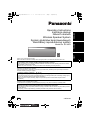 1
1
-
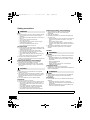 2
2
-
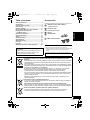 3
3
-
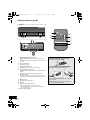 4
4
-
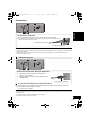 5
5
-
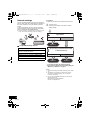 6
6
-
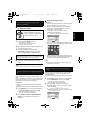 7
7
-
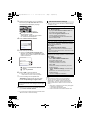 8
8
-
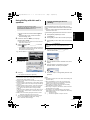 9
9
-
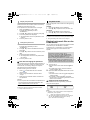 10
10
-
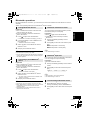 11
11
-
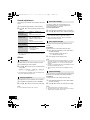 12
12
-
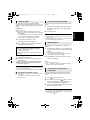 13
13
-
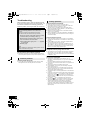 14
14
-
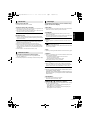 15
15
-
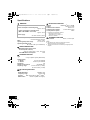 16
16
-
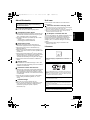 17
17
-
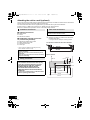 18
18
-
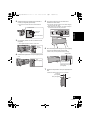 19
19
-
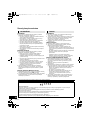 20
20
-
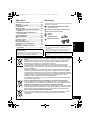 21
21
-
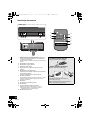 22
22
-
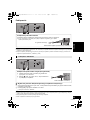 23
23
-
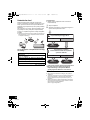 24
24
-
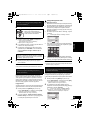 25
25
-
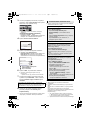 26
26
-
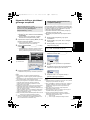 27
27
-
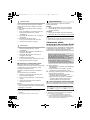 28
28
-
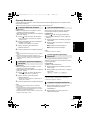 29
29
-
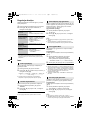 30
30
-
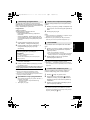 31
31
-
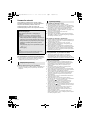 32
32
-
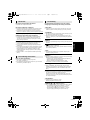 33
33
-
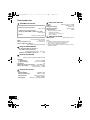 34
34
-
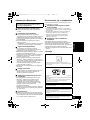 35
35
-
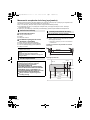 36
36
-
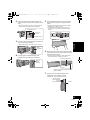 37
37
-
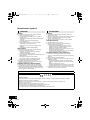 38
38
-
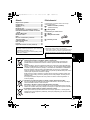 39
39
-
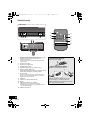 40
40
-
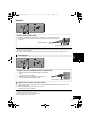 41
41
-
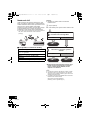 42
42
-
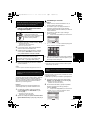 43
43
-
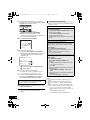 44
44
-
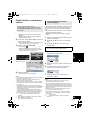 45
45
-
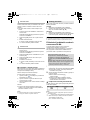 46
46
-
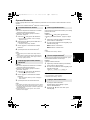 47
47
-
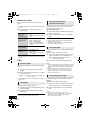 48
48
-
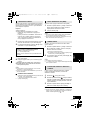 49
49
-
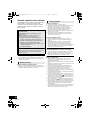 50
50
-
 51
51
-
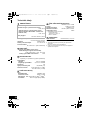 52
52
-
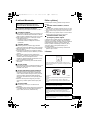 53
53
-
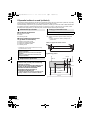 54
54
-
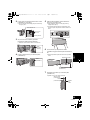 55
55
-
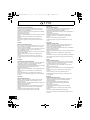 56
56
-
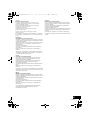 57
57
-
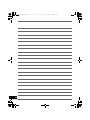 58
58
-
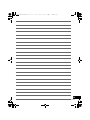 59
59
-
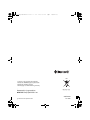 60
60
Panasonic SCNE3EG Instrukcja obsługi
- Kategoria
- Odbiorniki muzyczne Bluetooth
- Typ
- Instrukcja obsługi
w innych językach
- slovenčina: Panasonic SCNE3EG Návod na používanie
- English: Panasonic SCNE3EG Operating instructions
Powiązane dokumenty
-
Panasonic SCPMX9 Instrukcja obsługi
-
Panasonic SC-NE1EG Instrukcja obsługi
-
Panasonic SC-PMX9 Instrukcja obsługi
-
Panasonic SCHC58EG Instrukcja obsługi
-
Panasonic SCNE5EG Instrukcja obsługi
-
Panasonic SCHC58EG Instrukcja obsługi
-
Panasonic SCHC55EP Instrukcja obsługi
-
Panasonic SCHC57EG Instrukcja obsługi
-
Panasonic SC-PMX7 Instrukcja obsługi
-
Panasonic SCNP10GS Instrukcja obsługi