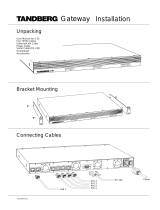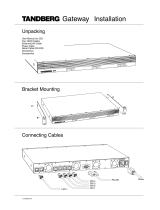Strona się ładuje...

Citrix
®
NetScaler
®
10 Quick Start
Guide: MPX 17550/19550/20550/21550
Platform
Citrix
®
NetScaler
®
10

Copyright and Trademark Notice
©
CITRIX SYSTEMS, INC., 2012. ALL RIGHTS RESERVED. NO PART OF THIS DOCUMENT MAY BE
REPRODUCED OR TRANSMITTED IN ANY FORM OR BY ANY MEANS OR USED TO MAKE DERIVATIVE WORK
(SUCH AS TRANSLATION, TRANSFORMATION, OR ADAPTATION) WITHOUT THE EXPRESS WRITTEN
PERMISSION OF CITRIX SYSTEMS, INC.
ALTHOUGH THE MATERIAL PRESENTED IN THIS DOCUMENT IS BELIEVED TO BE ACCURATE, IT IS
PRESENTED WITHOUT WARRANTY OF ANY KIND, EXPRESS OR IMPLIED. USERS MUST TAKE ALL
RESPONSIBILITY FOR THE USE OR APPLICATION OF THE PRODUCT(S) DESCRIBED IN THIS MANUAL.
CITRIX SYSTEMS, INC. OR ITS SUPPLIERS DO NOT ASSUME ANY LIABILITY THAT MAY OCCUR DUE TO THE
USE OR APPLICATION OF THE PRODUCT(S) DESCRIBED IN THIS DOCUMENT. INFORMATION IN THIS
DOCUMENT IS SUBJECT TO CHANGE WITHOUT NOTICE. COMPANIES, NAMES, AND DATA USED IN
EXAMPLES ARE FICTITIOUS UNLESS OTHERWISE NOTED.
The following information is for FCC compliance of Class A devices: This equipment has been tested and found to
comply with the limits for a Class A digital device, pursuant to part 15 of the FCC rules. These limits are designed to
provide reasonable protection against harmful interference when the equipment is operated in a commercial
environment. This equipment generates, uses, and can radiate radio-frequency energy and, if not installed and used in
accordance with the instruction manual, may cause harmful interference to radio communications. Operation of this
equipment in a residential area is likely to cause harmful interference, in which case users will be required to correct the
interference at their own expense.
Modifying the equipment without Citrix' written authorization may result in the equipment no longer complying with FCC
requirements for Class A digital devices. In that event, your right to use the equipment may be limited by FCC
regulations, and you may be required to correct any interference to radio or television communications at your own
expense.
You can determine whether your equipment is causing interference by turning it off. If the interference stops, it was
probably caused by the NetScaler appliance. If the NetScaler equipment causes interference, try to correct the
interference by using one or more of the following measures:
Move the NetScaler equipment to one side or the other of your equipment.
Move the NetScaler equipment farther away from your equipment.
Plug the NetScaler equipment into an outlet on a different circuit from your equipment. (Make sure the NetScaler
equipment and your equipment are on circuits controlled by different circuit breakers or fuses.)
Modifications to this product not authorized by Citrix Systems, Inc., could void the FCC approval and negate your
authority to operate the product.
BroadCom is a registered trademark of BroadCom Corporation. Fast Ramp, NetScaler, and NetScaler Request Switch
are trademarks of Citrix Systems, Inc. Linux is a registered trademark of Linus Torvalds. Internet Explorer, Microsoft,
PowerPoint, Windows and Windows product names such as Windows NT are trademarks or registered trademarks of
the Microsoft Corporation. NetScape is a registered trademark of Netscape Communications Corporation. Red Hat is a
trademark of Red Hat, Inc. Sun and Sun Microsystems are registered trademarks of Sun Microsystems, Inc. Other
brand and product names may be registered trademarks or trademarks of their respective holders.
Portions of this software may be redistributed under an open source license. Information about those portions of the
software, including a listing of all third party attribution notices and open source license agreements can be found at http://
www.citrix.com/lang/English/lp/lp_2305124.asp.
All rights reserved.
Last Updated: March 2012
Document code: March 29 2012 10:35:11

Quick Installation and Configuration
Welcome to the Citrix NetScaler Application Delivery product line.
Please review the following information before proceeding with installation of the MPX
appliance.
Before you Begin
Verify that the following components and accessories are included:
w One NetScaler MPX appliance
w One accessory kit that contains:
• One RJ-45 to DB-9 adapter
• One 6 ft RJ-45/DB-9 cable
• One power cable for the MPX 5500 and MPX 7500/9500 appliances
• Two power cables for the MPX 15000, MPX 17000, MPX 9700/10500/12500/15500,
MPX 11500/13500/14500/16500/18500/20500, MPX 17500/19500/21500, and MPX
17550/19550/20550/21550 appliances
Note: Make sure that a power outlet is available for each cable.
w One mounting rail kit
Note: SFP and SFP+ transceivers are sold separately. Contact your Citrix sales
representative to order transceivers for your appliance. Only transceivers supplied by
Citrix are supported on the appliance.
Citrix NetScaler MPX 17550, MPX 19550, MPX
20550, and MPX 21550
The Citrix NetScaler models MPX 17550, MPX 19550, MPX 20550, and MPX 21550 are 2U
appliances. Each model has two 6-core processors for a total of 12 physical cores (24
cores with hyper-threading), and 96 gigabytes (GB) of memory.
The following figure shows the front panel of the MPX 17550/19550/20550/21550
appliance.
3

Figure 1-1. Citrix NetScaler MPX 17550/19550/20550/21550 appliance, front panel
The following figure shows the back panel of the MPX 17550/19550/20550/21550
appliance.
Figure 1-2. Citrix NetScaler MPX 17550/19550/20550/21550 appliance, back panel
Configuration Requirements
Determine the following information for performing the initial configuration.
w NetScaler IP address: The management IP address of the appliance.
w Subnet IP address or Mapped IP address: The IP address used by the appliance to
represent the client when communicating with a server.
w Default gateway: The IP address of the router that forwards traffic out of the
appliance’s subnet.
w Root password: The root user (nsroot) has full administrative privileges on the
appliance. The root password is used to authenticate the root user.
Installation
Installation involves rack-mounting the appliance, installing transceivers (if available),
and connecting the appliance to the network and a power source.
Quick Installation and Configuration
4

Note: The appliances illustrated in the installation instructions may not represent the
actual NetScaler appliance.
Rack Mounting a Citrix NetScaler Appliance
The appliance is shipped with rack-rail hardware. This hardware consists of two inner
rails that you attach to the appliance, one on each side, and a rack-rail assembly that
you attach to the rack. The following figure illustrates the steps involved in mounting
the Citrix NetScaler appliance to a rack.
Figure 1-3. Rack Mounting the Appliance
Appliance Precautions
w Determine the placement of each component in the rack before you install the rail.
w Install the heaviest appliance first at the bottom of the rack, and then work
upward. Distribute the load on the rack evenly. An unbalanced rack is hazardous.
w Allow the power supply units and hard drives to cool before touching them.
w Install the equipment near a socket outlet for easy access.
w Mount equipment into a rack with sufficient airflow for safe operation.
w For a closed or multi-unit rack assembly, the ambient operating temperature of the
rack environment may be greater than the ambient temperature of the room.
Therefore, consider the lowest and highest operating temperatures of the
equipment when making a decision about where to install the appliance in the rack.
Citrix
®
NetScaler
®
10 Quick Start Guide: MPX 17550/19550/20550/21550 Platform
5

Rack Precautions
w Make sure that the leveling jacks on the bottom of the rack are fully extended to
the floor, with the full weight of the rack resting on them.
w For a single-rack installation, attach a stabilizer to the rack.
w For a multiple-rack installation, couple (attach) the racks together.
w Always make sure that the rack is stable before extending a component from the rack.
w Extend only one component at a time. Extending two or more simultaneously may
cause the rack to become unstable.
w The handles on the left and right of the front panel of the appliance should only be
used for extending the appliance out of the rack. These handles should not be used
for mounting the appliance on the rack. Rack-rail hardware described later should
be used instead.
Connecting a NetScaler Appliance to the Network
Connect the interfaces on the appliance to the network ports on the appropriate
switches by using Ethernet/fiber optic cables.
Figure 1-4. Connecting a Citrix NetScaler appliance to the network
Warning: Connecting multiple network ports to the same switch or VLAN can result in
a network loop.
Note: By default, the NetScaler MPX appliance is configured to use auto-negotiation.
When you install a NetScaler appliance for the first time, be sure to configure your
other equipment to use auto-negotiation for the ports that are connected to the
NetScaler appliance. After initial logon and configuration, you can choose to disable auto-
negotiation.
Connecting a NetScaler Appliance to a Power Source
Connect the power cable to one of the inlet receptacles on the back of the appliance
and connect the other end of the power cable to a power outlet. If your appliance has
a second power supply, repeat this process. All models function properly with a single
Quick Installation and Configuration
6

power supply. The extra power supply on some models serves as a backup. The Citrix
logo and LCD on the front of the NetScaler illuminate after the appliance starts, and
the LCD indicates the operational status of the appliance.
Figure 1-5. Connecting a Citrix NetScaler appliance to a power source
Note: If you want to upgrade to the latest release of the system software before
proceeding, see the Citrix NetScaler Migration Guide. For a link to the guide, see the
Documentation Library of this guide.
Electrical Safety Precautions
Basic electrical safety precautions should be followed to protect yourself from harm
and the appliance from damage.
w Be aware of the location of the emergency power off (EPO) switch. If an electrical
accident occurs, you can quickly remove power to the appliance.
w Use a regulating uninterruptible power supply (UPS) to protect the appliance from
power surges and voltage spikes, and to keep the appliance operating in case of
power failure.
w Do not work alone when working with high voltage components.
w Always disconnect the appliance from power before removing or installing any
component. When disconnecting power, you should first shut down the appliance
and then unplug the power cords of all the power supply units connected to the
appliance. As long as the power cord is plugged in, line voltages may be present in
the power supply, even when the power switch is OFF.
w Do not use mats designed to decrease static electrical discharge as protection from
electrical shock. Instead, use rubber mats that have been specifically designed as
electrical insulators.
w Make sure that the power supply cords include grounding plugs and are plugged into
grounded electrical outlets.
w Make sure that the power source can handle the appliance's maximum power
consumption rating with no danger of an overload.
w A reliable ground must be maintained at all times. Therefore, the rack should be
grounded. Pay particular attention to power supply connections other than the
direct connection to the branch circuit (for example, connections to power strips).
Citrix
®
NetScaler
®
10 Quick Start Guide: MPX 17550/19550/20550/21550 Platform
7

Setting Up Connectivity
Connect the appliance to a management workstation or the network by using the
NetScaler configuration utility, the command-line interface (CLI), or the LCD keypad.
Configuration Utility Setup
To set up the appliance by using the configuration utility, you need a management
workstation or laptop configured on the same network as the appliance. To run the
configuration utility, the Java RunTime Environment (JRE) version 1.4.2_04 or later
must be installed on the workstation or laptop.
Note: The Setup Wizard automatically opens upon log on when the appliance is
configured with the default IP address, when licenses are not installed on the
appliance, and when either the mapped IP address or subnet IP address is not
configured.
To configure the NetScaler by using the configuration utility
1. Connect the NetScaler to a management workstation or network.
2. Open a browser and type: http://192.168.100.1
Note: The NetScaler is preconfigured with the IP address 192.168.100.1.
3. In User Name, type nsroot.
4. In Password, type nsroot.
5. In the Setup Wizard, click Next and follow the instructions in the wizard.
6. To confirm that the NetScaler is configured correctly, you can either ping the new
NetScaler IP address (NSIP) or use the new NSIP to open the configuration utility in
a browser.
CLI Setup
To set up the appliance by using the command-line interface (CLI), connect the serial
cable to the console port. Access the command line with a terminal or terminal
emulator with the following settings:
w Baud rate: 9600
w Data bits: 8
w Parity: None
w Stop bits: 1
w Flow control: None
Quick Installation and Configuration
8

Log on to the NetScaler with the following credentials:
User name: nsroot
Password: nsroot
To configure the NetScaler by using the NetScaler
command line
At the NetScaler command prompt, type:
w set ns config -ipaddress<IPAddress> -netmask<subnetMask>
w add ns ip<IPAddress> <subnetMask> -type<type>
w add route Network<subnetMask> <gateway>
w set system user<userName> <password>
w save ns config
w reboot
Example
set ns config -ipaddress 10.102.29.60 -netmask
255.255.255.0 add ns ip 10.102.29.61 255.255.255.0 -
type snip add route 0.0.0.0 0.0.0.0 10.102.29.1 set
system user nsroot administrator save ns config
reboot
Note: For information about deploying a high availability (HA) pair, see the Citrix
NetScaler Networking Guide at http://support.citrix.com/article/CTX132369.
LCD Keypad Setup
To set up the appliance by using the LCD keypad on the front panel of the appliance,
enter the following initial settings in the following order:
1. subnet mask
2. NSIP
3. gateway
The NSIP and the default gateway should be on the same subnet.
The subnet mask, NSIP, and gateway values are saved in the configuration file. You can
then use the NSIP to connect to the appliance remotely. For more information, see the
Citrix NetScaler Hardware Installation and Setup Guide at http://support.citrix.com/
article/CTX132365.
Note: For information about deploying a high availability (HA) pair, see the Citrix
NetScaler Networking Guide at http://support.citrix.com/article/CTX132369.
Citrix
®
NetScaler
®
10 Quick Start Guide: MPX 17550/19550/20550/21550 Platform
9

Configuring the LOM Port
For initial configuration of the LOM port, connect to the port's default IP address and
change it to the address that you want to use for remote monitoring and management.
Also specify the administrator credentials and the network settings.
Note: The LEDs on the LOM port are unoperational by design.
To configure the LOM port
1. In a Web browser, type the IP address of the LOM port. For initial configuration,
type the port’s default address: http://192.168.1.3
2. In the User Name and Password boxes, type the administrator credentials. You can
obtain the initial user name and password from your sales representative or from
Citrix Customer Service.
3. In the Menu bar, click Configuration.
4. Under Options, click Network and type values for the following parameters:
• IP Address—The IP address of the LOM port.
• Subnet Mask—The mask used to define the subnet of the LOM port.
• Default Gateway—The IP address of the router that connects the appliance to
the network.
5. Click Save.
Power Cycling the Appliance
You can remotely turn off the appliance and turn it back on. The result is similar to
pressing the power button on the back panel of the appliance for less than four
seconds. The operating system performs a graceful shutdown. All operations on the
appliance are stopped, no new connections to the client or server are accepted, and all
the existing connections are closed.
To power cycle the appliance
1. In a Web browser, type the IP address of the LOM port.
2. In the User Name and Password boxes, type the administrator credentials.
3. In the Menu bar, click Remote Control.
4. Under Options, click Power Control, and then click Power Cycle Server.
5. Click Perform Action.
Quick Installation and Configuration
10

System Specifications
The following table summarizes the specifications of the NetScaler MPX
17550/19550/20550/21550 appliances.
Specifications MPX 17550/19550/20550/21550
Processors two 6-core processors for a total of 12
physical cores (24 cores with hyper-
threading)
Memory 96 GB
Number of power supplies 2
AC power supply input voltage,
frequency, and current
100-240 VAC
50-60 Hz
6.5-3.5 A
Maximum power consumption 850 W
Heat dissipation 2900 BTU per hour
Weight 40 lbs
Height 2U
Width EIA 310-D for 19-inch racks
Depth 24.75 in or 62.865 cm
Operating temperature (degree Celsius) 0-40
Humidity range (non-condensing) 5%-95%
Safety certifications TUV
EMC & susceptibility FCC (Part 15 Class A), CE, C-Tick, VCCI-A
Environmental compliance RoHS, WEEE
Citrix
®
NetScaler
®
10 Quick Start Guide: MPX 17550/19550/20550/21550 Platform
11

Additional Information
A complete set of documentation is available on the Documentation tab of your
NetScaler and from http://support.citrix.com/. (Most of the documents require Adobe
Reader, available at http://adobe.com/.)
To view the documentation
1. From a Web browser, log on to the NetScaler.
2. Click the Documentation tab.
3. To view a short description of each document, hover your cursor over the title. To
open a document, click the title.
If you have support questions, please contact Citrix Technical Support at 1-800-4-CITRIX
(1-800-424-8749). For additional contact information, see Support Phone Numbers at
http://support.citrix.com/. If you have comments or feedback on this documentation,
please email to nsdocs_feedback@citrix.com.
Quick Installation and Configuration
12
1/12