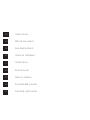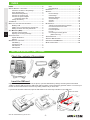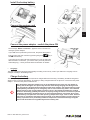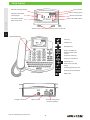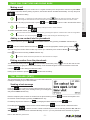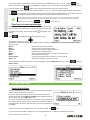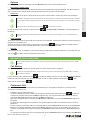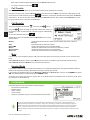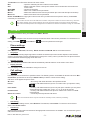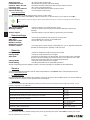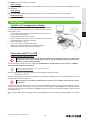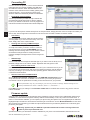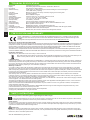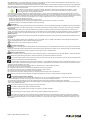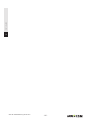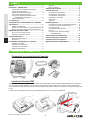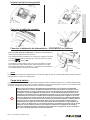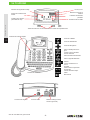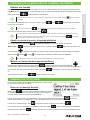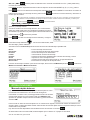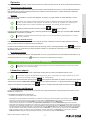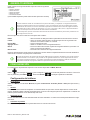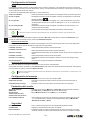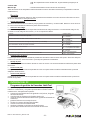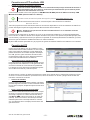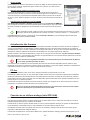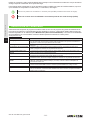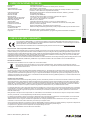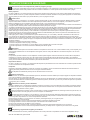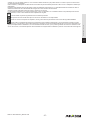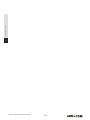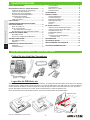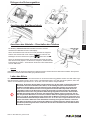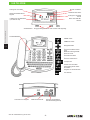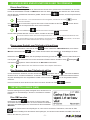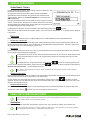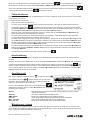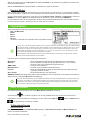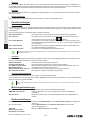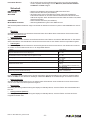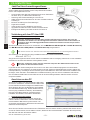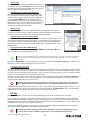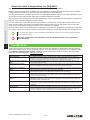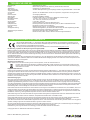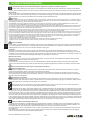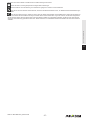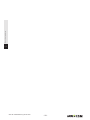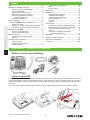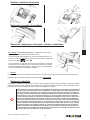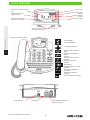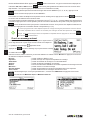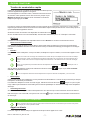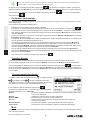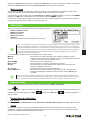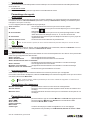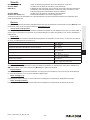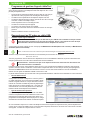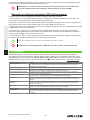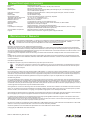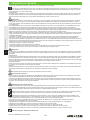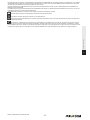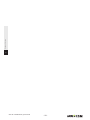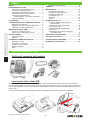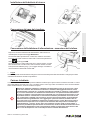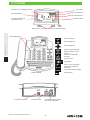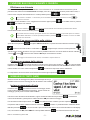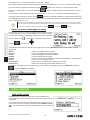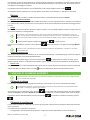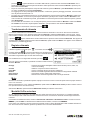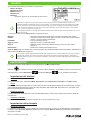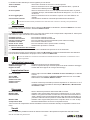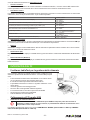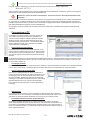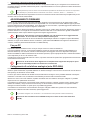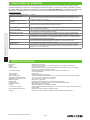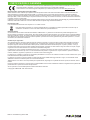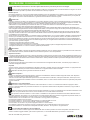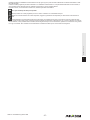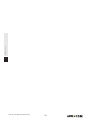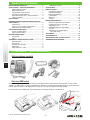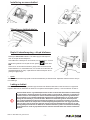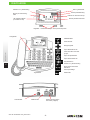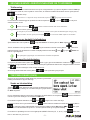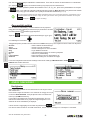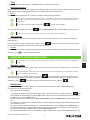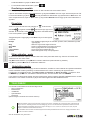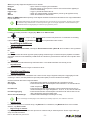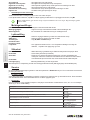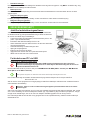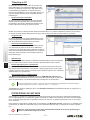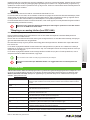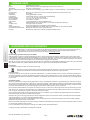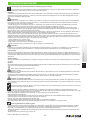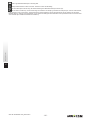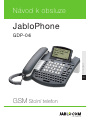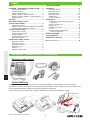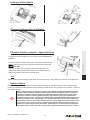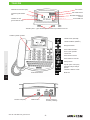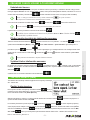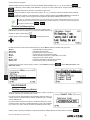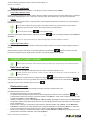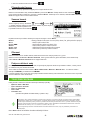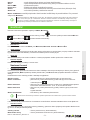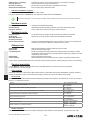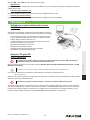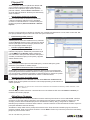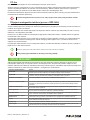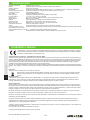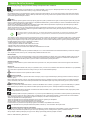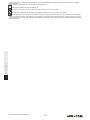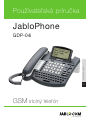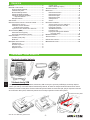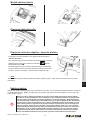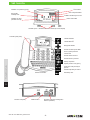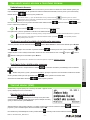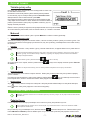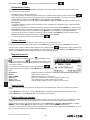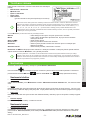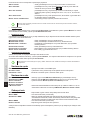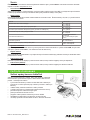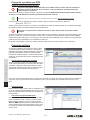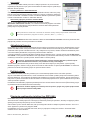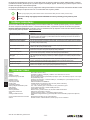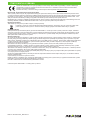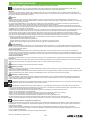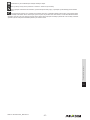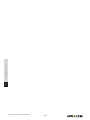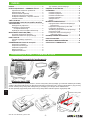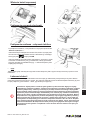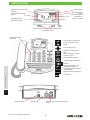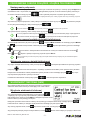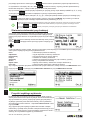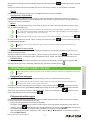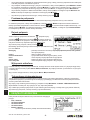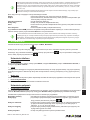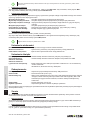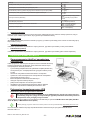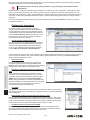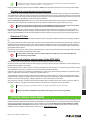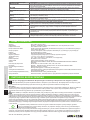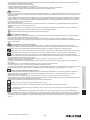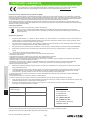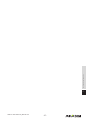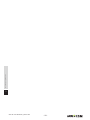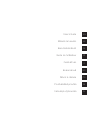Jablocom JabloPhone GDP-04i Instrukcja obsługi
- Kategoria
- Telefony komórkowe
- Typ
- Instrukcja obsługi

GSM Desktop Phone
GDP-04i
JabloPhone
User‘s Guide
EN User‘s Guide NO Brukermanual
ES Manual del usuario CS Návod k obsluze
DE Benutzerhandbuch SK Používateľská príručka
FR Guide utilisateur PL Instrukcja użytkownika
IT Guida all‘uso

User‘s Guide
Benutzerhandbuch
Manual del usuario
Guide de l'utilisateur
Guida all‘uso
Brukermanual
Návod k obsluze
Používateľská príručka
Instrukcja użytkownika
EN
ES
DE
FR
IT
NO
CS
SK
PL

User‘s Guide
EN
GDP-04.i.ENG.MAN.User_Manual.16.A
GSM Desktop Phone
GDP-04i
JabloPhone
User‘s Guide

User‘s Guide
EN
GDP-04.i.ENG.MAN.User_Manual.16.A
INDEX
Getting Started – first using
Check the contents of the package
Insert the SIM card
Open the battery cover at the bottom of the phone, open the SIM holder by sliding it out along the arrow marked
“OPEN”. Insert the SIM card into the SIM holder with the golden contact area facing upwards and the cut corner up on
the left. Close the SIM holder and secure it by sliding it back until you feel a click.
If you want to remove the SIM card, open the SIM holder in the same way and take out your SIM card.
SIM card detail
Check the contents of the package .......................2
Insert the SIM card ................................................2
Install the backup battery ...................................... 3
Connect the receiver cord ....................................3
Connect the power adaptor
– switch the phone ON...................................... 3
Charge the battery .................................................3
Making a call ..........................................................5
Adding a new contact into the phonebook ............ 5
Dialing a number from the phonebook .................. 5
Sending a text message ........................................5
Opening an incoming message ............................6
Speed dial buttons .................................................6
Options...................................................................7
Call Waiting ............................................................7
Conference Call ..................................................... 7
Call Transfer .......................................................... 8
Call Register ..........................................................8
Mute .......................................................................8
Headset Mode ....................................................... 8
Phone settings .......................................................9
Call settings ...........................................................9
Message settings ................................................ 10
Sound settings .................................................... 10
Security ................................................................ 10
Service ................................................................. 10
JabloTool call management software.................. 11
Connection with PC via USB ............................... 11
Connecting PC .................................................... 12
Firmware update .................................................. 12
PC-fax .................................................................. 13
Connecting an analog phone
(GDP-04Ai only) .............................................. 13

User‘s Guide
EN
GDP-04.i.ENG.MAN.User_Manual.16.A
Install the backup battery
Connect the receiver cord
Connect the power adaptor – switch the phone ON
The message “
Phone is starting…
” appears on the LCD after con-
necting the power adaptor.
If your SIM card is protected by a PIN code, the phone will require it.
Enter the PIN code and conrm it by pressing the green
key or
the oK selection key.
If you enter an incorrect PIN code three times in a row, the PIN code
will be blocked. To unblock it, you need to enter your PUK (Personal
Unblocking Key) – check your SIM card documentation for details.
• Language
The phone will set the language automatically according to the country code of your SIM card. Language can be
changed manually in the Settings menu.
Charge the battery
The battery is empty on delivery and needs to be charged before the rst using. The battery should be charged for
about 5 hours to reach its full capacity. The battery is being charged whenever the phone is connected to the power
adaptor – even when the phone is switched off.
Use the battery and power adaptor only for its intended purpose. Never use any adaptor or
battery that is damaged. Your phone may become warm during charging and during normal
use. The phone is designed to be powered from the power adaptor. The limited capacity of the
backup battery should only cover emergency calls in case of electricity failure. The standard
talking time for a fully charged battery is about 3 hours. The standard standby time is about
24 hours. The battery gradually decreases its capacity during its lifetime. To reach the optimal
parameters the battery should be kept in an environment between 5°C and 35°C. Never expo-
se the battery to temperature out of the operati ng temperature range -10°C to +55°C. A device
with a hot or cold battery may temporarily not work, even when the battery is fully charged. A
battery’s performance is particularly limited in temperatures well below freezing. Using the
device with 3G network can signicantly decrease battery life!

User‘s Guide
EN
GDP-04.i.ENG.MAN.User_Manual.16.A
Your Phone
New text message indicator
3G network indicator
(GDP-04i 3G only)
Strength of the cellular
network signal
Selection keys – the current function is shown on the LCD
Battery charging status
Name of the GSM network
Time and date
Missed calls indicator
Speed dial buttons
Character keyboard
CALL key
CANCEL key
Navigation key
Opens your SMS box
Redials the last dialed
number
Opens the call history
Opens your phonebook
Speakerphone
Starts a new message
writing
Switching upper/lower case
Entering special characters
Deletes text
Charger connector USB connector External analog phone
connector (optional)

User‘s Guide
EN
GDP-04.i.ENG.MAN.User_Manual.16.A
Basic call functions and phone book
Making a call
Pick up the receiver, enter the phone number as on a regular xed line phone and press the selection key below
Dial
on the LCD. If you wait, without pushing any button, the number will then be dialed automatically. You may also press
for hands free calling.
To input the “+” character for international calls, press twice in rapid succession. We recom-
mend using the international format of the phone number to avoid problems with local area codes.
To end an active call, hang-up the receiver or press
. Press to cancel a call in the handsfree mode.
The CANCEL key automatically interrupts calls or other activities.
To redial the last dialed number, press
.
You can enter the main menu during a call by pressing the Options context button and choosing Menu
from the list. You can also press button to start writing an SMS during a call.
Adding a new contact into the phonebook
Open the phonebook by pressing . Choose
<new contact...>
by pressing the
select
selection key or
. Enter the contact name and conrm by . Choose the appropriate number type by pressing
and enter the phone number. Each contact may contain up to 3 different phone numbers: Mobile , Business and
Home . Store the record using the
save
selection key.
Find more details about the phonebook in the Phonebook chapter.
Dialing a number from the phonebook
To enter the phonebook press the key and scroll the contact list by using . You can also use the “fast
contact searching” by typing the contact name directly on the character keypad. Conrm the selected contact and
number by
to start dialing the selected number.
Picking up the handset or pressing
will also start the dialing.
Text Messages (SMS)
The Short Message Service (SMS) allows you to send and receive text
messages consisting of up to 1000 characters.
Sending a text message
Press the key, located on the upper left hand side of your pho-
ne’s keyboard to start writing a new message. Enter your message text
and press the
senD
selection key.
Enter the recipient’s phone number or recall it from the phone book by pressing Conrm the recipient’s num-
ber and then send message by pressing the oK selection key.
For deleting the previous character, use
. For changing the latest character press the button.
For switching between upper case and lower case characters press
. You can activate / deactivate CAPS
LOCK by pressing for about 2 seconds. It will be conrmed by the LCD icon switching between Abc, abc and
ABC. can also be used like a standard Shift key on a PC – you can press Shift and a character key together.

User‘s Guide
EN
GDP-04.i.ENG.MAN.User_Manual.16.A
For entering special symbols shown above the top line of the QWERTY keys (#, $, %, &, etc.), press key to-
gether with a key from the top line of the QWERTY character keys. To enter a phone number from the phonebook into
the text message, press
button, nd the desired contact and select the number to enter.
For entering other specic symbols or characters like Ü, Ö, Å, §, etc., open the entire symbol character table by pres-
sing
key for about 2 seconds. Select the desired symbol and press the Insert selection key to place it into the
text. You can move fast through the table by pressing the corresponding base character (U, O, A).
If your phone rmware supports specic languages like Russian or Arabic, its keyboard is switched
into the respective alphabet layout after choosing the language. You can switch between it and the
Latin alphabet by pressing
button + button together.
Opening an incoming message
When a new text message is received, it is conrmed by an acoustic
signal as well as the ashing of the red indicator light on the top right
hand side of the phone. The envelope symbol
will appear on the
display.
Press
to read the received text message and scroll
through the message by using
.
Additional functions, listed below, can be performed by activating the
oPtions
menu by pressing the selection key
below the LCD:
Delete
– deletes the current text message
rePly
– sends a reply to the message sender
ForwarD
– forwards the message to another recipient
call
– calls back the message sender
Details
– shows detail information about message sender and time
new...
– starts a new text message
store number
– saves the message sender’s number in your phone book
Delete all
– deletes all messages in the current folder
To read previous incoming messages or to send messages, open the
messages
menu by pressing and select
inbox
or
sent.
Other functions
Speed dial buttons
There are six buttons on your GDP-04i that can be used for frequently
called numbers or emergency numbers.
To enter a new number, hold down the selected memory button for
about two seconds until the
Phone number:
dialog appears. Enter the
phone number and press oK selection key.
To connect a speed dial button with a contact from your phonebook, nd
the contact name in your phonebook and press and hold the selected
speed dial button for about 2 seconds until you see the conrmation on
the display.
Another 6 memories are available when you use dial button with the key.
If you want to enter a DTMF command only, it must be iniciated by a “P” character. Example: P*2121481#.

User‘s Guide
EN
GDP-04.i.ENG.MAN.User_Manual.16.A
Options
Some special functions are selectable under the
oPtions
menu in the normal operating mode.
• Silent mode / Normal mode
This function allows switching to the silent mode where all sound alerts and rings are disabled. This allows a user to
stay connected to the network while not being disturbed by incoming calls or text messages.
• Switch Off
This function turns off the phone. When turned off, the phone cannot make or receive any calls or text messages.
The battery charging function is active whenever the power adaptor is connected, even when the phone is switched
off. The battery charger progress indicator on the display will be active when the phone is off, if the battery is charg-
ing.
The phone can also be switched off by pressing for more than 3 seconds.
In order to switch the phone back on, press and hold until “
the Phone is starting...
” message appears on
the display.
The phone will start automatically when the power cable from the adaptor is re-connected into the
phone.
• Travel mode Off
This feature ensures that the phone will not be switched on accidentally. Travel mode is active only when the phone is
powered from the battery only.
To switch the phone on again from the travel mode, press and hold
until the red light is activated and then
type the word “START” on the character keyboard or connect the power adaptor again.
• Cell lock
If the cell lock function is available on your network and your GSM service provider activated it on your SIM card, you
can see a
icon while connected within the home location.
Advanced call functions
Some of the advanced call functions will not work properly unless they are supported by your GSM
operator.
Call Waiting
The call waiting function indicates an incoming call even when another call is in progress.
To use the call waiting function, please check that you have activated it in the GSM network setting –
see chapter Settings.
If a new incoming call is indicated, press
to answer the waiting call. Also you can select
oPtions
and
switch
function by using the selection key. The rst call is put on hold. To switch between the calls press again.
Either call can be canceled by .
Conference Call
The conference call function is a network service that allows up to six people to take part in a conference call.
To arrange a conference call:
• Establish a call to the rst participant
• To add new participant into the conference call enter the phone number directly and press
or select the
contact from phonebook and press the
select
selection key. You may put the rst call on hold if you want by
pressing the
oPtions
selection key and then the
holD
selection key.
• When the new call has been answered, press
oPtions
and
Join calls
. The message
conFerence
appears on
the display.
• To add another participant to the conference call, repeat the previous steps. The maximum number of remote
parties is 5.
• To have a private conversation with one of the participants, press the
oPtions
selection key and select
Private
#. Scroll to the desired participant and press the
select
selection key. Once you have nished the private con-
versation, re-establish the conference by pressing the
oPtions
selection key and then the
Join calls
selection
key.
• To cancel the connection with some of the participants, press the
oPtions
selection key and then select
release

User‘s Guide
EN
GDP-04.i.ENG.MAN.User_Manual.16.A
#. Scroll to the desired participant and press the
select
selection key
• To end the conference call, press .
Call Transfer
The call transfer function allows you to forward the active call to another phone number.
During the incoming call, press the
oPtions
selection key and then select
holD
. This puts the calling party on hold.
Enter the phone number directly and press or select the contact from phonebook and then press the
select
selection key. As soon as the call is answered, press the
oPtions
selection key and then select
transFer
. You can
hang up as soon as the connection is established.
Call Register
The phone registers missed calls , incoming calls and out-
going calls . There can be up to 100 calls stored in the memory. If
the memory is full, the oldest record of the same type is automatically
erased.
To view the call history list, press
.
Additional functions are available under the
oPtions
menu for each
stored number:
Details
- shows extended information about the call number, date, time, number of
attempts)
call
- the phone dials the selected number
senD sms
- sends a text message to the selected number
Delete
- deletes the selected call record from the call history register
store number
- saves the selected number in your phonebook
Delete all
- deletes all call records from the call history register
Mute
You can mute your microphone during a call so that the other party does not hear you while you can hear the other
party.
Select
oPtions
during the call and select
mute
to disconnect the microphone (both handset and hands-free).
Select
oPtions
and select
unmute
to re-activate the microphone.
Headset Mode
If a headset is used for calling instead of the handset, we recommend switching into the special headset mode that
allows receiving and terminating calls without necessity to pick up the receiver.
For activating the headset mode go to the
settings -> service -> coDe entry…
function. Enter heaD1 and press
oK. For deactivating the headset mode enter heaD0 instead.
To receive an incoming call, press the green button or the SPACE bar in the headset mode. To terminate a call, press
the red button or the SPACE bar.
Phonebook
Every phonebook contact can include the following items:
• First Name and Last Name
• Mobile number
• Ofce number
• Home number
• Ring tone (a specic ring tone can be selected for this contact)
Up to 32 ASCII characters can be used for a First Name or Last Name. The total length of a
Name should not exceed 44 charters. Since UTF-8 coding is used for name storage, usage of
NON-ASCII specic characters will shorten the maxim length of the name. Up to 32 characters
(+,0,1,2,3,4,5,6,7,8,9,A,B,C,D,X,P,*,#) can be stored in each phone number memory position.
We recommend using the international format of the phone number to avoid problems with local area
codes
.

User‘s Guide
EN
GDP-04.i.ENG.MAN.User_Manual.16.A
The
oPtions
menu offers these functions for each contact:
eDit
- opens the edit dialog window to edit the contact details
call
- dials the selected contact or the specic number if more numbers are stored under the
contact name
senD sms
- sends a text message
aDD new...
- adds a new contact into the phonebook
Delete
- deletes the selected contact from the phonebook (the name with all its phone numbers)
Delete all
- deletes all contacts from the phonebook
imPort From sim
allows copying all contact records from your SIM card into the phone’s memory. Select
coPy
context key for conrmation.
The contact records list on the SIM card contains one phone number for each contact only. The num-
bers which already are in the phonebook will not be imported again to prevent possible duplicates.
The advanced SIM phonebook management is available via JabloTool software running on connected
PC.
Settings
The specic parameter setting is available under
menu
,
setting
.
Use
to navigate in the menu and to set up the selected value of the numeric parameter. For conrmation of a
setting, press oK or . Select
bacK
or to leave the parameter unchanged.
Phone settings
• Date & Time
Select
menu
, then
settings
, followed by
Phone settings
and
Date & time
to set the date and time.
• Languages
There can be up to 20 languages supported in the GDP-04i interface (the exact number depends on the rmware
version). The language is chosen automatically according to the country code of your SIM card. The phone interface
can be switched to another language under this menu.
• Network selection
The GDP-04i selects a suitable GSM network automatically. Manual selection can be used in some cases.
• Display Contrast
The LCD Display contrast is selectable in a range from 0 to 63.
Call settings
• Call divert
Incoming calls can be diverted to a specied number. The following actions are available for all divert services:
acti
-
vate
,
cancel
(deactivates the service) or
checK status
(to view the current service setting).
Call divert can be applied in specic cases:
all calls
- all incoming calls will be diverted to the specied number
iF busy
- incoming calls will be diverted if you are on another call or you reject the call by
iF no answer
- incoming calls will be diverted if you do not pick up the call after a pre-set period
of time selected in the dialog box - from 5, 10, 15, 20, 25 to 30 seconds
iF unreachable
- incoming calls will be diverted if the phone is switched off or there is no GSM
network signal
cancel all Diverts
- cancels all previously selected call diverts
Active unconditional divert may be indicated in standby screen, network permitting.
• Call waiting
To activate the call waiting service, select
activate
. To deactivate, select
cancel.
To show the current service
status, select
checK status
.
• Call barring
Outgoing and incoming calls can be barred if the appropriate network service is available. You can select the types of
calls, which will be barred:

User‘s Guide
EN
GDP-04.i.ENG.MAN.User_Manual.16.A
Outgoing calls - all outgoing calls will be barred
International calls - all international outgoing calls will be barred
Internat. when abroad - international outgoing calls will be barred while roaming is active
Incoming calls - all incoming calls will be barred
Incoming when abroad - incoming calls will be barred while roaming is active
Cancel all barring - cancel all types of call barring
• Caller ID restriction
Your phone number is usually displayed to the person you are calling.
To hide your phone number select
on
for Caller ID restriction. To allow showing of your number, select
oFF.
The restriction does not apply to SMS. Some GSM networks do not allow canceling the caller identica-
tion.
Message settings
SMS centre number - edits the number of your SMS message centre
Message validity - selects the period of time for which the network attempts to deliver your
message
Status reports - asks the network to send the delivery report about your messages
Sound settings
Call ring - sets the ring type Melody and Volume for incoming calls
SMS alert - sets the Melody and Volume of new SMS alerts
Keyboard sounds - Choose Off, Soft or Loud sound
Handset volume,
Handsfree volume
and Line volume - each audio port’s volume setting is selectable from 1 to 10. Separate settings are
possible for the Microphone, Speaker in call and Tones
Security
PIN protection - enables or disables the SIM card protection by PIN1
Change PIN1 - changes the PIN1 password (4 to 8 digits)
Auto PIN1 - the phone can remember your PIN number. If the auto PIN function is enabled,
the phone will automatically enter the PIN number of your SIM card. If the SIM
card is removed from theGDP-04i, it remains PIN protected.
Change PIN2 - changes the PIN1 password (4 to 8 digits)
Fixed dialling - activation/deactivation of the xed dialling numbers
All PIN manipulating functions displays number of remaining attempts (not available in all modications)
Service
You can nd additional information and set advanced parameters in the
service
menu. Find authorized service
centre at www.jablocom.com.
• Firmware Version
Displays information about hardware and software versions of your phone and its IMEI number. You may be asked by
a service center or a hot-line service provider for this information.
• Code entry
You can control some specic features by entering a service code. The structure of the code is Xn, where “X” is a
function code and “n” is a value set.
Function Code / Value
Showing a network name on the display
N0 = Off
N1 = On
Automatic SMS erasing if memory full
E0 = Off
E1 = On
Conrmation before sending a long text message (2 or more SMS)
S0 = do not ask
S1 = ask
Automatic start when AC is connected
A0 = Off
A1 = On
Keyboard timing prole
K0 = without autorepeat
K1 = with autorepeat
Dialing tone prole
T0 = Continuous
T1 = Morse A
Activation of SIM tool kit application
STK0 = STK disabled
STK1 = STK enabled
• Factory Settings
You can restore the factory default settings of the phone by selecting this option. Select oK to conrm your choice.

User‘s Guide
EN
GDP-04.i.ENG.MAN.User_Manual.16.A
Select
bacK
to leave the settings unchanged.
• Battery Voltage
Displays the current battery voltage. You may be asked by a service center or a hot-line service provider to give them
this information.
• Backlight (AC)
Setting of the display back light in Stand-by mode when the phone is powered from the power adaptor.
• Backlight (battery)
Setting of the display back light in Stand-by mode when the phone is only powered from the backup battery.
PC interface
JabloTool call management software
JabloTool software pack is a tool which allows you to perform efcient
control and professional management of your GDP-04i Phone via PC. It
mainly allows you to:
• synchronize the GDP-04i phonebook with phonebook in your PC
(i.e. e-mail client phonebook)
• control all phone settings from your PC
• dial the numbers directly from your PC or manage conference calls
• easy management of your text messages
• access call history records
• connect your PC to the Internet via GPRS
• upgrade your GDP-04i with the latest rmware version
• allows using of the GDP-04i as an e-fax terminal
Connection with PC via USB
• Installing JabloTool Software Pack
Warning: Do not connect the GDP-04i to the USB on your computer until you have nished in-
stalling the software from the CD. Failure to do so may permanently prevent your phone from
properly communicating with a PC.
You can connect the GDP-04i to a PC equipped with MS Windows XP SP3 (32-bit or 64-bit edition) or MS Win-
dows Vista SP2 (32-bit or 64-bit edition).
Latest version of JabloTool can be downloaded from
http://www.jablocom.com.
Some extended Microsoft software components are required for JabloTool running:
Microsoft .NET 2.0
All the above-mentioned programs are available on the JabloTool installation CD or can be downloaded for free from
Microsoft web site before installation.
Warning: Be sure you have the administration rights to your computer before the start of the
installation.
Insert the CD delivered with the phone into your PC. If the installation program does not start automatically, run the
“Install.exe” in the CD’s root directory. As soon as the main screen appears, selects
install
and follow the instructi-
ons on the screen. If help is needed during installation, please refer to the more detailed installation guide located on
your installation CD.
The necessary USB driver for GDP-04i and the call management software JabloTool will be installed to your compu-
ter.

User‘s Guide
EN
GDP-04.i.ENG.MAN.User_Manual.16.A
Connecting PC
You can connect the phone to your PC via the attached
USB cable after successfully installing the USB driver
and JabloTool software. When Windows asks for con-
rmation of the USB device driver validity, please press
Continue Anyway – it may repeat up to three times.
Windows will then automatically nalize the installation.
• Phonebook synchronization
You can synchronize your GDP-04i’s phonebook with
the JabloTool internal phonebook or with the address
book of your default e-mail client. Currently supported e-
mail clients are Microsoft Outlook and Outlook Express.
If you want to dial a phone number directly from the PC phonebook, simply place the cursor on the phone number you
want to dial, click the right hand mouse button and choose Call. The GDP-04i will then dial the number.
• Call History
You can display all received, dialed and missed calls by
choosing Calls. If you want to sort the list by one of the
elds, simply click on the column header.
• Sending and receiving of SMS messages
To send an SMS directly from the PC place the cursor
on the phone number you want to send it to. Click the
right mouse button and choose
senD sms
. Type the
message into the message eld. You can see the number
of standard messages used for sending below the
message. Multiple messages will be used for longer text
strings.
• SMS manager
You can work with all messages in SMS manager. If you want to sort the list by one of
the elds, simply click on the column header. Repeated click changes the order.
• Direct dialing from an e-mail client
You can direct dial a number from the address book of your e-mail client even if you do
not synchronize its address book with the phone. Dialing procedures and call settings
may vary according to your e-mail client and operating system. Please refer to your
e-mail client documentation.
• Internet connection via GPRS modem
Choose
conFigure internet connection
from the
gDP-04 conFiguration
menu to
set up the Internet connection via GPRS. You can choose your country and provider
from the list or enter the parameters according to the instructions from your provider.
These parameters may vary according to your service provider’s settings. Default settings of con-
nection parameters are APN = “Internet”, Name = “”, Password = “”.
Press
aPPly
to save your settings. Press
internet connection
on the GDP main screen to log your PC onto the
internet via GPRS.
Firmware update
GDP-04i offers an opportunity to upgrade the phone rmware through the Internet from JABLOCOM update server.
Availability of a new rmware may be checked by JabloTool automatically or user can perform a manual check. If
there is a new rmware available, you can update your phone using the Update Tool, an integrated part of JabloTool.
Highlight the phone within the device list and click the right mouse button. Choose
uPDate Firmware
from the menu.
We recommend synchronizing your GDP-04i’s phonebook with the PC phonebook (JabloTool or e-mail client) prior
performing the update.
Warning: Synchronize your GDP-04i’s phonebook data with PC before starting of rmware
update to prevent possible data loss!
UpdateTool will offer you all rmware versions available for your phone. Choose Bootloader, Software and the Lan-

User‘s Guide
EN
GDP-04.i.ENG.MAN.User_Manual.16.A
guages you want to upload into your phone and select
aPPly
. The phone will automatically switch to standby mode as
soon as the upload is nished.
PC-fax
You can use the GDP-04i as a PC-fax for sending/receiving your faxes from/to your PC.
To use the GDP-04i as a PC-fax, you have to install fax service (optional component of Microsoft Windows installati-
on). This will add FAX as printing device in the list of your printers. Open properties of FAX and select GDP-04i as a
device for sending/receiving faxes during installation of a fax feature of your operating system.
To activate automatic receiving of incoming faxes you have to set-up Fax Console (Start/All Programs/Accessories/
Communications/Fax/Fax Console).
Warning: Digital fax function may not work properly unless it is fully supported by your GSM
service provider.
Connecting an analog phone (GDP-04Ai only)
The GDP-04Ai offers you the possibility to connect a standard analog phone.
This feature allows you to operate an analog phone in a similar way as if it is connected to a standard xed line ne-
twork (PSTN), but over a GSM network.
You can dial a number from the GDP-04Ai as well as from the analog phone. They can not be used simultaneously.
The call is executed through your GSM connection in both cases.
An incoming call rings on the GDP-04Ai as well as on the attached analog phone. The user can answer the call from
either phone.
To switch an ongoing call from the GDP-04Ai to the attached analog phone, press the “Space” key (on the character
keyboard). You will hear the ringing signal of three short beeps. You will be disconnected once the analog phone
answers the call. You may hang up now.
To switch an ongoing call from the attached analog phone to the GDP-04Ai, press the FLASH on the phone, wait for
the call to be answered on GDP-04Ai and then hang up.
Only one phone or master PBX line (home exchange unit) can be attached.
Warning: Never connect the GDP-04Ai into a wall socket of a xed line network (PSTN).
Troubleshooting
JABLOCOM is improving the GDP-04i phone software as well as the JabloTool call management software continu-
ously. If you nd an incorrect phone behavior, please check if you use the latest available rmware version within the
JabloTool (menu Tools, Update Firmware). Detail update instructions as well as the latest JabloTool version you
can nd on our website - www.jablocom.com.
Problem / Error message
Solution
No SIM card
Your SIM card is not placed in the SIM holder correctly or the phone does not support your
SIM card type. Check if the SIM card is placed in the holder correctly or contact your GSM
service provider.
Registration to network
failed!
The network refused to register your SIM card into the network. Contact your service provider.
Function execution failed
The network did not correctly perform the USSD command you sent. Check the command
syntax or contact your service provider.
USSD code refused by
network
The network refused the USSD command during USSD dialog. Repeat sending the command
or contact your service provider.
Unable to process
There is a conict between your request and the current phone status, for example during
phonebook import from SIM. Repeat your request.
Sending failed
Your text message was not sent to the network correctly. Check the phone number and try
again. If the error repeats, contact your service provider.
Analogue line error - deac-
tivated
Possible problem on the attached analogue phone. Unplug the GDP-04i power adaptor, check
your analog phone and its cable and reconnect power adaptor to the GDP-04i.
Error
Wrong input or action was performed, for example an incorrect service code or an incorrect
SIM toolkit command. Conrm you are using correct code.
Incorrect entry
An incorrect PIN was entered. Enter a correct one.
System error
Internal error of the phone. Switch the phone off, disconnect the internal battery for about 10
seconds and then switch the phone on again. If the error repeats, return the phone for service.

User‘s Guide
EN
GDP-04.i.ENG.MAN.User_Manual.16.A
Technical Specifications
Dimensions 230x220x100 mm, 920 g
Display Illuminated graphical LCD, Resolution 132x65 dots, 82x40 mm
Phonebook 500 names and 1000 numbers
SMS text memory 32 kB memory for SMS storage (124 received messages + 50 sent messages +
100 on SIM memory capacity)
Call history Memory for 100 records: history of missed, outgoing and incoming calls
Ringing melodies 20 unique melodies
SMS typing Built-in QWERTY keypad
Speed dialing 6 memory keys (up to 12 numbers), label for records
Operating temperature -10 °C to + 55 °C; 25 to 75 % humidity
AC power adaptor 100 – 240 V AC-50 to 60 Hz, 6 V/2 A DC
Back-up battery Li-Pol battery, 1300mAh
GSM system (see the product label), compliant to GSM phase 2/2 +
Audio parameters Echo cancellation, Noise reduction, HR, FR, EFR and AMR audio codec
Hands-free calling Built-in speaker and microphone
Language Multilanguage support – downloadable language sets
Analogue phone line standard analog phones (for PSTN) or a master line of PBX, Caller ID support, DTMF
Phonebook synchronization MS Outlook 2000 or later, Outlook Express
Software Modem driver, Phone driver, JabloTool call management software
Certification and Warranty
Hereby, JABLOCOM s.r.o., declares that this GDP-04(A)i GSM Desktop Phone is in compliance with the essential
requirements and other relevant provisions of Directive 1999/5/EC. Notied body mark for GSM module approval is
CE0682.
The original conformity assessment document can be found at the web site www.jablocom.com.
RF Exposure - Specic Absorption Rate (SAR):
This product is designed not to exceed the limits for exposure to radio waves recommended by international guidelines developed by the
independent scientic organization ICNIRP and include safety margins designed to assure the protection of all persons, regardless of
age and health. The guidelines use a unit of measurement known as the Specic Absorption Rate, or SAR. The SAR limit for wireless
devices is 2 W/kg and the highest SAR value for this phone when tested complied with this limit.
The GDP-04i is in compliance with the basic restrictions as specied in the European Council Recommendation [1999 519 EC] for the
measured GSM850, GSM 900, GSM 1800 and GSM 1900 standards. The tests were performed according to the standard IEC 62209-2.
Regulatory information:
This phone is only intended for use in the country in which it was sold.
Note: Although this product does not contain any harmful materials we suggest that you return the product directly to the
dealer or to the producer after use. Please check local regulations for disposal of electronic products.
Limited warranty:
Subject to the conditions of this Limited warranty JABLOCOM s.r.o. warrants this product to be free from defects in design, material and
workmanship at the time of its original purchase by a customer and for a subsequent minimal warranty period under the national legisla-
tion in force. Should your product need warranty service, please return it to the dealer from whom it was purchased. The defects will be
eliminated free of charge by repairing or, at our discretion, replacing it.
Warranty conditions:
If you wish to make a claim under the warranty, please return the Product with all accessories in the original packaging to your dealer.
The warranty is valid only if the original receipt issued to the original purchaser by the dealer, specifying the date of purchase and the
IMEI corresponding with the Product, is presented with the Product to be repaired or replaced. Plastic parts, cables or accessories of the
Product must not be visibly damaged, the Product must not show marks of the contact with liquid, the warranty seal must not be broken
and the fault must be described.
This warranty does not cover any failure of the Product due to misuse, including but not limited to use in other than the normal and
customary manner, in accordance with instructions for use and maintenance of the Product. Nor does this warranty cover any failure of
the product due to accident, modication, adjustment, improper repair or acts of God.
This warranty does not apply to limited-life consumable components, such as batteries or accessories. It also does not apply to modules
of other suppliers, such as SIM cards from the GSM provider.
The warranty provided does not affect the consumer’s statutory rights under applicable national legislation in force, or the consumer’s
rights against the dealer arising from their sales/purchase contract.
Under no circumstances shall JABLOCOM be responsible for any loss of data or income or any special, incidental, consequential or
indirect damages howsoever caused.
As the product is under continuous development, JABLOCOM reserves the right to make changes and improvements to any of the
products described in this document without prior notice.
Operations and some features are SIM card and/or network dependent.
© Copyright by JABLOCOM s.r.o. All rights reserved.
Safety instructions
Read these guidelines. Not following them may be dangerous and/or illegal.
You alone are responsible for how you use your phone and any consequences of its use. Do not switch the phone on wherever the
use of a wireless phone is prohibited or when it may cause interference or danger.
Small Children
Do not leave your phone and its accessories within the reach of small children or allow them to play with it. They could hurt themselves
or others, or could accidentally damage the phone. Your phone contains small parts with sharp edges that may cause an injury or which
could become detached and create a choking hazard.
Interference
Your phone contains a transmitter and a receiver. When it is ON, it receives and transmits RF energy. Care must be taken when using
the phone in close proximity to personal medical devices, such as pacemakers and hearing aids. All wireless phones are susceptible to
interference, which could affect performance.

User‘s Guide
EN
GDP-04.i.ENG.MAN.User_Manual.16.A
We (JABLOCOM) are not responsible for any radio or TV interference caused by unauthorized modications to this equipment. Such
modications could void the user’s authority to operate the equipment.
Your phone is designed not to exceed the limits for exposure to radio waves recommended by international guidelines. These guidelines
were developed by the independent scientic organization ICNIRP and include safety margins designed to assure the protection of all
persons, regardless of age and health.
This device complies with part 15 of the FCC Rules. Operation is subject to the following two conditions: (1) This
device may not cause harmful interference, and (2) this device must accept any interference received, including
interference that may cause undesired operation.
This equipment generates, uses and can radiate radio frequency energy, and if not installed and used in accordance with the instruc-
tions, may cause harmful interference to radio communications. However, there is no guarantee that interference will not occur in a par-
ticular installation. If this equipment does cause harmful interference to radio or television reception, which can be determined by turning
the equipment off and on, the user is encouraged to try to correct the interference by one or more of the following measures:
- Reorient or relocate the receiving antenna.
- Increase the separation between the equipment and receiver.
- Connect the equipment into an outlet on a circuit different from that to which the receiver is connected.
- Consult the dealer or an experienced radio/TV technician for help.
Pacemakers
Pacemaker manufacturers recommend that a minimum separation of 15 cm be maintained between a mobile phone and a pacemaker to
avoid potential interference with the pacemaker. To achieve this use the phone body in distance more than 15cm from your pacemaker.
Hearing Aids
People with hearing aids or other cochlear implants may experience interfering noises when using wireless devices or when one is
nearby. The level of interference will depend on the type of hearing device and the distance from the interference source, increasing the
separation between them may reduce the interference. You may also consult your hearing aid manufacturer to discuss alternatives.
Medical devices
Please consult your doctor and the device manufacturer to determine if operation of your phone may interfere with the operation of your
medical device.
Hospitals
Switch off your wireless device when requested to do so in hospitals, clinics or health care facilities. These requests are designed to
prevent possible interference with sensitive medical equipment.
Wireless devices can cause interference in aircraft.
Explosive environments
In locations with potentially explosive atmospheres, obey all posted signs to turn off wireless devices such as your phone or other radio
equipment.
Areas with potentially explosive atmospheres include fuelling areas, below decks on boats, fuel or chemical transfer or storage facilities,
areas where the air contains chemicals or particles, such as grain, dust, or metal powders.
Blasting Caps and Areas
Turn off your mobile phone or wireless device when in a blasting area or in areas posted turn off “two-way radios” or “electronic devices”
to avoid interfering with blasting operations. Observe restrictions, and follow all regulations and rules.
Use only the normal position. When placing or receiving a phone call, hold your phone handset to your ear, with the bottom towards
your mouth or as you would any other xed line phone.
Do not attempt to disassemble your phone or its accessories - only qualied personal may install or repair phone equipment. If your
phone or its accessory has been submerged in water, punctured, or subjected to a severe fall, do not use it until you have taken it to be
checked at an authorized service centre.
Always treat your phone and its accessories with care and keep it in a clean and dust-free place.
Do not paint your phone or its accessories.
Do not expose your phone or its accessories to open ames or lit tobacco products.
Do not expose your phone or its accessories to liquid, moisture or high humidity.
Do not drop, throw or try to bend your phone or its accessories.
Do not use harsh chemicals, cleaning solvents, or aerosols to clean the device or its accessories.
Do not expose your phone or its accessories to extreme temperatures, minimum -10 and maximum +55 degrees Celsius.
Battery and Charger Handling & Safety
Use only JABLOCOM approved accessories and batteries. Do not connect incompatible products or accessories. Take care not to touch
or allow metal objects, such as coins or key rings, to contact or short-circuit the battery terminals.
Use the battery and power adaptor only for its intended purpose. Never use any adaptor or battery that is damaged.
The phone is designed to be powered from the power adaptor. The limited capacity of the backup battery should only cover emergency
calls in case of electricity failure.
Your phone may become warm during charging and during normal use.
Remember to make backup copies of all important data.
This product is only suitable for indoor usage. Your phone is not water resistant.
When connecting to any other device, read its users guide for detailed safety instructions.
When making an emergency call, ensure the phone is switched on and in service. Enter the emergency number, then press the
green key. Give your location. Do not end the call until told to do so. This phone, like any wireless phone, operates using radio signals,
which cannot guarantee connection in all conditions. Therefore, you must never rely solely on any wireless phone for emergency com-
munications.

User‘s Guide
EN
GDP-04.i.ENG.MAN.User_Manual.16.A

Manual del usuario
ES
GDP-04.i.SPA.MAN.User_Manual.16.B
Teléfono GSM de mesa
GDP-04i
JabloPhone
Manual del usuario

Manual del usuario
ES
GDP-04.i.SPA.MAN.User_Manual.16.B
ÍNDICE
INICIACIÓN – PRIMER USO
Comprobar los contenidos del paquete
Introducir la tarjeta SIM
Abra la cubierta de la batería ubicada en la parte inferior del teléfono, abra el soporte SIM deslizando su compuerta
con la echa que indica “ABRIR”. Introduzca la tarjeta SIM en el soporte SIM con el contacto dorado hacia arriba y
con la esquina cortada hacia la izquierda. Cierre el soporte SIM y fíjelo volviendo a ubicarlo en su sitio hasta que oiga
un clic.
Si desea sacar la tarjeta SIM, abra el soporte SIM del mismo modo y saque su tarjeta SIM.
Detalle de
la tarjeta SIM
Comprobar los contenidos del paquete ................ 2
Introducir la tarjeta SIM .........................................2
Instalar la batería de seguridad ............................3
Conectar el cable del receptor .............................3
Conectar el adaptador de alimentación
– ENCENDIDO del teléfono .............................3
Carga de la batería ................................................3
Realizar una llamada ............................................. 5
Añadir un contacto nuevo a la agenda telefónica 5
Marcar un número desde la agenda telefónica ....5
Envío de un mensaje de texto ...............................5
Apertura y mensaje entrante .................................6
Marcado rápido botones .......................................6
Opciones ................................................................ 7
Llamada en espera ................................................ 7
Llamada en conferencia ........................................ 7
Transferencia de llamada ......................................8
Registro de llamadas ............................................. 8
Silencio ..................................................................8
Modo de cascos .................................................... 8
Conguración del teléfono .................................... 9
Conguración de llamada ...................................10
Conguración del mensaje..................................10
Parámetros del sonido ....................................... 10
Seguridad ............................................................ 10
Servicio ................................................................ 11
Programa de gestión de llamadas JabloTool ..... 11
Conexión con el PC mediante USB .................... 12
Conexión del PC .................................................. 12
Actualización dde rmware ................................. 13
PC-fax .................................................................. 13
Conexión de un teléfono análogo
(sólo GDP-04Ai) .............................................. 13
Strona się ładuje...
Strona się ładuje...
Strona się ładuje...
Strona się ładuje...
Strona się ładuje...
Strona się ładuje...
Strona się ładuje...
Strona się ładuje...
Strona się ładuje...
Strona się ładuje...
Strona się ładuje...
Strona się ładuje...
Strona się ładuje...
Strona się ładuje...
Strona się ładuje...
Strona się ładuje...
Strona się ładuje...
Strona się ładuje...
Strona się ładuje...
Strona się ładuje...
Strona się ładuje...
Strona się ładuje...
Strona się ładuje...
Strona się ładuje...
Strona się ładuje...
Strona się ładuje...
Strona się ładuje...
Strona się ładuje...
Strona się ładuje...
Strona się ładuje...
Strona się ładuje...
Strona się ładuje...
Strona się ładuje...
Strona się ładuje...
Strona się ładuje...
Strona się ładuje...
Strona się ładuje...
Strona się ładuje...
Strona się ładuje...
Strona się ładuje...
Strona się ładuje...
Strona się ładuje...
Strona się ładuje...
Strona się ładuje...
Strona się ładuje...
Strona się ładuje...
Strona się ładuje...
Strona się ładuje...
Strona się ładuje...
Strona się ładuje...
Strona się ładuje...
Strona się ładuje...
Strona się ładuje...
Strona się ładuje...
Strona się ładuje...
Strona się ładuje...
Strona się ładuje...
Strona się ładuje...
Strona się ładuje...
Strona się ładuje...
Strona się ładuje...
Strona się ładuje...
Strona się ładuje...
Strona się ładuje...
Strona się ładuje...
Strona się ładuje...
Strona się ładuje...
Strona się ładuje...
Strona się ładuje...
Strona się ładuje...
Strona się ładuje...
Strona się ładuje...
Strona się ładuje...
Strona się ładuje...
Strona się ładuje...
Strona się ładuje...
Strona się ładuje...
Strona się ładuje...
Strona się ładuje...
Strona się ładuje...
Strona się ładuje...
Strona się ładuje...
Strona się ładuje...
Strona się ładuje...
Strona się ładuje...
Strona się ładuje...
Strona się ładuje...
Strona się ładuje...
Strona się ładuje...
Strona się ładuje...
Strona się ładuje...
Strona się ładuje...
Strona się ładuje...
Strona się ładuje...
Strona się ładuje...
Strona się ładuje...
Strona się ładuje...
Strona się ładuje...
Strona się ładuje...
Strona się ładuje...
Strona się ładuje...
Strona się ładuje...
Strona się ładuje...
Strona się ładuje...
Strona się ładuje...
Strona się ładuje...
Strona się ładuje...
Strona się ładuje...
Strona się ładuje...
Strona się ładuje...
Strona się ładuje...
Strona się ładuje...
Strona się ładuje...
Strona się ładuje...
Strona się ładuje...
Strona się ładuje...
Strona się ładuje...
Strona się ładuje...
Strona się ładuje...
Strona się ładuje...
Strona się ładuje...
Strona się ładuje...
Strona się ładuje...
Strona się ładuje...
Strona się ładuje...
Strona się ładuje...
Strona się ładuje...
Strona się ładuje...
Strona się ładuje...
Strona się ładuje...
Strona się ładuje...
Strona się ładuje...
Strona się ładuje...
Strona się ładuje...
Strona się ładuje...
Strona się ładuje...
Strona się ładuje...
Strona się ładuje...
Strona się ładuje...
Strona się ładuje...
-
 1
1
-
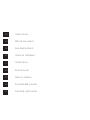 2
2
-
 3
3
-
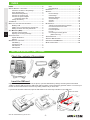 4
4
-
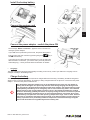 5
5
-
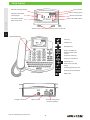 6
6
-
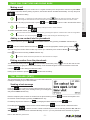 7
7
-
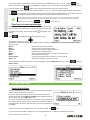 8
8
-
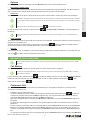 9
9
-
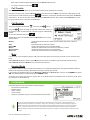 10
10
-
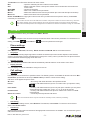 11
11
-
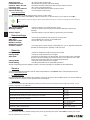 12
12
-
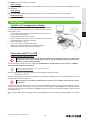 13
13
-
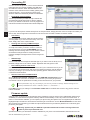 14
14
-
 15
15
-
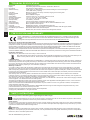 16
16
-
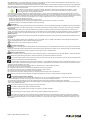 17
17
-
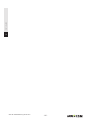 18
18
-
 19
19
-
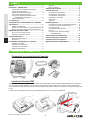 20
20
-
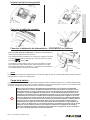 21
21
-
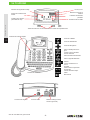 22
22
-
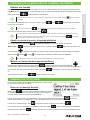 23
23
-
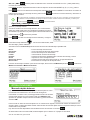 24
24
-
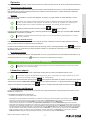 25
25
-
 26
26
-
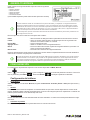 27
27
-
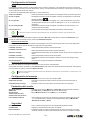 28
28
-
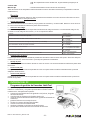 29
29
-
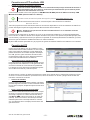 30
30
-
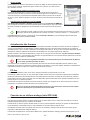 31
31
-
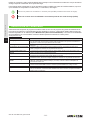 32
32
-
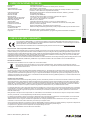 33
33
-
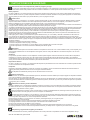 34
34
-
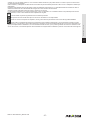 35
35
-
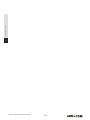 36
36
-
 37
37
-
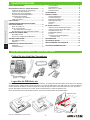 38
38
-
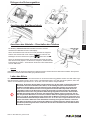 39
39
-
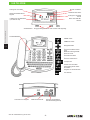 40
40
-
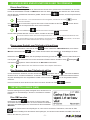 41
41
-
 42
42
-
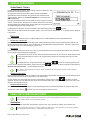 43
43
-
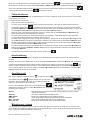 44
44
-
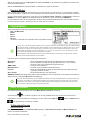 45
45
-
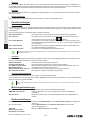 46
46
-
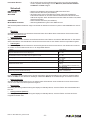 47
47
-
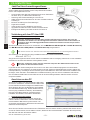 48
48
-
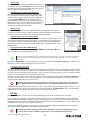 49
49
-
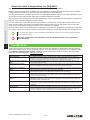 50
50
-
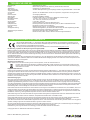 51
51
-
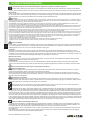 52
52
-
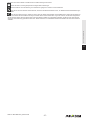 53
53
-
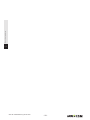 54
54
-
 55
55
-
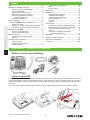 56
56
-
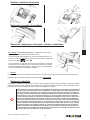 57
57
-
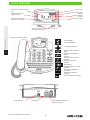 58
58
-
 59
59
-
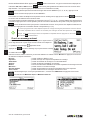 60
60
-
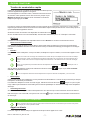 61
61
-
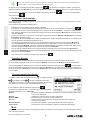 62
62
-
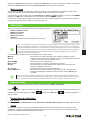 63
63
-
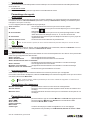 64
64
-
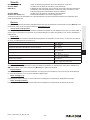 65
65
-
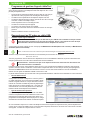 66
66
-
 67
67
-
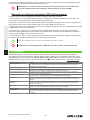 68
68
-
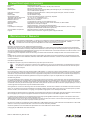 69
69
-
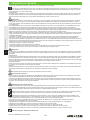 70
70
-
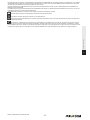 71
71
-
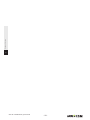 72
72
-
 73
73
-
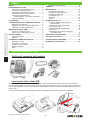 74
74
-
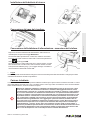 75
75
-
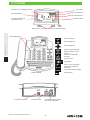 76
76
-
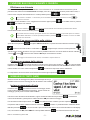 77
77
-
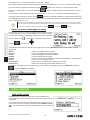 78
78
-
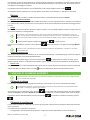 79
79
-
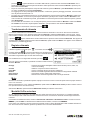 80
80
-
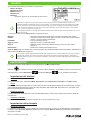 81
81
-
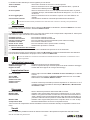 82
82
-
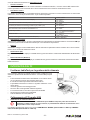 83
83
-
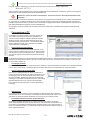 84
84
-
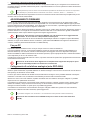 85
85
-
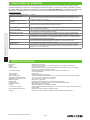 86
86
-
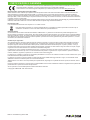 87
87
-
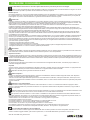 88
88
-
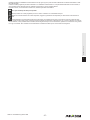 89
89
-
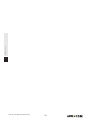 90
90
-
 91
91
-
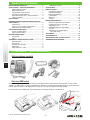 92
92
-
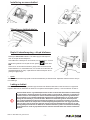 93
93
-
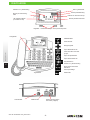 94
94
-
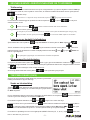 95
95
-
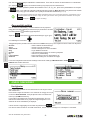 96
96
-
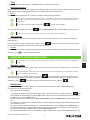 97
97
-
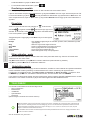 98
98
-
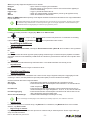 99
99
-
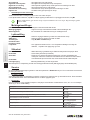 100
100
-
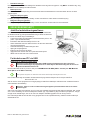 101
101
-
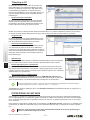 102
102
-
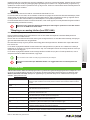 103
103
-
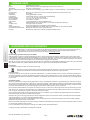 104
104
-
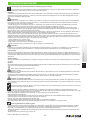 105
105
-
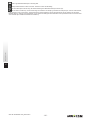 106
106
-
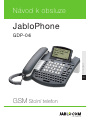 107
107
-
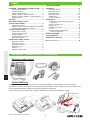 108
108
-
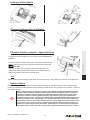 109
109
-
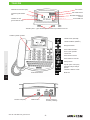 110
110
-
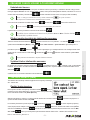 111
111
-
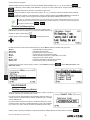 112
112
-
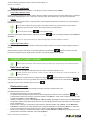 113
113
-
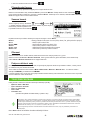 114
114
-
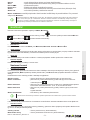 115
115
-
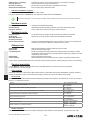 116
116
-
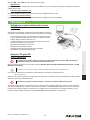 117
117
-
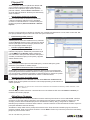 118
118
-
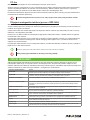 119
119
-
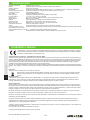 120
120
-
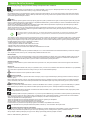 121
121
-
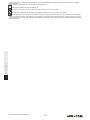 122
122
-
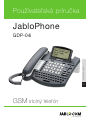 123
123
-
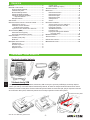 124
124
-
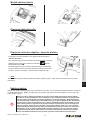 125
125
-
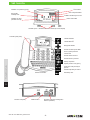 126
126
-
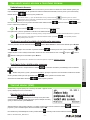 127
127
-
 128
128
-
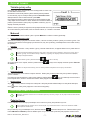 129
129
-
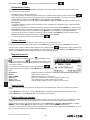 130
130
-
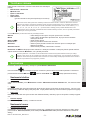 131
131
-
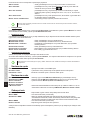 132
132
-
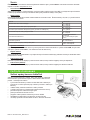 133
133
-
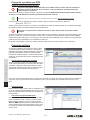 134
134
-
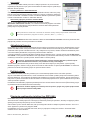 135
135
-
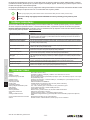 136
136
-
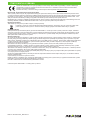 137
137
-
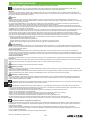 138
138
-
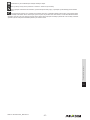 139
139
-
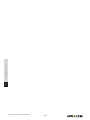 140
140
-
 141
141
-
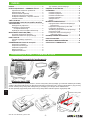 142
142
-
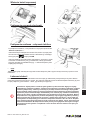 143
143
-
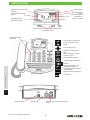 144
144
-
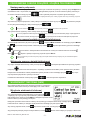 145
145
-
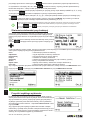 146
146
-
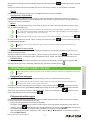 147
147
-
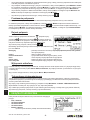 148
148
-
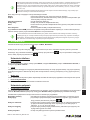 149
149
-
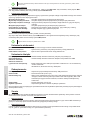 150
150
-
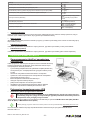 151
151
-
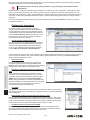 152
152
-
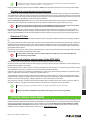 153
153
-
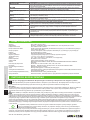 154
154
-
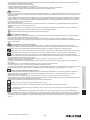 155
155
-
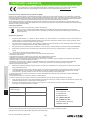 156
156
-
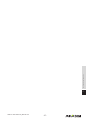 157
157
-
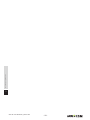 158
158
-
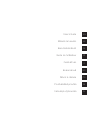 159
159
-
 160
160
Jablocom JabloPhone GDP-04i Instrukcja obsługi
- Kategoria
- Telefony komórkowe
- Typ
- Instrukcja obsługi
w innych językach
- čeština: Jablocom JabloPhone GDP-04i Uživatelský manuál
- español: Jablocom JabloPhone GDP-04i Manual de usuario
- italiano: Jablocom JabloPhone GDP-04i Manuale utente
- Deutsch: Jablocom JabloPhone GDP-04i Benutzerhandbuch
- slovenčina: Jablocom JabloPhone GDP-04i Používateľská príručka
- français: Jablocom JabloPhone GDP-04i Manuel utilisateur
- English: Jablocom JabloPhone GDP-04i User manual
Powiązane artykuły
Inne dokumenty
-
Noabe JabloPhone instrukcja
-
Evolveo StrongPhone F5 Instrukcja obsługi
-
Denver WAS-18110M Instrukcja obsługi
-
Noabe Essence instrukcja
-
 SWISS VOICE B24 Mobile Phone Instrukcja obsługi
SWISS VOICE B24 Mobile Phone Instrukcja obsługi
-
Denver FAS-18100M Instrukcja obsługi
-
Evolveo EGO Instrukcja obsługi
-
LG F3000.ATHABK Instrukcja obsługi
-
LG KG800.ADEUPK Instrukcja obsługi
-
LG KG220.ATLKBK Instrukcja obsługi