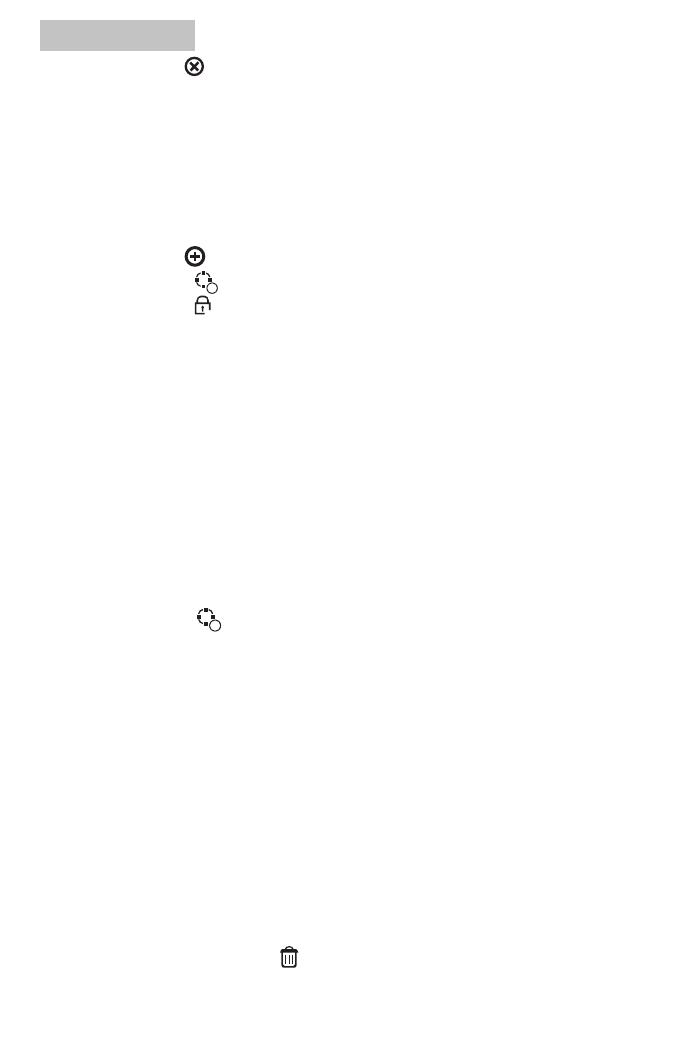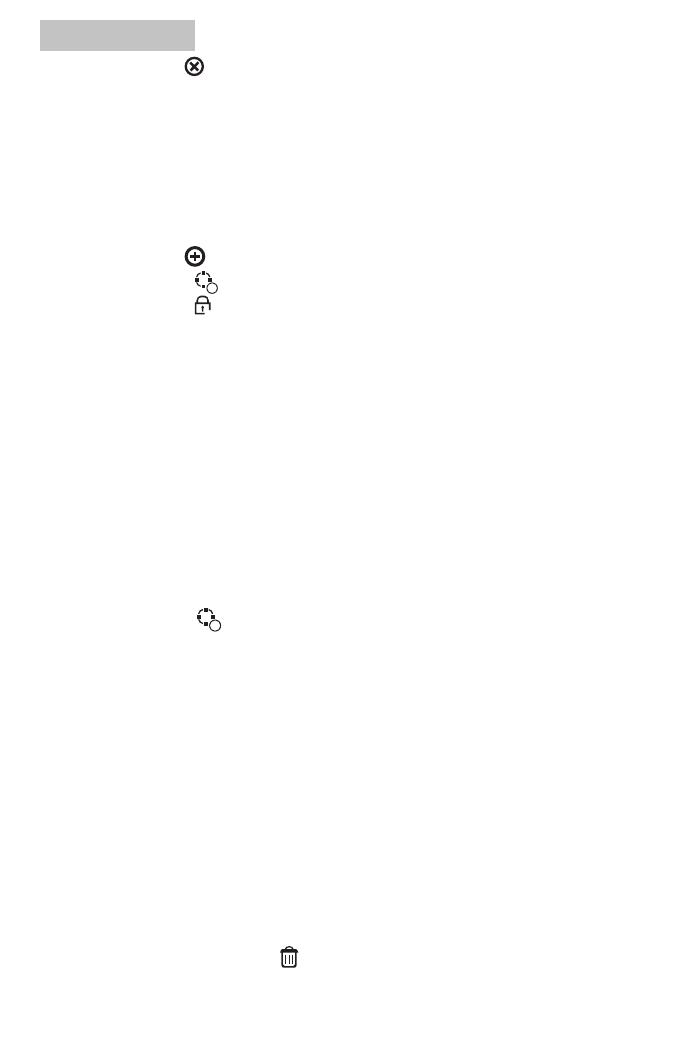
18
English
• Press the key to delete all the remote controls.
• Press the √ key to confirm.
Add/Delete wireless sensors
Add sensor
• In the main menu, select: Parts->Detector
• Press the key to add a sensor.
• Touch the icon
to choose a name for the added sensor.
• Touch the icon
to select the working mode of the sensor
Choose between:
Active when perimeter arming - usually assigned to sensors or magnetic
contacts on exterior (perimeter) doors and windows. The sensor is active when
the system is fully armed or partially armed.
Inactive when perimeter arming - usually assigned to a sensor (eg motion
sensor) in an interior area (eg living room, hall, bedroom). The sensor remains
inactive if the system is partially armed.
24 hours active - usually assigned to an area that contains an emergency button,
smoke sensor, CO sensors, flood sensors and gas sensors.
To use the sensor as a doorbell, select Doorbell.
To deactivate the sensor, select Close.
• Touch the icon 1 where you will be able to assign a number to that area.
The area number must be unique .
• Press the key √. The message Synchronising appears on the screen.
The system enters pairing mode and counts the remaining pairing time
(maximum 20 sec.)
• Trigger the sensor to send a pairing signal towards the control panel.
• After pairing, the message Learning OK will be displayed.
Edit/Delete a sensor
• In the main menu, select: Parts->Detector
• Click on the number in front of the sensor you want to edit in the list of
sensors. When you have finished editing the name, mode and area number,
press the √ key to confirm.
• To delete, Touch the icon next to the sensor you want to delete. Press
the √ key to confirm.