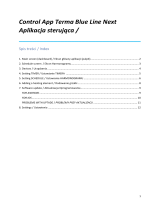Strona się ładuje...

Home Observation System
Enjoy it.
Manual
WiFi LampCam HOS-X20


PL Instrukcja obsługi
WiFi LampCam HOS-X20
55
FI Käyttöopas
WiFi LampCam HOS-X20
64
Enjoy it.
EN Manual
WiFi LampCam HOS-X20
4
DE Gebrauchsanleitung
WiFi LampCam HOS-X20
15
FR Manuel
WiFi LampCam HOS-X20
26
IT Manuale
WiFi LampCam HOS-X20
37
ES Manual de usuario
WiFi LampCam HOS-X20
46

4
English
Precautions:
Please read this manual carefully before using it for the rst time and keep it for future reference to
look up.
The safety precautions contained herein reduce the risk of re, electric shock and injury, if they are
followed correctly.
• Children do not recognize the dangers that can result from improper handling of electrical
appliances. Never allow children to use electrical appliances unsupervised.
• Suocation! Do not leave packaging material behind. Children can swallow small parts and
choke on it.
• Before use, make sure that the existing mains voltage matches the required operating voltage
of the article (see "Technical data").
• Do not use the product if it is damaged.
• These devices may only be installed by a qualied electrician, otherwise there is a risk of re or
electric shock!
• Incorrectly carried out work on live parts may cause a re.
• Operation of the device is only permitted on the 100-240V AC mains. Before use, make sure that
the existing mains voltage matches the required operating voltage of the item.
• Perform the installation in accordance with local regulations.
• Avoid inuence of dust or moisture.
Declaration of conformity:
Hereby Security Brand Pro GmbH declares that the radio equipment type “Blaupunkt HOS-X20”
complies with the directive 2014/53 / EU. The full text of the EU Declaration of Conformity is available
at the following Internet address: https://www.blaupunkt.com/eu-declarations/
Dispose:
Old appliances must not be disposed of with normal household waste. In accordance with
Directive 2012/19/EU, the device must be disposed of properly at the end of its service life.
The recyclable materials contained in the device are recycled and pollution of the envi-
ronment is avoided. Return the old device free of charge to a collection point for electrical
waste or a recycling yard.
Dispose of the packaging materials in an environmentally friendly manner
by placing them in the collection containers provided.
General recycling symbol Further information can be found under: www.mueller-licht.de/
recycle/
Green Dot
English | Manual

5
English
Technical Specications:
Image sensor OV2710 1/2.7” 1080P CMOS
Resolution Full HD (1920x1080p)
Video Compression H.264 encoding
Horizontal Angle of View H: 120°+-5° V: 68°~73°
Colour Temperature 3000K
Min Illumination (LED Lamp): 100 Lumen
Max Illumination (LED Lamp) 950 Lumen
Min Illumination (IR LED) 1~4 Lux
Max Illumination (IR LED) 2~6 Lux
Wireless Interface WiFi(802.11 b/g/n) (2.4GHz)
Frequency band of wireless RF
mode
2412~2472 MHz
Max. radiated transmission power 20dBm
Radio range (free eld) 150M
Power Input 90-260V (AC)
Mains frequency 50/60Hz
Operating Temperature -20~50°C
Operating Humidity 10%RH~95%RH
Storage Micro-SD card up to 128GB (not included)
Power Input AC 90 – 260V (Adaptor not included)
Audio communication Two-Way audio communication
Security Encryption WEP/WPA/WPA2 (TKIP, 128 bit AES)
Motion detection method PIR up to 5m
Night Vision Up to 8m
Waterproof IP55
Operating conditions -20°C ~ 50°C
Dimensions (W x H ) 63,8 x 180,7 mm

6
English
1x Hex Wrench
2x Screws
2x Plastic
Dowels
1. Kit Content
ab
HOS-X20
LampCam
c
Installation
Positioning Map
d
English | Manual
ef
Reset Pin
Mounting
Bracket
Antenna
2. Product Description
LED Lamp
Camera Lens
PIR Sensor
Microphone
Light sensor
Mounting
Bracket &
Power
Transformer
Antenna
RESET USB
MicroSD
Card Slot
Speaker
Reset Button
Power LED
Indicator
Network
Indicator
Micro USB
port
NOTE:
This manual explains the installation and 1st time conguration of the HOS-X20.
For any further information or latest updated versions, please visit our website
http://security.blaupunkt-service.com

7
English
3.1. IMPORTANT – Read before installing
3. Installation
NOTE:
The Micro SD card is mandatory for local recording. Please make sure the MicroSD is CLASS10 rated.
Supported are MicroSD cards from 8GB to 128GB.
•Before the installation, please make sure the make sure the wall structure / installation surface can at
least support 3x weight of the LampCam.
•Check your Wi-Fi signal strength. To make sure that your LampCam’s connection is as stable as
possible, make sure that the Wi-Fi signal is very strong at the location of your LampCam. The
suggested Internet bandwidth is 1Mbps (upload/download speed).
•Recommendation: Avoid the lens aiming directly into the sunshine and if possible install the
LampCam under a roof or eave (Pic.1) or a position which oers a good protection against heavy
rain.
•If you desire to install a microSD card we recommend doing it before the installation process. Please
refer to microSD card installation for more information.
•For best performance, please install the LampCam at a height of 2.5 meters. (Pic.2)
3.2. Micro SD Card installation
Step 1: At the bottom of the LampCam open the compartment by
unscrewing the screw .
Step 2: Install the SD-Card into the indicated SD-card slot.
Step 3: Close the compartment by placing the cover and fasting the screw.
2.5m Hight
Motion Detection 90°
A
A
Pic.1 Pic.2
3.3. Optional: Pre-Installation testing of the LampCam
Before installing it is possible to turn ON the LampCam via the micro USB port with a power bank or 2A
micro USB power supply. Wait until the LampCam makes a double beep tone and the Blue LED indicator
at the bottom of the LampCam starts ashing. (This process would take around 60 seconds, make sure the
LED is ashing in blue). Then refer to chapter “4.1. Learn in a LampCam”.
Note: The led light of the LampCam won’t turn on when connected via USB.
5m PIR Detection Range

8
English
3.4. LampCam Installation
Step 1:
Please make sure you have turned OFF the power
from the circuit breaker before this step.
Step 2:
Find the desired installation location for the
LampCam. The installation location needs to have
220V AC wires (grounding, phase and neutral wire).
(e.g. of a previously installed Outdoor Lamp.)
Step 3:
Place the included installation positioning map on
the wall and mark with a pencil the two holes that
need to be drilled.
Step 4:
Drill the 2 mounting holes on the wall. Take
the plastic dowels included in the installation
accessories set and insert them into the 2 holes that
where just drilled.
Step 5:
Perforate a small hole with a sharp object at
position in the rubber pad and lead the AC
wires from the wall through the back of the
mounting bracket to the terminal blocks.
Step 6:
Lead the AC wires from the wall through the back
of mounting bracket and connect them in the
following way:
- Phase wire (brown) to terminal block
with brown cable.
- Neutral wire (blue) to terminal block
with blue cable.
- Protective earth wire (Yellow/Green): Leave it
hanging out, it will be connected in Step 8.
Now place the terminal block back into the
mounting bracket.
Step 7:
Take the screws included in the installation
accessories set and fasten the mounting bracket to
the wall. Make sure that the “UP” sign is at the top.
1
O
5
6
7
Up
A
A
Up
terminal blocks
IMPORTANT:
Setup and installation of the LampCam should
only be performed by a person with adequate
knowledge in handling electricity power.
DO NOT attempt installation if you do not
possess required skill.

9
English
Step 8:
Take the protective earth wire (yellow/green) and
connect it to the green screw with an earth icon at
the back of the camera.
Then connect the cable from the LampCam to the
black junction box located at the mounting bracket.
Step 9:
Install the LampCam on the mounting bracket.
Step 10:
Fasten the screw to the mounting bracket using the
included hex wrench.
Step 11:
Adjust the tilt angle of the LampCam by fasting the
“adjustment screws”.
Step 12:
Adjust the horizontal angle of the LampCam approx
30 degrees to left or right. Loosen the screw on
the back using the hex wrench included in the
installation accessories set. Screw it rmly when you
are done.
8
11
Up
Connect here
10
9
Step 13:
Once the installation is completed turn on the
power from the circuit breaker and the led lamp of
the LampCam will power up.
13
tilt adjusment screws
pan angle
adjusment screws
12

10
English
Download and install the “OMGuard HD” APP
to your smartphone.
4.1. Learn in a LampCam:
4. Usability of LampCam and APP
For iOS
and Android
Step 2: Take your smartphone, go to your Wi-Fi settings and select the new Wi-Fi Network starting
with HD (example HD-15584) to connect to it. This network is a Wi-Fi created by the
LampCam to enable the setup procedure.
Step 3: Enter the LampCam Wi-Fi default password 12345678 and save the settings to connect.
You will not have internet connection, but you will be able to continue the LampCam setup
procedure.
Step 4: Now start the OMGuardHD App and tap the “add camera” button.
Step 5: At “System Name” type any desired name for your LampCam. E.g. “Front door”
5
6
Step 6: Tap “Scan DID label” for Android) or
the QR icon (for iOS) and scan the QR
code label located at the back of the
LampCam.
At Security code enter the default
Security Code 123456.
Step 8: Tap “Save”.
7
8
Front door
Step 1:
Step 7:
4.2. Wi-Fi settings:
On the LampCam menu tap the cong LampCam icon and tap the settings icon
from the desired LampCam. Then tap the “Advanced” button
Step 2: Enter the “Admin password” (default 123456).
Step 3: For security reasons the APP will request to modify the default Admin password.
(The Admin password will be used to access the settings menu and to arm / disarm the
LampCam). We recommend to write down this password in a safe place. Otherwise if you
forget it you would need to factory reset the camera.
Step 1:
Step 4: Scroll down to Wi-Fi settings and tap “Manage Wi-Fi network”
Step 5: Select your home Wi-Fi Access Point from the scroll down menu and input your Wi-Fi
password. Then tap “OK”
Step 6: The LampCam will be oine for around 60 seconds while rebooting. When the LampCam
connects to the Wi-Fi router correctly, the blue Network Indicator LED will be turned ON
permanently. From now on, you can remotely access to the LampCam at any time and
from any place.

11
English
5.1. Sensitivity Setting:
Scroll down to “Sensitivity Setting”. At “Detect Mode” select “PIR” to activate PIR motion detection (factory
default setting). The PIR motion detection has a 5m detection range. To deactivate motion detection
select “OFF” .
5.2. Lighting Setting:
Scroll down to “Lighting Setting” and select the desired “Lighting auto mode”.
On the LampCam menu list tap the cong LampCam icon and tap the settings icon from the desired
LampCam. Then tap the “Advanced” button to enter the “Advanced Settings Menu”. For security reasons
you will be asked to enter the “Admin password”.
5. LampCam conguration
By trigger: Select this option to turn the light ON for 1 minute after PIR motion detection. (Please check
in chapter 5.1. that PIR detection is activated) After one minute the light will turn OFF. (PIR needs to be
selected on “Sensitivity Settings”). Light will turn ON only if there is a low environment illumination.
By manual Schedule: Select this option to turn the light ON according to a pre-
congured schedule. To set up a schedule select “Lighting Schedule Modify”.
Select a Starting time: Click the 00:00AM blue button at the top. At the top select
the days of the week to be included. Select the time when the light should be
turned ON. Time format is 12H, select AM or PM to dene the time.
Select a Ending time: Click the 00:00AM black button at the bottom. At the
bottom select the days of the week to be included. Select the time when the light
should be turned OFF. Time format is 12H, select AM or PM to dene the time.
Click the “Save” button at the bottom to save all the settings.
5.3. SD Card Setting:
Click “Format SD-Card” to perform a SD-Card format. This will erase all the videos and images on the SD-
Card. If the “Over write SD-Card” check box is activated the LampCam will overwrite the oldest recording
once the storage is full. If deactivated the LampCam won’t record any event once the storage is full.
Note:
PIR trigger for motion detection and manual schedule will work only under AUTO mode. Refer to
chapter “6. Live View Functionalities” for more details.
Note: It is mandatory to select the days of the week, otherwise the schedule wont work.
5.4. Notications:
Push notications: Scroll down to “Notify Enable”. Enable
/ Disable push notications when movement is detected
under arm mode. (Enabled by default)
Email notications: To enable the same information as push
notications for e-mail, scroll down to “Email Setting” and
click “Set e-mail”. Cong according to the right hand chart.
Note: Ensure that “Two-factor authenticator” is disabled on
your sending e-mail account. (e.g. Google, Outlook365). To
learn more, check instructions from your e-mail provider.
SSL Activate / deactivates SSL encryption
SMTP Server Input the server SMTP address.
To learn more, check instructions
from your e-mail provider.
For Gmail use smtp.gmail.com
SMTP Port If SSL is not activated use “25”
If SSL is activated use “465”
Username The user name of the sender email
account. E.g: [email protected]
Password The password of sender email
account.
Receiver Receiver email address

12
English
Step 1: Launch the OMGuard HD app.
Step 2: On the LampCam list menu double tap the desired LampCam to access livestream.
Step 3: For security reasons the rst time you log in to the LampCam the APP will request to
modify the default Security code. (The Security Code is used to establish a communication
between the LampCam and the smartphone. This is not the same as the Admin password).
We recommend to write down this password in a safe place. Otherwise if you forget it you
would need to factory reset the camera.
6. Live View Functionality
Step 4: Refer to the bellow table to learn more about the operations that are available on the Live
Stream menu.
Click on the arm / disarm button to arm or disarm the LampCam.
The App will ask for the admin code to perform this action.
If the camera detects movement during arm mode, it will send a push
notication and start a 60s video recording.
Note: Push notications and PIR motion detection need to remain en-
abled in advanced settings (enabled by default).
Take a snapshot from the current video stream.
The Snapshot will be stored on the smartphone and can be found on
your smartphone photo gallery.
Start a 60 seconds video recording without pause to the LampCam
micro-SD card. SD-Card Is mandatory for this feature.
To nd the videos please refer to the “Event playback” menu.
Activates / deactivates the microphone to listen through LampCam.
Push To Talk button: Push this button and keep pressing to talk from your
Mobile Phone through the LampCam. To stop talking release the button.
Tap this button to launch a 60 seconds siren alarm. It’s possible to stop
the siren by tapping the icon again.
Return to LampCam list menu
Slide the bar to adjust the brightness of the LampCam from 0 to 800lm.
Tap the bulb icon to turn the light ON / OFF or AUTO.
ON: The light of the LampCam will be turned ON permanently.
OFF: The light of the LampCam will be turned OFF.
AUTO: The light will turn ON automatically according to your lighting
trigger setting. see chapter 5.2.
PIR trigger for movement detection and manual schedule will work only
under AUTO.

13
English
Step 1:
On the LampCam list menu tap the cong
LampCam icon and then tap the notepad icon from
the desired LampCam.
Step 2:
Select a starting and ending point for the LampCam
to search for video recordings. Then click “OK”.
Step 3:
The LampCam will display all the video recordings
from the previous time range. Each video will
display the date and time from when the video was
recorded.
Step 4:
To download a video click the right download
icon from the desired video. The video would be
downloaded to your smartphone and could be
found in your smartphone gallery. A downloaded
video will be displayed with the name in red.
Step 5:
To watch the video without downloading it you can
click on the desired video and the video. Now the
video will be streamed to your smartphone.
Step 6:
To delete a video from the micro-SD card select the
pencil icon, then select the video and tap the trash
icon.
7. Event Playback
Important: For this feature to work it is mandatory to have a micro SD-card installed on the LampCam.
Refer to chapter “3.2. Micro SD Card installation”.

14
English
RESETU SB
reset button reset pin
•Please turn o the power and unplug the power cable, if there is any smoke, disgusting smell, or
noise. Please contact your local retailer or customer service center for help.
•Avoid oil stain and or chemicals tarnishing and damaging the lens surface.
•All the examination and repair work should be done by qualied service engineers. We are not liable
for any problems caused by unauthorized modications or attempted repair.
8. Maintenance
8.1. Firmware Upgrade
The LampCam will look for rmware upgrades automatically. When the
LampCam detects a new rmware it will download it automatically. The
next time the user logs on the LampCam the app will ask if the user want to
upgrade the system. Click “OK” to start the Firmware upgrade. This process
takes around 5 minutes.
8.2. Factory Reset
Step 1: At the bottom of the LampCam open the compartment by unscrewing the screw.
Step 2: Use the included reset pin and press the reset button for 10 seconds.
Step 3: The power LED will starting ashing and factory reset will began.
Step 4: This process would take around 60 seconds. Wait until the LampCam makes a double beep
tone and the Blue LED indicator starts ashing.
Step 5: Close the compartment by placing the cover and fasting the screw into it.
9. Support
For more product information, please visit
www.blaupunkt.com/service
Blaupunkt Competence Center Security & Care
www.blaupunkt.com
Security Brand Pro GmbH
Mondstrasse 2-4
85622 Feldkirchen-München, Germany
© Technical changes and errors excepted
NOTE:
•This manual is for reference only. Slight dierence may be found in the user interface.
•All the designs and software here are subject to change without prior written notice.
•All trademarks and registered trademarks mentioned are the properties of their respective
owners.
•Please visit our website or contact your local service engineer for more information at:
http://security.blaupunkt-service.com

15
Deutsch
Sicherheitsvorkehrungen:
Bitte lesen Sie diese Anleitung vor dem ersten Gebrauch sorgfältig durch und bewahren Sie sie für
spätere Nachschlagezwecke auf.
Die hierin enthaltenen Sicherheitsvorkehrungen reduzieren das Risiko von Bränden, Stromschlägen
und Verletzungen, wenn sie korrekt befolgt werden.
• Kinder erkennen nicht die Gefahren, die bei unsachgemäßem Umgang mit Elektrogeräten
entstehen können. Lassen Sie Kinder niemals unbeaufsichtigt Elektrogeräte benutzen.
• Erstickungsgefahr! Lassen Sie Verpackungsmaterial nicht achtlos liegen. Kinder können Klein-
teile verschlucken und daran ersticken.
• Stellen Sie vor der Benutzung sicher, dass die vorhandene Netzspannung mit der benötigten
Betriebsspannung des Artikels übereinstimmt (siehe „Technische Daten“).
• Verwenden Sie den Artikel nicht, wenn er beschädigt ist.
• Diese Geräte dürfen nur durch eine Elektrofachkraft installiert werden, andernfalls besteht
Brandgefahr oder Gefahr eines elektrischen Schlages!
• Bei unsachgemäß ausgeführten Arbeiten an spannungsführenden Teilen besteht Brandgefahr.
• Der Betrieb des Gerätes ist ausschließlich am 100-240V Wechselspannungsnetz zulässig. Stellen
Sie vor der Benutzung sicher, dass die vorhandene Netzspannung mit der benötigten Be-
triebsspannung des Artikels übereinstimmt.
• Führen Sie die Installation gemäß den örtlichen Vorschriften durch.
• Vermeiden Sie Einuss von Staub oder Feuchtigkeit.
Konformitätserklärung:
Hiermit erklärt Security Brand Pro GmbH, dass der Funkanlagentyp „Blaupunkt HOS-X20“ der
Richtlinie 2014/53/EU entspricht. Der vollständige Text der EU-Konformitätserklärung ist unter der
folgenden Internetadresse verfügbar: https://www.blaupunkt.com/eu-declarations/
Entsorgung:
Altgeräte dürfen nicht im normalen Hausmüll entsorgt werden. Entsprechend Richtlinie
2012/19/EU ist das Gerät am Ende seiner Lebensdauer einer geordneten Entsorgung
zuzuführen. Dabei werden im Gerät enthaltene Wertstoe der Wiederverwertung zuge-
führt und die Belastung der Umwelt vermieden. Geben Sie das Altgerät kostenlos an einer
Sammelstelle für Elektroschrott oder einem Wertstohof ab.
Entsorgen Sie auch die Verpackungsmaterialien umweltgerecht, indem Sie diese sortenre-
in in die bereitgestellten Sammelbehälter geben.
Allgemeines Recyclingsymbol. Weiterführende Informationen nden Sie
unter: www.mueller-licht.de/recycle/
Allgemeines Recyclingsymbol. Weiterführende Informationen nden Sie
unter: www.mueller-licht.de/recycle/
Grüner Punkt
Deutsch | Gebrauchsanleitung

16
Deutsch
Technische Spezikationen:
Bildsensor OV2710 1/2.7” 1080P CMOS
Auösung Full HD (1920x1080p)
Video-Kompression H.264-Codierung
Horizontaler Blickwinkel H: 120°+-5° V: 68°~73°
Farbtemperatur 3000K
Min Beleuchtung (LED Lampe) 100 Lumen
Max Beleuchtung (LED Lampe) 950 Lumen
Min Beleuchtung (IR LED) 1~4 Lux
Max Beleuchtung (IR LED) 2~6 Lux
Drahtlose Schnittstelle WiFi(802.11 b/g/n) (2.4GHz)
Frequenzband des drahtlosen
RF-Modus
2412~2472 MHz
Max. abgestrahlte Sendeleistung 20dBm
Funkreichweite (freies Feld) 150M
Leistungsaufnahme 90-260V (AC)
Netzfrequenz 50/60Hz
Betriebstemperatur -20~50°C
Betriebsfeuchtigkeit 10%RH~95%RH
Speicher Micro-SD-Karte bis zu 128 GB (nicht im Lieferum-
fang enthalten)
Leistungsaufnahme AC 90 - 260V (Adapter nicht enthalten)
Audiokommunikation Zweiwege-Audiokommunikation
Sicherheitsverschlüsselung WEP/WPA/WPA2 (TKIP, 128 bit AES)
Bewegungserkennungsmethode PIR bis zu 5m
Nachtsicht Bis zu 8m
Wasserdicht IP55
Betriebsbedingungen -20°C ~ 50°C
Abmessungen (B x H) 63,8 x 180,7 mm

17
Deutsch
1x Imbusschlüssel
2x Schrauben
2x Kunststoffdübel
1. Lieferumfang
ab
HOS-X20
LampCam
c
Montage-
schablone
d
Deutsch | Gebrauchsanleitung
ef
Reset-Nadel
Montage-
halterung
Antenne
2. Gerätebeschreibung
LED-Lampe
Kameraobjektiv
PIR-Sensor
Mikrofon
Lichtsensor
Montage-
halterung &
Netzteil
Antenne
RESET USB
MicroSD-
Kartensteckplatz
Lautsprecher
Reset-Knopf
Stromindikator
LED
Netzwerk-
indikator LED
Micro-USB-
Anschluss
HINWEIS:
In dieser Anleitung wird die Installation und Erstkonguration der HOS-X20 erläutert.
Für weitere Informationen oder neueste aktualisierte Versionen besuchen Sie bitte unsere Website:
http://security.blaupunkt-service.com

18
Deutsch
3.1. WICHTIG - Lesen Sie dies vor der Montage
3. Montage
HINWEIS:
Die MicroSD-Karte ist für die lokale Aufzeichnung erforderlich. Bitte stellen Sie sicher, dass es sich um
eine CLASS10 MicroSD handelt. Unterstützt werden MicroSD-Karten von 8 GB bis 128 GB.
•Bitte stellen Sie vor der Installation sicher, dass die Wandstruktur/ der Montageuntergrund
mindestens das dreifache Gewicht der LampCam tragen kann.
•Überprüfen Sie Ihre WLAN-Signalstärke. Um sicherzustellen, dass Ihre LampCam-Verbindung so
stabil wie möglich ist, vergewissern Sie sich, dass das WLAN-Signal am geplanten Montageort so
stark wie möglich ist. Die empfohlene Internetbandbreite beträgt 1 Mbit/s (Upload- / Download-
Geschwindigkeit).
•Empfehlung: Vermeiden Sie es, die Linse direkt in die Sonne zu richten und installieren Sie die
LampCam wenn möglich unter einem Dach, einer Traufe (Abb.1) oder einer Position, die einen guten
Schutz gegen Starkregen bietet.
•Wenn Sie eine MicroSD-Karte installieren möchten, empfehlen wir, dies vor der Installation zu tun.
Weitere Informationen nden Sie in Abschnitt “3.2. Installation der MicroSD-Karte).
•Für eine optimale Leistung installieren Sie die LampCam in einer Höhe von 2,5 Metern. (Abb.2)
3.2. Installation der MicroSD-Karte
Schritt 1: An der Unterseite der LampCam önen Sie das Fach durch
Lösen der Schraube .
Schritt 2: Setzen Sie die SD-Karte in den angegebenen SD-Kartensteckplatz ein.
Schritt 3: Schließen Sie das Fach, indem Sie die Abdeckung anbringen und die Schraube festziehen.
2.5m Höhe
Bewegungerkennung 90°
A
A
Abb.1 Abb.2
3.3. Optional: Testen der LampCam vor der Installation
Vor der Installation ist es möglich, die LampCam über den Micro-USB-Anschluss mit einer Power Bank
oder einem 2A Micro-USB-Netzteil einzuschalten. Warten Sie, bis die LampCam einen doppelten
Signalton ausgibt und die blaue LED an der Unterseite der LampCam zu blinken beginnt. (Dieser Vorgang
dauert etwa 60 Sekunden. Stellen Sie sicher, dass die blaue LED blinkt). Informationen zum Einlernen der
Lampcam nden Sie in “Kapitel 4.1. “.
Hinweis: Das LED-Licht der LampCam schaltet sich bei Anschluss über USB nicht ein.
5m PIR Reichweite

19
Deutsch
3.4. Montage der LampCam
Schritt 1:
Bitte stellen Sie sicher, dass Sie vor diesem Schritt die
Stromversorgung des Leistungsschalters an Ihrem
Sicherungskasten ausgeschaltet haben.
Schritt 2:
Suchen Sie den gewünschten Installationsort für
die LampCam. Der Installationsort muss über ein
230V Wechselstromkabel (Erdungs-, Phasen- und
Neutralleiter) verfügen. (z. B. von einer zuvor
installierten Außenleuchte.)
Schritt 3:
Legen Sie die mitgelieferte Montageschablone an
die Wand und markieren Sie mit einem Bleistift die
beiden Löcher, die gebohrt werden müssen.
Schritt 4:
Bohren Sie die 2 Befestigungslöcher in die
Wand. Nehmen Sie die Kunststodübel, die im
Installationszubehörsatz enthalten sind, und führen
Sie diese in die 2 Löcher ein, die gerade gebohrt
wurden.
Schritt 5:
Perforieren Sie ein kleines Loch mit einem spitzen
Gegenstand an Position in der Gummiunterlage
und führen Sie die Kabel von der Wand durch die
Rückseite der Halterung zu den Anschlußklemmen.
Schritt 6:
Führen Sie die Kabel von der Wand durch die
Rückseite der Halterung und verbinden Sie diese
wie folgt:
- Leiter (braun) an die Anschlussklemme mit
braunem Kabel anschließen.
- Neutralleiter (blau) an die Anschlussklemme mit
blauem Kabel anschließen.
- Schutzleiter (gelb / grün): Lassen Sie diesen
heraushängen, er wird in Schritt 8 angeschlossen.
Setzen Sie die Anschlussklemmen nun wieder in die
Halterung.
Schritt 7:
Nehmen Sie die im Lieferumfang des
Installationszubehörs enthaltenen Schrauben und
befestigen Sie die Halterung an der Wand. Stellen
Sie sicher, dass das”Oben-Zeichen” oben steht.
1
Aus
5
6
7
Oben
A
A
Oben
Anschlussklemmen
HINWEIS:
Die Installation und Montage der LampCam
sollte nur von einer Person durchgeführt
werden, die über ausreichende Kenntnisse im
Umgang mit Strom verfügt. Falls Sie NICHT über
die erforderlichen Fähigkeiten im Umgang mit
Strom verfügen, sollten Sie in keinem Fall die
Installation selbst durchführen.

20
Deutsch
Schritt 8:
Nehmen Sie den Schutzleiter (gelb / grün) und
verbinden Sie ihn mit der grünen Schraube (mit
einem Erdungssymbol) auf der Rückseite der
Kamera. Verbinden Sie dann das Kabel von der
LampCam mit der schwarzen Anschlussdose an der
Montagehalterung.
Schritt 9:
Installieren Sie die LampCam an der Montage-
halterung.
Schritt 10:
Befestigen Sie die Schraube mit dem mitgelieferten
Imbusschlüssel an der Halterung.
Schritt 11:
Stellen Sie den Neigungswinkel der LampCam mit
den “Neigungsverstellschrauben” ein.
Schritt 12:
Stellen Sie den horizontalen Winkel der LampCam
um ca. 30 Grad nach links oder rechts ein.
Lösen Sie die Schraube auf der Rückseite mit
dem im Installationszubehörsatz enthaltenen
Inbusschlüssel. Schrauben Sie die Schraube fest
sobald der optimale Winkel eingestellt ist.
8
11
Oben
Hier anschließen
10
9
Schritt 13:
Sobald die Installation abgeschlossen ist, schalten
Sie den Strom am Sicherungskasten ein und die
LED-Lampe der LampCam schaltet sich ein.
13
Neigungsverstell-
schrauben
Einstellschraube
(horizontaler Winkel)
12
An
/