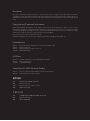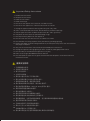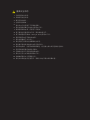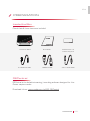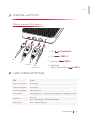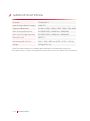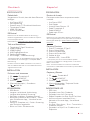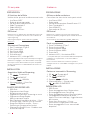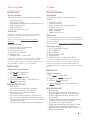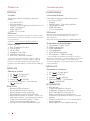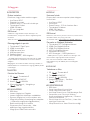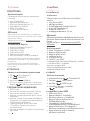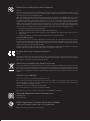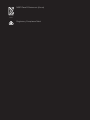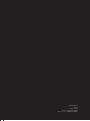Avermedia Live Gamer Bolt (GC555) Instrukcja obsługi
- Typ
- Instrukcja obsługi

QUICK GUIDE
GC555
B
O
L
T
English Nederlands
Deutsch Magyar
Español
Türkçe
Français
Pусский
Italiano
ภาษาไทย
Português
繁體中文
Polski
简体中文
Čeština
한국어

Disclaimer
All pictures contained in this documentation are example images only. The images may vary depending on the product
and software version. Information presented in this documentation has been carefully checked for reliability; however, no
responsibility is assumed for inaccuracies. The information contained in this documentation is subject to change without
notice.
Copyright and Trademark Information
© 2019 by AVerMedia Technologies, Inc. All rights reserved. No part of this publication, in whole or in part, may be
reproduced, transmitted, transcribed, altered or translated into any language in any form by any means without the written
permission of AVerMedia Technologies, Inc. Information and specification contained in this manual are subject to change
without notice and do not represent a commitment on the part of AVerMedia.
For more information, please visit www.avermedia.com.
AVerMedia and RECentral are trademarks or registered trademarks of AVerMedia Technologies, Inc.
Headquarters
Address No.135, Jian 1st Rd., Zhonghe Dist., New Taipei City 23585, Taiwan
Website www.avermedia.com
Support www.avermedia.com/support/technical
Telephone +886-2-2226-3630
US Office
Address 47358 Fremont Blvd., Fremont, CA 94538, United States
Website www.avermedia-usa.com
Telephone +1 (510) 403 0006
Head Office EU (AVT Solutions GmbH)
Address Hanauer Landstrasse 291 B, 60314 Frankfurt Hessen, Germany
Website www.avermedia.com/support/contact
國際總部
地址 23585新北市中和區建一路135號
網址
www.avermedia.com
支援
www.avermedia.com/support/contact
電話
+886-2-2226-3630
中国子公司
地址 上海市静安区武宁南路488号智慧广场1510室
网址
www.avermedia.com.cn
电话
+86-21-52987985

03
Important Safety Instructions
1. Read these instructions.
2. Keep these instructions.
3. Follow all instructions.
4. Heed all warnings.
5. Do not use the apparatus on uneven or unstable surfaces.
6. Do not use this apparatus in a wet environment or near water.
7. Unplug the apparatus before cleaning. Clean only with a dry cloth.
8. Use in a well ventilated environment. Do not block any ventilation openings.
9. Use the apparatus within ambient temperatures 32–104°F (0–40°C).
10. Use power sources within the specified voltage range.
11. Do not place heavy objects on the apparatus.
12. Do not install near heat sources such as radiators or stoves.
13. Do not defeat the safety purposes of the polarized or grounding-type plug.
14. Protect the power cord from being walked on or pinched, particularly where the cord connects
with plugs or adapters.
15. Only use the attachments and accessories specified by the manufacturer.
16. Unplug this apparatus during lightning or when unused for prolonged periods of time.
17. Do not modify or disassemble the apparatus in any way.
18. Refer all servicing to AVerMedia Customer Service.
19. Do not dispose the apparatus as general household waste. Dispose in accordance with local
environmental laws.
重要安全說明
1.
仔細閱讀這些說明。
2.
妥善保存這些說明。
3.
遵守所有的指示。
4.
注意所有的警告。
5.
請勿將本產品安裝於不平穩的表面。
6.
請勿在潮濕或靠近水的地方使用本產品。
7.
清潔前請拔除電源。僅使用乾布清潔。
8.
請於通風的環境使用本產品。請勿堵住通風口。
9.
請於規格溫度範圍
32–104°F (0–40°C)
使用本產品。
10.
請使用額定電壓範圍內的電源。
11.
請勿放置重物於本產品上。
12.
請勿安裝於熱源附近如暖器或火爐旁。
13.
請勿破壞極性或接地插頭的安全防護設計。
14.
請保護電源線,勿使其被踩踏或碾壓,特別是與插頭或變壓器的連接處。
15.
僅使用製造商指定的配件及零件。
16.
打雷或長時間不使用時請拔除電源。
17.
請勿以任何方式改造或拆解本產品。
18.
如需維修請洽本公司客服人員。
19.
請勿當作家庭垃圾任意丟棄請遵從當地環境法規妥善處理。

04
重要安全说明
1.
仔细阅读这些说明。
2.
妥善保存这些说明。
3.
遵守所有的指示。
4.
注意所有的警告。
5.
请勿将本产品安装于不平稳的表面。
6.
请勿在潮湿或靠近水的地方使用本产品。
7.
清洁前请拔除电源。仅使用干布清洁。
8.
请于通风的环境使用本产品。请勿堵住通风口。
9.
请于规格温度范围
32–104°F (0–40°C)
使用本产品。
10.
请使用额定电压范围内的电源。
11.
请勿放置重物于本产品上。
12.
请勿安装于热源附近如暖器或火炉旁。
13.
请勿破坏极性或接地插头的安全防护设计。
14.
请保护电源线,勿使其被踩踏或碾压,特别是与插头或变压器的连接处。
15.
仅使用制造商指定的配件及零件。
16.
打雷或长时间不使用时请拔除电源。
17.
请勿以任何方式改造或拆解本产品。
18.
如需维修请洽本公司客服人员。
19.
请勿当作家庭垃圾任意丢弃。请遵从当地环境法规妥善处理。

PREPARATION
05
PREPARATION
Inside the Box
Check that all these items are included.
Quick Guide
Live Gamer BOLT
E N
RECentral
RECentral is the default streaming/recording software designed for Live
Gamer capture cards.
Download it from: q.avermedia.com/gc555_RECentral
HDMI 2.0 Cable
Thunderbolt 3 Cable
3.5 mm Audio Cable
PowerDirector 15
Product Key Card

06
PREPARATION
Parts and Ports
1 Thunderbolt 3 Type-C Port 4 LINE Input Port
2 HDMI Output Port 5 Air Vents
3 HDMI Input Port 6
LED Indicator /
RGB Lighting*
* The settings for RGB lighting can be found in RECentral > Settings > Live Gamer
BOLT > Lighting.
Note: Live Gamer BOLT will not function when connected via a USB-C cable or plugged
into a USB-C port.
1 2
3 4
5
6

INSTALLATION
07
E N
INSTALLATION
Capture and Stream
2
3
1
4
1. PC
Thunderbolt 3
2. TV
HDMI OUT
3. Console
HDMI IN
4. [Optional]
Mixer/Sound Card
LINE IN
RGB Ready
Slow Flashing Red Recording
Slow Flashing Blue Streaming
Fast Flashing Red Disk Almost Full
Flashing Blue Installing Driver / Opening or Closing App / Updating Firmware
Solid Red
Disk Full
Error: Streaming / Recording Stopped
Flashing Red Error: Device Anomaly
LED INDICATIONS
Console
PC
TV
Mixer /
Sound Card

08
SPECIFICATIONS
SPECIFICATIONS
Interface Thunderbolt 3
Input & Output (Pass-Through) HDMI 2.0
Supported Resolution 2160p, 1440p, 1080p, 1080i, 720p, 576p, 480p
Max. Recording Resolution 2160p60 HDR/1440p144/1080p240
Max. Pass-Through Resolution 2160p60 HDR/1440p144/1080p240
Record Format MPEG 4*
Dimensions (W x D x H) 120 * 120 * 29.3 mm (4.72 * 4.72 * 1.15 in)
Weight 348 g (12.27 oz)
*H.264 and H.265 encoders are provided by GPU. Audio codec is provided by operating system.
Note: Specifications are subject to change without notice. Please refer to our website for the latest details.

09
Deutsch
ERSTE SCHRITTE
Paketinhalt
Vergewissern Sie sich, dass alle diese Elemente
beiliegen.
• Live Gamer BOLT
• Schnellanleitung
• PowerDirector 15 Produktschlüsselkarte
• Thunderbolt 3 Kabel
• HDMI 2.0 Kabel
• 3,5mm Audio Kabel
RECentral
RECentral ist die Windows-basierte Streaming-/
Aufzeichnungs-Software, die für Live Gamer Capture-
Karten konzipiert wurde.
Download hier: q.avermedia.com/gc555_RECentral
Teile und Anschlüsse
1. Thunderbolt 3 Type-C Anschluss
2. HDMI-Ausgang
3. HDMI-Eingang
4. LINE Eingangsanschluss
5. Entlüftungsöffnungen
6. LED-Anzeige / RGB-Beleuchtung*
*Die Einstellungen für die RGB-Beleuchtung finden Sie
unter RECentral > Einstellungen > Live-Spieler BOLT >
Beleuchtung.
Hinweis: Live Gamer BOLT funktioniert nicht, wenn er
über ein USB-C-Kabel oder an einen USB-C-Anschluss
angeschlossen wurde.
INSTALLATION
Erfassen und streamen
1. PC
Thunderbolt 3
2. TV HDMI OUT
3. Konsole
HDMI IN
4. (Optional) Mischpult / Soundkarte
LINE IN
LED-ANZEIGEN
• RGB: Bereit
• Langsam rot blinkend: Aufzeichnung
• Langsam blau blinkend: Streaming
• Schnelles rot blinken: Festplatte fast voll
• Blinkt blau: Installieren des Treibers / Öffnen
oder Schließen der App / Aktualisieren der
Firmware
• Stetig rot: Festplatte voll / Fehler: Streaming
oder Aufnahme angehalten
• Blinkt rot: Fehler: Gerätanomalie
Español
PREPARACIÓN
Dentro de la caja
Revisa que todos estos componentes están
incluidos.
• Live Gamer BOLT
• Guía Rápida
• Licencia PowerDirector 15
• Cable Thunderbolt 3
• Cable HDMI 2.0
• Cable audio 3.5mm
RECentral
RECentral es para Windows, Software de Grabación/
Streaming diseñado para las capturadoras Live Gamer.
Descárgalo desde aquí: q.avermedia.com/gc555_
RECentral
Partes y Puertos
1. Puerto Thunderbolt 3 Type-C
2. Puerto Salida HDMI
3. Puerto Entrada HDMI
4. Puerto de Entrda LINE
5. Salidas de Aire
6. Indicador LED / Luces RGB*
* Los ajustes para la iluminación RGB se pueden
encontrar en RECentral > Configuración > Live Gamer
BOLT > Iluminación
Nota : Live Gamer BOLT no funcionará cuando esté
conectada vía cable USB-C o enchufada al puerto USC-C
INSTALACIÓN
Captura y Stream
1. PC Thunderbolt 3
2. TV HDMI OUT
3. Consola HDMI IN
4. (Opcional) Mezclador/Tarjeta de Sonido
Entrada LINE
INDICACIONES LED
• RGB: Listo
• Parpadeo Lento Rojo: Grabando
• Parpadeo Lento Azul: Streaming
• Rápido Parpadeo Luz Roja: Disco Casi Lleno
• Azul Intermitente: Instalando Driver /
Abriendo o Cerrando App / Actualizando
Firmware
• Luz Roja: Disco Lleno / Error : Transmisión o
Grabación Parada
• Parpadeo Luz Roja: Error: Problema en el
Dispositivo

10
Italiano
PREPARAZIONE
All’interno della confezione
Controllare che siano inclusi tutti questi articoli.
• Live Gamer BOLT
• Guida rapida
• Scheda chiave prodotto PowerDirector 15
• Cavo Thunderbolt 3
• Cavo HDMI 2.0
• Cavo audio da 3,5 mm
RECentral
RECentral è il software di streaming/registrazione
basato su Windows progettato per le schede di cattura
di Live Gamer.
Scaricalo da: q.avermedia.com/gc555_RECentral
Parti e componenti
1. Porta Thunderbolt 3 Tipo C
2. Porta di uscita HDMI
3. Porta di ingresso HDMI
4. Porta di ingresso LINEA
5. Prese d'aria
6. Indicatore LED / Illuminazione RGB*
* Le impostazioni per l'illuminazione RGB sono disponibili
in RECentral > Impostazioni > Live Gamer BOLT >
Illuminazione.
Nota: Live Gamer BOLT non funzionerà quando è
collegato tramite un cavo USB-C o collegato a una porta
USB-C.
INSTALLAZIONE
Cattura e trasmetti in Streaming
1. PC Thunderbolt 3
2. TV HDMI OUT
3. Console HDMI IN
4. (Opzionale) Mixer / Scheda audio
LINEA DI INGRESSO
INDICAZIONI LED
• RGB: Pronto
• Rosso lampeggiante lento: Registrazione
• Blu lampeggiante lento: Streaming
• Rosso lampeggiante veloce: Disco quasi pieno
• Lampeggio blu: Installazione del driver /
Apertura o chiusura dell'app / Aggiornamento
del firmware
• Rosso fisso: Disco pieno / Errore:
trasmissione e registrazione interrotta
• Rosso lampeggiante: Errore: anomalia del
dispositivo
Français
PRÉPARATION
A l'intérieur de la Boîte
Veuillez vérifier que tous les éléments sont inclus.
• Live Gamer BOLT
• Guide de démarrage rapide
• Clé de produit PowerDirector 15
• Câble Thunderbolt 3
• Câble HDMI 2.0
• Cable audio 3.5mm
RECentral
RECentral est un logiciel pour Windows permettant de
streamer/enregistrer du contenu avec un boitier de
capture gaming
Téléchargez-le depuis: q.avermedia.com/gc555_
RECentral
Eléments et Connectique
1. Port Thunderbolt 3 Type-C
2. Port Sortie HDMI
3. Port Entrée HDMI
4. Port d'entrée ligne
5. Grille d'Aération
6. Indicateur LED / éclairage RGB*
*L'éclairage RGB peut être paramétré depuis le logiciel
RECentral > Réglages > Live Gamer BOLT > Eclairage.
Remarque: Le Live Gamer BOLT n'est pas compatible
lorsque connecté via un câble USB-C ou branché à un
port USB-C.
INSTALLATION
Acquisition Vidéo et Streaming
1. PC Thunderbolt 3
2. TV HDMI OUT
3. Console HDMI IN
4. (Facultatif) Mixer / Carte Son
Entrée ligne
CHARTE DES DIODES LED
• RGB: Prêt
• Clignotement Lent Rouge:
Enregistrement en cours
• Clignotement Lent Bleu: Streaming en cours
• Clignotement Rouge Rapide:
Mémoire presque remplie
• Bleu Clignotant: Installation du driver / Ouvrir
ou fermer l'app / Mettre à jour le firmware
• Rouge Fixe: Mémoire remplie / Erreur :
Streaming ou Enregistrement arrêté
• Clignotement Rouge: Erreur : Problème avec
la carte de capture

11
Português
PREPARAÇÃO
Dentro da caixa
Verifique se todos estes itens estão incluídos.
• Live Gamer BOLT
• Guia de início rápido
• Cartão de chaves de produto PowerDirector 15
• Cabo Thunderbolt 3
• Cabo HDMI 2.0
• Cabo de áudio de 3,5 mm
RECentral
RECentral é o software de transmissão/gravação
baseado em Windows, concebido para cartões de
captura Live Gamer.
Transfira a partir de: q.avermedia.com/gc555_
RECentral
Partes e Portas
1. Porta de tipo C Thunderbolt 3
2. Porta de saída HDMI
3. Porta de entrada
4. Porta de entrada LINE
5. Saídas de ar
6. Indicador LED / Luzes RGB*
* É possível encontrar as definições das luzes RGB em
RECentral > Definições > Live Gamer BOLT > Luzes.
Nota: O Live Gamer BOLT não funcionará ligado através
de cabo USB-C ou ligado a uma porta USB-C.
INSTALAÇÃO
Captura e Transmissão
1. PC Thunderbolt 3
2. TV HDMI OUT
3. Consola HDMI IN
4. (Opcional) Misturador / Cartão de som
Entrada LINE
INDICAÇÕES DO LED
• RGB: Pronto
• Vermelho intermitente lento: A gravar
• Azul intermitente lento: A transmitir
• Vermelho de intermitência rápida:
Disco quase cheio
• Azul intermitente: A instalar controlador/A
abrir ou fechar aplicação/A atualizar firmware
• Vermelho fixo: Disco cheio / Erro: Transmissão
ou gravação parada
• Vermelho intermitente: Anomalia do dispositivo
Polski
PRZYGOTOWANIE
W pudełku
Sprawdź, czy wszystkie te elementy są w
pudełku.
• Live Gamer BOLT
• Szybki przewodnik
• Karta z kluczem do oprogramowania
PowerDirector 15
• Kabel Thunderbolt 3
• Kabel HDMI 2.0
• Kabel Audio 3,5 mm
RECentral
RECentral to oprogramowanie dla systemu Windows do
strumieniowego przesyłania/nagrywania zaprojektowane
dla kart Live Gamer.
Można je pobrać z: q.avermedia.com/gc555_RECentral
Elementy i porty
1. Port Thunderbolt 3 Type-C
2. Port HDMI-OUT
3. Port HDMI-IN
4. Port wejściowe LINE
5. Wywietrzniki
6. Wskaźnik LED / Podświetlenie RGB*
* Ustawienia podświetlenia RGB można znaleźć w
RECentral > Settings > Live Gamer BOLT > Lighting.
Uwaga: W przypadku połączenia kablem USB-C lub
włączenia do gniazda USB-C Live Gamer BOLT nie będzie
działać.
INSTALACJA
Ujęcie i strumień
1. PC Thunderbolt 3
2. Wyjście TV HDMI OUT
3. Konsola HDMI IN
4. (Opcjonalnie) Mikser / Karta dźwiękowa
LINE IN
WSKAZANIA LED
• RGB: gotowy
• Powoli migający czerwony: nagrywanie
• Powoli migający niebieski: strumieniowanie
• Szybko migające czerwone światło: Dysk
prawie pełny
• Migające niebieskie: Instalowanie sterownika
/ otwieranie lub zamykanie aplikacji /
aktualizowanie oprogramowania
• Ciągłe czerwone światło: Dysk pełny / Błąd:
przesyłanie lub nagrywanie zatrzymane
• Migające czerwone światło: Błąd: urządzenie
działa nieprawidłowo

12
Čeština
PŘÍPRAVA
V krabici
Zkontrolujte, zda jsou přibaleny následující
položky.
• Live Gamer BOLT
• Rychlý průvodce
• Licenční klíč pro CyberLink PowerDirector 15
• Kabel Thunderbolt 3
• Kabel HDMI 2.0
• Kabel 3.5 mm audio
RECentral
RECentral je software pro streamování a záznam videa
pod operačním systémem Windows určený pro střihové
karty Live Gamer.
Stahujte z: q.avermedia.com/gc555_RECentral
PČásti a porty
1. Port Thunderbolt 3 typu C
2. Výstup HDMI
3. Vstup HDMI
4. Analogový vstup LINE
5. Vzduchové průduchy
6. Kontrolka / Barevné osvětlení*
* Nastavení barevného osvětlení najdete v nabídce:
RECentral > Settings > Live Gamer BOLT > Lighting.
Poznámka: Live Gamer BOLT nebude fungovat při
připojení přes kabel USB typu C nebo do portu USB typu
C.
INSTALACE
Záznam a vysílání
1. PC Thunderbolt 3
2. TV HDMI OUT
3. Konzole HDMI IN
4. (volitelně) Směšovač / Zvuková karta
LINE IN
STAVY LED
• Barevné (RGB)
: připraveno
• Pomalu blikající červená: záznam
• Pomalu blikající modrá: streaming
• Rychle blikající červená: Téměř plný disk
• Bliká modře: Instaluje se ovladač / otevírá se
nebo zavírá aplikace / aktualizuje se firmware
• Trvalé svítící červená: Plný disk / Chyba:
Zastavil se streaming nebo záznam
• Vermelho intermitente: Neočekávaný stav
Nederlands
VOORBEREIDING
Inhoud van de doos
Controleer of de doos al deze zaken bevat.
• Live Gamer BOLT
• Snelgids
• PowerDirector 15 productcodekaart
• Thunderbolt 3 Kabel
• HDMI 2.0 Kabel
• 3,5 mm Audiokabel
RECentral
RECentral is de Windows-gebaseerde, streaming/
opname-software ontworpen voor Live Gamer-
opnamekaarten.
Download het op: q.avermedia.com/gc555_RECentral
Onderdelen en aansluitingen
1. Thunderbolt 3 Type-C Poort
2. HDMI-uitgangspoort
3. HDMI-ingangspoort
4. Lijningangspoort
5. Luchtventilatieopeningen
6. LED-indicator / RGB-verlichting*
* De instellingen voor RGB-verlichting zijn te vinden in
RECentral > Instellingen > Live Gamer BOLT > Verlichting.
Opmerking: Live Gamer BOLT zal niet functioneren
wanneer aangesloten via een USB-C-kabel of in een USB-
C-poort gestoken.
INSTALLATIE
Opnemen en streamen
1. PC Thunderbolt 3
2. TV HDMI OUT
3. Console HDMI IN
4. (Optioneel) Mixer / Geluidskaart
LIJNINGANG
LED-INDICATIES
• RGB
: gereed
• Traag rood knipperen: opname
• Traag blauw knipperen: streaming
• Snel rood knipperen: Disk bijna vol
• Blauw knipperend: Stuurprogramma
installeren/App openen of sluiten/Firmware
updaten
• Constant rood: Disk vol / Fout: streaming of
opname gestopt
• Rood knipperen: Fout: apparaatstoring

13
Magyar
ELŐKÉSZÍTÉS
Doboz tartalma
Ellenőrizze, hogy minden eszköz megvan.
• Live Gamer BOLT
• Telepítési útmutató
• PowerDirector 15 termék kulcskártya
• Thunderbolt 3 kábel
• HDMI 2.0 kábel
• 3,5 mm hangkábel
RECentral
A RECentral egy Windows-alapú adatfolyam- és
felvevőszoftver, amelyet Live Gamer rögzítőkártyához
terveztek.
Töltse le innen: q.avermedia.com/gc555_RECentral
Részegységek és portok
1. Thunderbolt 3 Type-C port
2. HDMI kimenet port
3. HDMI bemenet port
4. LINE bemeneti port
5. Szellőzőnyílások
6. LED-visszajelző / RGB világítás*
* Az RGB világítás beállításai megtalálhatók az alábbi
helyen: RECentral > Beállítások > Live Gamer BOLT >
Világítás.
Megjegyzés: A Live Gamer BOLT akkor fog működni, ha
USB-C kábellel van csatlakoztatva vagy egy USB-C portba
van bedugva.
TELEPÍTÉS
Felvétel és Stream
1. PC Thunderbolt 3
2. TV HDMI OUT
3. Konzol HDMI IN
4. (Opcionális) Keverő / Hangkártya
LINE IN
LED KIJELZÉSEK
• RGB
: Kész
• Lassan villogó piros: Rögzítés
• Lassan villogó kék: Adatfolyam továbbítása
• Gyorsan villogó piros: Lemez majdnem tele
• Villogó kék jelzőfény: Illesztőprogram telepítése
/ Alkalmazás megnyitása vagy bezárása /
Belső vezérlőprogram frissítése
• Folyamatos piros: Lemez tele / Hiba:
adatfolyam vagy rögzítés leállítva
• Villogó piros: Hiba: Eszköz anomália
Türkçe
HAZIRLIK
Kutunun İçinde
Bu parçaların tamamının paket içinde olduğunu
kontrol edin.
• Live Gamer BOLT
• Hızlı Kılavuz
• PowerDirector 15 Ürün Anahtarı Kartı
• Thunderbolt 3 Kablosu
• HDMI 2.0 Kablosu
• 3,5 mm Ses Kablosu
RECentral
RECentral, Live Gamer yakalama kartları için tasarlanmış
Windows tabanlı, akış/kayıt yazılımıdır.
Şu adresten indir: q.avermedia.com/gc555_RECentral
Parçalar ve Bağlantı Noktaları
1. Thunderbolt 3 C Tipi Bağlantı Noktası
2. HDMI Çıkış Bağlantı Noktası
3. HDMI Giriş Bağlantı Noktası
4. HAT Giriş Bağlantı Noktası
5. Havalandırma Delikleri
6. LED Göstergesi / RGB Aydınlatma*
* RGB aydınlatma ayarları, RECentral> Settings> Live
Gamer BOLT> Lighting bölümünde bulunabilir.
Not: Live Gamer BOLT, bir USB-C kablosuyla
bağlandığında veya bir USB-C portuna takıldığında
çalışmaz.
KURULUM
Yakalama ve Akış
1. PC Thunderbolt 3
2. TV HDMI OUT
3. Konzol HDMI IN
4. (İsteğe bağlı) Mikser / Ses Kartı
HAT GİRİŞİ
LED GÖSTERGELER
• RGB
: Hazır
• Yavaş Yanıp Sönen Kırmızı: Kayıt
• Yavaş Yanıp Sönen Mavi: Akış
• Hızlı Yanıp Sönen Kırmızı: Disk Neredeyse Dolu
• Yanıp sönen mavi: Sürücüyü Yükleme/
Açma veya Kapatma Uygulaması / Donanım
Yazılımını Güncelleme
• Sürekli Yanan Kırmızı: Disk Dolu / Hata: Akış
veya Kayıt Durduruldu
• Yanıp Sönen Kırmızı: Hata: Cihaz Anormalliği

14
Pусский
ПОДГОТОВКА
Комплектация
Проверьте наличие всех указанных
позиций.
• Live Gamer BOLT
• Краткое руководство
• Ключ для PowerDirector 15
• Thunderbolt 3 кабель
• HDMI 2.0 кабель
• 3,5 мм аудио кабель
RECentral
RECentral на основе Windows, разработан
для стрима/записи с помощью карт захвата
серии Live Gamer.
Загрузить его можно с: q.avermedia.com/
gc555_RECentral
Элементы и Порты
1. Порт Thunderbolt 3 Type-C
2. Порт Выход HDMI
3. Порт Вход HDMI
4. Порт входа LINE
5. Воздушная вентиляция
6. LED индикатор / RGB подсветка*
* Настройки RGB подсветки можно найти в
RECentral > Настройки > Live Gamer BOLT >
Подсветка.
Примечание: Live Gamer BOLT не будет
работать при подключении кабеля USB-C к
порту USB-C.
УСТАНОВКА
Захват и потоковая трансляция
1. ПК
Thunderbolt 3
2. ТВ
HDMI OUT
3. Консоль
HDMI IN
4. (Опционально) Микшер / Звуковая
карта
LINE IN (
линейный вход
)
СВЕТОДИОДНАЯ ИНДИКАЦИЯ
• RGB: Готов
• Медленно мигает красный: Запись
• Медленно мигает синий: Стрим
• Быстро мигает красный: Диск почти
заполнен
• Мигает синий: Установка драйвера /
Открытие или закрытие приложения /
Обновление прошивки
• Горит красный: Диск заполнен
/ Ошибка: Стрим или запись
остановлены
• Мигает красный: Ошибка: Устройство
не готово
ภาษาไทย
การเตรียมการ
ภายในกล่อง
Live Gamer BOLT
RECentral์
Gamer
ช
ิ ้
นส
่
วนและพอร์ต
การติดตั ้ง
บ ันทึกและถ่ายทอดสด
การบ่งช
ี
้
สถานะของ LED
RGB

15
繁體中文
使用前準備
盒內配件
請確認您購買的 Live Gamer BOLT 盒內包含
以下所有物品。
• Live Gamer BOLT
• 快速安裝手冊
• 威力導演 15 (PowerDirector 15) 金鑰卡
• Thunderbolt 3 傳輸線
• HDMI 2.0 線
• 3.5 mm 音源線
RECentral
RECentral 是一款搭配圓剛 Live Gamer 系列
擷取卡的直播 / 錄影軟體(Windows 系統使
用)
由此下載 : q.avermedia.com/gc555_
RECentral
外觀簡介
1. Thunderbolt 3 Type-C 接口
2. HDMI 輸出接口
3. HDMI 輸入接口
4. LINE 輸入接口
5. 通風口
6. LED 燈號指示 / RGB 燈光顯示
* RGB 燈光的設定可透過以下路徑 : RECentral > 設定
> Live Gamer BOLT > 燈光
備註 : 當透過 USB-C 傳輸線或連接至 USB-C 接口時,
Live Gamer BOLT 將無法提供任何作用。
硬體連接
擷取與串流
1. PC
Thunderbolt 3
2. 電視
HDMI OUT
3. 遊戲主機
HDMI IN
4. ( 非必要 ) 混音器 / 音效卡 LINE IN
LED 燈號指示對照表
• RGB: 準備完成
• 紅燈呼吸 : 錄製中
• 藍燈呼吸 : 直播中
• 紅燈快速閃爍 : 儲存空間將滿
• 藍光閃爍 : 安裝驅動程式 / 開啟或關閉
App / 更新韌體
• 紅燈恆亮 : 儲存空間已滿 / 錯誤 : 直播或錄
影已停止
• 紅燈閃爍 : 錯誤 : 設備異常
简体中文
使用前准备
盒內配件
请确认您购买的 Live Gamer BOLT 盒內包含
以下所有物品。
• Live Gamer BOLT
• 快速安裝手冊
• PowerDirector 15 产品激活卡
• 雷电 3 连接线
• HDMI 2.0 线
• 3.5 mm 音频线
RECentral
RECentral 是一款搭配圆刚 Live Gamer 系列
采集卡的直播 / 录影软件(Windows 系统使
用)
由此下载 : q.avermedia.com/gc555_
RECentral
外观介绍
1. 雷电 3 Type-C 接口
2. HDMI 输出接口
3. HDMI 输入接口
4. LINE 输入接口
5. 透气孔
6. LED 指示灯 / RGB 炫光
* RGB 炫光可在 RECentral 中设置 > 设置 > Live
Gamer BOLT > 灯光
注意:Live Gamer BOLT 不可使用 USB-C 连接线或
者被连接到 USB-C 接口,否则无法正常使用
安装
采集视频和直播
1. PC 雷电 3
2. TV HDMI OUT
3. 游戏主机 HDMI IN
4. (可选)混音器 / 声卡
LINE IN
LED 指示灯
• RGB:就绪
• 红色呼吸灯:录制中
• 蓝色呼吸灯:推流直播中
• 红灯快速闪烁: 磁盘空间将满
• 蓝光闪烁 : 安装驱动程序 / 开启或关闭应用
程序 / 更新固件
• 红灯常亮: 磁盘空间不足 / 错误:录制或
推流停止
• 红灯闪烁: 错误:设备异常

16
한국어
준비
내용물
내용물이 모두 빠짐없이 있는지 확인합니다 .
• Live Gamer BOLT
• 빠른 가이드
• 파워디렉서 15 시리얼 키
• Thunderbolt 3 케이블
• HDMI 2.0 케이블
• 3.5mm 오디오케이블
RECentral
Recentral 은 라이브 게이머 캡처 카드 용으로
설계된 Windows 기반의 스트리밍 / 레코딩 소
프트웨어입니다 .
다운로드는 : q.avermedia.com/gc555_RECentral
부품 및 포트
1. Thunderbolt 3 Type-C 단자
2. HDMI 출력단자
3. HDMI 입력단자
4. LINE 입력단자
5. 에어벤트
6. LED 상태표시 / RGB 조명 *
* RGB 조명의 설정은 RECentral> Settings> Live Gamer
BOLT> Lighting 에서 확인 하실 수 있습니다 .
참고 : USB-C 케이블을 통해 연결하거나 USB-C 단자에
연결하면 Live Gamer BOLT 가 작동하지 않습니다 .
설치
캡처 및 스트림
1. PC Thunderbolt 3
2. TV HDMI OUT
3. 콘솔 HDMI IN
4. ( 선택사항 ) 믹서 / 사운드 카드
라인 입력
LED 상태표시
• RGB : 준비 상태
• 빨간색 천천히 깜박임 : 녹화중
• 파란색 천천히 깜박임 : 스트리밍 중
• 빨간색으로 빠르게 깜박임:디스크가 거의
꽉 찼습니다
• 파란색 깜박임 : 드라이버 설치 / 응용 프로그
램 열기 / 닫기 / 펌웨어 업데이트
• 빨간색으로 켜짐:디스크가 가득 찼습니다 /
에러 : 스트리밍 또는 녹화가 중단되었습니다
• 빨간색으로 점멸:에러 : 기기 이상

European Community Compliance Statement
Class B
This product is herewith confirmed to comply with the requirements set out in the Council Directives on the
approximation of the laws of the Member States relating to Electromagnetic Compatibility Directive (EMC)
2014/30/EU, Low Voltage Directive (LVD) 2014/35/EU.
Federal Communications Commission Statement
Class B
This device complies with Part 15 of the FCC Rules. Operation is subject to the following two conditions: (1) this
device may not cause harmful interference, and (2) this device must accept any interference received, including
interference that may cause undesired operation.
NOTE - This equipment has been tested and found to comply with the limits for a Class B digital device, pursuant to
Part 15 of the FCC Rules. These limits are designed to provide reasonable protection against harmful interference
in a residential installation. This equipment generates, uses and can radiate radio frequency energy and, if not
installed and used in accordance with the instructions, may cause harmful interference to radio communications.
However, there is no guarantee that interference will not occur in a particular installation. If this equipment does
cause harmful interference to radio or television reception, which can be determined by tuning the equipment off
and on, the user is encouraged to try to correct the interference by one or more of the following measures:
• Reorient or relocate the receiving antenna.
• Increase the separation between the equipment and receiver.
• Connect the equipment into an outlet on a circuit different from that to which the receiver is
connected.
• Consult the dealer or an experienced radio/television technician for help.
CAUTION ON MODIFICATIONS
To comply with the limits for the Class B digital device, pursuant to Part 15 of the FCC Rules, this device must be
installed in computer equipment certified to comply with the Class B limits. All cables used to connect the computer
and peripherals must be shielded and grounded. Operation with non-certified computers or non-shielded cables may
result in interference to radio or television reception.
Changes and modifications not expressly approved by the manufacturer or registrant of the equipment can void your
authority to operate the equipment under Federal Communications Commission rules.
Waste Electrical and Electronic Equipment Directive
The mark of crossed-out wheeled bin indicates that this product must not be disposed of with your other household
waste. Instead, you need to dispose of the waste equipment by handing it over to a designated collection point for
the recycling of waste electrical and electronic equipment. For more information about where to drop off your waste
equipment for recycling, please contact your household waste disposal service or the shop where you purchased the
product.
CAN ICES-3 (B)/NMB-3(B)
Canada - Canada Industry Canada (IC) Labelling Requirements
Every manufacturer or importer shall ensure import or before offering for sale, as appropriate, that each unit of the
type that they offer for sale bears, in alocation convenient for inspection, a permanent label or marking containing (in
French and English), the following statement:
ICES-003 (Interference - Causing Equipment Standards)
"This class B digital apparatus complies with Canadian ICES-003.
Cet appareil numérique de la classe B est conforme à la norme NMB-003 du Canada."
Technical Regulations of the Customs Union
TR CU 020/2011
TR CU 004/2011
BSMI Registration of Product Certification (Taiwan)
【圓剛
BSMI
限用物質及其化學符號】放置於公司企業社會責任專頁
網址
http://www.avermedia.com/tw/responsibility
D33183
RoHS

18
Regulatory Compliance Mark
MSIP Class B Statement (Korea)
R-R-AVM-
GC555

300AGC555EBR
GC555
Live Gamer BOLT
Capture Box/
擷取盒
/
易录盒
Made in Taiwan/
台灣製造
/
台湾制造

QUICK GUIDE
GC555
B
O
L
T
-
 1
1
-
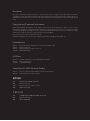 2
2
-
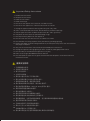 3
3
-
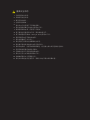 4
4
-
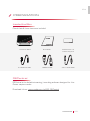 5
5
-
 6
6
-
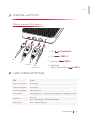 7
7
-
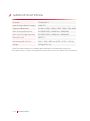 8
8
-
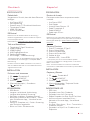 9
9
-
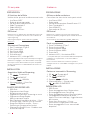 10
10
-
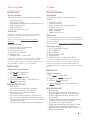 11
11
-
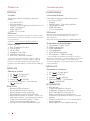 12
12
-
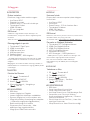 13
13
-
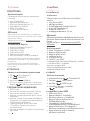 14
14
-
 15
15
-
 16
16
-
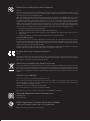 17
17
-
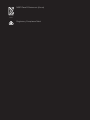 18
18
-
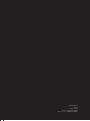 19
19
-
 20
20
Avermedia Live Gamer Bolt (GC555) Instrukcja obsługi
- Typ
- Instrukcja obsługi
w innych językach
- čeština: Avermedia Live Gamer Bolt (GC555) Uživatelský manuál
- español: Avermedia Live Gamer Bolt (GC555) Manual de usuario
- italiano: Avermedia Live Gamer Bolt (GC555) Manuale utente
- português: Avermedia Live Gamer Bolt (GC555) Manual do usuário
- Türkçe: Avermedia Live Gamer Bolt (GC555) Kullanım kılavuzu
- English: Avermedia Live Gamer Bolt (GC555) User manual
- русский: Avermedia Live Gamer Bolt (GC555) Руководство пользователя
- Nederlands: Avermedia Live Gamer Bolt (GC555) Handleiding
Powiązane artykuły
-
Avermedia GC573 Skrócona instrukcja obsługi
-
Avermedia LIVE GAMER HD 2 Game Capture Card instrukcja
-
Avermedia GC570D Skrócona instrukcja obsługi
-
Avermedia GC571 Skrócona instrukcja obsługi
-
Avermedia LIVE GAMER HD 2 Quick Manual
-
Avermedia TD310 Skrócona instrukcja obsługi
-
Avermedia DVD EZMaker 7 (C039) Instrukcja obsługi
-
Avermedia PA511D Mingle Bar Conference Video Bar instrukcja
-
AVerMedia Technologies DVD EZMaker 7 Instrukcja obsługi
-
Avermedia MEZUSBGDR Quick Installation Manual
Inne dokumenty
-
HP USB External DVDRW Drive Skrócona instrukcja obsługi
-
Creative EF0810 Instrukcja obsługi
-
ViewSonic VX3276-MHD-S instrukcja
-
ViewSonic VX3276-2K-MHD-S instrukcja
-
ViewSonic XG2760 instrukcja
-
ViewSonic XG2560 instrukcja
-
ViewSonic VP2768-4K-S instrukcja
-
ViewSonic VP2468_H2 instrukcja
-
ViewSonic VP2768 instrukcja