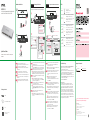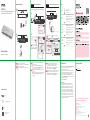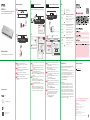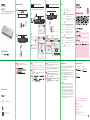ZyXEL XGS1210-12 12-Port Web-Managed Multi-Gigabit Switch Skrócona instrukcja obsługi
- Kategoria
- Przełączniki sieciowe
- Typ
- Skrócona instrukcja obsługi
Niniejsza instrukcja jest również odpowiednia dla

Quick Start Guide
ENGLISH | DEUTSCH | ESPAÑOL | FRANÇAIS
ITALIANO
XGS1210-12
12-Port Web-Managed Multi-Gigabit Switch
with 2-Port 2.5G and 2-Port 10G SFP+
Power Outlet
1
Back
DC 12V
DC 12V
Declaration of Conformity
Safety Warnings
QSG
DoC
International Power Adapter
Switch
Package Contents
Connect to an appropriate power source.
Connect to a modem or router that has internet access.
An eine geeignete Stromquelle anschließen.
An ein Modem oder einen Router mit Internetanschluss
anschließen.
Conecte a una fuente de corriente apropiada.
Conectar a un módem o router con acceso a Internet.
Connectez-vous à une source d'alimentation appropriée.
Connectez-vous à un modem ou un routeur ayant accès
à Internet.
Collegare ad una fonte di alimentazione appropriata.
Connettersi a un modem o router con accesso Internet.
1
2
1
2
1
2
1
2
1
2
EN
ES
FR
IT
DE
1
2
3
4
5
6
7 8
99
1100
1111
1122
LLiinnkk // AACCTT
110000 00MM 1100 // 110000 MM
::
22 ..55GG 110000 00 MM 110000MM
1100GG 11000000MM
GLGI GLGI
Password : 1234 (default)
http://192.168.1.3
Switch IP:
192.168.1.3
PC IP:
192.168.1.4 ~ 192.168.1.254
Device Setting
1
2
LEDs
PWR/SYS
Green
On - Power on.
Blinking - Starting up.
Off - Switch off.
Ports 1-8
LINK/ACT
Green On - 1000 Mbps connection ready.
Blinking - Data transmitting.
Amber On - 10/100 Mbps connection ready.
Blinking - Data transmitting.
Off - No Connection.
Green On - 1000 Mbps connection ready.
Blinking - Data transmitting.
Skye Blue On - 2.5 Gbps Connection Ready.
Blinking - Data transmitting.
Green On - 1000 Mbps connection ready.
Blinking - Data transmitting.
Blue On - 10 Gbps Connection Ready.
Blinking - Data transmitting.
Amber On - 100 Mbps connection ready.
Blinking - Data transmitting.
Off - No Connection.
Off - No Connection.
Ports 9-10
(Left LED)
(Right LED)
Ports 11-12
(Left LED)
(Right LED)
Troubleshooting
I cannot see or access the Login screen in the Web Configurator.
Make sure you are using the correct IP address.
(The default IP address is 192.168.1.3.)
Make sure your computer is in the same subnet as the Switch. If
you haven’t changed the default IP address, your computer IP
address should be in the 192.168.1.4 ~ 192.168.1.254 range.
Make sure you have entered the Password correctly. If you have
changed the Password and have forgotten it, you’ll have to reset
the Switch to its factory default.
(The default Password is 1234.)
A loop is detected.
A loop may happen in the following example situations:
1. The Switch is connected to another device in a loop state.
2. The Switch is connected to another device with two cables.
Loop Prevention is enabled by default. If a loop happens, the
Switch will block the port in a loop state. If a loop happens on
two ports, the Switch will block the higher-numbered port. For
example, if a loop happens on ports 4 and 5, the Switch will block
port 5, and its LED will be off. To restore a port in a loop state,
disconnect it, check the network connections, and reconnect it.
You can log into the Web Configurator. Go to System in the Web
Configurator to check your port status.
Support Information
USA
+ 1 800 255 4101
EU
https://support.zyxel.eu
Copyright © 2020 Zyxel Communications Corp. All Rights Reserved.
EU Importer
Zyxel Communications A/S
Gladsaxevej 378, 2. th. 2860 Søborg, Denmark
US Importer
Zyxel Communications, Inc
1130 North Miller Street Anaheim, CA 92806-2001
https://www.zyxel.com/us/en/
See the User's Guide at www.zyxel.com for more information,
including customer support and safety warnings.
Management
IP Address
Subnet Mask
DHCP client
Gateway
2
Front
Modem / Router
1
2
3
4
5
6
7 8
99
1100
1111
1122
LLiinn kk // AACC TT
110000 00 MM 1100 // 110000 MM
::
22 ..55GG 110000 00 MM 110000MM
1100GG 11000000MM
GLGI GLGI
SIGN IN
Log in
Password 1234
https://www.zyxel.com/dk/da/
Connect your computer to the Switch using an Ethernet
cable. Your computer must have an IP address in the
same subnet as the Switch.
Launch your web browser and go to http://192.168.1.3. Enter
1234 as the password. Click SIGN IN.
Verwenden Sie ein Ethernet-Kabel, um den Computer mit
dem Switch zu verbinden. Ihr Computer muss eine
IP-Adresse im gleichen Subnetz wie der Switch selbst
haben.
Starten Sie Ihre Web Browser und gehen Sie auf
http://192.168.1.3. Geben Sie admin als den
Anwendernamen und 1234 als das Passwort ein. Klicken
Sie auf SIGN IN.
Conecte su ordenador al conmutador usando un cable
Ethernet. Su ordenador debe tener una dirección IP en la
misma subred que el conmutador.
Abra el navegador web y vaya a http://192.168.1.3. Escriba
el nombre de usuario admin y la contraseña 1234. Haga
clic en SIGN IN.
Connectez votre ordinateur au commutateur à l'aide d’un
câble Ethernet. Votre ordinateur doit disposer d'une
adresse IP dans le même sous-réseau que le commuta-
teur.
Lancez votre navigateur web et allez à http://192.168.1.3.
Entrez admin comme nom d’utilisateur et 1234 comme
mot de passe. Cliquez sur SIGN IN.
Collegare il computer allo Switch utilizzando un cavo
Ethernet. Il computer deve avere un indirizzo IP nella
stessa sottorete dello switch.
Avviare il browser e inserire l’indirizzo http://192.168.1.3.
Immettere admin come nome utente e 1234 come
password. Fare clic su SIGN IN.
1
2
1
2
1
2
1
2
1
2
EN
DE
ES
FR
IT
SIGN IN
Log in
Password 1234
Configure the Switch with a Dynamically Assigned IP
https://www.zyxel.com
Zyxel ONE Network Utility
Download New ZON Utility
IP AddressMAC Address
Model
ZON Utility
Web GUI
DHCP – assigned IP
Device management
interface
xxxxxx xx:xx:xx... xxx.xxx.x.x
1
2
1
2
3
4
5
6
7 8
99
1100
1111
1122
LLiinn kk // AACC TT
110000 00 MM 1100 // 110000 MM
::
22 ..55GG 110000 00 MM 110000MM
1100GG 11000000MM
GLGI GLGI
Network
1
2
1
2
1
2
1
2
1
2
EN
ES
FR
IT
DE
Connect the Switch and your computer to the same network
that has a DHCP server.
Use the ZON utility to discover the Switch. Select the Switch
and click the Web GUI icon to access its web configurator.
Verbinden Sie den Switch und Ihren Computer mit demsel-
ben Netzwerk, das über einen DHCP-Server verfügt.
Verwenden Sie das ZON-Dienstprogramm, um den Switch zu
entdecken. Wählen Sie den Schalter und klicken Sie auf das
Web GUI Symbol, um auf den Web-Konfigurator zuzugreifen.
Conecte el conmutador y su ordenador una red que tenga
un servidor DHCP.
Utilice la utilidad ZON para descubrir el conmutador.
Seleccione el conmutador y haga clic en el icono Web GUI
para acceder al configurador web.
Connectez le commutateur et votre ordinateur au même
réseau doté d'un serveur DHCP.
Utilisez l'utilitaire ZON pour découvrir le commutateur.
Sélectionnez le commutateur et cliquez sur l'icône de
l'interface graphique Web pour accéder à son configurateur
Web.
Collegare lo Switch e il computer alla stessa rete che
dispone di un server DHCP.
Usare l'utilità ZON per scoprire lo Switch. Selezionare lo
Switche cliccare l'icona Web GUI per accedere al configura-
tore web.
Option A
Manage Your Device
Option B
Configure the Switch with a Static IP
Hardware Installation

Quick Start Guide
XGS1210-12
12-Port Web-Managed Multi-Gigabit Switch
with 2-Port 2.5G and 2-Port 10G SFP+
Power Outlet
1
Back
DC 12V
DC 12V
Declaration of Conformity
Safety Warnings
QSG
DoC
International Power Adapter
Switch
Package Contents
LEDs
PWR/SYS
Green
On - Power on.
Blinking - Starting up.
Off - Switch off.
Ports 1-8
LINK/ACT
Green On - 1000 Mbps connection ready.
Blinking - Data transmitting.
Amber On - 10/100 Mbps connection ready.
Blinking - Data transmitting.
Off - No Connection.
Green On - 1000 Mbps connection ready.
Blinking - Data transmitting.
Skye Blue On - 2.5 Gbps Connection Ready.
Blinking - Data transmitting.
Green On - 1000 Mbps connection ready.
Blinking - Data transmitting.
Blue On - 10 Gbps Connection Ready.
Blinking - Data transmitting.
Amber On - 100 Mbps connection ready.
Blinking - Data transmitting.
Off - No Connection.
Off - No Connection.
Ports 9-10
(Left LED)
(Right LED)
Ports 11-12
(Left LED)
(Right LED)
Troubleshooting
I cannot see or access the Login screen in the Web Configurator.
Make sure you are using the correct IP address.
(The default IP address is 192.168.1.3.)
Make sure your computer is in the same subnet as the Switch. If
you haven’t changed the default IP address, your computer IP
address should be in the 192.168.1.4 ~ 192.168.1.254 range.
Make sure you have entered the Password correctly. If you have
changed the Password and have forgotten it, you’ll have to reset
the Switch to its factory default.
(The default Password is 1234.)
A loop is detected.
A loop may happen in the following example situations:
1. The Switch is connected to another device in a loop state.
2. The Switch is connected to another device with two cables.
Loop Prevention is enabled by default. If a loop happens, the
Switch will block the port in a loop state. If a loop happens on
two ports, the Switch will block the higher-numbered port. For
example, if a loop happens on ports 4 and 5, the Switch will block
port 5, and its LED will be off. To restore a port in a loop state,
disconnect it, check the network connections, and reconnect it.
You can log into the Web Configurator. Go to System in the Web
Configurator to check your port status.
Support Information
Copyright © 2020 Zyxel Communications Corp. All Rights Reserved.
EU Importer
Zyxel Communications A/S
Gladsaxevej 378, 2. th. 2860 Søborg, Denmark
US Importer
Zyxel Communications, Inc
1130 North Miller Street Anaheim, CA 92806-2001
https://www.zyxel.com/us/en/
See the User's Guide at www.zyxel.com for more information,
including customer support and safety warnings.
2
Front
Modem / Router
1
2
3
4
5
6
7 8
99
1100
1111
1122
LLiinn kk // AACC TT
110000 00 MM 1100 // 110000 MM
::
22 ..55GG 110000 00 MM 110000MM
1100GG 11000000MM
GLGI GLGI
https://www.zyxel.com/dk/da/
NEDERLANDS | SVENSKA
Sluit aan op een geschikte stroombron.
Sluit aan op een modem of router met internetverbinding.
Anslut till en lämplig strömkälla.
Anslut till ett modem eller en router som har internetåt-
komst.
1
2
1
2
SE
NL
Sluit uw computer aan op de Schakelaar met een
Ethernet-kabel. Uw computer dient een IP-adres te
hebben in hetzelfde subnet als de Schakelaar.
Open uw webbrowser en ga naar http://192.168.1.3. Voer
1234 in als wachtwoord. Klik op AANMELDEN.
Anslut datorn till switchen med en Ethernet-kabel. Datorn
måste ha en IP-adress i samma subnät som switchen.
Starta din webbläsare och gå till sidan http://192.168.1.3.
Skriv in 1234 som lösenord. Klicka på LOGGA IN.
1
2
1
2
SE
NL
EU
https://support.zyxel.eu
Verbind de switch en uw computer met hetzelfde netwerk
met een DHCP-server.
Gebruik het ZON programma om de switch te vinden.
Selecteer de switch en klik op het Web GUI pictogram om
toegang tot de web interface te krijgen.
Anslut switchen och datorn till samma nätverk, som har en
DHCP-server.
Använd ZON-verktyget för att hitta switchen. Välj switchen
och klicka på ikonen Web GUI för att öppna dess webb-
konfigurator.
1
2
1
2
SE
NL
Hardware Installation
1
2
3
4
5
6
7 8
99
1100
1111
1122
LLiinn kk // AACC TT
110000 00 MM 1100 // 110000 MM
::
22 ..55GG 110000 00 MM 110000MM
1100GG 11000000MM
GLGI GLGI
Password : 1234 (default)
http://192.168.1.3
Switch IP:
192.168.1.3
PC IP:
192.168.1.4 ~ 192.168.1.254
Device Setting
1
2
Management
IP Address
Subnet Mask
DHCP client
Gateway
SIGN IN
Log in
Password 1234
SIGN IN
Log in
Password 1234
Configure the Switch with a Dynamically Assigned IP
https://www.zyxel.com
Zyxel ONE Network Utility
Download New ZON Utility
IP AddressMAC Address
Model
ZON Utility
Web GUI
DHCP – assigned IP
Device management
interface
xxxxxx xx:xx:xx... xxx.xxx.x.x
1
2
1
2
3
4
5
6
7 8
99
1100
1111
1122
LLiinn kk // AACC TT
110000 00 MM 1100 // 110000 MM
::
22 ..55GG 110000 00 MM 110000MM
1100GG 11000000MM
GLGI GLGI
Network
Option A
Manage Your Device
Option B
Configure the Switch with a Static IP

Quick Start Guide
XGS1210-12
12-Port Web-Managed Multi-Gigabit Switch
with 2-Port 2.5G and 2-Port 10G SFP+
Power Outlet
1
Back
DC 12V
DC 12V
Declaration of Conformity
Safety Warnings
QSG
DoC
International Power Adapter
Switch
Package Contents
.
LEDs
PWR/SYS
Green
On - Power on.
Blinking - Starting up.
Off - Switch off.
Ports 1-8
LINK/ACT
Green On - 1000 Mbps connection ready.
Blinking - Data transmitting.
Amber On - 10/100 Mbps connection ready.
Blinking - Data transmitting.
Off - No Connection.
Green On - 1000 Mbps connection ready.
Blinking - Data transmitting.
Skye Blue On - 2.5 Gbps Connection Ready.
Blinking - Data transmitting.
Green On - 1000 Mbps connection ready.
Blinking - Data transmitting.
Blue On - 10 Gbps Connection Ready.
Blinking - Data transmitting.
Amber On - 100 Mbps connection ready.
Blinking - Data transmitting.
Off - No Connection.
Off - No Connection.
Ports 9-10
(Left LED)
(Right LED)
Ports 11-12
(Left LED)
(Right LED)
Troubleshooting
I cannot see or access the Login screen in the Web Configurator.
Make sure you are using the correct IP address.
(The default IP address is 192.168.1.3.)
Make sure your computer is in the same subnet as the Switch. If
you haven’t changed the default IP address, your computer IP
address should be in the 192.168.1.4 ~ 192.168.1.254 range.
Make sure you have entered the Password correctly. If you have
changed the Password and have forgotten it, you’ll have to reset
the Switch to its factory default.
(The default Password is 1234.)
A loop is detected.
A loop may happen in the following example situations:
1. The Switch is connected to another device in a loop state.
2. The Switch is connected to another device with two cables.
Loop Prevention is enabled by default. If a loop happens, the
Switch will block the port in a loop state. If a loop happens on
two ports, the Switch will block the higher-numbered port. For
example, if a loop happens on ports 4 and 5, the Switch will block
port 5, and its LED will be off. To restore a port in a loop state,
disconnect it, check the network connections, and reconnect it.
You can log into the Web Configurator. Go to System in the Web
Configurator to check your port status.
Support Information
Copyright © 2020 Zyxel Communications Corp. All Rights Reserved.
EU Importer
Zyxel Communications A/S
Gladsaxevej 378, 2. th. 2860 Søborg, Denmark
US Importer
Zyxel Communications, Inc
1130 North Miller Street Anaheim, CA 92806-2001
https://www.zyxel.com/us/en/
See the User's Guide at www.zyxel.com for more information,
including customer support and safety warnings.
2
Front
Modem / Router
1
2
3
4
5
6
7 8
99
1100
1111
1122
LLiinn kk // AACC TT
110000 00 MM 1100 // 110000 MM
::
22 ..55GG 110000 00 MM 110000MM
1100GG 11000000MM
GLGI GLGI
EU
https://support.zyxel.eu
https://www.zyxel.com/dk/da/
ČEŠTINA | MAGYAR | POLSKI | SLOVENČINA
Připojte do odpovídajícího zdroje energie.
Zapojte do modemu nebo směrovače s přístupem k
internetu.
Csatlakoztasson egy megfelelő áramforrást.
Csatlakoztasson egy internetkapcsolattal rendelkező
modemet vagy útválasztót.
Podłącz do odpowiedniego źródła zasilania.
Podłącz do modemu lub routera z dostępem do Internetu.
Pripojte k vhodnému zdroju napájania.
Pripojte k modemu alebo smerovaču s prístupom do
internetu.
1
2
1
2
1
2
1
2
Kabelem sítě Ethernet připojte počítač nebo notebook k
přepínači. Počítač musí mít stejnou IP adresu ve stejné
podsíti jako přepínač.
Spusťte webový prohlížeč a přejděte na http://192.168.1.3.
Jako heslo zadejte 1234.
Klikněte na možnost SIGN IN (Přihlásit se).
Csatlakoztassa számítógépét a switch-hez egy Ethernet
kábellel. Számítógépének a switch alhálózatához tartozó IP
címmel kell rendelkeznie.
Spusťte webový prohlížeč a přejděte na http://192.168.1.3.
Jako heslo zadejte 1234.
Klikněte na možnost SIGN IN (Přihlásit se).
Podłącz komputer lub notebook do przełącznika, korzysta-
jąc z kabla sieciowego. Komputer musi mieć adres IP w tej
samej podsieci, co przełącznik.
Lansați navigatorul dvs. web și accesați http://192.168.1.3.
Introduceți 1234 ca parolă.
Dați clic pe SIGN IN (AUTENTIFICARE).
Pomocou kábla siete Ethernet pripojte svoj počítač k
zariadeniu Switch. Adresa IP vášho počítača musí byť v
rámci rovnakej podsiete ako je zariadenie Switch.
Otwórz przeglądarkę internetową i wpisz adres
http://192.168.1.3. Podaj hasło 1234.
Kliknij SIGN IN (zaloguj się).
1
2
1
2
1
2
1
2
CZ
PL
SK
HU
CZ
PL
SK
HU
1
2
1
2
1
2
1
2
CZ
PL
SK
HU
Pripojte prepínac a pocítac ke stejné síti, která má server
DHCP.
Ke zjištení prepínace použijte funkci ZON. Vyberte daný
prepínac a kliknutím na ikonu Web GUI otevrete webový
konfigurátor.
Csatlakoztassa a switchet és számítógépét ugyanahhoz a
DHCP kiszolgálót tartalmazó hálózathoz.
A ZON alkalmazással keresse meg a switchet. Válassza ki a
switchet és kattintson a Web GUI ikonra a weben keresztüli
beállításhoz.
Podłacz przełacznik i komputer do tej samej sieci, w której
znajduje sie serwer DHCP.
Do wykrywania przełacznika uzywaj narzedzia ZON.
Wybierz przełacznik i kliknij ikone Web GUI, aby uzyskac
dostep do konfiguratora internetowego.
Prepínac a pocítac pripojte k rovnakej sieti so serverom
DHCP.
Na zistenie prepínaca použite pomôcku ZON. Zvolte
prepínac a kliknite na ikonu Web GUI (Webové grafické
používatelské rozhranie) na získanie prístupu do nástroja
Web Configurator (Webový nástroj na konfiguráciu).
Hardware Installation
1
2
3
4
5
6
7 8
99
1100
1111
1122
LLiinn kk // AACC TT
110000 00 MM 1100 // 110000 MM
::
22 ..55GG 110000 00 MM 110000MM
1100GG 11000000MM
GLGI GLGI
Password : 1234 (default)
http://192.168.1.3
Switch IP:
192.168.1.3
PC IP:
192.168.1.4 ~ 192.168.1.254
Device Setting
1
2
Management
IP Address
Subnet Mask
DHCP client
Gateway
SIGN IN
Log in
Password 1234
SIGN IN
Log in
Password 1234
Configure the Switch with a Dynamically Assigned IP
https://www.zyxel.com
Zyxel ONE Network Utility
Download New ZON Utility
IP AddressMAC Address
Model
ZON Utility
Web GUI
DHCP – assigned IP
Device management
interface
xxxxxx xx:xx:xx... xxx.xxx.x.x
1
2
1
2
3
4
5
6
7 8
99
1100
1111
1122
LLiinn kk // AACC TT
110000 00 MM 1100 // 110000 MM
::
22 ..55GG 110000 00 MM 110000MM
1100GG 11000000MM
GLGI GLGI
Network
Option A
Manage Your Device
Option B
Configure the Switch with a Static IP

Quick Start Guide
XGS1210-12
12-Port Web-Managed Multi-Gigabit Switch
with 2-Port 2.5G and 2-Port 10G SFP+
Power Outlet
1
Back
DC 12V
DC 12V
Declaration of Conformity
Safety Warnings
QSG
DoC
International Power Adapter
Switch
Package Contents
LEDs
PWR/SYS
Green
On - Power on.
Blinking - Starting up.
Off - Switch off.
Ports 1-8
LINK/ACT
Green On - 1000 Mbps connection ready.
Blinking - Data transmitting.
Amber On - 10/100 Mbps connection ready.
Blinking - Data transmitting.
Off - No Connection.
Green On - 1000 Mbps connection ready.
Blinking - Data transmitting.
Skye Blue On - 2.5 Gbps Connection Ready.
Blinking - Data transmitting.
Green On - 1000 Mbps connection ready.
Blinking - Data transmitting.
Blue On - 10 Gbps Connection Ready.
Blinking - Data transmitting.
Amber On - 100 Mbps connection ready.
Blinking - Data transmitting.
Off - No Connection.
Off - No Connection.
Ports 9-10
(Left LED)
(Right LED)
Ports 11-12
(Left LED)
(Right LED)
Troubleshooting
I cannot see or access the Login screen in the Web Configurator.
Make sure you are using the correct IP address.
(The default IP address is 192.168.1.3.)
Make sure your computer is in the same subnet as the Switch. If
you haven’t changed the default IP address, your computer IP
address should be in the 192.168.1.4 ~ 192.168.1.254 range.
Make sure you have entered the Password correctly. If you have
changed the Password and have forgotten it, you’ll have to reset
the Switch to its factory default.
(The default Password is 1234.)
A loop is detected.
A loop may happen in the following example situations:
1. The Switch is connected to another device in a loop state.
2. The Switch is connected to another device with two cables.
Loop Prevention is enabled by default. If a loop happens, the
Switch will block the port in a loop state. If a loop happens on
two ports, the Switch will block the higher-numbered port. For
example, if a loop happens on ports 4 and 5, the Switch will block
port 5, and its LED will be off. To restore a port in a loop state,
disconnect it, check the network connections, and reconnect it.
You can log into the Web Configurator. Go to System in the Web
Configurator to check your port status.
Support Information
Copyright © 2020 Zyxel Communications Corp. All Rights Reserved.
EU Importer
Zyxel Communications A/S
Gladsaxevej 378, 2. th. 2860 Søborg, Denmark
US Importer
Zyxel Communications, Inc
1130 North Miller Street Anaheim, CA 92806-2001
https://www.zyxel.com/us/en/
See the User's Guide at www.zyxel.com for more information,
including customer support and safety warnings.
2
Front
Modem / Router
1
2
3
4
5
6
7 8
99
1100
1111
1122
LLiinn kk // AACC TT
110000 00 MM 1100 // 110000 MM
::
22 ..55GG 110000 00 MM 110000MM
1100GG 11000000MM
GLGI GLGI
https://www.zyxel.com/dk/da/
TÜRKÇE | |
Bilgisayarınızı bir Ethernet kablosu kullanarak Anahtara
bağlayın. Bilgisayarınız, Anahtarla aynı alt ağdaki bir IP
adresine sahip olmalıdır.
Web tarayıcınızı başlatıp http://192.168.1.3 adresine gidin.
Şifre olarak 1234 girin. SIGN IN (OTURUM AÇ) düğmesine
tıklayın.
เชื่อมต่อคอมพิวเตอร์กับสวิทช์โดยใช้สายเคเบิลอีเธอร์เน็ต คอมพิวเตอร์
ของคุณต้องมีที่อยู่ IP ในเครือข่ายย่อยเช่นเดียวกับสวิทช
เปิดเว็บเบราว์เซอร์ของคุณและไปที่ http://192.168.1.3 ป้อนรหัสผ่าน
1234 คลิก SIGN IN
ลงชื่อเข้าใช้งาน ์
用乙太網路線將電腦連接至交換器。您電腦的 IP 位址必須與交換器
位在同一個子網域。
啟動您的網頁瀏覽器,並前往 http://192.168.1.3。輸入密碼 1234 並
登 入。
1
2
1
2
1
2
繁中
TH
TR
Uygun bir güç kaynağına bağlayın.
Internet erişimi olan bir modeme veya yönlendiriciye
bağlayın.
1
2
1
2
1
2
EU, Turkey and Russia Taiwan
+ 886 2 2739 9889
retail@zyxel.com.tw
Thailand
+ 66 2831 5315
https://support.zyxel.eu
TH
TR
1
2
1
2
1
2
TH
TR
Switch ve bilgisayarınızı DHCP sunucusu olan aynı ağa
bağlayın.
Switch'i bulmak için ZON yardımcı programını kullanın
Switch'i seçin ve web yapılandırıcısına erişmek için Web GUI
simgesini tıklayın.
เชื่อมต่อสวิตช์เข้ากับเครื่องคอมพิวเตอร์ของคุณที่อยู่ในระบบเครือข่ายที่มี
DHCP Server.
ใช้ซอฟท์แวร์ ZON Utility เพื่อค้นหาสวิตช์ เลือกสวิตช์และคลิ๊กไอคอน
Web GUI เพื่อเข้าไปยังหน้าจอการตั้งค่า.
Switch DHCP
Zyxel ZON
ZON IP Switch Switch
Web GUI
Hardware Installation
1
2
3
4
5
6
7 8
99
1100
1111
1122
LLiinn kk // AACC TT
110000 00 MM 1100 // 110000 MM
::
22 ..55GG 110000 00 MM 110000MM
1100GG 1100 0000MM
GLGI GLGI
Password : 1234 (default)
http://192.168.1.3
Switch IP:
192.168.1.3
PC IP:
192.168.1.4 ~ 192.168.1.254
Device Setting
1
2
Management
IP Address
Subnet Mask
DHCP client
Gateway
SIGN IN
Log in
Password 1234
SIGN IN
Log in
Password 1234
Configure the Switch with a Dynamically Assigned IP
https://www.zyxel.com
Zyxel ONE Network Utility
Download New ZON Utility
IP AddressMAC Address
Model
ZON Utility
Web GUI
DHCP – assigned IP
Device management
interface
xxxxxx xx:xx:xx... xxx.xxx.x.x
1
2
1
2
3
4
5
6
7 8
99
1100
1111
1122
LLiinn kk // AACC TT
110000 00 MM 1100 // 110000 MM
::
22 ..55GG 110000 00 MM 110000MM
1100GG 1100 0000MM
GLGI GLGI
Network
Option A
Manage Your Device
Option B
Configure the Switch with a Static IP
-
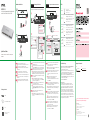 1
1
-
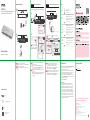 2
2
-
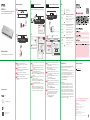 3
3
-
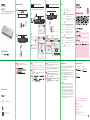 4
4
ZyXEL XGS1210-12 12-Port Web-Managed Multi-Gigabit Switch Skrócona instrukcja obsługi
- Kategoria
- Przełączniki sieciowe
- Typ
- Skrócona instrukcja obsługi
- Niniejsza instrukcja jest również odpowiednia dla
w innych językach
Powiązane artykuły
-
ZyXEL GS1900-24HPv2 Skrócona instrukcja obsługi
-
ZyXEL GS1300-26HP Skrócona instrukcja obsługi
-
ZyXEL GS1350-18HP Skrócona instrukcja obsługi
-
ZyXEL GS1350 Series Skrócona instrukcja obsługi
-
ZyXEL GS1200-5HP Skrócona instrukcja obsługi
-
ZyXEL NAS326 Instrukcja obsługi
-
ZyXEL LTE3316-M604 Instrukcja obsługi
-
ZyXEL GS1008HP Instrukcja obsługi
-
ZyXEL LTE3302-M432 Instrukcja obsługi
-
ZyXEL LTE3312-M432 Instrukcja obsługi