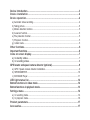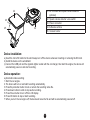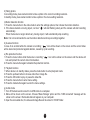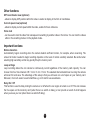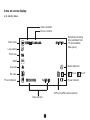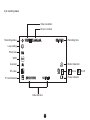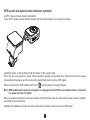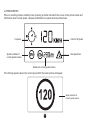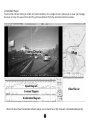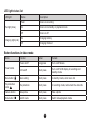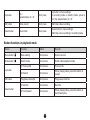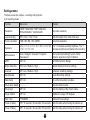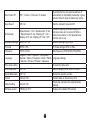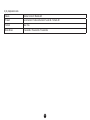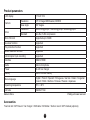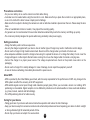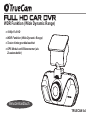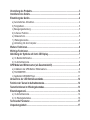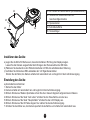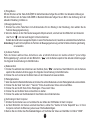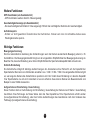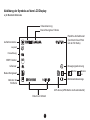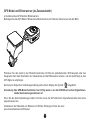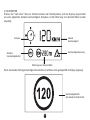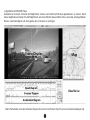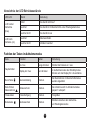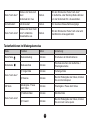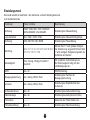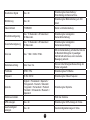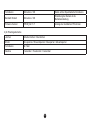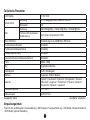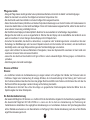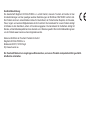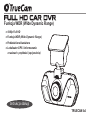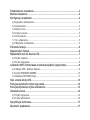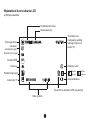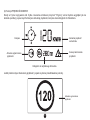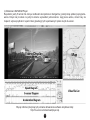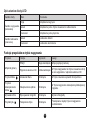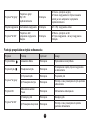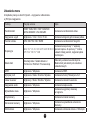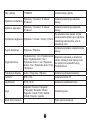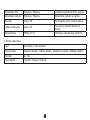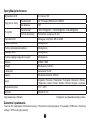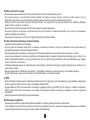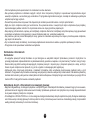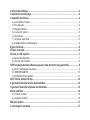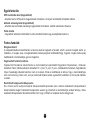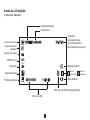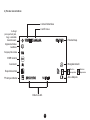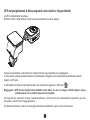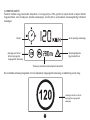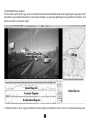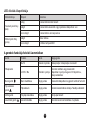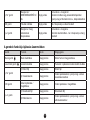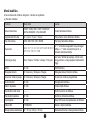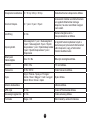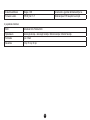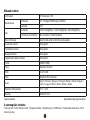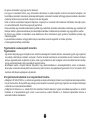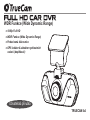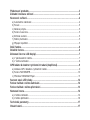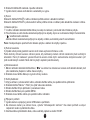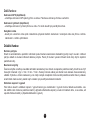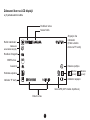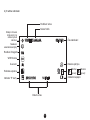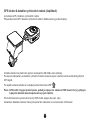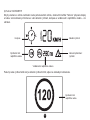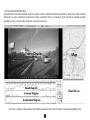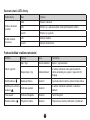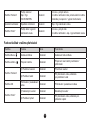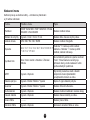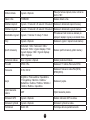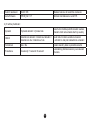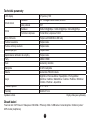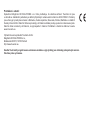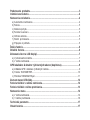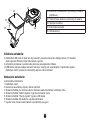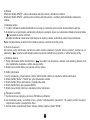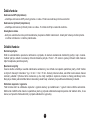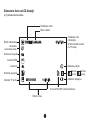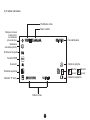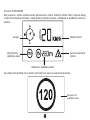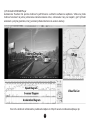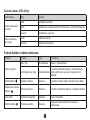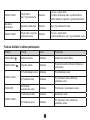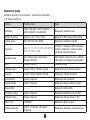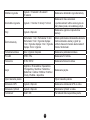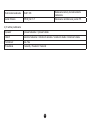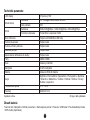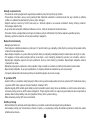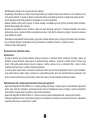TrueCam a4 Instrukcja obsługi
- Kategoria
- Zestawy do nadzoru wideo
- Typ
- Instrukcja obsługi

1
● 1080P Full HD
● WDR function (Wide dynamic range)
● Illuminated keyboard
● GPS locator & speed camera detector
(optional)
WDR function (Wide dynamic range)
User manual
TRUECAM A4

2
Device introduction...................................................................................................3
Device installation......................................................................................4
Device operation..........................................................................................4
a) Automatic video-recording.......................................................................................................4
b) Taking picture...........................................................................................................................5
c) Motion detection function........................................................................................................5
d) G-sensor function...................................................................................................................5
e) File protection function............................................................................................................5
f) Playback function..................................................................................................5
g) U-disk mode.........................................................................................................................5
Other functions....................................................................................................6
Important functions....................................................................................................6
Icons on screen display.........................................................................................7
a) In standby status........................................................................................................7
b) In recording status.....................................................................................................8
GPS locator and speed camera detector (optional)......................................................9
a) GPS / Speed camera detector installation...........................................................................9
b) SPEEDOMETER...............................................................................................................10
c) DATAKAM Player..........................................................................................................11
LED light status list........................................................................................12
Button functions in video mode................................................................................12
Button functions in playback mode............................................................................13
Settings menu..................................................................................................14
a) In recording mode..............................................................................................................14
b) In playback mode.......................................................................................................16
Product parameters............................................................................................17
Accessories........................................................................................................17

3
Device introduction:
1. HDMI port 2. Lens 3. Speaker
4. Rec light (blue) 5. Charging light (red) 6. Menu button
7. Microphone 8. File protection button
9. Mode button
10. LCD display 11. Up button 12. OK button
13. Down button 14. Power button 15. Bracket hole
16. Camera button 17. USB port 18. Reset button
19. Micro SD card slot

4
Device installation:
a) Insert the micro SD card into the slot. Always turn off the device whenever inserting or removing the SD card.
b) Install the device on the windshield.
c) Connect the USB port and the cigarette lighter socket with the car charger, then start the engine, the device will
automatically power on and start recording.
Device operation:
a) Automatic video-recording
1. Start the car engine.
2. The device will turn on and start recording automatically.
3. Press le protection button to lock or unlock the recording video le.
4. Press down button to start or stop audio recording.
5. Press Power button to turn off the LCD display.
6. Press OK button to stop or start recording.
7. When you turn the car engine off, the device will save the le and will be automatically powered off.
21. GPS module with speed camera detector
(optional)
22. Speed camera detector voice switch
23. Power connector
24. Adhesive surface
25. Camera holder
21
22
23
24
25

5
b) Taking picture
In recording mode, press camera button to take a photo in the current recording resolution.
In standby mode, press camera button to take a photo in the menu setting resolution.
c) Motion detection function
1. Press the menu button in the video mode to enter the settings options, then choose the motion detection.
2. If the device detects a moving object, red icon “ ” will start ashing slowly and the camera will start recording
automatically.
When the device no longer detects any moving object, it will automatically stop recording.
Note:
It is not recommended to use the motion detection and loop recordings together.
d) G-sensor function
In case of an accident while the camera is recording, “ ” icon will be shown on the screen and the current video
will be stored and protected against deletion, caused by cycle recording.
e) File protection function
1. Press the menu button while the device is recording “ ” icon will be shown on the screen and the device will
lock and protect the current video from deletion.
2. Press the menu button again to disable le protection function.
f) Playback function
1. When device is in standby status, press the mode button to enter playback mode.
2. Press the up/down button to choose video le or image le.
3. Press the OK button to play or pause the video le.
4. Press the menu button to enter menu setting.
5. Press the mode button again to enter the menu settings.
g) U-disk mode
1. Turn off the device and connect it via USB cable to a computer.
2. Menu will be shown on the screen. Choose “Mass Storage” option and the “USB connected” message will be
shown on the screen. Removable disc will appear on your computer.
3. Open the removable disc, the video and image les will be stored in “DCIM” folder.

6
Other functions:
GPS coordinates view (optional)
- allows to display GPS position within the video. Location is display in the form of coordinates.
Current speed view (optional)
- allows to display current speed within the video, usable for future reference.
Video lock
- can be used to lock the video from subsequent overwriting by another video in the future. You can lock the videos
either in the recording mode or in the playback mode.
Important functions:
Motion detection
Automatically begins recording when the camera detects sufficient motion, for example, when reversiing. The
amount of motion needed to begin recording depends on the level of motion senstivity selected. Be careful when
selecting high sensitivity as this may quickly ll up the memory card.
Loop settings
Loop recording allows the car camera to continuously record regardless of the memory card capacity. You can
choose from four time intervals: Off / 2 min / 3 min / 5 min. The selected interval determines how long the camera
will record for and save. The advantage of this setup is that you will never run out of space on your memory card.
Moreover, it is much easier to send small les e.g. an E-mail for use as evidence.
Delay On / Off
This function is used to delay turning the camera on or off when the car engine is turned on or off. This can increase
the free space on the memnory card (when there is a switch on delay) or can provide a record of what happens
when you leave your car (when there is a switch off delay).

7
Icons on screen display:
a) In standby status
3
WDR
F
2013/11/06
5M
1080FHD AAAAAA 01:07:38
14:25:30
1
3
Motion detection
Remaining recording
time (estimated from
TF card available
data space).
Video mode
Power indicator
TF card indicator
G-sensor
Photo size
Loop setting
WDR
EV value
Mic on Mic off
Video resolution
Driver´s number
Date and time
GPS Icon (GPS module optional)

8
b) In recording status
3
WDR
F
2013/11/06
5M
1080FHD AAAAAA
14:25:30
1
3
Motion detection
Video resolution
Power indicator
TF card indicator
Driver´s number
Photo size
Loop setting
WDR
EV value
Mic on Mic off
Date and time
00:03:38
Recording time
Recording status
G-sensor

9
GPS locator and speed camera detector (optional)
a) GPS / Speed camera detector installation
Insert GPS / Speed camera detector module into the camera holder, as in the picture bellow:
Install the device on the windshield with the sticker or the sucker holder.
When the device is powered, speed camera detector speaker will provide voice instructions from the speed
camera detector speaker, and the device will automatically start to receive GPS signal.
When connected to a GPS satellite, GPS icon " " will be shown on the LCD display.
Note: GPS module works properly only when it is plugged into the DVR mount adapter that is connected
to a power into the car lighter.
When you want to change the voice alert setting, the GPS module must be connected to power into the car lighter
according to the notes above.
Updating the database of radars and voice alerts can be found at: www.truecam.com/rmware/

10
b) SPEEDOMETER
When in recording mode or standby mode, pressing up button will switch the screen to the picture bellow and
information about current speed, compass and distance to speed camera will be shown.
If the driving speed is above the current speed limit, the below picture will appear.
Compass
Distance to current speed camera
Current Car Speed
Speed Limitation of
current speed camera
Overspeed Icon
Speed Limitation of
current speed camera

11
c) DATAKAM Player
TrueCam A4 camera offers you smart and useful software. On a single screen it allows you to view your footage,
the route on map, the speed chart and the g-forces obtained from the camera’s internal G-sensor.
More info about how to download software player can be found here: http://truecam.com/download/player.zip

12
LED light status list
LED light Status Description
Rec light (blue)
Flash Device is recording
On Device is in standby or playback mode
Off Device is off
Charging light (red)
On Charging battery
Off Charging nished
Button functions in video mode
Button Function Action Remark
Power button
Power on/off Long press Turn on/off device
LCD on/off Short press
Turn on/off LCD display in recording and
standby mode
Menu button Menu setting Short press In standby mode, enter menu list
File protection
button
File protection Short press In recording mode, lock/unlock the video le
Camera button Take picture Short press Take a photo
Mode button Switch mode Short press Switch video/playback mode

13
Up button
Up /
Speedometer on / off
Short press
Up button in menu settings
In recording mode or standby mode, press to
turn the speedometer on / off
OK button Video record Short press Start/stop video recording
Down button Down/mute Short press
Down button in menu settings
Start/stop voice recording in recording mode
Button functions in playback mode
Button Function Action Remark
Menu button Menu setting Short press Enter menu list
Mode button Switch mode Short press Switch video/playback mode
Up button
1) Previous le Short press Previous le
2) Rewind Short press
When playing video, press this button to
rewind
OK button Play/pause video le Short press Play/pause video le
Down button
1) Next le Short press Next le
2) Fast forward Short press
When playing video, press this button to
fast forward play

14
Settings menu
The device uses two modes – recording and playback.
a) In recording mode
Function Menu item Remark
Resolution
1080P 1920x1080 / 720P 1280x720 /
WVGA 848x480 / VGA 640x280
Set video resolution.
Loop recording Off / 2 min / 3 min / 5 min Sets the length of the video time loop.
Picture resolution 12M / 8M / 5M / 3M / 2MHD Set photo resolution.
Exposure
-2.0 / -1.7 / -1.3 / -1.0 / -0.7 / -0.3 / 0 / 0.3 / 0.7
/ 1.0 / 1.3 / 1.7 / 2.0
The "+" increases recording brightness. The "-"
decreases brightness and darkens the recording.
White balance
Auto / Daylight / Overcast / Tungsten /
Fluorescent
We recommend setting it to Auto. White
Balance depends on light conditions.
WDR Off / On Set Wide Dynamic Range
Motion detection Off / Low / Medium / High Motion Detection function settings.
G-sensor Off / Low / Medium / High G-Sensor sensitivity settings.
Record audio Off / On Audio Recording settings.
Date stamp Off / On To set the time stamp on video.
Driver name stamp - - - - - - Sets the driver's name.
Driver label Off / On Sets the display of the driver's name.
Image rotation Off / On Rotates the image 180 degrees.
Date / time YY/MM/DD Date and Time settings.
Power on delay Off / 10 seconds / 20 seconds / 30 seconds Sets the delay when turning the camera on.
Power off delay Off / 10 seconds / 20 seconds / 30 seconds Sets the delay when turning the camera off.

15
Auto Power Off Off / 1 minute / 3 minutes / 5 minutes
By setting the time, the camera switches off
automatically in the standby mode after a given
period of time if it does not detect any motion.
Beep Sound Off / On Sets the camera's tones On/Off.
Screensaver
Speedometer: 1 min / Speedometer: 3 min
/ Speedometer: 5 min / Display off: 1 min /
Display off: 3 min / Display off: 5 min / Off
Instead of playing recorded footage, the
camera screen can be turned off after a
certain time interval, or the Speedometer
function can be set.
Keyboard backlight Auto / Off / On Sets the backlighting of keys.
TV mode NTSC / PAL TV mode settings NTSC or PAL.
Frequency 50 Hz / 60 Hz Sets frequency NTSC(60Hz) PAL(50Hz).
Language
English / French / Spanish / Portuguese /
German / Italian / Hungarian / Czech / Polish
/ Serbian / Chinese / Russian / Japanese
Language settings.
Time zone setting Chooses the time zone.
GPS Watermark Off / On Sets the display of the GPS in a video.
Spped Watermark Off / On Shows the speed in a video.
Format Cancel / OK Formats data on the memory card.
Default setting Cancel / OK
Resets the camera to the original factory
settings.
Software version TRCM_A4 V1.7 Displays the installed FW version.

16
b) In playback mode
Delete Delete Current / Delete All
Protect Lock Current / Unlock Current / Lock All / Unlock All
Format Yes / No
Slide Show 2 seconds / 5 seconds / 8 seconds

17
Product parameters
LCD display 2.7 Inch 16:9
Camera
Resolution 1/3" 3.0 mega CMOS sensor, AR0330
View angle 130° degree
Video
Resolution 1920x1080@30fps / 1280x720@30fps / 640x480@30fps
Standard Mov le, H.264 compression
Micro SD card Supported up to 32GB
G-sensor function Supported
File protection function Supported
Motion detection function Supported
Uninterrupted cycle recording Supported
Interface USB2.0 / HDMI
Audio Built-in microphone
Power 12-24V car charger
Battery Built-in 250mAh battery
Menu language
English / French / Spanish / Portuguese / German / Italian / Hungarian
/ Czech / Polish / Serbian / Chinese / Russian / Japanese
Operating temperature -5°C ~ 40°C
Unit size 99x49x37 mm
Made in China. Printing errors are reserved.
Accessories
TrueCam A4 / DVR mount / Car charger / USB cable / 3M holder / Suction mount / GPS module (optional)

18
Precautions and notices
- For your own safety, do no use the camera’s controls while driving.
- A window mount is needed when using the recorder in a car. Make sure that you place the recorder in an appropriate place,
so as not to obstruct the driver’s view or deployment of airbags.
- Make sure that no object is blocking the camera lens and no reective material is placed near the lens. Please keep the lens
clean.
- If the car’s windshield is tinted or coated, it may impact the recording quality.
- For general use it is recommended to have motion detection enabled. May lead to the memory card lling up quickly.
- The camera is primarily designed to operate while being constantly under power supply.
Safety precautions
- Charge the battery under continous supervision.
- Use only the charger supplied with your device. Use of another type of charger may result in malfunction and/or danger.
- Do not use the charger in high moister environment. Never touch the charger when your hands or feet are wet.
- Allow adequate ventilation around the charger when using it to operate the device or to charge the battery. Do not cover the
charger with paper or other objects that will reduce cooling. Do not use the charger while it is inside a carrying case.
- Connect the charger to a proper power source. The voltage requirements are found on the product case and/or on the
packaging.
- Do not use the charger if it is visibly damaged. In case of damage, do not repair the equipment yourself!
- In case of device overheating, immediately disconnect the power source.
About GPS
- GPS is operated by the United States government, which is solely responsible for the performance of GPS. Any change to the
GPS system can affect the accuracy of all GPS equipment.
- GPS satellite signals cannot pass through solid materials (except glass). When you are inside a tunnel or a building, GPS
positioning is not available. Signal reception can be affected by situations such as bad weather or dense overhead obstacles
(e.g. trees, tunnels, viaducts and tall buildings).
- The GPS positioning data is for reference only.
Caring for your device
- Taking good care of your device will ensure trouble-free operation and reduce the risk of damage.
- Keep your device away from excessive moisture and extreme temperatures and avoid exposing your device to direct sunlight
or strong ultraviolet light for extended periods of time.
- Do not drop your device or subject it to severe shock.

19
-
Do not subject your device to sudden and severe temperature changes. This could cause moisture condensation inside the
unit, which could damage your device. In the event of moisture condensation, allow the device to dry out completely before use.
- The screen surface can easily be scratched. Avoid touching it with sharp objects.
- Never clean your device when it is powered on. Use a soft, lint-free cloth to wipe the screen and the exterior of your device.
Do not use paper towels to clean the screen.
- Never attempt to disassemble, repair or make any modications to your device. Disassembly, modication or any attempt at
repair could cause damage to your device and even bodily injury or property damage and will void any warranty.
- Do not store or carry ammable liquids, gases or explosive materials in the same compartment as your device, its parts or
accessories.
- To discourage theft, do not leave the device and accessories in plain view in an unattended vehicle.
- Overheating may damage the device.
Speed camera alerts
Caution:
- The camera includes supplementary software that is eligible to detect speed cameras and other trafc safety systems. Please
verify that this supplementary software is according to the law of the state where the camera is used. Seller, producer or
distributor assumes no responsibility for any damages incurred in connection with the use of cameras TrueCam and their
functions.
- TrueCam is eligible to detect speed cameras and other systems used for securing safety in the trafc by nding out their GPS
coordinates, which are ascertained from the public databases. The camera is not equipped by any system, which is able to
detect radio waves, which are sent out by the speed cameras or other trafc safety system.
- The user of TrueCam is obligated to follow the rules of the trafc law of the country where TrueCam is used. Seller, producer
or distributor assumes no responsibility for any possible sanctions, which are granted to the user of the TrueCam in the
connection with the operation of the vehicle.
- You can activate this function in your GPS module by setting to ON position. You can receive alerts to warn you about the
locations of speed camera, which will enable you to monitor your speed through these areas.

20
Other information
1)
For households: This marking indicates that this product should not be disposed with other household wastes
throughout the EU. To prevent possible harm to the environment or human health from uncontrolled waste
disposal, recycle it responsibly to promote the sustainable reuse of material resources. To return your used
device, please use the return and collection systems or contact the retailer where the product was purchased.
They can take this product for environmental safe recycling.
In case of incorrect disposal of this kind of wastes user can be ned according to national laws.
User information for disposal of electric and electronic devices in countries outside the EU: The symbol stated above (crossed
recycle bin) is valid only in countries in European Union. For correct disposal of electric and electronic devices ask your city hall or
distributor of these devices. Everything is expressed by the symbol of crossed recycle bin on product, cover or printed materials.
2)
You can determine a warranty service at the place of purchase. In case of technical problems or queries contact your dealer who
will inform you about the following procedure. Follow the rules for work with electric devices. User is not allowed to disassembly
the device neither replace any of its components. To reduce the risk of electric shock, do not remove or open the cover. In case of
incorrect setup and plug in of device you will expose yourself risk of electric shock.
3)
We recommend to have the most up-to-date rmware version installed. This ensures optimal functionality of the device:
www.truecam.com/rmware.
Strona się ładuje...
Strona się ładuje...
Strona się ładuje...
Strona się ładuje...
Strona się ładuje...
Strona się ładuje...
Strona się ładuje...
Strona się ładuje...
Strona się ładuje...
Strona się ładuje...
Strona się ładuje...
Strona się ładuje...
Strona się ładuje...
Strona się ładuje...
Strona się ładuje...
Strona się ładuje...
Strona się ładuje...
Strona się ładuje...
Strona się ładuje...
Strona się ładuje...
Strona się ładuje...
Strona się ładuje...
Strona się ładuje...
Strona się ładuje...
Strona się ładuje...
Strona się ładuje...
Strona się ładuje...
Strona się ładuje...
Strona się ładuje...
Strona się ładuje...
Strona się ładuje...
Strona się ładuje...
Strona się ładuje...
Strona się ładuje...
Strona się ładuje...
Strona się ładuje...
Strona się ładuje...
Strona się ładuje...
Strona się ładuje...
Strona się ładuje...
Strona się ładuje...
Strona się ładuje...
Strona się ładuje...
Strona się ładuje...
Strona się ładuje...
Strona się ładuje...
Strona się ładuje...
Strona się ładuje...
Strona się ładuje...
Strona się ładuje...
Strona się ładuje...
Strona się ładuje...
Strona się ładuje...
Strona się ładuje...
Strona się ładuje...
Strona się ładuje...
Strona się ładuje...
Strona się ładuje...
Strona się ładuje...
Strona się ładuje...
Strona się ładuje...
Strona się ładuje...
Strona się ładuje...
Strona się ładuje...
Strona się ładuje...
Strona się ładuje...
Strona się ładuje...
Strona się ładuje...
Strona się ładuje...
Strona się ładuje...
Strona się ładuje...
Strona się ładuje...
Strona się ładuje...
Strona się ładuje...
Strona się ładuje...
Strona się ładuje...
Strona się ładuje...
Strona się ładuje...
Strona się ładuje...
Strona się ładuje...
Strona się ładuje...
Strona się ładuje...
Strona się ładuje...
Strona się ładuje...
Strona się ładuje...
Strona się ładuje...
Strona się ładuje...
Strona się ładuje...
Strona się ładuje...
Strona się ładuje...
Strona się ładuje...
Strona się ładuje...
Strona się ładuje...
Strona się ładuje...
Strona się ładuje...
Strona się ładuje...
Strona się ładuje...
Strona się ładuje...
Strona się ładuje...
Strona się ładuje...
Strona się ładuje...
Strona się ładuje...
Strona się ładuje...
Strona się ładuje...
Strona się ładuje...
Strona się ładuje...
-
 1
1
-
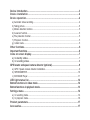 2
2
-
 3
3
-
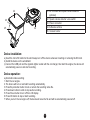 4
4
-
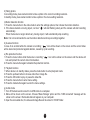 5
5
-
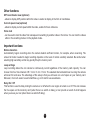 6
6
-
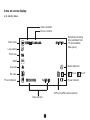 7
7
-
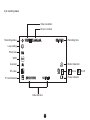 8
8
-
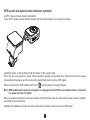 9
9
-
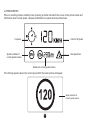 10
10
-
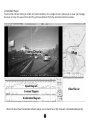 11
11
-
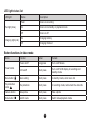 12
12
-
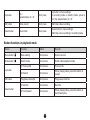 13
13
-
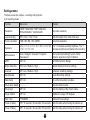 14
14
-
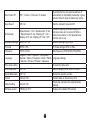 15
15
-
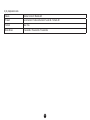 16
16
-
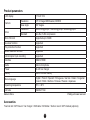 17
17
-
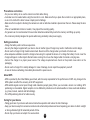 18
18
-
 19
19
-
 20
20
-
 21
21
-
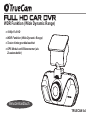 22
22
-
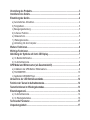 23
23
-
 24
24
-
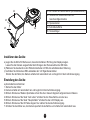 25
25
-
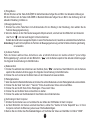 26
26
-
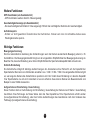 27
27
-
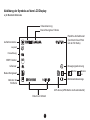 28
28
-
 29
29
-
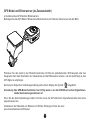 30
30
-
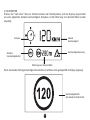 31
31
-
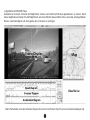 32
32
-
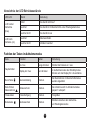 33
33
-
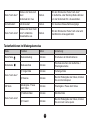 34
34
-
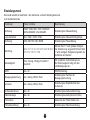 35
35
-
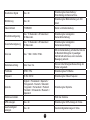 36
36
-
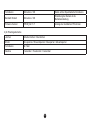 37
37
-
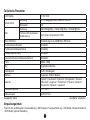 38
38
-
 39
39
-
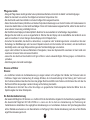 40
40
-
 41
41
-
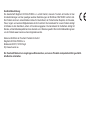 42
42
-
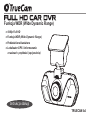 43
43
-
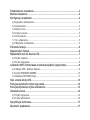 44
44
-
 45
45
-
 46
46
-
 47
47
-
 48
48
-
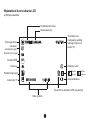 49
49
-
 50
50
-
 51
51
-
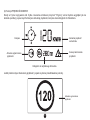 52
52
-
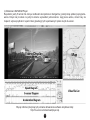 53
53
-
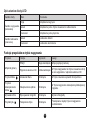 54
54
-
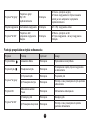 55
55
-
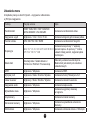 56
56
-
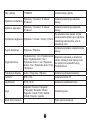 57
57
-
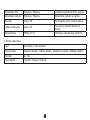 58
58
-
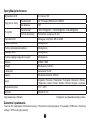 59
59
-
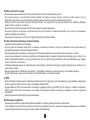 60
60
-
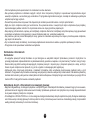 61
61
-
 62
62
-
 63
63
-
 64
64
-
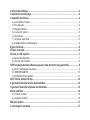 65
65
-
 66
66
-
 67
67
-
 68
68
-
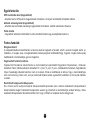 69
69
-
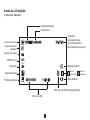 70
70
-
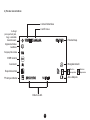 71
71
-
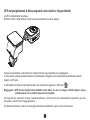 72
72
-
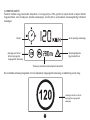 73
73
-
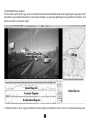 74
74
-
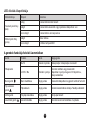 75
75
-
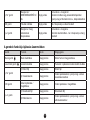 76
76
-
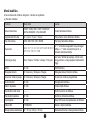 77
77
-
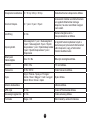 78
78
-
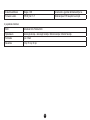 79
79
-
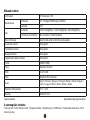 80
80
-
 81
81
-
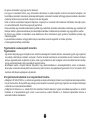 82
82
-
 83
83
-
 84
84
-
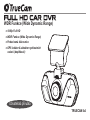 85
85
-
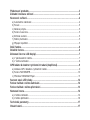 86
86
-
 87
87
-
 88
88
-
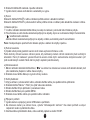 89
89
-
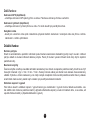 90
90
-
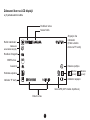 91
91
-
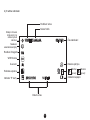 92
92
-
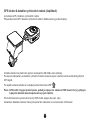 93
93
-
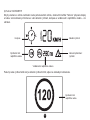 94
94
-
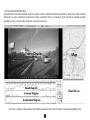 95
95
-
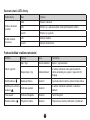 96
96
-
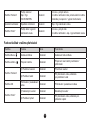 97
97
-
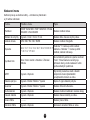 98
98
-
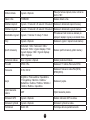 99
99
-
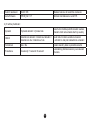 100
100
-
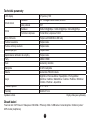 101
101
-
 102
102
-
 103
103
-
 104
104
-
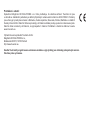 105
105
-
 106
106
-
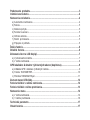 107
107
-
 108
108
-
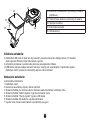 109
109
-
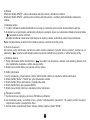 110
110
-
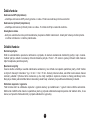 111
111
-
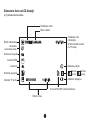 112
112
-
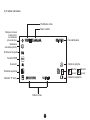 113
113
-
 114
114
-
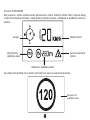 115
115
-
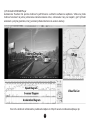 116
116
-
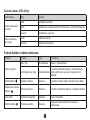 117
117
-
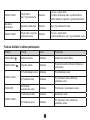 118
118
-
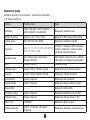 119
119
-
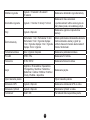 120
120
-
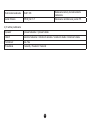 121
121
-
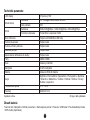 122
122
-
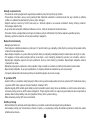 123
123
-
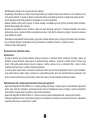 124
124
-
 125
125
-
 126
126
TrueCam a4 Instrukcja obsługi
- Kategoria
- Zestawy do nadzoru wideo
- Typ
- Instrukcja obsługi
w innych językach
- Deutsch: TrueCam a4 Benutzerhandbuch
- slovenčina: TrueCam a4 Používateľská príručka
Powiązane artykuły
Inne dokumenty
-
Overmax CAM 03 Instrukcja obsługi
-
Overmax Camroad 6.1 Instrukcja obsługi
-
Xblitz Mirror HQ Instrukcja obsługi
-
LARK FreeCam 2.2 HD Instrukcja obsługi
-
Niceboy PILOT XR Radar Instrukcja obsługi
-
Prestigio RoadRunner 565 GPS Instrukcja obsługi
-
LG LGH955.APCLTS Instrukcja obsługi
-
Novus NVIP-2ATM-4401 Instrukcja obsługi
-
Novus NVIP-2VE-4201 (NVIP-2DN2101V/IR-1P) Instrukcja obsługi
-
König CSACWG100 Instrukcja obsługi