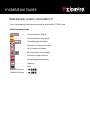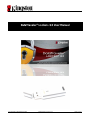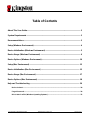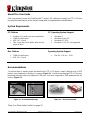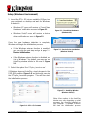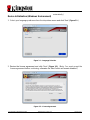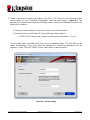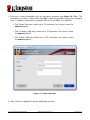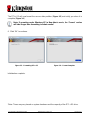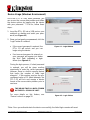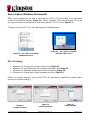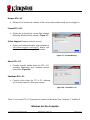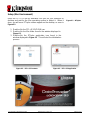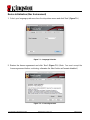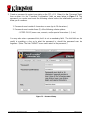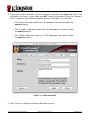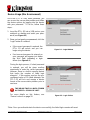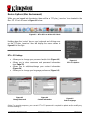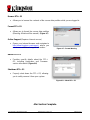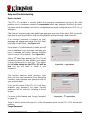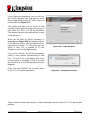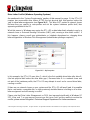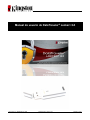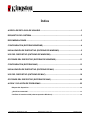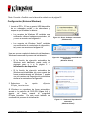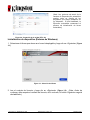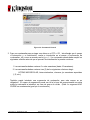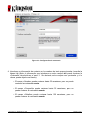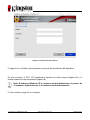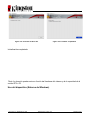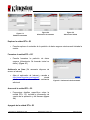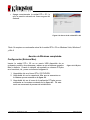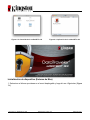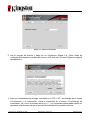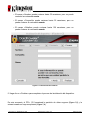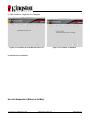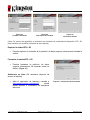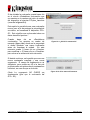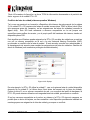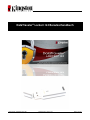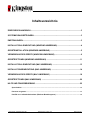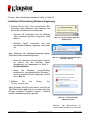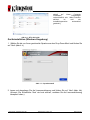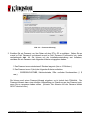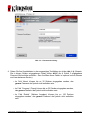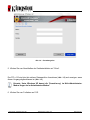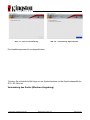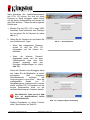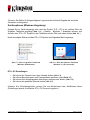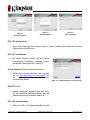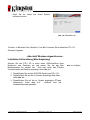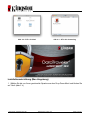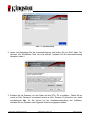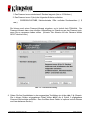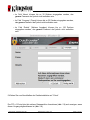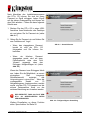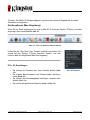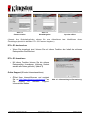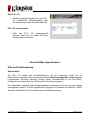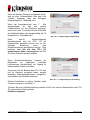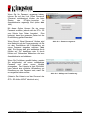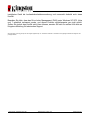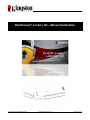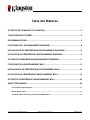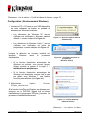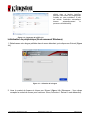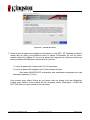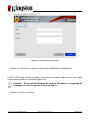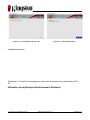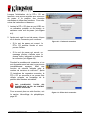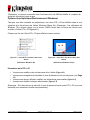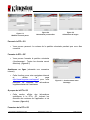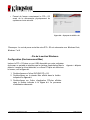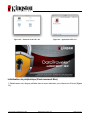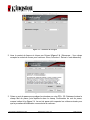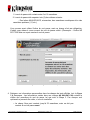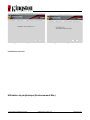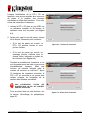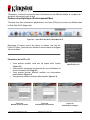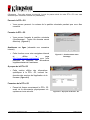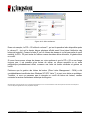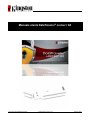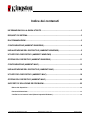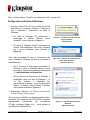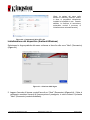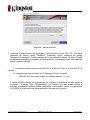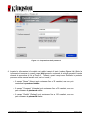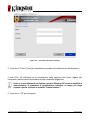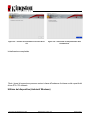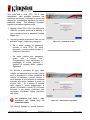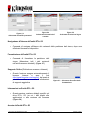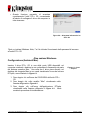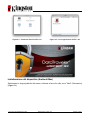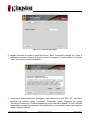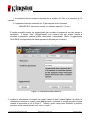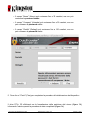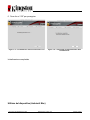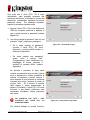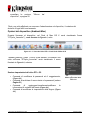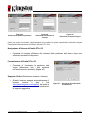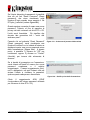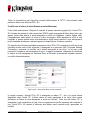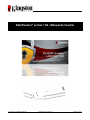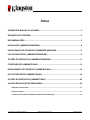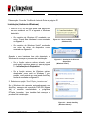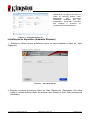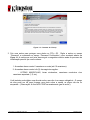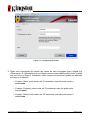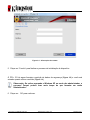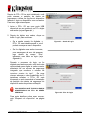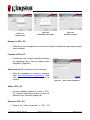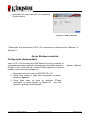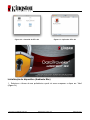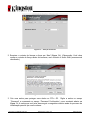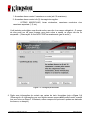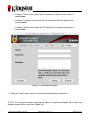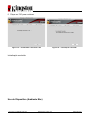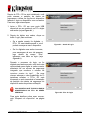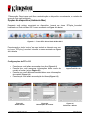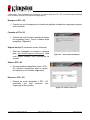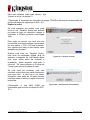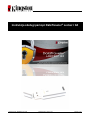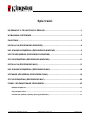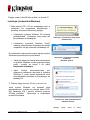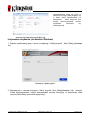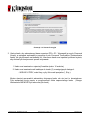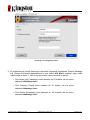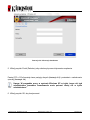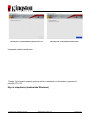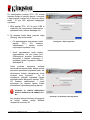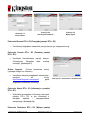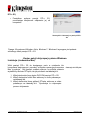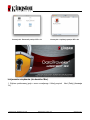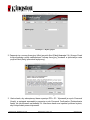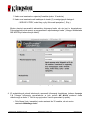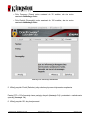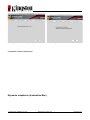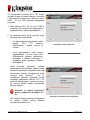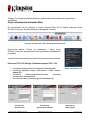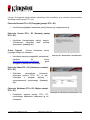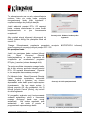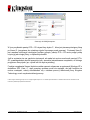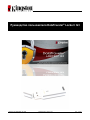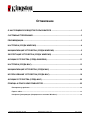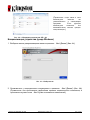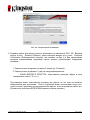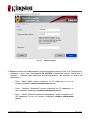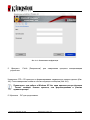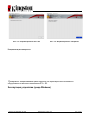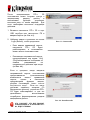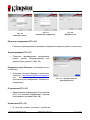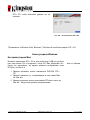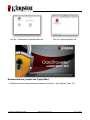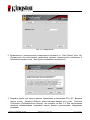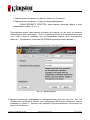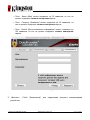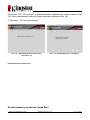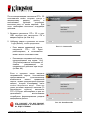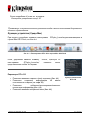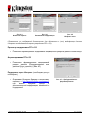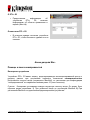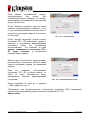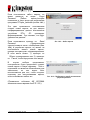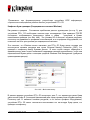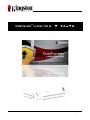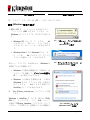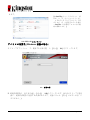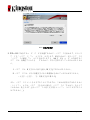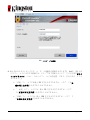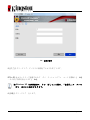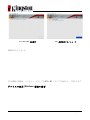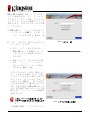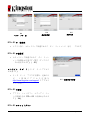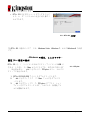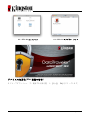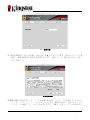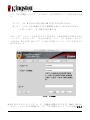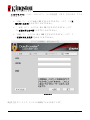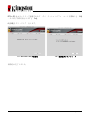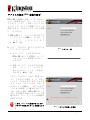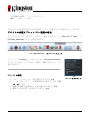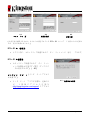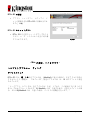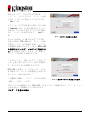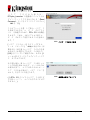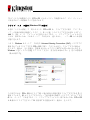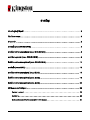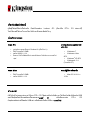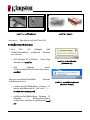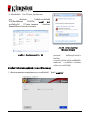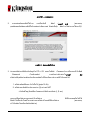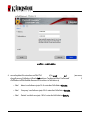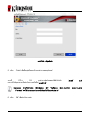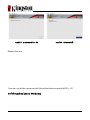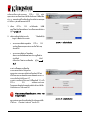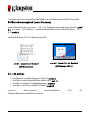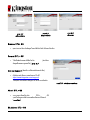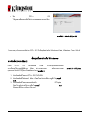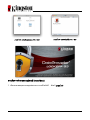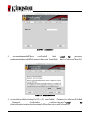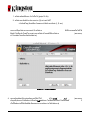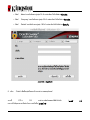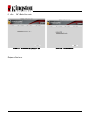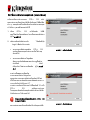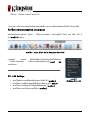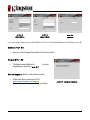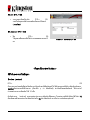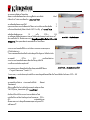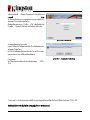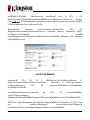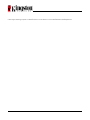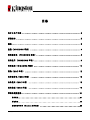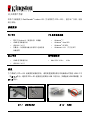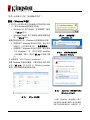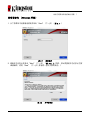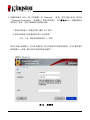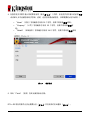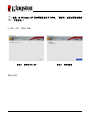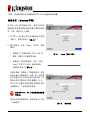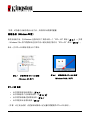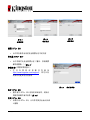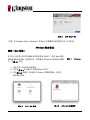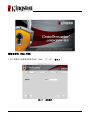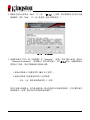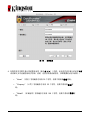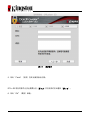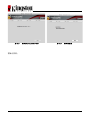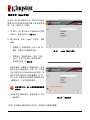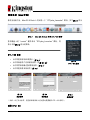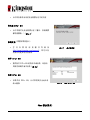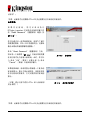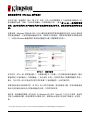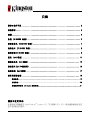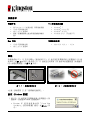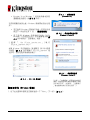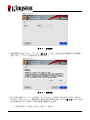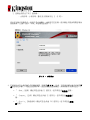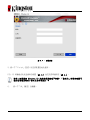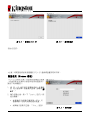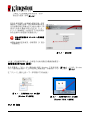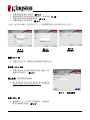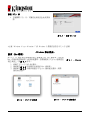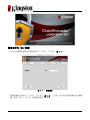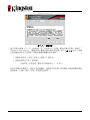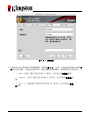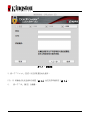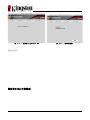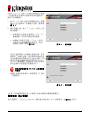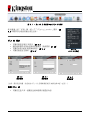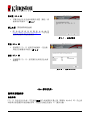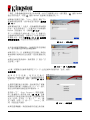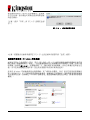Installation Guide
DataTraveler Locker+ Generation 3
Find the language and latest documentation for your Kingston
®
DTLPG3 here.
DTLPG3 Installation Guide
Simplied Chinese .....
Traditional Chinese ....
............ For instructions in English
. . . . . . . . . . . . . . . . . . Para instrucciones en español
......... Für Anleitungen in Deutsch
. . . . . . . . . . . . . . . . . . Pour des instructions en français
. . . . . . . . . . . . . . . . . . Per le istruzioni in italiano
............Por as instruções em português
. . . . . . . . . . . . . . . . . . Instrukcje w jezyku polskim
. . . . . . . . . . . . . . . . . . Для инструкции на русском
. . . . . . . . . . . . . . . . . . Japanese
. . . . . . . . . . . . . . . . . . Thai

Document No. 480G3001-001.A00
DataTraveler
®
Locker+ G3
Page 1 of 22
DataTraveler
®
Locker+ G3 User Manual

Document No. 480G3001-001.A00
DataTraveler
®
Locker+ G3
Page 2 of 22
Table of Contents
About This User Guide ............................................................................................................ 3
System Requirements ............................................................................................................. 3
Recommendations .................................................................................................................. 3
Setup (Windows Environment) ............................................................................................... 4
Device Initialization (Windows Environment) ....................................................................... 5
Device Usage (Windows Environment) ................................................................................. 9
Device Options (Windows Environment) ............................................................................. 10
Setup (Mac Environment) ..................................................................................................... 12
Device Initialization (Mac Environment) .............................................................................. 13
Device Usage (Mac Environment) ........................................................................................ 17
Device Options (Mac Environment) ..................................................................................... 18
Help and Troubleshooting .................................................................................................... 20
Device Lockout ........................................................................................................................................................... 20
Forgot Password ........................................................................................................................................................ 20
Drive Letter Conflict (Windows Operating Systems) ........................................................................................ 22

Document No. 480G3001-001.A00
DataTraveler
®
Locker+ G3
Page 3 of 22
About This User Guide
This user manual covers the DataTraveler
®
Locker+ G3 (referred to simply as DTL+ G3 from
this point forward) based on the factory image with no implemented customizations.
System Requirements
PC Platform
Pentium III (or faster) processor equivalent
15MB free disk space
USB 2.0 / 3.0 port
Two consecutive drive letters after the last
physical drive*
PC Operating System Support
Windows
®
7
Windows
®
Vista SP2
Windows
®
XP SP3
Windows 8 / 8.1 (RT not supported)
Mac Platform
15MB free disk space
USB 2.0 / 3.0 port
Operating System Support
Mac OS X 10.6.x – 10.9x
Recommendations
To ensure there is ample power provided to the DTL+ G3 device, insert it directly into a USB
port on your notebook or desktop, as seen in Figure 1.1. Avoid connecting the DTL+ G3 to any
peripheral device(s) that may feature a USB port, such as a keyboard or USB-powered hub, as
seen in Figure 1.2.
Figure 1.1 – Recommended Usage
Figure 1.2 – Not Recommended
*Note: See ‘Drive Letter Conflict’ on page 22.

Document No. 480G3001-001.A00
DataTraveler
®
Locker+ G3
Page 4 of 22
Setup (Windows Environment)
1. Insert the DTL+ G3 into an available USB port on
your notebook or desktop and wait for Windows
to detect it.
Windows XP users will receive a ‘Found New
Hardware’ notification as seen in Figure 2.1.
Windows Vista/7 users will receive a device
driver notification as seen in Figure 2.2.
Once the new hardware detection is complete,
Windows will begin the initialization process.
If the Windows autorun function is enabled,
you can skip the next step and go to page 5 –
Device Initialization.
If the Windows autorun function is disabled, as
it is in Windows 7 by default, you may see an
AutoPlay window similar to the one in Figure
2.3.
2. Select the option ‘Run DTLplus_Launcher.exe’.
If Windows does not AutoPlay, simply browse to the
DVD-RW partition (Figure 2.4) and manually execute
the DTLplus_Launcher program. This will also start
the initialization process.
Figure 2.4 – DTL+ G3 Contents
Figure 2.1 – Found New Hardware
(Windows XP)
Figure 2.2 – Device Driver Installation
(Windows Vista/7)
Figure 2.3 – AutoPlay Window
(Windows Vista/7)
(Note: Menu options in the AutoPlay
window may vary depending on what
programs are currently installed on
your computer. If enabled, AutoRun
will start the initialization process

Document No. 480G3001-001.A00
DataTraveler
®
Locker+ G3
Page 5 of 22
automatically.)
Device Initialization (Windows Environment)
1. Select your language preference from the drop-down menu and click ‘Next’ (Figure 3.1.)
Figure 3.1 – Language Selection
2. Review the license agreement and click ‘Next’ (Figure 3.2.) (Note: You must accept the
license agreement before continuing; otherwise the ‘Next’ button will remain disabled.)
Figure 3.2 – License Agreement

Document No. 480G3001-001.A00
DataTraveler
®
Locker+ G3
Page 6 of 22
3. Create a password to protect your data on the DTL+ G3. Enter it in the ‘Password’ field,
then re-enter it in the ‘Password Confirmation’ field, as seen below in Figure 3.3. The
password you create must meet the following criteria before the initialization process will
allow you to continue:
1. Passwords must contain 6 characters or more (up to 16 characters.)
2. Passwords must contain three (3) of the following criteria options:
- UPPER CASE, lower case, numeric, and/or special characters (!, $, etc.)
You may also enter a password hint, but it is not a mandatory field. The hint field can be
useful in providing a clue as to what the password is, should the password ever be
forgotten. (Note: The hint CANNOT be an exact match to the password.)
Figure 3.3 – Password Setup

Document No. 480G3001-001.A00
DataTraveler
®
Locker+ G3
Page 7 of 22
4. Enter your contact information into the text boxes provided (see Figure 3.4) (Note: The
information you enter in these fields may NOT contain the password string you created in
Step 3. However, these fields are optional and can be left blank, if so desired.)
The ‘Name’ field may contain up to 32 characters, but cannot contain the
exact password.
The ‘Company’ field may contain up to 32 characters, but cannot contain
the exact password.
The ‘Details’ field may contain up to 156 characters, but cannot contain
the exact password.
Figure 3.4 – Contact Information
5. Click ‘Finish’ to complete the device initialization process.

Document No. 480G3001-001.A00
DataTraveler
®
Locker+ G3
Page 8 of 22
The DTL+ G3 will now format the secure data partition (Figure 3.5) and notify you when it is
complete (Figure 3.6.)
Note: If operating under Windows XP in Non-Admin mode, the ‘Format’ routine
will take longer than formatting in Admin mode.*
6. Click ‘OK’ to continue.
Figure 3.5 – Formatting DTL+ G3
Figure 3.6 – Format Complete
Initialization complete.
*Note: Times may vary based on system hardware and the capacity of the DTL+ G3 drive.

Document No. 480G3001-001.A00
DataTraveler
®
Locker+ G3
Page 9 of 22
Device Usage (Windows Environment)
Once the DTL+ G3 has been initialized, you
can access the secure data partition and utilize
the device options by logging into the device
with your password. To do so, follow these
steps:
1. Insert the DTL+ G3 into a USB port on your
notebook or desktop and enter your pass-
word (see Figure 4.1.)
2. Once you’ve typed your password, click the
‘Login’ button to continue.
If the correct password is entered, the
DTL+ G3 will unlock and you can
begin using the device.
If an incorrect password is entered, an
error message will appear just below
the ‘Hint’ field, indicating a login
failure (see Figure 4.2.)
Figure 4.1 – Login Window
During the login process, if a bad password
is entered, you will be given another
opportunity to enter the correct password;
however, there is a built-in security feature
that tracks the number of failed login
attempts*. If this number reaches the pre-
configured value of 10 failed attempts, the
DTL+ G3 will lock and require a device
format of the secure data partition prior to
next use.
THIS MEANS THAT ALL DATA STORED
ON THE DTL+ G3 WILL BE LOST.
For more details on this feature, see
‘Device Lockout’ on page 20.
Figure 4.2 – Login Failure
*Note: Once you authenticate to the device successfully, the failed login counter will reset.

Document No. 480G3001-001.A00
DataTraveler
®
Locker+ G3
Page 10 of 22
Device Options (Windows Environment)
While you are logged into the device, there will be a ‘DTL+ G3’ icon located in the right-hand
corner of the Windows taskbar (Figure 5.1.) (Note: Windows 7/8.x users will need to click on
the up-arrow button in the taskbar in order to access the ‘DTL+ G3’ icon (Figure 5.2.)
Clicking once on the DTL+ G3 icon will display the following menu:
Figure 5.1 – DTL+ G3 icon in taskbar
(Windows XP users)
Figure 5.2 – DTL+ G3 icon in taskbar
(Windows 7/8/8.1 users)
DTL+ G3 Settings
Allows you to change your password and/or hint (Figure 5.3)
Allows you to store username and password information (see Page 11)
Allows you to add/view/change your contact information (Figure 5.4)
Allows you to change your current language selection (Figure 5.5)
(Note: For security purposes, your current DTL+ G3 password is required to update and/or
modify any of these settings.)
Figure 5.3
Change Password
Figure 5.4
Contact Information
Figure 5.5
Select Language

Document No. 480G3001-001.A00
DataTraveler
®
Locker+ G3
Page 11 of 22
Browse DTL+ G3
Allows you to browse the contents of the secure data partition while you are logged in
Format DTL+ G3*
Allows you to format the secure data partition
(Warning: All data will be erased.) (Figure 5.7)
Online Support (Requires Internet access)
Opens your Internet browser and navigates to
http://www.kingston.com/support/ where you
can access additional support information
Figure 5.7 – Format Warning
About DTL+ G3
Provides specific details about the DTL+ G3,
including Application and Firmware version
information (Figure 5.8)
Shutdown DTL+ G3
Properly shuts down the DTL+ G3, allowing
you to safely remove it from your system
Figure 5.8 – About DTL+ G3
*Note: Your current DTL+ G3 password is required in Windows Vista, Windows 7, and Win 8
-Windows Section Complete-

Document No. 480G3001-001.A00
DataTraveler
®
Locker+ G3
Page 12 of 22
Setup (Mac Environment)
Insert the DTL+ G3 into an available USB port on your notebook or
desktop and wait for the Mac operating system to detect it. When it
does, you will see a DTLplus volume appear on the desktop, as seen in
Figure 6.1.
1. Double-click the DTL+ G3 DVD-RW icon.
2. Double-click the Mac folder found in the window displayed in
Figure 6.2.
Figure 6.1 – DTLplus
3. Double-click the DTLplus application icon found in the
window displayed in Figure 6.3. This will start the initialization
process.
Figure 6.2 – DTL+ G3 Contents
Figure 6.3 – DTL+ G3 Application

Document No. 480G3001-001.A00
DataTraveler
®
Locker+ G3
Page 13 of 22
Device Initialization (Mac Environment)
1. Select your language preference from the drop-down menu and click ‘Next’ (Figure 7.1.)
Figure 7.1 – Language Selection
2. Review the license agreement and click ‘Next’ (Figure 7.2.) (Note: You must accept the
license agreement before continuing; otherwise the ‘Next’ button will remain disabled.)
Figure 7.2 – License Agreement

Document No. 480G3001-001.A00
DataTraveler
®
Locker+ G3
Page 14 of 22
3. Create a password to protect your data on the DTL+ G3. Enter it in the ‘Password’ field,
then re-enter it in the ‘Password Confirmation’ field, as seen below in Figure 7.3. The
password you create must meet the following criteria before the initialization process will
allow you to continue:
1. Passwords must contain 6 characters or more (up to 16 characters.)
2. Passwords must contain three (3) of the following criteria options:
- UPPER CASE, lower case, numeric, and/or special characters (!, $, etc.)
You may also enter a password hint, but it is not a mandatory field. The hint field can be
useful in providing a clue as to what the password is, should the password ever be
forgotten. (Note: The hint CANNOT be an exact match to the password.)
Figure 7.3 – Password Setup

Document No. 480G3001-001.A00
DataTraveler
®
Locker+ G3
Page 15 of 22
4. Enter your contact information into the text boxes provided (see Figure 7.4) (Note: The
information you enter in these fields may NOT contain the password string you created in
Step 3. However, these fields are optional and can be left blank, if so desired.)
The ‘Name’ field may contain up to 32 characters, but cannot contain the
exact password.
The ‘Company’ field may contain up to 32 characters, but cannot contain
the exact password.
The ‘Details’ field may contain up to 156 characters, but cannot contain
the exact password.
Figure 7.4 – Contact Information
5. Click ‘Finish’ to complete the device initialization process.

Document No. 480G3001-001.A00
DataTraveler
®
Locker+ G3
Page 16 of 22
The DTL+ G3 will now format the secure data partition (Figure 7.5) and notify you when it is
complete (Figure 7.6.)
6. Click ‘OK’ to continue.
Figure 7.5 – Formatting DTLocker+ G3
Figure 7.6 – Format Complete
Initialization complete.

Document No. 480G3001-001.A00
DataTraveler
®
Locker+ G3
Page 17 of 22
Device Usage (Mac Environment)
Once the DTL+ G3 has been initialized, you
can access the secure data partition and utilize
the device options by logging into the device
with your password. To do so, follow these
steps:
1. Insert the DTL+ G3 into a USB port on your
notebook or desktop and enter your pass-
word (see Figure 8.1.)
2. Once you’ve typed your password, click the
‘Login’ button to continue.
If the correct password is entered, the
DTL+ G3 will unlock and you can
begin using the device.
If an incorrect password is entered, an
error message will appear just below
the ‘Hint’ field, indicating a login
failure (see Figure 8.2.)
Figure 8.1 – Login Window
During the login process, if a bad password
is entered, you will be given another
opportunity to enter the correct password;
however, there is a built-in security feature
that tracks the number of failed login
attempts*. If this number reaches the pre-
configured value of 10 failed attempts, the
DTL+ G3 will lock and require a device
format of the secure data partition prior to
next use.
THIS MEANS THAT ALL DATA STORED
ON THE DTL+ G3 WILL BE LOST.
For more details on this feature, see
‘Device Lockout’ on page 20.
Figure 8.2 – Login Failure
*Note: Once you authenticate to the device successfully, the failed login counter will reset.

Document No. 480G3001-001.A00
DataTraveler
®
Locker+ G3
Page 18 of 22
Device Options (Mac Environment)
While you are logged into the device, there will be a ‘DTLplus_Launcher’ icon located in the
Mac OS X Dock as seen in Figure 9.1 below:
Figure 9.1 – DTL+ G3 Icon In Mac OS X Dock
Holding down the ‘control’ key on your keyboard and clicking once
on the ‘DTLplus_Launcher’ icon will display the menu shown in
Figure 9.2 to the right.
DTL+ G3 Settings
Allows you to change your password and/or hint (Figure 9.3)
Allows you to store username and password information
(see Page 21)
Allows you to add/view/change your contact information
(Figure 9.4)
Allows you to change your language preference (Figure 9.5)
Figure 9.2
DTL+ G3 Options
Figure 9.3
Change Password
Figure 9.4
Contact Information
Figure 9.5
Select Language
(Note: For security purposes, your current DTL+ G3 password is required to update and/or modify any
of these settings.)

Document No. 480G3001-001.A00
DataTraveler
®
Locker+ G3
Page 19 of 22
Browse DTL+ G3
Allows you to browse the contents of the secure data partition while you are logged in
Format DTL+ G3
Allows you to format the secure data partition
(Warning: All data will be erased.) (Figure 9.7)
Online Support (Requires Internet access)
Opens your Internet browser and navigates to
http://www.kingston.com/support/ where you
can access additional support information
Figure 9.7 – Format Warning
About DTL+ G3
Provides specific details about the DTL+
G3, including Application and Firmware
version information (Figure 9.8)
Shutdown DTL+ G3
Properly shuts down the DTL+ G3, allowing
you to safely remove it from your system
Figure 9.8 – About DTL+ G3
-Mac Section Complete-
Strona się ładuje...
Strona się ładuje...
Strona się ładuje...
Strona się ładuje...
Strona się ładuje...
Strona się ładuje...
Strona się ładuje...
Strona się ładuje...
Strona się ładuje...
Strona się ładuje...
Strona się ładuje...
Strona się ładuje...
Strona się ładuje...
Strona się ładuje...
Strona się ładuje...
Strona się ładuje...
Strona się ładuje...
Strona się ładuje...
Strona się ładuje...
Strona się ładuje...
Strona się ładuje...
Strona się ładuje...
Strona się ładuje...
Strona się ładuje...
Strona się ładuje...
Strona się ładuje...
Strona się ładuje...
Strona się ładuje...
Strona się ładuje...
Strona się ładuje...
Strona się ładuje...
Strona się ładuje...
Strona się ładuje...
Strona się ładuje...
Strona się ładuje...
Strona się ładuje...
Strona się ładuje...
Strona się ładuje...
Strona się ładuje...
Strona się ładuje...
Strona się ładuje...
Strona się ładuje...
Strona się ładuje...
Strona się ładuje...
Strona się ładuje...
Strona się ładuje...
Strona się ładuje...
Strona się ładuje...
Strona się ładuje...
Strona się ładuje...
Strona się ładuje...
Strona się ładuje...
Strona się ładuje...
Strona się ładuje...
Strona się ładuje...
Strona się ładuje...
Strona się ładuje...
Strona się ładuje...
Strona się ładuje...
Strona się ładuje...
Strona się ładuje...
Strona się ładuje...
Strona się ładuje...
Strona się ładuje...
Strona się ładuje...
Strona się ładuje...
Strona się ładuje...
Strona się ładuje...
Strona się ładuje...
Strona się ładuje...
Strona się ładuje...
Strona się ładuje...
Strona się ładuje...
Strona się ładuje...
Strona się ładuje...
Strona się ładuje...
Strona się ładuje...
Strona się ładuje...
Strona się ładuje...
Strona się ładuje...
Strona się ładuje...
Strona się ładuje...
Strona się ładuje...
Strona się ładuje...
Strona się ładuje...
Strona się ładuje...
Strona się ładuje...
Strona się ładuje...
Strona się ładuje...
Strona się ładuje...
Strona się ładuje...
Strona się ładuje...
Strona się ładuje...
Strona się ładuje...
Strona się ładuje...
Strona się ładuje...
Strona się ładuje...
Strona się ładuje...
Strona się ładuje...
Strona się ładuje...
Strona się ładuje...
Strona się ładuje...
Strona się ładuje...
Strona się ładuje...
Strona się ładuje...
Strona się ładuje...
Strona się ładuje...
Strona się ładuje...
Strona się ładuje...
Strona się ładuje...
Strona się ładuje...
Strona się ładuje...
Strona się ładuje...
Strona się ładuje...
Strona się ładuje...
Strona się ładuje...
Strona się ładuje...
Strona się ładuje...
Strona się ładuje...
Strona się ładuje...
Strona się ładuje...
Strona się ładuje...
Strona się ładuje...
Strona się ładuje...
Strona się ładuje...
Strona się ładuje...
Strona się ładuje...
Strona się ładuje...
Strona się ładuje...
Strona się ładuje...
Strona się ładuje...
Strona się ładuje...
Strona się ładuje...
Strona się ładuje...
Strona się ładuje...
Strona się ładuje...
Strona się ładuje...
Strona się ładuje...
Strona się ładuje...
Strona się ładuje...
Strona się ładuje...
Strona się ładuje...
Strona się ładuje...
Strona się ładuje...
Strona się ładuje...
Strona się ładuje...
Strona się ładuje...
Strona się ładuje...
Strona się ładuje...
Strona się ładuje...
Strona się ładuje...
Strona się ładuje...
Strona się ładuje...
Strona się ładuje...
Strona się ładuje...
Strona się ładuje...
Strona się ładuje...
Strona się ładuje...
Strona się ładuje...
Strona się ładuje...
Strona się ładuje...
Strona się ładuje...
Strona się ładuje...
Strona się ładuje...
Strona się ładuje...
Strona się ładuje...
Strona się ładuje...
Strona się ładuje...
Strona się ładuje...
Strona się ładuje...
Strona się ładuje...
Strona się ładuje...
Strona się ładuje...
Strona się ładuje...
Strona się ładuje...
Strona się ładuje...
Strona się ładuje...
Strona się ładuje...
Strona się ładuje...
Strona się ładuje...
Strona się ładuje...
Strona się ładuje...
Strona się ładuje...
Strona się ładuje...
Strona się ładuje...
Strona się ładuje...
Strona się ładuje...
Strona się ładuje...
Strona się ładuje...
Strona się ładuje...
Strona się ładuje...
Strona się ładuje...
Strona się ładuje...
Strona się ładuje...
Strona się ładuje...
Strona się ładuje...
Strona się ładuje...
Strona się ładuje...
Strona się ładuje...
Strona się ładuje...
Strona się ładuje...
Strona się ładuje...
Strona się ładuje...
Strona się ładuje...
Strona się ładuje...
Strona się ładuje...
Strona się ładuje...
Strona się ładuje...
Strona się ładuje...
Strona się ładuje...
Strona się ładuje...
Strona się ładuje...
Strona się ładuje...
Strona się ładuje...
Strona się ładuje...
Strona się ładuje...
Strona się ładuje...
Strona się ładuje...
Strona się ładuje...
Strona się ładuje...
Strona się ładuje...
Strona się ładuje...
Strona się ładuje...
Strona się ładuje...
Strona się ładuje...
Strona się ładuje...
Strona się ładuje...
Strona się ładuje...
Strona się ładuje...
Strona się ładuje...
Strona się ładuje...
Strona się ładuje...
Strona się ładuje...
Strona się ładuje...
Strona się ładuje...
Strona się ładuje...
Strona się ładuje...
Strona się ładuje...
Strona się ładuje...
Strona się ładuje...
Strona się ładuje...
Strona się ładuje...
Strona się ładuje...
Strona się ładuje...
Strona się ładuje...
Strona się ładuje...
Strona się ładuje...
Strona się ładuje...
Strona się ładuje...
Strona się ładuje...
Strona się ładuje...
Strona się ładuje...
Strona się ładuje...
Strona się ładuje...
Strona się ładuje...
Strona się ładuje...
Strona się ładuje...
Strona się ładuje...
Strona się ładuje...
Strona się ładuje...
Strona się ładuje...
Strona się ładuje...
Strona się ładuje...
Strona się ładuje...
Strona się ładuje...
Strona się ładuje...
Strona się ładuje...
Strona się ładuje...
Strona się ładuje...
Strona się ładuje...
Strona się ładuje...
Strona się ładuje...
Strona się ładuje...
Strona się ładuje...
Strona się ładuje...
Strona się ładuje...
Strona się ładuje...
Strona się ładuje...
Strona się ładuje...
-
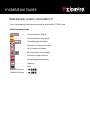 1
1
-
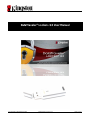 2
2
-
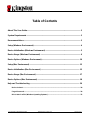 3
3
-
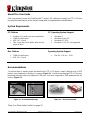 4
4
-
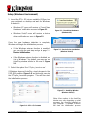 5
5
-
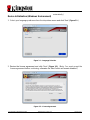 6
6
-
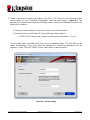 7
7
-
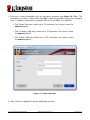 8
8
-
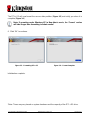 9
9
-
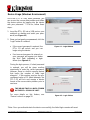 10
10
-
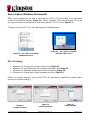 11
11
-
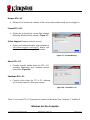 12
12
-
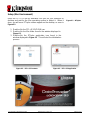 13
13
-
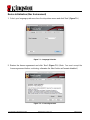 14
14
-
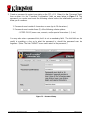 15
15
-
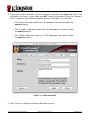 16
16
-
 17
17
-
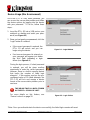 18
18
-
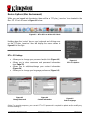 19
19
-
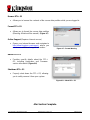 20
20
-
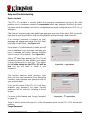 21
21
-
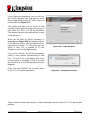 22
22
-
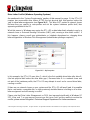 23
23
-
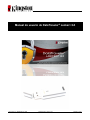 24
24
-
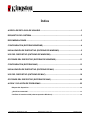 25
25
-
 26
26
-
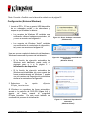 27
27
-
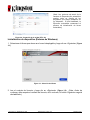 28
28
-
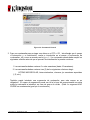 29
29
-
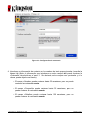 30
30
-
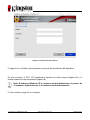 31
31
-
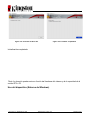 32
32
-
 33
33
-
 34
34
-
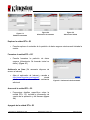 35
35
-
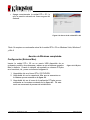 36
36
-
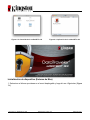 37
37
-
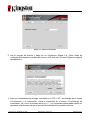 38
38
-
 39
39
-
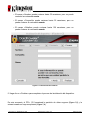 40
40
-
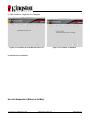 41
41
-
 42
42
-
 43
43
-
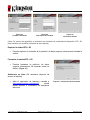 44
44
-
 45
45
-
 46
46
-
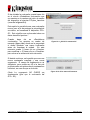 47
47
-
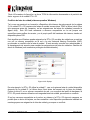 48
48
-
 49
49
-
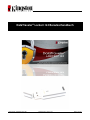 50
50
-
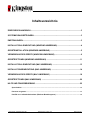 51
51
-
 52
52
-
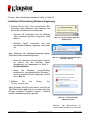 53
53
-
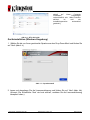 54
54
-
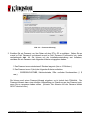 55
55
-
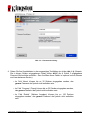 56
56
-
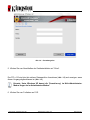 57
57
-
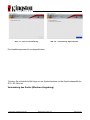 58
58
-
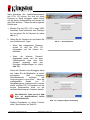 59
59
-
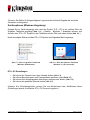 60
60
-
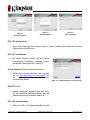 61
61
-
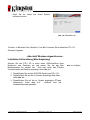 62
62
-
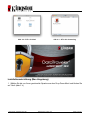 63
63
-
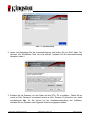 64
64
-
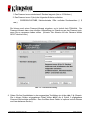 65
65
-
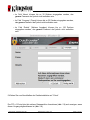 66
66
-
 67
67
-
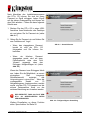 68
68
-
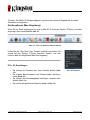 69
69
-
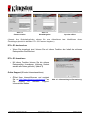 70
70
-
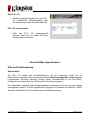 71
71
-
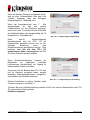 72
72
-
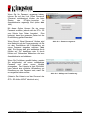 73
73
-
 74
74
-
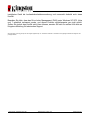 75
75
-
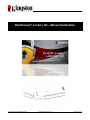 76
76
-
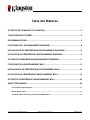 77
77
-
 78
78
-
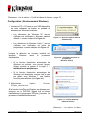 79
79
-
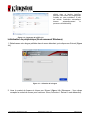 80
80
-
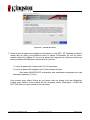 81
81
-
 82
82
-
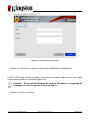 83
83
-
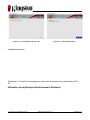 84
84
-
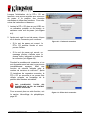 85
85
-
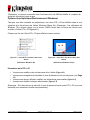 86
86
-
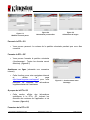 87
87
-
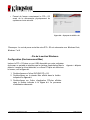 88
88
-
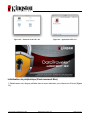 89
89
-
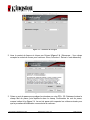 90
90
-
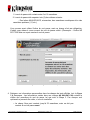 91
91
-
 92
92
-
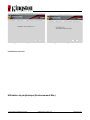 93
93
-
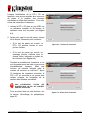 94
94
-
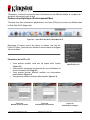 95
95
-
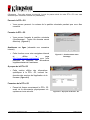 96
96
-
 97
97
-
 98
98
-
 99
99
-
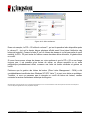 100
100
-
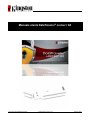 101
101
-
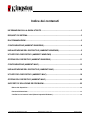 102
102
-
 103
103
-
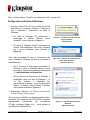 104
104
-
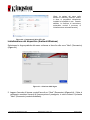 105
105
-
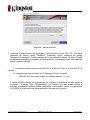 106
106
-
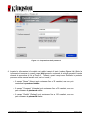 107
107
-
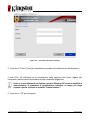 108
108
-
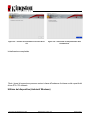 109
109
-
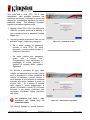 110
110
-
 111
111
-
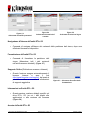 112
112
-
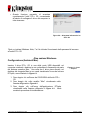 113
113
-
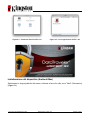 114
114
-
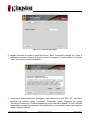 115
115
-
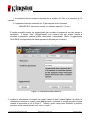 116
116
-
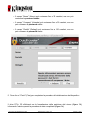 117
117
-
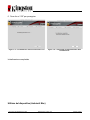 118
118
-
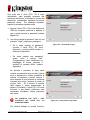 119
119
-
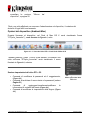 120
120
-
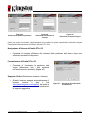 121
121
-
 122
122
-
 123
123
-
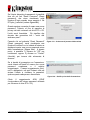 124
124
-
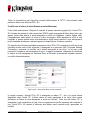 125
125
-
 126
126
-
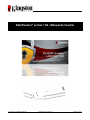 127
127
-
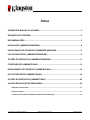 128
128
-
 129
129
-
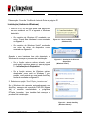 130
130
-
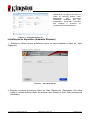 131
131
-
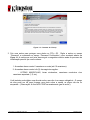 132
132
-
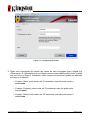 133
133
-
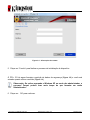 134
134
-
 135
135
-
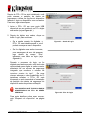 136
136
-
 137
137
-
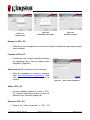 138
138
-
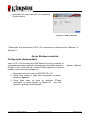 139
139
-
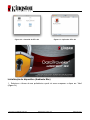 140
140
-
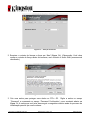 141
141
-
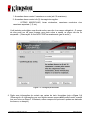 142
142
-
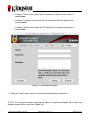 143
143
-
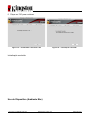 144
144
-
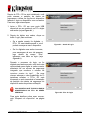 145
145
-
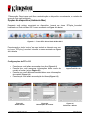 146
146
-
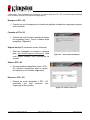 147
147
-
 148
148
-
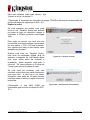 149
149
-
 150
150
-
 151
151
-
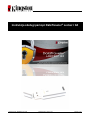 152
152
-
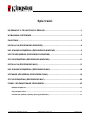 153
153
-
 154
154
-
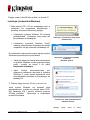 155
155
-
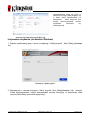 156
156
-
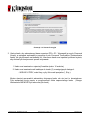 157
157
-
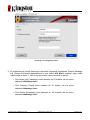 158
158
-
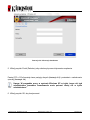 159
159
-
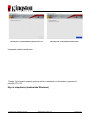 160
160
-
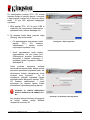 161
161
-
 162
162
-
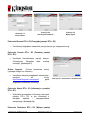 163
163
-
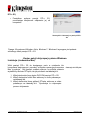 164
164
-
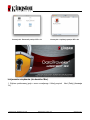 165
165
-
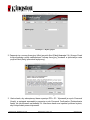 166
166
-
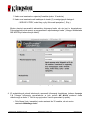 167
167
-
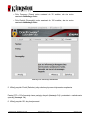 168
168
-
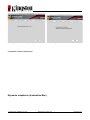 169
169
-
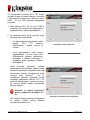 170
170
-
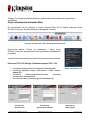 171
171
-
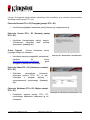 172
172
-
 173
173
-
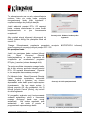 174
174
-
 175
175
-
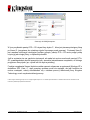 176
176
-
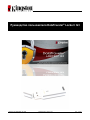 177
177
-
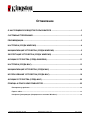 178
178
-
 179
179
-
 180
180
-
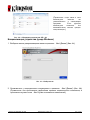 181
181
-
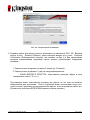 182
182
-
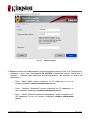 183
183
-
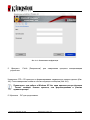 184
184
-
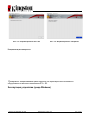 185
185
-
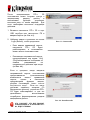 186
186
-
 187
187
-
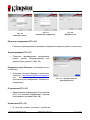 188
188
-
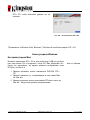 189
189
-
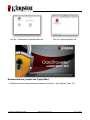 190
190
-
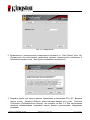 191
191
-
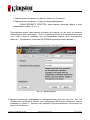 192
192
-
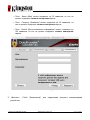 193
193
-
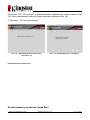 194
194
-
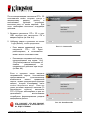 195
195
-
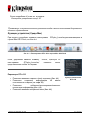 196
196
-
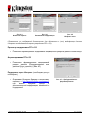 197
197
-
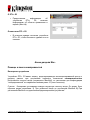 198
198
-
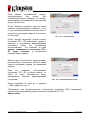 199
199
-
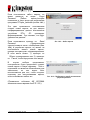 200
200
-
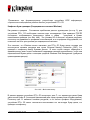 201
201
-
 202
202
-
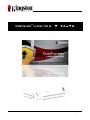 203
203
-
 204
204
-
 205
205
-
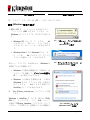 206
206
-
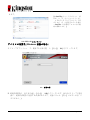 207
207
-
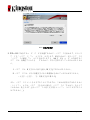 208
208
-
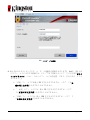 209
209
-
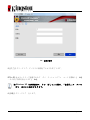 210
210
-
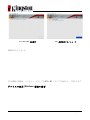 211
211
-
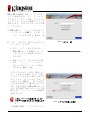 212
212
-
 213
213
-
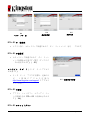 214
214
-
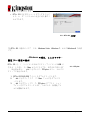 215
215
-
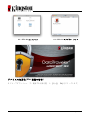 216
216
-
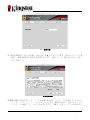 217
217
-
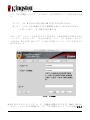 218
218
-
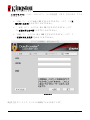 219
219
-
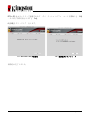 220
220
-
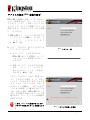 221
221
-
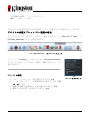 222
222
-
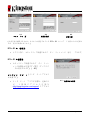 223
223
-
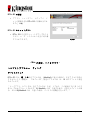 224
224
-
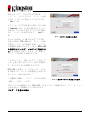 225
225
-
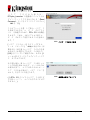 226
226
-
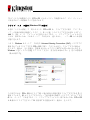 227
227
-
 228
228
-
 229
229
-
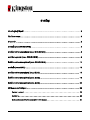 230
230
-
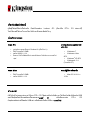 231
231
-
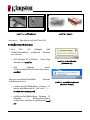 232
232
-
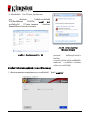 233
233
-
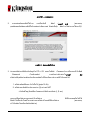 234
234
-
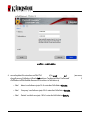 235
235
-
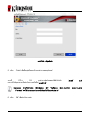 236
236
-
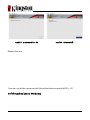 237
237
-
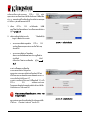 238
238
-
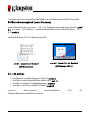 239
239
-
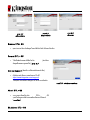 240
240
-
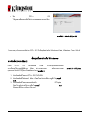 241
241
-
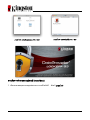 242
242
-
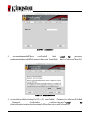 243
243
-
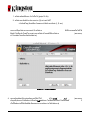 244
244
-
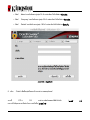 245
245
-
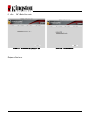 246
246
-
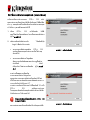 247
247
-
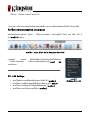 248
248
-
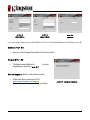 249
249
-
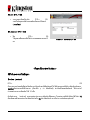 250
250
-
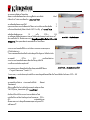 251
251
-
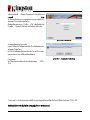 252
252
-
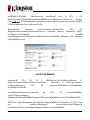 253
253
-
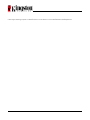 254
254
-
 255
255
-
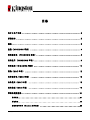 256
256
-
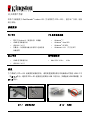 257
257
-
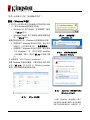 258
258
-
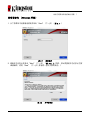 259
259
-
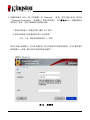 260
260
-
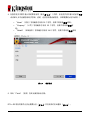 261
261
-
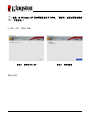 262
262
-
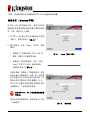 263
263
-
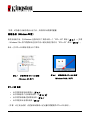 264
264
-
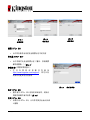 265
265
-
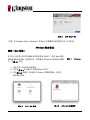 266
266
-
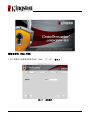 267
267
-
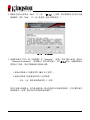 268
268
-
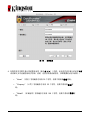 269
269
-
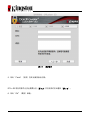 270
270
-
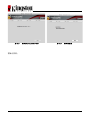 271
271
-
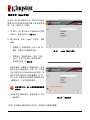 272
272
-
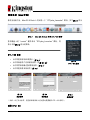 273
273
-
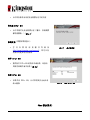 274
274
-
 275
275
-
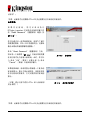 276
276
-
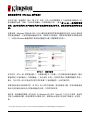 277
277
-
 278
278
-
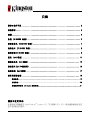 279
279
-
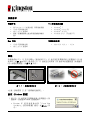 280
280
-
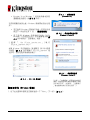 281
281
-
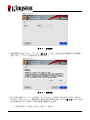 282
282
-
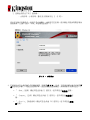 283
283
-
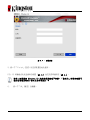 284
284
-
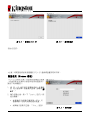 285
285
-
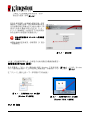 286
286
-
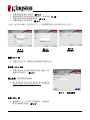 287
287
-
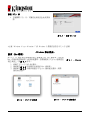 288
288
-
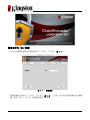 289
289
-
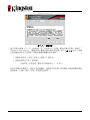 290
290
-
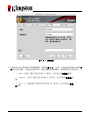 291
291
-
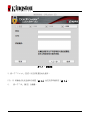 292
292
-
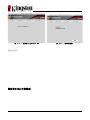 293
293
-
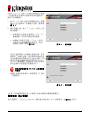 294
294
-
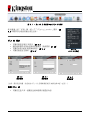 295
295
-
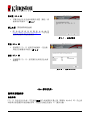 296
296
-
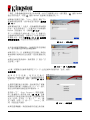 297
297
-
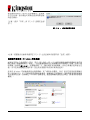 298
298
-
 299
299
Kingston Technology Computer Drive DTLPG3 Instrukcja obsługi
- Typ
- Instrukcja obsługi
- Niniejsza instrukcja jest również odpowiednia dla
w innych językach
- español: Kingston Technology Computer Drive DTLPG3 Manual de usuario
- português: Kingston Technology Computer Drive DTLPG3 Manual do usuário
- français: Kingston Technology Computer Drive DTLPG3 Manuel utilisateur
- 日本語: Kingston Technology Computer Drive DTLPG3 ユーザーマニュアル
- English: Kingston Technology Computer Drive DTLPG3 User manual
- русский: Kingston Technology Computer Drive DTLPG3 Руководство пользователя