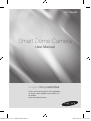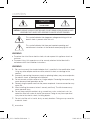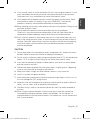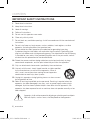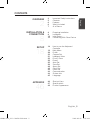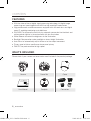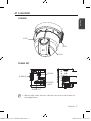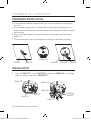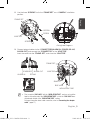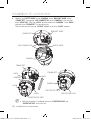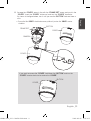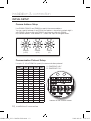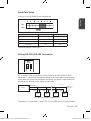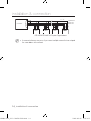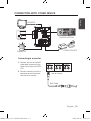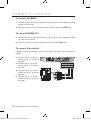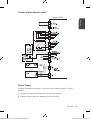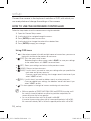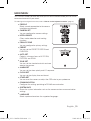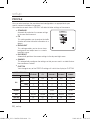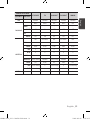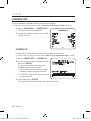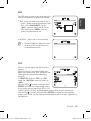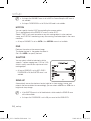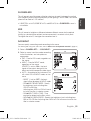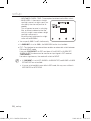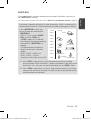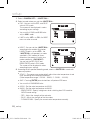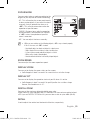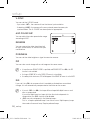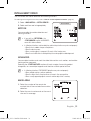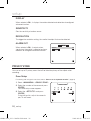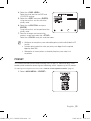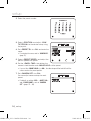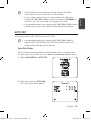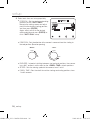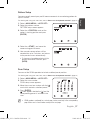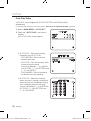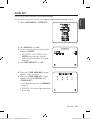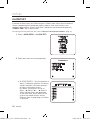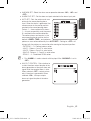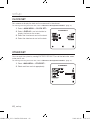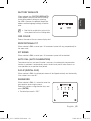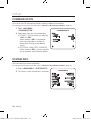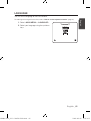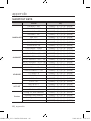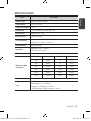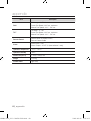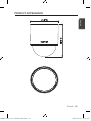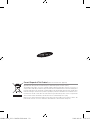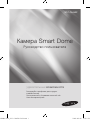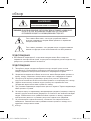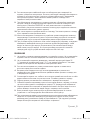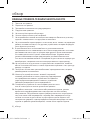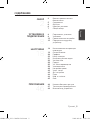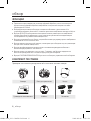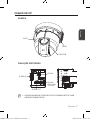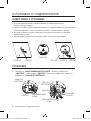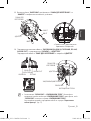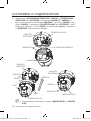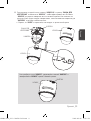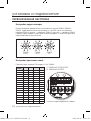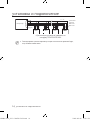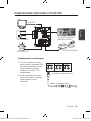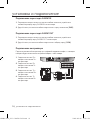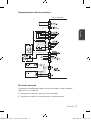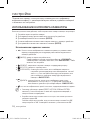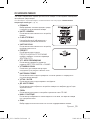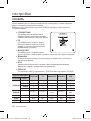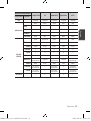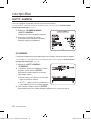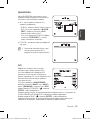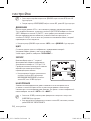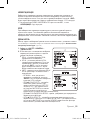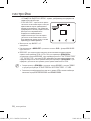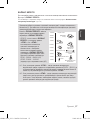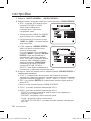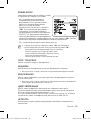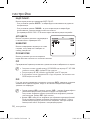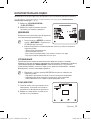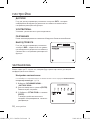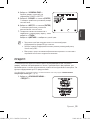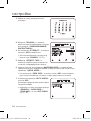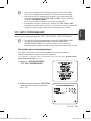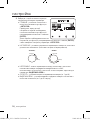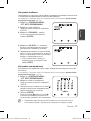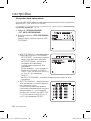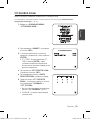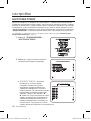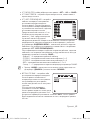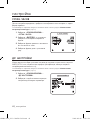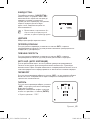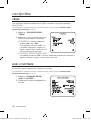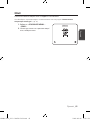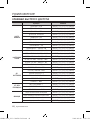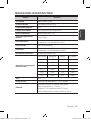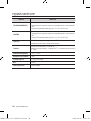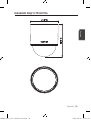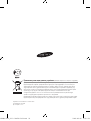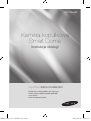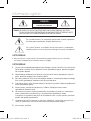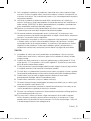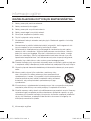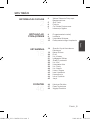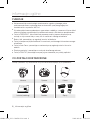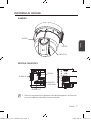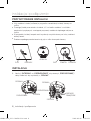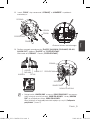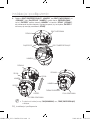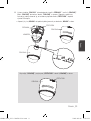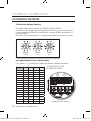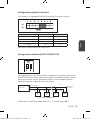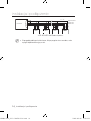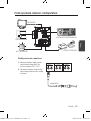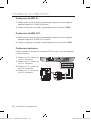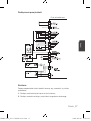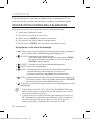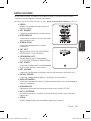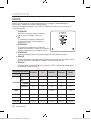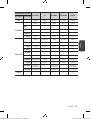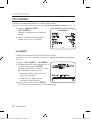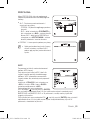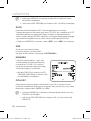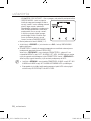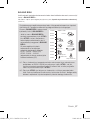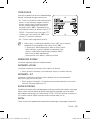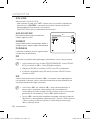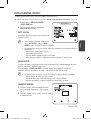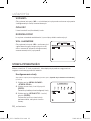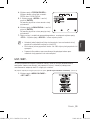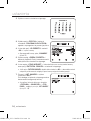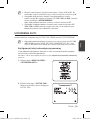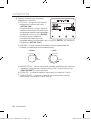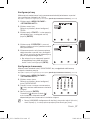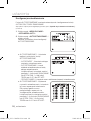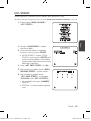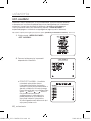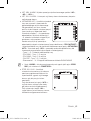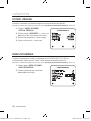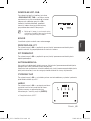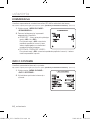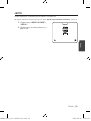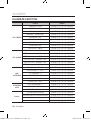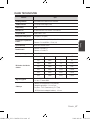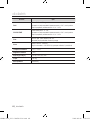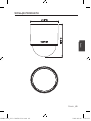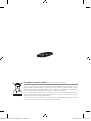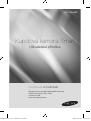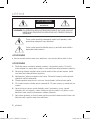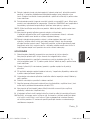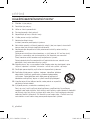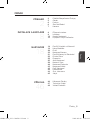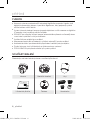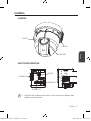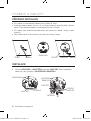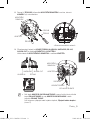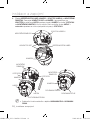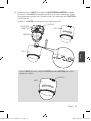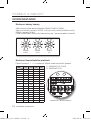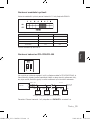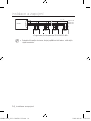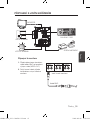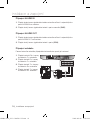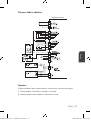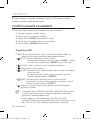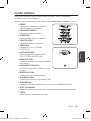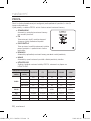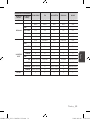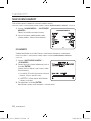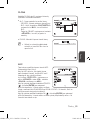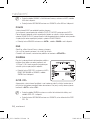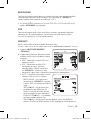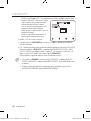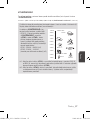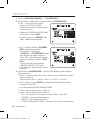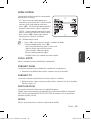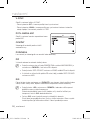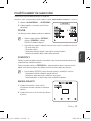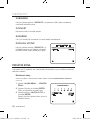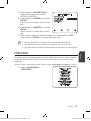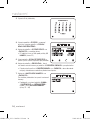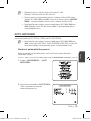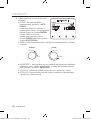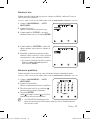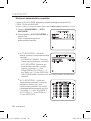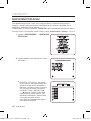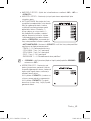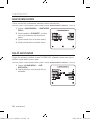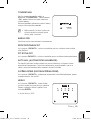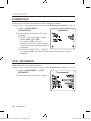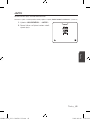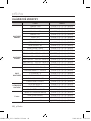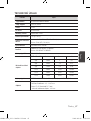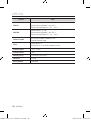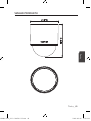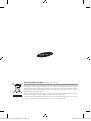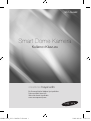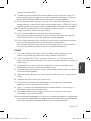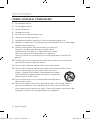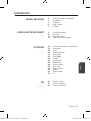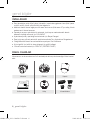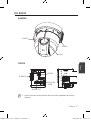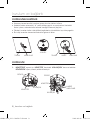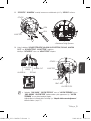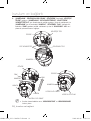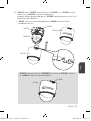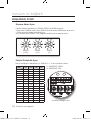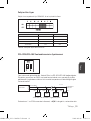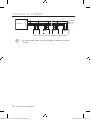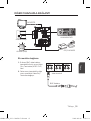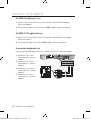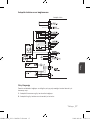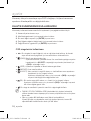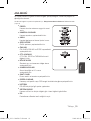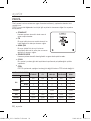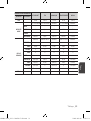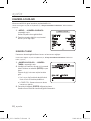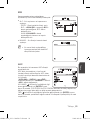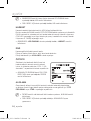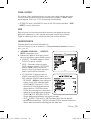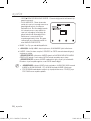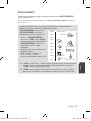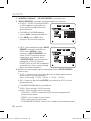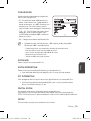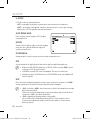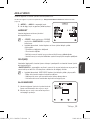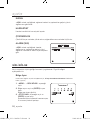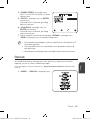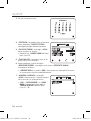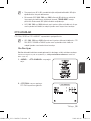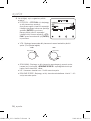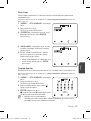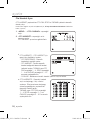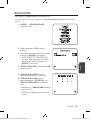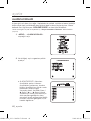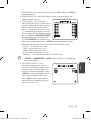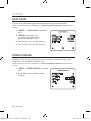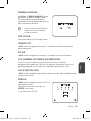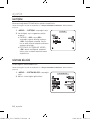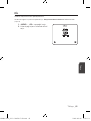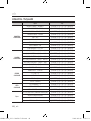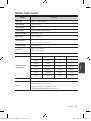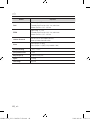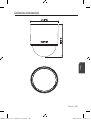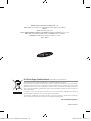Samsung SCC-C6453 Instrukcja obsługi
- Kategoria
- Kamery ochrony
- Typ
- Instrukcja obsługi

User Manual
Smart Dome Camera
SCC-C6453P
imagine the possibilities
Thanks you for purchasing this Samsung product.
To receive a more complete service, please visit
our website
www.samsungsecurity.com
00888A-EU2_SCC-C6453P-ENG.indb 1 2009-08-05 오후 3:06:51

2_ overview
overview
CAUTION
RISK OF ELECTRIC SHOCK.
DO NOT OPEN
CAUTION: TO REDUCE THE RISK OF ELECTRIC SHOCK, DO NOT REMOVE COVER (OR BACK) NO USER
SERVICEABLE PARTS INSIDE. REFER SERVICING TO QUALIFIED SERVICE PERSONNEL.
This symbol indicates that dangerous voltage consisting a risk of
electric shock is present within this unit.
This symbol indicates that there are important operating and
maintenance instructions in the literature accompanying this unit.
WARNING
To reduce the risk of fire or electric shock, do not expose this appliance to rain or
moisture.
To prevent injury, this apparatus must be securely attached to the floor/wall in
accordance with the installation instructions.
WARNING
Be sure to use only the standard adapter that is specified in the specification sheet.
Using any other adapter could cause fire, electrical shock, or damage to the
product.
Incorrectly connecting the power supply or replacing battery may cause explosion,
fire, electric shock, or damage to the product.
Do not connect multiple cameras to a single adapter. Exceeding the capacity may
cause abnormal heat generation or fire.
Securely plug the power cord into the power receptacle. Insecure connection may
cause fire.
When installing the camera, fasten it securely and firmly. The fall of camera may
cause personal injury.
Do not place conductive objects (e.g. screwdrivers, coins, metal parts, etc.) or
containers filled with water on top of the camera. Doing so may cause personal
injury due to fire, electric shock, or falling objects.
Do not install the unit in humid, dusty, or sooty locations. Doing so may cause fire
or electric shock.
1.
2.
3.
4.
5.
6.
7.
00888A-EU2_SCC-C6453P-ENG.indb 2 2009-08-05 오후 3:06:51

English _3
English
If any unusual smells or smoke come from the unit, stop using the product. In such
case, immediately disconnect the power source and contact the service center.
Continued use in such a condition may cause fire or electric shock.
If this product fails to operate normally, contact the nearest service center. Never
disassemble or modify this product in any way. (SAMSUNG is not liable for
problems caused by unauthorized modifications or attempted repair.)
When cleaning, do not spray water directly onto parts of the product. Doing so may
cause fire or electric shock
Do not expose the product to the direct airflow from an air conditioner.
Otherwise, it may cause moisture condensation inside the Clear Dome due to
temperature difference between internal and external of the dome camera.
If you install this product in a low-temp area such as inside a cold store, you must
seal up the wiring pipe with silicon, so that the external air can not flow inside the
housing. Otherwise, external high, humid air may flow inside the housing, pooling
moisture or vapor inside the product due to a difference between internal and
external temperature.
CAUTION
Do not drop objects on the product or apply strong blows to it. Keep away from a
location subject to excessive vibration or magnetic interference.
Do not install in a location subject to high temperature (over 50°C), low temperature
(below -10°C), or high humidity. Doing so may cause fire or electric shock.
If you want to relocate the already installed product, be sure to turn off the power
and then move or reinstall it.
Remove the power plug from the outlet when there is a lighting storm. Neglecting
to do so may cause fire or damage to the product.
Keep out of direct sunlight and heat radiation sources. It may cause fire.
Install it in a place with good ventilation.
Avoid aiming the camera directly towards extremely bright objects such as sun, as
this may damage the CCD image sensor.
Apparatus shall not be exposed to dripping or splashing and no objects filled with
liquids, such as vases, shall be placed on the apparatus.
The Mains plug is used as a disconnect device and shall stay readily operable at
any time.
When using the camera outdoors, moisture may occur inside the camera due
to temperature difference between indoors and outdoors. For this reason, it is
recommended to install the camera indoors. For outdoor use, use the camera with
built-in fan and heater.
8.
9.
10.
11.
12.
1.
2.
3.
4.
5.
6.
7.
8.
9.
10.
00888A-EU2_SCC-C6453P-ENG.indb 3 2009-08-05 오후 3:06:51

overview
4_ overview
IMPORTANT SAFETY INSTRUCTIONS
Read these instructions.
Keep these instructions.
Heed all warnings.
Follow all instructions.
Do not use this apparatus near water.
Clean only with dry cloth.
Do not block any ventilation openings. Install in accordance with the manufacturer’s
instructions.
Do not install near any heat sources such as radiators, heat registers, or other
apparatus (including amplifiers) that produce heat.
Do not defeat the safety purpose of the polarized or grounding-type plug.
A polarized plug has two blades with one wider than the other. A grounding type
plug has two blades and a third grounding prong. The wide blade or the third prong
is provided for your safety. If the provided plug does not fit into your outlet, consult
an electrician for replacement of the obsolete outlet.
Protect the power cord from being walked on or pinched particularly at plugs,
convenience receptacles, and the point where they exit from the apparatus.
Only use attachments/accessories specified by the manufacturer.
Use only with the cart, stand, tripod, bracket, or table specified
by the manufacturer, or sold with the apparatus. When a
cart is used, use caution when moving the cart/apparatus
combination to avoid injury from tip-over.
Unplug this apparatus during lightning storms or when unused
for long periods of time.
Refer all servicing to qualified service personnel. Servicing is required when the
apparatus has been damaged in any way, such as powersupply cord or plug is
damaged, liquid has been spilled or objects have fallen into the apparatus, the
apparatus has been exposed to rain or moisture, does not operate normally, or has
been dropped.
Apparatus shall not be exposed to dripping or splashing and no objects
filled with liquids, such as vases, shall be placed on the apparatus
1.
2.
3.
4.
5.
6.
7.
8.
9.
10.
11.
12.
13.
14.
00888A-EU2_SCC-C6453P-ENG.indb 4 2009-08-05 오후 3:06:51

English _5
English
CONTENTS
OVERVIEW
2
4 Important Safety Instructions
5 Contents
6 Features
6 What’s Included
7 At a Glance
INSTALLATION &
CONNECTION
8
8 Preparing Installation
8 Installation
12 Initial Setup
15 Connecting With Other Device
SETUP
18
18 How to use the Keyboard
Controller
19 Main Menu
20 Profile
22 Camera Set
31 Intelligent Video
32 Privacy Zone
33 Preset
35 Auto Set
39 Zone Set
40 Alarm Set
42 Clock Set
42 Other Set
44 Communication
44 System Info
45 Language
APPENDIX
46
46 Shortcut Keys
47 Specifications
49 Product Appearance
00888A-EU2_SCC-C6453P-ENG.indb 5 2009-08-05 오후 3:06:51

overview
6_ overview
FEATURES
With the state-of-the-art digital signal processing technology, full digital image
processing and special algorithm of 600-line high resolution implemented
High performance surveillance camera, equipped with x43 zoom lens and digital
zoom IC, enabling monitoring up to 688 times
DAY/NIGHT to improve the sensitivity by automatic conversion into the black and
white mode at night or in the environment with low illumination
White Balance to control the brightness to the illumination
Backlight Compensation under spotlight or utmost bright illumination
Auto Focus to automatically adjust the focus to the subject movement
Privacy zone to hide a specific area for personal privacy
PAN/TILT for precise control at high speed
WHAT’S INCLUDED
Please check if your camera and accessories are all included in the product package.
Camera Frame Set Cover
User Manual Template Connectors
00888A-EU2_SCC-C6453P-ENG.indb 6 2009-08-05 오후 3:06:55

English _7
English
AT A GLANCE
CAMERA
FRAME SET
Wipe out a dirty surface of the lens softly with a lens tissue or cloth to which you
have applied ethanol.
M
LENS
HOOK
HOOK
ALARM IN
ALARM OUT
RS-485
POWER
INPUT
00888A-EU2_SCC-C6453P-ENG.indb 7 2009-08-05 오후 3:07:00

8_ installation & connection
installation & connection
PREPARING INSTALLATION
Use the ceiling installation template when you install the camera on the ceiling on
your own.
Run the cables through the “
” shaped hole on the center of the template, and
remove films on the adhesives, and then attach the template on the desired location
on the ceiling.
When installing the frames set, align all template’s screw holes and those of the
frames set.
This template prevents dust entering from the ceiling into the camera assembly.
INSTALLATION
Press the “SNAP FIT” on the “ADAPTOR” to open the “ADAPTOR”, and arrange
cables so they pass out of the “FRAME SET”.
1.
EXTERNAL
CABLES
FRAME SET
FRAME SET
ADAPTOR
SNAP FIT
ADAPTOR
SNAP FIT
<TEMPLATE>
CABLESCEILING CABLESCEILING TEMPLATE
00888A-EU2_SCC-C6453P-ENG.indb 8 2009-08-05 오후 3:07:04

English _9
English
Use the three “SCREWS” to fix the “FRAME SET” on a “CAMERA” installation
position.
Connect external cables to the “CONNECTORS(ALARM IN, POWER, RS-485,
ALARM OUT)”and connect the “CONNECTOR” to the “ADAPTOR”.
Insert the cable into the “FRAME SET”, and close the “ADAPTOR”.
Then, wrap the “BNC JACK” with the “INSULATION TUBE”, and use an insulation
tape to seal up the end of the “INSULATION TUBE” so that the “BNC JACK” does
not protrude outside of the “INSULATION TUBE” coating.
For more information about cable connection, refer to “Connecting the adaptor
cable”. (page 17)
2.
3.
M
FRAME SET
ADAPTOR
SNAP FIT
INSULATION TUBE
BNC JACK
ALARM OUT
ALARM IN
RS-485
POWER INPUT
FRAME SET
ADAPTOR
SCREW
SCREW
SCREW
<Fixing Hole Diagram>
00888A-EU2_SCC-C6453P-ENG.indb 9 2009-08-05 오후 3:07:10

installation & connection
10_ installation & connection
Connect the “SAFETY WIRE” of the “CAMERA” to the “BRACKET WIRE” on the
“FRAME SET”. Arrange the “22P CONNECTOR” of the “CAMERA” in line with that
of the “ADAPTOR”, push the “HOOK” on either end of the “CAMERA” in the “RACK”
direction of the “FRAME SET” to secure the two.
Then, ensure that all of the two “HOOKS” “clicks” to fix to the “RACK” properly.
When the installation is completed, remove the “PROTECTIVE FILM” and
“PROTECTIVE TAPE” from on the lens.
4.
M
FRAME SET
22P CONNECTOR
CAMERA
SAFETY WIRE
BRACKET WIRE
FRAME SET
CAMERA
RACK
HOOK
RACK
HOOK
CAMERA
FRAME SET
PROTECTIVE FILM
PROTECTIVE TAPE
PROTECTIVE TAPE
00888A-EU2_SCC-C6453P-ENG.indb 10 2009-08-05 오후 3:07:18

English _11
English
Arrange the “COVER” arrow in line with the “FRAME SET” arrow, and push in the
“COVER”. Insert the “COVER” to the end, and turn the “COVER” clockwise.
As shown in the figure below, turn it until you see the “BUTTON” hole and hear a
click.
Ensure that the “COVER” should not move any further if you turn the “COVER” counter
clockwise.
If you want to remove the “COVER”, hold down the “BUTTON” and turn the
“COVER” counter clockwise to remove the “COVER”.
5.
FRAME SET
BUTTON
CAMERA
COVER
COVER
BUTTON
COVER
00888A-EU2_SCC-C6453P-ENG.indb 11 2009-08-05 오후 3:07:21

installation & connection
12_ installation & connection
INITIAL SETUP
Camera Address Setup
Use SW606, SW605, and SW604 to specify the camera address.
You can specify between 0 and 255 for the address, where the hundreds digit is
with SW606, the tens digit with SW605, and the ones digit with SW604.
ex) Camera address: If the address is 1, follow the steps in the figure below.
Communication Protocol Setup
Use pins #1~#4 of SW603 to specify the communication protocol.
PIN
Comp
PIN1 PIN2 PIN3 PIN4
A OFF OFF OFF OFF
B ON OFF OFF OFF
C OFF ON OFF OFF
D ON ON OFF OFF
E OFF OFF ON OFF
F ON OFF ON OFF
G OFF ON ON OFF
H ON ON ON OFF
I OFF OFF OFF ON
J ON OFF OFF ON
K OFF ON OFF ON
L ON ON OFF ON
M OFF OFF ON ON
N ON OFF ON ON
O OFF ON ON ON
P ON ON ON ON
A : SAMSUNG HALF
B : SAMSUNG FULL
<Bottom of the camera holder>
SW606
(x100)
SW605
(x10)
SW604
(x1)
00888A-EU2_SCC-C6453P-ENG.indb 12 2009-08-05 오후 3:07:23

English _13
English
Baud Rate Setup
Use pins #5, #6 of SW603 to set the baud rate.
BAUD RATE PIN 5 PIN 6
4800 BPS ON ON
9600 BPS OFF ON
19200 BPS ON OFF
38400 BPS OFF OFF
The factory default is 9600 BPS.
Setting RS-422A/RS-485 Termination
As it is shown in the structure map, when Controller and RS-422A/RS-485 is
connected, it should be terminated according to the Cable feature of impedance
on the each end of the transmitting line to transfer the signals in long distance by
controlling the reflection of the signals to the lowest.
Termination : Using numbers 1 and 2 PIN, turn to <ON> and it will be terminated.
Controller
Termination
n < 32
Termination
SW1-ON
CAM n
CAM n-1
CAM 2
CAM 1
TX+(DATA+)
TX-(DATA-)
RX-
RX+
RX+ RX- RX+ RX- RX+ RX-
<RS-485 Half Duplex Organization>
00888A-EU2_SCC-C6453P-ENG.indb 13 2009-08-05 오후 3:07:24

installation & connection
14_ installation & connection
A communication error may occur if you connect multiple cameras that are assigned
the same address in the network.
M
Controller
Termination
n < 32
Termination
SW1-ON
SW2-ON
CAM n
CAM n-1
CAM 2CAM 1
<RS-422A/RS-485 Full Duplex Organization>
00888A-EU2_SCC-C6453P-ENG.indb 14 2009-08-05 오후 3:07:24

English _15
English
CONNECTING WITH OTHER DEVICE
Connecting to a monitor
Connect one end of the BNC
video cable connector to the
Video Output Terminal (VIDEO
OUT).
Connect the other end of the
connector to the Video Input
Terminal of the monitor.
1.
2.
Video terminal on the
rear of monitor
BNC Cable
MONITOR
ALARM IN
POWER SOURCE
ALARM OUT
CONTROLLER/DVR
00888A-EU2_SCC-C6453P-ENG.indb 15 2009-08-05 오후 3:07:25

installation & connection
16_ installation & connection
To connect ALARM IN
Connect one end of the external device's signal line to a corresponding ALARM
IN port of the monitor.
Connect the other end of the signal line to the earth-grounding [GND] port.
To connect ALARM OUT
Connect one end of the external device's signal line to a corresponding ALARM
OUT port of the monitor.
Connect the other end of the signal line to the common [COM] port.
To connect the controller
Connect an external controller or DVR to the camera, with which you can adjust the
camera.
Connect the Rx+ pin of the
camera to the Tx+ pin of the
controller.
Connect the Rx- pin of the
camera to the Tx- pin of the
controller.
Connect the Tx+ pin of the
camera to the Rx+ pin of the
controller.
Connect the Tx- pin of the
camera to the Rx- pin of the
controller.
1.
2.
1.
2.
1.
2.
3.
4.
TxRx
00888A-EU2_SCC-C6453P-ENG.indb 16 2009-08-05 오후 3:07:25

English _17
English
Connecting the adaptor cable
Power Supply
Connect the cables as necessary, and turn on the camera to check if it works
properly.
Connect the adaptor to the power terminal of the camera.
Plug the power cord of the adaptor into the wall outlet.
1.
2.
Adaptor Board
00888A-EU2_SCC-C6453P-ENG.indb 17 2009-08-05 오후 3:07:26

18_ setup
setup
Connect the camera to the keyboard controller or DVR, with which you
can manipulate and change the settings of the camera.
HOW TO USE THE KEYBOARD CONTROLLER
Follow the steps below to set the camera menu using the controller.
Open the Camera Setup screen.
Use the joystick to navigate through the menus.
Press [ENTER] to select a menu item.
Use the joystick to change the value of the selected item.
Press [ENTER] to apply your changes.
Using OSD icons
_+
:
If these icons appear in the left and right corner of a menu item, you can use
the joystick to move to the previous or next menu.
(EXIT): Exits the menu setup screen.
Before exiting the setup screen, select <SAVE> to save your settings
to the whole menus, or <QUIT> to cancel them.
(RET): Saves your settings and returns to the previous screen.
(HOME): Returns to the main menu.
(SAVE): Use this icon if you want to save your settings after you specified the
mask area and privacy area, etc.
Once you saved your settings, the changes remain intact even if you
select <QUIT> on exit.
(DEL): Use this icon if you want to delete a mask, or privacy area, etc.
Once you deleted your settings, the deletions remain valid even if you
select <QUIT> on exit.
: This icon appears in the right of a menu containing sub menu items.
While any operation of PRESET, AUTO PAN, SCAN, and PATTERN is running, and if
the camera is turned off and back on without any particular manipulation, the
camera will resume the last run operation.
You can set the menu item only if the tilt angle is within 90°.
If you enter the menu setup screen with the camera positioned out of a tilt of 90°,
the camera will rotate by 180° to fall into the opposite position within a tilt of 90°.
1.
2.
3.
4.
5.
M
00888A-EU2_SCC-C6453P-ENG.indb 18 2009-08-05 오후 3:07:26

English _19
English
MAIN MENU
This is the first screen you ever see when you turn on the camera where you can set the
camera environment to your needs.
For selecting and saving each menu item, refer to “How to use the keyboard controller”. (page 18)
PROFILE
Select a mode appropriate to the camera
installation environment.
CAMERA SET
You can configure the camera settings.
INTELLIGENCE
Offers motion detection and tracking
functions.
PRIVACY ZONE
You can configure the privacy settings.
PRESET
You can set the PRESET POSITION and
DURATION.
AUTO SET
Contains sub menu items of AUTO PAN,
PATTERN, and SCAN.
ZONE SET
You can set the standard azimuth and zone
area for the camera.
ALARM SET
You can set the alarm priority and I/O sequence.
CLOCK SET
You can set the display time and format.
OTHER SET
You can reset the camera, or adjust the OSD color to your preference.
COMMUNICATION
Configures the settings pertaining to RS-485 communication.
SYSTEM INFO
Shows the system information such as the camera version or communication
settings.
LANGUAGE
Select a preferred one from the supported languages.
MAIN MENU
PROFILE
CAMERA SET
INTELLIGENCE
PRIVACY ZONE
PRESET
AUTO SET
ZONE SET
ALARM SET
CLOCK SET
OTHER SET
COMMUNICATION
SYSTEM INFO
LANGUAGE
00888A-EU2_SCC-C6453P-ENG.indb 19 2009-08-05 오후 3:07:26

20_ setup
setup
PROFILE
You can select one from the pre-determined configurations as appropriate to your
specific camera installation environment.
Your selection on each item in PROFILE will affect all other settings of the camera.
STANDARD
Automatically optimizes the camera settings
to the normal environment.
ITS
This setting enables you to analyze the traffic
situation and take the traffic information at a
glance.
BACKLIGHT
This setting enables you to view a sharp
background and object even in a severe
backlight scene.
DAY/NIGHT
Automatically optimizes the camera settings to the day and night scene.
GAMING
This automatically configures the settings so that you can work in a stable illumina-
tion condition as indoors.
CUSTOM
Your change to any of the PROFILE settings will switch the display to CUSTOM.
CAMERA SETUP MENU
STANDARD ITS BACKLIGHT DAY/NIGHT GAMING
Parent Menu Sub-menus
IRIS
ALC ALC ALC ALC ALC
ALC - - - - -
LEVEL 0 0 0 0 0
BACKLIGHT OFF OFF BLC OFF OFF
MOTION
(F.FAST)
---
(F.FAST)
---
NORM
(F.FAST)
---
SLOW
DNR MEDIUM MEDIUM MEDIUM MEDIUM MEDIUM
SHUTTER OFF OFF OFF OFF OFF
SENSE UP AUTO X4 AUTO X2 AUTO X4 AUTO X4 AUTO X4
PROFILE
STANDARD
ITS
BACKLIGHT
DAY/NIGHT
GAMING
CUSTOM
00888A-EU2_SCC-C6453P-ENG.indb 20 2009-08-05 오후 3:07:26
Strona się ładuje...
Strona się ładuje...
Strona się ładuje...
Strona się ładuje...
Strona się ładuje...
Strona się ładuje...
Strona się ładuje...
Strona się ładuje...
Strona się ładuje...
Strona się ładuje...
Strona się ładuje...
Strona się ładuje...
Strona się ładuje...
Strona się ładuje...
Strona się ładuje...
Strona się ładuje...
Strona się ładuje...
Strona się ładuje...
Strona się ładuje...
Strona się ładuje...
Strona się ładuje...
Strona się ładuje...
Strona się ładuje...
Strona się ładuje...
Strona się ładuje...
Strona się ładuje...
Strona się ładuje...
Strona się ładuje...
Strona się ładuje...
Strona się ładuje...
Strona się ładuje...
Strona się ładuje...
Strona się ładuje...
Strona się ładuje...
Strona się ładuje...
Strona się ładuje...
Strona się ładuje...
Strona się ładuje...
Strona się ładuje...
Strona się ładuje...
Strona się ładuje...
Strona się ładuje...
Strona się ładuje...
Strona się ładuje...
Strona się ładuje...
Strona się ładuje...
Strona się ładuje...
Strona się ładuje...
Strona się ładuje...
Strona się ładuje...
Strona się ładuje...
Strona się ładuje...
Strona się ładuje...
Strona się ładuje...
Strona się ładuje...
Strona się ładuje...
Strona się ładuje...
Strona się ładuje...
Strona się ładuje...
Strona się ładuje...
Strona się ładuje...
Strona się ładuje...
Strona się ładuje...
Strona się ładuje...
Strona się ładuje...
Strona się ładuje...
Strona się ładuje...
Strona się ładuje...
Strona się ładuje...
Strona się ładuje...
Strona się ładuje...
Strona się ładuje...
Strona się ładuje...
Strona się ładuje...
Strona się ładuje...
Strona się ładuje...
Strona się ładuje...
Strona się ładuje...
Strona się ładuje...
Strona się ładuje...
Strona się ładuje...
Strona się ładuje...
Strona się ładuje...
Strona się ładuje...
Strona się ładuje...
Strona się ładuje...
Strona się ładuje...
Strona się ładuje...
Strona się ładuje...
Strona się ładuje...
Strona się ładuje...
Strona się ładuje...
Strona się ładuje...
Strona się ładuje...
Strona się ładuje...
Strona się ładuje...
Strona się ładuje...
Strona się ładuje...
Strona się ładuje...
Strona się ładuje...
Strona się ładuje...
Strona się ładuje...
Strona się ładuje...
Strona się ładuje...
Strona się ładuje...
Strona się ładuje...
Strona się ładuje...
Strona się ładuje...
Strona się ładuje...
Strona się ładuje...
Strona się ładuje...
Strona się ładuje...
Strona się ładuje...
Strona się ładuje...
Strona się ładuje...
Strona się ładuje...
Strona się ładuje...
Strona się ładuje...
Strona się ładuje...
Strona się ładuje...
Strona się ładuje...
Strona się ładuje...
Strona się ładuje...
Strona się ładuje...
Strona się ładuje...
Strona się ładuje...
Strona się ładuje...
Strona się ładuje...
Strona się ładuje...
Strona się ładuje...
Strona się ładuje...
Strona się ładuje...
Strona się ładuje...
Strona się ładuje...
Strona się ładuje...
Strona się ładuje...
Strona się ładuje...
Strona się ładuje...
Strona się ładuje...
Strona się ładuje...
Strona się ładuje...
Strona się ładuje...
Strona się ładuje...
Strona się ładuje...
Strona się ładuje...
Strona się ładuje...
Strona się ładuje...
Strona się ładuje...
Strona się ładuje...
Strona się ładuje...
Strona się ładuje...
Strona się ładuje...
Strona się ładuje...
Strona się ładuje...
Strona się ładuje...
Strona się ładuje...
Strona się ładuje...
Strona się ładuje...
Strona się ładuje...
Strona się ładuje...
Strona się ładuje...
Strona się ładuje...
Strona się ładuje...
Strona się ładuje...
Strona się ładuje...
Strona się ładuje...
Strona się ładuje...
Strona się ładuje...
Strona się ładuje...
Strona się ładuje...
Strona się ładuje...
Strona się ładuje...
Strona się ładuje...
Strona się ładuje...
Strona się ładuje...
Strona się ładuje...
Strona się ładuje...
Strona się ładuje...
Strona się ładuje...
Strona się ładuje...
Strona się ładuje...
Strona się ładuje...
Strona się ładuje...
Strona się ładuje...
Strona się ładuje...
Strona się ładuje...
Strona się ładuje...
Strona się ładuje...
Strona się ładuje...
Strona się ładuje...
Strona się ładuje...
Strona się ładuje...
Strona się ładuje...
Strona się ładuje...
Strona się ładuje...
Strona się ładuje...
Strona się ładuje...
Strona się ładuje...
Strona się ładuje...
Strona się ładuje...
Strona się ładuje...
Strona się ładuje...
Strona się ładuje...
Strona się ładuje...
Strona się ładuje...
Strona się ładuje...
Strona się ładuje...
Strona się ładuje...
Strona się ładuje...
Strona się ładuje...
Strona się ładuje...
Strona się ładuje...
Strona się ładuje...
Strona się ładuje...
Strona się ładuje...
Strona się ładuje...
Strona się ładuje...
Strona się ładuje...
Strona się ładuje...
Strona się ładuje...
Strona się ładuje...
Strona się ładuje...
Strona się ładuje...
Strona się ładuje...
Strona się ładuje...
Strona się ładuje...
Strona się ładuje...
Strona się ładuje...
Strona się ładuje...
Strona się ładuje...
-
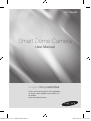 1
1
-
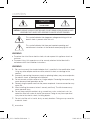 2
2
-
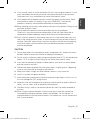 3
3
-
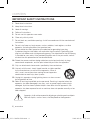 4
4
-
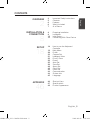 5
5
-
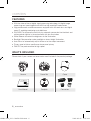 6
6
-
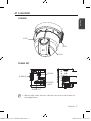 7
7
-
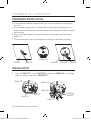 8
8
-
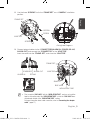 9
9
-
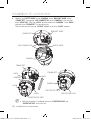 10
10
-
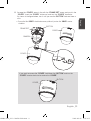 11
11
-
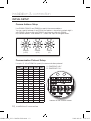 12
12
-
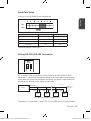 13
13
-
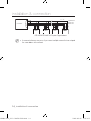 14
14
-
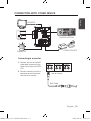 15
15
-
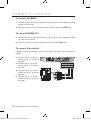 16
16
-
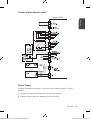 17
17
-
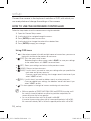 18
18
-
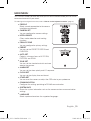 19
19
-
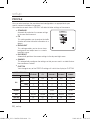 20
20
-
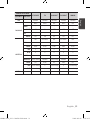 21
21
-
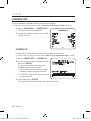 22
22
-
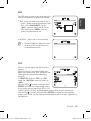 23
23
-
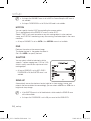 24
24
-
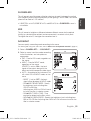 25
25
-
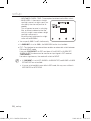 26
26
-
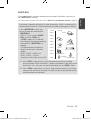 27
27
-
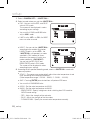 28
28
-
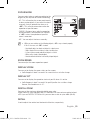 29
29
-
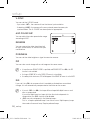 30
30
-
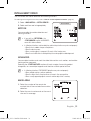 31
31
-
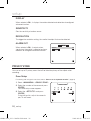 32
32
-
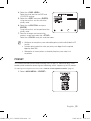 33
33
-
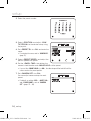 34
34
-
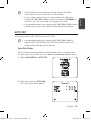 35
35
-
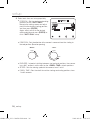 36
36
-
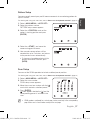 37
37
-
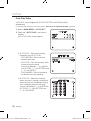 38
38
-
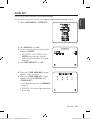 39
39
-
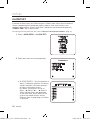 40
40
-
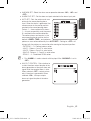 41
41
-
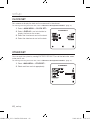 42
42
-
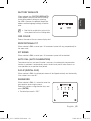 43
43
-
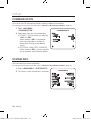 44
44
-
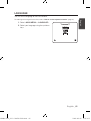 45
45
-
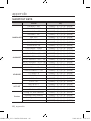 46
46
-
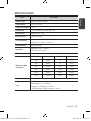 47
47
-
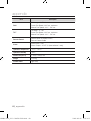 48
48
-
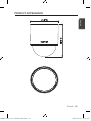 49
49
-
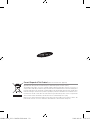 50
50
-
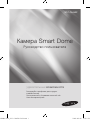 51
51
-
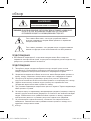 52
52
-
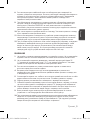 53
53
-
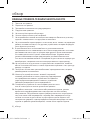 54
54
-
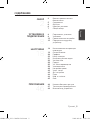 55
55
-
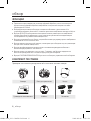 56
56
-
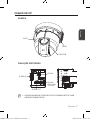 57
57
-
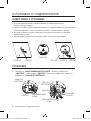 58
58
-
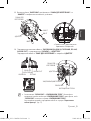 59
59
-
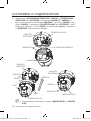 60
60
-
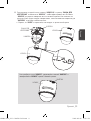 61
61
-
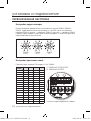 62
62
-
 63
63
-
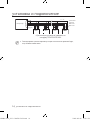 64
64
-
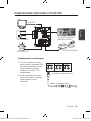 65
65
-
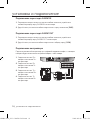 66
66
-
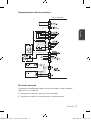 67
67
-
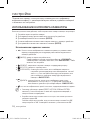 68
68
-
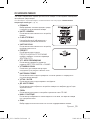 69
69
-
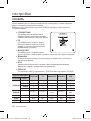 70
70
-
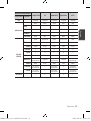 71
71
-
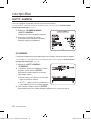 72
72
-
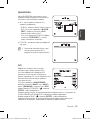 73
73
-
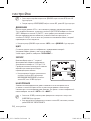 74
74
-
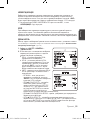 75
75
-
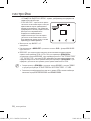 76
76
-
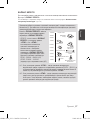 77
77
-
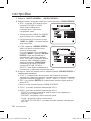 78
78
-
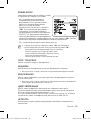 79
79
-
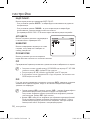 80
80
-
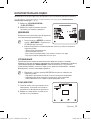 81
81
-
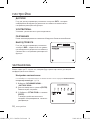 82
82
-
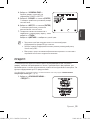 83
83
-
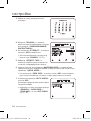 84
84
-
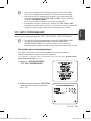 85
85
-
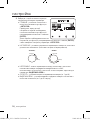 86
86
-
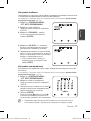 87
87
-
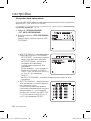 88
88
-
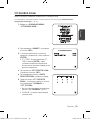 89
89
-
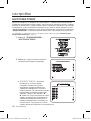 90
90
-
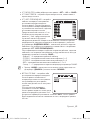 91
91
-
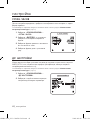 92
92
-
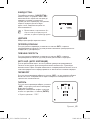 93
93
-
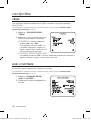 94
94
-
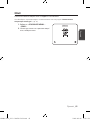 95
95
-
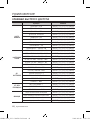 96
96
-
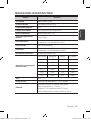 97
97
-
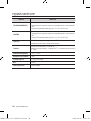 98
98
-
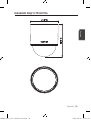 99
99
-
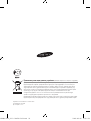 100
100
-
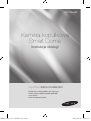 101
101
-
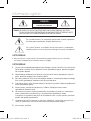 102
102
-
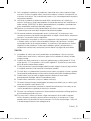 103
103
-
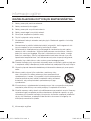 104
104
-
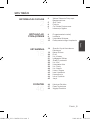 105
105
-
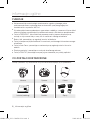 106
106
-
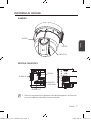 107
107
-
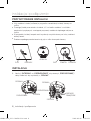 108
108
-
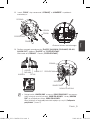 109
109
-
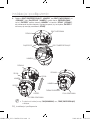 110
110
-
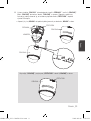 111
111
-
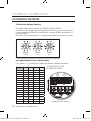 112
112
-
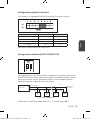 113
113
-
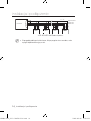 114
114
-
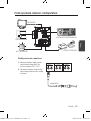 115
115
-
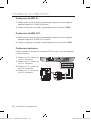 116
116
-
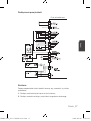 117
117
-
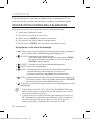 118
118
-
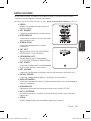 119
119
-
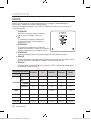 120
120
-
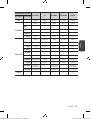 121
121
-
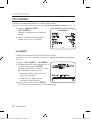 122
122
-
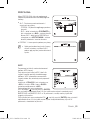 123
123
-
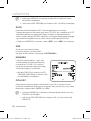 124
124
-
 125
125
-
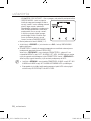 126
126
-
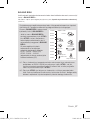 127
127
-
 128
128
-
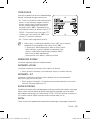 129
129
-
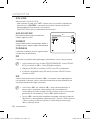 130
130
-
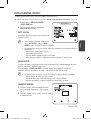 131
131
-
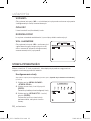 132
132
-
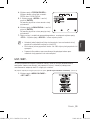 133
133
-
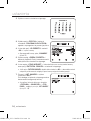 134
134
-
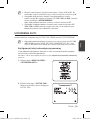 135
135
-
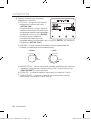 136
136
-
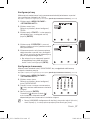 137
137
-
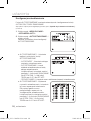 138
138
-
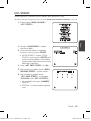 139
139
-
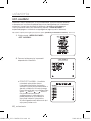 140
140
-
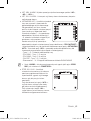 141
141
-
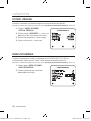 142
142
-
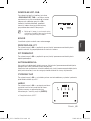 143
143
-
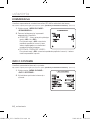 144
144
-
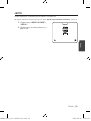 145
145
-
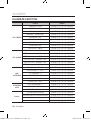 146
146
-
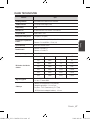 147
147
-
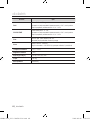 148
148
-
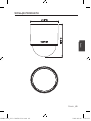 149
149
-
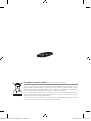 150
150
-
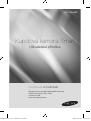 151
151
-
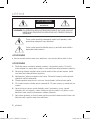 152
152
-
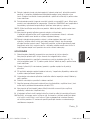 153
153
-
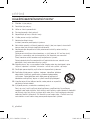 154
154
-
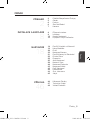 155
155
-
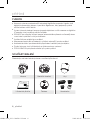 156
156
-
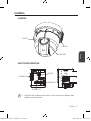 157
157
-
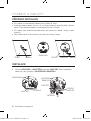 158
158
-
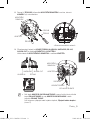 159
159
-
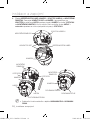 160
160
-
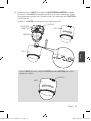 161
161
-
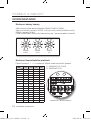 162
162
-
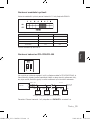 163
163
-
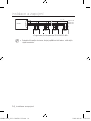 164
164
-
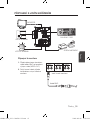 165
165
-
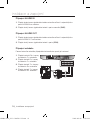 166
166
-
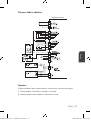 167
167
-
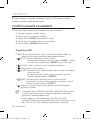 168
168
-
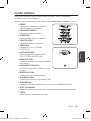 169
169
-
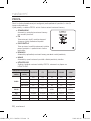 170
170
-
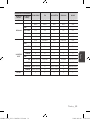 171
171
-
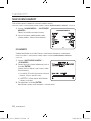 172
172
-
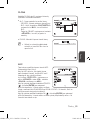 173
173
-
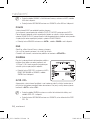 174
174
-
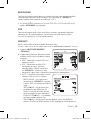 175
175
-
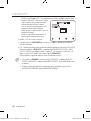 176
176
-
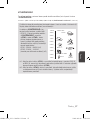 177
177
-
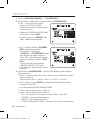 178
178
-
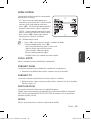 179
179
-
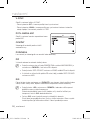 180
180
-
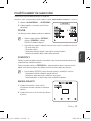 181
181
-
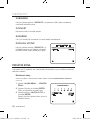 182
182
-
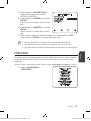 183
183
-
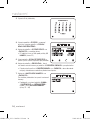 184
184
-
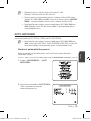 185
185
-
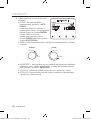 186
186
-
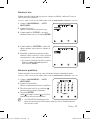 187
187
-
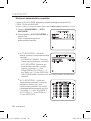 188
188
-
 189
189
-
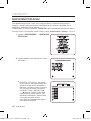 190
190
-
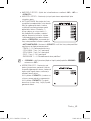 191
191
-
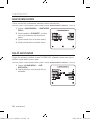 192
192
-
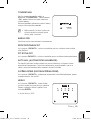 193
193
-
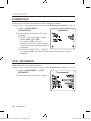 194
194
-
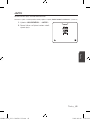 195
195
-
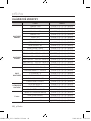 196
196
-
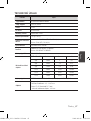 197
197
-
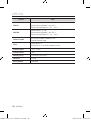 198
198
-
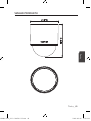 199
199
-
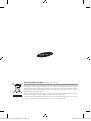 200
200
-
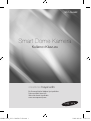 201
201
-
 202
202
-
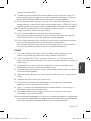 203
203
-
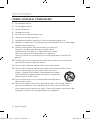 204
204
-
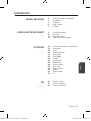 205
205
-
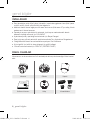 206
206
-
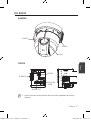 207
207
-
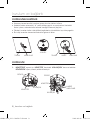 208
208
-
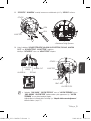 209
209
-
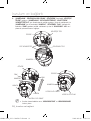 210
210
-
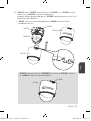 211
211
-
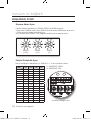 212
212
-
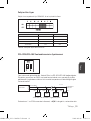 213
213
-
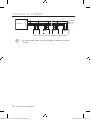 214
214
-
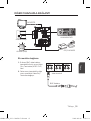 215
215
-
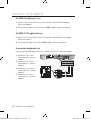 216
216
-
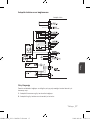 217
217
-
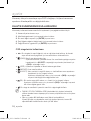 218
218
-
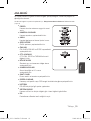 219
219
-
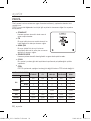 220
220
-
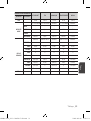 221
221
-
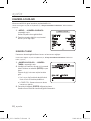 222
222
-
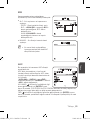 223
223
-
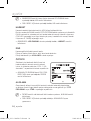 224
224
-
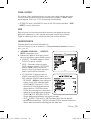 225
225
-
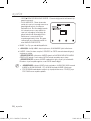 226
226
-
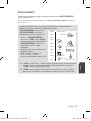 227
227
-
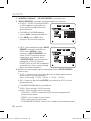 228
228
-
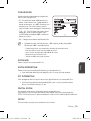 229
229
-
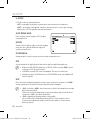 230
230
-
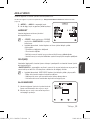 231
231
-
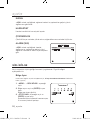 232
232
-
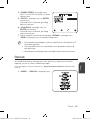 233
233
-
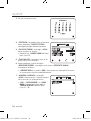 234
234
-
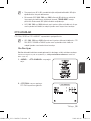 235
235
-
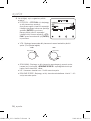 236
236
-
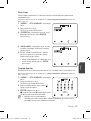 237
237
-
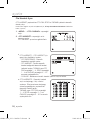 238
238
-
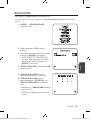 239
239
-
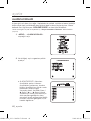 240
240
-
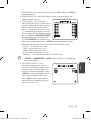 241
241
-
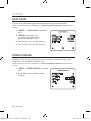 242
242
-
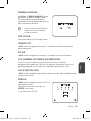 243
243
-
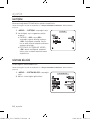 244
244
-
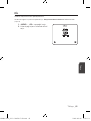 245
245
-
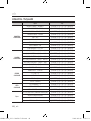 246
246
-
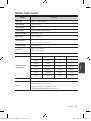 247
247
-
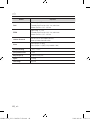 248
248
-
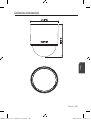 249
249
-
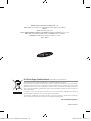 250
250
Samsung SCC-C6453 Instrukcja obsługi
- Kategoria
- Kamery ochrony
- Typ
- Instrukcja obsługi
w innych językach
- Türkçe: Samsung SCC-C6453 El kitabı
Powiązane artykuły
-
Samsung SCC-C6413P Instrukcja obsługi
-
Samsung SCC-C6439N Instrukcja obsługi
-
Samsung SCC-C7439P Instrukcja obsługi
-
Samsung SCC-C7478CP Instrukcja obsługi
-
Samsung SCC-C6453P Instrukcja obsługi
-
Samsung SCC-C6415P Instrukcja obsługi
-
Samsung SCC-C7453P/TRK Instrukcja obsługi
-
Samsung SCC-C7455P Instrukcja obsługi
-
Samsung SCC-C4237P Instrukcja obsługi
-
Samsung SCC-C4355P Instrukcja obsługi