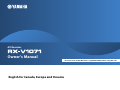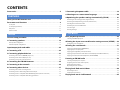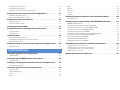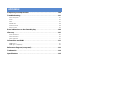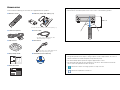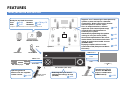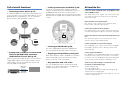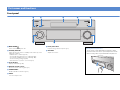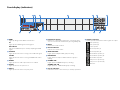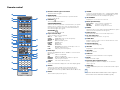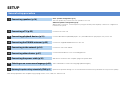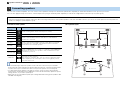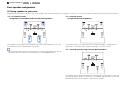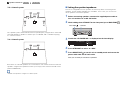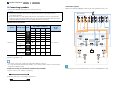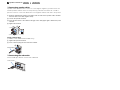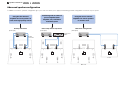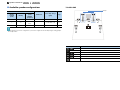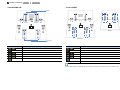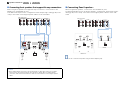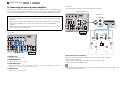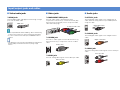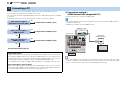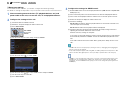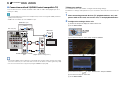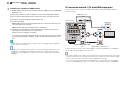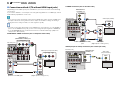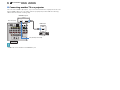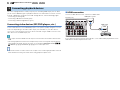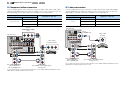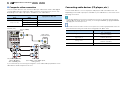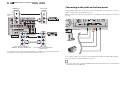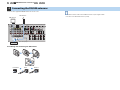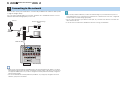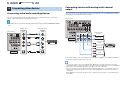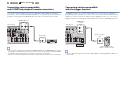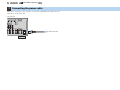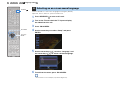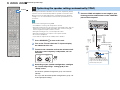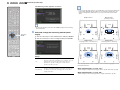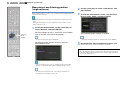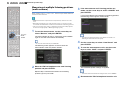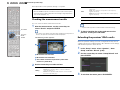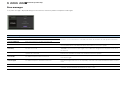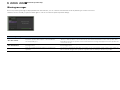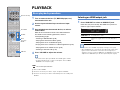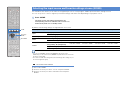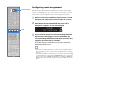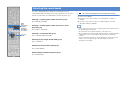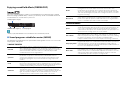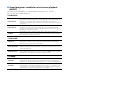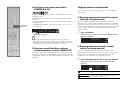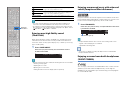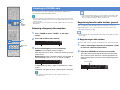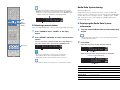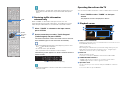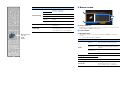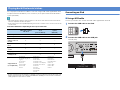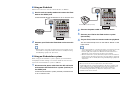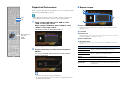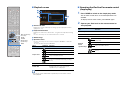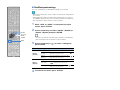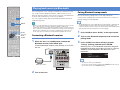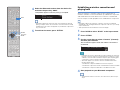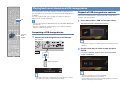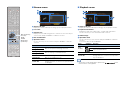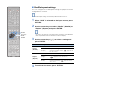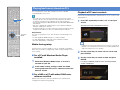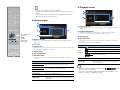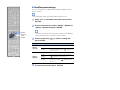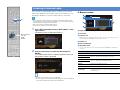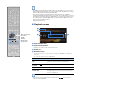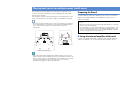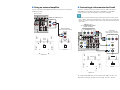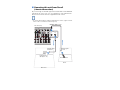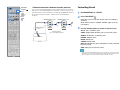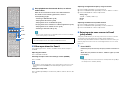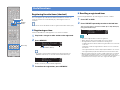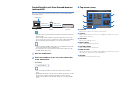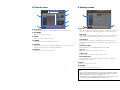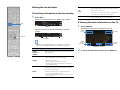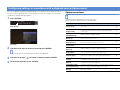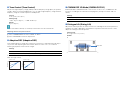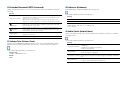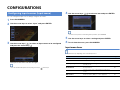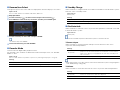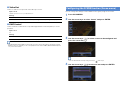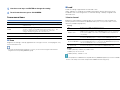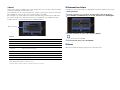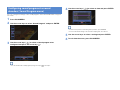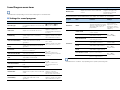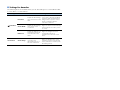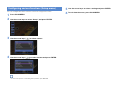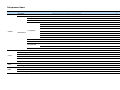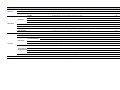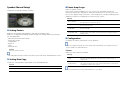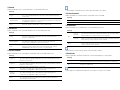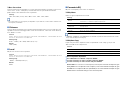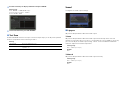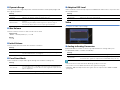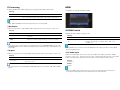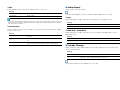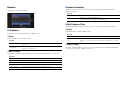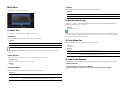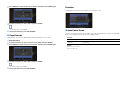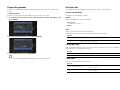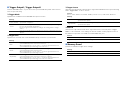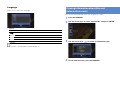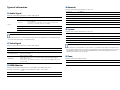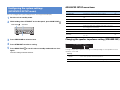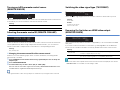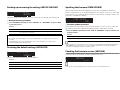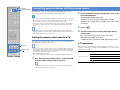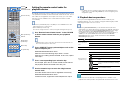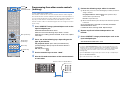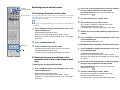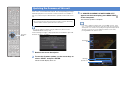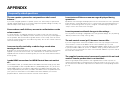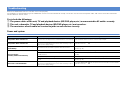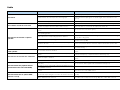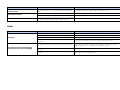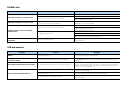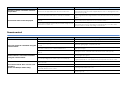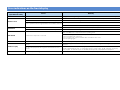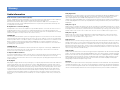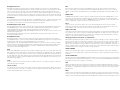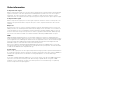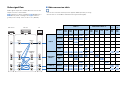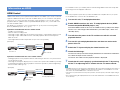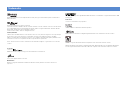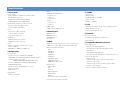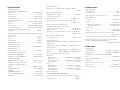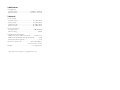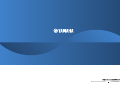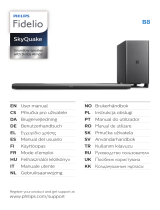Yamaha RX-V1071 Instrukcja obsługi
- Kategoria
- Amplitunery AV
- Typ
- Instrukcja obsługi

En 1
Owner’s Manual
Be sure to read “Safety Brochure” (supplied booklet) before using this unit.
AV Receiver
English for Canada, Europe and Oceania

En 2
CONTENTS
Accessories . . . . . . . . . . . . . . . . . . . . . . . . . . . . . . . . . . . . . . . . . . . . . . . . . . . . . 5
What you can do with this unit . . . . . . . . . . . . . . . . . . . . . . . . . . . . . . . . . . . 6
Part names and functions . . . . . . . . . . . . . . . . . . . . . . . . . . . . . . . . . . . . . . . 8
Front panel . . . . . . . . . . . . . . . . . . . . . . . . . . . . . . . . . . . . . . . . . . . . . . . . . . . . . . . . . . . . . . . . . . . . . . . . . . . . . . . . . . . . . . . 8
Front display (indicators) . . . . . . . . . . . . . . . . . . . . . . . . . . . . . . . . . . . . . . . . . . . . . . . . . . . . . . . . . . . . . . . . . . . . . . . . .10
Rear panel . . . . . . . . . . . . . . . . . . . . . . . . . . . . . . . . . . . . . . . . . . . . . . . . . . . . . . . . . . . . . . . . . . . . . . . . . . . . . . . . . . . . . . .11
Remote control . . . . . . . . . . . . . . . . . . . . . . . . . . . . . . . . . . . . . . . . . . . . . . . . . . . . . . . . . . . . . . . . . . . . . . . . . . . . . . . . . .12
General setup procedure . . . . . . . . . . . . . . . . . . . . . . . . . . . . . . . . . . . . . . . 13
1 Connecting speakers . . . . . . . . . . . . . . . . . . . . . . . . . . . . . . . . . . . . . . . . . 14
Basic speaker configuration . . . . . . . . . . . . . . . . . . . . . . . . . . . . . . . . . . . . . . . . . . . . . . . . . . . . . . . . . . . . . . . . . . . . . .15
Advanced speaker configuration . . . . . . . . . . . . . . . . . . . . . . . . . . . . . . . . . . . . . . . . . . . . . . . . . . . . . . . . . . . . . . . . .19
Input/output jacks and cables . . . . . . . . . . . . . . . . . . . . . . . . . . . . . . . . . . 24
2 Connecting a TV . . . . . . . . . . . . . . . . . . . . . . . . . . . . . . . . . . . . . . . . . . . . . . 25
3 Connecting playback devices . . . . . . . . . . . . . . . . . . . . . . . . . . . . . . . . . 31
Connecting video devices (BD/DVD players, etc.) . . . . . . . . . . . . . . . . . . . . . . . . . . . . . . . . . . . . . . . . . . . . . . . . . .31
Connecting audio devices (CD players, etc.) . . . . . . . . . . . . . . . . . . . . . . . . . . . . . . . . . . . . . . . . . . . . . . . . . . . . . . .33
Connecting to the jacks on the front panel . . . . . . . . . . . . . . . . . . . . . . . . . . . . . . . . . . . . . . . . . . . . . . . . . . . . . . . .34
4 Connecting the FM/AM antennas . . . . . . . . . . . . . . . . . . . . . . . . . . . . . . 35
5 Connecting to the network . . . . . . . . . . . . . . . . . . . . . . . . . . . . . . . . . . . 36
6 Connecting other devices . . . . . . . . . . . . . . . . . . . . . . . . . . . . . . . . . . . . . 37
Connecting video/audio recording devices . . . . . . . . . . . . . . . . . . . . . . . . . . . . . . . . . . . . . . . . . . . . . . . . . . . . . . .37
Connecting a device with analog multi-channel output . . . . . . . . . . . . . . . . . . . . . . . . . . . . . . . . . . . . . . . . . . .37
Connecting a device compatible with SCENE link playback (remote connection) . . . . . . . . . . . . . . . . . . .38
Connecting a device compatible with the trigger function . . . . . . . . . . . . . . . . . . . . . . . . . . . . . . . . . . . . . . . . .38
7 Connecting the power cable . . . . . . . . . . . . . . . . . . . . . . . . . . . . . . . . . . 39
8 Selecting an on-screen menu language . . . . . . . . . . . . . . . . . . . . . . . . 40
9 Optimizing the speaker settings automatically (YPAO) . . . . . . . . . 41
Measuring at one listening position (single measure) . . . . . . . . . . . . . . . . . . . . . . . . . . . . . . . . . . . . . . . . . . . . . 43
Measuring at multiple listening positions (multi measure) . . . . . . . . . . . . . . . . . . . . . . . . . . . . . . . . . . . . . . . . 44
Checking the measurement results . . . . . . . . . . . . . . . . . . . . . . . . . . . . . . . . . . . . . . . . . . . . . . . . . . . . . . . . . . . . . . 45
Reloading the previous YPAO results . . . . . . . . . . . . . . . . . . . . . . . . . . . . . . . . . . . . . . . . . . . . . . . . . . . . . . . . . . . . . 45
Error messages . . . . . . . . . . . . . . . . . . . . . . . . . . . . . . . . . . . . . . . . . . . . . . . . . . . . . . . . . . . . . . . . . . . . . . . . . . . . . . . . . . 46
Warning messages . . . . . . . . . . . . . . . . . . . . . . . . . . . . . . . . . . . . . . . . . . . . . . . . . . . . . . . . . . . . . . . . . . . . . . . . . . . . . . 47
Basic playback procedure . . . . . . . . . . . . . . . . . . . . . . . . . . . . . . . . . . . . . . 48
Selecting an HDMI output jack . . . . . . . . . . . . . . . . . . . . . . . . . . . . . . . . . . . . . . . . . . . . . . . . . . . . . . . . . . . . . . . . . . . 48
Selecting the input source and favorite settings at once (SCENE) . . 49
Configuring scene assignments . . . . . . . . . . . . . . . . . . . . . . . . . . . . . . . . . . . . . . . . . . . . . . . . . . . . . . . . . . . . . . . . . . 50
Selecting the sound mode . . . . . . . . . . . . . . . . . . . . . . . . . . . . . . . . . . . . . . 51
Enjoying sound field effects (CINEMA DSP) . . . . . . . . . . . . . . . . . . . . . . . . . . . . . . . . . . . . . . . . . . . . . . . . . . . . . . . 52
Enjoying unprocessed playback . . . . . . . . . . . . . . . . . . . . . . . . . . . . . . . . . . . . . . . . . . . . . . . . . . . . . . . . . . . . . . . . . 54
Enjoying pure high fidelity sound (Pure Direct) . . . . . . . . . . . . . . . . . . . . . . . . . . . . . . . . . . . . . . . . . . . . . . . . . . . 55
Enjoying compressed music with enhanced sound (Compressed Music Enhancer) . . . . . . . . . . . . . . . . . 55
Enjoying surround sound with headphones (SILENT CINEMA) . . . . . . . . . . . . . . . . . . . . . . . . . . . . . . . . . . . . . 55
Listening to FM/AM radio . . . . . . . . . . . . . . . . . . . . . . . . . . . . . . . . . . . . . . 56
Selecting a frequency for reception . . . . . . . . . . . . . . . . . . . . . . . . . . . . . . . . . . . . . . . . . . . . . . . . . . . . . . . . . . . . . . 56
Registering favorite radio stations (preset) . . . . . . . . . . . . . . . . . . . . . . . . . . . . . . . . . . . . . . . . . . . . . . . . . . . . . . . 56
Radio Data System tuning . . . . . . . . . . . . . . . . . . . . . . . . . . . . . . . . . . . . . . . . . . . . . . . . . . . . . . . . . . . . . . . . . . . . . . . 57
Operating the radio on the TV . . . . . . . . . . . . . . . . . . . . . . . . . . . . . . . . . . . . . . . . . . . . . . . . . . . . . . . . . . . . . . . . . . . 58
Playing back iPod music/videos . . . . . . . . . . . . . . . . . . . . . . . . . . . . . . . . 60
Connecting an iPod . . . . . . . . . . . . . . . . . . . . . . . . . . . . . . . . . . . . . . . . . . . . . . . . . . . . . . . . . . . . . . . . . . . . . . . . . . . . . 60
Playback of iPod contents . . . . . . . . . . . . . . . . . . . . . . . . . . . . . . . . . . . . . . . . . . . . . . . . . . . . . . . . . . . . . . . . . . . . . . . 62
Playing back music via Bluetooth . . . . . . . . . . . . . . . . . . . . . . . . . . . . . . . 65
FEATURES
SETUP
PLAYBACK

En 3
Connecting a Bluetooth receiver . . . . . . . . . . . . . . . . . . . . . . . . . . . . . . . . . . . . . . . . . . . . . . . . . . . . . . . . . . . . . . . . . .65
Pairing Bluetooth components . . . . . . . . . . . . . . . . . . . . . . . . . . . . . . . . . . . . . . . . . . . . . . . . . . . . . . . . . . . . . . . . . . .65
Establishing a wireless connection and playing back . . . . . . . . . . . . . . . . . . . . . . . . . . . . . . . . . . . . . . . . . . . . . .66
Playing back music stored on a USB storage device . . . . . . . . . . . . . . 67
Connecting a USB storage device . . . . . . . . . . . . . . . . . . . . . . . . . . . . . . . . . . . . . . . . . . . . . . . . . . . . . . . . . . . . . . . . .67
Playback of USB storage device contents . . . . . . . . . . . . . . . . . . . . . . . . . . . . . . . . . . . . . . . . . . . . . . . . . . . . . . . . .67
Playing back music stored on PCs . . . . . . . . . . . . . . . . . . . . . . . . . . . . . . . 70
Media sharing setup . . . . . . . . . . . . . . . . . . . . . . . . . . . . . . . . . . . . . . . . . . . . . . . . . . . . . . . . . . . . . . . . . . . . . . . . . . . . .70
Playback of PC music contents . . . . . . . . . . . . . . . . . . . . . . . . . . . . . . . . . . . . . . . . . . . . . . . . . . . . . . . . . . . . . . . . . . .70
Listening to Internet radio . . . . . . . . . . . . . . . . . . . . . . . . . . . . . . . . . . . . . . 73
Playing back music in multiple rooms (multi-zone) . . . . . . . . . . . . . . . 75
Preparing for Zone2 . . . . . . . . . . . . . . . . . . . . . . . . . . . . . . . . . . . . . . . . . . . . . . . . . . . . . . . . . . . . . . . . . . . . . . . . . . . . . .75
Controlling Zone2 . . . . . . . . . . . . . . . . . . . . . . . . . . . . . . . . . . . . . . . . . . . . . . . . . . . . . . . . . . . . . . . . . . . . . . . . . . . . . . .78
Useful functions . . . . . . . . . . . . . . . . . . . . . . . . . . . . . . . . . . . . . . . . . . . . . . . 80
Registering favorite items (shortcut) . . . . . . . . . . . . . . . . . . . . . . . . . . . . . . . . . . . . . . . . . . . . . . . . . . . . . . . . . . . . . .80
Controlling this unit from the web browser (web control) . . . . . . . . . . . . . . . . . . . . . . . . . . . . . . . . . . . . . . . . .81
Viewing the current status . . . . . . . . . . . . . . . . . . . . . . . . . . . . . . . . . . . . . . . . . . . . . . . . . . . . . . . . . . . . . . . . . . . . . . . .83
Configuring settings in accordance with a playback source (Option menu)
. . . 84
Option menu items . . . . . . . . . . . . . . . . . . . . . . . . . . . . . . . . . . . . . . . . . . . . . . . . . . . . . . . . . . . . . . . . . . . . . . . . . . . . . .84
Configuring input sources (Input menu) . . . . . . . . . . . . . . . . . . . . . . . . . 87
Input menu items . . . . . . . . . . . . . . . . . . . . . . . . . . . . . . . . . . . . . . . . . . . . . . . . . . . . . . . . . . . . . . . . . . . . . . . . . . . . . . . .87
Configuring the SCENE function (Scene menu) . . . . . . . . . . . . . . . . . . . 89
Scene menu items . . . . . . . . . . . . . . . . . . . . . . . . . . . . . . . . . . . . . . . . . . . . . . . . . . . . . . . . . . . . . . . . . . . . . . . . . . . . . . .90
Configuring sound programs/surround decoders (Sound Program menu)
. . . . 92
Sound Program menu items . . . . . . . . . . . . . . . . . . . . . . . . . . . . . . . . . . . . . . . . . . . . . . . . . . . . . . . . . . . . . . . . . . . . . .93
Configuring various functions (Setup menu) . . . . . . . . . . . . . . . . . . . . . 95
Setup menu items . . . . . . . . . . . . . . . . . . . . . . . . . . . . . . . . . . . . . . . . . . . . . . . . . . . . . . . . . . . . . . . . . . . . . . . . . . . . . . .96
Speaker (Manual Setup) . . . . . . . . . . . . . . . . . . . . . . . . . . . . . . . . . . . . . . . . . . . . . . . . . . . . . . . . . . . . . . . . . . . . . . . . . .98
Sound . . . . . . . . . . . . . . . . . . . . . . . . . . . . . . . . . . . . . . . . . . . . . . . . . . . . . . . . . . . . . . . . . . . . . . . . . . . . . . . . . . . . . . . . . 101
Video . . . . . . . . . . . . . . . . . . . . . . . . . . . . . . . . . . . . . . . . . . . . . . . . . . . . . . . . . . . . . . . . . . . . . . . . . . . . . . . . . . . . . . . . . . 102
HDMI . . . . . . . . . . . . . . . . . . . . . . . . . . . . . . . . . . . . . . . . . . . . . . . . . . . . . . . . . . . . . . . . . . . . . . . . . . . . . . . . . . . . . . . . . . 103
Network . . . . . . . . . . . . . . . . . . . . . . . . . . . . . . . . . . . . . . . . . . . . . . . . . . . . . . . . . . . . . . . . . . . . . . . . . . . . . . . . . . . . . . . 105
Multi Zone . . . . . . . . . . . . . . . . . . . . . . . . . . . . . . . . . . . . . . . . . . . . . . . . . . . . . . . . . . . . . . . . . . . . . . . . . . . . . . . . . . . . . 106
Function . . . . . . . . . . . . . . . . . . . . . . . . . . . . . . . . . . . . . . . . . . . . . . . . . . . . . . . . . . . . . . . . . . . . . . . . . . . . . . . . . . . . . . . 107
Language . . . . . . . . . . . . . . . . . . . . . . . . . . . . . . . . . . . . . . . . . . . . . . . . . . . . . . . . . . . . . . . . . . . . . . . . . . . . . . . . . . . . . . 110
Viewing information about this unit (Information menu) . . . . . . . . 110
Types of information . . . . . . . . . . . . . . . . . . . . . . . . . . . . . . . . . . . . . . . . . . . . . . . . . . . . . . . . . . . . . . . . . . . . . . . . . . . 111
Configuring the system settings (ADVANCED SETUP menu) . . . . . 112
ADVANCED SETUP menu items . . . . . . . . . . . . . . . . . . . . . . . . . . . . . . . . . . . . . . . . . . . . . . . . . . . . . . . . . . . . . . . . . 112
Changing the speaker impedance setting (SPEAKER IMP.) . . . . . . . . . . . . . . . . . . . . . . . . . . . . . . . . . . . . . . . 112
Turning on/off the remote control sensor (REMOTE SENSOR) . . . . . . . . . . . . . . . . . . . . . . . . . . . . . . . . . . . . 113
Selecting the remote control ID (REMOTE CON AMP) . . . . . . . . . . . . . . . . . . . . . . . . . . . . . . . . . . . . . . . . . . . . 113
Switching the video signal type (TV FORMAT) . . . . . . . . . . . . . . . . . . . . . . . . . . . . . . . . . . . . . . . . . . . . . . . . . . . 113
Removing the limitation on HDMI video output (MONITOR CHECK) . . . . . . . . . . . . . . . . . . . . . . . . . . . . . . 113
Backing up/recovering the settings (RECOV./BACKUP) . . . . . . . . . . . . . . . . . . . . . . . . . . . . . . . . . . . . . . . . . . . 114
Restoring the default settings (INITIALIZE) . . . . . . . . . . . . . . . . . . . . . . . . . . . . . . . . . . . . . . . . . . . . . . . . . . . . . . . 114
Updating the firmware (FIRM UPDATE) . . . . . . . . . . . . . . . . . . . . . . . . . . . . . . . . . . . . . . . . . . . . . . . . . . . . . . . . . . 114
Checking the firmware version (VERSION) . . . . . . . . . . . . . . . . . . . . . . . . . . . . . . . . . . . . . . . . . . . . . . . . . . . . . . . 114
Controlling external devices with the remote control . . . . . . . . . . . 115
Setting the remote control code for a TV . . . . . . . . . . . . . . . . . . . . . . . . . . . . . . . . . . . . . . . . . . . . . . . . . . . . . . . . 115
Setting the remote control codes for playback devices . . . . . . . . . . . . . . . . . . . . . . . . . . . . . . . . . . . . . . . . . . 116
Programming from other remote controls (learning) . . . . . . . . . . . . . . . . . . . . . . . . . . . . . . . . . . . . . . . . . . . . 117
Resetting remote control codes . . . . . . . . . . . . . . . . . . . . . . . . . . . . . . . . . . . . . . . . . . . . . . . . . . . . . . . . . . . . . . . . . 118
Updating the firmware of this unit . . . . . . . . . . . . . . . . . . . . . . . . . . . . . 119
CONFIGURATIONS

En 4
Frequently asked questions . . . . . . . . . . . . . . . . . . . . . . . . . . . . . . . . . . . 120
Troubleshooting . . . . . . . . . . . . . . . . . . . . . . . . . . . . . . . . . . . . . . . . . . . . . . 121
Power and system . . . . . . . . . . . . . . . . . . . . . . . . . . . . . . . . . . . . . . . . . . . . . . . . . . . . . . . . . . . . . . . . . . . . . . . . . . . . . 121
Audio . . . . . . . . . . . . . . . . . . . . . . . . . . . . . . . . . . . . . . . . . . . . . . . . . . . . . . . . . . . . . . . . . . . . . . . . . . . . . . . . . . . . . . . . . . 122
Video . . . . . . . . . . . . . . . . . . . . . . . . . . . . . . . . . . . . . . . . . . . . . . . . . . . . . . . . . . . . . . . . . . . . . . . . . . . . . . . . . . . . . . . . . . 123
FM/AM radio . . . . . . . . . . . . . . . . . . . . . . . . . . . . . . . . . . . . . . . . . . . . . . . . . . . . . . . . . . . . . . . . . . . . . . . . . . . . . . . . . . . 124
USB and network . . . . . . . . . . . . . . . . . . . . . . . . . . . . . . . . . . . . . . . . . . . . . . . . . . . . . . . . . . . . . . . . . . . . . . . . . . . . . . 124
Remote control . . . . . . . . . . . . . . . . . . . . . . . . . . . . . . . . . . . . . . . . . . . . . . . . . . . . . . . . . . . . . . . . . . . . . . . . . . . . . . . . 125
Error indications on the front display . . . . . . . . . . . . . . . . . . . . . . . . . . . 126
Glossary . . . . . . . . . . . . . . . . . . . . . . . . . . . . . . . . . . . . . . . . . . . . . . . . . . . . . . 127
Audio information . . . . . . . . . . . . . . . . . . . . . . . . . . . . . . . . . . . . . . . . . . . . . . . . . . . . . . . . . . . . . . . . . . . . . . . . . . . . . 127
Video information . . . . . . . . . . . . . . . . . . . . . . . . . . . . . . . . . . . . . . . . . . . . . . . . . . . . . . . . . . . . . . . . . . . . . . . . . . . . . . 129
Video signal flow . . . . . . . . . . . . . . . . . . . . . . . . . . . . . . . . . . . . . . . . . . . . . . . . . . . . . . . . . . . . . . . . . . . . . . . . . . . . . . . 130
Information on HDMI . . . . . . . . . . . . . . . . . . . . . . . . . . . . . . . . . . . . . . . . . 131
HDMI Control . . . . . . . . . . . . . . . . . . . . . . . . . . . . . . . . . . . . . . . . . . . . . . . . . . . . . . . . . . . . . . . . . . . . . . . . . . . . . . . . . . 131
HDMI signal compatibility . . . . . . . . . . . . . . . . . . . . . . . . . . . . . . . . . . . . . . . . . . . . . . . . . . . . . . . . . . . . . . . . . . . . . . 132
Reference diagram (rear panel) . . . . . . . . . . . . . . . . . . . . . . . . . . . . . . . . 133
Trademarks . . . . . . . . . . . . . . . . . . . . . . . . . . . . . . . . . . . . . . . . . . . . . . . . . . 134
Specifications . . . . . . . . . . . . . . . . . . . . . . . . . . . . . . . . . . . . . . . . . . . . . . . . 135
APPENDIX

En 5
Accessories
Check that the following accessories are supplied with this product.
■ Remote control ■ Batteries (AAA, R03, UM-4) (x 2)
■ YPAO microphone ■ Power cable
Insert into the remote control in the correct polarity (+/-)
■ AM antenna ■ FM antenna
■ Easy Setup Guide ■ CD-ROM (Owner’s Manual)
■ Safety Brochure
*The figure of the supplied power cable
differs depending on regions.
*The figure of the supplied FM antenna
differs depending on regions.
Operating range of the remote control
• Aim the remote control directly at the remote control sensor on this unit during operation.
• Some features are not available in certain regions.
• Design and specifications are subject to change in part as a result of improvements, etc. In case of
differences between the manual and product, the product has priority.
• This manual mainly explains operations using the supplied remote control.
• This manual describes both the “iPod” and “iPhone” as the “iPod”. “iPod” means both “iPod” and
“iPhone” unless the explanation describes exceptions.
• “ ” indicates the cautions concerning operations or setup of the unit.
• “ ” indicates the explanations for better use.
30° 30°
Within 6 m

En 6
FEATURES
What you can do with this unit
Supports 2 to 7 channel (plus front presence)
speaker system and up to 2 subwoofer
connections. Allows you to enjoy favorite
acoustic spaces in various styles.
Plus, bi-amp connections, channel
expansion (with external power-amp)
and multi-zone configurations to
enhance your system
p.19
Automatically optimizing the speaker
settings to suit your room (YPAO)
p.41
Sound field reproductions like actual
movie theaters and concert halls from
stereo or multi-channel audio sources
(CINEMA DSP)
p.52
Enjoying compressed music with
enhanced sound (Compressed Music
Enhancer)
p.55
Ready for any kind of contents
iPod
p.60
Network
p.70 to p.73
USB
p.67
Bluetooth
p.65
*Requires optional Bluetooth receiver for playback via Bluetooth
Operating external
devices with the supplied
remote control
p.115
Operating the TV, AV
receiver and BD/DVD
player in combination
(HDMI Control)
p.131
Selecting the input source
and favorite settings at once
(SCENE)
p.49
AV receiver (this unit)
Speakers
USB device
Network contents
via Bluetooth
iPod
BD/DVD player
HDMI Control
Audio/Video
Remote control
of this unit
TV remote control
Audio
Audio
HDMI Control
Audio
Video
TV

En 7
Full of useful functions!
● Connecting various devices (p.31)
A number of HDMI jacks and various input/output jacks
on this unit allow you to connect video devices such as
BD/DVD players, audio devices such as CD players,
game consoles and camcorders, and so on.
● Playing back TV audio in surround sound
with a single HDMI cable connection
(Audio Return Channel: ARC) (p.25)
When using a TV that supports ARC, you only need a
single HDMI cable to connect the TV and this unit to
output video to the TV, input audio from the TV, and
transmit HDMI Control signals.
● Creating stereoscopic sound fields (p.54)
Connection of front presence speakers enables to
create a natural stereoscopic sound field in your room
(CINEMA DSP 3D). Even when no front presence
speakers are connected, this unit automatically creates
Virtual Presence Speaker (VPS) to produce 3D surround
sound.
● Listening to FM/AM radio (p.56)
This unit is equipped with the built-in FM/AM tuner.
You can register favorite radio stations as presets.
● Enjoying pure high fidelity sound (p.55)
When the Pure Direct mode is enabled, this unit plays
back the selected source with the least circuitry. It
allows you to enjoy Hi-Fi sound quality.
● Easy operation with a TV screen
You can navigate the various contents (iPod, USB,
network, etc.), view the information, or configure the
settings using the on-screen menu.
At time like this
I want to connect a playback device using HDMI for video
and non-HDMI for audio...
Use “Audio Select” in the “Option” menu to specify the type
of an audio input jack to be used for the corresponding
input source (p.86).
Video and audio are not synchronized...
Use “Lipsync” in the “Setup” menu to adjust the delay
between video and audio output (p.101).
I want to hear audio from the TV speakers...
Use “Audio Output” in the “Setup” menu to select whether
to output audio signals through this unit and the TV (p.104).
I want to this unit to be turned off automatically when not in
use...
Use “Auto Power Down” in the “Setup” menu to set the
amount of time for auto-standby (p.107).
I want to change the on-screen menu language...
Use “Language” in the “Setup” menu to select a language
from English, Japanese, French, German, Spanish and
Russian (p.110).
I want to update the firmware...
Use “UPDATE” in the “ADVANCED SETUP” menu to update
the firmware of this unit (p.114). If this unit is connected to
the Internet, the corresponding message will be displayed
on the TV when a newer firmware is available (p.119).
There are many other settings to customize this unit.
For details, see the following pages.
●Input settings (p.87)
●Scene settings (p.90)
●Sound program and surround decoder settings (p.93)
●Various function settings (p.96)
●Information view (audio signal, video signal, etc.) (p.111)
●System settings (p.112)
Turntable
BD/DVD
player
Game
console
Camcorder
TV
CD player
HDMI Control
TV audio
Video from
external device

En 8
Front panel
1 MAIN ZONE
Turns on/off (standby) this unit.
2 Standby indicator
Lights up when this unit is in standby mode under any of the
following conditions.
- HDMI Control is enabled (p.131)
- The standby through function is enabled (p.104)
- The network standby function is enabled (p.105)
- The iPod is being charged (p.88)
- An iPod wireless system is connected (p.61)
3 Front display
Displays information (p.10).
4 Remote control sensor
Receives remote control signals (p.5).
5 PURE DIRECT
Enables/disables Pure Direct (p.55).
6 INPUT
Selects an input source.
7 Front panel door
For protecting controls and jacks (p.9).
8 VOLUME
Adjusts the volume.
Part names and functions
SCENE
MULTI ZONE
HDMI IN
VIDEO AUX
TONE/BALANCEOPTIONON SCREEN
DISPLAYRETURN
STRAIGHT
1
ENTER
ZONE 2
2 3 4
ZONE CONTROL
INFO MEMORY
YPAO MIC
PHONES
SILENT CINEMA
USB
iPod/iPhone
PROGRAM FM AM TUNING/CH
PRESET
R OPTICALL AUDIOVIDEOS VIDEO
PURE DIRECT
VOLUMEINPUT
MAIN ZONE
NATURAL SOUND AV RECEIVER RX-V1071
5321
6 7 8
4
Opening the front panel door
• To use controls or jacks behind the front panel door, gently
press the bottom of the door to open it. Keep the door closed
when not using controls or jacks behind the front panel door.

En 9
■ Inside of the front panel cover
9 ON SCREEN
Displays the on-screen menu on the TV.
0 Menu operation keys
Cursor keys Select a menu or parameter.
ENTER Confirms a selected item.
RETURN Returns to the previous screen.
A OPTION
Displays the option menu (p.84).
B DISPLAY
Display the status information on the TV (p.83).
C TONE/BALANCE
Adjusts the high-frequency range and low-frequency range
of sounds output from speakers and headphones (p.85).
Adjusts the right/left channel volume balance for Zone2
(p.79).
D STRAIGHT
Enables/disables the straight decode mode (p.54).
E PROGRAM
Selects a sound program or a surround decoder (p.51).
F SCENE
Selects the registered input source, sound program, HDMI
output and various settings at once. Additionally, you can
turn on this unit when it is in standby mode (p.49).
G MULTI ZONE
ZONE 2 Enables/disables the audio output to
Zone2 (p.78).
ZONE CONTROL Switches the zones (main or Zone2) to
operate with the front panel controllers
(p.78).
H INFO
Selects the information displayed on the front display (p.83).
I MEMORY
Registers FM/AM radio stations as preset stations (p.56).
Registers USB/network contents as shortcuts (p.80).
J FM/AM
Switches between FM and AM (p.56).
K PRESET
Selects a preset FM/AM radio station (p.57).
Selects a USB/network content from shortcuts (p.80).
L TUNING/CH
Selects the radio frequency (p.56).
M USB jack
For connecting a USB storage device (p.67) or an iPod via
USB (p.60).
N YPAO MIC jack
For connecting the supplied YPAO microphone (p.41).
O PHONES jack
For connecting headphones.
P VIDEO AUX jacks
For connecting camcorders, game consoles, etc (p.34).
SCENE
MULTI ZONE
HDMI IN
VIDEO AUX
TONE/BALANCEOPTIONON SCREEN
DISPLAYRETURN
STRAIGHT
1
ENTER
ZONE 2
2 3 4
ZONE CONTROL
INFO MEMORY
YPAO MIC
PHONES
SILENT CINEMA
USB
iPod/iPhone
PROGRAM FM AM TUNING/CH
PRESET
R OPTICALL AUDIOVIDEOS VIDEO
9 0 A CB D E F H I KJ L
M N O P
G

En 10
Front display (indicators)
1 HDMI
Lights up during normal HDMI communication.
IN
Lights up when HDMI signals are being input.
OUT1/OUT2
Indicate the HDMI OUT jacks currently outputting an HDMI
signal.
2 STEREO
Lights up when this unit is receiving a stereo FM radio signal.
TUNED
Lights up when this unit is receiving an FM/AM radio station
signal.
3 ZONE 2
Lights up when the audio output to Zone2 is enabled.
4 SLEEP
Lights up when the sleep timer is on.
5 PARTY
Lights up when this unit is in the party mode.
6 Information display
Displays the current status (input name, sound mode name,
etc). You can switch the information by pressing INFO (p.83).
7 MUTE
Flashes when audio is muted.
8 Volume indicator
Indicates the current volume.
9 ADAPTIVE DRC
Lights up when Adaptive DRC (p.85) is working.
0 ENHANCER
Lights up when Compressed Music Enhancer (p.55) is
working.
A CINEMA DSP
Lights up when CINEMA DSP (p.52) is working.
CINEMA DSP
Lights up when CINEMA DSP 3D (p.54) is working.
B Cursor indicators
Indicate the remote control cursor keys currently operational.
C Speaker indicators
Indicate speaker terminals from which signals are output.
Front speaker (L)
Front speaker (R)
Center speaker
Surround speaker (L)
Surround speaker (R)
Surround back speaker (L)
Surround back speaker (R)
Surround back speaker
Front presence speaker (L)
Front presence speaker (R)
Subwoofer
OUT
1
IN
OUT
2
VOLUME
MUTE
DRCADAPTIVE
3
ZONE
2
SBL SBRSB
SL
SW
SR
PL
CL R
PR
STEREO
ENHANCER
SLEEP
TUNED PARTY
2
987
A0 BCB
1 4 53
6
3

En 11
Rear panel
1 PHONO jacks
For connecting a turntable (p.33).
2 DOCK jack
For connecting an optional Yamaha products such as iPod
dock (p.61), iPod wireless system (p.61), and Bluetooth
receiver (p.65).
3 AV1~4 jacks
For connecting video/audio playback devices to input video/
audio signals (p.31).
4 NETWORK jack
For connecting to the network (p.36).
5 AV OUT jacks
For outputting video/audio to a recording device (VCR, tape
deck, etc.) (p.37).
6 MONITOR OUT/ZONE OUT
(composite video/S-video) jacks
For connecting a TV compatible with composite video or S-
video to output video signals (p.29).
For connecting a Zone2 video monitor (p.76).
7 HDMI OUT 1~2 jacks
For connecting HDMI-compatible TVs to output video/audio
signals (p.25). When using ARC, TV audio signal is input
through the HDMI OUT 1 jack.
8 COMPONENT VIDEO (AV1~4) jacks
For connecting video playback devices compatible with
component video to input video signals (p.32).
9 HDMI (AV1~7) jacks
For connecting HDMI-compatible playback devices to input
video/audio signals (p.31).
0 MONITOR OUT/ZONE OUT
(component video) jacks
For connecting a TV compatible with component video to
output video signals (p.29).
For connecting a Zone2 video monitor (p.76).
A REMOTE IN/OUT jacks
For connecting a Yamaha product compatible with SCENE
link playback (p.38), or connecting an infrared signal
receiver/emitter to operate devices including this unit from
another room (p.77).
B TRIGGER OUT 1~2 jacks
For connecting devices that support the trigger function
(p.38).
C RS-232C terminal
This is a control expansion terminal for custom installation.
Consult your dealer for details.
D ANTENNA jacks
For connecting FM and AM antennas (p.35).
E AUDIO1~4 jacks
For connecting audio playback devices to input audio
signals (p.33).
F MULTI CH INPUT jacks
For connecting a device that supports multi-channel output
to input audio signals (p.37).
G ZONE OUT jacks
For connecting an external amplifier used in Zone2 to output
audio (p.76).
H PRE OUT jacks
For connecting subwoofers with built-in amplifier (p.18) or an
external power amplifier (p.23).
I SPEAKERS terminals
For connecting speakers (p.14).
J AC IN
For connecting the supplied power cable (p.39).
+12V 0.1A MAX.
AC IN
TRIGGER
OUT
DOCK
FM
75Ω
ANTENNA
YP
B
P
R
OPTICAL
AV O UT
R
L
HDMI OUT
ARC
1
1
2
2
HDMI
(1 BD/DVD)
MONITOR OUT/ZONE OUT
IN OUT
AV 1 AV 2 AV 3 AV 4 AV 5 AV 6 AV 7
1
2
REMOTE
AV 3 AV 4AV 2AV 1
AUDIO 4
MULTI CH INPUT
ZONE OUT
AUDIO 3AUDIO 2
(3 CD)
AUDIO 1
(2 TV)
(1 BD/DVD)
CENTER
SUBWOOFER
ZONE 2FRONT
SURROUND SUR. BACK
SPEAKERS
CENTER FRONTSURROUND BACKSURROUND
BI–AMP
ZONE 2/F.PRESENCE/
R
5
OPTICAL
4
OPTICAL
3
COAXIAL
2
COAXIAL
1
COAXIAL
6
L R R RL L L
SINGLE
RS-232C
AM
(4 RADIO)
PHONO
NETWORK
PRE OUT
SUBWOOFER
CENTER
FRONT
SURROUND SUR. BACK
(SINGLE)
GND
EXTRA SP
YP
B
P
R
YP
B
P
R
MONITOR OUT/
ZONE OUT
AV 1
AV 3
COMPONENT VIDEO
A
AV 2
B
C
AV 4
D
42 C153 6 8 9 0 A B
D E F G H I J
7

En 12
Remote control
1 Remote control signal transmitter
Transmits infrared signals.
2 MAIN/ZONE2
Switches the zones (main or Zone2) to operate with the
remote control (p.78).
3 SOURCE
Turns on/off an external device.
SOURCE/RECEIVER
Switches the devices (this unit or external device) to operate
with the remote control (p.116). You can operate this unit
when this key lights up in orange, and an external device
when this key lights up in green.
RECEIVER
Turns on/off (standby) this unit.
4 Input selection keys
Select an input source to play back.
AV1~7 AV1~7 jacks
V-AUX VIDEO AUX jacks (on the front panel)
AUDIO1~4 AUDIO1~4 jacks
MULTI MULTI CH INPUT jacks
PHONO PHONO jacks
DOCK DOCK jack
TUNER FM/AM radio
NET NETWORK jack (press repeatedly to select a
desired network source)
USB USB jack (on the front panel)
5 Radio keys
Operate the FM/AM radio when “TUNER” is selected as the
input source.
FM Switches to FM radio.
AM Switches to AM radio.
MEMORY Registers FM/AM radio stations as presets.
PRESET Selects a preset station.
TUNING Selects the radio frequency.
6 INFO
Selects the information displayed on the front display (p.83).
7 SLEEP
Switches this unit to standby mode automatically after a
specified period of time has elapsed (sleep timer). Press
repeatedly to set the time (120 min, 90 min, 60 min, 30 min, off).
8 PARTY
Turns on/off the party mode (p.79).
9 SCENE
Selects the assigned input source, sound program, HDMI
output and various settings at once. Additionally, you can
turn on this unit when it is in standby mode (p.49).
0 ON SCREEN
Displays the on-screen menu on the TV.
A Menu operation keys
Cursor keys Select a menu or a parameter.
ENTER Confirms a selected item.
RETURN Returns to the previous screen.
B MODE
Switches between stereo and monaural for FM radio reception.
Switches the iPod operation modes (p.63).
C Numeric keys
Enter numerical values such as radio frequencies.
D TV operation keys
Operate TV input, TV volume, etc (p.115).
E CODE SET
Registers remote control codes of external devices on the
remote control (p.115).
F Sound mode keys
Select a sound mode (p.51).
G OPTION
Displays the option menu (p.84).
H VOLUME
Adjusts the volume.
I DISPLAY
Displays the status information on the TV (p.83).
J MUTE
Mutes the audio output.
K External device operation keys
Operate playback and menu display etc. for external
devices (p.116).
L HDMI OUT
Selects HDMI OUT jacks to be used for video/audio output
(p.48).
• To operate external devices with the remote control, register a
remote control code for each device in advance (p.115).
SCENE
RETURN
VOLUME
SUR. DECODE
STRAIGHT
ENHANCERSLEEP PURE DIRECT
AV
AUDIO
123
67
4
V-AUX
5
FM
INFO
MEMORY
AM
PRESET
PART Y
MOVIE MUSIC
1 2 3 4
TV
CD
RADIO
MUTE
ENTER
7856
90
10
123 4
MODE
ENT
HDMI OUT
TV
TV VOL TV CH
TOP
MENU
POP-UP
MENU
DISPLAY
SOURCE
MAIN
ZONE 2
RECEIVER
CODE SET
INPUT
MUTE
DOCK
PHONO
OPTIONON SCREEN
123 4
MULTI
TUNER
TUNING
NET USB
BD/DVD
F
H
1
2
3
4
5
6
7
8
9
0
B
A
C
D
J
I
G
E
K
L

En 13
SETUP
Now all the preparations are complete. Enjoy playing movies, music, radio, etc. with this unit!
General setup procedure
1 Connecting speakers (p.14)
Basic speaker configuration (p.15)
Select the speaker layout and connect the speakers to this unit.
Advanced speaker configuration (p.19)
Apply bi-amp connections, channel expansion (using an external power amplifier) or multi-zone configurations
to enhance the system.
2 Connecting a TV (p.25)
Connect a TV to this unit.
3 Connecting playback devices (p.31)
Connect video devices (BD/DVD players, etc.) and audio devices (CD players, etc.) to this unit.
4 Connecting the FM/AM antennas (p.35)
Connect the supplied FM/AM antennas to this unit.
5 Connecting to the network (p.36)
Connect this unit to the network.
6 Connecting other devices (p.37)
Connect external devices such as recording devices.
7 Connecting the power cable (p.39)
After all the connections are complete, plug in the power cable.
8
Selecting an on-screen menu language (p.40)
Select a desired on-screen menu language (default: English).
9
Optimizing the speaker settings automatically (YPAO) (p.41)
Optimize the speaker settings such as volume balance and acoustic parameters to suit your room (YPAO).

En 14
This unit has 7 built-in amplifiers. You can connect 2 to 9 speakers and up to 2 subwoofers (with built-in amplifier) to create the favorite acoustic space in your room.
You can also apply bi-amp connections, channel expansion (using an external power amplifier) or multi-zone configurations to enhance your system (p.19).
Functions of each speaker
• We recommend using front presence speakers to have a full effect of the stereoscopic sound fields.
However, this unit creates Virtual Presence Speaker (VPS) using the front, center and surround speakers
to produce stereoscopic sound fields even when no front presence speakers are connected (p.54).
• Use “Ideal speaker layout” (diagram on the right) as reference. You do not need to exactly adjust the
speaker layout to this diagram since the YPAO function of this unit will automatically optimize the speaker
settings (distance, etc.) to suit the speaker layout.
• When using only one surround back speaker, place it straight behind the listening position (middle of “SBL”
and “SBR” in the diagram).
Ideal speaker layout
1 Connecting speakers
Caution
• This unit is configured for 8-ohm speakers at the factory. When connecting 6-ohm speakers, set the speaker impedance of this unit to “6 Ω MIN”. In this case, you can also use 4-ohm speakers as the front speakers. For
details, see “Setting the speaker impedance” (p.16).
Speaker type Abbr. Function
Front (L)
Produce front right/left channel sounds (stereo sounds).
Front (R)
Center Produces center channel sounds (dialogs, vocals, etc).
Surround (L) Produce surround right/left channel sounds. Surround speakers also
produce surround back channel sounds when no surround back
speakers are connected.
Surround (R)
Surround
back (L)
Produce surround back right/left channel sounds. When no surround
back speakers are connected, Surround back channel sounds are
produced from the surround speakers.
Surround
back (R)
Front
presence (L)
Produce CINEMA DSP effect sounds. In combination with CINEMA DSP
3D (p.54), the front presence speakers create a natural stereoscopic
sound field in your room.
Front
presence (R)
Subwoofer
Produces LFE (low-frequency effect) channel sounds and reinforces
bass parts of other channels.
This channel is counted as “0.1”. You can connect 2 subwoofers (with
built-in amplifier) to this unit and place them on the right/left (or front/
rear) sides of the room.
30 cm or more
1.8 m
0.5 to 1 m
1.8 m
0.5 to 1 m
10°~30°10°~30°
1
Speaker connections
2 3 4 5 6 7 8 9

En 15
Basic speaker configuration
■ Placing speakers in your room
Depending on the number of speakers, place the speakers and subwoofer (with built-in amplifier) in your room. This section describes the representative speaker layout examples.
❑ 7.1+2 channel system
(using both surround back and front presence speakers)
This speaker system brings out the full performance of this unit and allows you to enjoy
a natural stereoscopic sound field with any contents.
• The surround back speakers and front presence speakers do not produce sounds simultaneously. This unit
automatically switches the speakers to be used depending on a selected CINEMA DSP (p.52).
❑ 7.1 channel system
(using front presence speakers)
This speaker system uses the front presence speakers to produce a highly-natural
stereoscopic sound field, and is suited for enjoying 5.1-channel contents.
❑ 7.1 channel system (using surround back speakers)
This speaker system creates Virtual Presence Speaker (VPS) using the front, center and
surround speakers to produce a stereoscopic sound field, and also allows you to enjoy
extended surround sounds using the surround back speakers.
1
Speaker connections
2 3 4 5 6 7 8 9

En 16
❑ 5.1 channel system
This speaker system creates Virtual Presence Speaker (VPS) using the front, center and
surround speakers to produce a stereoscopic sound field, and is suited for enjoying
5.1-channel contents.
❑ 2.1 channel system
Even when no surround speakers are connected, this unit creates the virtual surround
speakers using the front speakers to allow you to enjoy multi-channel surround sound
(Virtual CINEMA DSP).
• Add the center speaker to configure a 3.1-channel system.
■ Setting the speaker impedance
This unit is configured for 8-ohm speakers at the factory. When connecting 6-ohm
speakers, set the speaker impedance to “6 Ω MIN”. In this case, you can also use
4-ohm speakers as the front speakers.
1
Before connecting speakers, connect the supplied power cable to
this unit and then to an AC wall outlet.
2
While holding down STRAIGHT on the front panel, press MAIN ZONE .
3
Check that “SPEAKER IMP.” is displayed on the front display.
4
Press STRAIGHT to select “6 Ω MIN”.
5
Press MAIN ZONE to set this unit to standby mode and remove the
power cable from the AC wall outlet.
Now you are ready to connect the speakers.
MAIN ZONE
STRAIGHT
OUT
1
IN
OUT
2
VOLUME
MUTE
DRCADAPTIVE
3
ZONE
2
SBLPL SBRSB PR
SW1
SL
SW2SW
SR
PL
CL R
PR
STEREO
ENHANCER
SLEEP
HD
TUNED
PRE
AMP
PAR TY
ZONE
3
ZONE
4
HD
TAG
DOCK
8MIN
SPEAKERIMP.
SPIMP.-
1
Speaker connections
2 3 4 5 6 7 8 9

En 17
■ Connecting speakers
Connect the speakers placed in your room to this unit.
Speakers to be connected
If you have 7 speakers, use two of them as surround back speakers (*1) or front
presence speakers (*2).
• You can also connect up to 2 subwoofers (with built-in amplifier) to this unit.
• To use an external power amplifier (Hi-Fi amplifier, etc.) to enhance speaker output, see “Connecting an
external power amplifier” (p.23).
Cables necessary for connection (commercially available)
Speaker cables (x the number of speakers)
Audio pin cable (2 for connecting 2 subwoofers)
Connection diagram
Refer to the following diagram and connect the speakers to this unit.
• When using only one surround back speaker, connect it to the SINGLE jack (L side).
Caution
• Remove the power cable of this unit from an AC wall outlet and turn off the subwoofer before
connecting the speakers.
• Be careful that the core of the speaker cable does not touch anything or come into contact with the
metal areas of this unit. This may damage this unit or the speakers. If the speaker cables short circuit,
“CHECK SP WIRES” will appear on the front display when this unit is turned on.
Room Speaker type Abbr.
Speaker system
(the number of channels)
Power Amp
Assign
(p.98)
7+2 7 5 2
Main zone
Front (L) ●●●●
Basic (default)
Front (R) ●●●●
Center ●●●
Surround (L) ●●●
Surround (R) ●●●
Surround
back (L)
● {*1
Surround
back (R)
● {*1
Front
presence (L)
● {*2
Front
presence (R)
● {*2
–
+
–
+
1
2
MULTI CH INPUT
ZONE OUT
CENTER
SUBWOOFER
ZONE 2
URROUND SUR. BACK
SPEAKERS
CENTER FRONTSURROUND BACKSURROUND
BI–AMP
ZONE 2/F.PRESENCE/
R L R R RL L L
SINGLE
PRE OUT
SUBWOOFER
CENTER
FRONT
SURROUND SUR. BACK
(SINGLE)
EXTRA SP
This unit (rear)
1
Speaker connections
2 3 4 5 6 7 8 9

En 18
❑ Connecting speaker cables
Speaker cables have two wires. One is for connecting the negative (-) terminal of the unit
and the speaker, and the other is for the positive (+) terminal. If the wires are colored to
prevent confusion, connect the black wire to the negative and the other wire to the positive.
a Remove approximately 10 mm of insulation from the ends of the speaker cable, and twist
the bare wires of the cable together firmly.
b Loosen the speaker terminal.
c Insert the bare wires of the cable into the gap on the side (upper right or bottom left) of the
terminal.
d Tighten the terminal.
Using a banana plug
(Canada, China and Australia models only)
a Tighten the speaker terminal.
b Insert a banana plug into the end of the terminal.
❑ Connecting the subwoofer
Use an audio pin cable to connect the subwoofer.
FRONT
-
+
aa
c
c
b
b
d
d
+ (red)
– (black)
FRONT
+
aa
b
b
Banana plug
(
SINGLE
)
SUBWOOFER
PRE OUT
CENTER
CENTER
SUR. BACKSURRUND
1
2
FRONT
Audio pin cable
1
Speaker connections
2 3 4 5 6 7 8 9

En 19
Advanced speaker configuration
In addition to the basic speaker configuration (p.15), this unit also allows you to apply the following speaker configurations to enhance your system.
Using the four internal
amplifiers for front speakers to
have more high-quality sounds
(Example) (Example) (Example)
Bi-amp
connection
Combining with an external
power amplifier (Hi-Fi
amplifier, etc.) to build an
extended system
Using the excess internal
amplifiers for stereo speakers
in another room
External power
amplifier
Main zone
Zone2
Bi-amp connection Power-amp channel expansion Multi-zone configuration
1
Speaker connections
2 3 4 5 6 7 8 9

En 20
■ Available speaker configurations
• When applying one of these configurations, you need to configure the “Power Amp Assign” setting (p.98) in
the “Setup” menu.
❑ 5ch BI-AMP
Main zone
Multi-zone
Power Amp Assign
(p.98)
Page
Output
channel
(max)
Bi-amp
External
power
amplifier
(required)
5 { 5ch BI-AMP 20
7 {
Surround
back
5ch BI-AMP +SB 21
7 +1 (Zone2) 7ch +1ZONE 21
Bi-amp
Speaker Connect to
FRONT and EXTRA SP (bi-amp connection)
CENTER
SURROUND
(not used)
(not used)
SUBWOOFER 1~2
1
Speaker connections
2 3 4 5 6 7 8 9
Strona się ładuje...
Strona się ładuje...
Strona się ładuje...
Strona się ładuje...
Strona się ładuje...
Strona się ładuje...
Strona się ładuje...
Strona się ładuje...
Strona się ładuje...
Strona się ładuje...
Strona się ładuje...
Strona się ładuje...
Strona się ładuje...
Strona się ładuje...
Strona się ładuje...
Strona się ładuje...
Strona się ładuje...
Strona się ładuje...
Strona się ładuje...
Strona się ładuje...
Strona się ładuje...
Strona się ładuje...
Strona się ładuje...
Strona się ładuje...
Strona się ładuje...
Strona się ładuje...
Strona się ładuje...
Strona się ładuje...
Strona się ładuje...
Strona się ładuje...
Strona się ładuje...
Strona się ładuje...
Strona się ładuje...
Strona się ładuje...
Strona się ładuje...
Strona się ładuje...
Strona się ładuje...
Strona się ładuje...
Strona się ładuje...
Strona się ładuje...
Strona się ładuje...
Strona się ładuje...
Strona się ładuje...
Strona się ładuje...
Strona się ładuje...
Strona się ładuje...
Strona się ładuje...
Strona się ładuje...
Strona się ładuje...
Strona się ładuje...
Strona się ładuje...
Strona się ładuje...
Strona się ładuje...
Strona się ładuje...
Strona się ładuje...
Strona się ładuje...
Strona się ładuje...
Strona się ładuje...
Strona się ładuje...
Strona się ładuje...
Strona się ładuje...
Strona się ładuje...
Strona się ładuje...
Strona się ładuje...
Strona się ładuje...
Strona się ładuje...
Strona się ładuje...
Strona się ładuje...
Strona się ładuje...
Strona się ładuje...
Strona się ładuje...
Strona się ładuje...
Strona się ładuje...
Strona się ładuje...
Strona się ładuje...
Strona się ładuje...
Strona się ładuje...
Strona się ładuje...
Strona się ładuje...
Strona się ładuje...
Strona się ładuje...
Strona się ładuje...
Strona się ładuje...
Strona się ładuje...
Strona się ładuje...
Strona się ładuje...
Strona się ładuje...
Strona się ładuje...
Strona się ładuje...
Strona się ładuje...
Strona się ładuje...
Strona się ładuje...
Strona się ładuje...
Strona się ładuje...
Strona się ładuje...
Strona się ładuje...
Strona się ładuje...
Strona się ładuje...
Strona się ładuje...
Strona się ładuje...
Strona się ładuje...
Strona się ładuje...
Strona się ładuje...
Strona się ładuje...
Strona się ładuje...
Strona się ładuje...
Strona się ładuje...
Strona się ładuje...
Strona się ładuje...
Strona się ładuje...
Strona się ładuje...
Strona się ładuje...
Strona się ładuje...
Strona się ładuje...
Strona się ładuje...
Strona się ładuje...
Strona się ładuje...
Strona się ładuje...
-
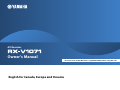 1
1
-
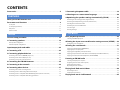 2
2
-
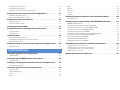 3
3
-
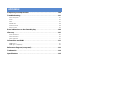 4
4
-
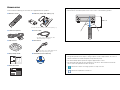 5
5
-
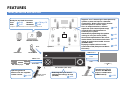 6
6
-
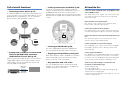 7
7
-
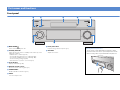 8
8
-
 9
9
-
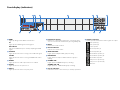 10
10
-
 11
11
-
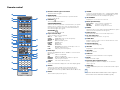 12
12
-
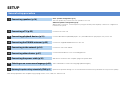 13
13
-
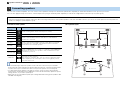 14
14
-
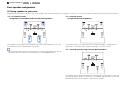 15
15
-
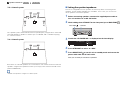 16
16
-
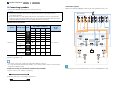 17
17
-
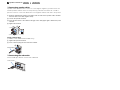 18
18
-
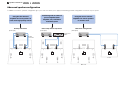 19
19
-
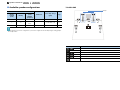 20
20
-
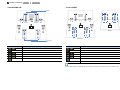 21
21
-
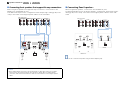 22
22
-
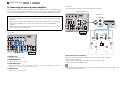 23
23
-
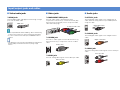 24
24
-
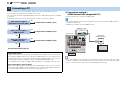 25
25
-
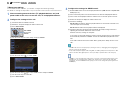 26
26
-
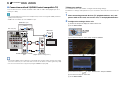 27
27
-
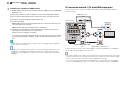 28
28
-
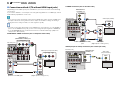 29
29
-
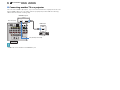 30
30
-
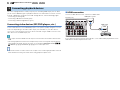 31
31
-
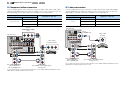 32
32
-
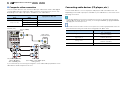 33
33
-
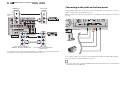 34
34
-
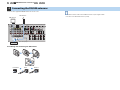 35
35
-
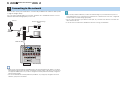 36
36
-
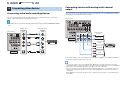 37
37
-
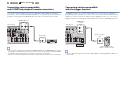 38
38
-
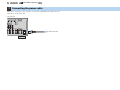 39
39
-
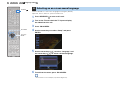 40
40
-
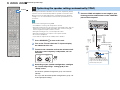 41
41
-
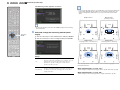 42
42
-
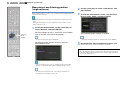 43
43
-
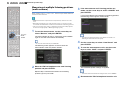 44
44
-
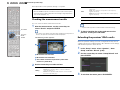 45
45
-
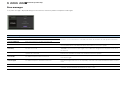 46
46
-
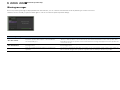 47
47
-
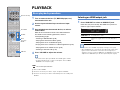 48
48
-
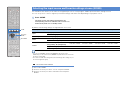 49
49
-
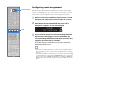 50
50
-
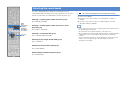 51
51
-
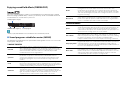 52
52
-
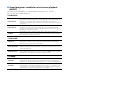 53
53
-
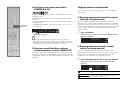 54
54
-
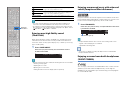 55
55
-
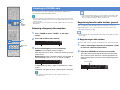 56
56
-
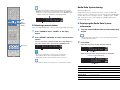 57
57
-
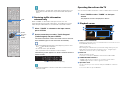 58
58
-
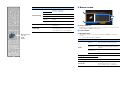 59
59
-
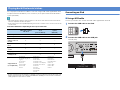 60
60
-
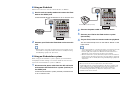 61
61
-
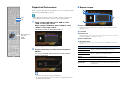 62
62
-
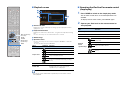 63
63
-
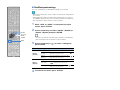 64
64
-
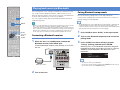 65
65
-
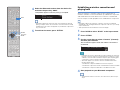 66
66
-
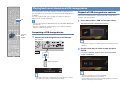 67
67
-
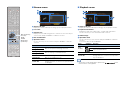 68
68
-
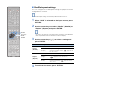 69
69
-
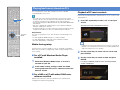 70
70
-
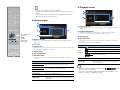 71
71
-
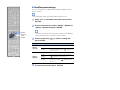 72
72
-
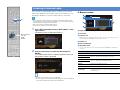 73
73
-
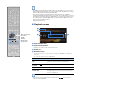 74
74
-
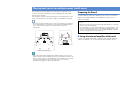 75
75
-
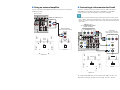 76
76
-
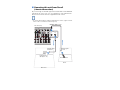 77
77
-
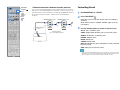 78
78
-
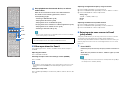 79
79
-
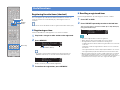 80
80
-
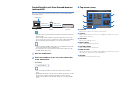 81
81
-
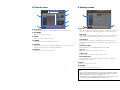 82
82
-
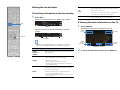 83
83
-
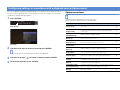 84
84
-
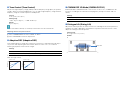 85
85
-
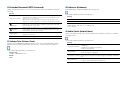 86
86
-
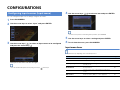 87
87
-
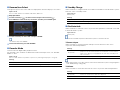 88
88
-
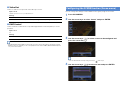 89
89
-
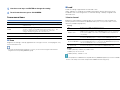 90
90
-
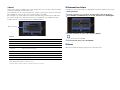 91
91
-
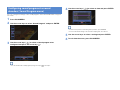 92
92
-
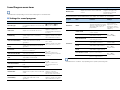 93
93
-
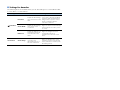 94
94
-
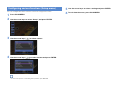 95
95
-
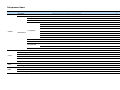 96
96
-
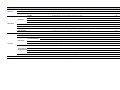 97
97
-
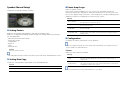 98
98
-
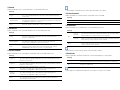 99
99
-
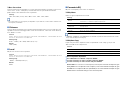 100
100
-
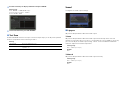 101
101
-
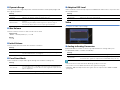 102
102
-
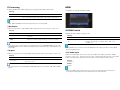 103
103
-
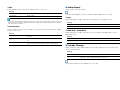 104
104
-
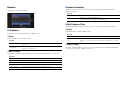 105
105
-
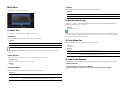 106
106
-
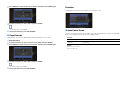 107
107
-
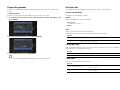 108
108
-
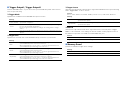 109
109
-
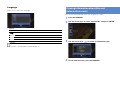 110
110
-
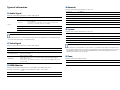 111
111
-
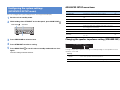 112
112
-
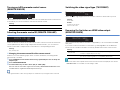 113
113
-
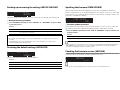 114
114
-
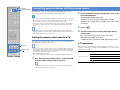 115
115
-
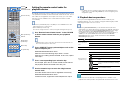 116
116
-
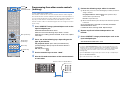 117
117
-
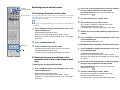 118
118
-
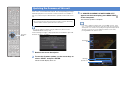 119
119
-
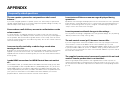 120
120
-
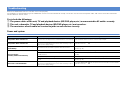 121
121
-
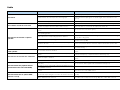 122
122
-
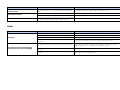 123
123
-
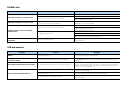 124
124
-
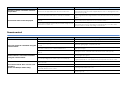 125
125
-
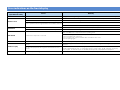 126
126
-
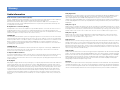 127
127
-
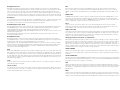 128
128
-
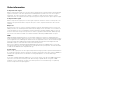 129
129
-
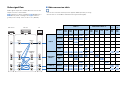 130
130
-
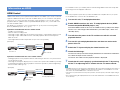 131
131
-
 132
132
-
 133
133
-
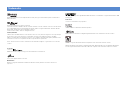 134
134
-
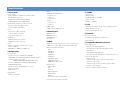 135
135
-
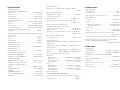 136
136
-
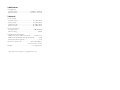 137
137
-
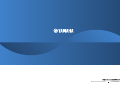 138
138
Yamaha RX-V1071 Instrukcja obsługi
- Kategoria
- Amplitunery AV
- Typ
- Instrukcja obsługi
w innych językach
- čeština: Yamaha RX-V1071 Návod k obsluze
- español: Yamaha RX-V1071 El manual del propietario
- italiano: Yamaha RX-V1071 Manuale del proprietario
- Deutsch: Yamaha RX-V1071 Bedienungsanleitung
- svenska: Yamaha RX-V1071 Bruksanvisning
- português: Yamaha RX-V1071 Manual do proprietário
- français: Yamaha RX-V1071 Le manuel du propriétaire
- Türkçe: Yamaha RX-V1071 El kitabı
- English: Yamaha RX-V1071 Owner's manual
- dansk: Yamaha RX-V1071 Brugervejledning
- русский: Yamaha RX-V1071 Инструкция по применению
- suomi: Yamaha RX-V1071 Omistajan opas
- Nederlands: Yamaha RX-V1071 de handleiding
- română: Yamaha RX-V1071 Manualul proprietarului
Powiązane artykuły
-
Yamaha RX-V771 Instrukcja obsługi
-
Yamaha RX-V671 Instrukcja obsługi
-
Yamaha RX-A2000 Instrukcja obsługi
-
Yamaha HTR-9063 Instrukcja obsługi
-
Yamaha RX-A3000 Instrukcja obsługi
-
Yamaha RX-A1000 Instrukcja obsługi
-
Yamaha HTR-8063 Instrukcja obsługi
-
Yamaha RX-A2000 Instrukcja obsługi
-
Yamaha HTR-4063 Instrukcja obsługi
-
Yamaha MCR-N470 Instrukcja obsługi
Inne dokumenty
-
Fidelio B1/12 Instrukcja obsługi
-
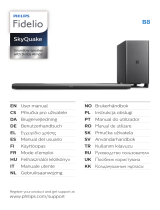 Fidelio B8/12 Instrukcja obsługi
Fidelio B8/12 Instrukcja obsługi
-
 Fidelio E6/12 Instrukcja obsługi
Fidelio E6/12 Instrukcja obsługi
-
Panasonic CQRX300N Instrukcja obsługi
-
Hasbro Hitclips Downloader Instrukcja obsługi
-
Sharp HT-SBW420GR Instrukcja obsługi
-
 Arlight SR-2819S Instrukcja obsługi
Arlight SR-2819S Instrukcja obsługi
-
ZeeVee ZvShow Instrukcja obsługi
-
Christie LX41 Instrukcja obsługi
-
Silvercrest 315104 1904 Quick Manual