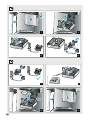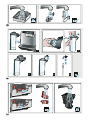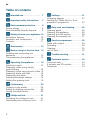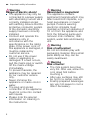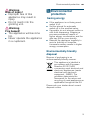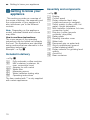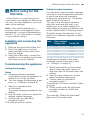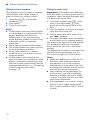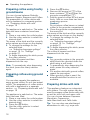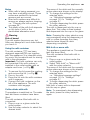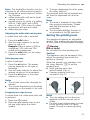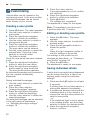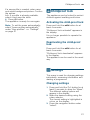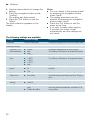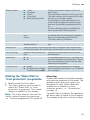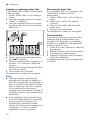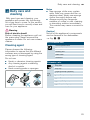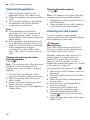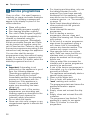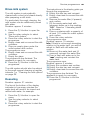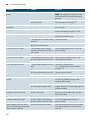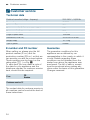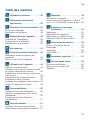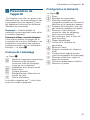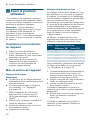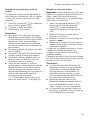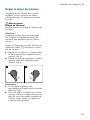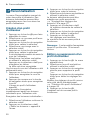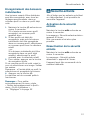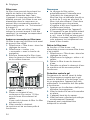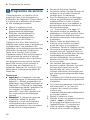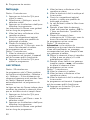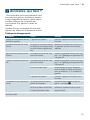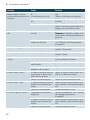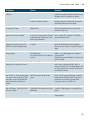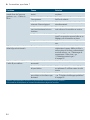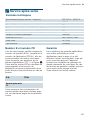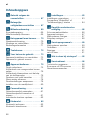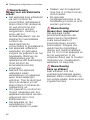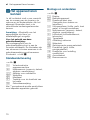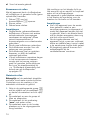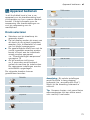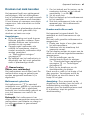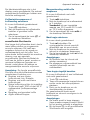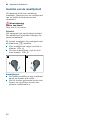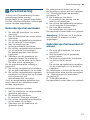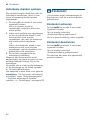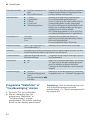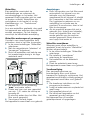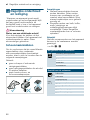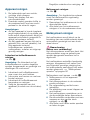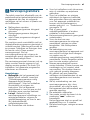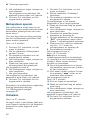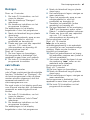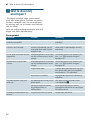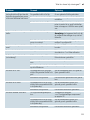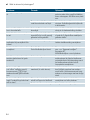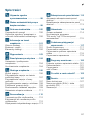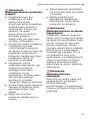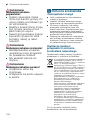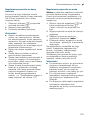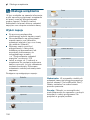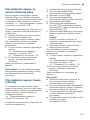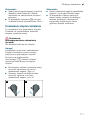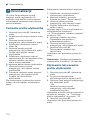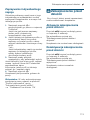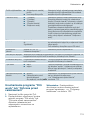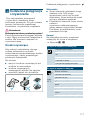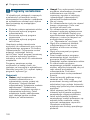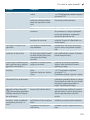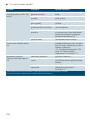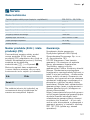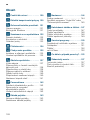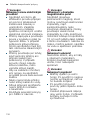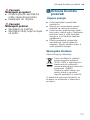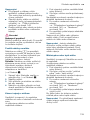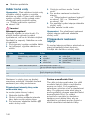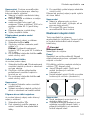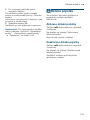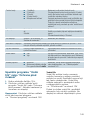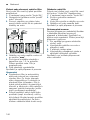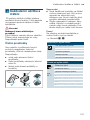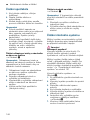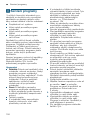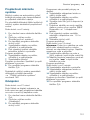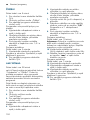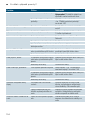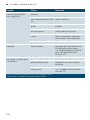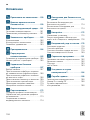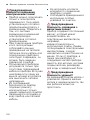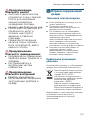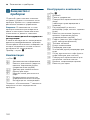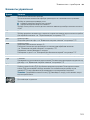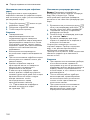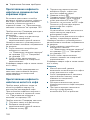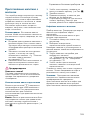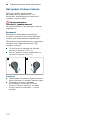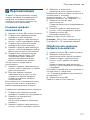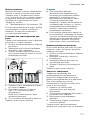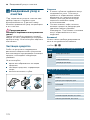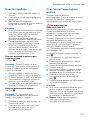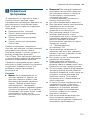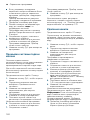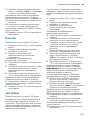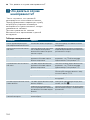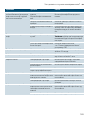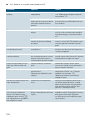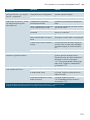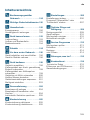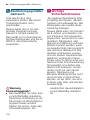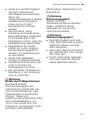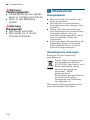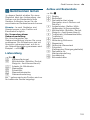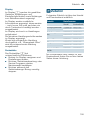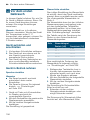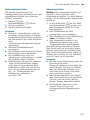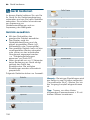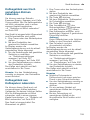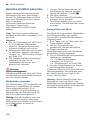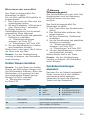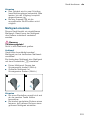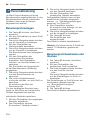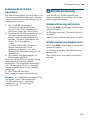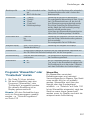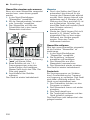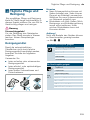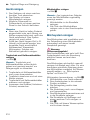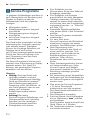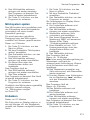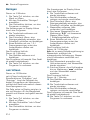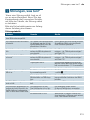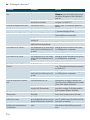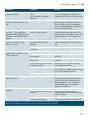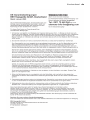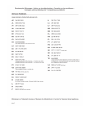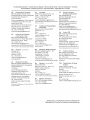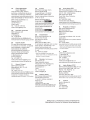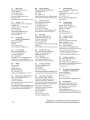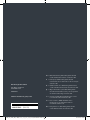Siemens TI924301RW/20 Instrukcja obsługi
- Kategoria
- Ekspresy do kawy
- Typ
- Instrukcja obsługi
Niniejsza instrukcja jest również odpowiednia dla

Siemens Home Appliances
en Instruction manual
fr Mode d’emploi
nl Gebruiksaanwijzing
pl Instrukcja obsługi
cs Návod k použití
ru Инструкция по
эксплуатации
de Gebrauchsanleitung
Register your product on My Siemens
and discover exclusive services and offers.
siemens-home.bsh-group.com/welcome
The future moving in.
Fully automatic espresso machine
TI921..., TI923..., TI924...
TI9_FL_LOW_GA_1RW_en_fr_nl_pl_cs_ru_de_4C_8001212961.indd 1 23.11.20 14:42

!
"
&
.
(1U«««)'« «

#
FOLFN
9
,
,,
,,, ,9
,9
,,,
,,
,

$
%
FOLFN
, ,, ,,,
,
,, ,,,

&
'
(
SUHVV
PD[
, ,,
,,, ,9
9

en
6
Table of contents
enI nst r uct i on manual
8 Intended use . . . . . . . . . . . . . . . . 7
( Important safety information. . . 7
7 Environmental protection . . . . . 9
Saving energy . . . . . . . . . . . . . . . . . . .9
Environmentally-friendly disposal . . . . . 9
*
Getting to know your appliance
10
Included in delivery . . . . . . . . . . . . . .10
Assembly and components . . . . . . . .10
Controls . . . . . . . . . . . . . . . . . . . . . . .11
_ Accessories. . . . . . . . . . . . . . . . 12
K Before using for the first time . 13
Installing and connecting the
appliance. . . . . . . . . . . . . . . . . . . . . .13
Commissioning the appliance . . . . . .13
1 Operating the appliance. . . . . . 15
Selecting a drink . . . . . . . . . . . . . . . .15
Preparing coffee using freshly
ground beans . . . . . . . . . . . . . . . . . .16
Preparing coffee using ground coffee
.16
Preparing drinks with milk . . . . . . . . .16
Dispensing hot water . . . . . . . . . . . . .18
Adjusting beverage settings . . . . . . .18
Setting the grinding level . . . . . . . . . .19
P Customising . . . . . . . . . . . . . . . 20
Creating a user profile . . . . . . . . . . . .20
Editing or deleting user profile. . . . . .20
Saving individual drinks . . . . . . . . . . .20
A Childproof lock . . . . . . . . . . . . . 21
Activating the child-proof lock . . . . . .21
Deactivating the child-proof lock . . . .21
Q Settings . . . . . . . . . . . . . . . . . . . .21
Changing settings . . . . . . . . . . . . . . 21
Starting the "Water filter"or "frost
protection" programme. . . . . . . . . . . 23
D Daily care and cleaning . . . . . . .25
Cleaning agent . . . . . . . . . . . . . . . . . 25
Cleaning the appliance. . . . . . . . . . . 26
Cleaning the milk system . . . . . . . . . 26
Cleaning the brewing unit. . . . . . . . . 27
. Service programmes . . . . . . . . .28
Rinse milk system . . . . . . . . . . . . . . 29
Descaling . . . . . . . . . . . . . . . . . . . . . 29
Cleaning . . . . . . . . . . . . . . . . . . . . . . 30
calc’nClean. . . . . . . . . . . . . . . . . . . . 30
3 Trouble shooting . . . . . . . . . . . .31
4 Customer service . . . . . . . . . . . .34
Technical data . . . . . . . . . . . . . . . . . 34
E number and FD number . . . . . . . . 34
Guarantee . . . . . . . . . . . . . . . . . . . . 34

Intended use en
7
8 Intended use
I nt ended use
Check the appliance for
damage after unpacking it. Do
not connect the appliance if it
has been damaged in
transport.
This appliance is intended for
domestic use only.
Only use the appliance indoors
at room temperature and up to
2000 m above sea level.
( Important safety
information
Impor t ant saf et y informat i on
Please read carefully, follow
and retain the operating
instructions. When passing on
the appliance, enclose these
instructions.
This appliance can be used by
children aged from 8years and
above and by persons with
reduced physical, sensory or
mental capabilities or lack of
experience and knowledge if
they have been given
supervision or instruction
concerning use of the
appliance in a safe way and if
they understand the hazards
involved. Keep children under
8years of age away from the
appliance and connecting
cable and do not allow them to
use the appliance. Children
shall not play with the
appliance. Cleaning and user
maintenance shall not be made
by children unless they are
older than 8years and
supervised.

en Important safety information
8
:Warning
Danger of electric shock!
■ The appliance may only be
connected to a power supply
with alternating current via a
correctly installed socket
with earthing. Ensure that the
protective conductor system
of the domestic electricity
supply has been correctly
installed.
Risk of electric shock!
■ Connect and operate the
appliance only in
accordance with the
specifications on the rating
plate. If the power cord of
this appliance is damaged, it
must be replaced by
customer service.
Risk of electric shock!
■ Do not use if the power
cable or appliance is
damaged. If a fault occurs,
pull the mains plug or switch
off the mains voltage
immediately.
Risk of electric shock!
■ To prevent hazards, the
appliance may be repaired
by our customer service
only.
Risk of electric shock!
■ Never immerse the
appliance or mains cord in
water.
Risk of electric shock!
■ The plug and socket
connection of the appliance
must not come into contact
with liquids.
Risk of electric shock!
■ Please note the special
information on cleaning in
the instructions.
:Warning
Hazard due to magnetism!
The appliance contains
permanent magnets which may
affect electronic implants, e.g.
heart pacemakers or insulin
pumps. Persons wearing
electronic implants must
maintain a minimum distance of
10 cm from the appliance and
from the following parts upon
removal: milk container, milk
system, water tank and brewing
unit.
:Warning
Risk of suffocation!
Do not let children play with
packaging material. Store small
parts safely as they can be
easily swallowed.
:Warning
Risk of burns!
■ The milk system becomes
very hot. After use, allow it to
cool down first before
touching it.
Risk of scalding!!
■ After use, surfaces may still
be hot for a certain period.
Risk of burns!
■ Freshly prepared beverages
are very hot.Leave to cool a
little if necessary.

Environmental protection en
9
:Warning
Risk of injury!
■ Improper use of this
appliance may result in
injury.
Risk of injury!
■ Do not reach into the
grinding unit.
:Warning
Fire hazard!
■ The appliance will become
hot.
Fire hazard!
■ Never operate the appliance
in a cupboard.
7 Environmental
protection
En v i r o n ment al pr ot e c t i on
Saving energy
■ If the appliance is not being used,
switch it off.
■ Set the interval for automatic
switch-off to the smallest value.
■ If possible, do not interrupt coffee or
milk froth dispensing. Stopping a
process prematurely results in
higher energy consumption and the
drip tray fills up more quickly.
■ Descale the appliance regularly to
avoid a build-up of limescale.
Limescale residue results in higher
energy consumption.
Environmentally-friendly
disposal
Dispose of packaging in an
environmentally-friendly manner.
Please ask your dealer about current
disposal routes.
This appliance is labelled in
accordance with European
Directive 2012/19/EU
concerning used electrical and
electronic appliances (waste
electrical and electronic
equipment - WEEE). The
guideline determines the
framework for the return and
recycling of used appliances as
applicable throughout the EU.

en Getting to know your appliance
10
* Getting to know your
appliance
Get t i ng to know your appl i ance
This section provides an overview of
the scope of delivery, the assembly and
the components of your appliance. It
also introduces you to the different
controls.
Note: Depending on the appliance
model, individual details and colours
may differ.
How to use these instructions:
The cover pages of the operating
instructions can be folded out towards
the front. The illustrations are identified
using numbers that are referred to in the
operating instructions.
Example: ~ Fig. !
Included in delivery
~ Fig. !
The item marked with ** is only supplied
with certain appliances.
Assembly and components
~ Fig. "
# Fully automatic coffee machine
+ Milk container (container, lid,
riser, connection hose)
3** Adapter for milk carton
;** Water filter
C Measuring spoon
K Water hardness testing strip
[ Operating instructions
( Display
0 Control panel
8 Rotary selector/start- stop
(rotate and press to navigate)
@ Outlet system (coffee, milk, hot
water), height adjustable
H Milk container (container, lid, riser,
connection hose)
P Drip tray (coffee grounds
container, drip plate)
h Rating plate
X Brewing chamber cover
` Water tank
)" Recessed grip on water tank
)* Grind compartment (ground
coffee/cleaning tablet)
)2 Rotary selector for grinding level
setting
): Aroma lid
)B Bean container

Getting to know your appliance en
11
Controls
--------
Button Meaning
on/off Switches the appliance on and off
The appliance rinses automatically when it is switched on and off.
The appliance is not rinsed if:
■ it is still warm when switched on, or
■ coffee was not dispensed before the appliance was switched off.
The appliance is ready for use when the symbols for drink selection and the on/off button
light up on the display.
! Customising
The appliance provides the option of saving and calling up customised settings for coffee
drinks. ~ "Customising" on page 20
" Coffee strength
Adjusting the coffee strength. ~ "Adjusting beverage settings" on page 18
milk Briefly press:
Setting for share of milk in the drink in %
As a drink or as an ingredient in certain coffee drinks. ~ "Adjusting beverage settings"
on page 18
Press and hold for at least 4seconds:
Child-proof lock ~ "Childproof lock" on page 21
ml Drink quantity in millilitres. ~ "Adjusting beverage settings" on page 18
# Two drinks
Preparation of two drinks simultaneously. Position cups next to one another under the cof-
fee dispenser. ~ "Adjusting beverage settings" on page 18
$/± Menu settings/service programmes
Briefly press $/± button to call up service programmes. Briefly press $/± button again
to return to the drink selection. If no selection is made within approx. 10 seconds, the
appliance will automatically return to the drink selection.
Note: Press and hold $/± button for at least 5 seconds to call up the menu settings direct-
ly.
Navigation buttons
For navigating in the display.

en Accessories
12
Display
The display ( shows the selected
drinks, settings and setting options, as
well as messages about the appliance’s
operating status.
Additional information is shown in the
display; this is hidden after a short
period of time or once the information is
confirmed by pressing a button.
The display also prompts the user to
perform certain actions.
The individual steps for performing the
action are shown in the display.
If the action required was carried out,
e.g. "Fill water tank", the corresponding
message will disappear.
Rotary selector
The rotary selector 8 has a range of
different functions.
■ Rotation: navigate in the display and
change settings.
■ Pressing: start beverage preparation
or service programme, confirm
menu selection.
■ Pressing while drink is being
dispensed: prematurely stop
dispensing.
_ Accessories
Ac c e s s or i e s
The following accessories are available
from retailers or from customer service:
--------
The contact data for customer service in
all countries can be found at the back of
these instructions.
Accessory Order number
Retail Customer ser-
vice
Cleaning tablets TZ80001A 00312097
TZ80001B 00312098
Descaling tablets TZ80002A 00312094
TZ80002B 00312095
Water filter TZ70003 00575491
Care set TZ80004A 00312105
TZ80004B 00312106
Adapter for milk car-
ton
TZ90008 00577862

Before using for the first time en
13
K Before using for the
first time
Be f or e usi ng for the first time
In this section, you will learn how to
commission your appliance. Before you
can use your new appliance, you must
make some settings.
Note: Only use the appliance in
frost-free areas. If the appliance was
transported or stored at temperatures
below 0°C, you must wait for at least
3hours before using it.
Installing and connecting the
appliance
1. Remove any protective plastic film.
2. Place the appliance on a level,
water-resistant surface which can
bear the weight.
3. Using the mains plug, connect the
appliance to an earthed socket that
has been correctly installed.
Commissioning the appliance
Setting the language
Notes
■ Language selection appears
automatically when the appliance is
switched on for the first time.
■ You can change the language at any
time. ~ "Settings" on page 21
1. Switch on appliance with
on/off button.
The preset language appears in the
display.
2. Use the rotary selector to select the
desired display language.
3. Confirm with the right-hand
navigation button.
The setting has been saved.
Setting the water hardness
It is important to set the water hardness
correctly so that the appliance indicates
in good time when the descaling
programme should be run. The preset
water hardness is level 4.
You can check the water hardness
using the enclosed test strip or by
asking your local water supplier.If a
water softening system is installed in the
house, please select "Softening device".
The table shows the allocation of the
levels to the different degrees of water
hardness:
Subsequent changes to the water
hardness can be made at any time.
~ "Settings" on page 21
1. Briefly immerse the enclosed test
strip in fresh tap water, leave it to
drip and read off the result after one
minute.
2. Use the rotary selector to set the
water hardness determined.
3. Confirm with the right-hand
navigation button.
The reminder "Fill bean container" lights
up briefly.
4. Either confirm with the right-hand
navigation button or wait a few
seconds.
The reminder "Please fill water tank"
lights up. Fill the water tank.
Level Water hardness
German (°dH) French (°fH)
1 1-7 1-13
2 8-14 14-25
3 15-21 26-38
4 22-30 39-54

en Before using for the first time
14
Filling the bean container
This appliance can be used to prepare
coffee drinks from coffee beans or
ground coffee (not instant coffee).
1. Open the lid ): of the bean
container )B.
2. Add beans.
3. Close the lid again.
Notes
■ Coffee beans that have been glazed
or caramelised or treated with other
sugary additives will block the
brewing unit. Only use pure bean
mixes that are suitable for use in fully
automatic coffee or espresso
machines.
■ Never use unroasted coffee beans.
■ The coffee beans are freshly ground
for each brewing operation.
■ Store coffee beans in a sealed
container in a cool place to ensure
optimum quality.
■ Coffee beans can be kept in the
bean container for a number of days
without losing their aroma.Only ever
add the ground coffee shortly before
beverage preparation. ~ "Preparing
coffee using ground coffee"
on page 16
Filling the water tank
Important: Fill the water tank with fresh,
cold, still water on a daily basis. Prior to
operation, check whether the water tank
has been sufficiently filled.
1. Hold the recessed grip )" on the
side of the water tank ` and
gently tilt out the water tank to the
side.
2. Use the handle to remove the water
tank and then rinse out.
3. Fill the water tank with water up to
the "max" marking.
4. Re-insert the water tank in the holder
and tilt back to the starting position.
The brand logo lights up on the display.
The appliance heats up and rinses.
Some water will run out of the outlet
system.
The appliance is ready for use when the
symbols for the beverages and the
on/off button light up on the display.
Notes
■ When the appliance is used for the
first time, after running a service
programme or if it has not been
operated for a long period, the first
beverage will not have the full aroma
and should not be consumed.
■ After starting up the appliance for
the first time, you will consistently
achieve a suitably thick and stable
"crema" only after the first few cups
have been dispensed.
■ If the appliance is in use for a long
period of time, water droplets will
form on the ventilation slots. This is
normal.

Operating the appliance en
15
1 Operating the
appliance
Oper at i ng the appl i ance
In this section, you will learn how to
prepare your appliance for beverage
preparation and how to prepare hot
drinks. It features information on
adjusting the beverage settings and
adjusting the grinding level.
Selecting a drink
■ Use the rotary selector to select the
desired drink.
■ The display shows the name of the
drink and the currently active values
(e.g. strength or cup size).
■ The drink selected can be prepared
with the pre-set values or first
adjusted to individual taste.
~ "Adjusting beverage settings"
on page 18
■ If no controls are activated within
approx. 5 seconds, the appliance
will exit settings mode. The settings
made will be automatically stored.
You can choose from the following
drinks:
--------
Note: For a number of settings, coffee
is prepared in two steps
("aromaDoubleShot"). Wait until the
procedure is fully completed.
Tip: Preheat cups, above all small,
thick-walled espresso cups, e.g. using
hot water.
Ristretto
Espresso Doppio
Espresso
Espresso Macchiato
Coffee
Cappuccino
Latte Macchiato
Caffe Latte
Milk froth
Warm milk
Hot water

en Operating the appliance
16
Preparing coffee using freshly
ground beans
You can choose between Ristretto,
Espresso Doppio, Espresso and Coffee.
The preparation of coffee drinks with
milk is explained in a separate section.
~ "Preparing drinks with milk"
on page 16
The appliance is switched on. The water
tank and bean container have been
filled.
1. Place a cup under the outlet system.
2. Use the rotary selector to select the
desired drink.
The name of the drink and the currently
active values are shown on the display.
3. To change the settings for the
selected drink.
~ "Adjusting beverage settings"
on page 18 ~ "Settings"
on page 21
4. To begin dispensing the drink, press
the rotary selector.
The coffee is brewed and then
dispensed into the cup.
Note: To prematurely stop dispensing
the drink, press the rotary selector
again.
Preparing coffee using ground
coffee
You can also operate this appliance
using ground coffee. Do not use instant
coffee. The preparation of coffee drinks
with milk is explained in a separate
section. ~ "Preparing drinks with milk"
on page 16
The appliance is switched on. The water
tank has been filled.
1. Place a cup under the outlet system.
2. Use the rotary selector to select the
desired drink.
3. Press the " button.
4. Use the rotary selector to select
"Ground coffee".
5. Press the " button.
6. Remove the aroma lid ): of the
bean container )B and open the
grounds compartment )*.
7. Add the ground coffee; do not press
firmly. Add no more than two level
measuring spoons.
Caution!
Do not place coffee beans or instant
coffee in the grounds compartment.
8. Close the grounds compartment and
the aroma lid.
The name of the drink and the currently
active values are shown on the display.
9. To change the settings for the
selected drink.
~ "Adjusting beverage settings"
on page 18 ~ "Settings"
on page 21
10. To begin dispensing the drink, press
the rotary selector.
The coffee is brewed and then
dispensed into the cup.
Notes
■ Any grounds residue in the grounds
shaft should be directed down the
shaft using a soft brush.
■ To prematurely stop dispensing the
drink, press the rotary selector
again.
■ For another drink with ground coffee,
repeat the procedure.
■ When ground coffee is used, the
aromaDoubleShot function is not
available.
Preparing drinks with milk
This appliance features an integrated
milk system. The milk system can be
used to prepare coffee drinks with milk,
as well as milk froth and warm milk.
You can choose between Espresso
Macchiato, Cappuccino,
Latte Macchiato and Caffe Latte.
Tip: You can also use plant-based
alternatives to milk, e.g. soya milk.

Operating the appliance en
17
Notes
■ While milk is being prepared, you
may hear a whistling sound. These
noises are emitted for technical
reasons and are normal.
■ Dried milk residues are difficult to
remove so always perform cleaning.
~ "Cleaning the milk system"
on page 26
■ The quality of the milk froth depends
on the type of milk or the
plant-based alternative used.
:Warning
Risk of burns!
The milk system becomes very hot.
After use, always let it cool down before
you touch it.
Using the milk container
The milk container H has been
designed especially for use together
with this appliance. It is intended solely
for use in the household and for storing
milk in the refrigerator.
Important: The milk container can only
be connected if the milk system is
installed in the outlet system with an
adapter and hose. (~ Fig. #)
1. To remove the lid, press the marking
and remove the lid. (~ Fig. ')
2. Pour in the milk.
3. Press the lid onto the milk container
until it engages.
4. Connect the milk container on the
left of the appliance. The milk
container must engage.
Coffee drinks with milk
The appliance is switched on. The water
tank and bean container have been
filled.
The milk container filled with milk is
connected.
1. Place a cup or a glass under the
outlet system.
2. Use the rotary selector to select the
desired drink.
The name of the drink and the currently
active values are shown on the display.
3. To change the settings for the
selected drink.
~ "Adjusting beverage settings"
on page 18 ~ "Settings"
on page 21
4. To begin dispensing the drink, press
the rotary selector.
The milk is dispensed into the cup or
glass first. The coffee is then brewed
and dispensed into the cup or the glass.
Note: Pressing the rotary selector once
can prematurely stop the dispensing of
milk or coffee; pressing the rotary
selector twice stops the drink
dispensing completely.
Milk froth or warm milk
The appliance is switched on. The water
tank has been filled.
The milk container filled with milk is
connected.
1. Place a cup or a glass under the
outlet system.
2. Select "Milk froth" or "Warm milk"
with the rotary selector.
The name of the drink and the currently
active values are shown on the display.
3. To change the settings for the
selected drink.
~ "Adjusting beverage settings"
on page 18 ~ "Settings"
on page 21
4. To begin dispensing the drink, press
the rotary selector.
Milk froth or warm milk is dispensed
into the cup or glass.
Note: To prematurely stop dispensing
the drink, press the rotary selector
again.

en Operating the appliance
18
Dispensing hot water
Note: Before dispensing hot water,
clean the milk system and remove the
milk container. If the milk system is not
cleaned, the dispensed water may
contain small quantities of milk.
~ "Cleaning the milk system"
on page 26
:Warning
Risk of burns!
The outlet system becomes very hot.
After use, always let the outlet system
cool down before you touch it.
The appliance is switched on. The water
tank has been filled.
1. Place a cup under the outlet system.
2. Remove the milk container, if
connected.
3. Select "Hot water" with the rotary
selector.
4. To change the settings for the
selected drink.
~ "Adjusting beverage settings"
on page 18 ~ "Settings"
on page 21
5. To begin dispensing the drink, press
the rotary selector.
Hot water is dispensed into the cup.
Note: To prematurely stop dispensing
the drink, press the rotary selector
again.
Adjusting beverage settings
Once you have selected a drink, you
can adjust certain values depending on
the drink. To do so, please use the
following buttons and the rotary
selector:
The factory settings are shown in
orange on the display. The currently
selected settings are backlit.
Adjusting the coffee strength or
selecting ground coffee
A coffee drink is selected.
1. Press the " button.
2. Use the rotary selector to set the
coffee strength or select ground
coffee.
3. Press the " button or the rotary
selector to confirm.
doubleShot function
The longer coffee is brewed, the more
bitter substances and undesirable
aromas are released. This has a
negative effect on the taste and makes
the coffee less easily digestible. The
appliance therefore has a special
doubleShot function for extra strong
coffee.When half the volume has been
prepared, a second portion of coffee
beans is ground and brewed, so that in
each case only the pleasant and
beneficial flavours and aromas are
released.
Button Function Selection
" Selecting coffee strength,
ground coffee
■ mild
■ normal
■ strong
■ very strong
■ extra strong
■ doubleShot strong +
■ doubleShot strong ++
■ Ground coffee
milk Milk/coffee mixing ratio Setting share of milk in %
(only for coffee drinks with milk)
ml Cup size Adjustment of volume in ml increments.
Not available for Ristretto.
# Two cups at once Place two cups under the outlet.

Operating the appliance en
19
Note: The doubleShot function can be
selected for all coffee drinks except for:
■ drinks with a small volume of coffee,
e.g. Ristretto
■ coffee drinks with milk and a small
volume of coffee
■ a small volume of coffee, e.g. setting
200 ml "Caffe Latte" with a 90%
share of milk (10% share of coffee)
■ preparation with ground coffee
■ dispensing two cups
Adjusting the milk/coffee mixing ratio
A coffee drink with milk is selected.
1. Press the milk button.
2. Use the rotary selector to set the
share of milk in %.
Example: When a value of 30% is
configured, 30% milk and 70%
coffee will be dispensed.
3. Press the milk button or the rotary
selector to confirm.
Selecting cup size
A drink is selected.
1. Press the ml button. The preset
volume depends on the type of
beverage.
2. Use the rotary selector to adjust the
desired volume in ml increments.
3. Press the ml button or the rotary
selector to confirm.
Notes
■ The volume cannot be changed for
ristretto.
■ The volume dispensed can fluctuate
depending on the quality of the milk.
Preparing two cups at once
A coffee drink or a coffee drink with milk
is selected.
1. Press the # button.
2. Place two pre-heated cups on the
left and right below the outlet
system.
3. To begin dispensing the drink, press
the rotary selector.
The selected drink will be brewed and
will then be dispensed into the two
cups.
Notes
■ The drink is prepared in two steps
(two grinding operations). Please
wait until the process is fully
completed.
■ The aromaDoubleShot function is
not possible in the # selection.
Setting the grinding level
This appliance features an adjustable
grinder. This enables the grinding level
of the coffee to be individually changed.
:Warning
Risk of injury!
Do not reach into the grinding unit.
Caution!
The appliance may be damaged! Only
adjust the grinding level when the
grinder is running!
When the grinder is in operation, use
the rotary selector )2 to set the
grinding level.
■ Finer grinding level: turn
anticlockwise. (Fig. a)
■ Coarser grinding level: turn
clockwise. (Fig. b)
Notes
■ The new setting will not become
apparent until the second cup of
coffee.
■ For dark roast coffee beans, choose
a finer grinding level; for lighter
beans, choose a coarser grinding
level.
D E

en Customising
20
P Customising
Cu s t o mising
User profiles can be created in the
customising menu. In the user profiles,
individual beverages can be stored
under names of your choice.
Creating a user profile
1. Press ! button. The menu appears.
2. Use the rotary selector to select a
new profile.
3. Press the right-hand navigation
button to confirm the selection.
4. Use the rotary selector to select a
background picture.
5. Press the right-hand navigation
button to confirm the selection.
The user name can be entered.
6. Use the rotary selector to select the
desired letter. Press the rotary
selector to save the letter.
The letter is saved.
Once the user name has been entered
in full:
7. Press the right-hand navigation
button to save the user name.
8. Press the right-hand navigation
button again to save the profile.
The user profile picture appears.
An individual beverage can be saved for
the user created immediately
afterwards.
Saving individual beverages:
1. Use the rotary selector to select the
user created.
2. Press the rotary selector.
"change beverages" appears.
3. Press the right-hand navigation
button to create the beverage.
4. Use the rotary selector to select the
desired beverage.
The selected beverage can be adjusted
in line with personal preference.
~ "Adjusting beverage settings"
on page 18
5. Press the rotary selector.
A prompt appears for you to confirm
the selection.
6. Press the right-hand navigation
button to confirm the selection.
7. Press ! button.
The settings are completed.
The appliance is ready for use again.
Note: The appliance can store up to
6 profiles each with 10 drinks.
Editing or deleting user profile
1. Press the ! button. The menu
appears.
2. Use the rotary selector to select the
desired profile.
3. Press the left navigation button to
delete the profile.
- or -
Press the right navigation button to
edit the settings in the profile.
The settings in the profile can be
changed as described. ~ "Creating a
user profile" on page 20
4. Press the ! button.
The appliance is ready for use again.
Saving individual drinks
A drink that is currently being dispensed
can be saved directly in a new or an
existing profile using the individual
settings.
1. Press and hold ! button for at least
5 seconds.
If profiles have not yet been saved, a
new profile appears immediately.
2. If profiles are already saved and the
individual drink is to be saved in a
new profile, use the rotary selector to
select a new profile.
- or -
If the individual drink is to be saved
in an existing profile, use the rotary
selector to select the desired profile.
3. Press the right-hand navigation
button to confirm.
Strona się ładuje...
Strona się ładuje...
Strona się ładuje...
Strona się ładuje...
Strona się ładuje...
Strona się ładuje...
Strona się ładuje...
Strona się ładuje...
Strona się ładuje...
Strona się ładuje...
Strona się ładuje...
Strona się ładuje...
Strona się ładuje...
Strona się ładuje...
Strona się ładuje...
Strona się ładuje...
Strona się ładuje...
Strona się ładuje...
Strona się ładuje...
Strona się ładuje...
Strona się ładuje...
Strona się ładuje...
Strona się ładuje...
Strona się ładuje...
Strona się ładuje...
Strona się ładuje...
Strona się ładuje...
Strona się ładuje...
Strona się ładuje...
Strona się ładuje...
Strona się ładuje...
Strona się ładuje...
Strona się ładuje...
Strona się ładuje...
Strona się ładuje...
Strona się ładuje...
Strona się ładuje...
Strona się ładuje...
Strona się ładuje...
Strona się ładuje...
Strona się ładuje...
Strona się ładuje...
Strona się ładuje...
Strona się ładuje...
Strona się ładuje...
Strona się ładuje...
Strona się ładuje...
Strona się ładuje...
Strona się ładuje...
Strona się ładuje...
Strona się ładuje...
Strona się ładuje...
Strona się ładuje...
Strona się ładuje...
Strona się ładuje...
Strona się ładuje...
Strona się ładuje...
Strona się ładuje...
Strona się ładuje...
Strona się ładuje...
Strona się ładuje...
Strona się ładuje...
Strona się ładuje...
Strona się ładuje...
Strona się ładuje...
Strona się ładuje...
Strona się ładuje...
Strona się ładuje...
Strona się ładuje...
Strona się ładuje...
Strona się ładuje...
Strona się ładuje...
Strona się ładuje...
Strona się ładuje...
Strona się ładuje...
Strona się ładuje...
Strona się ładuje...
Strona się ładuje...
Strona się ładuje...
Strona się ładuje...
Strona się ładuje...
Strona się ładuje...
Strona się ładuje...
Strona się ładuje...
Strona się ładuje...
Strona się ładuje...
Strona się ładuje...
Strona się ładuje...
Strona się ładuje...
Strona się ładuje...
Strona się ładuje...
Strona się ładuje...
Strona się ładuje...
Strona się ładuje...
Strona się ładuje...
Strona się ładuje...
Strona się ładuje...
Strona się ładuje...
Strona się ładuje...
Strona się ładuje...
Strona się ładuje...
Strona się ładuje...
Strona się ładuje...
Strona się ładuje...
Strona się ładuje...
Strona się ładuje...
Strona się ładuje...
Strona się ładuje...
Strona się ładuje...
Strona się ładuje...
Strona się ładuje...
Strona się ładuje...
Strona się ładuje...
Strona się ładuje...
Strona się ładuje...
Strona się ładuje...
Strona się ładuje...
Strona się ładuje...
Strona się ładuje...
Strona się ładuje...
Strona się ładuje...
Strona się ładuje...
Strona się ładuje...
Strona się ładuje...
Strona się ładuje...
Strona się ładuje...
Strona się ładuje...
Strona się ładuje...
Strona się ładuje...
Strona się ładuje...
Strona się ładuje...
Strona się ładuje...
Strona się ładuje...
Strona się ładuje...
Strona się ładuje...
Strona się ładuje...
Strona się ładuje...
Strona się ładuje...
Strona się ładuje...
Strona się ładuje...
Strona się ładuje...
Strona się ładuje...
Strona się ładuje...
Strona się ładuje...
Strona się ładuje...
Strona się ładuje...
Strona się ładuje...
Strona się ładuje...
Strona się ładuje...
Strona się ładuje...
Strona się ładuje...
Strona się ładuje...
Strona się ładuje...
Strona się ładuje...
Strona się ładuje...
Strona się ładuje...
Strona się ładuje...
Strona się ładuje...
Strona się ładuje...
Strona się ładuje...
Strona się ładuje...
Strona się ładuje...
Strona się ładuje...
Strona się ładuje...
Strona się ładuje...
Strona się ładuje...
Strona się ładuje...
Strona się ładuje...
Strona się ładuje...
Strona się ładuje...
Strona się ładuje...
Strona się ładuje...
Strona się ładuje...
Strona się ładuje...
Strona się ładuje...
Strona się ładuje...
Strona się ładuje...
Strona się ładuje...
Strona się ładuje...
Strona się ładuje...
Strona się ładuje...
Strona się ładuje...
Strona się ładuje...
Strona się ładuje...
Strona się ładuje...
Strona się ładuje...
Strona się ładuje...
Strona się ładuje...
Strona się ładuje...
Strona się ładuje...
Strona się ładuje...
Strona się ładuje...
Strona się ładuje...
Strona się ładuje...
Strona się ładuje...
Strona się ładuje...
Strona się ładuje...
Strona się ładuje...
Strona się ładuje...
Strona się ładuje...
Strona się ładuje...
Strona się ładuje...
Strona się ładuje...
Strona się ładuje...
-
 1
1
-
 2
2
-
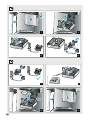 3
3
-
 4
4
-
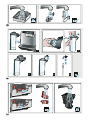 5
5
-
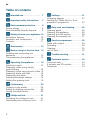 6
6
-
 7
7
-
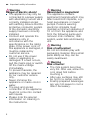 8
8
-
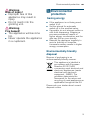 9
9
-
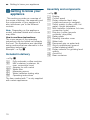 10
10
-
 11
11
-
 12
12
-
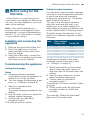 13
13
-
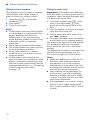 14
14
-
 15
15
-
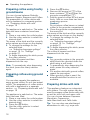 16
16
-
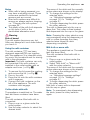 17
17
-
 18
18
-
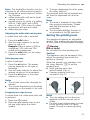 19
19
-
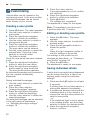 20
20
-
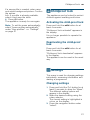 21
21
-
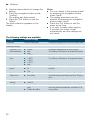 22
22
-
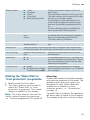 23
23
-
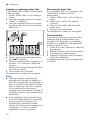 24
24
-
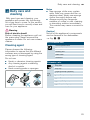 25
25
-
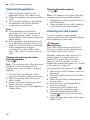 26
26
-
 27
27
-
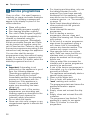 28
28
-
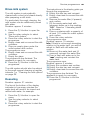 29
29
-
 30
30
-
 31
31
-
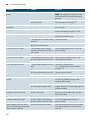 32
32
-
 33
33
-
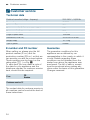 34
34
-
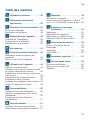 35
35
-
 36
36
-
 37
37
-
 38
38
-
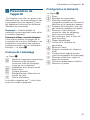 39
39
-
 40
40
-
 41
41
-
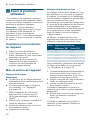 42
42
-
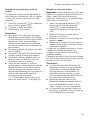 43
43
-
 44
44
-
 45
45
-
 46
46
-
 47
47
-
 48
48
-
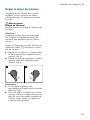 49
49
-
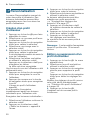 50
50
-
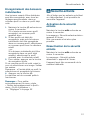 51
51
-
 52
52
-
 53
53
-
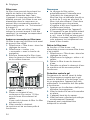 54
54
-
 55
55
-
 56
56
-
 57
57
-
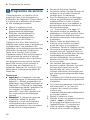 58
58
-
 59
59
-
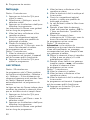 60
60
-
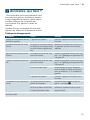 61
61
-
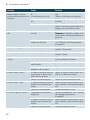 62
62
-
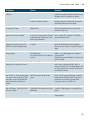 63
63
-
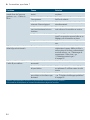 64
64
-
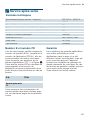 65
65
-
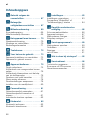 66
66
-
 67
67
-
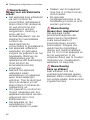 68
68
-
 69
69
-
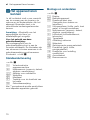 70
70
-
 71
71
-
 72
72
-
 73
73
-
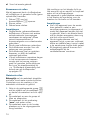 74
74
-
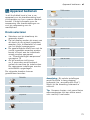 75
75
-
 76
76
-
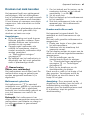 77
77
-
 78
78
-
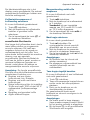 79
79
-
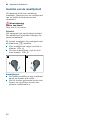 80
80
-
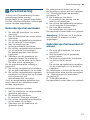 81
81
-
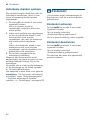 82
82
-
 83
83
-
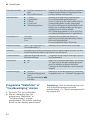 84
84
-
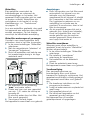 85
85
-
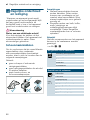 86
86
-
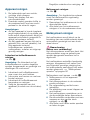 87
87
-
 88
88
-
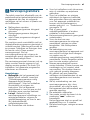 89
89
-
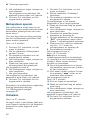 90
90
-
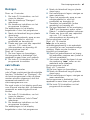 91
91
-
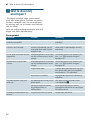 92
92
-
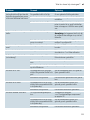 93
93
-
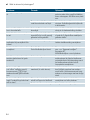 94
94
-
 95
95
-
 96
96
-
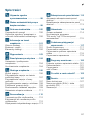 97
97
-
 98
98
-
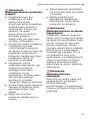 99
99
-
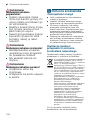 100
100
-
 101
101
-
 102
102
-
 103
103
-
 104
104
-
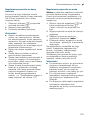 105
105
-
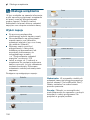 106
106
-
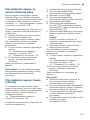 107
107
-
 108
108
-
 109
109
-
 110
110
-
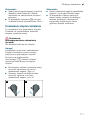 111
111
-
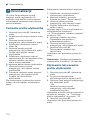 112
112
-
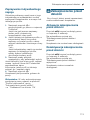 113
113
-
 114
114
-
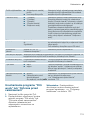 115
115
-
 116
116
-
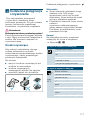 117
117
-
 118
118
-
 119
119
-
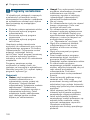 120
120
-
 121
121
-
 122
122
-
 123
123
-
 124
124
-
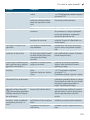 125
125
-
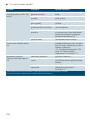 126
126
-
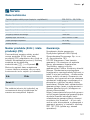 127
127
-
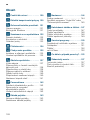 128
128
-
 129
129
-
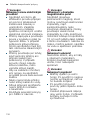 130
130
-
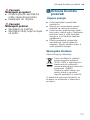 131
131
-
 132
132
-
 133
133
-
 134
134
-
 135
135
-
 136
136
-
 137
137
-
 138
138
-
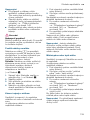 139
139
-
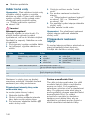 140
140
-
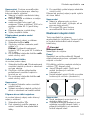 141
141
-
 142
142
-
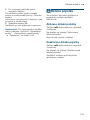 143
143
-
 144
144
-
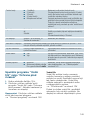 145
145
-
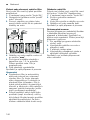 146
146
-
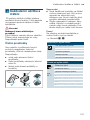 147
147
-
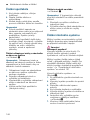 148
148
-
 149
149
-
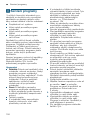 150
150
-
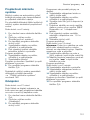 151
151
-
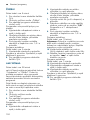 152
152
-
 153
153
-
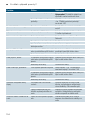 154
154
-
 155
155
-
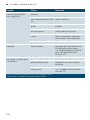 156
156
-
 157
157
-
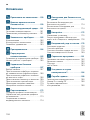 158
158
-
 159
159
-
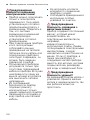 160
160
-
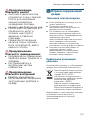 161
161
-
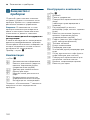 162
162
-
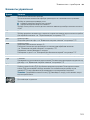 163
163
-
 164
164
-
 165
165
-
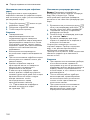 166
166
-
 167
167
-
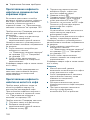 168
168
-
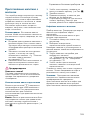 169
169
-
 170
170
-
 171
171
-
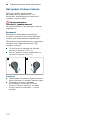 172
172
-
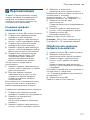 173
173
-
 174
174
-
 175
175
-
 176
176
-
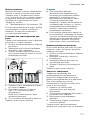 177
177
-
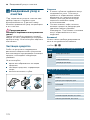 178
178
-
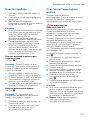 179
179
-
 180
180
-
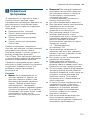 181
181
-
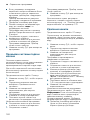 182
182
-
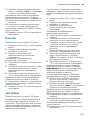 183
183
-
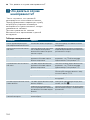 184
184
-
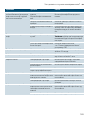 185
185
-
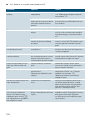 186
186
-
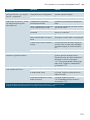 187
187
-
 188
188
-
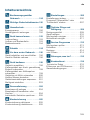 189
189
-
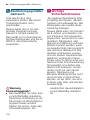 190
190
-
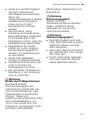 191
191
-
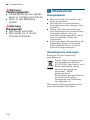 192
192
-
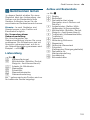 193
193
-
 194
194
-
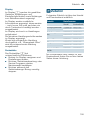 195
195
-
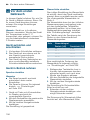 196
196
-
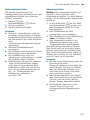 197
197
-
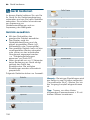 198
198
-
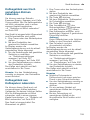 199
199
-
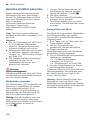 200
200
-
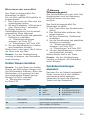 201
201
-
 202
202
-
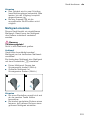 203
203
-
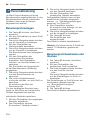 204
204
-
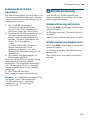 205
205
-
 206
206
-
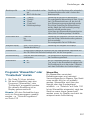 207
207
-
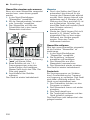 208
208
-
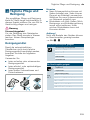 209
209
-
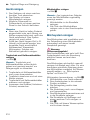 210
210
-
 211
211
-
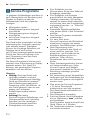 212
212
-
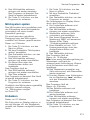 213
213
-
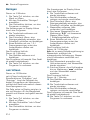 214
214
-
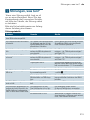 215
215
-
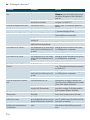 216
216
-
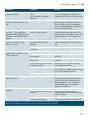 217
217
-
 218
218
-
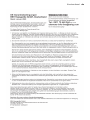 219
219
-
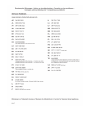 220
220
-
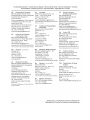 221
221
-
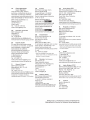 222
222
-
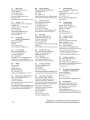 223
223
-
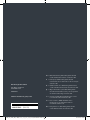 224
224
Siemens TI924301RW/20 Instrukcja obsługi
- Kategoria
- Ekspresy do kawy
- Typ
- Instrukcja obsługi
- Niniejsza instrukcja jest również odpowiednia dla
w innych językach
- Deutsch: Siemens TI924301RW/20 Benutzerhandbuch
- slovenčina: Siemens TI924301RW/20 Používateľská príručka
- français: Siemens TI924301RW/20 Manuel utilisateur
- Nederlands: Siemens TI924301RW/20 Handleiding
Powiązane artykuły
-
Siemens EQ.9 plus connect s500(TI9553X1RW) Instrukcja obsługi
-
Siemens TI907201RW/02 Instrukcja obsługi
-
Siemens TI915M89RW/02 Instrukcja obsługi
-
Siemens TI905201RW/01 Instrukcja obsługi
-
Siemens TI905201RW/01 Instrukcja obsługi
-
Siemens TI924301RW/10 Instrukcja obsługi
-
Siemens TI903209RW/02 Instrukcja obsługi
-
Siemens EQ.9 s700 (TI907201RW) Instrukcja obsługi
-
Siemens TI903209RW/02 Instrukcja obsługi
-
Siemens TE506S09/04 Instrukcja obsługi
Inne dokumenty
-
Melitta CI Touch® Instrukcja obsługi
-
Melitta CI Touch® Instrukcja obsługi
-
Melitta CI TOUCH BLACK F630-102 Instrukcja obsługi
-
Melitta CAFFEO® Varianza® CSP EU Instrukcja obsługi
-
Melitta F630-201 LATTE SELECT ARGENT Instrukcja obsługi
-
Melitta CAFFEO® Passione® OT Instrukcja obsługi
-
GTV PA-WKRGLAXDR-00 Technical Card
-
Melitta LatteSelect Instrukcja obsługi
-
Oursson AM6244/WH Instrukcja obsługi
-
Aeg-Electrolux CG6600 Instrukcja obsługi