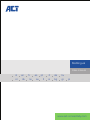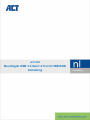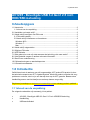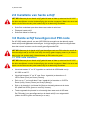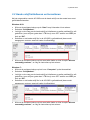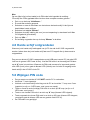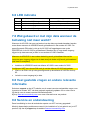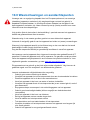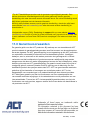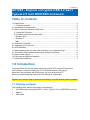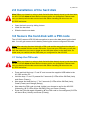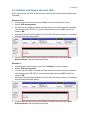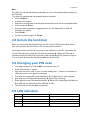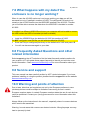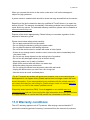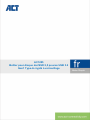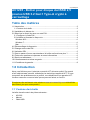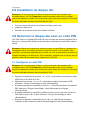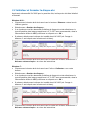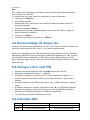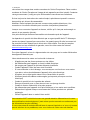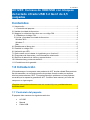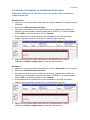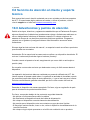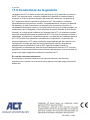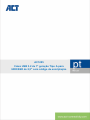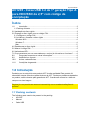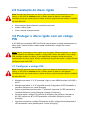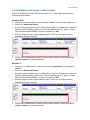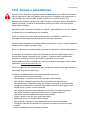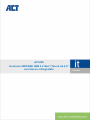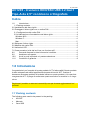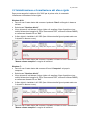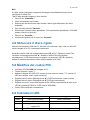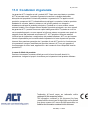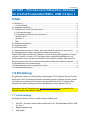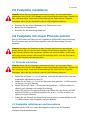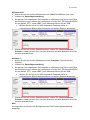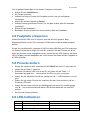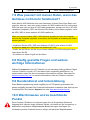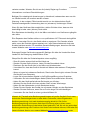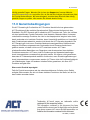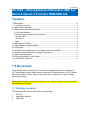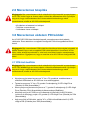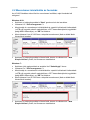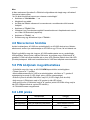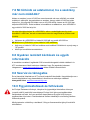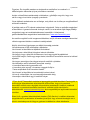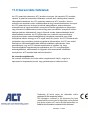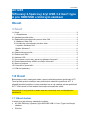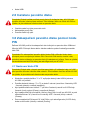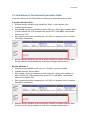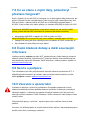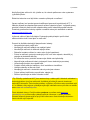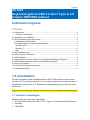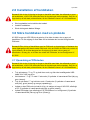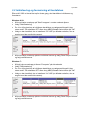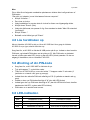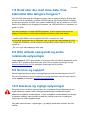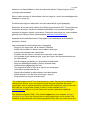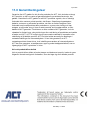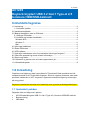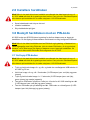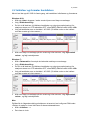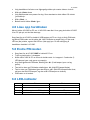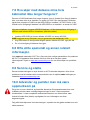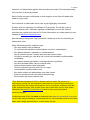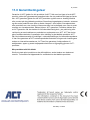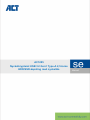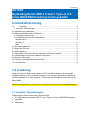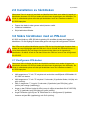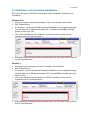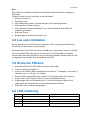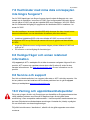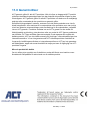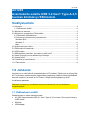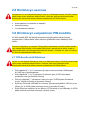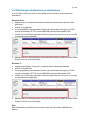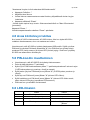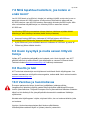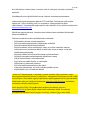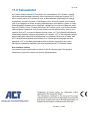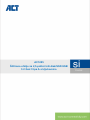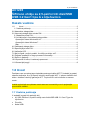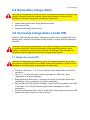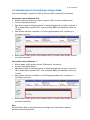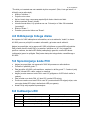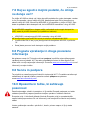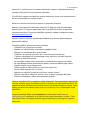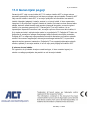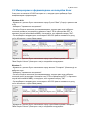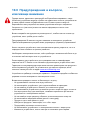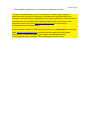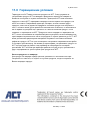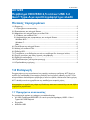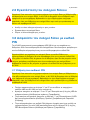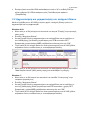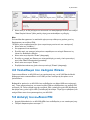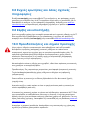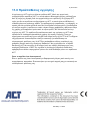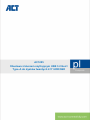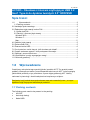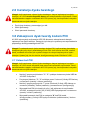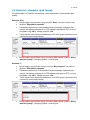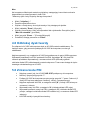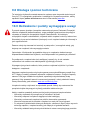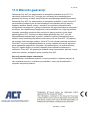ACT AC1205 Secure USB 3.2 Gen1 2.5 In Instrukcja obsługi
- Kategoria
- Akcesoria do miksera / robota kuchennego
- Typ
- Instrukcja obsługi

www.act-connectivity.com
User manual
Multilingual
nl en fr es pt it de hu
cz dk no se fi si bg gr pl

AC1205
Beveiligde USB 3.2 Gen1 2.5 inch HDD/SSD
behuizing

2
|
NEDERLANDS
AC1205 - Beveiligde USB 3.2 Gen1 2.5 inch
HDD/SSD-behuizing
Inhoudsopgave
1.0 Introductie ............................................................................................................. 2
1.1 Inhoud van de verpakking .................................................................................. 2
2.0 Installatie van harde schijf ..................................................................................... 3
3.0 Harde schijf beveiligen met PIN code .................................................................... 3
3.1 PIN code instellen .............................................................................................. 3
3.2 Harde schijf initialiseren en formatteren ............................................................. 4
Windows 8/10: ..................................................................................................... 4
Windows 7:.......................................................................................................... 4
Mac: .................................................................................................................... 5
4.0 Harde schijf ontgrendelen ...................................................................................... 5
5.0 Wijzigen PIN code ................................................................................................. 5
6.0 LED indicatie ......................................................................................................... 6
7.0 Wat gebeurd er met mijn data wanneer de behuizing niet meer werkt? ................. 6
8.0 Veel gestelde vragen en andere relevante informatie ............................................ 6
9.0 Service en ondersteuning ...................................................................................... 6
10.0 Waarschuwingen en aandachtspunten ................................................................ 7
11.0 Garantievoorwaarden .......................................................................................... 8
1.0 Introductie
Gefeliciteerd met de aankoop van dit hoogwaardige ACT product! Dit product is door
de technische experts van ACT uitgebreid getest. Mocht dit product ondanks alle zorg
problemen vertonen, dan kun je een beroep doen op de ACT garantie. Bewaar deze
handleiding samen met het bewijs van aankoop daarom zorgvuldig.
Registreer je aankoop nu op www.act-connectivity.com en ontvang product updates!
1.1 Inhoud van de verpakking
De volgende onderdelen zijn aanwezig in het pakket:
• AC1205 - Beveiligde USB 3.2 Gen1 2.5 inch HDD/SSD-behuizing
• Handleiding
• USB-aansluitkabel

3
|
NEDERLANDS
2.0 Installatie van harde schijf
LET OP! Wanneer je een harde schijf gebruikt waar al data op staat zal de AC1205
de data verwijderen voordat de beveiliging kan worden toegepast. Maak dus eerst een
kopie van de data voordat je de harde schijf in de behuizing installeert.
• Schuif de onderkant open door deze naar onder te schuiven.
• Plaats de harde schijf.
• Schuif de deksel er weer op
3.0 Harde schijf beveiligen met PIN code
De AC1205 maakt gebruik van een AES 256-bits encryptie om de data die op de
harde schijf wordt geplaatst te beveiligen. Je krijgt toegang tot deze beveiligde data
door het correct invoeren van de vooraf geconfigureerde PIN.
LET OP! Wanneer je de harde schijf gaat beveiligen met een PIN code dan wordt de
data beveiligd raak je de PIN code kwijt dan heb je geen toegang meer tot je data en
ben je dus ook de data kwijt. Noteer/bewaar je PIN code dus goed.
3.1 PIN code instellen
LET OP! Wanneer je een harde schijf gebruikt waar al data op staat zal de AC1205
de data verwijderen voordat de beveiliging kan worden toegepast. Maak dus eerst een
kopie van de data voordat je de harde schijf in de behuizing installeert.
• Houdt de toetsen “1” en “3” ingedrukt en verbindt de USB-kabel met je
AC1205 en de PC.
• Houdt de knoppen “1” en “3” voor 5 sec. ingedrukt (er branden nu 2
LED’s Rood (Lock) en Groen (Power)).
• Druk nu op “*” en houdt deze 5 sec. ingedrukt (er branden nu 3 LED’s
Rood (Lock), Groen (Power) en Oranje (Setup)).
• Stel nu je pincode in (minimaal 4 cijfers) en bevestig deze met de toets
“#” (alleen de LED’s groen en rood zijn nu aan).
• Toets nogmaals de pincode in en bevestig deze weer met de “#” toets.
De PIN code is nu geconfigureerd en de harde schijf is nu ontgrendeld
(alleen de LED’s groen en blauw zijn nu aan).

4
|
NEDERLANDS
3.2 Harde schijf initialiseren en formatteren
Na het ontgrendelen van de AC1205 moet de harde schijf voor de eerste keer eerst
geïnitialiseerd worden.
Windows 8/10:
• Klik met de rechtermuisknop op de “Start” knop linksonder in het scherm
• Selecteer “Schijfbeheer”.
• Je krijgt nu de vraag om de harde schijf te initialiseren en welke partitiestijl je wilt
gebruiken (voor schijven groter dan 3 TB kies je voor GPT anders voor MBR) en
druk op “OK”.
• Selecteer nu de harde schijf die in de AC1205 is geïnstalleerd (deze wordt
aangegeven met een zwart wit kader zie afbeelding)
• Klik met de rechtermuisknop op het zwart witte kader en kies de optie “Nieuwe
eenvoudige volume”, en volg de instructies op het scherm.
Windows 7:
• Klik met de rechtermuisknop op het icoon “Computer” op het bureaublad.
• Selecteer “Schijfbeheer”.
• Je krijgt nu de vraag om de harde schijf te initialiseren en welke partitiestijl je wilt
gebruiken (voor schijven groter dan 3 TB kies je voor GPT anders voor MBR) en
druk op “OK”.
• Selecteer nu de harde schijf die in de AC1205 is geïnstalleerd (deze wordt
aangegeven met een zwart wit kader zie afbeelding)
• Klik met de rechtermuisknop op het zwart witte kader en kies de optie “Nieuwe
eenvoudige volume”, en volg de instructies op het scherm.

5
|
NEDERLANDS
Mac:
Op een Mac krijg je direct nadat je de PIN code hebt ingesteld de melding:
“De schijf die u hebt geplaatst kan niet door deze computer worden gelezen.”
• Druk nu op de knop “Initialiseer…”
• Er wordt een scherm geopend.
• Selecteer nu aan de linkerkant van het scherm de harde schijf uit de lijst met
beschikbare harde schijven
• Selecteer het tabblad “Wissen”
• Selecteer de schijf indeling die voor jou van toepassing is, standaard is dit Mac
OS Uitgebreid (journalised).
• Druk op “Wis…”
• En bevestig nogmaals door op de knop “Wissen” te drukken
4.0 Harde schijf ontgrendelen
Wanneer je de harde schijf ontkoppeld van je PC dan zal de AC1205 vergrendeld
worden. Iedere keer als je de harde schijf aan een PC koppelt dien je deze eerst te
ontgrendelen.
Zorg ervoor dat de AC1205 is aangesloten op de USB-poort van de PC (de rode LED
Lock en de groene LED Power is aan). Voer de PIN-code in en bevestig de PIN door
op de “#” toets in te drukken. Wanneer de PIN-code succesvol is ingevoerd gaat de
rode LED (Lock) uit en gaat de blauwe LED (Unlock) aan. Je hebt nu toegang tot de
harde schijf in de AC1205 via de PC.
5.0 Wijzigen PIN code
• Zorg er eerst voor dat de AC1205 NIET met de PC is verbonden.
• Houdt de “*” toets ingedrukt.
• Verbind nu de harde schijf behuizing met de PC en houdt de “*” knop voor 5 sec.
ingedrukt (er zijn nu 3 LED’s aan: rood, groen en oranje)
• Toets nu eerst de oude (huidige) PIN code in en druk op “#” knop (er zijn nu 2
LED’s aan: rood, groen).
• Toets nu de nieuwe PIN code in en druk op “#” knop (blauwe LED knippert).
• Toets nogmaals de nieuwe PIN code in en druk op “#” knop (blauwe LED knippert,
vervolgens gaat de blauwe LED aan en gaat de rode LED uit).
• De PIN code is nu gewijzigd.

6
|
NEDERLANDS
6.0 LED indicatie
Branden
Knipperen
Rood
Harde schijf is vergrendeld
PIN code onjuist
Groen
Harde schijf heeft stroom
Schrijf/lees activiteit
Oranje
Instellen/wijzigen PIN code
N.V.T.
Blauw
Harde schijf is ontgrendeld
Na elke toets die is ingedrukt
7.0 Wat gebeurd er met mijn data wanneer de
behuizing niet meer werkt?
Wanneer de AC1205 niet meer zal werken kan de data nog steeds benaderd worden
maar alleen wanneer de HDD/SSD wordt geïnstalleerd in een andere AC1205. De
geconfigureerde PIN code is niet op de AC1205 zelf opgeslagen maar op de
HDD/SSD die in de AC1205 is geïnstalleerd. Daardoor kun je nog steeds toegang
krijgen tot je data wanneer je deze in een andere AC1205 installeert.
Wanneer de HDD/SSD in een andere behuizing wordt geïnstalleerd dan zal de
computer geen toegang krijgen tot de data tenzij de harde schijf wordt geformatteerd
(alle data is verwijderd).
• Installeer de HDD/SSD vanuit de defecte AC1205 in een andere AC1205.
Configureer NIET een nieuwe PIN zoals je met de defecte AC1205 hebt gedaan.
• Geef nu de PIN in die je hebt geconfigureerd op de defecte AC1205 en druk op
“#”.
• Je hebt nu weer toegang tot je data.
8.0 Veel gestelde vragen en andere relevante
informatie
Selecteer support op de ACT-website om de meest recente veelgestelde vragen over
je product te vinden. ACT zal deze pagina's regelmatig updaten om er zeker van te
zijn dat je over de meest recente informatie beschikt.
Kijk op www.act-connectivity.com voor meer informatie over uw product.
9.0 Service en ondersteuning
Deze handleiding is door de technische experts van ACT met zorg opgesteld.
Mocht je desondanks problemen ervaren bij de installatie of in het gebruik van je ACT
product, kijk dan bij support op de website www.act-connectivity.com

7
|
NEDERLANDS
10.0 Waarschuwingen en aandachtspunten
Vanwege wet- en regelgeving bepaald door het Europese parlement, kan sommige
(draadloze) apparatuur onderhevig zijn aan beperkingen omtrent het gebruik in
bepaalde Europese lidstaten. In sommige Europese lidstaten kan het gebruik van
deze apparatuur verboden zijn. Neem contact op met je (lokale) overheid voor meer
informatie over deze beperkingen.
Volg te allen tijde de instructies in de handleiding*, speciaal wanneer het apparatuur
betreft wat geassembleerd dient te worden.
Waarschuwing: In de meeste gevallen gaat het om een elektronisch apparaat.
Verkeerd of oneigenlijk gebruik van het apparaat kan leiden tot (zware) verwondingen.
Wanneer je het apparaat aansluit op het lichtnet zorg er dan voor dat het niet wordt
beschadigd of onder (hoge) druk komt te staan.
Zorg dat het stopcontact dichtbij en gemakkelijk bereikbaar is vanaf het apparaat.
Het repareren van het apparaat dient uitgevoerd te worden door gekwalificeerd ACT
personeel. Probeer dit apparaat nooit zelf te repareren. De garantie vervalt per direct
indien het apparaat zelf gerepareerd is en/of wanneer het product misbruikt is. Voor
uitgebreide garantie voorwaarden, ga naar www.act-connectivity.com
Dit apparaat moet na gebruik op de juiste wijze worden afgedankt. Volg hiervoor de
geldende regels voor het verwijderen van elektronische goederen.
Lees de onderstaande veiligheidsinstructies zorgvuldig:
- Gebruik geen externe kracht op de kabels
- Verwijder het apparaat niet uit het stopcontact door aan de stroomkabel te trekken
- Plaats het apparaat niet in de buurt van warmtebronnen
- Houd het apparaat uit de buurt van water of andere vloeistoffen
- Verwijder het apparaat direct uit het stopcontact als je een vreemd geluid, rook of
geur waarneemt
- Stop geen scherpe voorwerpen in de ontluchtingsgaten van het apparaat
- Gebruik geen beschadigde kabels (dit kan mogelijk een elektrische schok
veroorzaken)
- Houd het apparaat uit de buurt van kinderen
- Reinig het apparaat met een zachte droge doek
- Houd de stekker en het stopcontact schoon
- Trek de stekker nooit met natte handen uit het stopcontact
- Verwijder de stekker uit het stopcontact wanneer het apparaat voor langere tijd
niet wordt gebruikt
- Gebruik het apparaat in een goed geventileerde ruimte.

8
|
NEDERLANDS
*Tip: ACT handleidingen worden met de grootste zorgvuldigheid gemaakt. Door
nieuwe technische ontwikkelingen kán het echter gebeuren dat een geprinte
handleiding niet meer de meest recente informatie bevat. De online handleiding wordt
altijd direct geüpdatet met de nieuwste informatie.
Mocht je een probleem ervaren met de geprinte handleiding, check dan altijd eerst
onze website www.act-connectivity.com waar de meest recente handleiding te
downloaden is.
Veelgestelde vragen (FAQ). Raadpleeg de support link op onze website www.act-
connectivity.com en kijk of je hier de juiste informatie over je product kunt vinden. Het
is zeer raadzaam om eerst deze FAQ-sectie te raadplegen. Het antwoord staat vaak
hier.
11.0 Garantievoorwaarden
De garantie geldt voor alle ACT producten. Bij aankoop van een tweedehands ACT
product resteert de garantieperiode gemeten vanaf het moment van de aankoop door
de eerste eigenaar. De ACT garantieregeling is van toepassing op alle ACT producten
en onderdelen onlosmakelijk verbonden met het betreffende product. Voedingen,
batterijen, accu’s, antennes en alle andere producten niet geïntegreerd in of direct
verbonden met het hoofdproduct of producten waarvan redelijkerwijs mag worden
aangenomen dat deze een ander slijtagepatroon kennen dan het hoofdproduct, vallen
derhalve niet onder de ACT garantieregeling. De garantie vervalt tevens bij onjuist of
oneigenlijk gebruik, externe invloeden en/of bij opening van de behuizing van het
betreffende product door partijen anders dan ACT. ACT kan gereviseerde materialen
gebruiken bij het herstellen of vervangen van uw defecte product. ACT is niet
aansprakelijk voor veranderingen in de netwerkinstellingen door internet providers.
ACT biedt geen garantie voor het niet functioneren van een netwerkproduct dat
veroorzaakt wordt door wijzigingen in de netwerkstructuur en/of protocollen van een
internetaanbieder. Tevens kan ACT niet aansprakelijk gesteld worden voor het niet
functioneren van web services, apps en andere inhoud van derden die beschikbaar is
via producten van ACT.
Als mijn product defect raakt
Mocht je product om andere dan de bovengenoemde oorzaken defect raken: neem
dan alstublieft contact op met je verkoper.
AC1205 | 11-2021

AC1205
Keylock encrypted USB 3.2 Gen1 Type-A 2.5
inch HDD/SSD enclosure

2
|
ENGL
ISH
AC1205 - Keylock encrypted USB 3.2 Gen1
Type-A 2.5 inch HDD/SSD enclosure
Table of contents
1.0 Introduction ........................................................................................................... 2
1.1 Packing contents ............................................................................................... 2
2.0 Installation of the hard disk .................................................................................... 3
3.0 Secure the hard disk with a PIN code .................................................................... 3
3.1 Setup the PIN code ........................................................................................... 3
3.2 Initialise and format the hard disk ...................................................................... 4
Windows 8/10: ..................................................................................................... 4
Windows 7:.......................................................................................................... 4
Mac: .................................................................................................................... 5
4.0 Unlock the hard disk .............................................................................................. 5
5.0 Changing your PIN code ........................................................................................ 5
6.0 LED indication ....................................................................................................... 5
7.0 What happens with my data if the enclosure is no longer working? ........................ 6
8.0 Frequently Asked Questions and other related information .................................... 6
9.0 Service and support ............................................................................................... 6
10.0 Warning and points of attention ........................................................................... 6
11.0 Warranty conditions ............................................................................................. 7
1.0 Introduction
Congratulations with the purchase of this high-quality ACT product! This product
has undergone extensive testing by ACT’s technical experts. Should you
experience any problems with this product, you are covered by ACT
warranty. Please keep this manual and the receipt in a safe place.
Register your product now on www.act-connectivity.com and receive product updates!
1.1 Packing contents
The following parts need to be present in the packing:
• AC1205 Keylock encrypted USB 3.1 Gen1 Type-A 2.5 inch HDD/SSD enclosure
• Manual
• USB cable

3
|
ENGL
ISH
2.0 Installation of the hard disk
Note! When you intend on using a hard disk with data already stored on the hard disk
the AC1205 will delete all data before the encryption can be applied. Please make
sure you backup all the data on the hard disk before installing the drive into the
AC1205 enclosure.
• Open the back cover by sliding it down.
• Install the hard disk.
• Slide the back cover back.
3.0 Secure the hard disk with a PIN code
The AC1205 uses an AES 256-bits encryption to secure the data stored on the hard
disk. You will gain access to this data by entering the correct configured PIN code.
Note! After securing the hard disk with a PIN code and the encryption the data will
only be accessible with the correct PIN code. If you lose your PIN code you will also
lose the data since you can no longer access the data stored on the hard disk. So
make sure you cannot lose the PIN code you configured for the AC1205.
3.1 Setup the PIN code
Note! When you intend on using a hard disk with data already stored on the hard disk
the AC1205 will delete all data before the encryption can be applied. Please make
sure you backup all the data on the hard disk before installing the drive into the
AC1205 enclosure.
• Press and hold the keys “1” and “3” and connect the supplied USB cable to the
AC1205 and the PC.
• Hold the keys “1” and “3” pressed for 5 seconds (2 LEDs will be ON Red (Lock)
and Green (Power))
• Now press and hold the key “*” for 5 seconds (3 LEDs will be ON Red (Lock),
Green (Power) and Orange (Setup))
• Now enter the PIN code (minimal 4 digits) you choose to use for the AC1205
followed by “#” (2 LEDs will be ON Red (Lock) and Green (Power))
• Enter the PIN code again followed by “#” the PIN code is now configured (2 LEDs
will be on Blue (Unlock) and Green (Power)).

4
|
ENGL
ISH
3.2 Initialise and format the hard disk
After unlocking the AC1205 for the first time the hard disk needs to be initialised and
formatted.
Windows 8/10:
• Click the right mouse button on the “Start” button at the left lower corner.
• Select “Disk management”
• You will now be asked to initialise the hard disk and to select the style of partition
(drives larger than 3TB GPT is recommended otherwise use MBR) confirm by
clicking “OK”
• Now select the hard disk installed in the AC1205 (see picture below it is indicated
with the black and white frame).
• Click the right mouse button on the black and white frame and select “New
Simple Volume” and follow the instructions.
Windows 7:
• Click the right mouse button on the icon “Computer” on your desktop.
• Select “Disk management”
• You will now be asked to initialise the hard disk and to select the style of partition
(drives larger than 3TB GPT is recommended otherwise use MBR) confirm by
clicking “OK”
• Now select the hard disk installed in the AC1205 (see picture below it is indicated
with the black and white frame).
• Click the right mouse button on the black and white frame and select “New
Simple Volume” and follow the instructions.

5
|
ENGL
ISH
Mac:
On a Mac you will get the following message on your screen directly after configuring
the PIN code:
“The disk you inserted was not readable by this computer”
• Click “Initialize…”
• A window will appear.
• Select from the left side of the window the hard disk from the list of available disks.
• Click on the tab “Erase”
• Select the disk format that is appropriate for you. By default this is “Mac OS
extended (journaled).
• Click “Erase…”
• Confirm by clicking again on “Erase”
4.0 Unlock the hard disk
When you disconnect the AC1205 from your PC, the AC1205 will be locked. Every
time you reconnect the AC1205 to a PC you will need to unlock it.
First make sure the AC1205 is connected to the USB port of your PC. Now enter the
correct PIN code and confirm the PIN code by pressing “#”. When the PIN code is
entered correctly the Red LED (Lock) will go off and the Blue LED (Unlock) will go on.
You now have access to the hard disk installed in the AC1205.
5.0 Changing your PIN code
• First make sure the AC1205 is NOT connected to your PC.
• Press and hold the “*” button.
• Now connect the AC1205 to your PC while holding the “*” button for 5 seconds (3
LEDs are now on: red, green and orange).
• First enter the current PIN code followed by “#” (2 LEDs are on: red and green).
• Now enter the new PIN code followed by “#” (Blue LED is blinking)
• Enter again the new PIN code followed by “#” (Blue LED is blinking at first than the
Blue LED will turn ON and the Red LED will be Off).
• The PIN code is now changed successfully.
6.0 LED indication
On
Blinking
Red
Hard disk is locked
PIN code incorrect
Green
Hard disk is powered
Read/write activity
Orange
Setup/change PIN code
N.A.
Blue
Hard disk is unlocked
After every key is pressed

6
|
ENGL
ISH
7.0 What happens with my data if the
enclosure is no longer working?
When in case the AC1205 enclosure is no longer working your data can still be
accessed but only if installed in another AC1205. The configured PIN code is not
stored on the AC1205 itself but on the HDD/SSD installed in the AC1205. Therefor
you will still be able to access the data when the HDD/SSD is installed in another
AC1205.
If installed in a different HDD/SSD enclosure your computer will not be able to access
the HDD unless the HDD is formatted (all data is deleted).
• Install the HDD/SSD from the defective AC1205 into another AC1205.
Do NOT configure a new PIN like you did with the defective AC1205.
• Enter the PIN you configured previously on the defective AC1205 and press “#”.
• You will now have access again to your data.
8.0 Frequently Asked Questions and other
related information
Select support on the ACT website to find the latest frequently asked questions for
your product. ACT will update these pages frequently to assure you have the most
recent information. Check www.act-connectivity.com for more information about your
product.
9.0 Service and support
This user manual has been carefully written by ACT’s technical experts. If you have
problems installing or using the product, please check the support link at the website
www.act-connectivity.com.
10.0 Warning and points of attention
Due to laws, directives and regulations set out by the European parliament, some
(wireless) devices could be subject to limitations concerning its use in certain
European member states. In certain European member states the use of such devices
could be prohibited. Contact your (local) government for more information about this
limitations.
Always follow up the instructions in the manual*, especially where it concerns devices
which need to be assembled.
Warning: In most cases this concerns an electronic device. Wrong/improper use may
lead to (severe) injuries!

7
|
ENGL
ISH
When you connect the device to the mains, make sure it will not be damaged or
subject to (high) pressure.
A power socket is needed which should be close and easy accessible from the device.
Repairing of the device should be done by qualified ACT staff. Never try to repair the
device yourself. The warranty immediately voids when products have undergone self-
repair and/or by misuse. For extended warranty conditions, please visit our website at
www.act-connectivity.com
Dispose of the device appropriately. Please follow your countries regulation for the
disposal of electronic goods.
Please check below safety points carefully:
- Do not apply external force on the cables
- Do not unplug the device by pulling the power cable
- Do not place the device near heating elements
- Do not let the device come in contact with water of other liquids
- If there is any strange sound, smoke or odor, remove the device immediately from
the power outlet.
- Do not put any sharp objects into the venting hole of a product
- Do not use any damaged cables (risk of electric shock)
- Keep the product out of reach of children
- Wipe off the product with soft fabric, not water mop.
- Keep the power plug and outlet clean
- Do not unplug the device form the power outlet with wet hands
- Unplug the device when you don’t use it for a long time
- Use the device at a well ventilated place
*Tip: ACT manuals are written with great care. However, due to new technological
developments it can happen that a printed manual does not longer contain the most
recent information. If you are experiencing any problems with the printed manual or
you cannot find what you are looking for, please always check our website www.act-
connectivity.com first for the newest updated manual.
Frequently asked questions (FAQ). Consult support on our website www.act-
connectivity.com and see if you can find the right information about your product here.
It is highly advisable to consult the FAQ section first, the answer is often here.
11.0 Warranty conditions
The ACT warranty applies to all ACT products. After buying a second-hand ACT
product the remaining period of warranty is measured from the moment of purchase

8
|
ENGL
ISH
by the product’s initial owner. ACT warranty applies to all ACT products and parts,
indissolubly connected or mounted to the product it concerns. Power supply adapters,
batteries, antennas and all other products not directly integrated in or connected to the
main product or products of which, without reasonable doubt, can be assumed that
wear and tear during use will show a different pattern than the main product, are not
covered by the ACT warranty. Products are not covered by the ACT warranty when
exposed to incorrect/improper use, external influences or when opening the service
parts of the product by parties other than ACT. ACT may use refurbished materials for
repair or replacement of your defective product. ACT cannot be held responsible for
changes in network settings by internet providers. We cannot guarantee that the ACT
networking product will keep working when settings are changed by the internet
providers. ACT cannot guarantee the working of web services, apps and other third
party content that is available through ACT products
When my product gets defective
Should you encounter a product rendered defective for reasons other than described
above: Please contact your point of purchase for taking care of your defective product.
AC1205 | 11-2021

AC1205
Boîtier pour disque dur/SSD 2,5 pouces USB 3.2
Gen1 Type-A crypté à verrouillage

2
|
FRANÇAIS
AC1205 - Boîtier pour disque dur/SSD 2,5
pouces USB 3.2 Gen1 Type-A crypté à
verrouillage
Table des matières
1.0 Introduction ........................................................................................................... 2
1.1 Contenu de la boîte ........................................................................................... 2
2.0 Installation du disque dur ....................................................................................... 3
3.0 Sécuriser le disque dur avec un code PIN ............................................................. 3
3.1 Configurer le code PIN ...................................................................................... 3
3.2 Initialiser et formater le disque dur ..................................................................... 4
Windows 8/10 : .................................................................................................... 4
Windows 7 : ......................................................................................................... 4
Mac : ................................................................................................................... 5
4.0 Déverrouillage du disque dur ................................................................................. 5
5.0 Changer votre code PIN ........................................................................................ 5
6.0 Indication DEL ....................................................................................................... 5
7.0 Que se passe-t-il avec mes données si le boîtier ne fonctionne plus ?................... 6
8.0 Foires aux questions et réponses et autres informations ....................................... 6
9.0 Service et assistance ............................................................................................. 6
10.0 Avertissements et mises en garde ....................................................................... 6
11.0 Conditions de garantie ......................................................................................... 8
1.0 Introduction
Nous vous félicitons pour l’achat de ce produit ACT de haute qualité ! Ce produit
a fait l’objet de tests intensifs, réalisés par les techniciens experts d’ACT. Si vous
rencontrez des problèmes avec ce produit, vous bénéficiez d’une garantie ACT.
Veuillez conserver ce manuel ainsi que sa preuve d’achat, en lieu sûr.
Enregistrez dés maintenant votre achat sur www.act-connectivity.com et bénéficiez
des mises à jour pour votre produit !
1.1 Contenu de la boîte
La boîte devrait contenir les pièces suivantes :
• AC1205
• Manuel
• Câble USB

3
|
FRANÇAIS
2.0 Installation du disque dur
Remarque ! Si vous prévoyez d'utiliser un disque dur avec des données déjà
stockées dessus, l'AC1205 supprime toutes les données avant que le cryptage
puisse être appliqué. Veuillez vous assurer de copier toutes les données sur le disque
dur avant d'installer le lecteur dans le boîtier AC1205.
• Ouvrez le couvercle arrière en le faisant coulisser vers le bas.
• Installez le disque dur.
• Remettez le couvercle arrière en le faisant coulisser.
3.0 Sécuriser le disque dur avec un code PIN
L'AC1205 utilise un cryptage AES 256 bits pour sécuriser les données stockées sur le
disque dur. Vous pouvez accéder à ces données en saisissant le code PIN configuré
correct.
Remarque ! Après avoir sécurisé le disque dur avec un code PIN et le cryptage, les
données ne seront accessibles qu'avec le code PIN correct. Si vous perdez votre
code PIN, vous perdrez également les données car vous ne pourrez plus accéder aux
données stockées sur le disque dur. Par conséquent, assurez-vous de ne pas pouvoir
perdre le code PIN que vous avez configuré pour l'AC1205.
3.1 Configurer le code PIN
Remarque ! Si vous prévoyez d'utiliser un disque dur avec des données déjà
stockées dessus, l'AC1205 supprime toutes les données avant que le cryptage
puisse être appliqué. Veuillez vous assurer de copier toutes les données sur le disque
dur avant d'installer le lecteur dans le boîtier AC1205.
• Appuyez et maintenez les touches « 1 » et « 3 » enfoncées et connectez le câble
USB fourni à l'AC1205 et au PC.
• Maintenez les touches « 1 » et « 3 » enfoncées pendant 5 secondes (2 DEL
s'allument : Rouge (Verrouillage) et Verte (Alimentation))
• À présent, appuyez et maintenez la touche « * » enfoncée pendant 5 secondes (3
DEL s'allument : Rouge (Verrouillage), Verte (Alimentation) et Orange
(Configuration))
• À présent, saisissez le code PIN (4 chiffres minimum) que vous avez choisi pour
l'AC1205 suivi par « # » (2 DEL s'allument : Rouge (Verrouillage) et Verte
(Alimentation))
• Saisissez à nouveau le code PIN suivi de « # », le code PIN est à présent
configuré (2 DEL s'allument : Bleue (Déverrouillage) et Verte (Alimentation)).
Strona się ładuje...
Strona się ładuje...
Strona się ładuje...
Strona się ładuje...
Strona się ładuje...
Strona się ładuje...
Strona się ładuje...
Strona się ładuje...
Strona się ładuje...
Strona się ładuje...
Strona się ładuje...
Strona się ładuje...
Strona się ładuje...
Strona się ładuje...
Strona się ładuje...
Strona się ładuje...
Strona się ładuje...
Strona się ładuje...
Strona się ładuje...
Strona się ładuje...
Strona się ładuje...
Strona się ładuje...
Strona się ładuje...
Strona się ładuje...
Strona się ładuje...
Strona się ładuje...
Strona się ładuje...
Strona się ładuje...
Strona się ładuje...
Strona się ładuje...
Strona się ładuje...
Strona się ładuje...
Strona się ładuje...
Strona się ładuje...
Strona się ładuje...
Strona się ładuje...
Strona się ładuje...
Strona się ładuje...
Strona się ładuje...
Strona się ładuje...
Strona się ładuje...
Strona się ładuje...
Strona się ładuje...
Strona się ładuje...
Strona się ładuje...
Strona się ładuje...
Strona się ładuje...
Strona się ładuje...
Strona się ładuje...
Strona się ładuje...
Strona się ładuje...
Strona się ładuje...
Strona się ładuje...
Strona się ładuje...
Strona się ładuje...
Strona się ładuje...
Strona się ładuje...
Strona się ładuje...
Strona się ładuje...
Strona się ładuje...
Strona się ładuje...
Strona się ładuje...
Strona się ładuje...
Strona się ładuje...
Strona się ładuje...
Strona się ładuje...
Strona się ładuje...
Strona się ładuje...
Strona się ładuje...
Strona się ładuje...
Strona się ładuje...
Strona się ładuje...
Strona się ładuje...
Strona się ładuje...
Strona się ładuje...
Strona się ładuje...
Strona się ładuje...
Strona się ładuje...
Strona się ładuje...
Strona się ładuje...
Strona się ładuje...
Strona się ładuje...
Strona się ładuje...
Strona się ładuje...
Strona się ładuje...
Strona się ładuje...
Strona się ładuje...
Strona się ładuje...
Strona się ładuje...
Strona się ładuje...
Strona się ładuje...
Strona się ładuje...
Strona się ładuje...
Strona się ładuje...
Strona się ładuje...
Strona się ładuje...
Strona się ładuje...
Strona się ładuje...
Strona się ładuje...
Strona się ładuje...
Strona się ładuje...
Strona się ładuje...
Strona się ładuje...
Strona się ładuje...
Strona się ładuje...
Strona się ładuje...
Strona się ładuje...
Strona się ładuje...
Strona się ładuje...
Strona się ładuje...
Strona się ładuje...
Strona się ładuje...
Strona się ładuje...
Strona się ładuje...
Strona się ładuje...
Strona się ładuje...
Strona się ładuje...
Strona się ładuje...
Strona się ładuje...
Strona się ładuje...
Strona się ładuje...
-
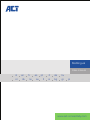 1
1
-
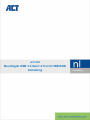 2
2
-
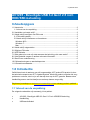 3
3
-
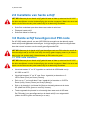 4
4
-
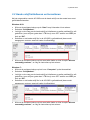 5
5
-
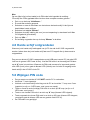 6
6
-
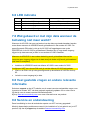 7
7
-
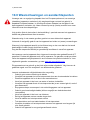 8
8
-
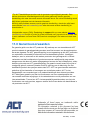 9
9
-
 10
10
-
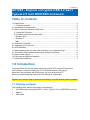 11
11
-
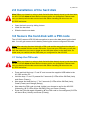 12
12
-
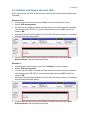 13
13
-
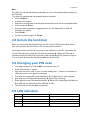 14
14
-
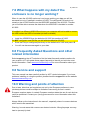 15
15
-
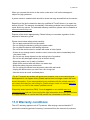 16
16
-
 17
17
-
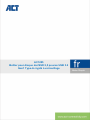 18
18
-
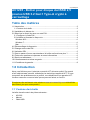 19
19
-
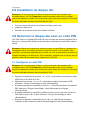 20
20
-
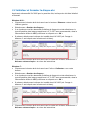 21
21
-
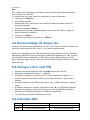 22
22
-
 23
23
-
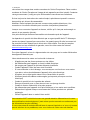 24
24
-
 25
25
-
 26
26
-
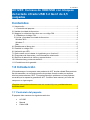 27
27
-
 28
28
-
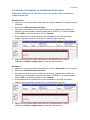 29
29
-
 30
30
-
 31
31
-
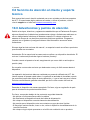 32
32
-
 33
33
-
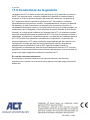 34
34
-
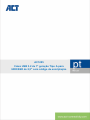 35
35
-
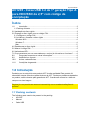 36
36
-
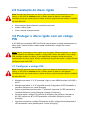 37
37
-
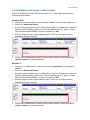 38
38
-
 39
39
-
 40
40
-
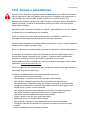 41
41
-
 42
42
-
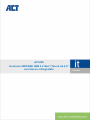 43
43
-
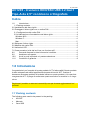 44
44
-
 45
45
-
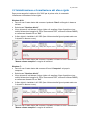 46
46
-
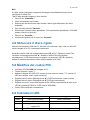 47
47
-
 48
48
-
 49
49
-
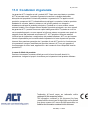 50
50
-
 51
51
-
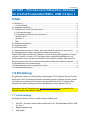 52
52
-
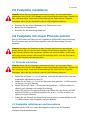 53
53
-
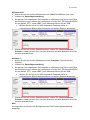 54
54
-
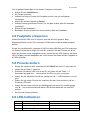 55
55
-
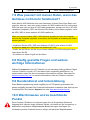 56
56
-
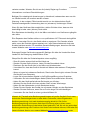 57
57
-
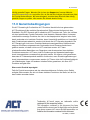 58
58
-
 59
59
-
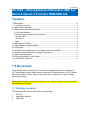 60
60
-
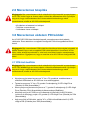 61
61
-
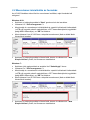 62
62
-
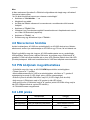 63
63
-
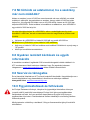 64
64
-
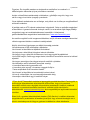 65
65
-
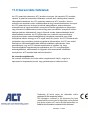 66
66
-
 67
67
-
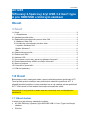 68
68
-
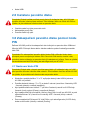 69
69
-
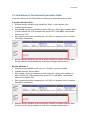 70
70
-
 71
71
-
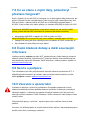 72
72
-
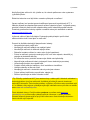 73
73
-
 74
74
-
 75
75
-
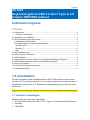 76
76
-
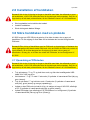 77
77
-
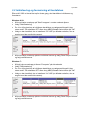 78
78
-
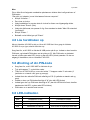 79
79
-
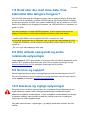 80
80
-
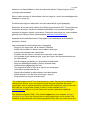 81
81
-
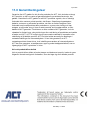 82
82
-
 83
83
-
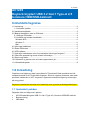 84
84
-
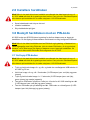 85
85
-
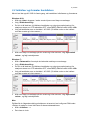 86
86
-
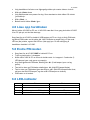 87
87
-
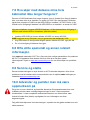 88
88
-
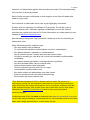 89
89
-
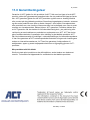 90
90
-
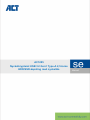 91
91
-
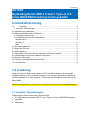 92
92
-
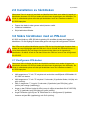 93
93
-
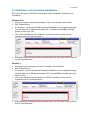 94
94
-
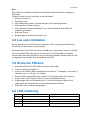 95
95
-
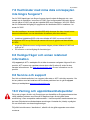 96
96
-
 97
97
-
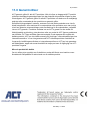 98
98
-
 99
99
-
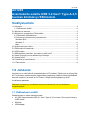 100
100
-
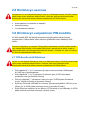 101
101
-
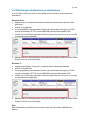 102
102
-
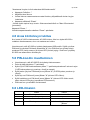 103
103
-
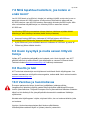 104
104
-
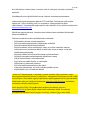 105
105
-
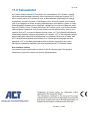 106
106
-
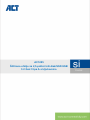 107
107
-
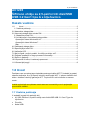 108
108
-
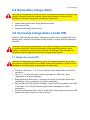 109
109
-
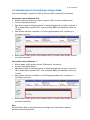 110
110
-
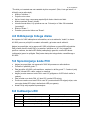 111
111
-
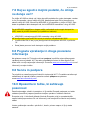 112
112
-
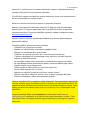 113
113
-
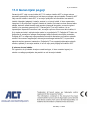 114
114
-
 115
115
-
 116
116
-
 117
117
-
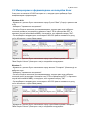 118
118
-
 119
119
-
 120
120
-
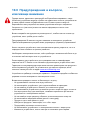 121
121
-
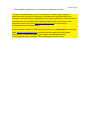 122
122
-
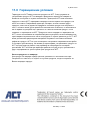 123
123
-
 124
124
-
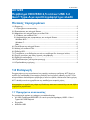 125
125
-
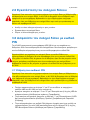 126
126
-
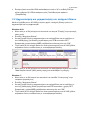 127
127
-
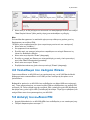 128
128
-
 129
129
-
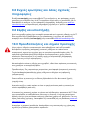 130
130
-
 131
131
-
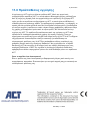 132
132
-
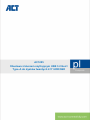 133
133
-
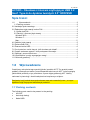 134
134
-
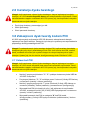 135
135
-
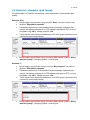 136
136
-
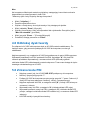 137
137
-
 138
138
-
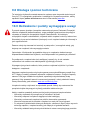 139
139
-
 140
140
-
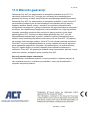 141
141
ACT AC1205 Secure USB 3.2 Gen1 2.5 In Instrukcja obsługi
- Kategoria
- Akcesoria do miksera / robota kuchennego
- Typ
- Instrukcja obsługi
w innych językach
- čeština: ACT AC1205 Secure USB 3.2 Gen1 2.5 In Uživatelský manuál
- español: ACT AC1205 Secure USB 3.2 Gen1 2.5 In Manual de usuario
- italiano: ACT AC1205 Secure USB 3.2 Gen1 2.5 In Manuale utente
- Deutsch: ACT AC1205 Secure USB 3.2 Gen1 2.5 In Benutzerhandbuch
- svenska: ACT AC1205 Secure USB 3.2 Gen1 2.5 In Användarmanual
- português: ACT AC1205 Secure USB 3.2 Gen1 2.5 In Manual do usuário
- français: ACT AC1205 Secure USB 3.2 Gen1 2.5 In Manuel utilisateur
- English: ACT AC1205 Secure USB 3.2 Gen1 2.5 In User manual
- dansk: ACT AC1205 Secure USB 3.2 Gen1 2.5 In Brugermanual
- suomi: ACT AC1205 Secure USB 3.2 Gen1 2.5 In Ohjekirja
- Nederlands: ACT AC1205 Secure USB 3.2 Gen1 2.5 In Handleiding
Powiązane artykuły
-
ACT AC2005 USB-C Laptop Charger Slim Design Instrukcja instalacji
-
ACT AC1215 USB 3.2 Hard Drive Enclosure 2.5 Inch SATA instrukcja
-
ACT AC4470 Mini Wireless USB Adapter instrukcja
-
ACT AC9030 Nano Laptop Lock Instrukcja obsługi
-
ACT AC9025 Nano Laptop Lock instrukcja
-
ACT AC8331 Gas Spring Monitor Desk Stand for One Monitor Instrukcja instalacji
-
ACT AC8354 TV Wall Mount Full Motion instrukcja
-
ACT AC8304 Monitor Desk Mount Instrukcja obsługi
-
ACT AC7800 Instrukcja obsługi
Inne dokumenty
-
Kingston V-Series Instrukcja obsługi
-
Abus TVVR41200 Instrukcja obsługi
-
Abus TVVR35011 Instrukcja obsługi
-
Fracarro DVR MILANO 16 Instrukcja obsługi
-
Abus TVVR60021 Instrukcja obsługi
-
Abus TVVR30004 Instrukcja obsługi
-
Kingston Technology 07-16-2009 Instrukcja obsługi
-
Abus TVVR36000 instrukcja
-
Hama 00200760 Instrukcja obsługi
-
AVTech - Velleman CCTVPROM16 Instrukcja obsługi