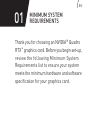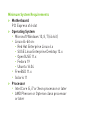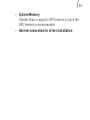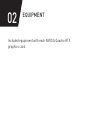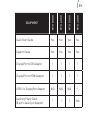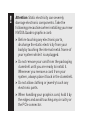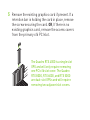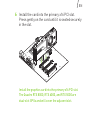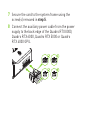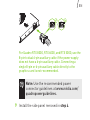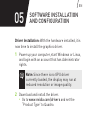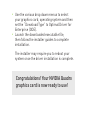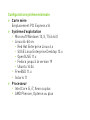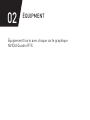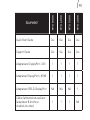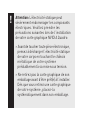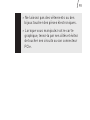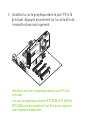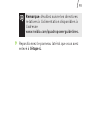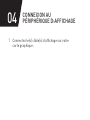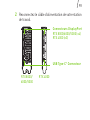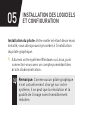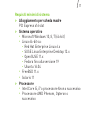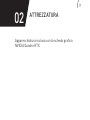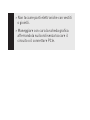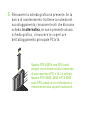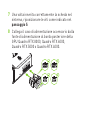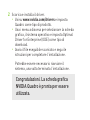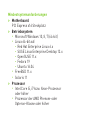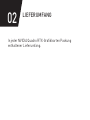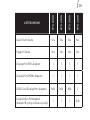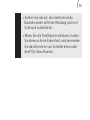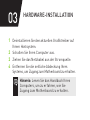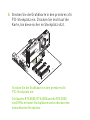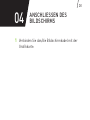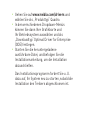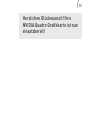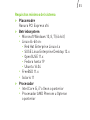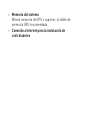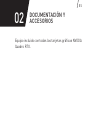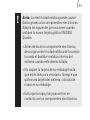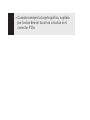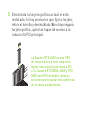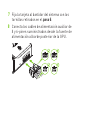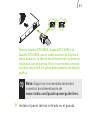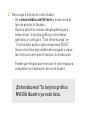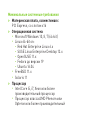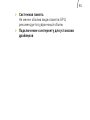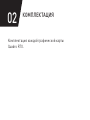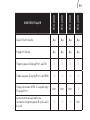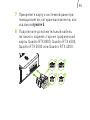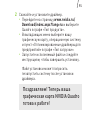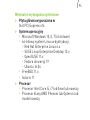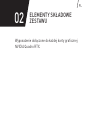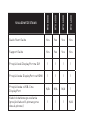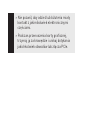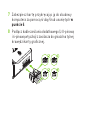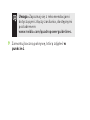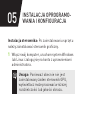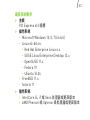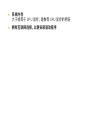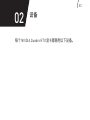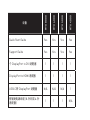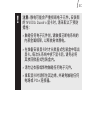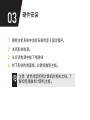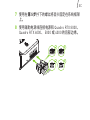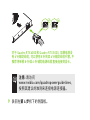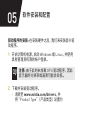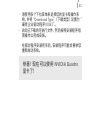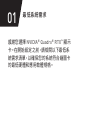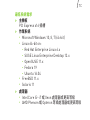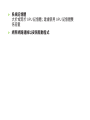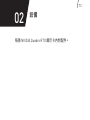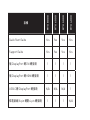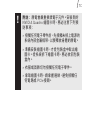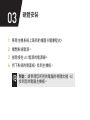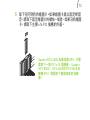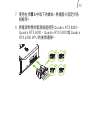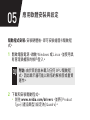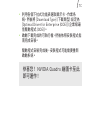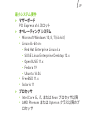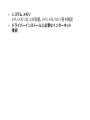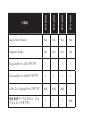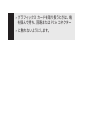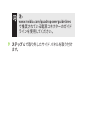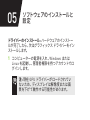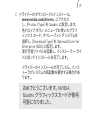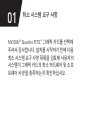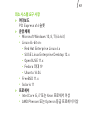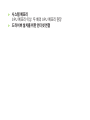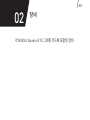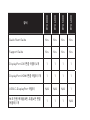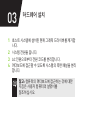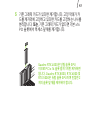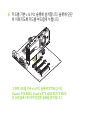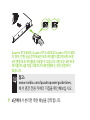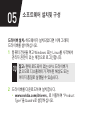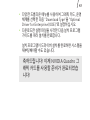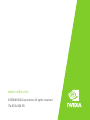Nvidia Quadro RTX Skrócona instrukcja obsługi
- Typ
- Skrócona instrukcja obsługi

QUADRO
RTX
™
QUICK START GUIDE


Thank you for choosing an NVIDIA
®
Quadro
RTX
™
graphics card. Before you begin set-up,
review the following Minimum System
Requirements list to ensure your system
meets the minimum hardware and software
specification for your graphics card.
EN
01
MINIMUM SYSTEM
REQUIREMENTS

Minimum System Requirements
> Motherboard
PCI Express x16 slot
> Operating System
∙ Microsoft Windows 10, 8, 7 (64-bit)
∙ Linux 64-bit on:
- Red Hat Enterprise Linux 6.x
- SUSE Linux Enterprise Desktop 12.x
- OpenSUSE 11.x
- Fedora 19
- Ubuntu 16.04
∙ FreeBSD 11.x
∙ Solaris 11
> Processor
∙ Intel Core i5, i7 or Xeon processor or later
∙ AMD Phenom or Opteron class processor
or later

> System Memory
Greater than or equal to GPU memory; twice the
GPU memory recommended
> Internet connection for driver installation
EN

Included equipment with each NVIDIA Quadro RTX
graphics card.
02
EQUIPMENT

EQUIPMENT
RTX 8000
RTX 6000
RTX 5000
RTX 4000
Quick Start Guide Yes Yes Yes Yes
Support Guide Yes Yes Yes Yes
DisplayPort to DVI Adapter 1 1 1 1
DisplayPort to HDMI Adapter 1 1 1 1
USB-C to DisplayPort Adapter N/A N/A N/A 1
Auxiliary Power Cable
(8-pin to dual 6-pin Adapter)
1 1 1 N/A
EN
02
EQUIPMENT

!
Attention: Static electricity can severely
damage electronic components. Take the
following precautions when installing your new
NVIDIA Quadro graphics card:
> Before touching any electronic parts,
discharge the static electricity from your
body by touching the internal metal frame of
your system while it is unplugged.
> Do not remove your card from the packaging
clamshell until you are ready to install it.
Whenever you remove a card from your
system, always place it back in the clamshell.
> Do not allow clothing or jewelry touch any
electronic parts.
> When handling your graphics card, hold it by
the edges and avoid touching any circuitry or
the PCIe connector.

1 Remove the current graphics driver installed on
the host system.
2 Power down your system.
3 Unplug the power cord from the AC power source.
4 Remove the side panel from your system to gain
access to the motherboard.
Note: Reference your specific computer
documents for instructions on accessing
the motherboard in your computer.
EN
03
HARDWARE
INSTALLATION

5 Remove the existing graphics card if present. If a
retention bar is holding the card in place, remove
the screw securing the card. OR, If there is no
existing graphics card, remove the access covers
from the primary x16 PCI slot.
The Quadro RTX 4000 is a single slot
GPU and will only require removing
one PCI x16 slot cover. The Quadro
RTX 8000, RTX 6000, and RTX 5000
are dual-slot GPUs and will require
removing two adjacent slot covers.

6 Install the card into the primary x16 PCI slot.
Press gently on the card until it is seated securely
in the slot.
Install the graphics card into the primary x16 PCI slot.
The Quadro RTX 8000, RTX 6000, and RTX 5000 are
dual-slot GPUs and will cover the adjacent slot.
EN

7 Secure the card to the system frame using the
screw(s) removed in step 5.
8 Connect the auxiliary power cable from the power
supply to the back edge of the Quadro RTX 8000,
Quadro RTX 6000, Quadro RTX 5000 or Quadro
RTX 4000 GPU.

For Quadro RTX 8000, RTX 6000, and RTX 5000, use the
8-pin to dual 6-pin auxiliary cable if the power supply
does not have a 6-pin auxiliary cable. Connecting a
single 8-pin or 6-pin auxiliary cable directly to the
graphics card is not recommended.
Note: Use the recommended power
connector guidelines at www.nvidia.com/
quadropowerguidelines.
9 Install the side panel removed in step 4.
EN

1 Connect the display cable(s) to your GPU.
2 Reconnect your power cord to the workstation.
DisplayPort Connectors
RTX 8000/6000/5000 (x4)
RTX 4000 (x3)
USB type-C
™
Connector
RTX 8000/
6000/5000
RTX 4000
04
CONNECTING TO
THE DISPLAY

Driver Installation: With the hardware installed, it is
now time to install the graphics driver.
1 Power up your computer, start Windows or Linux,
and login with an account that has Administrator
rights.
Note: Since there is no GPU driver
currently loaded, the display may run at
reduced resolution or image quality.
2 Download and install the driver.
∙ Go to www.nvidia.com/drivers and set the
“Product Type” to Quadro.
EN
05
SOFTWARE INSTALLATION
AND CONFIGURATION

∙ Use the various drop down menus to select
your graphics card, operating system and then
set the “Download Type” to Optimal Driver for
Enterprise (ODE).
∙ Launch the downloaded executable file,
then follow the installer guides to complete
installation.
The installer may require you to reboot your
system once the driver installation is complete.
Congratulations! Your NVIDIA Quadro
graphics card is now ready to use!

Nous vous remercions d’avoir choisi une
carte graphique NVIDIA
®
Quadro RTX
™
.
Avant de commencer, veuillez consulter la
configuration système minimale pour vous
assurer que votre système correspond aux
spécifications matérielles et logicielles
requises pour votre carte graphique.
FR
01
CONFIGURATION SYSTÈME
MINIMALE

Configuration système minimale
> Carte mère
Emplacement PCI Express x16
> Système d’exploitation
∙ Microsoft Windows 10, 8, 7 (64-bit)
∙ Linux 64-bit on:
- Red Hat Enterprise Linux 6.x
- SUSE Linux Enterprise Desktop 12.x
- OpenSUSE 11.x
- Fedora jusqu’à la version 19
- Ubuntu 16.04
∙ FreeBSD 11.x
∙ Solaris 11
> Processeur
∙ Intel Core i5, i7, Xeon ou plus
∙ AMD Phenom, Opteron ou plus

> Mémoire système
Égale ou supérieure à la mémoire GPU (le double
de mémoire est recommandé)
> Une connexion Internet est requise pour
l’installation du pilote
FR

Équipement fourni avec chaque carte graphique
NVIDIA Quadro RTX.
02
ÉQUIPMENT
Strona się ładuje...
Strona się ładuje...
Strona się ładuje...
Strona się ładuje...
Strona się ładuje...
Strona się ładuje...
Strona się ładuje...
Strona się ładuje...
Strona się ładuje...
Strona się ładuje...
Strona się ładuje...
Strona się ładuje...
Strona się ładuje...
Strona się ładuje...
Strona się ładuje...
Strona się ładuje...
Strona się ładuje...
Strona się ładuje...
Strona się ładuje...
Strona się ładuje...
Strona się ładuje...
Strona się ładuje...
Strona się ładuje...
Strona się ładuje...
Strona się ładuje...
Strona się ładuje...
Strona się ładuje...
Strona się ładuje...
Strona się ładuje...
Strona się ładuje...
Strona się ładuje...
Strona się ładuje...
Strona się ładuje...
Strona się ładuje...
Strona się ładuje...
Strona się ładuje...
Strona się ładuje...
Strona się ładuje...
Strona się ładuje...
Strona się ładuje...
Strona się ładuje...
Strona się ładuje...
Strona się ładuje...
Strona się ładuje...
Strona się ładuje...
Strona się ładuje...
Strona się ładuje...
Strona się ładuje...
Strona się ładuje...
Strona się ładuje...
Strona się ładuje...
Strona się ładuje...
Strona się ładuje...
Strona się ładuje...
Strona się ładuje...
Strona się ładuje...
Strona się ładuje...
Strona się ładuje...
Strona się ładuje...
Strona się ładuje...
Strona się ładuje...
Strona się ładuje...
Strona się ładuje...
Strona się ładuje...
Strona się ładuje...
Strona się ładuje...
Strona się ładuje...
Strona się ładuje...
Strona się ładuje...
Strona się ładuje...
Strona się ładuje...
Strona się ładuje...
Strona się ładuje...
Strona się ładuje...
Strona się ładuje...
Strona się ładuje...
Strona się ładuje...
Strona się ładuje...
Strona się ładuje...
Strona się ładuje...
Strona się ładuje...
Strona się ładuje...
Strona się ładuje...
Strona się ładuje...
Strona się ładuje...
Strona się ładuje...
Strona się ładuje...
Strona się ładuje...
Strona się ładuje...
Strona się ładuje...
Strona się ładuje...
Strona się ładuje...
Strona się ładuje...
Strona się ładuje...
Strona się ładuje...
Strona się ładuje...
Strona się ładuje...
Strona się ładuje...
Strona się ładuje...
Strona się ładuje...
Strona się ładuje...
Strona się ładuje...
Strona się ładuje...
Strona się ładuje...
Strona się ładuje...
Strona się ładuje...
Strona się ładuje...
Strona się ładuje...
Strona się ładuje...
Strona się ładuje...
Strona się ładuje...
Strona się ładuje...
Strona się ładuje...
Strona się ładuje...
Strona się ładuje...
Strona się ładuje...
Strona się ładuje...
Strona się ładuje...
Strona się ładuje...
Strona się ładuje...
Strona się ładuje...
Strona się ładuje...
Strona się ładuje...
Strona się ładuje...
Strona się ładuje...
Strona się ładuje...
Strona się ładuje...
Strona się ładuje...
Strona się ładuje...
Strona się ładuje...
Strona się ładuje...
Strona się ładuje...
Strona się ładuje...
Strona się ładuje...
Strona się ładuje...
Strona się ładuje...
Strona się ładuje...
Strona się ładuje...
Strona się ładuje...
Strona się ładuje...
Strona się ładuje...
Strona się ładuje...
Strona się ładuje...
Strona się ładuje...
Strona się ładuje...
Strona się ładuje...
Strona się ładuje...
Strona się ładuje...
Strona się ładuje...
Strona się ładuje...
Strona się ładuje...
Strona się ładuje...
-
 1
1
-
 2
2
-
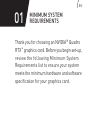 3
3
-
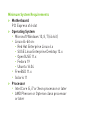 4
4
-
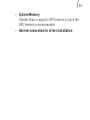 5
5
-
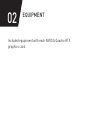 6
6
-
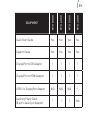 7
7
-
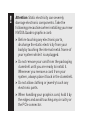 8
8
-
 9
9
-
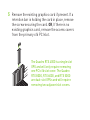 10
10
-
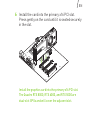 11
11
-
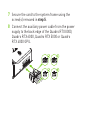 12
12
-
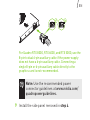 13
13
-
 14
14
-
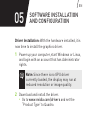 15
15
-
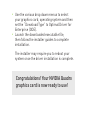 16
16
-
 17
17
-
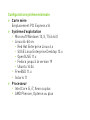 18
18
-
 19
19
-
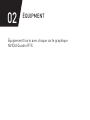 20
20
-
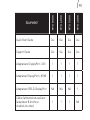 21
21
-
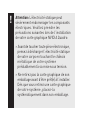 22
22
-
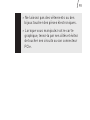 23
23
-
 24
24
-
 25
25
-
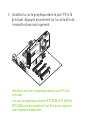 26
26
-
 27
27
-
 28
28
-
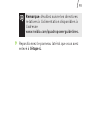 29
29
-
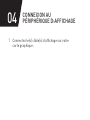 30
30
-
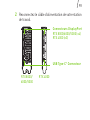 31
31
-
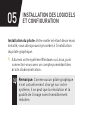 32
32
-
 33
33
-
 34
34
-
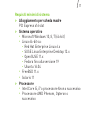 35
35
-
 36
36
-
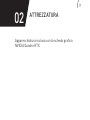 37
37
-
 38
38
-
 39
39
-
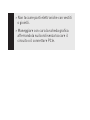 40
40
-
 41
41
-
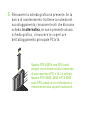 42
42
-
 43
43
-
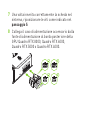 44
44
-
 45
45
-
 46
46
-
 47
47
-
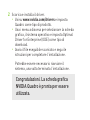 48
48
-
 49
49
-
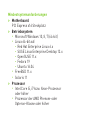 50
50
-
 51
51
-
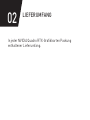 52
52
-
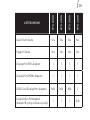 53
53
-
 54
54
-
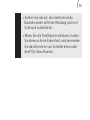 55
55
-
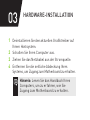 56
56
-
 57
57
-
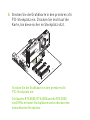 58
58
-
 59
59
-
 60
60
-
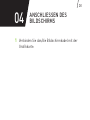 61
61
-
 62
62
-
 63
63
-
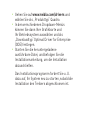 64
64
-
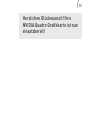 65
65
-
 66
66
-
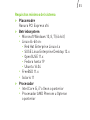 67
67
-
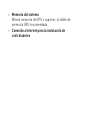 68
68
-
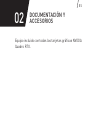 69
69
-
 70
70
-
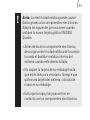 71
71
-
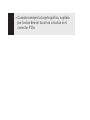 72
72
-
 73
73
-
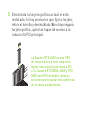 74
74
-
 75
75
-
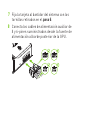 76
76
-
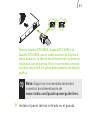 77
77
-
 78
78
-
 79
79
-
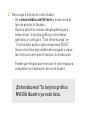 80
80
-
 81
81
-
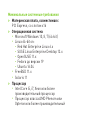 82
82
-
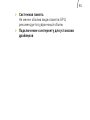 83
83
-
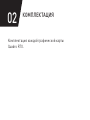 84
84
-
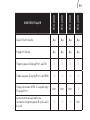 85
85
-
 86
86
-
 87
87
-
 88
88
-
 89
89
-
 90
90
-
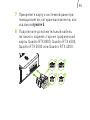 91
91
-
 92
92
-
 93
93
-
 94
94
-
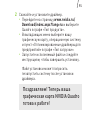 95
95
-
 96
96
-
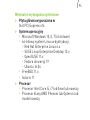 97
97
-
 98
98
-
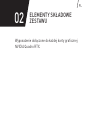 99
99
-
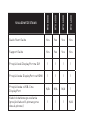 100
100
-
 101
101
-
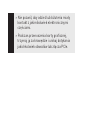 102
102
-
 103
103
-
 104
104
-
 105
105
-
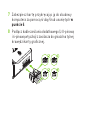 106
106
-
 107
107
-
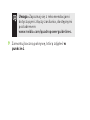 108
108
-
 109
109
-
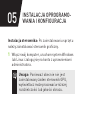 110
110
-
 111
111
-
 112
112
-
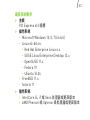 113
113
-
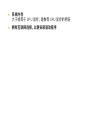 114
114
-
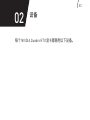 115
115
-
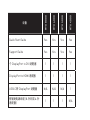 116
116
-
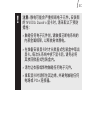 117
117
-
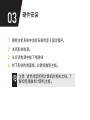 118
118
-
 119
119
-
 120
120
-
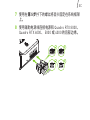 121
121
-
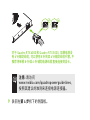 122
122
-
 123
123
-
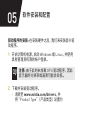 124
124
-
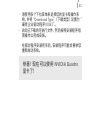 125
125
-
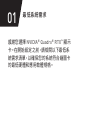 126
126
-
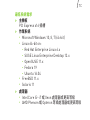 127
127
-
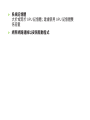 128
128
-
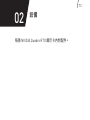 129
129
-
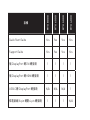 130
130
-
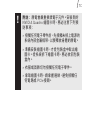 131
131
-
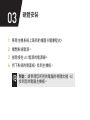 132
132
-
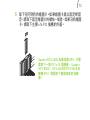 133
133
-
 134
134
-
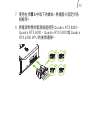 135
135
-
 136
136
-
 137
137
-
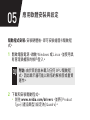 138
138
-
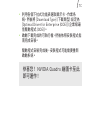 139
139
-
 140
140
-
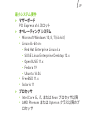 141
141
-
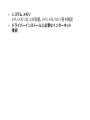 142
142
-
 143
143
-
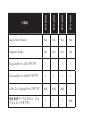 144
144
-
 145
145
-
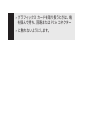 146
146
-
 147
147
-
 148
148
-
 149
149
-
 150
150
-
 151
151
-
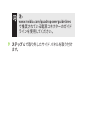 152
152
-
 153
153
-
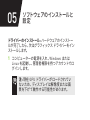 154
154
-
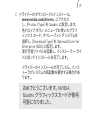 155
155
-
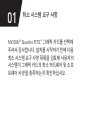 156
156
-
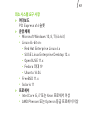 157
157
-
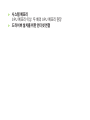 158
158
-
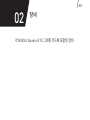 159
159
-
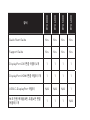 160
160
-
 161
161
-
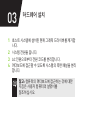 162
162
-
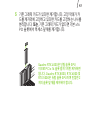 163
163
-
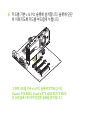 164
164
-
 165
165
-
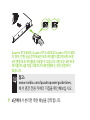 166
166
-
 167
167
-
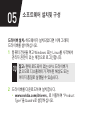 168
168
-
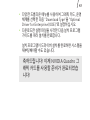 169
169
-
 170
170
-
 171
171
-
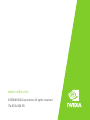 172
172
Nvidia Quadro RTX Skrócona instrukcja obsługi
- Typ
- Skrócona instrukcja obsługi
w innych językach
- español: Nvidia Quadro RTX Guía de inicio rápido
- italiano: Nvidia Quadro RTX Guida Rapida
- Deutsch: Nvidia Quadro RTX Schnellstartanleitung
- français: Nvidia Quadro RTX Guide de démarrage rapide
- 日本語: Nvidia Quadro RTX クイックスタートガイド
- English: Nvidia Quadro RTX Quick start guide
- русский: Nvidia Quadro RTX Инструкция по началу работы
Powiązane artykuły
Inne dokumenty
-
Dell Precision 7820 Tower Instrukcja obsługi
-
Dell Precision 7820 Tower Instrukcja obsługi
-
Dell Precision 7920 Tower Instrukcja obsługi
-
Avision FB6380E Flatbed Scanner instrukcja
-
Dell Precision 3650 Tower Instrukcja obsługi
-
Dell Precision 5820 Tower Instrukcja obsługi
-
Dell Precision 7550 instrukcja
-
Gigabyte GV-N84S-512l Instrukcja obsługi
-
ASROCK 90GA2RZZ Challenger D 8GB at Rich Electronics Instrukcja instalacji
-
Samsung SM-G925Z Instrukcja obsługi