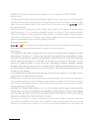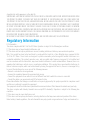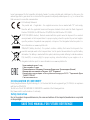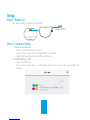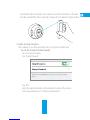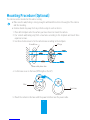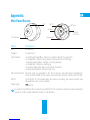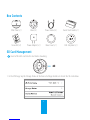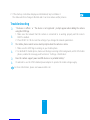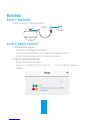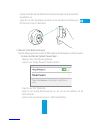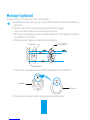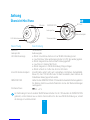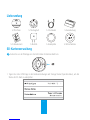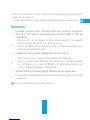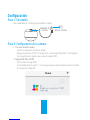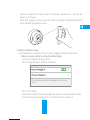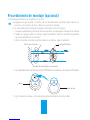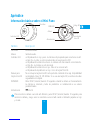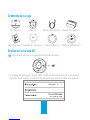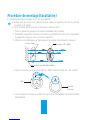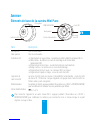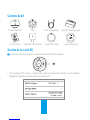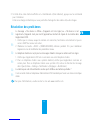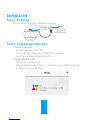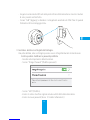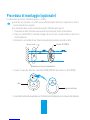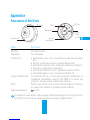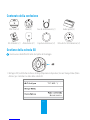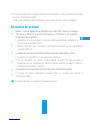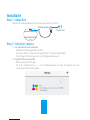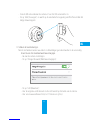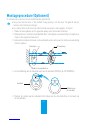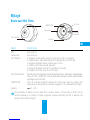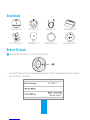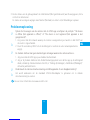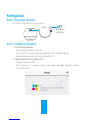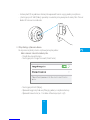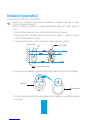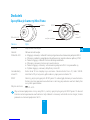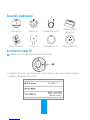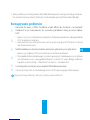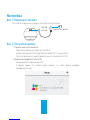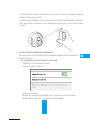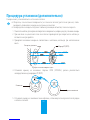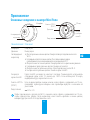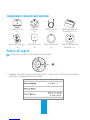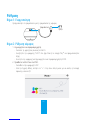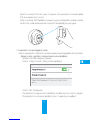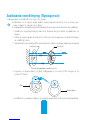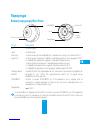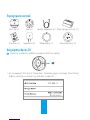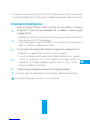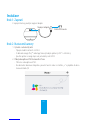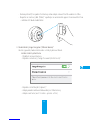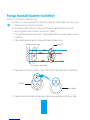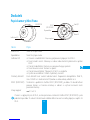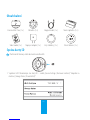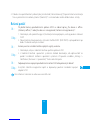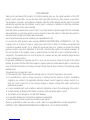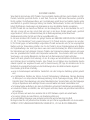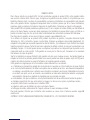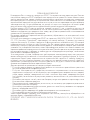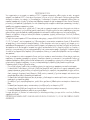COPYRIGHT ©2017 Hangzhou Hikvision Digital Technology Co., Ltd. or its subsidiaries. ALL RIGHTS RESERVED.
About this Manual
The Manual includes instructions for using and managing the product. Pictures, charts, images and all other information
hereinafter are for description and explanation only. The information contained in the Manual is subject to change,
without notice, due to firmware updates or other reasons. Please find the latest version in the ™ website
(http://www.ezvizlife.com).
Any and all information, including, among others, wordings, pictures, graphs are the properties of Hangzhou Hikvision
Digital Technology Co., Ltd. or its subsidiaries (hereinafter referred to be “Hikvision”). This user manual (hereinafter
referred to be “the Manual”) cannot be reproduced, changed, translated, or distributed, partially or wholly, by any means,
without the prior written permission of Hikvision. Unless otherwise stipulated, Hikvision does not make any warranties,
guarantees or representations, express or implied, regarding to the Manual.
Trademarks Acknowledgement
™, ™, and other Hikvision’s trademarks and logos are the properties of Hikvision in various jurisdictions.
Other trademarks and logos mentioned below are the properties of their respective owners.
Legal Disclaimer
TO THE MAXIMUM EXTENT PERMITTED BY APPLICABLE LAW, THE PRODUCT DESCRIBED, WITH ITS HARDWARE, SOFTWARE
AND FIRMWARE, IS PROVIDED “AS IS”, WITH ALL FAULTS AND ERRORS, AND HIKVISION MAKES NO WARRANTIES, EXPRESS
OR IMPLIED, INCLUDING WITHOUT LIMITATION, MERCHANTABILITY, SATISFACTORY QUALITY, FITNESS FOR A PARTICULAR
PURPOSE, AND NON-INFRINGEMENT OF THIRD PARTY. IN NO EVENT WILL HIKVISION, ITS DIRECTORS, OFFICERS,
EMPLOYEES, OR AGENTS BE LIABLE TO YOU FOR ANY SPECIAL, CONSEQUENTIAL, INCIDENTAL, OR INDIRECT DAMAGES,
INCLUDING, AMONG OTHERS, DAMAGES FOR LOSS OF BUSINESS PROFITS, BUSINESS INTERRUPTION, OR LOSS OF DATA
OR DOCUMENTATION, IN CONNECTION WITH THE USE OF THIS PRODUCT, EVEN IF HIKVISION HAS BEEN ADVISED OF THE
POSSIBILITY OF SUCH DAMAGES.
TO THE MAXIMUM EXTENT PERMITTED BY APPLICABLE LAW, IN NO EVENT SHALL HIKVISION’S TOTAL LIABILITY FOR ALL
DAMAGES EXCEED THE PURCHASE PRICE THE PRODUCT.
HIKVISION does not undertake any liability for personal injury or property damage, as the result of product interruption or
service termination cause by: a) improper installation or usage other than as requested; b) the protection of national or
public interests; c) Force Majeure; d) yourself or the third party, including not limitation, using any third party’s products,
software, applications, and among others.
REGARDING TO THE PRODUCT WITH INTERNET ACCESS, THE USE OF PRODUCT SHALL BE WHOLLY AT YOUR OWN RISKS.
HIKVISION SHALL NOT TAKE ANY RESPONSIBILITES FOR ABNORMAL OPERATION, PRIVACY LEAKAGE OR OTHER DAMAGES
RESULTING FROM CYBER ATTACK, HACKER ATTACK, VIRUS INSPECTION, OR OTHER INTERNET SECURITY RISKS; HOWEVER,
HIKVISION WILL PROVIDE TIMELY TECHNICAL SUPPORT IF REQUIRED.
The purpose of the Products is to provide an adequate warning in the event of illegal encroachment in certain area;
however, the proper installation of the Products will not eliminate, but only reduce, that accidents will not occur or that
there will be no personal injury or property loss as a result. You are highly recommended to raise your vigilance and

strengthen the safety awareness in the daily life.
SURVEILLANCE LAWS VARY BY JURISDICTION. PLEASE CHECK ALL RELEVANT LAWS IN YOUR JURISDICTION BEFORE USING
THIS PRODUCT IN ORDER TO ENSURE THAT YOUR USE CONFORMS TO THE APPLICABLE LAW. YOU FUTHER AGREE THAT
THIS PRODUCT IS ONLY FOR CIVIL USE, AND HIKVISION SHALL NOT BE LIABLE IN THE EVENT THAT THIS PRODUCT IS USED
WITH ILLEGITIMATE PURPOSES, SUCH AS THIRD PARTY RIGHTS INFRINGEMENT, MEDICAL TREATMENT, SAFETY EQUIPMENT
OR OTHER SITUATIONS WHERE THE PRODUCT FAILURE COULD LEAD TO DEATH OR PERSONAL INJURY, OR WEAPON
OF MASS DESTRUCTION, CHEMINCAL AND BIOLOGICAL WEAPON, NUCLEAR EXPLOSION, AND ANY UNSAFE NUCLEAR
ENERGY USES OR ANTI-HUMANITY USAGES. YOU SHOULD UNDERTAKE ALL RESPONSIBILITIES FOR LOSSES OR DAMAGES
RESULTING FROM THE ABOVE USAGES WHATSOEVER.
IN THE EVENT OF ANY CONFLICTS BETWEEN THE ABOVE AND THE APPLICABLE LAW, THE LATER PREVAILS.
Regulatory Information
FCC Information
This device complies with Part 15 of the FCC Rules. Operation is subject to the following two conditions:
(1) This device may not cause harmful interference, and
(2) This device must accept any interference received, including interference that may cause undesired operation.
Note: This product has been tested and found to comply with the limits for a Class B digital device, pursuant to Part
15 of the FCC Rules. These limits are designed to provide reasonable protection against harmful interference in a
residential installation. This product generates, uses, and can radiate radio frequency energy and, if not installed and
used in accordance with the instructions, may cause harmful interference to radio communications. However, there is no
guarantee that interference will not occur in a particular installation. If this product does cause harmful interference to
radio or television reception, which can be determined by turning the equipment off and on, the user is encouraged to try
to correct the interference by one or more of the following measures:
—Reorient or relocate the receiving antenna.
—Increase the separation between the equipment and receiver.
—Connect the equipment into an outlet on a circuit different from that to which the receiver is connected.
—Consult the dealer or an experienced radio/TV technician for help.
Please take attention that changes or modification not expressly approved by the party responsible for compliance could
void the user’s authority to operate the equipment.
This equipment should be installed and operated with a minimum distance 20cm between the radiator and your body.
This device complies with Industry Canada licence-exempt RSS standard(s). Operation is subject to the following two
conditions:
(1) this device may not cause interference, and
(2) this device must accept any interference, including interference that may cause undesired operation of the device.
Under Industry Canada regulations, this radio transmitter may only operate using an antenna of a type and maximum (or

lesser) gain approved for the transmitter by Industry Canada. To reduce potential radio interference to other users, the
antenna type and its gain should be so chosen that the equivalent isotropically radiated power (e.i.r.p.) is not more than
that necessary for successful communication.
EU Conformity Statement
This product and - if applicable - the supplied accessories too are marked with "CE" and comply
therefore with the applicable harmonized European standards listed under the Radio Equipment
Directive 2014/53/EU, the EMC Directive 2014/30/EU, the RoHS Directive 2011/65/EU.
2012/19/EU (WEEE directive): Products marked with this symbol cannot be disposed of as unsorted
municipal waste in the European Union. For proper recycling, return this product to your local supplier
upon the purchase of equivalent new equipment, or dispose of it at designated collection points. For
more information see: www.recyclethis.info.
2006/66/EC (battery directive): This product contains a battery that cannot be disposed of as
unsorted municipal waste in the European Union. See the product documentation for specific battery
information. The battery is marked with this symbol, which may include lettering to indicate cadmium
(Cd), lead (Pb), or mercury (Hg). For proper recycling, return the battery to your supplier or to a
designated collection point. For more information see: www.recyclethis.info.
Гарантийный срок-1 год
Срок службы-3 года
Производитель:Ханджоу Хиквижн Диджитал Технолоджи(Китай)
Импортер-поставщик в России: ЗАО ''Хиквижн''
Импортер-поставщик в Республике Беларусь:ООО ''Торговый Дом
''АВАНТ-ТЕХНО''
Сайт:www.ezviz.ru
EC DECLARATION OF CONFORMITY
Hereby, Hangzhou Hikvision Digital Technology Co., Ltd. declares that the radio equipment type [CS-CV346] is in compliance
with Directive 2014/53/EU.
The full text of the EC DECLARATION OF CONFORMITY is available at the following web link:
http://www.ezvizlife.com/declaration-of-conformity.
Safety Instruction
Due to the product shape and dimension, the name and address of the importer/manufacturer are printed
on the package.
SAVE THIS MANUAL FOR FUTURE REFERENCE

1
Setup
Step1: Power on
Use power adapter to power up the camera.
Power Socket
Power Adaptor
Step 2: Camera Setup
1. Create an user account.
- Connect your mobile device to Wi-Fi.
- Search “EZVIZ” in App Store or Google PlayTM to download.
- Launch the App and register an EZVIZ user account.
2. Add Mini Pano to EZVIZ.
- Log in the EZVIZ App.
- At the Home screen, tap “+” on the upper-right corner to go to the scanning QR code
interface.

2
- Scan the QR Code on the bottom of the camera or enter the SN Serial No. on the label.
- Tap “Add” and wait Mini Pano's automatic linkage until LED indicator flashes in Blue.
3. Enable the Image Encryption.
After enabling it, your video and image can be encrypted in transmission.
You can also change the default password.
- Go to the camera settings.
- Tap “Change Password”.
- Tap “Edit”.
- Enter the original verification code located on the label of the camera.
- Enter new password (6 to 12 characters and numbers).

3
Mounting Procedure (Optional)
The camera can be mounted on the wall or ceiling.
• Make sure the wall/ceiling is strong enough to withstand three times the weight of the camera
and the mounting.
• Camera should stay away from any reflective objects such as mirrors.
1. Place drill template onto the surface you have chosen to mount the camera.
2. (For cement wall/ceiling only) Drill screw holes according to the template and insert three
expansion screws.
3. Use three metal screws to fix the camera base according to the template.
Power cable places here.
UP Logo
Screw Hole
4. Fix the base cover on the base (OPEN right on the UP).
Base Cover
Base
5. Mount the camera to the base with the power interface near the power cable.

4
Appendix
Mini Pano Basics
MIC
LED Indicator
MicroSD
Card Slot
QR Code
RESET
Speaker
Power Input
Name Description
MIC For audio in.
Speaker For audio out.
LED Indicator • Flashing Red and Blue: Camera is ready for the Wi-Fi connection.
• Steady Blue: Video is being viewed or played back in EZVIZ App.
• Slowly Flashing Blue: Camera is running properly.
• Steady Red: Camera is starting up.
• Slowly Flashing Red: Wi-Fi connection has failed.
• Fastly Flashing Red: MicroSD card error.
MicroSD Card Slot MicroSD card not included in the Box Contents. Recommended compatibility:
Class 10, Max.128GB. If a SD card is used, video files will be stored in the SD card.
RESET Press RESET for 10 seconds while the camera is running, the camera restarts and
all parameters are reset to default.
Power Input 5V±5%
To connect to a different Wi-Fi network, press RESET for 10 seconds to restart the camera and then
reconnect to Wi-Fi when indicator flashes in red and blue.

5
Box Contents
Mini Pano (x1) Base (x1) Power Cable (x1) Quick Start Guide (x1)
Screw Kit (x1) Power Adapter (x1) Base Cover (x1) Drill Template (x1)
SD Card Management
Insert a MicroSD card into the slot before mounting.
1. In the EZVIZ app, tap the Storage Status in the Device Settings interface to check the SD card status.

6
2. If the memory card status displays as Uninitialized, tap to initialize it.
The status will then change to Normal and it can store videos and/or pictures.
Troubleshooting
Q: “The device is offline.” or “The device is not registered.” prompts appear when adding the camera
using the EZVIZ App.
A: 1. Make sure the network that the camera is connected to is working properly and the router’s
DHCP is enabled.
2. Press RESET for 10s to reset the settings if you change the network parameters.
Q: The mobile phone cannot receive alarm prompts when the camera is online.
A: 1. Make sure the EZVIZ App is running on your mobile phone.
2. For Android OS mobile phone, make sure the App is running in the background; and for iOS mobile
phones, enable the message push function in “Settings > Notification”.
Q: Does the camera support power via USB devices or a portable battery?
A: It’s advised to use the EZVIZ standard power adapter to provide the stable voltage supply.
For more information, please visit www.ezvizlife.com.

7
Einrichten
Schritt 1: Einschalten
Schalten Sie die Kamera mit dem Netzteil ein.
Steckdose
Netzteil
Schritt 2: Kamera einrichten
1. Ein Benutzerkonto erstellen.
- Verbinden Sie Ihr Mobilgerät mit dem WLAN.
- Suchen Sie zum Herunterladen „EZVIZ“ im App Store oder bei Google PlayTM.
- Starten Sie die App and registrieren Sie ein EZVIZ-Benutzerkonto.
2. Fügen Sie die Mini Pano EZVIZ hinzu.
- Melden Sie sich bei der EZVIZ-App an.
- Tippen Sie im Startbildschirm oben rechts auf „+“, um in das QR-Code-Scanmenü zu
navigieren.

8
- Scannen Sie den QR-Code auf der Unterseite der Kamera oder geben Sie die Seriennummer
des Aufklebers ein.
- Tippen Sie auf „Add” (Hinzufügen) und warten Sie die automatische Verbindung des
Mini Pano ab, bis die LED blau blinkt.
3. Aktivieren Sie die Bildverschlüsselung.
Nach der Aktivierung können Ihre Videos und Bilder während der Übertragung verschlüsselt werden.
Sie können ebenfalls das Standard-Passwort ändern.
- Navigieren Sie zu den Kameraeinstellungen.
- Tippen Sie auf „Change Password“ (Passwort ändern).
- Tippen Sie auf „Edit“ (Bearbeiten).
- Geben Sie den Original-Verifizierungscode ein, der sich auf dem Aufkleber auf der
Kamera befindet.
- Geben Sie das neue Passwort ein (6 bis 12 Buchstaben/Ziffern).

9
Montage (optional)
Die Kamera kann an einer Wand oder Decke montiert werden.
• Die Wand/Decke muss stark genug sein, um das dreifache Gewicht von Kamera und Halterung
aufzunehmen.
• Schützen Sie die Kamera vor reflektierenden Gegenständen wie Spiegeln.
1. Legen Sie die Bohrschablone auf den Montageort der Kamera.
2. (Nur für gemauerte/gegossene Decken und Wände) Bohren Sie Löcher gemäß der Schablone
zur Aufnahme von drei Dübeln.
3. Befestigen Sie die Schablone der Kamera mit drei Schrauben.
Stromkabel hier.
„UP“ (AUFWÄRTS)
Schraubloch
4. Montieren Sie die Grundplatte darauf (OPEN (ÖFFNEN) direkt auf UP (AUFWÄRTS)).
Abdeckung
Grundplatte
5. Montieren Sie die Kamera mit dem Stromanschluss nahe der Steckdose.

10
Anhang
Übersicht Mini Pano
Mikrofon
LED-Betriebsanzeige Stromanschluss
ZURÜCKSETZEN
microSD-
Kartensteckplatz
QR-Code
Lautsprecher
Bezeichnung Beschreibung
Mikrofon Tonaufnahme.
Lautsprecher Audioausgabe.
LED-Betriebsanzeige • Blinkt rot und blau: Kamera ist zur WLAN-Verbindung bereit.
• Leuchtet blau: Video wird angezeigt oder in EZVIZ-App wiedergegeben.
• Blinkt langsam blau: Kamera läuft ordnungsgemäß.
• Leuchtet rot: Kamera fährt hoch.
• Blinkt langsam rot: WLAN-Verbindung fehlgeschlagen.
• Blinkt schnell rot: Fehler bei der microSD-Karte.
microSD-Kartensteckplatz microSD-Karte gehört nicht zum Lieferumfang. Empfohlene Kompatibilität:
Klasse 10, max. 128 GB. Wird eine SD-Karte verwenden, dann können die
Videodateien darauf gespeichert werden.
ZURÜCKSETZEN Halten Sie die ZURÜCKSETZEN für 10 Sekunden bei laufender Kamera gedrückt.
Die Kamera startet neu und alle Parameter sind zu den Werkseinstellungen
zurückgesetzt.
Stromanschluss 5 V ± 5 %
Zur Verbindung mit einem anderen WLAN-Netzwerk halten Sie für 10 Sekunden die ZURÜCKSETZEN
gedrückt, um die Kamera neu zu starten. Dann nehmen Sie die neue WLAN-Verbindung vor, sobald
die Anzeige rot und blau blinkt.

11
Lieferumfang
1x Mini Pano 1x Montagefuß 1x Stromkabel 1x Kurzanleitung
1x Schraubensatz 1x Netzteil 1x Grundplatte 1x Bohrschablone
SD-Kartenverwaltung
Setzen Sie vor der Montage eine microSD-Karte im Kartenschacht ein.
1. Tippen Sie in der EZVIZ-App in den Geräteeinstellungen auf Storage Status (Speicherstatus), um den
Status der SD-Karte zu überprüfen.

12
2. Wenn für die Speicherkarte der Status „Uninitialized“ (Nicht initialisiert) angezeigt wird, tippen Sie
darauf, um sie zu initialisieren.
Der Status ändert sich dann zu Normal und Videos und/oder Bilder können gespeichert werden.
Fehlersuche
F: Die Meldung „The device is offline.“ (Das Gerät ist offline.) oder „The device is not registered.“
(Das Gerät ist nicht registriert.) wird angezeigt, wenn die Kamera mithilfe der EZVIZ App
hinzugefügt wird.
A:
1. Stellen Sie sicher, dass das Netzwerk, mit dem die Kamera verbunden ist, ordnungsgemäß
funktioniert und dass der DHCP-Server des Routers aktiviert ist.
2. Halten Sie die ZURÜCKSETZEN für 10 Sekunden gedrückt, um die Einstellungen zurückzusetzen,
wenn Sie die Netzwerkparameter ändern.
F: Das Mobiltelefon kann keinen Alarm empfangen, wenn die Kamera online ist.
A:
1. Stellen Sie sicher, dass die EZVIZ App auf Ihrem Mobiltelefon ausgeführt wird.
2. Stellen Sie bei einem Android-Mobiltelefon sicher, dass die App im Hintergrund ausgeführt
wird, und aktivieren Sie bei einem iOS-Mobiltelefon die Nachrichten-Push-Funktion unter
„Settings > Notification“ (Einstellungen > Benachrichtigung).
F: Unterstützt die Kamera Stromversorgung durch USB-Geräte oder einen portablen Akku?
A: Es wird empfohlen, das standardmäßige EZVIZ-Netzteil zu verwenden, um eine stabile Stromversorgung
zu gewährleisten.
Weitere Informationen erhalten Sie auf www.ezvizlife.com.

13
Configuración
Paso 1: Encendido
Use el adaptador de corriente para encender la cámara.
Toma de corriente
Adaptador de
corriente
Paso 2: Configuración de la cámara
1. Cree una cuenta de usuario.
- Conecte su dispositivo móvil a la red wifi.
- Busque la aplicación "EZVIZ" en la App Store o en la Google Play StoreTM y descárguela.
- Inicie la aplicación y registre una cuenta de usuario EZVIZ.
2. Agregue Mini Pano a EZVIZ.
- Inicie sesión en la app EZVIZ.
- En la pantalla de inicio, pulse "+" en la esquina superior derecha para acceder a la interfaz
de escaneo del código QR.
Functions
Multiple Displays
Display video by Fisheye mode, 360° or 180° view.
Two-way Audio
Start two-way audio between EZVIZ App and Mini Pano.
Video/Picture/Cloud Encryption
Ensure your data security.
Motion Detection Alert
Trigger alarm if motion is detected.
360° and 180° view require ceiling mounting and wall mounting respectively.

14
- Escanee el código QR en la parte inferior de la cámara o introduzca el n.º de serie que
aparece en la etiqueta.
- Pulse "Add" (agregar) y espere a que el Mini Pano se empareje automáticamente (hasta
que el indicador led parpadee en azul).
3. Habilite el cifrado de imagen.
Tras la habilitación, será posible cifrar sus vídeos e imágenes durante la transmisión.
También es posible cambiar la contraseña predeterminada.
- Acceda a la configuración de la cámara.
- Pulse "Change Password" (cambiar contraseña).
- Pulse "Edit" (editar).
- Introduzca el código de verificación original que aparece en la etiqueta de la cámara.
- Introduzca la nueva contraseña (de 6 a 12 caracteres [letras y números]).

15
Procedimiento de montaje (opcional)
La cámara puede montarse en la pared o en el techo.
• Asegúrese de que la pared o el techo sean lo suficientemente resistentes para soportar un
peso tres veces superior al de la cámara y el soporte de montaje.
• La cámara deberá estar alejada de objetos reflectantes como los espejos.
1. Coloque la plantilla de perforación sobre la superficie escogida para el montaje de la cámara.
2. Taladre los agujeros para los tornillos según la plantilla e inserte 3 tornillos de expansión
(solo para pared/techo de cemento).
3. Utilice 3 tornillos de metal para fijar la base de la cámara, según la plantilla.
El cable de alimentación se coloca aquí.
Logotipo UP (arriba)
Orificio para el tornillo
4. Fije la tapa de la base a la base (la posición OPEN (abierto) coincidiendo con la posición UP (arriba)).
Tapa de la base
Base
5. Fije la cámara a la base, con la conexión para la alimentación cerca del cable.
Strona się ładuje...
Strona się ładuje...
Strona się ładuje...
Strona się ładuje...
Strona się ładuje...
Strona się ładuje...
Strona się ładuje...
Strona się ładuje...
Strona się ładuje...
Strona się ładuje...
Strona się ładuje...
Strona się ładuje...
Strona się ładuje...
Strona się ładuje...
Strona się ładuje...
Strona się ładuje...
Strona się ładuje...
Strona się ładuje...
Strona się ładuje...
Strona się ładuje...
Strona się ładuje...
Strona się ładuje...
Strona się ładuje...
Strona się ładuje...
Strona się ładuje...
Strona się ładuje...
Strona się ładuje...
Strona się ładuje...
Strona się ładuje...
Strona się ładuje...
Strona się ładuje...
Strona się ładuje...
Strona się ładuje...
Strona się ładuje...
Strona się ładuje...
Strona się ładuje...
Strona się ładuje...
Strona się ładuje...
Strona się ładuje...
Strona się ładuje...
Strona się ładuje...
Strona się ładuje...
Strona się ładuje...
Strona się ładuje...
Strona się ładuje...
Strona się ładuje...
Strona się ładuje...
Strona się ładuje...
Strona się ładuje...
Strona się ładuje...
Strona się ładuje...
Strona się ładuje...
Strona się ładuje...
Strona się ładuje...
Strona się ładuje...
Strona się ładuje...
-
 1
1
-
 2
2
-
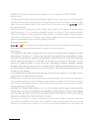 3
3
-
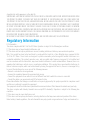 4
4
-
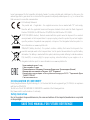 5
5
-
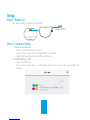 6
6
-
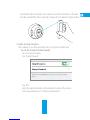 7
7
-
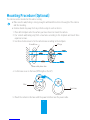 8
8
-
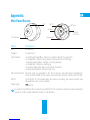 9
9
-
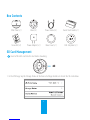 10
10
-
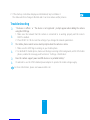 11
11
-
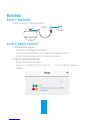 12
12
-
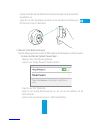 13
13
-
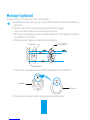 14
14
-
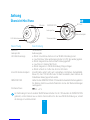 15
15
-
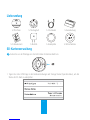 16
16
-
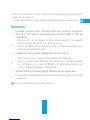 17
17
-
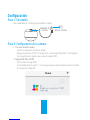 18
18
-
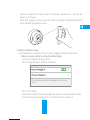 19
19
-
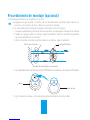 20
20
-
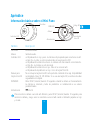 21
21
-
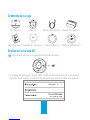 22
22
-
 23
23
-
 24
24
-
 25
25
-
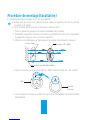 26
26
-
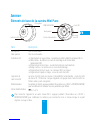 27
27
-
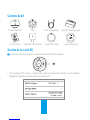 28
28
-
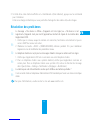 29
29
-
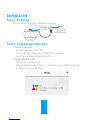 30
30
-
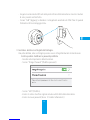 31
31
-
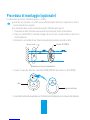 32
32
-
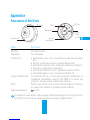 33
33
-
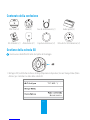 34
34
-
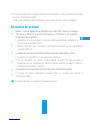 35
35
-
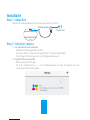 36
36
-
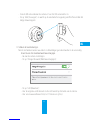 37
37
-
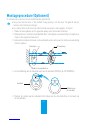 38
38
-
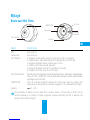 39
39
-
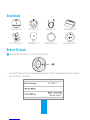 40
40
-
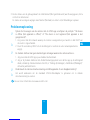 41
41
-
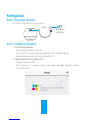 42
42
-
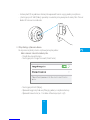 43
43
-
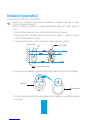 44
44
-
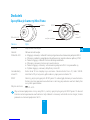 45
45
-
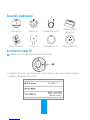 46
46
-
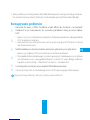 47
47
-
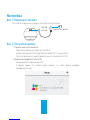 48
48
-
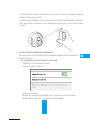 49
49
-
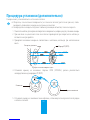 50
50
-
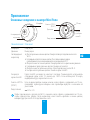 51
51
-
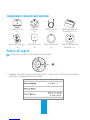 52
52
-
 53
53
-
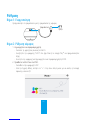 54
54
-
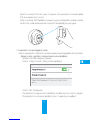 55
55
-
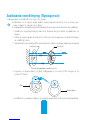 56
56
-
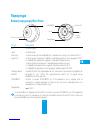 57
57
-
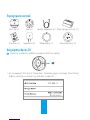 58
58
-
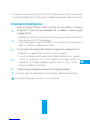 59
59
-
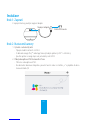 60
60
-
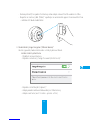 61
61
-
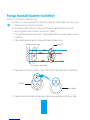 62
62
-
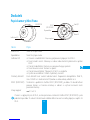 63
63
-
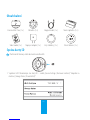 64
64
-
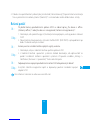 65
65
-
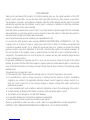 66
66
-
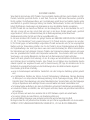 67
67
-
 68
68
-
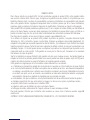 69
69
-
 70
70
-
 71
71
-
 72
72
-
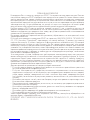 73
73
-
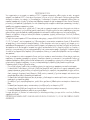 74
74
-
 75
75
-
 76
76
EZVIZ Mini Pano Instrukcja obsługi
- Typ
- Instrukcja obsługi
- Niniejsza instrukcja jest również odpowiednia dla
w innych językach
- Deutsch: EZVIZ Mini Pano Benutzerhandbuch
- français: EZVIZ Mini Pano Manuel utilisateur
Powiązane artykuły
-
EZVIZ Mini O White (CS-CV206-C0-1A1WFR Wh) Instrukcja obsługi
-
EZVIZ Mini O White (CS-CV206-C0-1A1WFR Wh) Instrukcja obsługi
-
EZVIZ Mini PLUS Instrukcja obsługi
-
EZVIZ C2 MINI Skrócona instrukcja obsługi
-
EZVIZ CS-C3A Instrukcja obsługi
-
EZVIZ C6N Instrukcja obsługi
-
EZVIZ C3N Instrukcja obsługi
-
EZVIZ 843631134856 Instrukcja obsługi
-
EZVIZ C3W Color Night Vision Instrukcja obsługi