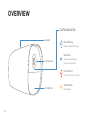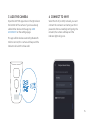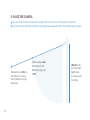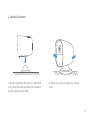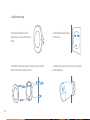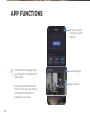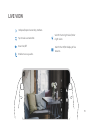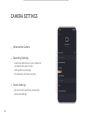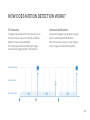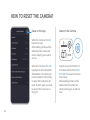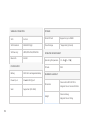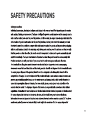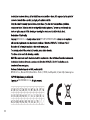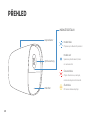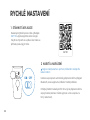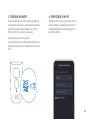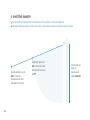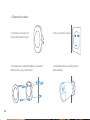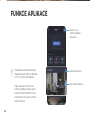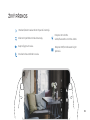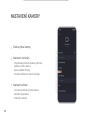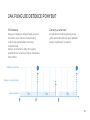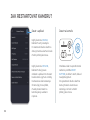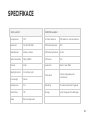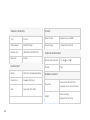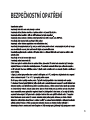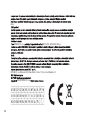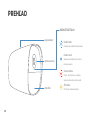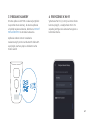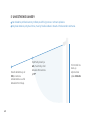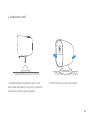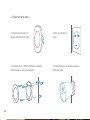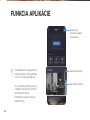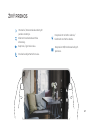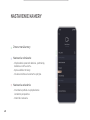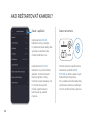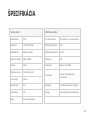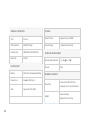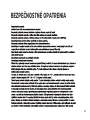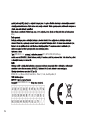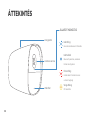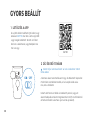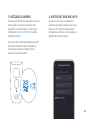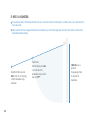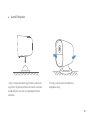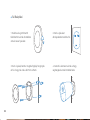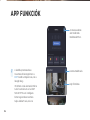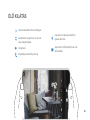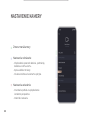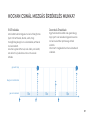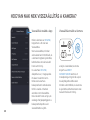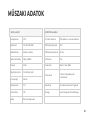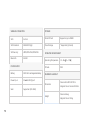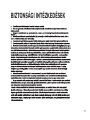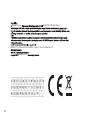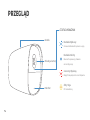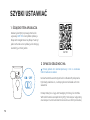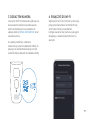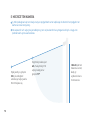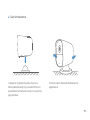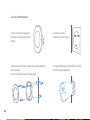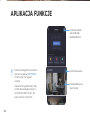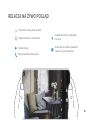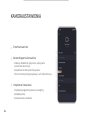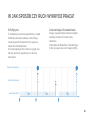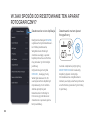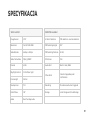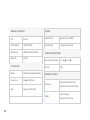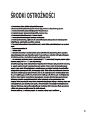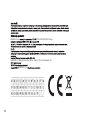QUICK START
iGET SECURITY EP26 - EN
WIRELESS BATTERY CAMERA

OVERVIEW
Microphone
Camera Lens
Speaker Blue Flashing
Ready for Bluetooth Pairing.
Blue Solid
Bluetooth paired, waiting
network configuration.
Red Flashing
Errors. Please turn to our help.
Yellow Blinks
PIR triggered.
STATUS INDICATOR
2

Bottom Base
Back-side Base
1/4” Mounting
Thread
Reset Button
Micro SD Card Slot
* DO NOT support
hot swap
Charge Indication
Charging Port
Power Switch
Solid: Charging
Lights out:
Fully charged or
unplugged
BEHIND THE BOTTOM CAP
3

CHARGE AND POWER ON
The camera will automatically go into Bluetooth connection
mode when powering on, with a beep and blue flash of the
indicator.
Please add it within the next 5 minutes, or it will enter battery
saving mode (You can turn off and turn on the camera again to
restart).
DOWNLOAD THE APP
Scan the QR Code on the right, or search
iGET M5 in the Apple App Store or Google
Play Store. Create an account in the app, or
login if you already have one.
1
2
QUICK SETUP
4
Please charge the camera first with the included USB-C
charging cable.
iGET M5

Open the iGET M5 app and scan the QR code on
the bottom of the camera. If you have already
added other devices to the app, tap ADD
ACCESSORY on the settings page.
The app will list devices scanned by Bluetooth.
Click to connect, the camera will beep and the
indicator will switch to blue solid.
Select the Wi-Fi (2.4 GHz) network you want
connect the camera to and enter your Wi-Fi
password. After successfully configuring the
network, the camera will beep and the
indicator light will go out.
ADD THE CAMERA CONNECT TO WI-FI
43
5

You can use the live view interface in the app to fine-tune the view of the camera in real-time.
To ensure motion detection is effective, the target area needs to be within the infrared sensing range.
1.8-2.2m is the
recommended
height when
you choose wall
mounting.
PLACE THE CAMERA
5
6
Detectable up to 12m, as
the distance increases,
the PIR detection angle
decreases.
Optimal range is 4m,
the maximum PIR
detection angle is up
to 117°.

Desktop Placement
1. Place the magnetic ball mount on a table, shelf
or any other flat surface and attach the camera on
top of it, using its bottom base.
2. Rotate the camera to adjust the viewing
angle.
7

3. Drill the holes, insert the includes anchors and fix
the mount to the wall as shown.
4. Attach the camera to the mount using its
back-side base.
1. Remove the ball mount’s
upper cover to access its screw
holes.
2. Mark the holes location
on the wall.
8
Wall Mounting

Now feel free to explore the many app features.
Setup Completed!

All of your devices
can be found under
Settings
Customize the homepage: Swipe
up and tap EDIT on the top of the
floating layer.
Shown here is the Cameras-Only
Mode. You can also use it with the
iGET SECURITY M5-4G for full
protection of your home.
10
APP FUNCTIONS
Camera Settings
Start Live View

Tap to take a screenshot.
Sound on/off.
Enable two-way audio.
Switch the IR night vision/Color
night vision.
Switch the HD/SD display of live
streams.
Collapse/Expand secondary toolbars.
11
LIVE VIEW

Rename the Camera
Recording Settings
• Customize detection accuracy, detection
conditions and alarm mode.
• Manage SD Card storage.
• Cloud Backup of motion records.
Device Settings
• Flip view to fit a particular perspective.
• Advanced settings.
12
CAMERA SETTINGS

PIR Detection
It triggered by objects with a heat source such as
humans, animals, cars, even hot/cold air. With AI
detection, humans can identified.
The camera generates 15s of video per trigger,
and can be re-triggered after a 10s cooldown.
HOW DOES MOTION DETECTION WORK?
Records & Notifications
Consecutive triggers only generate one App
push to avoid frequent disturbances.
With human-only accuracy, human figures
may not appear in the following videos.
13
Generate pushes
Save & Upload
Generate videos 15s 15s 15s

HOW TO RESET THE CAMERA?
Open the cap at the bottom of
the device and hold the RESET
BUTTON for 5 seconds until you
hear a beep.
After resetting, all data will be
deleted and the camera will
reboot, allowing you to add it as
new.
Reset on the Camera
When the camera is OFFLINE,
tapping here will only delete it.
After deletion, the camera will
be unbundled from the family.
However the hardware is not
reset. To add it again, you need
to reset on the camera as on
the right.
Reset on the App
When the camera is ONLINE,
tap here to reset.
After resetting, all data will be
deleted and the camera will
reboot, allowing you to add it
as new.
14

Image Sensor 1/2.9"
Resolution Full HD 1920×1080
Video Bitrates 64Kbps ~ 8Mbps
Encode H.265
Focal Length 2.8mm
Max Aperture f2.2
Field of View 135°
Audio Real Two-Way audio
IR Distance 10m
Audio Alert Built-in Siren, 85db
Other Alerts Instant image/video push
notifications
Recording 15s video record when triggered
Storage Local Storage and Cloud Storage
Video Frame Rate 15fps @ 1080P
PIR Detecting Anglet 120°
PIR Detecting Distance 8~10m
Day/Night control IR-Cut/Color night
AI Smart Detection PIR detection + Human detection
VIDEO & AUDIO DETECTION & ALARM
15
SPECIFICATIONS

16
WiFi Security WEP/WPA-PSK/WPA2-PSK
Operating Temperature -10 ~ 55 (14 ~ 131 )
IP Code IP65
Battery 5200 mAh rechargeable battery
Solar Supported (5.5V MAX)
Power Input 5V 2A USB Type-C
POWER SUPPLY
2.4 GHz
WIRELESS CONNECTION
WiFi
WiFi Standard IEEE 802.11 b/g/n
Bluetooth BLE 5.0
Weight
Dimension Camera: 65.5×67.5×102.7mm
Magnetic Mount: 64×64×22.8mm
DIMENSION & WEIGHT
Micro SD Card Supported, up to 128GB
Cloud Storage * Supported (Optional)
OPERATING ENVIRONMENT
Camera: 246.4g
Magnetic Mount: 50.4g
STORAGE

17
SAFETY PRECAUTIONS

18
2022
EP15/EP18/EP20/EP26/EPxx
INTELEK.CZ s.r.o.
INTELEK.CZ s.r.o., Olivova 2096/4, Nové Město - Praha 1, 110 00, Czech Republic, CZ, web: http://www.iget.eu
INTELEK.CZ s.r.o.

POJĎME NA TO
iGET SECURITY EP26 - CZ
BEZDRÁTOVÁ BATERIOVÁ KAMERA
19

PŘEHLED
Mikrofon
Optika kamery
Reproduktor Modře bliká
Připraveno pro Bluetooth párování
Modře svítí
Spárováno přes Bluetooth, čeká
na nastavení sítě
Červeně bliká
Chyba. Zkuste znovu, resetujte,
nebo kontaktujte technické odd.
Žlutě bliká
PIR senzor detekoval pohyb
INDIKÁTOR STAVU
20
Strona się ładuje...
Strona się ładuje...
Strona się ładuje...
Strona się ładuje...
Strona się ładuje...
Strona się ładuje...
Strona się ładuje...
Strona się ładuje...
Strona się ładuje...
Strona się ładuje...
Strona się ładuje...
Strona się ładuje...
Strona się ładuje...
Strona się ładuje...
Strona się ładuje...
Strona się ładuje...
Strona się ładuje...
Strona się ładuje...
Strona się ładuje...
Strona się ładuje...
Strona się ładuje...
Strona się ładuje...
Strona się ładuje...
Strona się ładuje...
Strona się ładuje...
Strona się ładuje...
Strona się ładuje...
Strona się ładuje...
Strona się ładuje...
Strona się ładuje...
Strona się ładuje...
Strona się ładuje...
Strona się ładuje...
Strona się ładuje...
Strona się ładuje...
Strona się ładuje...
Strona się ładuje...
Strona się ładuje...
Strona się ładuje...
Strona się ładuje...
Strona się ładuje...
Strona się ładuje...
Strona się ładuje...
Strona się ładuje...
Strona się ładuje...
Strona się ładuje...
Strona się ładuje...
Strona się ładuje...
Strona się ładuje...
Strona się ładuje...
Strona się ładuje...
Strona się ładuje...
Strona się ładuje...
Strona się ładuje...
Strona się ładuje...
Strona się ładuje...
Strona się ładuje...
Strona się ładuje...
Strona się ładuje...
Strona się ładuje...
Strona się ładuje...
Strona się ładuje...
Strona się ładuje...
Strona się ładuje...
Strona się ładuje...
Strona się ładuje...
Strona się ładuje...
Strona się ładuje...
Strona się ładuje...
Strona się ładuje...
Strona się ładuje...
-
 1
1
-
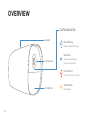 2
2
-
 3
3
-
 4
4
-
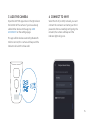 5
5
-
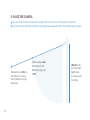 6
6
-
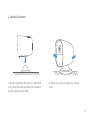 7
7
-
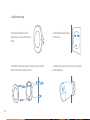 8
8
-
 9
9
-
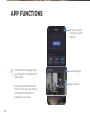 10
10
-
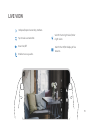 11
11
-
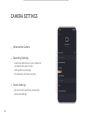 12
12
-
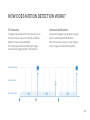 13
13
-
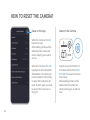 14
14
-
 15
15
-
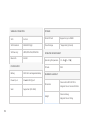 16
16
-
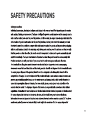 17
17
-
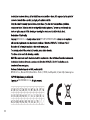 18
18
-
 19
19
-
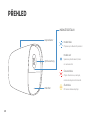 20
20
-
 21
21
-
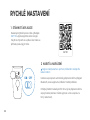 22
22
-
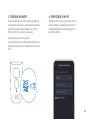 23
23
-
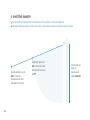 24
24
-
 25
25
-
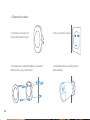 26
26
-
 27
27
-
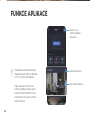 28
28
-
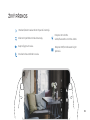 29
29
-
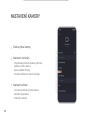 30
30
-
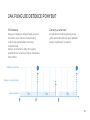 31
31
-
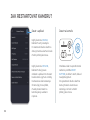 32
32
-
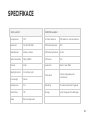 33
33
-
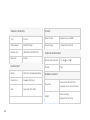 34
34
-
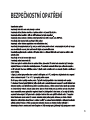 35
35
-
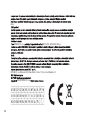 36
36
-
 37
37
-
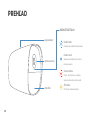 38
38
-
 39
39
-
 40
40
-
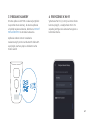 41
41
-
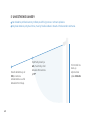 42
42
-
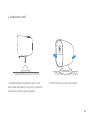 43
43
-
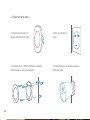 44
44
-
 45
45
-
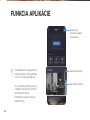 46
46
-
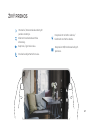 47
47
-
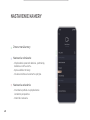 48
48
-
 49
49
-
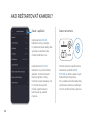 50
50
-
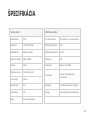 51
51
-
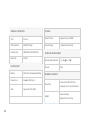 52
52
-
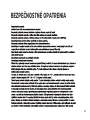 53
53
-
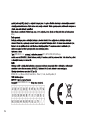 54
54
-
 55
55
-
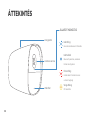 56
56
-
 57
57
-
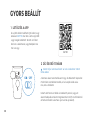 58
58
-
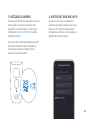 59
59
-
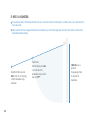 60
60
-
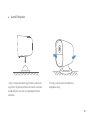 61
61
-
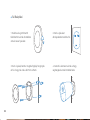 62
62
-
 63
63
-
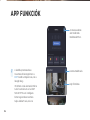 64
64
-
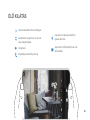 65
65
-
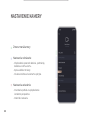 66
66
-
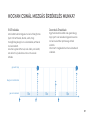 67
67
-
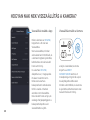 68
68
-
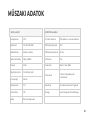 69
69
-
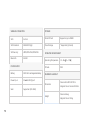 70
70
-
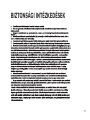 71
71
-
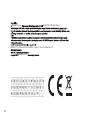 72
72
-
 73
73
-
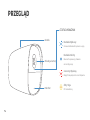 74
74
-
 75
75
-
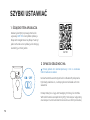 76
76
-
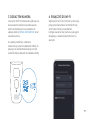 77
77
-
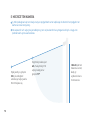 78
78
-
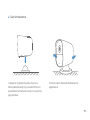 79
79
-
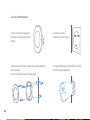 80
80
-
 81
81
-
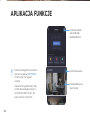 82
82
-
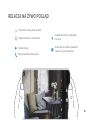 83
83
-
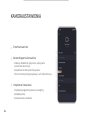 84
84
-
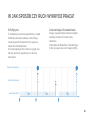 85
85
-
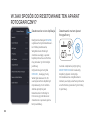 86
86
-
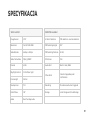 87
87
-
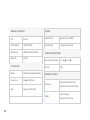 88
88
-
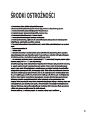 89
89
-
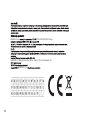 90
90
-
 91
91
w innych językach
- slovenčina: iGET SECURITY EP26 Užívateľská príručka