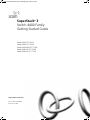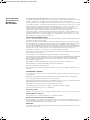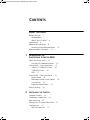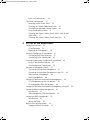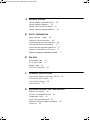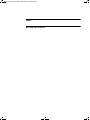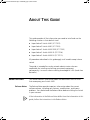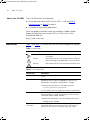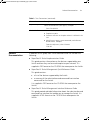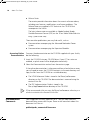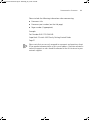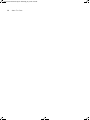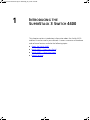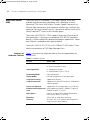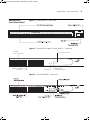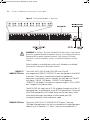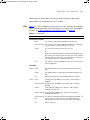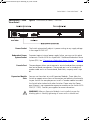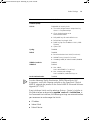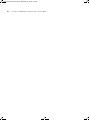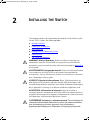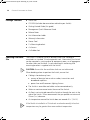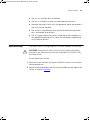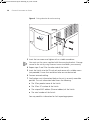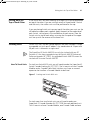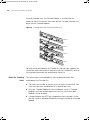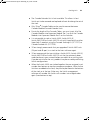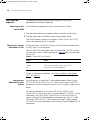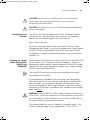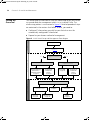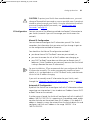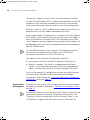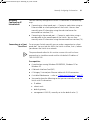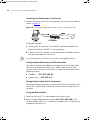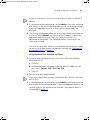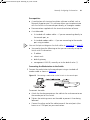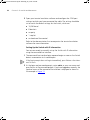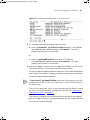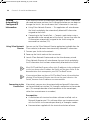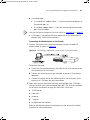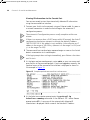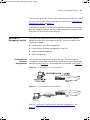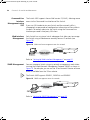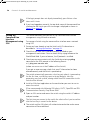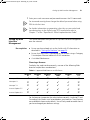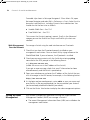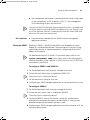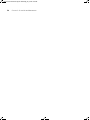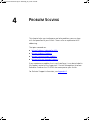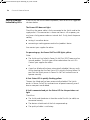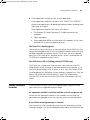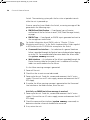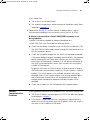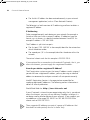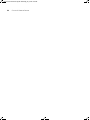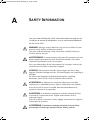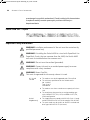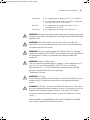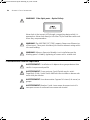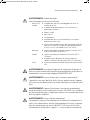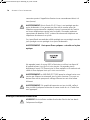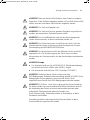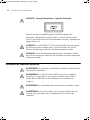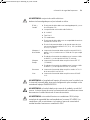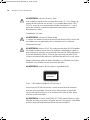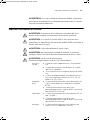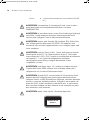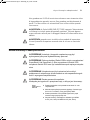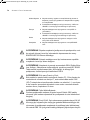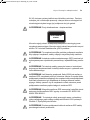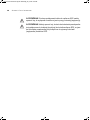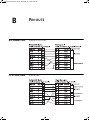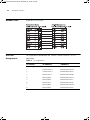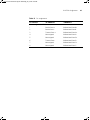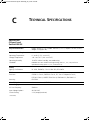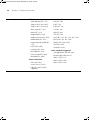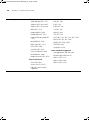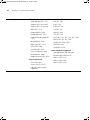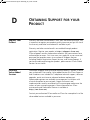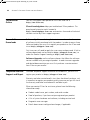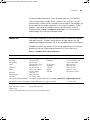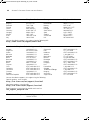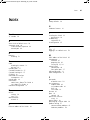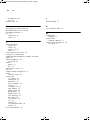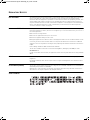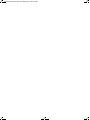3com 3C17203 - SuperStack 3 Switch 4400 Getting Started Manual
- Kategoria
- Przełączniki sieciowe
- Typ
- Getting Started Manual

http://www.3com.com/
Part No. DUA1720-3AAA09
Published July 2005
SuperStack
®
3
Switch 4400 Family
Getting Started Guide
Switch 4400 (3C17203)
Switch 4400 (3C17204)
Switch 4400 PWR (3C17205)
Switch 4400 SE (3C17206)
Switch 4400 FX (3C17210)
DUA1720-3AAA09.book Page 1 Wednesday, July 6, 2005 4:33 PM

3Com Corporation
350 Campus Drive
Marlborough,
MA 01752-3064
Copyright © 2001, 2002, 2003, 2004, 2005 3Com Corporation. All rights reserved. No part of this
documentation may be reproduced in any form or by any means or used to make any derivative work (such as
translation, transformation, or adaptation) without written permission from 3Com Corporation.
3Com Corporation reserves the right to revise this documentation and to make changes in content from time
to time without obligation on the part of 3Com Corporation to provide notification of such revision or change.
3Com Corporation provides this documentation without warranty, term, or condition of any kind, either
implied or expressed, including, but not limited to, the implied warranties, terms or conditions of
merchantability, satisfactory quality, and fitness for a particular purpose. 3Com may make improvements or
changes in the product(s) and/or the program(s) described in this documentation at any time.
If there is any software on removable media described in this documentation, it is furnished under a license
agreement included with the product as a separate document, in the hard copy documentation, or on the
removable media in a directory file named LICENSE.TXT or !LICENSE.TXT. If you are unable to locate a copy,
please contact 3Com and a copy will be provided to you.
UNITED STATES GOVERNMENT LEGEND
If you are a United States government agency, then this documentation and the software described herein are
provided to you subject to the following:
All technical data and computer software are commercial in nature and developed solely at private expense.
Software is delivered as “Commercial Computer Software” as defined in DFARS 252.227-7014 (June 1995) or
as a “commercial item” as defined in FAR 2.101(a) and as such is provided with only such rights as are
provided in 3Com’s standard commercial license for the Software. Technical data is provided with limited rights
only as provided in DFAR 252.227-7015 (Nov 1995) or FAR 52.227-14 (June 1987), whichever is applicable.
You agree not to remove or deface any portion of any legend provided on any licensed program or
documentation contained in, or delivered to you in conjunction with, this User Guide.
Unless otherwise indicated, 3Com registered trademarks are registered in the United States and may or may
not be registered in other countries.
3Com, the 3Com logo and SuperStack are registered trademarks of 3Com Corporation.
Intel and Pentium are registered trademarks of Intel Corporation. Microsoft, MS-DOS, Windows, and Windows
NT are registered trademarks of Microsoft Corporation. Novell and NetWare are registered trademarks of
Novell, Inc. UNIX is a registered trademark in the United States and other countries, licensed exclusively
through X/Open Company, Ltd.
IEEE and 802 are registered trademarks of the Institute of Electrical and Electronics Engineers, Inc.
Netscape Navigator is a registered trademark of Netscape Communications.
JavaScript is a trademark of Sun Microsystems.
All other company and product names may be trademarks of the respective companies with which they are
associated.
ENVIRONMENTAL STATEMENT
It is the policy of 3Com Corporation to be environmentally-friendly in all operations. To uphold our policy, we
are committed to:
Establishing environmental performance standards that comply with national legislation and regulations.
Conserving energy, materials and natural resources in all operations.
Reducing the waste generated by all operations. Ensuring that all waste conforms to recognized environmental
standards. Maximizing the recyclable and reusable content of all products.
Ensuring that all products can be recycled, reused and disposed of safely.
Ensuring that all products are labelled according to recognized environmental standards.
Improving our environmental record on a continual basis.
End of Life Statement
3Com processes allow for the recovery, reclamation and safe disposal of all end-of-life electronic components.
Regulated Materials Statement
3Com products do not contain any hazardous or ozone-depleting material.
Environmental Statement about the Documentation
The documentation for this product is printed on paper that comes from sustainable, managed forests; it is
fully biodegradable and recyclable, and is completely chlorine-free. The varnish is environmentally-friendly, and
the inks are vegetable-based with a low heavy-metal content.
ENCRYPTION
This product contains encryption and may require U.S. and/or local government authorization prior to export
or import to another country.
DUA1720-3AAA09.book Page 2 Wednesday, July 6, 2005 4:33 PM

CONTENTS
ABOUT THIS GUIDE
Before You Start 7
Release Notes 7
About Your CD-ROM 8
Conventions 8
Related Documentation 9
Accessing Online Documentation 10
Documentation Comments 10
1 INTRODUCING THE
S
UPERSTACK 3 SWITCH 4400
About the Switch 4400 14
Summary of Hardware Features 14
Switch 4400 — Front View Detail 15
10BASE-T/ 100BASE-TX Ports 16
100BASE-FX Ports 16
LEDs 17
Switch 4400 — Rear View Detail 19
Power Socket 19
Redundant Power System Socket 19
Console Port 19
Expansion Module Slots 19
Default Settings 20
2 INSTALLING THE SWITCH
Package Contents 24
Choosing a Suitable Site 24
Rack-mounting 25
Placing Units On Top of Each Other 27
Stacking Units 27
How To Stack Units 27
DUA1720-3AAA09.book Page 3 Wednesday, July 6, 2005 4:33 PM

Rules For Stacking Units 28
The Power-up Sequence 30
Powering-up the Switch 4400 30
Checking for Correct Operation of LEDs 30
Connecting a Redundant Power System 30
Using Power over Ethernet 31
Choosing the Correct Cables (Switch 4400, 4400 SE and
4400 PWR) 31
Choosing the Correct Cables (Switch 4400 FX) 32
3 SETTING UP FOR MANAGEMENT
Setting Up Overview 34
IP Configuration 35
Preparing for Management 36
Manually Configuring IP Information 37
Connecting to a Front Panel Port 37
Connecting to the Console Port 40
Viewing Automatically Configured IP Information 44
Using 3Com Network Director 44
Connecting to the Console Port 44
Methods of Managing a Switch 47
Command Line Interface Management 47
Command Line Interface Management using SSH 48
Web Interface Management 48
SNMP Management 48
Setting Up Command Line Interface Management 49
CLI Management via the Console Port 49
CLI Management over the Network 49
Setting Up Command Line Interface Management using SSH 50
Setting Up Web Interface Management 51
Pre-requisites 51
Web Management Over the Network 52
Setting Up SNMP Management 52
Pre-requisites 53
Setting Up SNMP 53
Default Users and Passwords 54
Changing Default Passwords 55
DUA1720-3AAA09.book Page 4 Wednesday, July 6, 2005 4:33 PM

4 PROBLEM SOLVING
Solving Problems Indicated by LEDs 58
Solving Hardware Problems 59
Solving Communication Problems 61
Solving Software Upgrade Problems 63
A SAFETY INFORMATION
Power Cord Set — Japan 66
Important Safety Information 66
L’information de Sécurité Importante 68
Wichtige Sicherheitsinformationen 70
Información de seguridad importante 72
Importanti Informazioni di Sicurezza 75
Ważne informacje o zabezpieczeniach 77
B PIN-OUTS
Null Modem Cable 81
PC-AT Serial Cable 81
Modem Cable 82
RJ-45 Pin Assignments 82
C TECHNICAL SPECIFICATIONS
Switch 4400 (24-port) and Switch 4400 SE 85
Switch 4400 PWR (24-port) 87
Switch 4400 (48-port) 89
Switch 4400 FX 91
D OBTAINING SUPPORT FOR YOUR PRODUCT
Register Your Product 93
Purchase Value-Added Services 93
Troubleshoot Online 94
Access Software Downloads 94
Telephone Technical Support and Repair 94
Contact Us 95
DUA1720-3AAA09.book Page 5 Wednesday, July 6, 2005 4:33 PM

INDEX
REGULATORY NOTICES
DUA1720-3AAA09.book Page 6 Wednesday, July 6, 2005 4:33 PM

ABOUT THIS GUIDE
This guide provides all the information you need to install and use the
following switches in their default state:
■ SuperStack
®
3 Switch 4400 (3C17203)
■ SuperStack
®
3 Switch 4400 (3C17204)
■ SuperStack
®
3 Switch 4400 PWR (3C17205)
■ SuperStack
®
3 Switch 4400 SE (3C17206)
■ SuperStack
®
3 Switch 4400 FX (3C17210)
All procedures described in this guide apply to all models except where
stated.
The guide is intended for use by network administrators who are
responsible for installing and setting up network equipment;
consequently, it assumes a basic working knowledge of LANs (Local Area
Networks).
Before You Start This section contains information about the documents and CD-ROM
that accompany your Switch 4400.
Release Notes The Release Notes provide important information about the current
software release, including new features, modifications, and known
problems. You should read the Release Notes before installing the Switch
in your network.
If the information in the Release Notes differ from the information in this
guide, follow the instructions in the Release Notes.
DUA1720-3AAA09.book Page 7 Wednesday, July 6, 2005 4:33 PM

8 ABOUT THIS GUIDE
About Your CD-ROM The CD-ROM contains the following:
■ Online documentation for the Switch 4400 — refer to Related
Documentation on page 9 for details.
■ A number of other useful applications.
Most user guides and release notes are available in Adobe Acrobat
Reader Portable Document Format (PDF) or HTML on the 3Com
World Wide Web site:
http://www.3com.com/
Conventions Table 1 and Table 2 list conventions that are used throughout this guide.
Table 1 Notice Icons
Icon Notice Type Description
Information note Information that describes important features or
instructions
Caution Information that alerts you to potential loss of data or
potential damage to an application, system, or device
Warning Information that alerts you to potential personal injury
Table 2 Text Conventions
Convention Description
Screen displays This typeface represents information as it appears on the
screen.
Syntax The word “syntax” means that you must evaluate the syntax
provided and then supply the appropriate values for the
placeholders that appear in angle brackets. Example:
To change your password, use the following syntax:
system password <password>
In this example, you must supply a password for <password>.
Commands The word “command” means that you must enter the
command exactly as shown and then press Return or Enter.
Commands appear in bold. Example:
To display port information, enter the following command:
bridge port detail
The words “enter”
and “type”
When you see the word “enter” in this guide, you must type
something, and then press Return or Enter. Do not press
Return or Enter when an instruction simply says “type.”
DUA1720-3AAA09.book Page 8 Wednesday, July 6, 2005 4:33 PM

Related Documentation 9
Related
Documentation
In addition to this guide, each Switch documentation set includes the
following:
■ SuperStack 3 Switch Implementation Guide
This guide contains information on the features supported by your
Switch and how they can be used to optimize your network. It is
supplied in PDF format on the CD-ROM that accompanies the Switch.
■ SuperStack 3 Switch Management Quick Reference Guide
This guide contains:
■ a list of the features supported by the Switch.
■ a summary of the web interface and command line interface
commands for the Switch.
It is supplied in PDF format on the CD-ROM that accompanies the
Switch.
■ SuperStack 3 Switch Management Interface Reference Guide
This guide provides detailed information about the web interface and
command line interface that enable you to manage the Switch. It is
supplied in HTML format on the CD-ROM that accompanies the
Switch.
Keyboard key names If you must press two or more keys simultaneously, the key
names are linked with a plus sign (+). Example:
Press Ctrl+Alt+Del
Words in italics Italics are used to:
■ Emphasize a point.
■ Denote a new term at the place where it is defined in the
text.
■ Identify menu names, menu commands, and software
button names. Examples:
From the Help menu, select Contents.
Click OK.
Table 2 Text Conventions (continued)
Convention Description
DUA1720-3AAA09.book Page 9 Wednesday, July 6, 2005 4:33 PM

10 ABOUT THIS GUIDE
■ Release Notes
These notes provide information about the current software release,
including new features, modifications, and known problems. The
Release Notes are supplied in PDF format on the CD-ROM that
accompanies the Switch.
The latest release notes are available in Adobe Acrobat Reader
Portable Document Format (PDF) on the 3Com World Wide Web site:
http://www.3com.com/
There are other publications you may find useful, such as:
■ Documentation accompanying the Advanced Redundant Power
system.
■ Documentation accompanying the Expansion Modules.
Accessing Online
Documentation
To access the documentation on the CD-ROM supplied with your Switch,
do the following:
1 Insert the CD-ROM into your CD-ROM drive. If your PC has auto-run
enabled, a splash screen will be displayed automatically.
2 Select the Documentation section from the contents page.
If the online documentation is to be accessed from a local drive or server,
you will need to access the CD-ROM contents via the root directory and
copy the files from the CD-ROM to a suitable directory.
■ The HTML Reference Guide is stored in the Docs/reference
directory on the CD-ROM. The documentation is accessed using the
contents.htm file.
■ The PDF Implementation Guide is stored in the
Docs/implementation directory of the CD-ROM.
3Com recommends that you copy the Docs/reference directory as a
whole to maintain the structure of the files.
Documentation
Comments
Your suggestions are very important to us. They will help make our
documentation more useful to you. Please e-mail comments about this
document to 3Com at:
DUA1720-3AAA09.book Page 10 Wednesday, July 6, 2005 4:33 PM

Documentation Comments 11
Please include the following information when commenting:
■ Document title
■ Document part number (on the title page)
■ Page number (if appropriate)
Example:
Part Number DUA1720-3AAA09
SuperStack 3 Switch 4400 Family Getting Started Guide
Page 21
Please note that we can only respond to comments and questions about
3Com product documentation at this e-mail address. Questions related to
technical support or sales should be directed in the first instance to your
network supplier.
DUA1720-3AAA09.book Page 11 Wednesday, July 6, 2005 4:33 PM

12 ABOUT THIS GUIDE
DUA1720-3AAA09.book Page 12 Wednesday, July 6, 2005 4:33 PM

1
INTRODUCING THE
SUPERSTACK 3 SWITCH 4400
This chapter contains introductory information about the Switch 4400
and how it can be used in your network. It covers summaries of hardware
and software features and also the following topics:
■ About the Switch 4400
■ Switch 4400 — Front View Detail
■ Switch 4400 — Rear View Detail
■ Default Settings
DUA1720-3AAA09.book Page 13 Wednesday, July 6, 2005 4:33 PM

14 CHAPTER 1: INTRODUCING THE SUPERSTACK 3 SWITCH 4400
About the Switch
4400
The Switch 4400 is a stackable 10/100 Mbps Ethernet switch and
provides high-performance workgroups with a backbone to server
connection. The Switch 4400 allows Cascade, Gigabit Ethernet or Fast
Ethernet Fiber connections when expansion modules are installed in the
expansion slots on the rear of the unit. You can also add the Switch 4400
to any SuperStack
®
system as your network grows.
The Switch 4400 PWR (3C17205) supports Power over Ethernet on all
front panel ports. If you plug in a compatible (IEEE 802.3af compliant)
device, it will be automatically detected and power supplied to it. Power
over Ethernet is enabled on each port by default.
The Switch 4400 FX (3C17210) has 24 100BASE-FX MT-RJ ports. These
allow easy connection of 100 Mbps fiber-optic links.
Summary of
Hardware Features
Table 3
summarizes the hardware features that are supported by the
Switch 4400.
Table 3 Hardware features
Feature Switch 4400
Addresses ■ Up to 8000 supported
■ Up to 64 permanent entries
Auto-negotiation ■ Supported on all ports
■ Auto MDI/MDI-X (not 3C17210)
Forwarding Modes Store and Forward
Duplex Modes Half and full duplex on all front panel ports
Smart Auto-sensing Supported on all ports
Traffic Prioritization Supported (using the IEEE Std 802.ID, 1998 Edition):
4 queues per port
Power over Ethernet Supported on all front panel ports (3C17205 only).
Ethernet and Fast Ethernet
Ports
Auto-negotiating 10BASE-T/100BASE-TX ports or
100BASE-FX ports (3C17210)
RPS Support Connects to SuperStack 3 Advanced Redundant
Power System (ARPS) (3C16071B)
Mounting 19-inch rack or stand-alone mounting
Stacking All Switch units in the stack can be managed as a
single entity with one IP address
DUA1720-3AAA09.book Page 14 Wednesday, July 6, 2005 4:33 PM

Switch 4400 — Front View Detail 15
Switch 4400 —
Front View Detail
Figure 1 Switch 4400 FX — front view
Figure 2 Switch 4400 (24-port) / Switch 4400 SE — front view
Figure 3 Switch 4400 PWR — front view
3
5
4
7
6
8
11 12
3
4
6
5
7
8
9
10
1
2
13
14
15 16
17
18
19
20
21
22
23
24
3C17203 SuperStack 3
©
Power/Self test
Module 1
Module 2
Switch 4400
1
3
2
4
on = enabled, link OK
Yellow = 10Mbps
Status Green =- 100Mbps
Packet -
Full Duplex
Green =
Unit LEDs
Power / Self Test LED
Yellow =
Half Duplex
Unit
P
P
S
S
S
S
S
S
S
S
S
S
S
S
S
S
S
S
S
S
S
S
S
S
S
S
S
S
S
S
P
P
P
P
P
P
P
P
P
P
P
P
P
P
P
P
P
P
P
P
P
P
P
P
10BASE-T / 100BASE-TX
RJ-45 Ports
Port LEDs
(Packet and Status)
Module LEDs
(Packet and Status)
flashing = disabled
5
7
6
8
DUA1720-3AAA09.book Page 15 Wednesday, July 6, 2005 4:33 PM

16 CHAPTER 1: INTRODUCING THE SUPERSTACK 3 SWITCH 4400
Figure 4 Switch 4400 (48-port) — front view
WARNING: RJ-45 Ports. These are shielded RJ-45 data sockets. They cannot
be used as standard traditional telephone sockets, or to connect the unit to a
traditional PBX or public telephone network. Only connect RJ-45 data
connectors, network telephony systems, or network telephones to these
sockets.
Either shielded or unshielded data cables with shielded or unshielded
jacks can be connected to these data sockets.
10BASE-T/
100BASE-TX Ports
The Switch 4400, 4400 SE and 4400 PWR have 24 or 48
auto-negotiating 10BASE-T/100BASE-TX ports configured as Auto MDIX
(cross-over). These ports automatically provide the appropriate
connection. Alternatively, you can manually set these ports to 10BASE-T
half duplex, 10BASE-T full duplex, 100BASE-TX half duplex or
100BASE-TX full duplex. The maximum segment length is 100 m (328 ft)
over Category 5 twisted pair cable.
The 4400 PWR will supply up to 15.4W of power through any of the 24
front panel ports in conformance to the 802.3af specification. The Switch
4400 PWR incorporates a LED Mode Button on the front panel, which
when pressed changes the mode of the front panel port LEDs
functionality between Switch and Power mode.
100BASE-FX Ports The Switch 4400 FX has 24 100BASE-FX MT-RJ ports. These are
100 Mbps fiber-optic ports that can use standard multi-mode fiber-optic
cable of up to 2 kilometers (1.2 miles). They use the standard MT-RJ
DUA1720-3AAA09.book Page 16 Wednesday, July 6, 2005 4:33 PM

Switch 4400 — Front View Detail 17
connector that allows both the transmit and the receive fibers to be
connected in the same space as an RJ-45 port.
LEDs Table 4 lists LEDs visible on the front of the Switch, and how to read their
status according to color. For information on using the LEDs for problem
solving, see “Solving Problems Indicated by LEDs”
on page 58.
Table 4 LED behavior
LED Color Indicates
Power/Self Test LED
Green The Switch is powered-up and operating normally.
Green flashing The Switch is either downloading software or is initializing
(which includes running a Power On Self Test).
Yellow The Switch has failed its Power On Self Test
or
A port has failed and has been automatically disabled. You
can verify this by checking that the Port Status LED is quickly
flashing Yellow. If a port fails the Switch passes its Power On
Self Test and continues to operate normally.
Off The Switch is not receiving power or there is a fault with the
Power Supply Unit.
Port LEDs
Packet Green Full duplex packets are being transmitted/received on the
port.
Yellow Half duplex packets are being transmitted/received on the
port.
Off No packets are being transmitted/received on the port.
Status Green A high speed (100 Mbps) link is present, and the port is
enabled.
Green flashing A high speed (100 Mbps) link is present, but the port is
disabled.
Yellow A low speed (10 Mbps) link is present, and the port is
enabled (not 4400 FX).
Yellow flashing A low speed (10 Mbps) link is present, but the port is
disabled (not 4400 FX).
Yellow flashing
(fast)
The port has failed and has been automatically disabled. The
Switch passes its Power On Self Test and continues to
operate normally even if one or more ports are disabled.
Off No link is present.
DUA1720-3AAA09.book Page 17 Wednesday, July 6, 2005 4:33 PM

18 CHAPTER 1: INTRODUCING THE SUPERSTACK 3 SWITCH 4400
Port LEDs — Power over Ethernet mode (3C17205 only)
Packet Green Power is being delivered to the port.
Green flashing Exceeded port power limit (overCurrent MIB state) or unable
to supply power due to unit over budget (denyLowPriority
MIB state).
Yellow Power over Ethernet error, no power supplied on port.
Off No power is being delivered.
Status Yellow flashing Power over Ethernet POST error on port. Flash rate is 4 Hz
Module LEDs
Packet Refer to the user documentation accompanying the module,
if installed.
Status Refer to the user documentation accompanying the module,
if installed.
Off There is no module installed in the expansion module slot.
Yellow flashing
(fast)
The module has failed and has been automatically disabled.
The Switch passes its Power On Self Test and continues to
operate normally even if one or more modules are disabled.
Unit LEDs
1–8 Green When the Switch forms a stack with other Switch 4400
units, the LED indicates the position of the unit in the stack
and that a link is present.
When the Switch is stand-alone and not part of a stack, LED
1 is on.
Green/Yellow
rotational
When a software upgrade is in progress, the LEDs of the unit
that is being upgraded ‘rotate’ in an clockwise and
anti-clockwise sequence.
Green
flashing
The Switch physically forms a stack with other Switch 4400
units, but cannot be managed as part of that stack until all
units have been upgraded to software version 2.0 or later.
Off A fault has occurred.
Port LED Status LED (3C17205 only)
Green Port LEDs are operating in power mode
Yellow flashing Port LEDs are operating in normal mode. One or more ports
has a Power over Ethernet error.
Off Port LEDs are operating in normal mode.
Power Utilization LEDs (3C17205 only)
Green 4 LEDs showing total power being delivered as a percentage
of maximum possible.
LED Color Indicates
DUA1720-3AAA09.book Page 18 Wednesday, July 6, 2005 4:33 PM

Switch 4400 — Rear View Detail 19
Switch 4400 — Rear
View Detail
Figure 5 Switch 4400 (all models) — rear view
Power Socket The Switch automatically adjusts its power setting to any supply voltage
in the range 90-240 VAC.
Redundant Power
System Socket
To protect against internal power supply failure, you can use this socket
to connect a Switch 4400 to a SuperStack 3 Advanced Redundant Power
System (RPS). See “Connecting a Redundant Power System”
on page 30.
Console Port The console port allows you to connect a terminal and perform remote or
local out-of-band management. The console port uses a standard null
modem cable and is set to auto-baud, 8 data bits, no parity and 1 stop
bit.
Expansion Module
Slots
You can use these slots to install Expansion Modules. These allow the
Switch to support various forms of connection and add extra functionality
to your Switch. For example you can install a Cascade module to enable
the Switch to be stacked with other Switches. Please note that Power
over Ethernet is not supported on expansion modules on the Switch 4400
PWR (3C17205). Contact your supplier for more information.
WARNING: When an Expansion Module is not installed, ensure the
blanking plate is fitted by tightening all screws with a suitable tool.
DUA1720-3AAA09.book Page 19 Wednesday, July 6, 2005 4:33 PM

20 CHAPTER 1: INTRODUCING THE SUPERSTACK 3 SWITCH 4400
Default Settings Table 5 shows the default settings for the Switch 4400:
Table 5 Default Settings
Feature Switch 4400
Automatic IP Configuration Enabled
Port Status Enabled
Port Speed 10/100 Mbps ports are auto-negotiated
MT-RJ ports (3C17210) are fixed at 100 Mbps
Duplex Mode All fixed 10BASE-T and 100BASE-TX ports are
auto-negotiated
100BASE-FX ports default to full-duplex mode
(100 FD) and must be manually set to half-duplex
mode (100 HD) if required.
Power over Ethernet Enabled (3C17205 only)
Flow Control Disabled
Broadcast Storm Control Enabled
Virtual LANs (VLANs) All ports belong to the untagged Default VLAN
(VLAN 1) with IEEE Std 802.1Q-1998 learning
operational
Management VLAN VLAN 1
Trusted IP ■ Trusted IP Mode: Disabled
■ Trusted IP Trap: Enabled
■ Max Trusted IP Hosts: 16
Link Aggregation Control
Protocol (LACP)
Disabled per port
IP Multicast Filtering ■ Filtering enabled.
■ Querying disabled.
Rapid Spanning Tree Protocol Enabled
Fast Start ■ Auto on front panel ports
■ Disabled on rear panel port
RMON Alarm Enabled
Smart Auto-Sensing Enabled
Webcache Support Disabled
Traffic Prioritization All ports prioritize NBX VoIP traffic (LAN and IP).
All ports set to “best effort” for all other traffic.
Port Security Disabled per port
DUA1720-3AAA09.book Page 20 Wednesday, July 6, 2005 4:33 PM
Strona się ładuje...
Strona się ładuje...
Strona się ładuje...
Strona się ładuje...
Strona się ładuje...
Strona się ładuje...
Strona się ładuje...
Strona się ładuje...
Strona się ładuje...
Strona się ładuje...
Strona się ładuje...
Strona się ładuje...
Strona się ładuje...
Strona się ładuje...
Strona się ładuje...
Strona się ładuje...
Strona się ładuje...
Strona się ładuje...
Strona się ładuje...
Strona się ładuje...
Strona się ładuje...
Strona się ładuje...
Strona się ładuje...
Strona się ładuje...
Strona się ładuje...
Strona się ładuje...
Strona się ładuje...
Strona się ładuje...
Strona się ładuje...
Strona się ładuje...
Strona się ładuje...
Strona się ładuje...
Strona się ładuje...
Strona się ładuje...
Strona się ładuje...
Strona się ładuje...
Strona się ładuje...
Strona się ładuje...
Strona się ładuje...
Strona się ładuje...
Strona się ładuje...
Strona się ładuje...
Strona się ładuje...
Strona się ładuje...
Strona się ładuje...
Strona się ładuje...
Strona się ładuje...
Strona się ładuje...
Strona się ładuje...
Strona się ładuje...
Strona się ładuje...
Strona się ładuje...
Strona się ładuje...
Strona się ładuje...
Strona się ładuje...
Strona się ładuje...
Strona się ładuje...
Strona się ładuje...
Strona się ładuje...
Strona się ładuje...
Strona się ładuje...
Strona się ładuje...
Strona się ładuje...
Strona się ładuje...
Strona się ładuje...
Strona się ładuje...
Strona się ładuje...
Strona się ładuje...
Strona się ładuje...
Strona się ładuje...
Strona się ładuje...
Strona się ładuje...
Strona się ładuje...
Strona się ładuje...
Strona się ładuje...
Strona się ładuje...
Strona się ładuje...
Strona się ładuje...
Strona się ładuje...
Strona się ładuje...
-
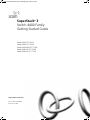 1
1
-
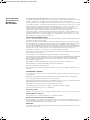 2
2
-
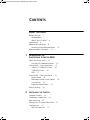 3
3
-
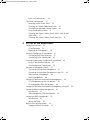 4
4
-
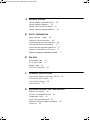 5
5
-
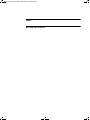 6
6
-
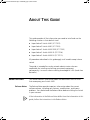 7
7
-
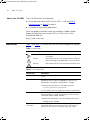 8
8
-
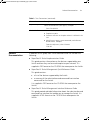 9
9
-
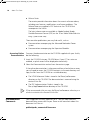 10
10
-
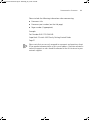 11
11
-
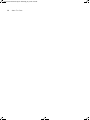 12
12
-
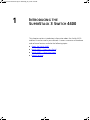 13
13
-
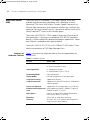 14
14
-
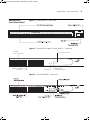 15
15
-
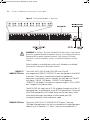 16
16
-
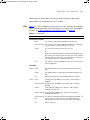 17
17
-
 18
18
-
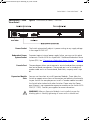 19
19
-
 20
20
-
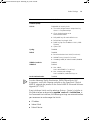 21
21
-
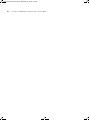 22
22
-
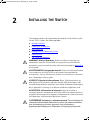 23
23
-
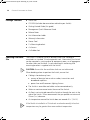 24
24
-
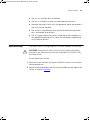 25
25
-
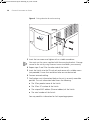 26
26
-
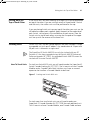 27
27
-
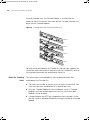 28
28
-
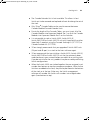 29
29
-
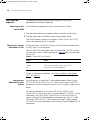 30
30
-
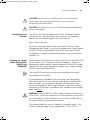 31
31
-
 32
32
-
 33
33
-
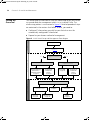 34
34
-
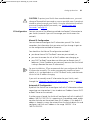 35
35
-
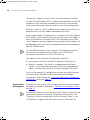 36
36
-
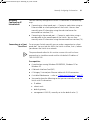 37
37
-
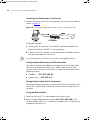 38
38
-
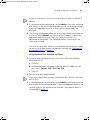 39
39
-
 40
40
-
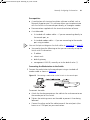 41
41
-
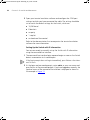 42
42
-
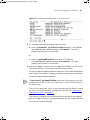 43
43
-
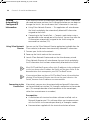 44
44
-
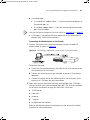 45
45
-
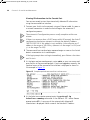 46
46
-
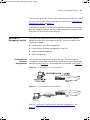 47
47
-
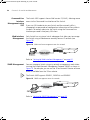 48
48
-
 49
49
-
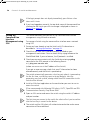 50
50
-
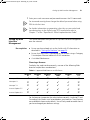 51
51
-
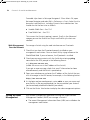 52
52
-
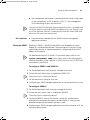 53
53
-
 54
54
-
 55
55
-
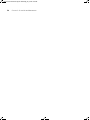 56
56
-
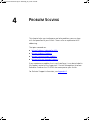 57
57
-
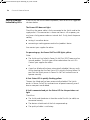 58
58
-
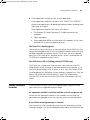 59
59
-
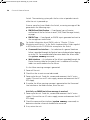 60
60
-
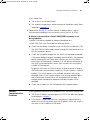 61
61
-
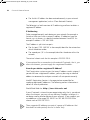 62
62
-
 63
63
-
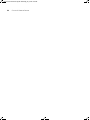 64
64
-
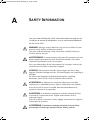 65
65
-
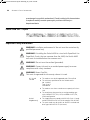 66
66
-
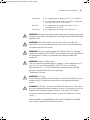 67
67
-
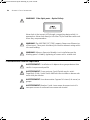 68
68
-
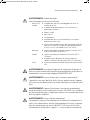 69
69
-
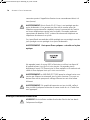 70
70
-
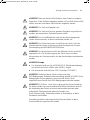 71
71
-
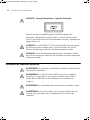 72
72
-
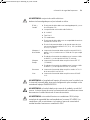 73
73
-
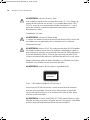 74
74
-
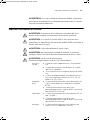 75
75
-
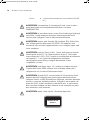 76
76
-
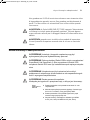 77
77
-
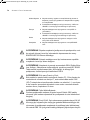 78
78
-
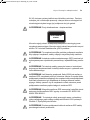 79
79
-
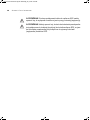 80
80
-
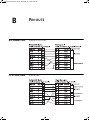 81
81
-
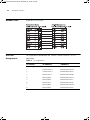 82
82
-
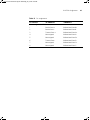 83
83
-
 84
84
-
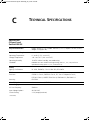 85
85
-
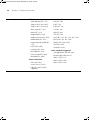 86
86
-
 87
87
-
 88
88
-
 89
89
-
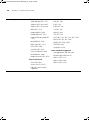 90
90
-
 91
91
-
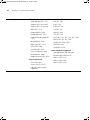 92
92
-
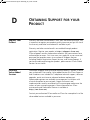 93
93
-
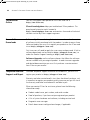 94
94
-
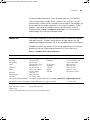 95
95
-
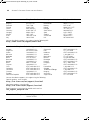 96
96
-
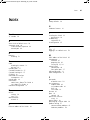 97
97
-
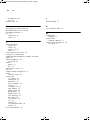 98
98
-
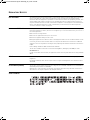 99
99
-
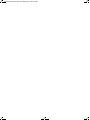 100
100
3com 3C17203 - SuperStack 3 Switch 4400 Getting Started Manual
- Kategoria
- Przełączniki sieciowe
- Typ
- Getting Started Manual
w innych językach
Powiązane artykuły
-
3com 5500-EI PWR Getting Started Manual
-
3com 4200G 48-Port Instrukcja obsługi
-
3com AP9552 Hardware Installation Manual
-
3com AP9152 Hardware Installation Manual
-
3com Switch 4500 PWR 50-Port Getting Started Manual
-
3com 3CGSU05-US - Gigabit Switch 5PORT Instrukcja instalacji
-
3com OfficeConnect 3C16791C Instrukcja obsługi
-
3com 3041E Skrócona instrukcja obsługi
-
3com FEM656C Instrukcja obsługi
-
3com FEM656C Skrócona instrukcja obsługi
Inne dokumenty
-
Konica Minolta bizhub 20 Instrukcja obsługi
-
LG PCS200R Instrukcja obsługi
-
Tripp Lite Cat6 24-Port Feed-Through Patch Panel Skrócona instrukcja obsługi
-
Perle IOLAN SDG1 W Skrócona instrukcja obsługi
-
Mettler Toledo BC Serial Communication test Instrukcja obsługi
-
Christie LX41 Instrukcja obsługi
-
Shell Recharge Advanced View 2.3 Instrukcja instalacji
-
Planet XGS-6320-12X4TR Skrócona instrukcja obsługi
-
HP 3000 Router Series Skrócona instrukcja obsługi
-
Alcatel-Lucent OS6400-CBL-60 Karta katalogowa