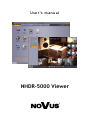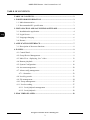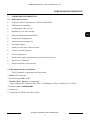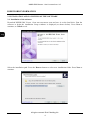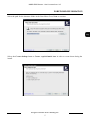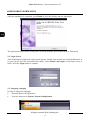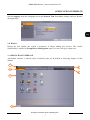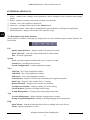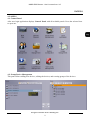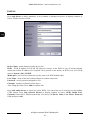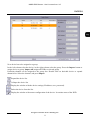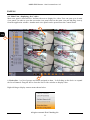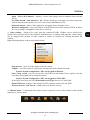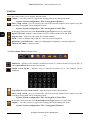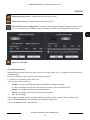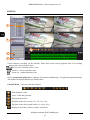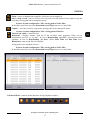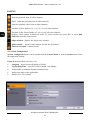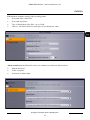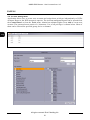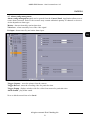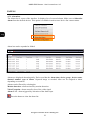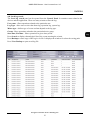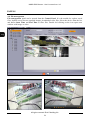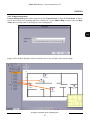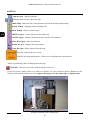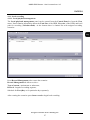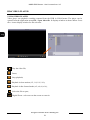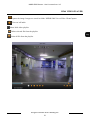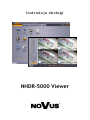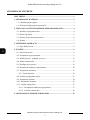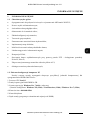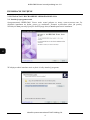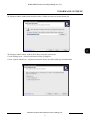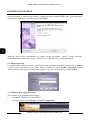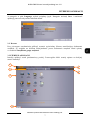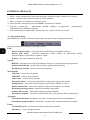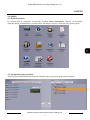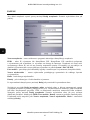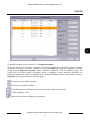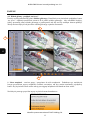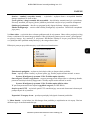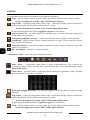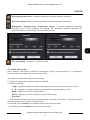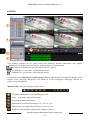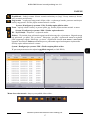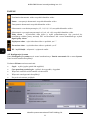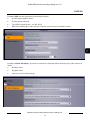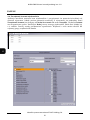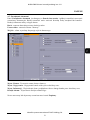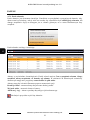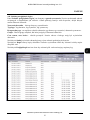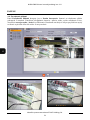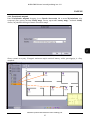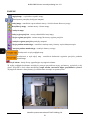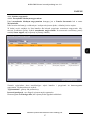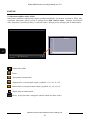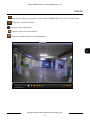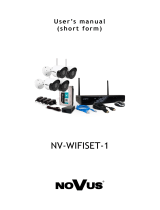NHDR-5000 Viewer
U s e r ’s m a n u a l

All rights reserved © AAT Holding S.A.
NHDR-5000 Viewer - User’s manual ver. 1.0
2
TABLE OF CONTENTS
TABLE OF CONTENTS ...................................................................................... 2
1. FOREWORD INFORMATION ...................................................................... 3
1.1. Main characteristics ..................................................................................... 3
1.2. Recommended PC specification .................................................................. 3
2. INSTALLATION AND LAUNCHING SOFTWARE ................................... 4
2.1. Installation the application .......................................................................... 4
2.2. Login Screen ................................................................................................ 6
2.3. Language changing ...................................................................................... 6
2.4. Kreator ......................................................................................................... 7
3. APPLICATION INTERFACE ......................................................................... 7
3.1. Description of the menu functions .............................................................. 8
4. PANELS ............................................................................................................. 9
4.1. Control Panel ............................................................................................... 9
4.2. Group Device Management ......................................................................... 9
4.3. Main View - displaying „live” video ......................................................... 12
4.4. Remote playback ....................................................................................... 15
4.5. System Configuration ................................................................................ 18
4.6. Account management ................................................................................ 20
4.7. Alarm config management ........................................................................ 21
4.7.1. Alarm bar ........................................................................................... 22
4.8. Local log search ......................................................................................... 23
4.9. File management ....................................................................................... 24
4.10. E-map management ................................................................................. 25
4.11. Local recording ........................................................................................ 27
4.11.1. Local playback management ........................................................... 27
4.11.2. Local playback ................................................................................. 28
5. H264 VIDEO PLAYER................................................................................... 29

NHDR-5000 Viewer - User’s manual ver. 1.0
All rights reserved © AAT Holding S.A.
3
FOREWORD INFORMATION
1. FOREWORD INFORMATION
1.1. Main characteristics
Software used for connections to NOVUS AHD DVRs.
Multiscreen environment;
4 independent video screens;
Playback up to 4 video streams;
Remote configuration of the DVRs;
Group device management;
Advanced user management;
Site maps features;
Ability to create own camera systems;
Local record and playback;
H.264 compression;
Speed dome control, supported protocols: Pelco-D, Pelco-P;
Export to AVI function;
Support of alarm event scenerios;
1.2. Recommended PC specification
The PC hardware requirements are listed below:
1. Intel i3 CPU Processor
2. RAM memory DDR3 4 GB
3. Windows Pro 7 (64 bit) - recommended
(other supported OS: Windows XP (32bit) / Vista Bussines (32bit) / Windows Pro 7 (32bit)
4. Network adaptor 100/1000 Mb/s
5. Sound card
6. . Hard disk (50 MB free hard drive space )

All rights reserved © AAT Holding S.A.
NHDR-5000 Viewer - User’s manual ver. 1.0
4
FOREWORD INFORMATION
2. INSTALLATION AND LAUNCHING OF THE SOFTWARE
2.1. Installation of the software.
Download NHDR-5000 Viewer from www.novuscctv.com and save it on the local drive. Run the
software to begin the installation. Setup windows is displayed (as shown below). Press Next to
continue, or Cancel to exit.
Select the installation path. Press the Browse button to select new installation folder. Press Next to
continue.

NHDR-5000 Viewer - User’s manual ver. 1.0
All rights reserved © AAT Holding S.A.
5
FOREWORD INFORMATION
Select the path for the shortcuts folder in the Start Menu. Press Next to continue.
Select the Create desktop icon or Create a quick lunch icon in order to create them during the
install.

All rights reserved © AAT Holding S.A.
NHDR-5000 Viewer - User’s manual ver. 1.0
6
FOREWORD INFORMATION
After the installation is completed, press Finish to close the installer and run application.
The application can be run by clicking the icon on the desktop, quick launch menu or Start menu.
2.2. Login Screen
After launching the application, login screen appears. Admin is the default user and by default there is
no pass (please leave the password field empty). Select Enable Auto-login to skip login screen in
future. Press the Login button to continue.
2.3. Language changing
In order to change the language:
Run and login to the application.
From the menu select System / System Configuration.

NHDR-5000 Viewer - User’s manual ver. 1.0
All rights reserved © AAT Holding S.A.
7
APPLICATION INTERFACE
Select Language from the Languages list in the General Tab. Press Save changes and exit. Restart
the application.
2.4. Wizard
During the first launch, the wizard is displayed. It allows adding new devices. The wizard
functionality is similiar to Group Device Management panel. For more info go to chapter 4.2.
3. APPLICATION INTERFACE
Application interface is shown below. Particular parts are described in following chapter of this
manual.
1
2
3
5
6
4

All rights reserved © AAT Holding S.A.
NHDR-5000 Viewer - User’s manual ver. 1.0
8
INTERFEJS APLIKACJI
1. Menu - contains basic settings of the application, allows changing of the resolution and opening
panels.
2. Panels - displays currently open panels, grouped as bookmarks.
3. Window - here active panels are displayed.
4. Alarm bar - to display alarm list press the Alarm button.
5. Navigation buttons - allow logout, minimalization, maximalization, closing of the application.
6. Information box - displays current date, time and CPU usage.
3.1. Description of the menu functions
Menu consist of columns. Selecting one displays the list with available options. Menu functions are
listed below.
File
Open Captured Picture - displays window for picture browsing.
Open Video File - runs video player dedicated for .h264 format.
Exit - closes the application.
System
Lock - protection against unauthorized access, requires re-login.
Switch user - switching between users.
System Configuration - contains application settings.
View
1024*768 - Size of the application window.
1280*1024 - Size of the application window.
Full Screen - Size of the application window.
Control Panel - displays Control Panel containing other application panels.
Main View - displays video window for live viewing.
Remote Playback - displays video window for playback.
Local Record Schedule - contains settings of local recording.
Local Playback- playback recordings saved locally.
E-map Management - Creating object maps using images files.
Tool
Account Management - adding, deleting, changing user accounts.
Group Account Management - adding, searching changing devices parameters.
Help
Open Wizard - runs the wizard that allows the user adding of the new devices..
About - displays application version.

NHDR-5000 Viewer - User’s manual ver. 1.0
All rights reserved © AAT Holding S.A.
9
PANELS
4. PANELS
4.1. Control Panel
After user login application displays Control Panel with all available panels. Press the selected icon
to open one.
4.2. Group Device Management
This panel allows adding new devices, editing the devices, and creating groups of the devices.

All rights reserved © AAT Holding S.A.
NHDR-5000 Viewer - User’s manual ver. 1.0
10
PANELS
Press Add Device to add it manually. A new window is displayed as below. It displays window as
below. Fill the necessary fields.
Device Name - name displayed on the device list.
IP/ID - DVR IP address or P2P ID. ID allows to connect to the DVR in case of having Internet
connection. Public IP address isn’t required. ID is printed on the sticker on DVR cover or in DVR
menu in System \ Info \ ID P2P.
Media port - port used for connection (set the same as in DVR default 9000).
User Name - name of the user with privilages for remote connection.
Password - access password assigned to user.
Channels - number of channels of the device.
After filling the fields. Press Add to confirm data.
Press Add online device to search for online DVRs. User can select one or more devices by holding
CTRL button. Press Add Selected Devices to display window as above. IP/ID, Media Port,
Channels fields will be filled automatically. User has to fill Device Name, User Name, Password
fields and press Add.

NHDR-5000 Viewer - User’s manual ver. 1.0
All rights reserved © AAT Holding S.A.
11
PANELS
New device has to be assigned to a group.
In the left column select the device, in the right column select the group. Press the Import button to
assign device to group. Import All assigns all DVRs to selected group.
Particular channel can be assigned to the group also. Double click on desirable device to expand
channels list. Select the channel, and press Import.
Expand the device list.
Collapse the device list.
Display the window with the device settings (IP address, user, password).
Delete the device from the list.
Display the window with remote configuration of the device. It consists menu of the DVR.

All rights reserved © AAT Holding S.A.
NHDR-5000 Viewer - User’s manual ver. 1.0
12
PANELS
4.3. Main View - displaying „live” video
Main view panel is shown below. It allows the user to display live video. User can open up to 4 main
view panels. In order to open the new main view panel click on the main view tab and drag it away
from the application window. Another main view panel can be opened from the Control Panel.
1. Device list - is a list of groups and DVRs assigned to them. Left clicking on the device to expand
the list of channels. Drag the device from the list to video window to display video.
Right clicking to display context menu shown below.
1
2
3
4

NHDR-5000 Viewer - User’s manual ver. 1.0
All rights reserved © AAT Holding S.A.
13
PANELS
Open / Close All Channels - displays / closes video image from all channels from selected
device.
Set Main Stream / Sub Stream to All - defines which type of stream is used for connection.
Main stream has better quality, however it uses more bandwidht and CPU.
Subscribe Alarm - defines if the application is logging alarms from the device.
Remote Configuation - opens the window with the main menu of the connected DVR. It allows
the user to change configuation of the device remotely.
2. Video window - displays live video from the connected DVRs. Window can be divided into
smaller parts to display more video channels simultaneously. A window with particular camera image
can be dragged onto position of other window to replace it. Double left clicking maximize the
window.
Right clicking displays context menu shown below.
Stop preview - turns off video display from the camera.
Capture - saves the picture in .jpg format. Saving path can be changed in menu:
System \ System configuration \ File \ Saving path of Pictures
Start / Stop record - press to record video clip from selected channel. Press again to stop the
recording. Saving path can be changed in menu:
System \ System configuration \ File \ Saving path of Video Files
In the same menu user can select Download record Type between .avi and .h264.
Open PTZ Panel - displays control panel for PTZ cameras connected to the DVR.
Previous Screen / Next Screen - switches between division screens.
3. Channel menu - is displayed when mouse cursor is placed over the video channel. It has similar
functions to context menu.

All rights reserved © AAT Holding S.A.
NHDR-5000 Viewer - User’s manual ver. 1.0
14
PANELS
Place the cursor on the icon to display function name:
Capture - saves the picture in .jpg format. Saving path can be changed in menu:
System \ System configuration \ File \ Saving path of Pictures
Start / Stop record - press to record video clip from selected channel. Press again to stop the
recording. Saving path can be changed in menu:
System \ System configuration \ File \ Saving path of Video Files
In the same menu user can select Download record Type between .avi and .h264.
Open PTZ Panel - displays control panel for PTZ cameras connected to the DVR.
Stop live view - stops live video from the selected channel.
Zoom - cursor is changed into magnifier. Select an area to magnify it.
Adjust live view RGB color - allows for changing hue, brightness, contrast, saturation.
Turn on/ off sound - controls sound.
4. Video window Menu is shown below.
Fullscreen - displays video window in fullscreen mode. To restore normal view press ESC or
select Quit fullscreen from the context menu.
Switch screen layout - displays icons of optional divisions. Up to 128 channels can be
displayed.
Stop all the live view in the screen - stops the display of all video channels.
Start / Stop record - press to record video clip from selected channel. Press again to stop the
recording. Saving path can be changed in menu:
System \ System configuration \ File \ Saving path of Video Files
In the same menu user can select Download record Type between .avi and .h264.
Capture - saves the picture in .jpg format. Saving path can be changed in menu:
System \ System configuration \ File \ Saving path of Pictures

NHDR-5000 Viewer - User’s manual ver. 1.0
All rights reserved © AAT Holding S.A.
15
PANELS
Turn to previous screen - switches between division screens.
Turn to next screen - switches between division screens.
Auto Switch Screen configuration - contains video sequence settings. Sequence can be set for
one or for all main views windows. After switching on, timer will be displayed on the menu.
Turn on / off sound.
4.4. Remote playback
Remote playback panel allows the user to to play recorded video. Up to 4 channels can be playbacked
simultaneously.
In order to playback video open the remote playback panel :
1. Select up to 4 channels on the device list.
2. Select type of the recording.
Normal - normal recordings depending on shedule or manual recording.
A + M - recordings caused by the alarm input activation or the motion detection.
Motion - recordings caused by the motion detection.
Alarm - recordings caused by the alarm input activation.
All - all recordings.
3. the orange triangular marks point days with the recording on the calandar. Select preffered day.
4. Press the Search button, the recordings are displayed on the chart.
5. Press the Play button to start playback.

All rights reserved © AAT Holding S.A.
NHDR-5000 Viewer - User’s manual ver. 1.0
16
PANELS
Chart ilustrates recordings on the timeline. White lines point current playback time. Left clicking
changes the current playback time.
Press to move timeline earlier / later.
Zoom in - narrows timeline scale.
Zoom out - expands timeline scale.
Select Synchronous playback to playback all channels simultanously. Use global navigation buttons.
The channel navigation buttons are disabled then.
Channel Menu - concerns particular channel.
Runs playback video.
Pause - holds the playback.
Stops playback video.
Playback in the slow motion (1/2, 1/4, 1/8, 1/16).
Playback in the fast forward mode (x2, x4, x8, x16).
Displays next frame (‘frame by frame’ playback).
1
2
4
3
5

NHDR-5000 Viewer - User’s manual ver. 1.0
All rights reserved © AAT Holding S.A.
17
PANELS
Zoom - cursor is changed into magnifier. Select an area to magnify it.
Start / Stop record - press to record video clip from selected channel. Press again to stop the
recording. Saving path can be changed in menu:
System \ System configuration \ File \ Saving path of Video Files
In the same menu user can select Download record Type between .avi and .h264.
Capture - saves the picture in .jpg format. Saving path can be changed in menu:
System \ System configuration \ File \ Saving path of Pictures
Turn on/ off sound - controls sound.
Download - displays window with list of the recorded video segments. Video can be
downloaded „by files” or „by date”. In case of Downloading „by files” select desired video
segments. In case of Downloading „by date” define Start Time and End Time. Press
Download to start saving files on computer.
Saving path can be changed in menu:
System \ System configuration \ File \ Saving path of Video Files
In the same menu user can select Download record Type between .avi and .h264.
Playback Menu - contains global functions for the playback window.

All rights reserved © AAT Holding S.A.
NHDR-5000 Viewer - User’s manual ver. 1.0
18
PANELS
Runs the playback from all video channels.
Pause - holds the playback from all video channels.
Stops the playback video from all video channels.
Playback in slow motion (1/2, 1/4, 1/8, 1/16) all video channels.
Playback in fast forward mode (x2, x4, x8, x16) all video channels.
Displays video window in fullscreen mode. To restore normal view press ESC or select Quit
fullscreen from the context menu.
Single window - displays the single video window.
Quad window - displays video window divided into 4 channels.
Turn on/ off sound - controls sound.
4.5. System Configuration
System Configuration panel can be opened from the Control Panel or from the System menu. It has
the application settings.
General submenu allows the user to set:
Language - select between (English or Polish);
Log Keeping Time - (one Week, Half a Month, One Month);
Enable audio on multiple channels simultaneously;
Enable auto-login to the application;
Resume Live View Status.

NHDR-5000 Viewer - User’s manual ver. 1.0
All rights reserved © AAT Holding S.A.
19
PANELS
File submenu contains setting of the recording paths:
Save path of the video files.
Save path of pictures.
Type of dowloaded video files -.avi or .h264.
Turn on / off alarm when free disk space is less than given value.
Alarm sound submenu allows the user to set sounds as a reaction to alarm such as:
Motion detection;
Video exception;
Activation of alarm input..

All rights reserved © AAT Holding S.A.
NHDR-5000 Viewer - User’s manual ver. 1.0
20
PANELS
4.6. Account management
Application allows user to create user accounts and assign them privileges independently to DVRs
accounts. However the DVR account is superior. The Account management panel can be opened from
the Control Panel or from the Tools menu. Admin has unlimited rights. Press Add to create new
account. The password must consist of 6 characters. List of all privileges is shown below. Most of
them can be selected for specified group, device or channel.
Strona się ładuje...
Strona się ładuje...
Strona się ładuje...
Strona się ładuje...
Strona się ładuje...
Strona się ładuje...
Strona się ładuje...
Strona się ładuje...
Strona się ładuje...
Strona się ładuje...
Strona się ładuje...
Strona się ładuje...
Strona się ładuje...
Strona się ładuje...
Strona się ładuje...
Strona się ładuje...
Strona się ładuje...
Strona się ładuje...
Strona się ładuje...
Strona się ładuje...
Strona się ładuje...
Strona się ładuje...
Strona się ładuje...
Strona się ładuje...
Strona się ładuje...
Strona się ładuje...
Strona się ładuje...
Strona się ładuje...
Strona się ładuje...
Strona się ładuje...
Strona się ładuje...
Strona się ładuje...
Strona się ładuje...
Strona się ładuje...
Strona się ładuje...
Strona się ładuje...
Strona się ładuje...
Strona się ładuje...
Strona się ładuje...
Strona się ładuje...
-
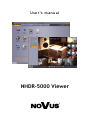 1
1
-
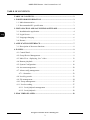 2
2
-
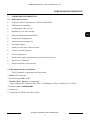 3
3
-
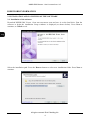 4
4
-
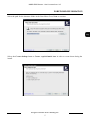 5
5
-
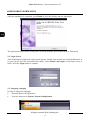 6
6
-
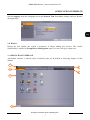 7
7
-
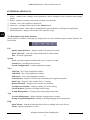 8
8
-
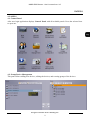 9
9
-
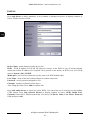 10
10
-
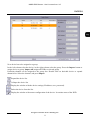 11
11
-
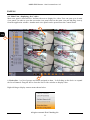 12
12
-
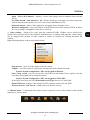 13
13
-
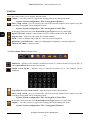 14
14
-
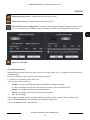 15
15
-
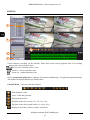 16
16
-
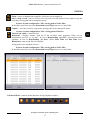 17
17
-
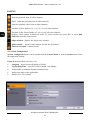 18
18
-
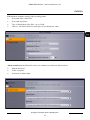 19
19
-
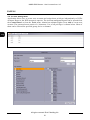 20
20
-
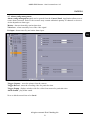 21
21
-
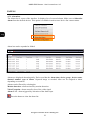 22
22
-
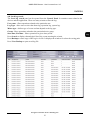 23
23
-
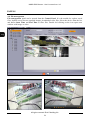 24
24
-
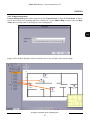 25
25
-
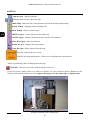 26
26
-
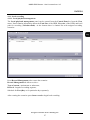 27
27
-
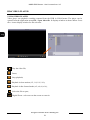 28
28
-
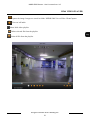 29
29
-
 30
30
-
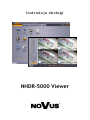 31
31
-
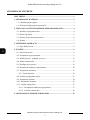 32
32
-
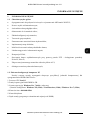 33
33
-
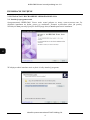 34
34
-
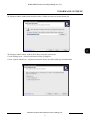 35
35
-
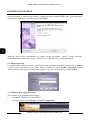 36
36
-
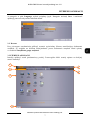 37
37
-
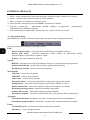 38
38
-
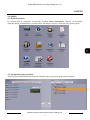 39
39
-
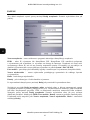 40
40
-
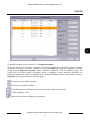 41
41
-
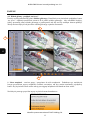 42
42
-
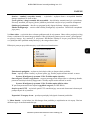 43
43
-
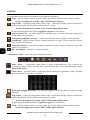 44
44
-
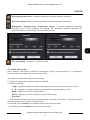 45
45
-
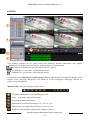 46
46
-
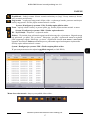 47
47
-
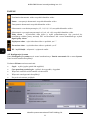 48
48
-
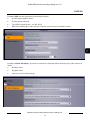 49
49
-
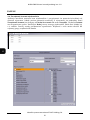 50
50
-
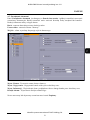 51
51
-
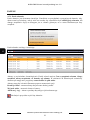 52
52
-
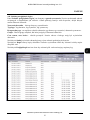 53
53
-
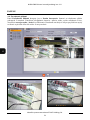 54
54
-
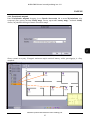 55
55
-
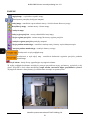 56
56
-
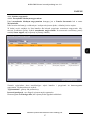 57
57
-
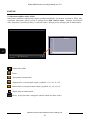 58
58
-
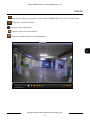 59
59
-
 60
60
w innych językach
- English: Novus NVR-4108-H1 User manual
Powiązane artykuły
-
Novus NV-WIFISET-1 Instrukcja obsługi
-
Novus NVR-4408P8-H1/F-II Instrukcja obsługi
-
Novus NVR-4408P8-H1/F Instrukcja obsługi
-
Novus NVR-6332-H2/F Instrukcja obsługi
-
Novus NVR-4416P16-H2/F Instrukcja obsługi
-
Novus NVR-6332-H2/F Instrukcja obsługi
-
Novus NVR-4204P4-H1 Instrukcja obsługi
-
Novus NVR-4408P8-H1/F Instrukcja obsługi
-
Novus NVR-4416P16-H2/F Instrukcja obsługi
-
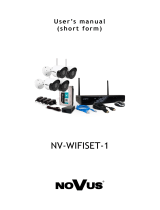 AAT Holding Novus NV-WIFISET-1 Instrukcja obsługi
AAT Holding Novus NV-WIFISET-1 Instrukcja obsługi