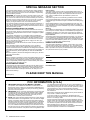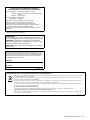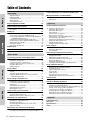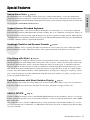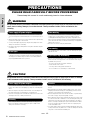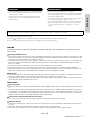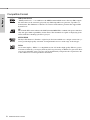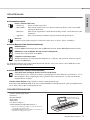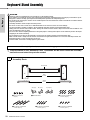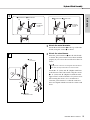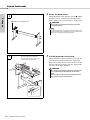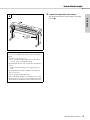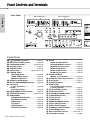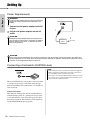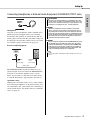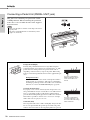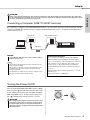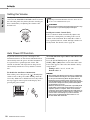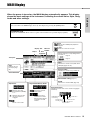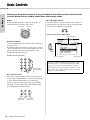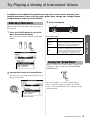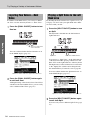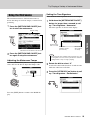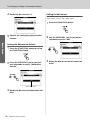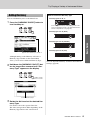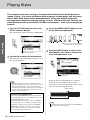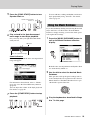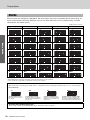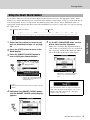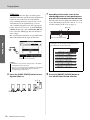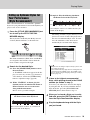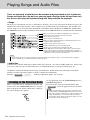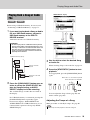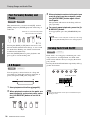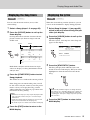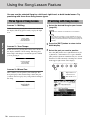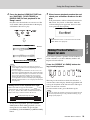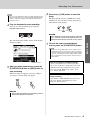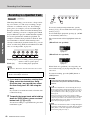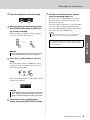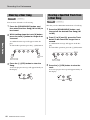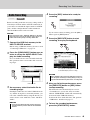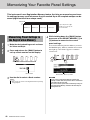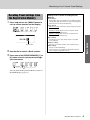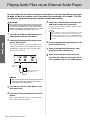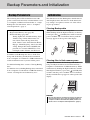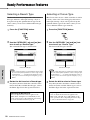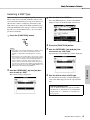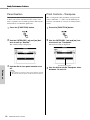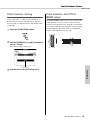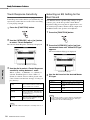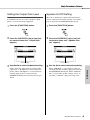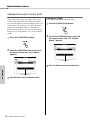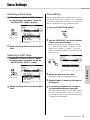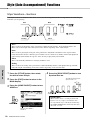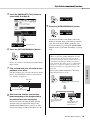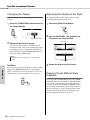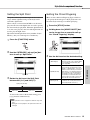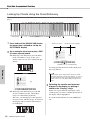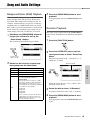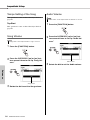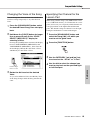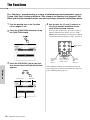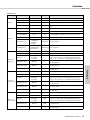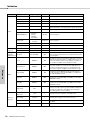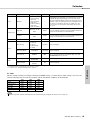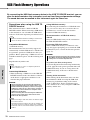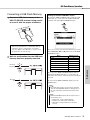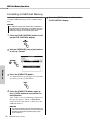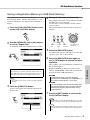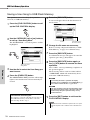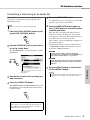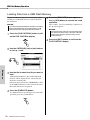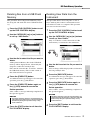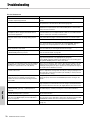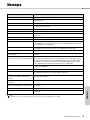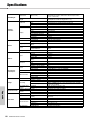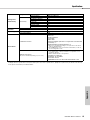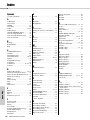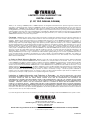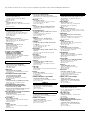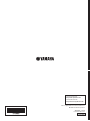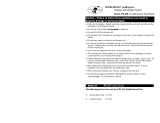Yamaha DGX-640 Instrukcja obsługi
- Kategoria
- Instrumenty muzyczne
- Typ
- Instrukcja obsługi
Niniejsza instrukcja jest również odpowiednia dla

DGX-650 Owner’s Manual
2
SPECIAL MESSAGE SECTION
This product utilizes batteries or an external power supply (adapter).
DO NOT connect this product to any power supply or adapter other
than one described in the manual, on the name plate, or specifically
recommended by Yamaha.
WARNING:
Do not place this product in a position where anyone could
walk on, trip over, or roll anything over power or connecting cords of any
kind. The use of an extension cord is not recommended! If you must use an
extension cord, the minimum wire size for a 25’ cord (or less ) is 18 AWG.
NOTE: The smaller the AWG number, the larger the current handling
capacity. For longer extension cords, consult a local electrician.
This product should be used only with the components supplied or; a
cart, rack, or stand that is recommended by Yamaha. If a cart, etc., is
used, please observe all safety markings and instructions that accom-
pany the accessory product.
SPECIFICATIONS SUBJECT TO CHANGE:
The information contained in this manual is believed to be correct at
the time of printing. However, Yamaha reserves the right to change or
modify any of the specifications without notice or obligation to update
existing units.
This product, either alone or in combination with an amplifier and
headphones or speaker/s, may be capable of producing sound levels
that could cause permanent hearing loss. DO NOT operate for long
periods of time at a high volume level or at a level that is uncomfort-
able. If you experience any hearing loss or ringing in the ears, you
should consult an audiologist.
IMPORTANT: The louder the sound, the shorter the time period before
damage occurs.
Some Yamaha products may have benches and / or accessory
mounting fixtures that are either supplied with the product or as
optional accessories. Some of these items are designed to be dealer
assembled or installed. Please make sure that benches are stable and
any optional fixtures (where applicable) are well secured BEFORE
using.
Benches supplied by Yamaha are designed for seating only. No other
uses are recommended.
NOTICE:
Service charges incurred due to a lack of knowledge relating to how a
function or effect works (when the unit is operating as designed) are
not covered by the manufacturer’s warranty, and are therefore the
owners responsibility. Please study this manual carefully and consult
your dealer before requesting service.
ENVIRONMENTAL ISSUES:
Yamaha strives to produce products that are both user safe and envi-
ronmentally friendly. We sincerely believe that our products and the
production methods used to produce them, meet these goals. In keep-
ing with both the letter and the spirit of the law, we want you to be
aware of the following:
Battery Notice:
This product MAY contain a small non-rechargeable battery which (if
applicable) is soldered in place. The average life span of this type of bat-
tery is approximately five years. When replacement becomes neces-
sary, contact a qualified service representative to perform the
replacement.
This product may also use “household” type batteries. Some of these
may be rechargeable. Make sure that the battery being charged is a
rechargeable type and that the charger is intended for the battery being
charged.
When installing batteries, never mix old batteries with new ones, and
never mix different types of batteries. Batteries MUST be installed cor-
rectly. Mismatches or incorrect installation may result in overheating and
battery case rupture.
Warning:
Do not attempt to disassemble, or incinerate any battery. Keep all bat-
teries away from children. Dispose of used batteries promptly and as
regulated by the laws in your area. Note: Check with any retailer of
household type batteries in your area for battery disposal information.
Disposal Notice:
Should this product become damaged beyond repair, or for some rea-
son its useful life is considered to be at an end, please observe all
local, state, and federal regulations that relate to the disposal of prod-
ucts that contain lead, batteries, plastics, etc. If your dealer is unable
to assist you, please contact Yamaha directly.
NAME PLATE LOCATION:
The name plate is located on the bottom of the product. The model
number, serial number, power requirements, etc., are located on this
plate. You should record the model number, serial number, and the
date of purchase in the spaces provided below and retain this manual
as a permanent record of your purchase.
Model
Serial No.
Purchase Date
PLEASE KEEP THIS MANUAL
92-BP (bottom)
1. IMPORTANT NOTICE: DO NOT MODIFY THIS UNIT!
This product, when installed as indicated in the instructions con-
tained in this manual, meets FCC requirements. Modifications not
expressly approved by Yamaha may void your authority, granted by
the FCC, to use the product.
2. IMPORTANT: When connecting this product to accessories and/
or another product use only high quality shielded cables. Cable/s
supplied with this product MUST be used. Follow all installation
instructions. Failure to follow instructions could void your FCC
authorization to use this product in the USA.
3. NOTE: This product has been tested and found to comply with the
requirements listed in FCC Regulations, Part 15 for Class “B” digital
devices. Compliance with these requirements provides a reason-
able level of assurance that your use of this product in a residential
environment will not result in harmful interference with other elec-
tronic devices. This equipment generates/uses radio frequencies
and, if not installed and used according to the instructions found in
the users manual, may cause interference harmful to the operation
of other electronic devices. Compliance with FCC regulations does
not guarantee that interference will not occur in all installations. If
this product is found to be the source of interference, which can be
determined by turning the unit “OFF” and “ON”, please try to elimi-
nate the problem by using one of the following measures:
Relocate either this product or the device that is being affected by
the interference.
Utilize power outlets that are on different branch (circuit breaker or
fuse) circuits or install AC line filter/s.
In the case of radio or TV interference, relocate/reorient the
antenna. If the antenna lead-in is 300 ohm ribbon lead, change the
lead-in to co-axial type cable.
If these corrective measures do not produce satisfactory results,
please contact the local retailer authorized to distribute this type of
product. If you can not locate the appropriate retailer, please con-
tact Yamaha Corporation of America, Electronic Service Division,
6600 Orangethorpe Ave, Buena Park, CA90620
The above statements apply ONLY to those products distributed by
Yamaha Corporation of America or its subsidiaries.
* This applies only to products distributed by YAMAHA CORPORATION OF AMERICA. (class B)
FCC INFORMATION (U.S.A.)

DGX-650 Owner’s Manual
3
OBSERVERA!
Apparaten kopplas inte ur växelströmskällan (nätet) så länge som den
ar ansluten till vägguttaget, även om själva apparaten har stängts av.
ADVARSEL: Netspændingen til dette apparat er IKKE afbrudt,
sålænge netledningen sidder i en stikkontakt, som er tændt — også
selvom der er slukket på apparatets afbryder.
VAROITUS: Laitteen toisiopiiriin kytketty käyttökytkin ei irroita koko
laitetta verkosta.
(standby)
The model number, serial number, power requirements, etc., may be
found on or near the name plate, which is at the bottom of the unit.
You should note this serial number in the space provided below and
retain this manual as a permanent record of your purchase to aid
identification in the event of theft.
Model No.
Serial No.
(bottom_en_01)
Information for Users on Collection and Disposal of Old Equipment
This symbol on the products, packaging, and/or accompanying documents means that used electrical and electronic products should not
be mixed with general household waste.
For proper treatment, recovery and recycling of old products, please take them to applicable collection points, in accordance with your
national legislation and the Directives 2002/96/EC.
By disposing of these products correctly, you will help to save valuable resources and prevent any potential negative effects on human
health and the environment which could otherwise arise from inappropriate waste handling.
For more information about collection and recycling of old products, please contact your local municipality, your waste disposal service or
the point of sale where you purchased the items.
[For business users in the European Union]
If you wish to discard electrical and electronic equipment, please contact your dealer or supplier for further information.
[Information on Disposal in other Countries outside the European Union]
This symbol is only valid in the European Union. If you wish to discard these items, please contact your local authorities or dealer and ask
for the correct method of disposal.
(weee_eu_en_01)
COMPLIANCE INFORMATION STATEMENT
(DECLARATION OF CONFORMITY PROCEDURE)
Responsible Party : Yamaha Corporation of America
Address : 6600 Orangethorpe Ave., Buena Park, Calif.
90620
Telephone : 714-522-9011
Type of Equipment : Digital Piano
Model Name : DGX-650
This device complies with Part 15 of the FCC Rules.
Operation is subject to the following two conditions:
1) this device may not cause harmful interference, and
2) this device must accept any interference received including
interference that may cause undesired operation.
See user manual instructions if interference to radio reception is
suspected.
* This applies only to products distributed by
YAMAHA CORPORATION OF AMERICA.
(FCC DoC)

DGX-650 Owner’s Manual
4
Basic Guide Reference AppendixSetting Up
Setting Up
Special Features ..............................................................5
PRECAUTIONS ...............................................................6
Compatible Format...........................................................8
About Manuals .................................................................9
Included Accessories .......................................................9
Keyboard Stand Assembly 10
Panel Controls and Terminals 14
Front Panel.....................................................................14
Rear Panel .....................................................................15
Setting Up 16
Power Requirements......................................................16
Connecting a Footswitch (SUSTAIN Jack).....................16
Connecting Headphones or External Audio Equipment
(PHONES/OUTPUT Jack) .........................................17
Connecting a Pedal Unit (PEDAL UNIT jack).................18
Connecting a Computer (USB TO HOST terminal)........19
Turning the Power On/Off ..............................................19
Setting the Volume .........................................................20
Auto Power Off Function ................................................20
MAIN Display 21
Basic Controls 22
Basic Guide
Try Playing a Variety of Instrument Voices 23
Selecting a Main Voice...................................................23
Playing the “Grand Piano”..............................................23
Layering Two Voices—Dual Voice.................................24
Playing a Split Voice in the Left Hand area....................24
Using the Metronome .....................................................25
Adding Harmony ............................................................27
Playing Styles 28
Using the Music Database .............................................29
Chords............................................................................30
Using the Smart Chord feature ......................................31
Calling up Optimum Styles for Your Performance
(Style Recommender) ................................................33
Playing Songs and Audio Files 34
Listening to the Overview Demo ....................................34
Playing Back a Song or Audio File.................................35
Fast Forward, Rewind, and Pause .................................36
A-B Repeat.....................................................................36
Turning Each Track On/Off ............................................36
Displaying the Song Score.............................................37
Displaying the Lyrics ......................................................37
Using the Song Lesson Feature 38
Three Types of Song Lesson .........................................38
Practicing with Song Lesson ..........................................38
Making Practice Perfect—Repeat & Learn.....................39
Recording Your Performance 40
Song Recording .............................................................40
Recording to a Specified Track ......................................42
Clearing a User Song.....................................................44
Clearing a Specified Track from a User Song ................44
Audio Recording.............................................................45
Memorizing Your Favorite Panel Settings 46
Memorizing Panel Settings to the Registration Memory
...46
Recalling Panel Settings from the Registration Memory
...47
Playing Audio Files via an External Audio Player 48
Backup Parameters and Initialization 49
Backup Parameters .......................................................49
Initialization ....................................................................49
Reference
Handy Performance Features 50
Selecting a Reverb Type................................................50
Selecting a Chorus Type................................................50
Selecting a DSP Type ....................................................51
Panel Sustain.................................................................52
Pitch Controls—Transpose ............................................52
Pitch Controls—Tuning ..................................................53
Pitch Controls—the PITCH BEND wheel .......................53
Touch Response Sensitivity...........................................54
Selecting an EQ Setting for the Best Sound ..................54
Setting the Output Gain Level........................................55
Speaker On/Off Setting ..................................................55
Intelligent Acoustic Control (IAC) ...................................56
Voice Settings 57
Selecting a Dual Voice ...................................................57
Selecting a Split Voice ...................................................57
Voice Editing ..................................................................57
Style (Auto Accompaniment) Functions 58
Style Variations—Sections.............................................58
Changing the Tempo .....................................................60
Adjusting the Volume of the Style ..................................60
Playing Chords Without Style Playback.........................60
Setting the Split Point.....................................................61
Setting the Chord Fingering ...........................................61
Looking Up Chords Using the Chord Dictionary ............62
Song and Audio Settings 63
Background Music (BGM) Playback ..............................63
Random Playback..........................................................63
Tempo Setting of the Song ............................................64
Song Volume .................................................................64
Audio Volume.................................................................64
Changing the Voice of the Song ....................................65
Specifying the Channel for the Lesson Part...................65
The Functions 66
Function List...................................................................67
USB Flash Memory Operations 70
Connecting a USB Flash Memory..................................71
Formatting a USB Flash Memory...................................72
Saving a Registration Memory to USB Flash Memory...73
Saving a User Song to USB Flash Memory...................74
Converting a User Song to an Audio file........................75
Loading Files from a USB Flash Memory ......................76
Deleting files from a USB Flash Memory .......................77
Deleting User Data from the Instrument.........................77
Appendix
Troubleshooting........................................................... 78
Messages...................................................................... 79
Specifications............................................................... 80
Index.............................................................................. 82
Table of Contents

DGX-650 Owner’s Manual
5
Setting Up
Special Features
Natural Piano Voice Page 23
The DGX-650 features an amazingly realistic piano Voice (“Natural! Grand Piano”; Voice 001) meticulously
sampled from a concert grand piano—fantastic for playing not only classical compositions but also piano pieces
in any style. No matter what instrument settings have been made, you can instantly call up the Piano Voice by sim-
ply pressing the [PORTABLE GRAND] button.
Graded Hammer Standard Keyboard
Thanks to our experience as the world’s leading manufacturer of acoustic pianos, we’ve developed a keyboard
with action that’s virtually indistinguishable from the real thing. Just as on a traditional acoustic piano, the keys of
the lower notes have a heavier touch, while the higher ones are more responsive to lighter playing. The keyboard’s
sensitivity can even be adjusted to match your playing style. This Graded Hammer technology gives the DGX-650
remarkably authentic touch in a lightweight instrument.
Amazingly Realistic and Dynamic Sounds Page 23
Yamaha’s authentic Voices (especially the highly acclaimed Live!, Sweet! and Cool! Voices) deliver incredibly
natural and dynamic sound—with all the nuances of the original instrument, from delicate to powerful.
Play Along with Styles Page 28
The DGX-650 also has complete and fully automatic accompaniment features with the Styles. These Styles pro-
vide the equivalent of a full backing band covering wide variety of genres—from waltz and swing to 8-beat and
euro-trance, plus much more. Select a Style that matches the music you want to play, or experiment with new
Styles to expand your musical horizons. And if it’s difficult to select the right Style from the huge variety avail-
able, use the Style Recommender function, which calls up a list of suggested Styles, based on a sample rhythm
you play. Also, this instrument features a Smart Chord function, allowing you to simply press single keys, and yet
play various chord progressions that authentically match the music genre and key you specify—giving you even
greater enjoyment from the Styles!
Easy Performance with Music Notation Display Page 37
When you play back a Song, the corresponding score is shown on the display. This is a great way to learn how to
read music. If the Song contains lyric and chord data, the lyrics and chords also appear in the score.
USB TO DEVICE Page 70
Connect a USB flash memory device to the USB TO DEVICE terminal on the instrument, and save or load regis-
trations, and User Songs that you’ve created on the instrument, as well as read data from the device, such as MIDI
files or Style files.
Also, Audio files (.wav) stored to USB flash memory can be played back on the instrument. Moreover, you can
record your performance as Audio data to a USB flash memory device. For more on Audio playing and recording,
see pages 34 and 40.
Setting Up

DGX-650 Owner’s Manual
6
Setting Up
PRECAUTIONS
PLEASE READ CAREFULLY BEFORE PROCEEDING
Please keep this manual in a safe and handy place for future reference.
WARNING
Always follow the basic precautions listed below to avoid the possibility of serious injury or even death from electrical
shock, short-circuiting, damages, fire or other hazards. These precautions include, but are not limited to, the
following:
• Do not place the power cord near heat sources such as heaters or radiators. Also,
do not excessively bend or otherwise damage the cord, or place heavy objects on
it.
• Only use the voltage specified as correct for the instrument. The required voltage
is printed on the name plate of the instrument.
• Use the specified adaptor (page 81) only. Using the wrong adaptor can result in
damage to the instrument or overheating.
• Check the electric plug periodically and remove any dirt or dust which may have
accumulated on it.
• This instrument contains no user-serviceable parts. Do not open the instrument
or attempt to disassemble or modify the internal components in any way. If it
should appear to be malfunctioning, discontinue use immediately and have it
inspected by qualified Yamaha service personnel.
• Do not expose the instrument to rain, use it near water or in damp or wet
conditions, place on it any containers (such as vases, bottles or glasses)
containing liquids which might spill into any openings. If any liquid such as
water seeps into the instrument, turn off the power immediately and unplug the
power cord from the AC outlet. Then have the instrument inspected by qualified
Yamaha service personnel.
• Never insert or remove an electric plug with wet hands.
• Do not put burning items, such as candles, on the unit. A burning item may fall
over and cause a fire.
• When one of the following problems occur, immediately turn off the power switch
and disconnect the electric plug from the outlet. Then have the device inspected
by Yamaha service personnel.
- The power cord or plug becomes frayed or damaged.
- It emits unusual smells or smoke.
- Some object has been dropped into the instrument.
- There is a sudden loss of sound during use of the instrument.
CAUTION
Always follow the basic precautions listed below to avoid the possibility of physical injury to you or others, or damage
to the instrument or other property. These precautions include, but are not limited to, the following:
• Do not connect the instrument to an electrical outlet using a multiple-connector.
Doing so can result in lower sound quality, or possibly cause overheating in the
outlet.
• When removing the electric plug from the instrument or an outlet, always hold
the plug itself and not the cord. Pulling by the cord can damage it.
• Remove the electric plug from the outlet when the instrument is not to be used for
extended periods of time, or during electrical storms.
• Read carefully the attached documentation explaining the assembly process.
Failure to assemble the instrument in the proper sequence might result in
damage to the instrument or even injury.
• Do not place the instrument in an unstable position where it might accidentally
fall over.
• When transporting or moving the instrument, always use two or more people.
Attempting to lift the instrument by yourself may damage your back, result in
other injury, or cause damage to the instrument itself.
• Before moving the instrument, remove all connected cables, to prevent damage
to the cables or injury to anyone who might trip over them.
• When setting up the product, make sure that the AC outlet you are using is easily
accessible. If some trouble or malfunction occurs, immediately turn off the power
switch and disconnect the plug from the outlet. Even when the power switch is
turned off, electricity is still flowing to the product at the minimum level. When
you are not using the product for a long time, make sure to unplug the power
cord from the wall AC outlet.
• Use only the stand specified for the instrument. When attaching the stand or rack,
use the provided screws only. Failure to do so could cause damage to the internal
components or result in the instrument falling over.
Power supply/AC power adaptor
Do not open
Water warning
Fire warning
If you notice any abnormality
Power supply/AC power adaptor
Assembly
Location
DMI-5 1/2

DGX-650 Owner’s Manual
7
Setting Up
• Before connecting the instrument to other electronic components, turn off the
power for all components. Before turning the power on or off for all components,
set all volume levels to minimum.
• Be sure to set the volumes of all components at their minimum levels and
gradually raise the volume controls while playing the instrument to set the
desired listening level.
• Do not insert a finger or hand in any gaps on the instrument.
• Never insert or drop paper, metallic, or other objects into the gaps on the panel.
This could cause physical injury to you or others, damage to the instrument or
other property, or operational failure.
• Do not rest your weight on, or place heavy objects on the instrument, and do not
use excessive force on the buttons, switches or connectors.
• Do not use the instrument/device or headphones for a long period of time at a
high or uncomfortable volume level, since this can cause permanent hearing
loss. If you experience any hearing loss or ringing in the ears, consult a
physician.
Always turn the power off when the instrument is not in use.
Even when the [ ] (Standby/On) switch is in standby status (display is off), electricity is still flowing to the instrument at the minimum level.
When you are not using the instrument for a long time, make sure you unplug the power cord from the wall AC outlet.
NOTICE
To avoid the possibility of malfunction/ damage to the product, damage to data, or damage to other property, follow the
notices below.
Handling and Maintenance
• Do not use the instrument in the vicinity of a TV, radio, stereo equipment, mobile phone, or other electric devices. Otherwise, the instrument, TV, or radio
may generate noise. When you use the instrument along with the application on your iPhone/iPad, we recommend that you set “Airplane Mode” to “ON”
on your iPhone/iPad in order to avoid noise caused by communication.
• Do not expose the instrument to excessive dust or vibrations, or extreme cold or heat (such as in direct sunlight, near a heater, or in a car during the day)
to prevent the possibility of panel disfiguration, damage to the internal components or unstable operation. (Verified operating temperature range: 5° –
40°C, or 41° – 104°F.)
• Do not place vinyl, plastic or rubber objects on the instrument, since this might discolor the panel or keyboard.
• When cleaning the instrument, use a soft, dry cloth. Do not use paint thinners, solvents, cleaning fluids, or chemical-impregnated wiping cloths.
• During extreme changes in temperature or humidity, condensation may occur and water may collect on the surface of the instrument. If water is left, the
wooden parts may absorb the water and be damaged. Make sure to wipe any water off immediately with a soft cloth.
Saving data
• Some data items (page 49) are automatically saved as backup data in the internal memory even if you turn the power off. Saved data may be lost due to
malfunction or incorrect operation. Save important data to external device such as a USB flash memory (pages 73–75).
• The recorded Songs are lost when you turn off the power of the instrument without saving. It occurs also when the power is turned off by Auto Power Off
function (page 20). Save the recorded data to the instrument.
Information
About copyrights
• Copying of the commercially available musical data including but not limited to MIDI data and/or audio data is strictly prohibited except for your personal
use.
• This product incorporates and bundles computer programs and contents in which Yamaha owns copyrights or with respect to which it has license to use
others’ copyrights. Such copyrighted materials include, without limitation, all computer software, style files, MIDI files, WAVE data, musical scores and
sound recordings. Any unauthorized use of such programs and contents outside of personal use is not permitted under relevant laws. Any violation of
copyright has legal consequences. DON’T MAKE, DISTRIBUTE OR USE ILLEGAL COPIES.
About functions/data bundled with the instrument
• Some of the preset songs have been edited for length or arrangement, and may not be exactly the same as the original.
About this manual
• The illustrations and LCD screens as shown in this manual are for instructional purposes only, and may appear somewhat different from those on your
instrument.
• Apple, iPhone, iPod touch and iPad are trademarks of Apple Inc., registered in the U.S. and other countries.
• The company names and product names in this manual are the trademarks or registered trademarks of their respective companies.
Connections
Handling caution
Yamaha cannot be held responsible for damage caused by improper use or modifications to the instrument, or data that is lost or destroyed.
DMI-5 2/2

DGX-650 Owner’s Manual
8
Setting Up
Compatible Format
GM System Level 1
“GM System Level 1” is an addition to the MIDI standard which ensures that any GM-compati-
ble music data can be accurately played by any GM-compatible tone generator, regardless of
manufacturer. The GM mark is affixed to all software and hardware products that support GM
System Level.
XF
The Yamaha XF format enhances the SMF (Standard MIDI File) standard with greater function-
ality and open-ended expandability for the future. The instrument is capable of displaying lyrics
when an XF file containing lyric data is played.
STYLE FILE
The Style File Format is Yamaha’s original style file format which uses a unique conversion sys-
tem to provide high-quality automatic accompaniment based on a wide range of chord types.
XGlite
As its name implies, “XGlite” is a simplified version of Yamaha’s high-quality XG tone genera-
tion format. Naturally, you can play back any XG song data using an XGlite tone generator. How-
ever, keep in mind that some songs may play back differently compared to the original data, due
to the reduced set of control parameters and effects.

DGX-650 Owner’s Manual
9
Setting Up
About Manuals
This instrument has the following documents and instructional materials.
Included Documents
Owner’s Manual (this book)
• Setting Up Please read this section first.
• Basic Guide This section explains how to use the basic functions. Refer to this section while
playing the instrument.
• Reference This section explains how to make detailed settings for the various functions of the
instrument.
• Appendix This section includes troubleshooting information and specifications.
Data List
Contains various important preset content lists such as those of Voices, Styles, and Effects.
Online Materials (from Yamaha Downloads)
MIDI Reference
Contains MIDI related information such as MIDI Data Format and the MIDI Implementation Chart.
MIDI Basics (only in English, French, German and Spanish)
Contains basic explanations about MIDI.
Computer-related Operations
Includes instructions on connecting this instrument to a computer, and operations related to transfer-
ring files and MIDI data.
To obtain these manuals, access the Yamaha Downloads website, select your country, enter “DGX-650” in the
Model Name box, then click [Search].
Online Material (for Yamaha Online members)
Song Book (only in English, French, German and Spanish)
Contains music scores for the preset Songs (excluding the Over View Demo Song and Songs 1–11) of
this instrument. After completing the user registration at the website below, you can download this
Song Book free of charge.
Yamaha Online Member https://member.yamaha.com/myproduct/regist/
You will need the PRODUCT ID on the sheet “Online Member Product Registration” packaged with this man-
ual in order to fill out the User Registration form.
Included Accessories
• Owner’s Manual (this book)
• Data List
• Keyboard Stand
• Footswitch
• Music Rest
• AC Power Adaptor
*1
• Online Member Product Registration
*2
*1: May not be included depending on your particular locale.
Check with your Yamaha dealer.
*2: The PRODUCT ID on the sheet will be needed when you
fill out the User Registration form.
Yamaha Downloads http://download.yamaha.com/
Insert the music rest
into the slots as shown.
Music Rest

DGX-650 Owner’s Manual
10
Setting Up
Keyboard Stand Assembly
1
The parts shown in the “Assembly Parts” illustration will be used. Follow the assembly
instructions and select the parts as needed.
Read these cautions carefully before you assemble or use the keyboard stand.
These cautions are to promote safe use of the stand and to prevent injury and damage from occurring to you and others. By fol-
lowing these cautions carefully, your keyboard stand will provide you with safe and prolonged use.
• Be careful not to confuse parts, and be sure to install all parts in the correct direction. Please assemble in accordance with the
sequence given below.
• Assembly should be carried out by at least two persons.
• Be sure to use the correct screw size, as indicated below. Use of incorrect screws can cause damage.
• Use the stand after assembly is complete. An uncompleted stand may overturn or the keyboard may drop.
• Always place the stand on a flat, stable surface. Placing the stand on uneven surfaces may cause it to become unstable or over-
turn, the keyboard to drop, or injury.
• Do not use the stand for anything other than its designed purpose. Placing other objects on the stand may result in the object
dropping or the stand overturning.
• Do not apply excessive force to the keyboard as it may cause the stand to overturn or the keyboard to drop.
• Make sure the stand is sturdy and safe, and all screws have been tight and firm before use. If not, the stand may overturn, the
keyboard may drop, or may result in injury to the user.
• To disassemble, reverse the assembly sequence given below.
Have a phillips-head (+) screwdriver of the appropriate size ready.
CAUTION
q Joint connectors
(4 pcs.)
r 6 x 70 mm roundhead
screws (4 pcs.)
t 6 x 30 mm roundhead
screws (4 pcs.)
y 5 x 16 mm roundhead
screws (4 pcs.)
1
Assembly Parts
Back board
Side
boards
Stand
bases
LR
w Metal brackets e 3 x 8 mm roundhead
screws (12 pcs.)
A (1 pc.) B (1 pc.) C (2 pcs.)

Keyboard Stand Assembly
DGX-650 Owner’s Manual
11
Setting Up
2
Attach the metal brackets.
Attach the metal brackets w to the top of the side
boards, using the screws
e as shown.
3
Attach the stand bases.
Insert the joint connectors q into the side boards
as shown. The joint connectors have been installed
properly if you can see the screw head on the con-
nector.
Attach the “L” (Left) and “R” (Right) stand bases
to the bottom of the side boards, using the screws
r. “L” (Left) and “R” (Right) are marked on the
upper surfaces of the stand bases. If you have trou-
ble fastening the screws, use a screwdriver to
rotate the joint connectors so that the connector
holes are aligned with the screw holes on the stand
bases.
2
LR
e 3 x 8 mm
roundhead
screws
w Metal bracket
(C)
w Metal bracket
(A)
w Metal bracket
(B)
w Metal bracket
(C)
e 3 x 8 mm
roundhead
screws
3
q Joint
connectors
r 6 x 70 mm
roundhead screws
“L”
“R”
• If you put the connectors in wrong direction and want to
take them out, tap around the holes on the boards.
NOTE

Keyboard Stand Assembly
DGX-650 Owner’s Manual
12
Setting Up
4
Attach the back board.
Attach the back board, using the screws t. Check
the back-to-front orientation for the side boards.
Make sure the non-colored surface is facing down.
5
Put the keyboard on the stand.
Check the back-to-front orientation for stand, and
carefully place the keyboard on the side boards.
Slowly move the keyboard so that the holes on the
bottom of the keyboard are properly aligned with
the holes on the angle brackets.
4
t 6 x 30 mm roundhead screws
5
At least
10 cm
At least
10 cm
Be sure to place your hands at
least 10 cm from either end of the
keyboard when positioning it.
• Be careful not to drop the back board or touch the
sharp metal fittings.
• If you have purchased an optional pedal unit, attach the
pedal unit before proceeding to the next step. Refer to the
instructions provided with your pedal unit.
• Be careful not to drop the keyboard or to get your fin-
gers caught between the keyboard and the stand
parts.
• Do not hold the keyboard in any position other than
the position shown in the illustration.
CAUTION
NOTE
CAUTION

Keyboard Stand Assembly
DGX-650 Owner’s Manual
13
Setting Up
6
Install the keyboard to the stand.
Fix the keyboard to the angle brackets, using the
screws
y.
Post-assembly checklist
Once you’ve assembled the stand, check the following
points:
• Are there any parts left over?
If so, read the assembly instructions again and cor-
rect any errors you might have made.
• Is the instrument clear of doors and other movable fix-
tures?
If not, move the instrument to an appropriate loca-
tion.
• Does the instrument make a rattling noise when you
play it or move it?
If so, properly tighten all screws.
• Also, if the keyboard makes a creaking noise or seems
unsteady when you play it, refer carefully to the assem-
bly instructions and diagrams and retighten all screws.
6
y 5 x 16 mm
roundhead
screws

DGX-650 Owner’s Manual
14
Setting Up
Panel Controls and Terminals
Front Panel
q [ ] (Standby/On) switch.....................page 19
w [MASTER VOLUME] control ................page 20
e [DEMO/BGM] button .................... pages 34, 63
r [SCORE] button....................................page 37
t [LYRICS] button....................................page 37
y [REC] button........................... pages 40, 42, 45
u LESSON START
[WAITING] button..............................page 39
[YOUR TEMPO] button .....................page 39
[MINUS ONE] button.........................page 39
i [SMART CHORD] button......................page 31
o [STYLE RECOMMENDER] button.......page 33
!0 Song Track
[1]–[5], [A] buttons............................page 36
Lesson
[R] and [L] buttons ...........................page 38
!1 [METRONOME ON/OFF] button ..........page 25
!2 [TEMPO/TAP] button.................... pages 60, 64
!3 SONG/AUDIO
[REPEAT&LEARN] button................page 39
[A-B REPEAT] button........................page 36
[REW] button.....................................page 36
[FF] button.........................................page 36
[PAUSE] button .................................page 36
[START/STOP] button .......................page 35
!4 STYLE
[ACMP ON/OFF] button.................... page 28
[INTRO/ENDING/rit.] button .............page 58
[MAIN/AUTO FILL] button ................page 58
[SYNC STOP] button ........................page 59
[SYNC START] button....................... page 29
[START/STOP] button....................... page 29
!5 REGIST MEMORY
[BANK], [1]–[4] buttons.................... page 46
!6 CATEGORY [
r
] and [
f
] buttons ....... page 22
!7 [EXIT] button ........................................page 21
!8 [EXECUTE] button ...............................page 72
!9 DATA ENTRY
Dial, Number buttons [0]–[9],
[+] and [-] buttons.............................page 22
@0 [FILE CONTROL] button...................... page 72
@1 [FUNCTION] button..............................page 66
@2 [PORTABLE GRAND] button............... page 23
@3 [SONG/AUDIO] button ......................... page 35
@4 [STYLE] button..................................... page 28
@5 [VOICE] button ..................................... page 23
@6 [MUSIC DATABASE] button.................page 29
@7 [SPLIT ON/OFF] button .......................page 24
@8 [DUAL ON/OFF] button........................ page 24
@9 [HARMONY ON/OFF] button ...............page 27
#0 [PITCH BEND] wheel ........................... page 53
#1 USB TO DEVICE terminal............ pages 70, 71
#2 Compatible Formats .............................. page 8
q
w
ert
io
y
!3
!4
!1 !2
!0
u
#2
Front Panel
Song category list Style category list

Panel Controls and Terminals
DGX-650 Owner’s Manual
15
Setting Up
Rear Panel
#3 CONTRAST knob .................................page 21
#4 USB TO HOST terminal................ pages 19, 68
#5 SUSTAIN jack ....................................... page 16
#6 PEDAL UNIT jack .................................page 18
#7 AUX IN jack...........................................page 48
#8 PHONES/OUTPUT jack........................ page 17
#9 DC IN jack ............................................. page 16
!5
!9
!6
!7 !8
@0
@1
@2 @3
@4 @5
@6
@7 @8 @9
#1
#7 #8 #9#6#5#4#3
#0
A-1C0C1C2C3C4C5C6C7
Rear Panel
Voice category list Music Database category listDisplay (page 21)
“Press & Hold” symbol
By holding down one of the buttons having this sym-
bol, you can call up an alternate function, other than
the one called up when simply pressing.

DGX-650 Owner’s Manual
16
Setting Up
Setting Up
Power Requirements
1
Connect the AC power adaptor to the DC
IN jack.
2
Plug the AC power adaptor into an AC
outlet.
Connecting a Footswitch (SUSTAIN Jack)
The sustain function lets you produce a natural sustain
as you play by pressing a footswitch. Plug the sup-
plied footswitch into this jack and use it to switch sus-
tain on and off.
Damper Resonance
This function simulates the sustain sound produced
with the damper pedal on a grand piano. If you want
to use this function, select Voice 001 (page 23), then
press the Footswitch. This function can be turned off
via the FUNCTION display (page 68).
• Use the specified adaptor (page 81) only. Using the wrong
adaptor can result in damage to the instrument or over-
heating.
• Unplug the AC Power Adaptor when not using the instru-
ment, or during electrical storms, to avoid the possibility of
physical injury to you or others, or damage to the instru-
ment or other property.
WARNING
CAUTION
AC outlet
AC power
adaptor
2
1
• Before connecting the instrument to other electronic components, turn off the power of all the components. Also, before turn-
ing any components on or off, make sure to set all volume levels to minimum (0). Otherwise, damage to the components, electri-
cal shock, or even permanent hearing loss may occur.
CAUTION
• The sustain function does not affect the Split Voice (page 24).
• Make sure that the footswitch plug is properly connected to
the SUSTAIN jack before turning on the power.
• Do not press the footswitch while turning the power on. Doing
this changes the recognized polarity of the footswitch, result-
ing in reversed footswitch operation.
NOTE

Setting Up
DGX-650 Owner’s Manual
17
Setting Up
Connecting Headphones or External Audio Equipment (PHONES/OUTPUT Jack)
Headphones
Any pair of stereo headphones with a standard stereo
phone plug can be plugged in here for convenient
monitoring. The speakers are automatically shut off
when a plug is inserted into this jack. This setting can
be changed so that speaker sound is always on regard-
less whether a plug is inserted or not (page 55).
External Audio Equipment
The PHONES/OUTPUT jack also functions as an
external output. You can connect the PHONES/OUT-
PUT jack to a keyboard amplifier, stereo system,
mixer, tape recorder, or other line-level audio device
to send the instrument’s output signal to that device.
Optimum setting
Output gain level for this jack is set to a value suitable
for connecting headphones, as the default setting. You
can switch this to the value suitable for connecting an
external audio device. For details on how to switch the
value, see page 55.
Standard
stereo
phone plug
Audio cable
Standard
stereo
phone plug
• Do not use the instrument/device or headphones for a long
period of time at a high or uncomfortable volume level, since
this can cause permanent hearing loss. If you experience any
hearing loss or ringing in the ears, consult a physician.
• When the instrument’s sound is output to an external
device, first turn on the power to the instrument, then to
the external device. Reverse this order when you turn the
power off. If the instrument’s power is automatically turned
off via the Auto Power Off function (page 20), first turn off
the external device, then turn on the power to the instru-
ment then the external device again.
• Do not route the output from the PHONES/OUTPUT jack to
the AUX IN jack. If you make this connection, the signal
input at the AUX IN jack is output from the PHONES/OUT-
PUT jack. These connections could result in a feedback
loop that will make normal performance impossible, and
may even damage both pieces of equipment.
• Use audio cables and adaptor cables having no (zero) resis-
tance.
CAUTION
NOTICE
NOTICE
NOTE

Setting Up
DGX-650 Owner’s Manual
18
Setting Up
Connecting a Pedal Unit (PEDAL UNIT jack)
This jack is for connecting an optional LP-7A/LP-
7AWH pedal unit. When connecting the pedal unit,
make sure to also assemble the unit on the supplied
keyboard stand.
• Make sure that power is off when connecting or disconnect-
ing the pedal.
• This affects only Main/Dual Voices and Harmony sound
(pages 23, 24 and 27).
NOTE
Keyboard
Stand
LP-7A/7AWH
(optional)
Pedal Unit functions
Damper Pedal (Right)
Pressing this pedal will sustain notes longer. Releasing this
pedal immediately stops (damps) any sustained notes. A “half-
pedal” function of this pedal creates partial sustain effects,
depending on how far down you press the pedal. When using
both a footswitch and pedal unit, the last effect applied takes pri-
ority.
Damper Resonance
This function simulates the sustain sound produced with a
damper pedal on a grand piano. This effect is added when
the Damper pedal is pressed for Voice 001. You can turn this
function on or off via the FUNCTION display (page 68).
Sostenuto Pedal (Center)
If you play a note or notes on the keyboard and press the soste-
nuto pedal while the note(s) are held, those notes will sustain as
long as you hold the pedal (as if the damper pedal had been
pressed) but all subsequently played notes will not be sustained.
This makes it possible to sustain a note or notes, for example,
while other notes are played “staccato.”
Soft Pedal (Left)
The soft pedal reduces the volume and slightly changes the tim-
bre of notes played while the pedal is pressed. The soft pedal
will not affect notes that are already playing when it is pressed.
If you press and hold the
damper pedal here, all the
notes shown will be sus-
tained.
If you press and hold the
sostenuto pedal here, only
the notes held at this timing
will be sustained.

Setting Up
DGX-650 Owner’s Manual
19
Setting Up
Connecting a Computer (USB TO HOST terminal)
By connecting a computer to the USB TO HOST terminal, you can transfer data between the instrument and the
computer via MIDI. For details on using a computer with this instrument, refer to “Computer-related Operations”
on the website (page 9).
Turning the Power On/Off
Turn down the MASTER VOLUME control to “MIN”
then press the [ ] (Standby/On) switch to turn on the
power. While playing the keyboard, adjust the MAS-
TER VOLUME control. To turn off the power, press
the [ ] (Standby/On) switch again for a second.
• Before connecting the instrument to other electronic components, turn off the power of all the components. Also, before turn-
ing any components on or off, make sure to set all volume levels to minimum (0). Otherwise, damage to the components, electri-
cal shock, or even permanent hearing loss may occur.
CAUTION
USB terminal USB TO HOST terminal
USB cable
Instrument
• Use an AB type USB cable of less than 3 meters. USB 3.0
cables cannot be used.
• The instrument will begin transmission a short time after the
USB connection is made.
• When using a USB cable to connect the instrument to your
computer, make the connection directly without passing
through a USB hub.
• For information on setting up your sequence software, refer to
the owner’s manual of the relevant software.
NOTICE
NOTE
iPhone/iPad Connection
By connecting your iPhone or iPad to the USB TO
HOST terminal of this instrument and using applica-
tions, you can manage your music files more easily and
take advantage various functions. For details on con-
nection, refer to “iPhone/iPad Connection Manual”
downloadable from the website “Yamaha Downloads”
(page 9).
For information about available applications, access the
following page:
http://www.yamaha.com/kbdapps/
• When using a power adaptor, even when the power is off, a
small amount of electricity is still being consumed by the
instrument. When you are not using the instrument for a
long time, make sure to unplug the AC power adaptor from
the wall AC outlet.
CAUTION

Setting Up
DGX-650 Owner’s Manual
20
Setting Up
Setting the Volume
To adjust the volume level of the entire keyboard
sound, use the MASTER VOLUME control located at
the left of the panel. Play the keyboard to actually pro-
duce sound while you adjusting the volume to the
desired level.
Intelligent Acoustic Control (IAC)
IAC is a function which automatically adjusts and
controls the sound quality according to the overall
volume of the instrument. Even when the volume is
low, it permits both low sounds and high sounds to be
clearly heard. For details, refer to page 56.
Auto Power Off Function
To prevent unnecessary power consumption, this
instrument features an Auto Power Off function that
automatically turns the power off if the instrument is
not operated for a specified period of time. The
amount of time that will elapse before the power is
automatically turned off is set by default to 30 min-
utes.
To disable the Auto Power Off function:
Turn off the power, then press the [ ] (Standby/On)
switch to turn on the power while holding down the
lowest key. Make sure to hold down lowest key until a
message appears at the top left of the display after
pressing the power switch.
To set the time that elapses before Auto Power Off
is executed:
Press the [FUNCTION] button, press the CATE-
GORY [r] or [f] button several times until “Auto
Power Off” appears, then select the desired value by
using the dial.
Settings: OFF, 5, 10, 15, 30, 60, 120
Default value: 30
• Adjusting the MASTER VOLUME control also affects the out-
put level of the PHONES/OUTPUT jack.
• Do not use the instrument at a high volume level for a long
period of time, or your hearing may be damaged.
NOTE
CAUTION
• The recorded Song will be lost if the power is automatically
turned off without executing the save operation. Make sure
to save your recorded Song before the power turns off.
• Depending on the instrument status, the power may not
turn off automatically, even after the elapse of the specified
period of time. Always turn off the power manually when
the instrument is not in use.
• When the instrument is not operated for a specified period
of time while connected to an external device such as an
amplifier, speaker or computer, make sure to follow the
instructions in the Owner’s Manual to turn off the power to
the instrument and the connected devices, in order to pro-
tect the devices from damage. If you do not want the
power to turn off automatically when a device is con-
nected, disable Auto Power Off.
NOTICE
Strona się ładuje...
Strona się ładuje...
Strona się ładuje...
Strona się ładuje...
Strona się ładuje...
Strona się ładuje...
Strona się ładuje...
Strona się ładuje...
Strona się ładuje...
Strona się ładuje...
Strona się ładuje...
Strona się ładuje...
Strona się ładuje...
Strona się ładuje...
Strona się ładuje...
Strona się ładuje...
Strona się ładuje...
Strona się ładuje...
Strona się ładuje...
Strona się ładuje...
Strona się ładuje...
Strona się ładuje...
Strona się ładuje...
Strona się ładuje...
Strona się ładuje...
Strona się ładuje...
Strona się ładuje...
Strona się ładuje...
Strona się ładuje...
Strona się ładuje...
Strona się ładuje...
Strona się ładuje...
Strona się ładuje...
Strona się ładuje...
Strona się ładuje...
Strona się ładuje...
Strona się ładuje...
Strona się ładuje...
Strona się ładuje...
Strona się ładuje...
Strona się ładuje...
Strona się ładuje...
Strona się ładuje...
Strona się ładuje...
Strona się ładuje...
Strona się ładuje...
Strona się ładuje...
Strona się ładuje...
Strona się ładuje...
Strona się ładuje...
Strona się ładuje...
Strona się ładuje...
Strona się ładuje...
Strona się ładuje...
Strona się ładuje...
Strona się ładuje...
Strona się ładuje...
Strona się ładuje...
Strona się ładuje...
Strona się ładuje...
Strona się ładuje...
Strona się ładuje...
Strona się ładuje...
Strona się ładuje...
Strona się ładuje...
Strona się ładuje...
-
 1
1
-
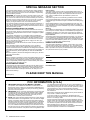 2
2
-
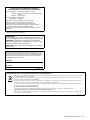 3
3
-
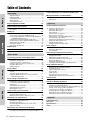 4
4
-
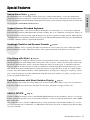 5
5
-
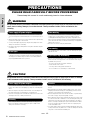 6
6
-
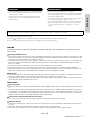 7
7
-
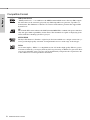 8
8
-
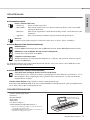 9
9
-
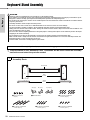 10
10
-
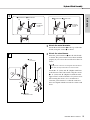 11
11
-
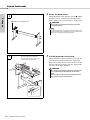 12
12
-
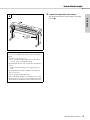 13
13
-
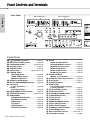 14
14
-
 15
15
-
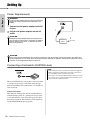 16
16
-
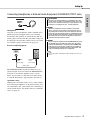 17
17
-
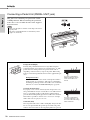 18
18
-
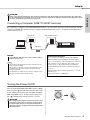 19
19
-
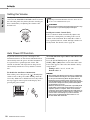 20
20
-
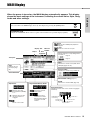 21
21
-
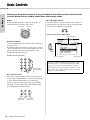 22
22
-
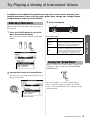 23
23
-
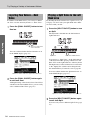 24
24
-
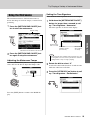 25
25
-
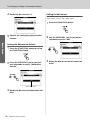 26
26
-
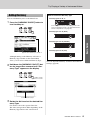 27
27
-
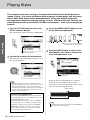 28
28
-
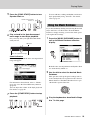 29
29
-
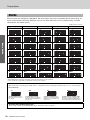 30
30
-
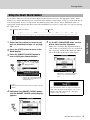 31
31
-
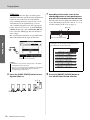 32
32
-
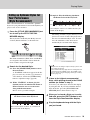 33
33
-
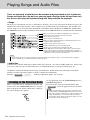 34
34
-
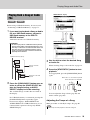 35
35
-
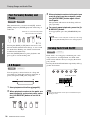 36
36
-
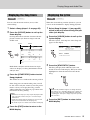 37
37
-
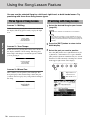 38
38
-
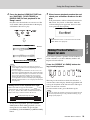 39
39
-
 40
40
-
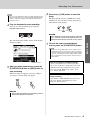 41
41
-
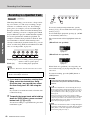 42
42
-
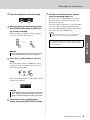 43
43
-
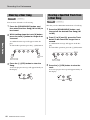 44
44
-
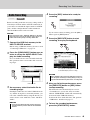 45
45
-
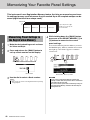 46
46
-
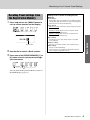 47
47
-
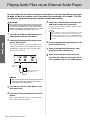 48
48
-
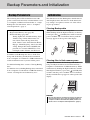 49
49
-
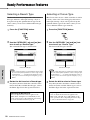 50
50
-
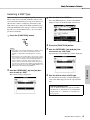 51
51
-
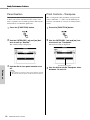 52
52
-
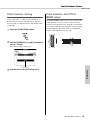 53
53
-
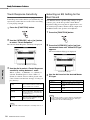 54
54
-
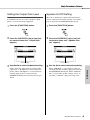 55
55
-
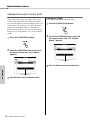 56
56
-
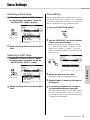 57
57
-
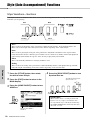 58
58
-
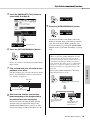 59
59
-
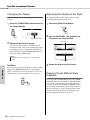 60
60
-
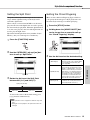 61
61
-
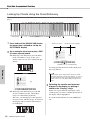 62
62
-
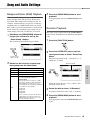 63
63
-
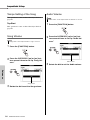 64
64
-
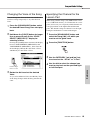 65
65
-
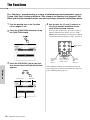 66
66
-
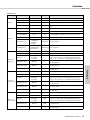 67
67
-
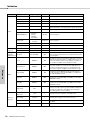 68
68
-
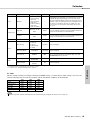 69
69
-
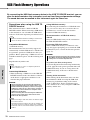 70
70
-
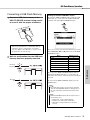 71
71
-
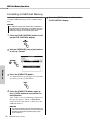 72
72
-
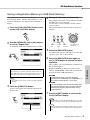 73
73
-
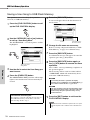 74
74
-
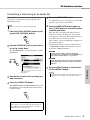 75
75
-
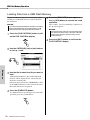 76
76
-
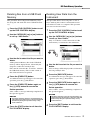 77
77
-
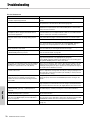 78
78
-
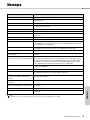 79
79
-
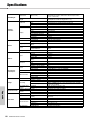 80
80
-
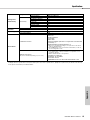 81
81
-
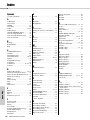 82
82
-
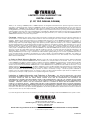 83
83
-
 84
84
-
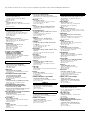 85
85
-
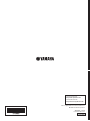 86
86
Yamaha DGX-640 Instrukcja obsługi
- Kategoria
- Instrumenty muzyczne
- Typ
- Instrukcja obsługi
- Niniejsza instrukcja jest również odpowiednia dla
w innych językach
- čeština: Yamaha DGX-640 Návod k obsluze
- español: Yamaha DGX-640 El manual del propietario
- italiano: Yamaha DGX-640 Manuale del proprietario
- Deutsch: Yamaha DGX-640 Bedienungsanleitung
- svenska: Yamaha DGX-640 Bruksanvisning
- português: Yamaha DGX-640 Manual do proprietário
- français: Yamaha DGX-640 Le manuel du propriétaire
- Türkçe: Yamaha DGX-640 El kitabı
- English: Yamaha DGX-640 Owner's manual
- dansk: Yamaha DGX-640 Brugervejledning
- русский: Yamaha DGX-640 Инструкция по применению
- suomi: Yamaha DGX-640 Omistajan opas
- Nederlands: Yamaha DGX-640 de handleiding
- română: Yamaha DGX-640 Manualul proprietarului
Powiązane artykuły
-
Yamaha DGX-220 Instrukcja obsługi
-
Yamaha DGX-530 Instrukcja obsługi
-
Yamaha DGX-520 Instrukcja obsługi
-
Yamaha DGX630B - 88 Key Portable Grand Instrukcja obsługi
-
Yamaha PORTATONE PSR-293 Instrukcja obsługi
-
Yamaha Portable Grand DGX-505 Instrukcja obsługi
-
Yamaha P115WH Instrukcja obsługi
-
Yamaha P-125 Instrukcja obsługi
-
Yamaha DGX-670 Instrukcja obsługi
-
Yamaha Portable Grand DGX-660 Instrukcja obsługi