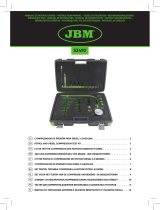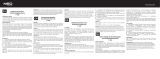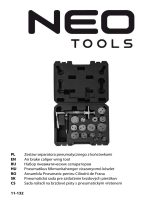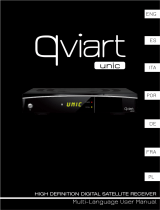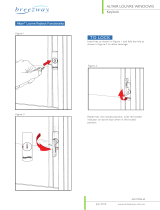Strona się ładuje...

Zed-BULL
FOR PROFESSIONALS
USER MANUAL
www.obdresource.com

CONTENT
1. IMPORTANT NOTES 1
2. MAINTENANCE AND CLEANING 1
3. ACCESSORIES 1
4. SPECIFICATIONS 2
4.1 DIMENSIONS 2
4.2 TECHNICAL DETAILS 2
5. GENERAL INFORMATION 3
6. Zed-BULL MENU 7
6.1 TRANSPONDER IDENTIFICATION 7
6.2 TRANSPONDER CLONING 8
6.3 TYPING TRANSPONDER DATA MANUALLY 10
6.4 TESTING 11
6.5 SETTINGS 11
7. OVERVIEW OF PC SOFTWARE 12
7.1 MAIN MENU 12
7.2 EXTENDED FUNCTIONS 13
7.2.1 EEPROM & MCU APPLICATIONS 14
7.2.2 PREPARING TRANSPONDER DATA 18
7.2.3 HYUNDAI KIA PIN CODE CALCULATIONS 18
7.3 TRANSPONDER PRODUCTION 18
7.4 HITAG 2 19
7.5 TRANSPONDER CATALOGUE 20
7.6 KEY-FOB 20
7.7 DATABASE 21
7.8 DISTRIBUTORS 21
7.9 SETTINGS 21
7.10 SUPPORT/CONTACT 22
www.obdresource.com

IMPORTANT NOTES 1
-This device is produced for assisting automotive locksmiths.
-Before using device, read the user manual carefully.
-Avoid strokes to device and accessories.
-Avoid device and accessories contacting with water and conductive liquids.
-Use only original accessories.
-After using device unplug power adapter.
-Do not use device under high electromagnetic field.
-Use the device in a sturdy, dust-free, well-ventilated place.
-Updated user manuals will be available at web.
MAINTENANCE AND CLEANING 2
-After using device, unplug all accessories and keep them in the package.
-Do not place heavy materials on the package.
-Keep package in room conditions.
-Clean the device with soft and dry piece of cloth.
-If a problem occurs do not disassemble the device. Contact your local
distributor or device manufacturer.
ACCESSORRIES 3
Complete package
Zed-BULL security login card
PC Usb cable
1
www.obdresource.com

Power Adapter
Lighter Adapter
Transponder box
SPECIFICATIONS 4
DIMENSIONS 4.1
Width = 285 mm
Height = 285 mm
Depth = 105 mm
Weight = 0,6 kg
External Power Supply 100/250 V – 50/60Hz AC
Current = 117 mA
Power consumption ≅ 1,05 Watt
Adapter Type 9-12 V DC
TECHNICAL DETAILS 4.2
Transponder Frequencies 125 -134 Khz
Communication Interface USB and Serial Port
Temperature range ≅ -5 C to 40C
2
www.obdresource.com

GENERAL INFORMATION 5
Zed-BULL is a friendly automotive locksmithing tool, it has been
developed for all range of automotive locksmiths from beginners to
advanced. It's ease in use, technical support and unique properties makes it a
powerfull device in the market.
Let's take a look what Zed-BULL can do.
It can identify all transponders used in autmotive industry, copy all fixed
coded transponders, copy some of 40, all 41, all 42, unlocked 44(VAG), all 45
and all 4D transponders.
Also it can copy all type of Texas 4C transponders to batteryless TPX1
transponder, all type of 4D transponders to batteryless TPX2 or Silca
Electronic heads.
It can prepare transponder from EEPROM or MCU datas of car, which
directly starts the car or ready to match with diagnostic devices.
It can calculate pin code from EEPROM, MCU, VIN number or key data
of the car for some car models.
Device is supported with PC software, where user can find usefull
informations about transponders and matching car models and remote
programming procedures. Storing unlimited(limited with Pc harddrive
capacity) customer information to database is another advantage of Zed-
BULL PC Software.
Zed-BULL PC Software also has all functionalities of the device itself
such as reading, identifying and cloning transponder.
Zed-BULL PC Software is capable of reading and writing to new
generation Philips Hitag 2 crypto transponders.
One of the most usefull feature of the PC Software is transponder
production application. User can prepare their own transponders such as; 11,
12, 13, 4C, 33, 40, 41, 42, 44 VAG, 44 Mitsubishi, 45, 46, 61, 62, 65 and 73 for
diagnostic devices.
Zed-BULL has got token system, which is free of charge .when device is
turned on, before logging in, number of tokens, 16 digit device serial number,
device software version, device applications information (ZB:refers to Zed-
BULL which is consisted of transponder cloning functions, E refers to Eeprom
application, T refers to Transponder production, 1 refers to TPX1 , D refers to
4D cloning, M refers to Multi crypto(41-44-45) application) are displayed on
the Zed-BULL screen.
3
www.obdresource.com

Tokens are loaded as in the steps below:
1.Choose 5
th
choice(settings) in the main menu.
2.Choose 4
th
choice(Load PC token) in the settings sub menu.
3.Device will give Outcode, outcode should be sent by e-mail to
token@istanbulanahtar.com as a reply of this e-mail user will get In code, this
In code should be entered carefully and correctly to the device, if
In code is entered wrong repeatedly 5 times, device will want new In code. If
In code is entered correctly, tokens will be loaded to the device.
4
www.obdresource.com

Or, tokens are
loaded directly by PC
software,
-Settings sub menu
is selected.
-Request outcode
button is clicked.
-E-mail adress of the
user is entered.
-Send button is
clicked.
-As a reply an Incode
will be sent to the e-
mail address entered
-In code should be entered carefully to the Incode box.
-Enter In code button is clicked. If successfull token will be loaded to the
device. If not successfull, Pc software will give an error message “Invalid
Incode”, then user should check and enter the Incode again.
All connections of Zed-BULL are shown in the picture below.
5
www.obdresource.com

After Power switch of the Zed-BULL is turned on, user should put the
Security login card on the antenna. Unless Security login card is put on the
antenna at start up, the Zed-BULL functions won't work, Pressing button “R”
allows to try logging in again. The Security login card is put on the antenna as
in the picture below;
Screen at start up Screen at login card error Screen at successfull login
If user looses or has problem with security login card, local distributor
should be contacted immediately.
Functions of the key pad buttons are described in the figure below.
6
www.obdresource.com

All the functionalities of Zed-BULL such as, transponder identification,
transponder cloning, transponder production, Eeprom and Mcu applications,
Pc Software are upgradable, it is possible to improve fuctionalities of Zed-
BULL with new developed technologies.
Zed-BULL MENU 6
TRANSPONDER IDENTIFICATION 6.1
This menu is used for reading and identifying transponder. Transponder
ID, transponder logic, lock status and car type for some models are displayed
on the Zed-BULL screen. Also for Renault 33 transponders, pin-code of the car
is diplayed.
Usage:
Insert customer key to the Zed-BULL antena and Press “R” button on
Zed-BULL keypad or use up and down arrow to highlight choice 1 on main
menu and press enter(right arrow).
An important point is; while reading the transponder, It should be put
on the antenna perpendicular. See pictures below.
7
www.obdresource.com

Zed-Bull screen displays of some of identified transponders are as below.
TRANSPONDER CLONING 6.2
This menu is used for duplicating transponders.
Usage:
Insert customer key to the Zed-BULL antenna and highlight choice
2(Clone chip) on main menu and press enter(right arrow).
8
www.obdresource.com

press “R” button on Zed-BULL keypad, transponder details will be displayed
on the screen,
The details of the chip will be displayed on the screen. Next, you will press the
“W” button. Suitable transponders to write onto will be displayed on the Zed-BULL screen
remove customer key from antenna and insert suitable transponder. Select
the transponder type by pressing the listed numbers on the display.
After transponder type is selected and enter button is pressed the following
expressions will be seen on Zed-BULL screen.
transponder cloning process is completed. If transponder needs to be cloned
with PC software , “Copy with PC Software” expression is displayed on the
screen.
All 4D transponders are cloned to Silca Electronic Heads (EH2) or JMA
batteryless TPX2 transponders with Zed-BULL 4D client PC software.
9
www.obdresource.com

Copying 4D transponders is possible only with Zed-BULL Client PC
Software.
User must connect to server to copy 4D transponders. Zed-BULL PC
Software connects to the server and gets neccessary datas to write on to
electronic key. User should choose correct communication port, car
manufacturer, car model and model year, if these informations are not
selected correctly, copy operation will be successfull but in order to reduce
the copying process time, these informations should be selected correctly.
After informations are selected, copy button is pressed, Connection test
will be done automatically and if it is successfull transponder pages will be
read to be send to server. The message below will be displayed.
10
www.obdresource.com

When this message is displayed, user must remove the original key from Zed-
BULL antenna, other wise, Zed-BULL will try to write on to original key and it
will cause data corruption with the original transponder.
server will give approximate time for copy process, when user confirm the
given time, copying process will start.
If user wants to end process before it is completed “Disconnect” button
should be pressed. After server makes the calculation datas will be written to
transponder automatically, if user wants to write second or third key “write”
button is pressed to write the datas to transponder. Copying process is
completed.
Note:To copy 4D transponders user should use a PC which has internet
connection.
TYPING TRANSPONDER DATA MANUALLY 6.3
If customer transponder data is present, it is possible to type these
datas manually using Zed-BULL keypad.
In main menu highlight choice 3 using up and down arrows and press
enter.
Type of transponder will be asked to user. Using up and down arrows
choose transponder type that you want to write data.
11
www.obdresource.com

Press enter, using key pad type the datas manually and press enter. Use up
and down arrows to choose the type of transponder that the datas will be
written into. Finally press “W” button to write datas to the transponder.
An important point is that the data entered manually, must include valid
information for the 11,12,13 and 4C type transponders. Before writing process
starts, Zed-BULL checks the validity of the data and informs the user if the
data is non-valid.
For example:
ID 11 : should have at least 1 “5F” byte in data string.
ID 12 : should have at least 1 “C1” byte in data string.
ID 13 : should have at least “1111 1111 xxxx xxx1” bit string in data string.
ID 4C : Crc calculation must be valid for the data string.
TESTING 6.4
This menu is used for checking whether key has a working
transponder inside or not.
Usage:
Highlight choice 4 using up and down arrows and press enter.
When there is transponder inside the key “TRANSPONDER” expression
will be displayed on Zed-BULL screen, if there is no transponder inside the key
only “TEST” expression will be displayed on the screen for some seconds and
main menu will be displayed back.
12
www.obdresource.com

SETTINGS 6.5
This menu is used for choosing device language, updating device, getting
device info and loading device token.
Usage:
Highlight choice 5 using up and down arrow and press enter, for language
selection highlight choice 1 and press enter, language options will be
displayed on the screen. Highlight your language using up and down arrows
and press enter selected language choice is now activated. Use Esc button to
return back to main menu.
Update Firmware: When user wants to update device this choice should be
selected. The loader version and the serial number is displayed on the screen.
To quit this menu device needs to be re started.Detailed information of
firmware update is described in the Pc software settings sub menu.
Device Info: When this sub menu is selected Information about device such
as: serial number, version, apllication information, device token is displayed on
the screen.
Load Device Token: Load Device Token sub menu should be choosed in
settings menu. In main menu highlight 5th choice(settings) using up and
down arrow and press enter, highlight choice 4(Load Device Token) and press
13
www.obdresource.com

enter. Details about loading token is described in General features section
(section 5).
VAG PIN READER 6.6
VAG Pin Code reader automatically extracts the pin code of the car for VAG
group. Adapter side is connected to the OBD of the car and the other side is
connected to Zed-BULL.
Zed-BULL VAG Pin Reader OBD II
1-Choose 6th choice(Pin Code Reader) from main menu.
2-Press enter, “Waiting for Module” expression will be displayed on the
screen.
3-Plug the Pin reader adapter to the OBD II connector. The device will extract
the pin code automatically and will be displayed on the screen. If extracting is
unsuccessfull, UNSUCCESSFULL expression will be displayed on the screen.
4-If pin reading is unsuccesfull try the steps from 1 to 3 again.
14
www.obdresource.com

OVERVIEW OF PC SOFTWARE 7
Zed-BULL PC software is used for EEPROM and MCU applications,
transponder production, Hitag 2 reading and writing, storing customer
information, getting informations about transponders and matching car
models, key-fob programming procedures, distributor contact details.
Transponder reading and writing can be both done with or without PC
software.
Software Setup:
Double click on the setup.exe icon and install the software. After
installing software, with the USB cable given, connect Zed-BULL to PC using
any of the USB ports. Click on Zed-BULL.exe to run the software.
Note: to use the software .NET framework(minimum version 3.5) should be
installed in your PC.
MAIN MENU 7.1
In this menu all settings must be done correctly in order to use the
software. Choose language and com port. Clicking “Refresh Port” button will
show the possible communication ports that Zed-BULL using.
After choosing correct com port, click on connect button, if connection
15
www.obdresource.com

fails, an error message will be displayed, if connection is succesfull all buttons
will be active.
In main menu window, normal read write operations are done, when
“READ” button is clicked, the transponder identification is displayed on the
software window.
Writing to transponder is done in 2 steps; first the transponder type to
write onto is choosen later “WRITE” button is clicked.
Transponder informations are added to database after clicking on “ADD
TO LIST” button.
On bottom left side status bar gives information about the existing
process. When process is completed the bar becomes totally blue.
EXTENDED FUNCTIONS 7.2
Left side of the window is reserved for EEPROM and MCU applications.
Picture of the immobox and suitable adapter of the IC programmer is
displayed on left bottom side. Details of the selected module is displayed on
the text box just below the selected module. When IC programmer adapter
picture or immobox picture is clicked bigger picture of each is displayed on
another window, the IC that must be removed from board, is marked with red
16
www.obdresource.com

buble. See the pictures below.
The EEPROM or MCU of the selected module is read with IC
Programmer. File with “.bin” or “.dat” extension is selected using open file
button from the exact location of the file in PC hard drive. After choosing the
correct file choose the format correctly, if the output file of the IC
programmer is 8 bits use 8 bit format, if the output file of the IC programmer
is 16 bits use 16 bit format. Choosing wrong format will cause corrupted data
and calculated datas will be wrong. To programme transponder, place the
correct transponder to the Zed-BULL antenna and click on button
“programme transponder”
EEPROM & MCU APPLICATIONS 7.2.1
The Eeprom & Mcu application list is given in Appendix A. As long as
new solutions are obtained number of the applications will be increased soon,
new applications will be added to software with new updates.
Important Notes:
-User must use external IC programmer to read the Eeproms and Mcus.
-The pictures of the IC programmer in Zed-Bull Pc software is for brand
Omega-Mtrk IC Programmer.
-Omega-Mtrk IC Programmer covers all the applications in the list and we
suggest this programmer. But user is free to use any of the IC programmers in
the market.
-According to the features of IC Programmer, all the Eeproms and Mcus might
need to be desoldered from immo board. For most of the IC programmers in
the market Eeproms and Mcus must be desoldered from immo board.
-While desoldering the Eeproms and Mcus, user must be very carefull, since
the pins of the Eeproms and Mcus are thin, they might be broken if not
disoldered slowly and properly.
-When an Eeprom or Mcu is read with IC Programmer, we strongly
17
www.obdresource.com

recommend user to save a copy of the original Eeprom or Mcu data file.
When a problem occurs while using the file , copy of the original file will be
still holding the needed datas and might be used for recovery.
-The Eeprom or Mcu must be soldered back in the same direction when it is
desoldered.
-While soldering back the Eeprom or Mcu, user must be carefull against
unwanted short circuits between pins.
-While reading motorola Mcus, removing the security of the Mcu is
suggested. If the Mcu is read without removing the security, all the
informations might be deleted for some Mcu types. So user must be carefull
about this detail while reading Motorola Mcus.
-Some non-original IC programmers in the market might delete Eeprom and
Mcu datas while reading. Using original IC programmers is suggested.
-While desoldering the Eeprom or Mcu, user must be careful about not
desoldering the neighbour components on the immo board accidentaly.
-For BMW applications, user must be careful about the key number. When
customer wants spare key, the original customer key should be read and the
key number should be noted(Zed-BULL is able to show key number when
read). In the PC software window proper key number should be selected.
18
www.obdresource.com
/