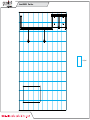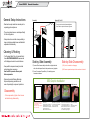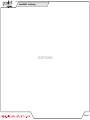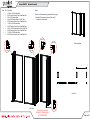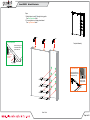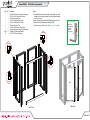Classic Exhibits GK-1008 Setup Instructions
- Typ
- Setup Instructions

© 2023
Order #XXXXX
Locked layer contains
placeholder marks.
Plan View
10’
10’
GK-1008 10’ x 10’ Gravitee Inline
If you would like to tell us about your experience with your setup instructions please email us at [email protected]
SETUP INSTRUCTIONS

© 2023
Order #XXXXX
Locked layer contains
placeholder marks.
= 1 sq foot
Plan View

© 2023
Order #XXXXX General Information
Assembly Assembly Cont’d
Side-by-Side Assembly
1) Frames: Place frames side-by-side with one higher than the
other, then slide panel down to lock panels securely together.
2) Corner Connectors: Repeat Step 1 for installing corner
connectors to frames.
Side-by-Side Disassembly
1) Pull pin lock outwards to disengage.
2) Pull frames upward and apart at the same time to detatch.
Push pin lock into hole of connecting frame.
Note: Block on pin lock will secure in groove.
Pin Lock
General Setup Instructions
- Read entire setup instruction manual prior to
unpacking parts and pieces.
- The setup instructions are created specifically
for this configuration.
- Setup instructions are laid out sequentially in
steps, including exploded views with detailed
explanation for assembly.
Cleaning & Packing
- For Cleaning Metal, Plex, & Laminate Parts:
Use a MILD NON-ABRASIVE cleanser and
soft cloth/paper towel to clean all surfaces.
- Keep exhibit components away from heat
and prolonged sun exposure.
Heat and UV exposure will warp and
fade components.
- Retain all provided Packing Materials.
All provided packing materials are for
ease of repacking & component protection.
Disassembly
- For loss prevention, tighten all set screws
and locks during disassembly.
Graphic Removal
SEG Graphic Installation
Corner A
Corner D
Corner B
Corner C
It is important to first insert graphic
into each alternate corner, then to
the sides of the frame.
If this is not done, graphic will not fit
into the frame correctly.
Step 1
Insert corner A.
Turn edge of graphic so silicon welt
is perpendicular to face of graphic.
Insert narrow side of welt with fabric
to outside into the channel.
Repeat for other side of this corner.
Step 2
Repeat Step 1 for opposite corner
C, then insert corner B, followed by
corner D, to complete the
installation of the corners.
Step 3
Once all corners are inserted, press
one silicon edge into channel from
corners and work toward the center.
Make sure welt is fully inserted into
channel. Continue until all sides are
done. Smooth out edges of graphic.
To remove the graphic from
the frame, locate the fabric
pull tab.
Gently pull up on the tab to
remove the fabric.

© 2023
Crate 1 of 1
Order #XXXXX
Locked layer contains
placeholder marks.
CRATE PACKING
Crate Packing

© 2023
Step 1 of 5
Order #XXXXX
Locked layer contains
placeholder marks.
When assembled
FRONT VIEW
PLAN VIEW
Steps:
Refer to the Gravitee Assembly general information page.
1) Assemble Gravitee panels & posts [1] through [11]
in numerical order as shown.
Keep internal extrusions
attached to Gravitee panels.
DO NOT REMOVE.
1
1
2 3 45
23
456
6
7
7
8
8
9
9
10
10
11
11
Top View Top View
Top View
Top View
Top View
Item
1
2
3
4
5
6
7
8
9
10
11
Qty.
1
1
1
1
1
1
1
1
1
1
1
Description
14.125”w x 95”h Gravitee Panel
94.5”h Gravitee Corner Post w/ Caps Both Ends
38”w x 95”h Gravitee Panel
38”w x 95”h Gravitee Panel w/ 91.904” S44
94.5”h Gravitee Corner Post w/ Caps Both Ends
14.125”w x 95”h Gravitee Panel
94.5”h Gravitee Corner Post w/ Caps Both Ends
32.5”w x 95”h Gravitee Panel w/ Two 91.904” S44
94.5”h Gravitee Corner Post w/ Caps Both Ends
14.125”w x 95”h Gravitee Panel
94.5”h Gravitee Corner Post w/ Caps Both Ends
Backwall Assembly

© 2023
Step 2 of 5
Order #XXXXX
Locked layer contains
placeholder marks.
SEG
Graphic
SEG
Graphic
FRONT VIEW
SEG Graphic Installation
Corner A
Corner D
Corner B
Corner C
It is important to first insert
graphic into each alternate
corner, then to the sides of
the frame. If this is not done,
graphic will not fit into the
frame correctly.
Step 1
Insert corner A. Turn edge of
graphic so silicon welt is
perpendicular to face of
graphic. Insert narrow side
of welt with fabric to outside
into the channel. Repeat for
other side of this corner.
Step 2
Repeat Step 1 for opposite
corner C, then insert corner
B, followed by corner D, to
complete the installation of
the corners.
Graphic Removal
To remove the graphic from
the frame, locate the fabric
pull tab. Gently pull up on
the tab to remove the fabric.
Step 3
Once all corners are inserted,
press one silicon edge into
channel from corners and
work toward the center.
Make sure welt is fully inserted
into channel. Continue until
all sides are done. Smooth
out edges of graphic.
Steps:
1) Apply SEG graphics to backwall frames as shown.
When assembled
S
E
G
Gr
ap
h
ic
SEG
Graphic
SEG
Graphic
SEG
Graphic
Backwall Graphics

© 2023
Step 3 of 5
Order #XXXXX
Locked layer contains
placeholder marks.
*
Lock Clip into Groove of
Horizontal Extrusion, then
slide Light onto Clip.
Light Attachment
Slide light into light
receiving hardware
Lock into
groove of
horizontal
FRONT VIEW
Shelf Attachment
Lock Setscrew
Setscrews will face
outward for ease
of assembly
*Insert locks into groove
of vertical extrusion &
tighten setscrews.
Back of Shelf
Steps:
1) Attach shelves to panel [8] through holes in graphic.
See Shelf Attachment detail.
2) Connect lights to top of display where desired.
See Light Attachment detail.
Completed Assembly
8
Shelf
Shelf
Shelf
Shelf
Light
Light Light
***
**
**
**
**
Backwall Attachments

© 2023
Step 4 of 5
Order #XXXXX
1
2
3
4
5
6
7
8
9
9A
10
Door
Door
Back View
*
*
*
*
Back View
Door
Hinge
Hinge
Slide pin into
hinge attached
to vertical.
Slide door
hinge over pin.
Door Connection
*
Pin
Top View
Top View
Top View
door
hinge
Top View
door
hinge
Steps:
1) Assemble Gravitee panels and posts in numerical order, as shown,
making sure Velcro is facing inward. See Gravitee Panel Assembly
sheet, for instruction.
2) Attach horizontal extrusions [9] and [9A] between posts [2] and [7].
3) Attach vertical [10] between horizontals [9] and [9A].
4) Connect doors to posts [1] and [8]. See Door Connection detail.
Item
1
2
3
4
5
6
7
8
9,9A
10
Qty.
1
1
1
1
1
1
1
1
1,1
1
Description
38”h Gravitee Corner Post w/ Door Attachment
14.125”w x 38”h Gravitee Panel Frame
38”h Gravitee Corner Post
19”w x 38”h Gravitee Panel Frame
19”w x 38”h Gravitee Panel Frame
38”h Gravitee Corner Post
14.125”w x 38”h Gravitee Panel Frame
38”h Gravitee Corner Post w/ Door Attachment
37.0945”w Z45 Horizontal Extrusion
34.4173”h Z45 Vertical Extrusion
GOD-1558 Counter Assembly

© 2023
Step 5 of 5
Order #XXXXX
*
Shelf Supports
Shelf
Supports
Completed Assembly
Shelf
7
18
25
18
20
Counter Top
Steps:
1) Wrap SEG Graphic around front and sides of assembled counter.
See SEG Graphic Installation sheet for instruction.
2) Connect shelf supports to Velcro, then place shelf on top of supports.
3) Lock counter top to panels [2] and [7]. See Counter Top Lock detail.
Back View Front View
*
Top View
Align hole with pin Rotate pin. Spring
will push pin into hole.
Counter Top Lock
12
*
Pin
Hole
2
19
Keep connectors [1] [8] extrusions [9] [9A] [10] and doors assembled, when packing.
GOD-1558 Counter Assembly (cont’d)
-
 1
1
-
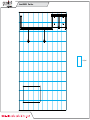 2
2
-
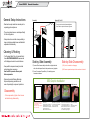 3
3
-
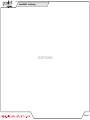 4
4
-
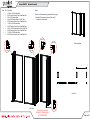 5
5
-
 6
6
-
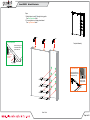 7
7
-
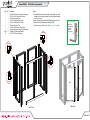 8
8
-
 9
9
Classic Exhibits GK-1008 Setup Instructions
- Typ
- Setup Instructions
w innych językach
- English: Classic Exhibits GK-1008
Powiązane artykuły
-
Classic Exhibits GK-2023 Setup Instructions
-
Classic Exhibits GK-1015 Setup Instructions
-
Classic Exhibits GK-2013 Setup Instructions
-
Classic Exhibits GK-2007 Instrukcja obsługi
-
Classic Exhibits GK-2013 Setup Instructions
-
Classic Exhibits GK-1007 Instrukcja obsługi
-
Classic Exhibits GK-1004 Setup Instructions
-
Classic Exhibits GK-2004 Setup Instructions
-
Classic Exhibits VK-2993 Setup Instructions