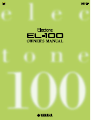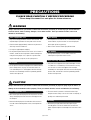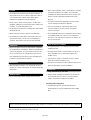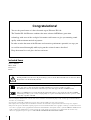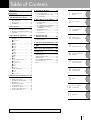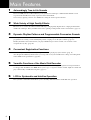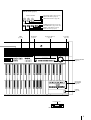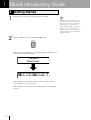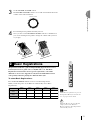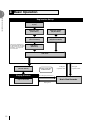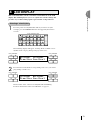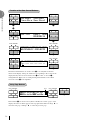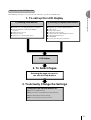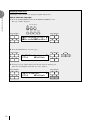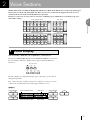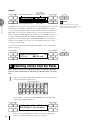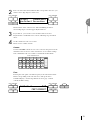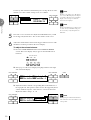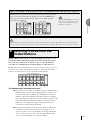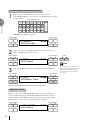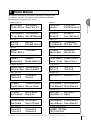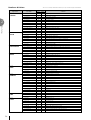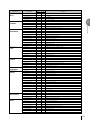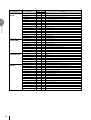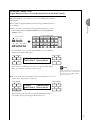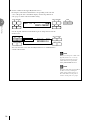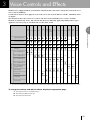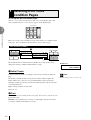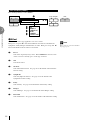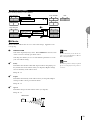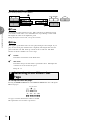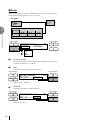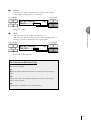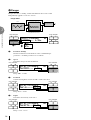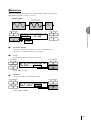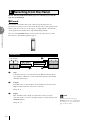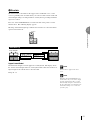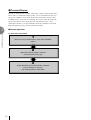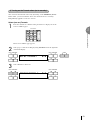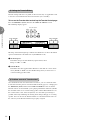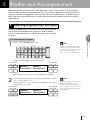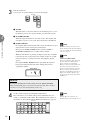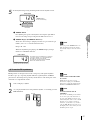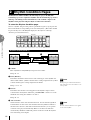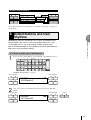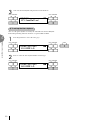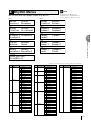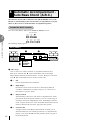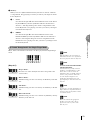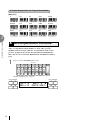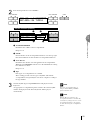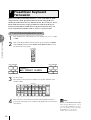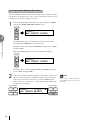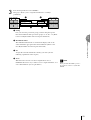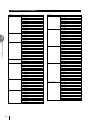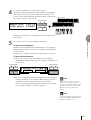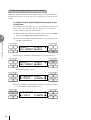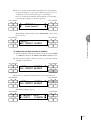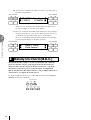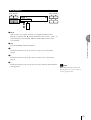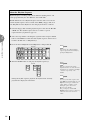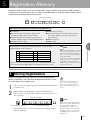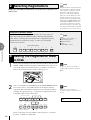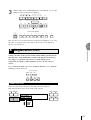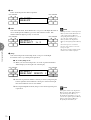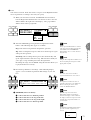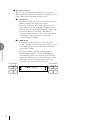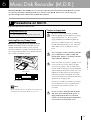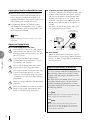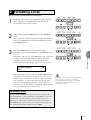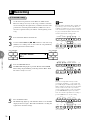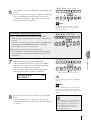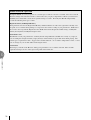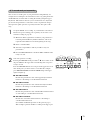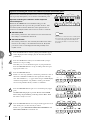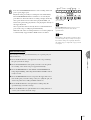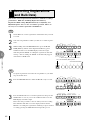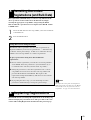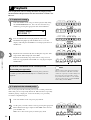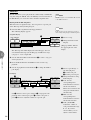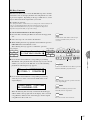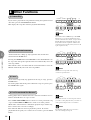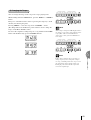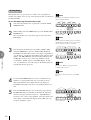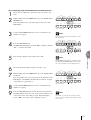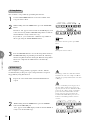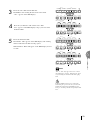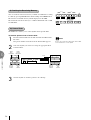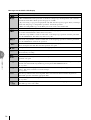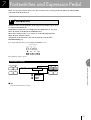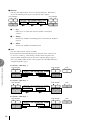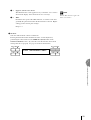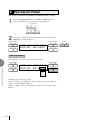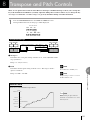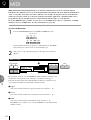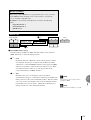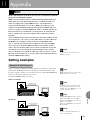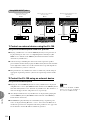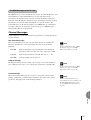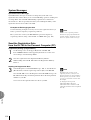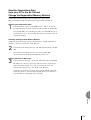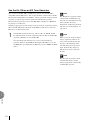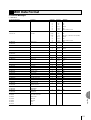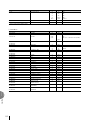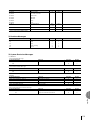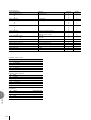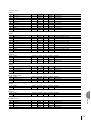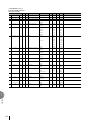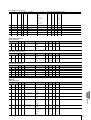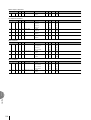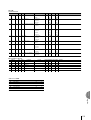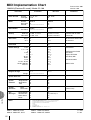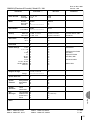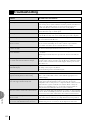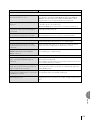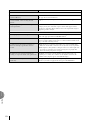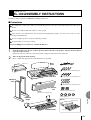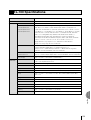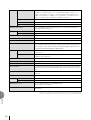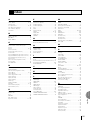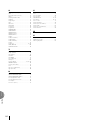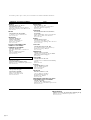Yamaha EL-100 Instrukcja obsługi
- Kategoria
- Pianina cyfrowe
- Typ
- Instrukcja obsługi
Niniejsza instrukcja jest również odpowiednia dla


2
(1)B-7 1/2
PRECAUTIONS
PLEASE READ CAREFULLY BEFORE PROCEEDING
* Please keep this manual in a safe place for future reference.
WARNING
Always follow the basic precautions listed below to avoid the possibility of serious injury or even death from
electrical shock, short-circuiting, damages, fire or other hazards. These precautions include, but are not
limited to, the following:
Power supply/Power cord
• Only use the voltage specified as correct for the instrument. The
required voltage is printed on the name plate of the instrument.
• Check the electric plug periodically and remove any dirt or dust
which may have accumulated on it.
• Use only the supplied power cord/plug.
• Do not place the power cord near heat sources such as heaters or
radiators, and do not excessively bend or otherwise damage the
cord, place heavy objects on it, or place it in a position where
anyone could walk on, trip over, or roll anything over it.
Do not open
• Do not open the instrument or attempt to disassemble the internal
parts or modify them in any way. The instrument contains no
user-serviceable parts. If it should appear to be malfunctioning,
discontinue use immediately and have it inspected by qualified
Yamaha service personnel.
Water warning
•Do not expose the instrument to rain, use it near water or in damp
or wet conditions, or place containers on it containing liquids
which might spill into any openings.
• Never insert or remove an electric plug with wet hands.
Fire warning
• Do not put burning items, such as candles, on the unit.
A burning item may fall over and cause a fire.
If you notice any abnormality
• If the power cord or plug becomes frayed or damaged, or if there
is a sudden loss of sound during use of the instrument, or if any
unusual smells or smoke should appear to be caused by it,
immediately turn off the power switch, disconnect the electric plug
from the outlet, and have the instrument inspected by qualified
Yamaha service personnel.
CAUTION
Always follow the basic precautions listed below to avoid the possibility of physical injury to you or others, or
damage to the instrument or other property. These precautions include, but are not limited to, the following:
Power supply/Power cord
• When removing the electric plug from the instrument or an outlet,
always hold the plug itself and not the cord. Pulling by the cord
can damage it.
• Remove the electric plug from the outlet when the instrument is
not to be used for extended periods of time, or during electrical
storms.
• Do not connect the instrument to an electrical outlet using a
multiple-connector. Doing so can result in lower sound quality, or
possibly cause overheating in the outlet.
Assembly
• Read carefully the attached documentation explaining the
assembly process. Failure to assemble the instrument in the
proper sequence might result in damage to the instrument or even
injury.

3
(1)B-7 2/2
Location
• Do not expose the instrument to excessive dust or vibrations, or
extreme cold or heat (such as in direct sunlight, near a heater, or
in a car during the day) to prevent the possibility of panel
disfiguration or damage to the internal components.
•Do not use the instrument in the vicinity of a TV, radio, stereo
equipment, mobile phone, or other electric devices. Otherwise, the
instrument, TV, or radio may generate noise.
• Do not place the instrument in an unstable position where it might
accidentally fall over.
• Before moving the instrument, remove all connected cables.
• Do not place the instrument against a wall (allow at least 3 cm/
one-inch from the wall), since this can cause inadequate air
circulation, and possibly result in the instrument overheating.
Connections
• Before connecting the instrument to other electronic components,
turn off the power for all components. Before turning the power on
or off for all components, set all volume levels to minimum. Also,
be sure to set the volumes of all components at their minimum
levels and gradually raise the volume controls while playing the
instrument to set the desired listening level.
Maintenance
•When cleaning the instrument, use a soft, dry cloth. Do not use
paint thinners, solvents, cleaning fluids, or chemical-impregnated
wiping cloths.
Handling caution
• Do not insert a finger or hand in any gaps on the instrument.
• Never insert or drop paper, metallic, or other objects into the gaps
on the panel or keyboard. If this happens, turn off the power
immediately and unplug the power cord from the AC outlet. Then
have the instrument inspected by qualified Yamaha service
personnel.
• Do not place vinyl, plastic or rubber objects on the instrument,
since this might discolor the panel or keyboard.
• Do not rest your weight on, or place heavy objects on the
instrument, and do not use excessive force on the buttons,
switches or connectors.
•Do not operate the instrument for a long period of time at a high or
uncomfortable volume level, since this can cause permanent
hearing loss. If you experience any hearing loss or ringing in the
ears, consult a physician.
Using the bench (If included)
• Do not place the bench in an unstable position where it might
accidentally fall over.
• Do not play carelessly with or stand on the bench. Using it as a
tool or step-ladder or for any other purpose might result in
accident or injury.
• Only one person should sit on the bench at a time, in order to
prevent the possibility of accident or injury.
• If the bench screws become loose due to extensive long-term use,
tighten them periodically using the included tool.
Saving data
Saving and backing up your data
• All panel settings and Registration Memories are lost when you
turn off the power to the instrument. If you want to keep the
settings, save the data to a floppy disk (see page 67).
Backing up the floppy disk
• To protect against data loss through media damage, we
recommend that you save your important data onto two floppy
disks.
Yamaha cannot be held responsible for damage caused by improper use or modifications to the instrument, or data that is lost or destroyed.
Always turn the power off when the instrument is not in use.

4
GM (General MIDI System Level 1) is an addition to the MIDI standard that ensures that any GM-compatible
music data can be accurately played by any GM-compatible tone generator, regardless of maker.
The GM mark is affixed to all software and hardware products that support the General MIDI standard.
XG is a new MIDI format created by Yamaha that significantly improves and expands upon the General MIDI
standard by providing a greater variety of high-quality voices plus considerably enhanced effect operation – while
being fully compatible with GM.
• The screen displays and illustrations as shown in this owner’s manual are for instructional purposes only, and may appear somewhat different
from those on your instrument.
• Copying of the commercially available music sequence data is strictly prohibited except for your personal use.
• The company names and product names in this Owner’s manual are the trademarks or registered trademarks of their respective companies.
• This product incorporates and bundles computer programs and contents in which Yamaha owns copyrights or with respect to which it has license
to use others’ copyrights. Such copyrighted materials include, without limitation, all computer software, styles files, MIDI files, WAVE data and
sound recordings. Any unauthorized use of such programs and contents outside of personal use is not permitted under relevant laws. Any
violation of copyright has legal consequences. DON’T MAKE, DISTRIBUTE OR USE ILLEGAL COPIES.
Congratulations!
You are the proud owner of a fine electronic organ, Electone EL-100.
The Yamaha EL-100 Electone combines the most advanced AWM tone generation
technology with state-of-the-art digital electronics and features to give you stunning sound
quality with maximum musical enjoyment.
In order to make the most of the Electone and extensive performance potential, we urge you
to read the manual thoroughly while trying out the various features described.
Keep the manual in a safe place for later reference.
Included Items
Owner’s Manual
Music Stand
Dust Cover
Bench
Turning the Electone off erases all panel settings you have made. When the Electone is turned on, Basic
Registration 1 is automatically selected.

5
1
Voice Sections
2
Quick Introductory
Guide
Voice Controls
and Effects
3
Rhythm and
Accompaniment
4
Registration Memory
5
Music Disk Recorder
(M.D.R.)
6
Footswitches and
Expression Pedal
7
Transpose and
Pitch Controls
8
MIDI
9
10
11
Accessory Jacks
and Controls
Appendix
The Index on page 131 can be of your help in finding the functions and terms.
Table of Contents
Main Features ............................... 6
Panel Layout ................................. 7
EL-100 Panel Layout.......................................................... 8
1 Quick Introductory Guide ........ 10
1Getting Started ................................................... 10
2 Basic Registrations ............................................. 11
3 Basic Operation .................................................. 12
4 LCD DISPLAY ................................................... 13
2Voice Sections ......................... 17
1Voice Display ....................................................... 17
2 Selecting Voices from the Panel ........................ 18
3 Selecting Voices from the Dotted Buttons ....... 21
4Voice Menus ........................................................ 23
3Voice Controls and Effects ....... 29
1 Selecting from Voice Condition Pages ............. 30
(PAGE 1) .............................................................. 30
1 Initial Touch .................................................... 30
2 Feet .................................................................. 30
(PAGE 2) .............................................................. 31
1 Volume ............................................................. 31
2 Panning ............................................................ 31
3 Reverb .............................................................. 31
(PAGE 3) .............................................................. 32
1 Effect ............................................................... 32
(PAGE 4) .............................................................. 33
1 Vibrato ............................................................. 33
(PAGE 5) .............................................................. 34
1 Tune ................................................................. 34
2 Slide ................................................................. 34
2 Selecting from Effect Set Page ......................... 34
1 Tremolo/Chorus .............................................. 35
2 Symphonic/Celeste ......................................... 35
3 Delay ................................................................ 36
4 Flanger ............................................................. 38
5 Distortion ......................................................... 39
3 Selecting from the Panel .................................... 40
1 Reverb .............................................................. 40
2 Sustain ............................................................. 41
3 Tremolo/Chorus .............................................. 42
4 Rhythm and Accompaniment .. 45
1 Selecting Rhythms from the Panel ................... 45
2Rhythm Condition Pages .................................. 48
3Dotted Buttons and User Rhythms .................. 49
4Rhythm Menus ................................................... 51
5Automatic Accompaniment -
Auto Bass Chord (A.B.C.) ................................ 52
6Accompaniment Controls ................................. 54
7Preset/User Keyboard Percussion .................... 56
8 Melody On Chord (M.O.C.) ............................. 64
5 Registration Memory .............. 67
1 Storing Registrations ......................................... 67
2 Selecting Registrations ...................................... 68
3Saving the Registration Data to Disk .............. 68
4 Registration Shift ............................................... 69
6 Music Disk Recorder (M.D.R.) .. 73
1Precautions on M.D.R. ...................................... 73
2Formatting a Disk .............................................. 75
3 Recording ............................................................ 76
4 Recording Registrations (and Bulk Data) ...... 82
5Recalling Recorded Registrations
(and Bulk Data) .................................................. 83
6 Replacing Registrations .................................... 83
7 Playback .............................................................. 84
8Other Functions .................................................. 88
7 Footswitches and
Expression Pedal .................... 97
1Footswitch ........................................................... 97
2 Expression Pedal .............................................. 100
8Transpose and Pitch Controls 101
9 MIDI ...................................... 102
10
Accessory Jacks and Controls ....
104
11 Appendix ............................. 105
MIDI .......................................................................... 105
MIDI Data Format .................................................. 111
MIDI Implementation Chart ................................. 120
Troubleshooting ....................................................... 122
EL-100 ASSEMBLY INSTRUCTIONS ................ 125
EL-100 Specifications .............................................. 129
Index .......................................................................... 131

6
Main Features
1 Astoundingly True-to-life Sounds
The new AWM (Advanced Wave Memory) tone generation technologies combined with authentic touch
response make this Electone a truly expressive musical instrument.
You can enjoy playing a total of 173 AWM voices using the touch response function.
2 Wide Variety of High Quality Effects
Electone voices can also be enhanced with a full range of high-quality digital effects, ranging from Tremolo
and Reverb to Flanger, Delay and Distortion. Stereo panning is independent of effect on/off status. (page 34)
3 Dynamic Rhythm Patterns and Programmable Percussion Sounds
The Rhythm section of the Electone features authentic drum and percussion sounds, used by expert rhythm
programmers in creating a total of 66 rhythm patterns, ranging across all styles of music. (page 45)
The Keyboard Percussion function lets you play 120 different percussion sounds, each of which can be
assigned onto any key. (page 56)
4 Convenient Registration Functions
The Basic Registrations let you instantly change the voices for playing any styles of music. (page 11)
Also, Registration Memory Function lets you set up and record your own Electone settings, and call up them
in the middle of the performance. (page 67)
5 Versatile Functions of the Music Disk Recorder
The Electone also features a Music Disk Recorder (MDR) for recording your registrations and performances
to a floppy disk. In addition, the MDR allows you to copy a song from a disk to another, duplicate a disk, and
play commercially available XG song data. (page 73)
6 LCD for Systematic and Intuitive Operation
The systematic and intuitive LCD allows you to smoothly understand almost all the Electone operation.

7
MIDI Jacks (page 104)
Jacks (page 104)
Speaker Unit
Left-Footswitch (page 97)
Right-Footswitch (page 69)
Expression Pedal (page 11)
Upper Keyboard
Front Panel (pages 8-9)
Lower Keyboard
Pedalboard
Music Stand
Panel Layout

8
REVERB
MAX
MIN
MAX
MIN
MAX
MIN
MAX
MIN
MAX
MIN
MAX
MIN
BASIC
REGIST.
UPPER KEYBOARD VOICE
STRINGS BRASS CLARI-
NET
SAXO- CHORUS HARMO -
PHONE NICA
ORGAN PIANO GUITAR VIBRA- COSMIC TUTTI
PHONE
SUSTAIN
UPPER
LOWER PEDAL
LOWER KEYBOARD VOICE
SAXO-
STRINGS BRASS CLARI-
NET
CHORUS HORN
PHONE
ORGAN PIANO GUITAR VIBRA- COSMIC TUTTI
PHONE
RHYTHM
SEQ.
1
SEQ.
3
LATIN
1
LATIN 8 BEAT 16 BEAT
2
SEQ. TANGO
4
SEQ. MARCH WALTZ SWING BOUNCE SLOW
2ROCK
LEAD VOICE
VIOLIN FLUTE
OBOE TRUM-
PET
TO
LOWER
PEDAL VOICE
TO
LOWER
CONTRA
BASS
BASS
BASS
ELEC.
ORGAN
TUBA
KEYBOARD
PERCUSSION
LOWER
PEDAL
BAR/ BEAT
BAR/ BEAT
TEMPO
INTRO.
ENDING
RHYTHM
START
START
SYNCHRO
FILL IN
DATA CONTROL
¨⁄String
Ò⁄String
UPPER KEYBOARD VOICE
(page 17)
LEAD VOICE
(page 17)
PEDAL VOICE
(page 17)
REVERB
(page 40)
SUSTAIN
(page 41)
RHYTHM
(page 45)
BASIC REGIST.
(page 11)
RHYTHM
(page 46)
BAR/BEAT/TEMPO
(page 47)
BAR/BEAT
(page 47)
TEMPO
(page 47)
LOWER KEYBOARD
VOICE
(page 17)
LCD Display
(page 13)
DATA CONTROL
(page 14)
KEYBOARD
PERCUSSION
(page 56)
EL-100 Panel Layout

9
DATA CONTROL PAGE
DISPLAY SELECT
VOICE EFFECT A.B.C.
DISPLAY SET M.O.C.
FOOT REGIST.PITCH TREMOLO
SW. SHIFT MIDI (FAST)
REGISTRATION MEMORY
MASTER VOLUME
12345678 D.
M.
/TO DISK
RECORD PLAY
UPPER UPPERLOWER PEDAL CONTROL LOWER PEDAL CONTROL SHIFT
PA USE STOP PLAY SONG SELECT RECORD CUSTOM PLAY
SONG SONG DEL.
REPEAT
POWER
MUSIC DISK RECORDER
TEMPO FORMAT
FROM TO
SONG COPY
s1ÎViolin1 ⁄
s1∏⁄ContBs.1
A.B.C./M.O.C. Button (pages 52, 64)
VOICE DISPLAY Button (page 20)
EFFECT SET Button (page 34)
FOOT SW. Button (page 97)
REGIST. SHIFT Button (page 69)
PITCH/MIDI Button (pages 101, 102)
TREMOLO (FAST) Button (page 44)
DISPLAY SELECT (page 15)
PAGE
(page 14)
MUSIC DISK
RECORDER
(page 73)
POWER
(page 10)
MASTER VOLUME
(page 11)
LED (Lamp in-use) Eject
Registration Memory
(page 67)
D. (Disable)
(page 68)
M./TO DISK
(page 67)
Floppy Disk Slot
DISPLAY SELECT
VOICE EFFECT A.B.C.
DISPLAY SET M.O.C.
FOOT REGIST. PITCH TREMOLO
SW. SHIFT MIDI (FAST)

10
1 Quick Introductory Guide
1 Getting Started
1
Plug the power cord in to an appropriate electrical outlet.
Only use the voltage specified as correct
for the Electone. The required voltage is
printed on the name plate of the Electone.
Yamaha products are manufactured
specifically for the supply voltage in the
area where they are to be sold. If you
should move, or if any doubt exists about
the supply voltage, please consult with a
qualified technician.
2
Turn on the Electone by pressing the POWER switch.
POWER
When you turn on the Electone, the following displays will appear one
after the other on the LCD display:
YAMAHA
Electone
¨⁄Strings1ÎViolin1 ⁄
Ò⁄Strings1∏⁄ContBs.1
This last display, Voice Display, shows you the currently assigned
voice settings for each voice section.
When the Electone is turned on, Basic Registration 1 is automatically
selected.

11
Quick Introductory Guide
1
BASIC
REGIST.
3
Set the MASTER VOLUME control.
The MASTER VOLUME control is an overall control which affects the
volume of the entire instrument.
MASTER VOLUME
4
Press the Expression pedal down with your foot.
Once you have set the MASTER VOLUME control to a suitable level,
you can use the Expression pedal to change the volume with your foot
as you play.
Louder Softer
2 Basic Registrations
“Registration” indicates a panel setting including upper keyboard voices,
lower keyboard voices, pedal voices, a rhythm and so on. The Basic
Registration section has five factory preset registrations, each with a
different set of voices for Upper/Lower keyboards and Pedalboard and
each specially suited for playing in a different music style.
To select Basic Registrations:
Press the BASIC REGIST. buttons to select each Basic Registration.
When you turn the power on, the Electone automatically selects Basic
Registration 1.
Upper Keyboard
Voice
Lower Keyboard
Voice
Pedal Voice
Basic
Registration 1
Strings 1
Strings 1
Contra Bass1
Basic
Registration 2
Brass 1
Horn1
Tuba
Basic
Registration 3
Flute 1
Piano 1
Contra Bass 1
Basic
Registration 4
Cosmic 1
Cosmic 2
Cosmic 2
Basic
Registration 5
Synth. Brass 1
Cosmic 3
Synth. Bass 1
NOTE:
Additional basic registrations are preset on
the Registration Memory locations from 1
to 8. See page 67 for the details.
Turning the Electone off erases all panel
settings you have made. When the
Electone is turned on, Basic Registration 1
is automatically selected.

12
Quick Introductory Guide
1
Setting Registration
Shift/Footswitch
Registration Set-up
Select the voice
(Voice Menu)
Finely adjust the voice
(Voice Condition)
Add effects
(Effect Set)
Add reverb
Select the rhythm
(Rhythm Menu)
Finely adjust the rhythm
(Rhythm Condition)
Select the keyboard
to play
* The Controls and Effects may
be applied differently depending
on the selected type of Controls
and Effects. See page 29 for
more information.
Playing back
Recording the performance
Saving the
registration data
Loading the
registration data
Expression Pedal
Adjust the total volume
(Master Volume)
Playing Electone
Music Disk Recorder
3 Basic Operation

13
Quick Introductory Guide
1
4 LCD DISPLAY
This section introduces you the convenient control functions of the LCD
display. The LCD display lets you see at a glance the current settings and
provides easy-to-understand graphic representation of all parameters.
Selecting a voice/rhythm
1
Press the panel voice/rhythm button which you want to use (For
example, press the STRINGS button in the Upper Keyboard Voice
section).
MAX
MIN
UPPER KEYBOARD VOICE
STRINGS BRASS CLARI-
NET
SAXO- CHORUS HARMO-
PHONE NICA
ORGAN PIANO GUITAR VIBRA- COSMIC TUTTI
PHONE
The following display will appear, showing all the available voices/
rhythms in the category (Strings Category in this case).
Strings1 Strings2
Pizz.Strs Syn.Strs1
DATA CONTROL DATA CONTROL
2
Press the Data Control button corresponding to the voice you want to
play (Strings 2 in this case).
Strings1 Strings2
Pizz.Strs Syn.Strs1
DATA CONTROL DATA CONTROL
The first letter of the selected voice/rhythm will start blinking.
For more information on the Voice Menu list see page 23.

14
Quick Introductory Guide
1
Function of the Data Control Buttons
Strings1 Strings2
Pizz.Strs Syn.Strs1
11
DATA CONTROL DATA CONTROL
VOL.:24 PAN:C ¨1¤
REVERB:24
2
2
DATA CONTROLDATA CONTROL
EFFECT:SYMPHONIC ¨1‹
”SYMPHONIC ’CELESTE
33
DATA CONTROLDATA CONTROL
<R.SHIFT>[INS][DEL]¤
T
_
???????????????????
44
DATA CONTROL DATA CONTROL
Cursor
The Data Control buttons are used to select 1 a voice/rhythm or function
shown on the display. Each pair of buttons corresponding to the section of the
display directly above it increases/decreases 2 the value or chooses 3 a
setting/function. When you are setting the Registration Shift, each of them
moves the cursor 4 to the right/left.
Using Page Buttons
¨⁄Strings1ÎViolin1 ⁄
Ò⁄Strings1∏⁄ContBs.1
pages
5
DATA CONTROL DATA CONTROL PAGE
These buttons 5 are used to select (when available) the various ‘pages’ of the
display, the names of which appear at the top right of the LCD. Use Page F to
select the next page, and Page E to select the previous page.

15
Quick Introductory Guide
1
● Selecting voices or setting up the Voice Condition
● Selecting rhythms or setting up the Rhythm
Condition
● Setting the Reverb effect
● Setting the Sustain
● Setting the User Keyboard Percussion
1. To call up the LCD display
1) Pressing Panel Buttons
● Displaying Voice Display (Manual Balance)
● Setting effects
● Setting A.B.C./M.O.C.
● Setting the Left-Footswitch
● Setting Registration Shift (Right-Footswitch)
● Setting Pitch and Transpose
● Setting MIDI
● Selecting and setting Tremolo/Chorus
Using the Data Control buttons to:
● Select voices/rhythms/effects
● Turn on/off the Accompaniment and A.B.C. Memory
● Adjust Initial Touch and Reverb depth
● Move the pan position and cursor position
2) Pressing a Display Select button
LCD display
2. To Select Pages
3. To Actually Change the Settings
Selecting the page you want to
use with the Page buttons
Summary of the LCD Operation
The following chart gives you a general view of the basic operations on the Electone.

16
Quick Introductory Guide
1
Language on the LCD
LCD display can be shown in two languages, English and Japanese.
How to select the language:
1. Press the VOICE DISPLAY button in the DISPLAY SELECT section.
The page 1 will be displayed.
DISPLAY SELECT
VOICE EFFECT A.B.C.
DISPLAY SET M.O.C.
FOOT REGIST. PITCH TREMOLO
SW. SHIFT MIDI (FAST)
¨⁄Strings1ÎViolin1 ⁄
Ò⁄Strings1∏⁄ContBs.1
DATA CONTROL DATA CONTROL
2. Press the PAGE button to select the page 3.
<v(4∂/Display> ‹
’i-y∫ ”English
DATA CONTROL DATA CONTROL PAGE
3. Pressing each pair of Page buttons at the bottom select the language: the
right ones select English and the left ones select Japanese.
<v(4∂/Display> ‹
’i-y∫ ”English
DATA CONTROL DATA CONTROL

Voice Sections
2
17
2 Voice Sections
The EL-100 features 173 different high quality AWM voices. Each of the AWM voices can be used on the Upper
keyboard, Lower keyboard and Pedalboard. There are two voice sections for the Upper keyboard, one voice
section for the Lower keyboard and Pedalboard, respectively.
Each voice section can, of course, have its own Voice Condition page(s), which allow you to finely set up voice
and volume settings.
MAX
MIN
MAX
MIN
MAX
MIN
MAX
MIN
UPPER KEYBOARD VOICE
STRINGS BRASS CLARI-
NET
SAXO- CHORUS HARMO-
PHONE NICA
ORGAN PIANO GUITAR VIBRA- COSMIC TUTTI
PHONE
LOWER KEYBOARD VOICE
SAXO-
STRINGS BRASS CLARI-
NET
CHORUS HORN
PHONE
ORGAN PIANO GUITAR VIBRA- COSMIC TUTTI
PHONE
LEAD VOICE
VIOLIN FLUTE
OBOE TRUM-
PET
TO
LOWER
PEDAL VOICE
TO
LOWER
CONTRA
BASS
BASS
BASS
ELEC.
ORGAN
TUBA
1 Voice Display
You can visually confirm the voice assignments to each keyboard.
Pressing the VOICE DISPLAY button in the DISPLAY SELECT section selects
the Voice Display. (The Voice Display always appears when the Electone is
turned on.)
DISPLAY SELECT
VOICE EFFECT A.B.C.
DISPLAY SET M.O.C.
FOOT REGIST. PITCH TREMOLO
SW. SHIFT MIDI (FAST)
The Voice Display is configured with three pages. Each page can be selected
using the Page buttons.
Page 1 and 2 show the currently assigned voice settings for each voice section,
as well as the overall balance between the Upper and Lower voices.
(page 1)
¨⁄Strings1ÎViolin1 ⁄
Ò⁄Strings1∏⁄ContBs.1
UPPER KEYBOARD VOICE LEAD VOICE
LOWER KEYBOARD VOICE PEDAL VOICE
DATA CONTROL DATA CONTROL
PAGE

18
Voice Sections
2
(page 2)
¨¤Strings1 M.BAL: 0¤
Ò¤Strings1∏¤ContBs.1
DATA CONTROL DATA CONTROL PAGE
UPPER KEYBOARD VOICE 2
Volume Balance
between UPPER
and LOWER (Page 20)
LOWER KEYBOARD VOICE 2 PEDAL VOICE 2
In addition to the four panel voice groups such as Upper Keyboard Voice, Lower
Keyboard Voice, Pedal Voice and Lead Voice, the EL-100 has three “hidden”
voice groups, Upper Keyboard Voice 2, Lower Keyboard Voice 2, Pedal Voice 2.
These three voice groups are displayed on page 2 of the Voice Display screen.
This fact indicates the EL-100 owns the same voice group numbers as those of
the upper models like EL-500. Accordingly, the EL-100 can play back the
registrations created with the upper models like EL-500. You can change the
settings of each “hidden” voice group as you do with the panel voice groups.
See page 27 for the details.
NOTE:
For more information on the volume
balance between the Upper Keyboard and
the Lower Keyboard see page 20.
You can select the language shown on the LCD display on page 3 of the Voice
Display (page 16).
<v(4∂/Display> ‹
’i-y∫ ”English
DATA CONTROL DATA CONTROL PAGE
2
Selecting Voices from the Panel
Since selection of panel voices follows the same procedure throughout the
various sections, instructions for only the Upper Keyboard Voice are given
here.
1
Select a voice from the Upper Keyboard Voice section by pressing one
of the Voice buttons in that section.
MAX
MIN
UPPER KEYBOARD VOICE
STRINGS BRASS CLARI-
NET
SAXO- CHORUS HARMO-
PHONE NICA
ORGAN PIANO GUITAR VIBRA- COSMIC TUTTI
PHONE
If, for example, you have selected the ORGAN voice, the following
display (Voice Menu) will appear:
Organ1 JazzOrgan1
PopOrgan1 Accordion
DATA CONTROL DATA CONTROL
Notice that several different voice names are shown on this display.
These are variations of the basic organ voice category.

Voice Sections
2
19
2
Press one of the Data Control buttons that corresponds to the voice you
wish to select. (Pop Organ 1, in this case)
Organ1 JazzOrgan1
PopOrgan1 Accordion
DATA CONTROL DATA CONTROL
The first letter of the selected voice will start blinking. You have
selected Pop Organ 1 for the Upper Keyboard Voice.
3
If you wish to, you can select voices from Lead Voice, Lower
Keyboard Voice and Pedal Voice sections, following steps #1 and #2
above.
4
Set the volume for each voice section.
There are two volume controls:
Coarse:
Use the VOLUME controls of each voice section on the panel to set the
desired level for each voice. The controls have seven volume settings,
from a minimum of 0, or no sound, to a maximum of full volume.
MAX
MIN
UPPER KEYBOARD VOICE
STRINGS BRASS CLARI-
NET
SAXO- CHORUS HARMO-
PHONE NICA
ORGAN PIANO GUITAR VIBRA- COSMIC TUTTI
PHONE
Fine:
Pressing the same panel voice button again (or the same Data Control
button corresponding to the selected voice) calls up the Voice
Condition display. Use the Page buttons to select page 2, which
contains Volume setting.
INIT.T: 8 ¨1⁄
FEET:PRESET
DATA CONTROL DATA CONTROL PAGE

20
Voice Sections
2
5
Now select voices for the Lower keyboard and Pedalboard as you did
for the Upper keyboard above. Also set the volumes of the voices.
6
Adjust the volume balance between the Upper and Lower Voices with
the Balance Control provided on the Voice Display.
To adjust the volume balance:
1. Press the VOICE DISPLAY button in the DISPLAY SELECT
section. The Voice Display always appears when the Electone is
turned on.
DISPLAY SELECT
VOICE EFFECT A.B.C.
DISPLAY SET M.O.C.
FOOT REGIST. PITCH TREMOLO
SW. SHIFT MIDI (FAST)
2. Select page 2 of the Voice Display using Page buttons at the right
side of the LCD display.
¨⁄Strings1ÎViolin1 ⁄
Ò⁄Strings1∏⁄ContBs.1
DATA CONTROL DATA CONTROL PAGE
3. Adjust the balance with the corresponding Data Control buttons, at
the top right side. The positive values increase the Upper Keyboard
volume, while the negative values lower it, or increase the Lower
Keyboard volume. Range: -6 - +6
¨¤Strings1 M.BAL:+4¤
Ò¤Strings1∏¤ContBs.1
DATA CONTROL DATA CONTROL
NOTE:
Pressing this pair of Data Control buttons
at the same time restores the balance to the
center position.
NOTE:
Pressing a voice button once calls up that
voice’s Voice Menu display. Pressing it a
second time calls up the Voice Condition
display. Successive presses alternate
between the two displays.
NOTE:
The Lead and Pedal Voices sound one note
at a time; when you simultaneously press
two or more keys, only the highest note
will sound.
Use the top left side Data Control button pair to change the level of the
desired voice. Fine volume settings, 0-24, are available.
VOL.:24 PAN:C ¨1¤
REVERB:24
DATA CONTROL DATA CONTROL
Strona się ładuje...
Strona się ładuje...
Strona się ładuje...
Strona się ładuje...
Strona się ładuje...
Strona się ładuje...
Strona się ładuje...
Strona się ładuje...
Strona się ładuje...
Strona się ładuje...
Strona się ładuje...
Strona się ładuje...
Strona się ładuje...
Strona się ładuje...
Strona się ładuje...
Strona się ładuje...
Strona się ładuje...
Strona się ładuje...
Strona się ładuje...
Strona się ładuje...
Strona się ładuje...
Strona się ładuje...
Strona się ładuje...
Strona się ładuje...
Strona się ładuje...
Strona się ładuje...
Strona się ładuje...
Strona się ładuje...
Strona się ładuje...
Strona się ładuje...
Strona się ładuje...
Strona się ładuje...
Strona się ładuje...
Strona się ładuje...
Strona się ładuje...
Strona się ładuje...
Strona się ładuje...
Strona się ładuje...
Strona się ładuje...
Strona się ładuje...
Strona się ładuje...
Strona się ładuje...
Strona się ładuje...
Strona się ładuje...
Strona się ładuje...
Strona się ładuje...
Strona się ładuje...
Strona się ładuje...
Strona się ładuje...
Strona się ładuje...
Strona się ładuje...
Strona się ładuje...
Strona się ładuje...
Strona się ładuje...
Strona się ładuje...
Strona się ładuje...
Strona się ładuje...
Strona się ładuje...
Strona się ładuje...
Strona się ładuje...
Strona się ładuje...
Strona się ładuje...
Strona się ładuje...
Strona się ładuje...
Strona się ładuje...
Strona się ładuje...
Strona się ładuje...
Strona się ładuje...
Strona się ładuje...
Strona się ładuje...
Strona się ładuje...
Strona się ładuje...
Strona się ładuje...
Strona się ładuje...
Strona się ładuje...
Strona się ładuje...
Strona się ładuje...
Strona się ładuje...
Strona się ładuje...
Strona się ładuje...
Strona się ładuje...
Strona się ładuje...
Strona się ładuje...
Strona się ładuje...
Strona się ładuje...
Strona się ładuje...
Strona się ładuje...
Strona się ładuje...
Strona się ładuje...
Strona się ładuje...
Strona się ładuje...
Strona się ładuje...
Strona się ładuje...
Strona się ładuje...
Strona się ładuje...
Strona się ładuje...
Strona się ładuje...
Strona się ładuje...
Strona się ładuje...
Strona się ładuje...
Strona się ładuje...
Strona się ładuje...
Strona się ładuje...
Strona się ładuje...
Strona się ładuje...
Strona się ładuje...
Strona się ładuje...
Strona się ładuje...
Strona się ładuje...
Strona się ładuje...
Strona się ładuje...
Strona się ładuje...
Strona się ładuje...
Strona się ładuje...
Strona się ładuje...
Strona się ładuje...
-
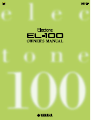 1
1
-
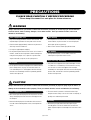 2
2
-
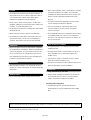 3
3
-
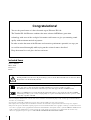 4
4
-
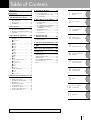 5
5
-
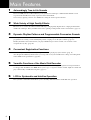 6
6
-
 7
7
-
 8
8
-
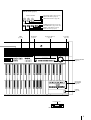 9
9
-
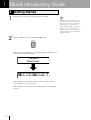 10
10
-
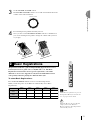 11
11
-
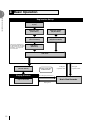 12
12
-
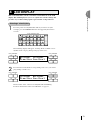 13
13
-
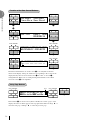 14
14
-
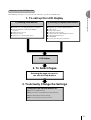 15
15
-
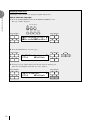 16
16
-
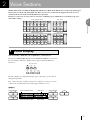 17
17
-
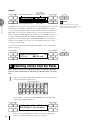 18
18
-
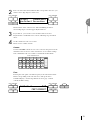 19
19
-
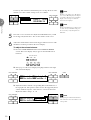 20
20
-
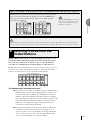 21
21
-
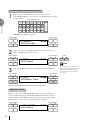 22
22
-
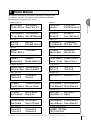 23
23
-
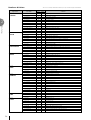 24
24
-
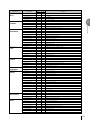 25
25
-
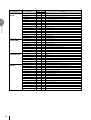 26
26
-
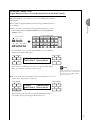 27
27
-
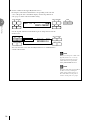 28
28
-
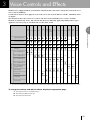 29
29
-
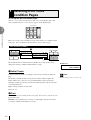 30
30
-
 31
31
-
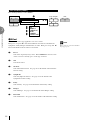 32
32
-
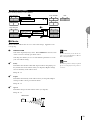 33
33
-
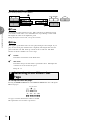 34
34
-
 35
35
-
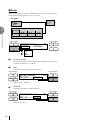 36
36
-
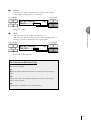 37
37
-
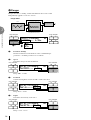 38
38
-
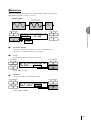 39
39
-
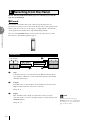 40
40
-
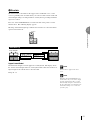 41
41
-
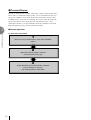 42
42
-
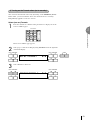 43
43
-
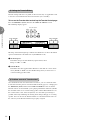 44
44
-
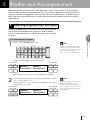 45
45
-
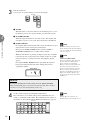 46
46
-
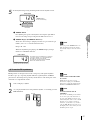 47
47
-
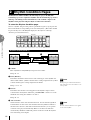 48
48
-
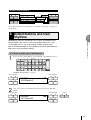 49
49
-
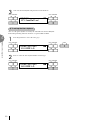 50
50
-
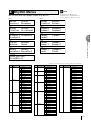 51
51
-
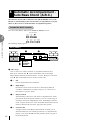 52
52
-
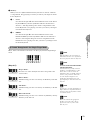 53
53
-
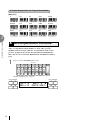 54
54
-
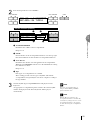 55
55
-
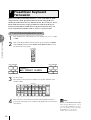 56
56
-
 57
57
-
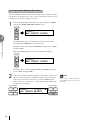 58
58
-
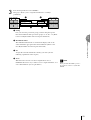 59
59
-
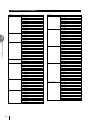 60
60
-
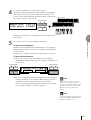 61
61
-
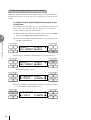 62
62
-
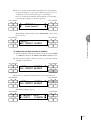 63
63
-
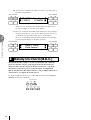 64
64
-
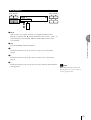 65
65
-
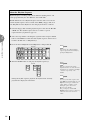 66
66
-
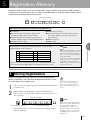 67
67
-
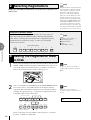 68
68
-
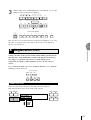 69
69
-
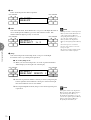 70
70
-
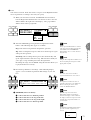 71
71
-
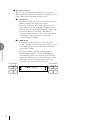 72
72
-
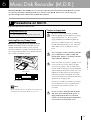 73
73
-
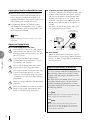 74
74
-
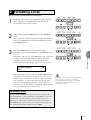 75
75
-
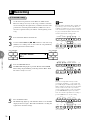 76
76
-
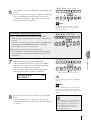 77
77
-
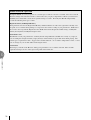 78
78
-
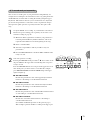 79
79
-
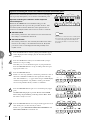 80
80
-
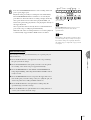 81
81
-
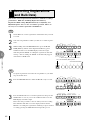 82
82
-
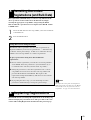 83
83
-
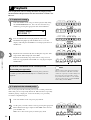 84
84
-
 85
85
-
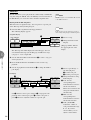 86
86
-
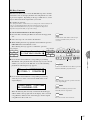 87
87
-
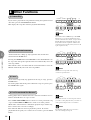 88
88
-
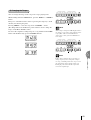 89
89
-
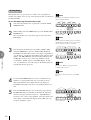 90
90
-
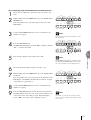 91
91
-
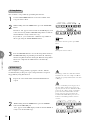 92
92
-
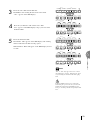 93
93
-
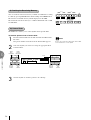 94
94
-
 95
95
-
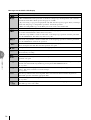 96
96
-
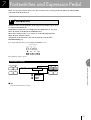 97
97
-
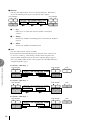 98
98
-
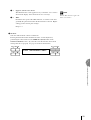 99
99
-
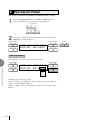 100
100
-
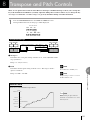 101
101
-
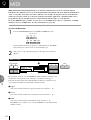 102
102
-
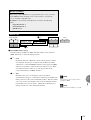 103
103
-
 104
104
-
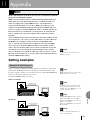 105
105
-
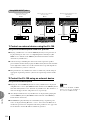 106
106
-
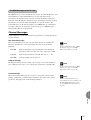 107
107
-
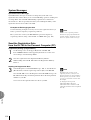 108
108
-
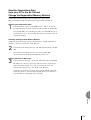 109
109
-
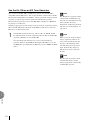 110
110
-
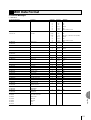 111
111
-
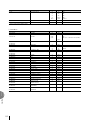 112
112
-
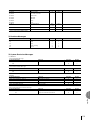 113
113
-
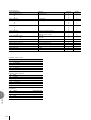 114
114
-
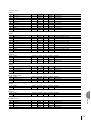 115
115
-
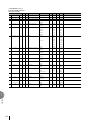 116
116
-
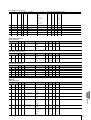 117
117
-
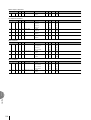 118
118
-
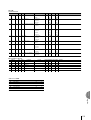 119
119
-
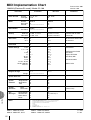 120
120
-
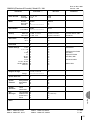 121
121
-
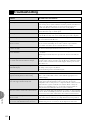 122
122
-
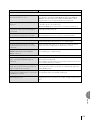 123
123
-
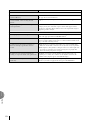 124
124
-
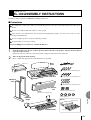 125
125
-
 126
126
-
 127
127
-
 128
128
-
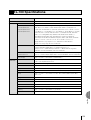 129
129
-
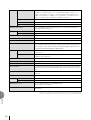 130
130
-
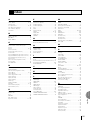 131
131
-
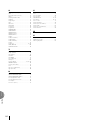 132
132
-
 133
133
-
 134
134
-
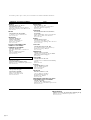 135
135
-
 136
136
Yamaha EL-100 Instrukcja obsługi
- Kategoria
- Pianina cyfrowe
- Typ
- Instrukcja obsługi
- Niniejsza instrukcja jest również odpowiednia dla
w innych językach
- čeština: Yamaha EL-100 Návod k obsluze
- español: Yamaha EL-100 El manual del propietario
- italiano: Yamaha EL-100 Manuale del proprietario
- Deutsch: Yamaha EL-100 Bedienungsanleitung
- svenska: Yamaha EL-100 Bruksanvisning
- português: Yamaha EL-100 Manual do proprietário
- français: Yamaha EL-100 Le manuel du propriétaire
- 日本語: Yamaha EL-100 取扱説明書
- Türkçe: Yamaha EL-100 El kitabı
- English: Yamaha EL-100 Owner's manual
- dansk: Yamaha EL-100 Brugervejledning
- русский: Yamaha EL-100 Инструкция по применению
- suomi: Yamaha EL-100 Omistajan opas
- Nederlands: Yamaha EL-100 de handleiding
- română: Yamaha EL-100 Manualul proprietarului
Powiązane artykuły
-
Yamaha MDR-10 Instrukcja obsługi
-
Yamaha EL-900 Instrukcja obsługi
-
Yamaha EL-3 Instrukcja obsługi
-
Yamaha AR-80 Instrukcja obsługi
-
Yamaha EL-7 Instrukcja obsługi
-
Yamaha EL-28 Instrukcja obsługi
-
Yamaha MDR-4 Instrukcja obsługi
-
Yamaha EL-900m Instrukcja obsługi
-
Yamaha MDR-4 Instrukcja obsługi
-
Yamaha ELB-02 Instrukcja obsługi