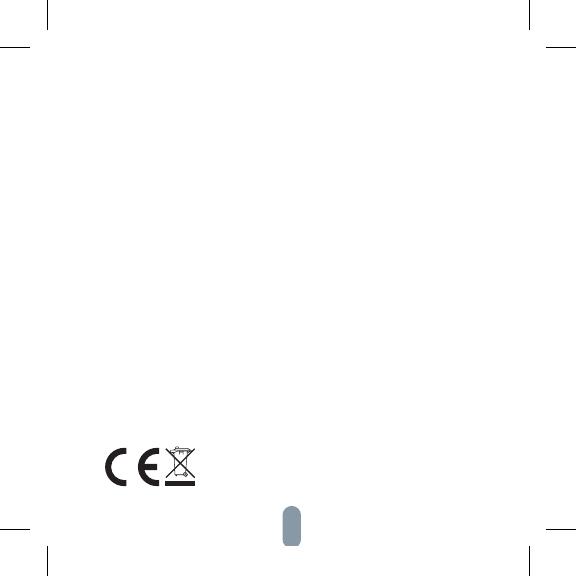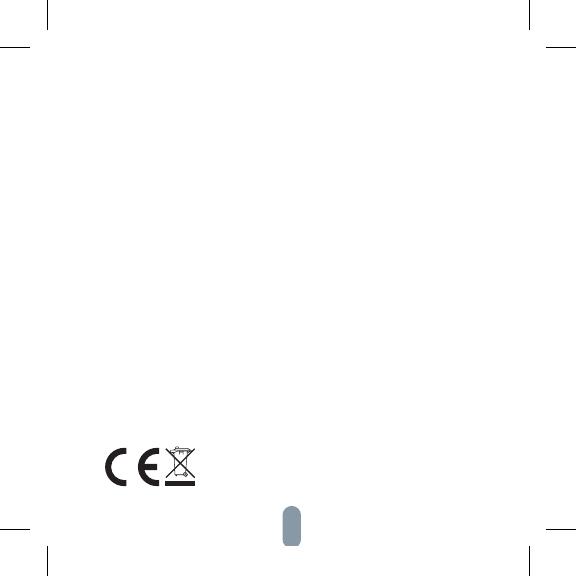
20
INFORMATIONEN ÜBER DIE ENTSORGUNG
UND WIEDERVERWERTUNG
Dieses Produkt ist mit einem Symbol für die getrennte Sammlung
gekennzeichnet. Das Produkt muss im Einklang mit den Vorschriften für
die Entsorgung von elektrischen und elektronischen Geräten (Richtlinie
2012/19/EU über
elektrische und elektronische Geräteabfälle) entsorgt werden. Eine
Entsorgung über den normalen Hausmüll ist unzulässig. Alle elektrischen
und elektronischen Produkte müssen im Einklang mit allen örtlichen und
europäischen Vorschriften an dafür vorgesehenen Sammelstellen, die über
eine entsprechende Genehmigung und Zertifizierung gemäß den örtlichen
und legislativen Vorschriften verfügen entsorgt werden. Die richtige Entsor-
gung und Wiederverwertung hilft dabei die Auswirkungen auf die Umwelt
und die menschliche Gesundheit zu minimieren. Weitere Informationen zur
Entsorgung erhalten Sie von Ihrem Verkäufer, der autorisierten Servicestelle
oder bei den örtlichen Ämtern.
EU-KONFORMITÄTSERKLÄRUNG
Hiermit erklärt Witty s.r.o., dass der Funkanlagentyp ESW-0ZBA-EU der
Richtlinie 2014/53/EU entspricht. Der vollständige Text der EU-Konfor-
mitätserklärung ist unter der folgenden Internetadresse verfügbar:
teslasmart.com/declaration
Konnektivität: ZigBee IEEE 802.15.4
Frequenzband: 2.400 - 2.480 GHz
Max. Sendeleistung. (EIRP): < 20 dBm Produzent
Tesla Global Limited
Gee Chang Industrial Building,
121 Des Voeux Road Central
852 00 Hong Kong
www.teslasmart.com