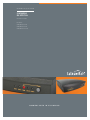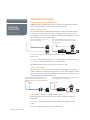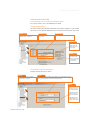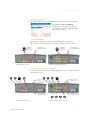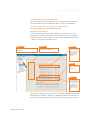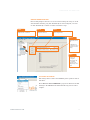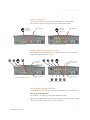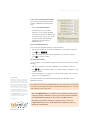Talkswitch TALKSWITCH 48-CA Quick Manual
- Kategoria
- Faksy
- Typ
- Quick Manual
Niniejsza instrukcja jest również odpowiednia dla

ANSWERS WITH INTELLIGENCE
®
TALKSWITCH QUICK GUIDE
CONFIGURING
FAX DETECTION
CT.TS005.501401
Use with:
TalkSwitch 24-CA
TalkSwitch 48-CA
TalkSwitch 48-CVA

WWW.TALKSWITCH.COM 1
TALKSWITCH QUICK GUIDE
CONFIGURING
FAX DETECTION
CT.TS005.501401
CONFIGURING FAX DETECTION
CHOOSE A METHOD TO HANDLE INCOMING FAXES
TalkSwitch provides you with several options to configure your office for fax calls. Each
option is described below. You choose the best option for your office.
OPTION 1: DEDICATED FAX LINE
You may already have an incoming dedicated fax line. Simply leave this line directly
connected to your fax machine. Connect the remaining incoming telephone lines to
your TalkSwitch. Incoming telephone lines will be handled by the TalkSwitch and your
fax will work the way it has always worked.
Advantages: It’s easy to set up, and you don’t need to change the way your fax
handles calls.
Disadvantages: The dedicated fax line can not be shared with the other phone devices,
i.e. you can not make an outbound voice call on your fax line.
The dedicated fax line costs money, and may not be used as often.
OPTION 2: DISTINCTIVE RING
Distinctive ring is a service provided by your phone company where a second phone
number is added to the same physical telephone line. A call to either telephone number
will ring the same line, each having a different ringing pattern on your phones. Here’s
how the TalkSwitch can handle incoming calls:
Advantages: Does not require a 2nd physical line for faxes.
More telephone lines can be added as you grow, and you can keep the same fax
arrangement.
Disadvantages: You only have one line, and can therefore only handle one call at
a time.
The phone company may charge a fee for distinctive ring.
Before installing TalkSwitch, both phones and
faxes are on dedicated lines.
After installing TalkSwitch the fax machine remains on its own
dedicated line. All incoming telephone lines are shared by the
remaining office phones.
A single telephone line with two assigned numbers, each
number has a different ring pattern. Based on the ring
pattern you pick up the phone, or let the fax answer the call.
After installing TalkSwitch, the TalkSwitch automatically routes faxes
to the fax machine, and callers to the phones.
Distinctive
Ring 2
Distinctive
Ring 1
Distinctive
Ring 2
Distinctive
Ring 1

?
OPTION 3: AUTOMATIC DETECTION VIA THE AUTO ATTENDANT
The Auto Attendant can detect incoming fax calls and route them accordingly. To enable
this, an Auto Attendant must answer all incoming calls with your pre-recorded message.
It will listen for a CNG tone to determine if the call is an incoming fax. If so, the call
is routed to the fax machine, otherwise the call follows your Call Handling settings.
You must create an Auto Attendant to use this method.
Advantages: Calls are automatically handled for you, no distinctive ring service
required, no listening to ring patterns.
Incoming phone lines are shared between all phones and faxes making better use of
your resources.
Disadvantages: Older fax machines do not emit a CNG tone, therefore the auto attendant
can not detect them as an incoming fax.
NOTE: If your auto attendant volume is set too high, or if your telephone lines are
noisy, the auto attendant may have difficulty detecting the incoming CNG tone, and
therefore not route the call to the fax machine.
Which Option Do You Prefer?
Option Complete This Step Only
Option 1 : Dedicated Fax Line Step 2
Option 2 : Distinctive Ring Step 3
Option 3 : Auto Detection via Auto Attendant Step 5
DEDICATED FAX LINE
Connect the fax machine directly to
the incoming fax line. The remaining
incoming lines can be connected to
TalkSwitch via jacks L1 to L4 (L1 to L2
for TalkSwitch 24-CA). The local phone
extensions are connected to jacks E1
through E8 (E1 to E4 for TalkSwitch 24-CA).
WWW.TALKSWITCH.COM 2
CONFIGURING FAX DETECTION
Before installing TalkSwitch, both phones and faxes
are on dedicated lines.
After installing TalkSwitch, all incoming calls are answered by the auto attendant.
The auto attendant then directs the call to the fax or local phone extensions.
Fax Machine connected directly to an incoming line.
Incoming Lines connected to TalkSwitch to be shared
among internal extensions.
TalkSwitch 48-CA and 48-CVA with dedicated fax line.

DISTINCTIVE RING FAX DETECTION
Connect TalkSwitch to the PC, then Open the TalkSwitch Software
For complete details, refer to the TalkSwitch User Guide.
Set Distinctive Ring Numbers
One of the incoming lines will have a distinctive ring number assigned to it. This number
will need to be recognized by TalkSwitch as an incoming fax line. Follow the steps below.
Set Fax Detection on Distinctive Ring Number
Configure the fax detection as shown.
WWW.TALKSWITCH.COM 3
CONFIGURING FAX DETECTION
STEP E
STEP D
STEP C
STEP B
STEP A
Choose “System Information” and then
“Telephone Lines” - See Arrows
2
1
Choose the Line number for the
incoming fax.
Activate the Line
Enter the Line telephone
number. This is the
number people use to
call your office.
Enter the distinctive
ring number on this
line. This is the number
people will call to get
your fax machine
STEP C
STEP B
STEP A
Choose “System Information” and then
“Fax Information” - See Arrows
2
1
Enter the Distinctive Ring number for the incoming fax. This is the number people will
call to get your fax machine, and is the same as Step “E” above.
Enter the local extension
number for your fax. This
is the extension you will
plug your fax machine into.
For TalkSwitch 48-CA and
48-CVA, we suggest you
put the fax into extension
118.
For TalkSwitch 24-CA, we
recommend that you put
your fax into extension 113.

Save Settings to TalkSwitch
New settings must be saved to the TalkSwitch phone system for them to take effect.
Choose File then Save to TalkSwitch.
A progress bar will show the data exchange
to the TalkSwitch unit and should take only a
few seconds to complete.
Connect Fax to TalkSwitch
Connect the fax machine to the back of the TalkSwitch unit, as shown below.
The connections should correspond to the settings you have made in the software.
Reconnect Phones and other Devices to TalkSwitch
You may wish to add the following telephone equipment. It is not necessary to add all
these devices or lines.
WWW.TALKSWITCH.COM 4
CONFIGURING FAX DETECTION
Incoming Telephone
Line with Distinctive Ring
Fax Machine
Connected to
Extension 118
Incoming Telephone
Line with Distinctive Ring
Fax Machine
Connected to
Extension 113
TalkSwitch 24-CA fax connections
TalkSwitch 48-CA and 48-CVA fax connections
Additional Incoming
Voice Phone Lines
TalkSwitch 24-CA office connections
TalkSwitch 48-CA and 48-CVA office connections
Additional
Incoming
Voice Phone Line
Incoming Telephone
Line with Distinctive Ring
Incoming Telephone
Line with Distinctive Ring

AUTOMATIC DETECTION VIA THE AUTO ATTENDANT
The auto attendant can detect incoming fax calls, provided all calls are answered by
the auto attendant. The auto attendant will then route calls to their destination.
CONNECT TALKSWITCH TO THE PC, THEN OPEN THE TALKSWITCH SOFTWARE
For complete details, refer to the TalkSwitch User Guide.
CONFIGURE THE AUTO ATTENDANT
If an auto attendant is already configured, add Step “D” only. If there is no auto
attendant, we recommend starting with the Auto Attendant below. It will answer all
incoming calls, play a recorded message, then allow callers to dial their party’s extension
or dial ‘0’ for a receptionist. Follow these steps.
Step “D” above configures the incoming fax line. The default configuration assumes that
the fax machine is attached to extension 118 (TalkSwitch 24-CA users should connect to
extension 113). Adjust these values to match the extensions you will plug your fax into.
WWW.TALKSWITCH.COM 5
CONFIGURING FAX DETECTION
STEP A
Choose “Call Handling” and then “Auto Attendant”.
See Arrows
STEP E
STEP C
2
1
Follow these settings as
shown. Set up a human
receptionist at extension
114. If you have other
settings, enter the
appropriate values for
your office.
Callers that don’t have a
touch tone phone can be
routed to the receptionist.
Again you may change
the local extension of
your receptionist, and
the time it takes to ‘fall
through’ to extension
114.
STEP B
Choose Auto Attendant #1. Additional Auto
Attendants can be configured later.
STEP D
Add automatic fax
detection to route faxes
to extension 118.

CONFIGURE INCOMING PHONE LINES
Each incoming telephone line has to be set to answer incoming calls using one of the
auto attendants. Presently, only Auto Attendant #1 has been configured, so we will
use Auto Attendant #1 to answer on all lines. Follow these steps.
SAVE SETTINGS TO TALKSWITCH
New settings must be saved to the TalkSwitch phone system for them to
take effect.
Choose File then Save to TalkSwitch. A progress bar will show the data
exchange to the TalkSwitch unit and should take only a few seconds to
complete.
WWW.TALKSWITCH.COM 6
CONFIGURING FAX DETECTION
STEP E
STEP D
STEP C
STEP B
STEP A
Choose “Call Handling” and then
“Telephone Lines” - See Arrows
2
1
Choose Line #1. Each line will be
configured in succession.
Select “Mode 1”. Different Mode Scheduling
can be configured later.
Choose to Play Auto
Attendant #1, immedi-
ately.
This will pick up all
incoming calls on line 1
and play your recorded
greeting
Repeat the same setting
for each of your
incoming lines.
Start at Step ‘B’, and
choose Line #2.
Then set the same
settings in Step C and
Step D

CONNECT FAX TO TALKSWITCH
Connect the fax machine to the back of the TalkSwitch unit, as shown below.
The connections should correspond to the settings made in the software.
RECONNECT PHONES AND OTHER DEVICES TO TALKSWITCH
The following telephone equipment may be connected, however it is not necessary to
add all of the suggested devices or lines.
AUTO ATTENDANT AND VOICEMAIL GREETINGS
To complete the set up of your Auto Attendant, you should load or record a greeting now.
What should an Auto Attendant say?
The following is an example of a typical Auto Attendant greeting:
“Welcome to the ABC company. If you know your party’s three-digit extension you may
dial it now. To reach reception, press ‘0’ or stay on the line.”
WWW.TALKSWITCH.COM 7
CONFIGURING FAX DETECTION
Incoming Telephone
Line
Fax Machine
Connected to
Extension 118
Incoming Telephone
Line
Fax Machine
Connected to
Extension 113
TalkSwitch 24-CA fax connections
TalkSwitch 48-CA and 48-CVA fax connections
Additional Incoming
Voice Phone Lines
TalkSwitch 24-CA office connections
TalkSwitch 48-CA and 48-CVA office connections
Additional
Incoming
Voice Phone Line
Incoming Telephone
Line
Incoming Telephone
Line

!
To load a pre-recorded Auto Attendant greeting
You can load a professionally pre-recorded
greeting to TalkSwitch by following these
steps:
1. Click on Load Auto Attendant.
2. An information box opens asking
whether or not to continue. Click Yes
and follow the instructions. The file must
be an 8khz, 8-bit, mono, µ-law .wav file.
A sample greeting (Auto Attendant
Sample.wav) is provided in your
TalkSwitch folder.
Record an Auto Attendant greeting
To record an Auto Attendant greeting for Auto Attendant 1:
1. Pick up any telephone connected to the TalkSwitch. You should hear a dial tone.
2. Press then
3. Follow the prompts to record your message. When your greeting is complete,
press to end the recording.
Set up and record voicemail
To set a password, record a personal greeting, and record your name for the company
directory:
1. Pick up any telephone connected to TalkSwitch. You should hear a dial tone.
2. Dial and your mailbox number. Your mailbox number is equivalent to your
extension number.
3. Follow the prompts to set a password, record a personal greeting, and record your
name for the company directory.
For complete details, refer to Quick Guide Configuring Auto Attendants, and/or
TalkSwitch User Guide.
NOTE: Failure to Record an Auto Attendant will cause your office phone to answer with
no message. The caller will hear ‘dead air’ and will assume that they are not connected,
causing them the hang up the phone.
**
#
#14#
WWW.TALKSWITCH.COM 8
CONFIGURING FAX DETECTION
About TalkSwitch
TalkSwitch® is dedicated to providing small
and multi-location businesses with innovative
telecommunications solutions. Since 1990,
TalkSwitch has delivered rich features, high
functionality and unbeatable value. Ideal for
businesses with up to 32 telephone users per
office, TalkSwitch systems provide users with
options to connect to both the traditional
telephone network (PSTN) and Voice over IP
(VoIP) networks. TalkSwitch is headquartered
in Ottawa, Canada. For more information, visit
us at www.talkswitch.com, or call us toll free
in North America at 1.888.332.9322. In all
other markets call +1.613.725.2980.
© TalkSwitch 2006
We trust that Quick Guide has been useful. If you have any further questions, please
contact your authorized TalkSwitch reseller. If you purchased directly from TalkSwitch,
visit www.talkswitch.com/support or call 1.866.393.9960 (North America).
We welcome your feedback, comments and suggestions. Please e-mail us at
info@talkswitch.com or write us at TalkSwitch, 1545 Carling Avenue, Suite 510,
Ottawa, ON Canada K1Z 8P9.
-
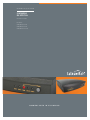 1
1
-
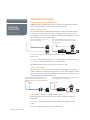 2
2
-
 3
3
-
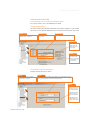 4
4
-
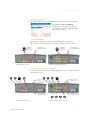 5
5
-
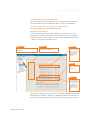 6
6
-
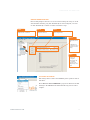 7
7
-
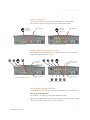 8
8
-
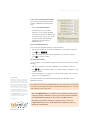 9
9
Talkswitch TALKSWITCH 48-CA Quick Manual
- Kategoria
- Faksy
- Typ
- Quick Manual
- Niniejsza instrukcja jest również odpowiednia dla
w innych językach
- English: Talkswitch TALKSWITCH 48-CA