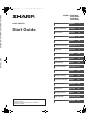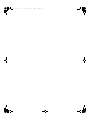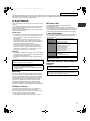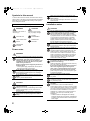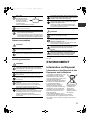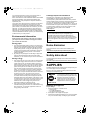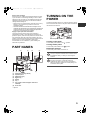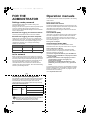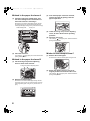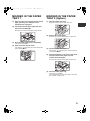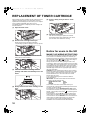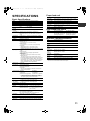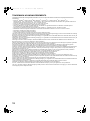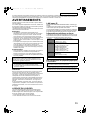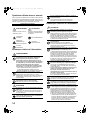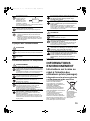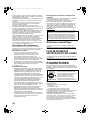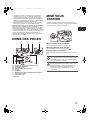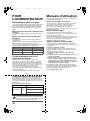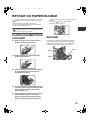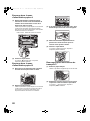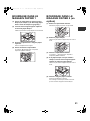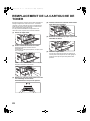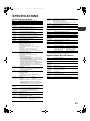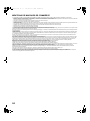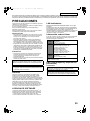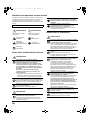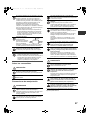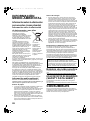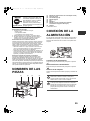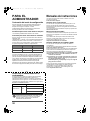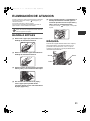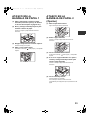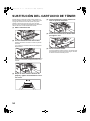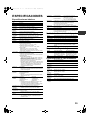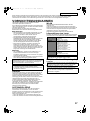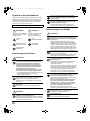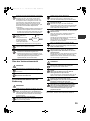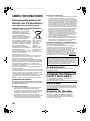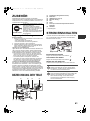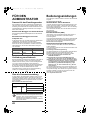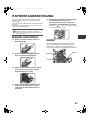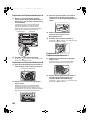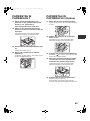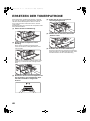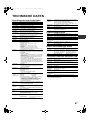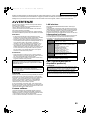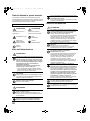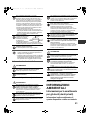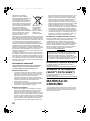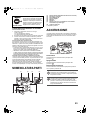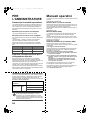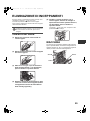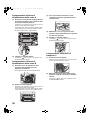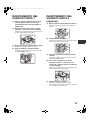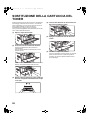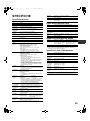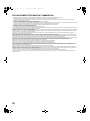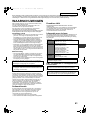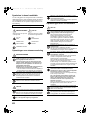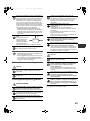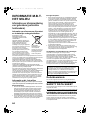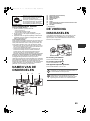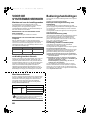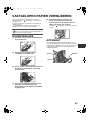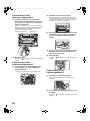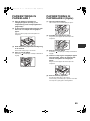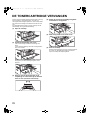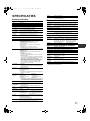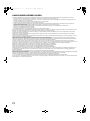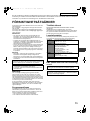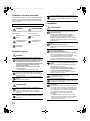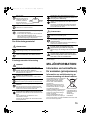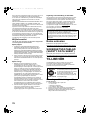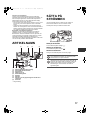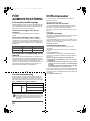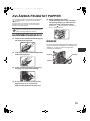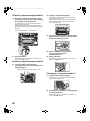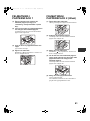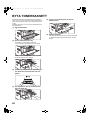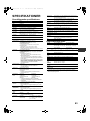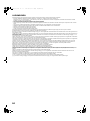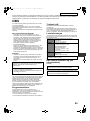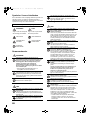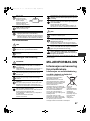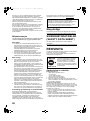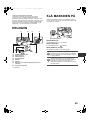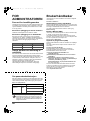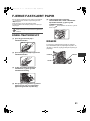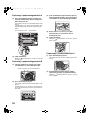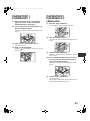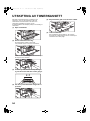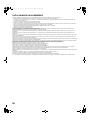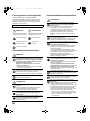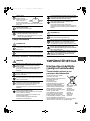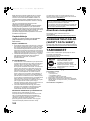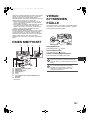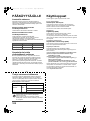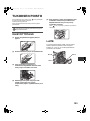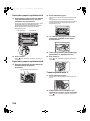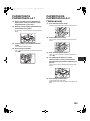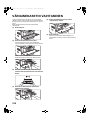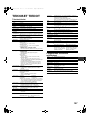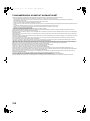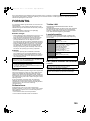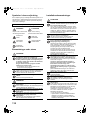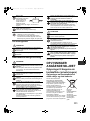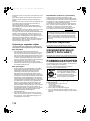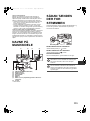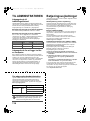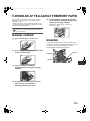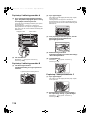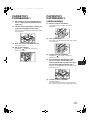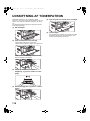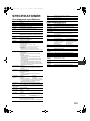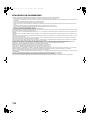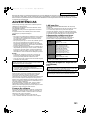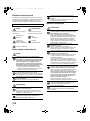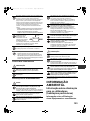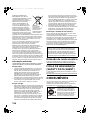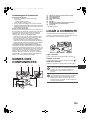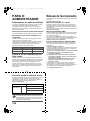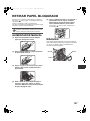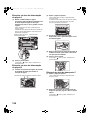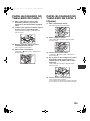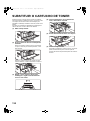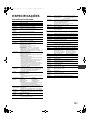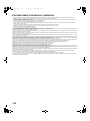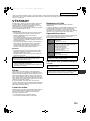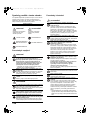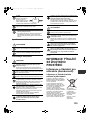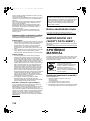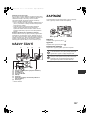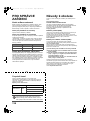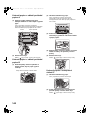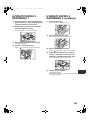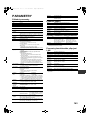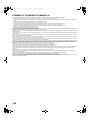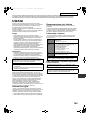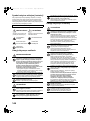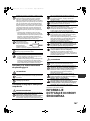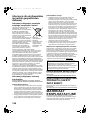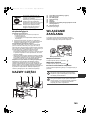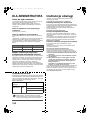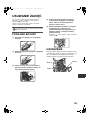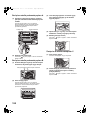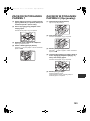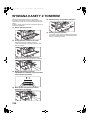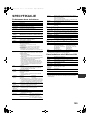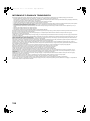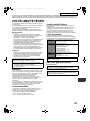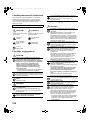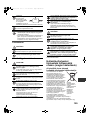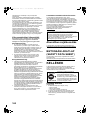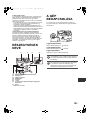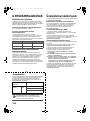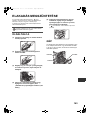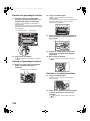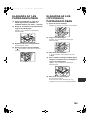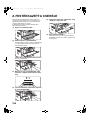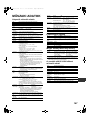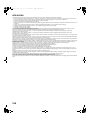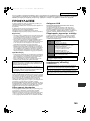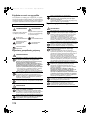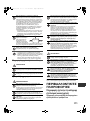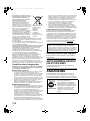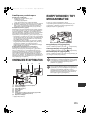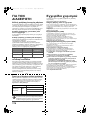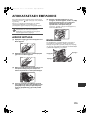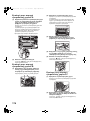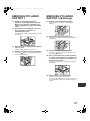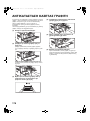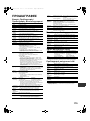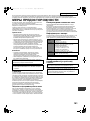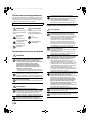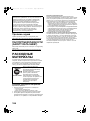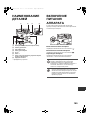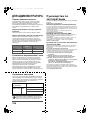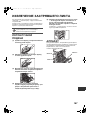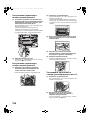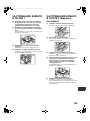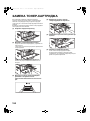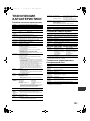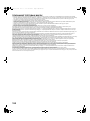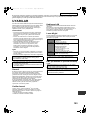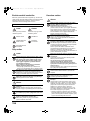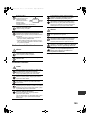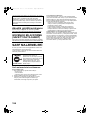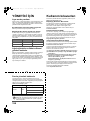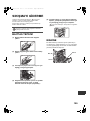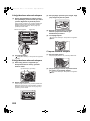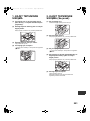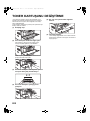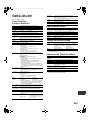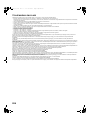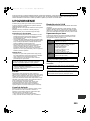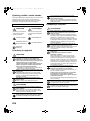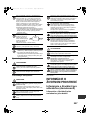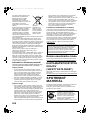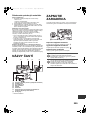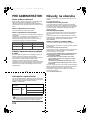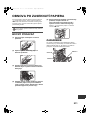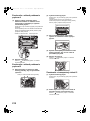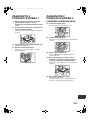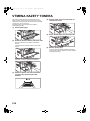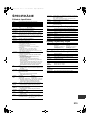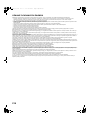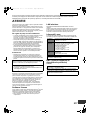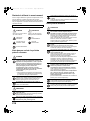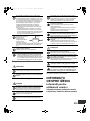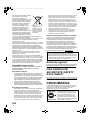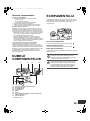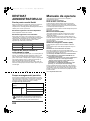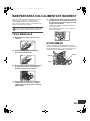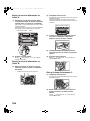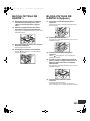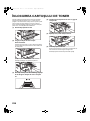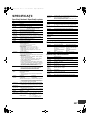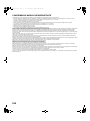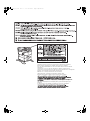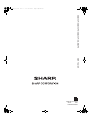MX-B350P
MX-B350PE
MX-B450P
MX-B450PE
MODEL:
English 1
Français 13
Español 25
Deutsch 37
Italiano 49
Nederlands
Beknopte
bedieningshandleiding
Начальное
руководство
Guida di base
Starthandbuch
Guía de inicio
Guide de démarrage
Start Guide
61
SvenskaStartmanual 73
NorskStartveiledning 85
SuomiAloitusopas 97
DanskStartvejledning 109
PortuguêsManual de iniciação 121
ČeskyÚvodní návod 133
PolskiInstrukcja instalacji 145
MagyarBeüzemelési útmutató 157
ΕλληνικάΟδηγίες Χρήσης 169
Русский 181
TürkçeBaşlangıç Kılavuzu 193
SlovenskyÚvodná píručka 205
RomânăGhid de Start 217
Start Guide
LASER PRINTER
MX-B350P / MX-B350PE / MX-B450P / MX-B450PE START GUIDE
A
Z
Read and understand the manuals, and use the
product correctly.
Keep this manual close at hand for reference
whenever needed.
!mxb450p_eu_sg.book 1 ページ 2018年4月9日 月曜日 午後2時51分

!mxb450p_eu_sg.book 2 ページ 2018年4月9日 月曜日 午後2時51分

1
English
This manual explains basic procedures for using the machine, cautions for safe use of the machine, and information for
the administrator. Read this manual before using the machine. For detailed operating procedures and troubleshooting
information, see the manuals in PDF format.
CAUTIONS
Each instruction also covers the optional units used with these
products.
For a complete electrical disconnection, pull out the main plug.
The socket-outlet shall be installed near the equipment and
shall be easily accessible.
The equipment should be installed near an accessible socket
outlet for easy disconnection.
Please note
• Considerable care has been taken in preparing this manual.
If you have any comments or concerns about the manual,
please contact your dealer or nearest authorised service
representative.
• This product has undergone strict quality control and
inspection procedures. In the unlikely event that a defect or
other problem is discovered, please contact your dealer or
nearest authorised service representative.
• Aside from instances provided for by law, SHARP is not
responsible for failures occurring during the use of the
product or its options, or failures due to incorrect operation
of the product and its options, or other failures, or for any
damage that occurs due to use of the product.
Warning
• Reproduction, adaptation or translation of the contents of the
manual without prior written permission is prohibited, except
as allowed under copyright laws.
• All information in this manual is subject to change without
notice.
Warranty
While every effort has been made to make this document as
accurate and helpful as possible, SHARP Corporation makes no
warranty of any kind with regard to its content. All information
included herein is subject to change without notice. SHARP is
not responsible for any loss or damages, direct or indirect,
arising from or related to the use of this operation manual.
© Copyright SHARP Corporation 2018. All rights reserved.
Reproduction, adaptation or translation without prior written
permission is prohibited, except as allowed under copyright laws.
Software License
The Software License will appear when you download the
software
*1
or install the software from the CD-ROM
*2
.
By downloading and using the software, you are agreeing to
the bound by the terms of the Software License.
*1 If the software is obtained from our website.
*2 If the "Software CD-ROM" is provided with the machine.
Wireless LAN
MX-B350P/MX-B350PE/MX-B450P/MX-B450PE:
Standard (Built-in type)
The communication range of wireless LAN may shorten or
communication may not be possible in some usage environments,
due to shielding materials, the installation location, the effects of
ambient radio noise, data transmission speed, and other factors.
Laser information
Use of controls or adjustments or performance of procedures
other than those specified herein may result in hazardous
radiation exposure.
EMC (this machine and peripheral
devices)
WARNING:
A Cable of 10 m or less is preferable.
The display screens, messages, and key names shown in the
manual may differ from those on the actual machine due to
product improvements and modifications.
• This machine contains the software having modules
developed by Independent JPEG Group.
• Copyright© 1995-2007 Adobe Macromedia Software LLC.
All rights reserved.
Wave length MX-B350P/MX-B350PE/MX-B450P/
MX-B450PE:
788 nm + 12 / -13 nm
Pulse times MX-B350P/MX-B350PE:
Normal paper mode / Heavy paper mode =
14.03 μs ± 0.041 μs / 7 mm
MX-B450P/MX-B450PE:
Normal paper mode =
11.02 μs ± 0.032 μs / 7 mm
Heavy paper mode =
14.03 μs ± 0.041 μs / 7 mm
Output power
MX-B350P/MX-B350PE/MX-B450P/
MX-B450PE:
Max 0.6mW (LD1+LD2)
This Digital Equipment is CLASS 1 LASER PRODUCT (IEC
60825-1 Edition 3-2014).
Shielded interface cables must be used with this equipment
to maintain compliance with EMC regulations.
This is a Class A product. In a domestic environment this
product may cause radio interference in which case the user
may be required to take adequate measures.
!mxb450p_eu_sg.book 1 ページ 2018年4月9日 月曜日 午後2時51分

2
Symbols in this manual
To ensure safe use of the machine, this manual uses various
safety symbols. The safety symbols are classified as explained
below. Be sure you understand the meaning of the symbols
when reading the manual.
Power notes
Installation notesMeaning of the symbols
WARNING CAUTION
Indicates a risk of death or
serious injury.
Indicates a risk of human
injury or property damage.
CAUTION!
HOT
DO NOT
DISASSEMBLE
PINCH POINT KEEP
CLEAR
MANDATORY
ACTIONS
PROHIBITED
ACTIONS
WARNING
Be sure to connect the power cord only to a power
outlet that meets the specified voltage and current
requirements. Also make certain the outlet is
properly grounded. Do not use an extension cord
or adapter to connect other devices to the power
outlet used by the machine.
Using an improper power supply may cause fire or
electrical shock.
* For the power supply requirements, see the name
plate on the left side of the machine.
Do not damage or modify the power cord.
Placing heavy objects on the power cord, pulling it, or
forcibly bending it will damage the cord, resulting in
fire or electrical shock.
Do not insert or remove the power plug with wet
hands.
This may cause electrical shock.
CAUTION
When removing the power plug from the outlet, do
not pull on the cord.
Pulling on the cord may cause damage such as wire
exposure and breakage, and may result in fire or
electrical shock.
If you will not use the machine for a long time, be
sure to remove the power plug from the outlet for
safety.
When moving the machine, switch off the main
power and remove the power plug from the outlet
before moving.
The cord may be damaged, will create a risk of fire or
electrical shock.
CAUTION
Do not install the machine on an unstable or
slanted surface. Install the machine on a surface
that can withstand the weight of the machine.
Risk of injury due to the machine falling or toppling.
If peripheral devices are to be installed, do not install
on an uneven floor, slanted surface, or otherwise
unstable surface. Danger of slippage, falling, and
toppling. Install the product on a flat, stable surface
that can withstand the weight of the product.
Do not install in a location with moisture or dust.
Risk of fire and electrical shock.
If dust enters the machine, dirty output and machine
failure may result.
Locations that are excessively hot, cold, humid, or
dry (near heaters, humidifiers, air conditioners, etc.)
The paper will become damp and condensation may form
inside the machine, causing misfeeds and dirty output.
If the location has an ultrasonic humidifier, use pure
water for humidifiers in the humidifier. If tap water is
used, minerals and other impurities will be emitted,
causing impurities to collect on the inside of the
machine and create dirty output.
When the machine is installed, the adjusters must
be lowered to the floor to secure the machine
(prevent it from moving).
Rotate the adjusters in the locking direction until they
are in firm contact with the floor.
If you find it necessary to reposition the machine
due to rearrangement of your office layout or
other reason, retract the adjusters from the floor,
turn off the power, and then move the machine.
(After moving the machine, lower the adjusters again
to secure the machine.)
Locations exposed to direct sunlight
Plastic parts may become deformed and dirty output
may result.
Locations with ammonia gas
Installing the machine next to a diazo copy machine
may cause dirty output.
Do not install the machine in a location with poor air
circulation.
A small amount of ozone is created inside the
machine during printing. The amount of ozone created
is not sufficient to be harmful; however, an unpleasant
odor may be noticed during large print runs, and thus
the machine should be installed in a room with a
ventilation fan or windows that provide sufficient air
circulation. (The odor may occasionally cause
headaches.)
* Install the machine so that people are not directly
exposed to exhaust from the machine. If installed near
a window, ensure that the machine not be exposed to
direct sunlight.
!mxb450p_eu_sg.book 2 ページ 2018年4月9日 月曜日 午後2時51分

3
About consumables
Handling precautions
If voltage fluctuations exceed the allowed range, the device
may stop.
ENVIRONMENT
Information on Disposal
Information on the Disposal of this
Equipment and its Batteries
IF YOU WISH TO DISPOSE OF THIS
EQUIPMENT, DO NOT USE THE
ORDINARY WASTE BIN, AND DO
NOT PUT THEM INTO A FIREPLACE!
Used electrical and electronic
equipment and batteries should always
be collected and treated SEPARATELY
in accordance with local law.
Separate collection promotes an
environment-friendly treatment,
recycling of materials, and minimizing
final disposal of waste. IMPROPER
DISPOSAL can be harmful to human
health and the environment due to
certain substances!
Take USED EQUIPMENT to a local,
usually municipal, collection facility, where available.
This equipment contains a BATTERY which cannot be
removed by the user. For battery exchange, please contact
your dealer.
Near a wall
Be sure to allow the
required space around
the machine for servicing
and proper ventilation.
(The machine should be
no closer than the
distances indicated below from walls.)
Locations subject to vibration.
Vibration may cause failure.
• The machine should be installed near an accessible
power outlet for easy connection.
• Connect the machine to a power outlet which is not
used for other electric appliances. If a lighting fixture
is connected to the same outlet, the light may flicker.
CAUTION
Do not throw a toner cartridge into a fire.
Toner may fly and cause burns.
Store a toner cartridge out of the reach of children.
WARNING
Do not place a container of water or other liquid, or a
metal object that might fall inside, on the machine.
If the liquid spills or the object falls into the machine,
fire or electrical shock may result.
Do not remove the machine casing.
High-voltage parts inside the machine may cause
electrical shock.
Do not make any modifications to this machine.
Doing so may result in personal injury or damage to
the machine.
Do not use a flammable spray to clean the
machine.
If gas from the spray comes in contact with hot
electrical components or the fusing unit inside the
machine, fire or electrical shock may result.
If you notice smoke, a strange odor, or other
abnormality, do not use the machine.
If used in this condition, fire or electrical shock may result.
Immediately switch off the main power and remove
the power plug from the power outlet.
Contact your dealer or nearest authorised service
representative.
30cm
15cm
30cm
Machine
If a thunder storm begins, switch off the main power
and remove the power plug from the outlet to prevent
electrical shock and fire due to lightning.
If a piece of metal or water enters the machine,
switch off the main power and remove the power
plug from the power outlet.
Contact your dealer or nearest authorised service
representative. Using the machine in this condition
may result in electrical shock or fire.
CAUTION
Do not look directly at the light source.
Doing so may damage your eyes.
Do not block the ventilation ports on the machine.
Do not install the machine in a location that will
block the ventilation ports.
Blocking the ventilation ports will cause heat to build
up in the machine, creating a risk of fire.
The fusing unit and paper exit area are hot. When
removing a misfeed, do not touch the fusing unit
and paper exit area. Take care not to burn
yourself.
When loading paper, removing a misfeed,
performing maintenance, closing the front and
side covers, and inserting and removing trays,
take care that your fingers are not pinched.
Users from PRIVATE
HOUSEHOLDS are
requested to use
existing return
facilities for used
equipment. Return is
free of charge.
!mxb450p_eu_sg.book 3 ページ 2018年4月9日 月曜日 午後2時51分

4
If in doubt about disposal, contact your local authorities or
dealer and ask for the correct method of disposal.
ONLY FOR USERS IN THE EUROPEAN UNION, AND SOME
OTHER COUNTRIES; FOR INSTANCE NORWAY AND
SWITZERLAND: Your participation in separate collection is
requested by law.
The symbol shown above appears on electrical and electronic
equipment (or the packaging) to remind the users of this.
If the equipment has been used for BUSINESS PURPOSES,
please contact your SHARP dealer who will inform you about
take-back. You might be charged for the costs arising from
take-back. Small equipment (and small quantities) might be
taken back by your local collection facility. For Spain: Please
contact the established collection system or your local authority
for take-back of your used products.
Environmental information
Please read this part carefully. It will help you to reduce
your impact on the environment and help you to reduce
your costs at the same time.
Saving paper
1. The automated duplex printing function is for printing both
sides of paper automatically without turning over the paper
manually. If the machine is equipped with the automated
duplex printing function, set up your print settings on your
computer to automatically print double-sided. Please use
the automatic duplex printing function of this machine
wherever possible.
2. By printing on recycled paper and thin 64g/m
2
paper that
meet the standard EN12281:2002 and similar quality
standards, you can reduce the impact on the environment.
Saving energy
1. This machine has an energy save mode for reducing power
consumption largely. When the machine is not used for a
certain period of time, the machine switches to this less
power-consuming mode. In this mode, the power supplies
of the operation panel and fusing unit are shut off. Thus the
power consumption can be reduced. The recovery time
from this mode requires more time than from the “ready
mode”. You can adjust the times the machine switches to
the energy save mode. For models with a power-save
button: If your next print would be later than the set time for
the energy save mode, we recommend to press the
power-save button to activate the power saving at once.
For models with automated power management function
that adjusts itself to the usage pattern of the device, or also
for models with eco scan mode, we recommend the use of
it in order to reduce the energy consumption and save
additional costs. These energy-saving functions are
described in detail in the operation manual.
2. This machine complies with the latest version of the
International Energy Star criteria. The “International Energy
Star Programme” is a voluntary registration scheme for
energy-saving office devices.
Cartridge disposal and treatment
Regarding your used Sharp toner cartridges and other
consumables from Sharp copiers/multifunctional
machines/printer, please observe that these waste products
shall be treated properly according to the legal requirements in
your area. We recommend to contact competent service
providers (e.g. waste recycling companies) for this, and to ask
local authorities for support, when necessary. For information
on existing Sharp collection and recycling programs, which
exist in some countries, please see our website
www.sharp.eu.
Noise Emission
The noise emission can be viewed at the following URL
address:
http://www.sharp-world.com/products/copier/products/
Safety data sheet
The SDS (Safety Data Sheet) can be viewed at the following
URL address:
http://www.sharp-world.com/corporate/eco/env-info/sds/us/index.html
SUPPLIES
Standard supplies for this product that can be replaced by the
user include paper and toner cartridges.
Be sure to use only SHARP-specified products for the toner
cartridges and transparency film.
Storage of supplies
Proper storage
1. Store the supplies in a location that is:
• clean and dry,
• at a stable temperature,
• not exposed to direct sunlight.
2. Store paper in the wrapper and lying flat.
3. Paper stored in packages standing up or out of the wrapper
may curl or become damp, resulting in paper misfeeds.
This product is designed for commercial application only and
as such it falls outside the scope of Regulation (EC)
1275/2008 implementing EU Directive 2005/32/EC on
eco-design requirements for standby and off mode electric
power consumption. Sharp does not recommend the product
for domestic application and will not accept any liability for
such use.
For best printing results, be sure to use
only Sharp Genuine Supplies which are
designed, engineered, and tested to
maximize the life and performance of
Sharp products. Look for the Genuine
Supplies label on the toner package.
GENUINE SUPPLIES
!mxb450p_eu_sg.book 4 ページ 2018年4月9日 月曜日 午後2時51分

5
Storing toner cartridges
Store a new toner cartridge box horizontally with the top side
up. Do not store a toner cartridge standing on end. If stored
standing on end, the toner may not distribute well even after
shaking the cartridge vigorously, and will remain inside the
cartridge without flowing out.
• Store the toner in a location that is cooler than 40°C (104°F).
Storage in a hot location may cause the toner in the
cartridge to solidify.
•
Please use SHARP-recommended toner cartridges. If toner
cartridges other than SHARP-recommended toner cartridges are
used, the machine may not attain full quality and performance
and there is a risk of damage to the machine.
Supply of spare parts and consumables
The supply of spare parts for repair of the machine is
guaranteed for at least 7 years following the termination of
production. Spare parts are those parts of the machine which
may break down within the scope of the ordinary use of the
product, whereas those parts which normally exceed the life of
the product are not to be considered as spare parts.
Consumables too, are available for 7 years following the
termination of production.
PART NAMES
(1) Output tray (exit tray cabinet)
(2) Operation panel
(3) USB port (A type)
(4) Bypass tray
(5) Handle
(6) Tray 1
(7) Tray 2 (when a 600-sheet paper feed unit is
installed)*
(8) Front cover
*Optional
TURNING ON THE
POWER
This section describes how to turn on/off the machine's power
and how to restart the machine. The power switch is located on
the left side of the machine.
Turning on the power
Turn the main power switch to the " " position.
Turning off the power
Turn the main power switch to the " " position.
Restart the machine
Turn the main power switch off and then on.
(1) (4)(2) (3)
(6)(5) (7) (8)
Turn off the main power switch and unplug the power
cord if you suspect a machine failure, if there is a bad
thunderstorm nearby, or when you are moving the
machine.
Print cannot be used during a brief period of time after
the power is turned on or after the machine is
wakened from sleep mode. This time is required to
allow the machine to prepare for normal printing, and
is called the warmup time.
The main power switch
!mxb450p_eu_sg.book 5 ページ 2018年4月9日 月曜日 午後2時51分

6
FOR THE
ADMINISTRATOR
Settings mode password
The administrator password is required to change the
machine’s settings mode.
Settings mode can be changed from either the operation panel
or using a computer web browser. After setting up the
machine, refer to [SYSTEM SETTINGS] in the User's Manual
to set a new password.
Password for logging in from this machine
The factory default password for the machine is "00000".
Password for logging in from a computer
There are two accounts that can log in from a web browser:
"Administrator" and "User". The factory default passwords for
each account are shown on the right side. Signing in as an
"Administrator" will allow you to manage all the settings
available via web browser.
Points to notice when connecting
to the network
When connecting the machine to the network, do not directly
connect to the internet but to the sub network (range divided by
the router) in which only the authorized device (such as PC) for
the communication with the machine in the protected LAN in
some way like firewall is connected. And manage the
connected devices in the sub network so that the network
condition may always be maintained. Also use the filter setting
function to prevent illegal access.
About password management
It is requested to change the administrator password right after
installing the machine. The password should be changed by
the administrator and strictly managed. Write down the
changed password in the following table and keep it carefully.
Please write "New Password".
Operation manuals
The instructions for this manual are separated in the following
three sections.
Before using the machine
Start Guide: this manual
This section explains precautions to ensure safe usage. This
section also includes important information for persons that are
responsible for the maintenance of this machine.
Read this section before using the machine for the first time.
Directions for use
User's Manual (PDF)
Information on the printer function that this machine provides
have been compiled into a PDF file called "User's Manual".
Read the User's Manual to learn how to use this machine,
when you want to know more about its functions, or when you
have trouble operating it.
Printing from a computer
Software Setup Guide (PDF)
This section explains how to install the various drivers.
Read this section when using this machine from a computer.
How to read the User's Manual
The User's Manual on the accessory CD-ROM provides
detailed instructions for operating the machine. The User's
Manual is provided in PDF format.
(1) Insert the supplied CD-ROM into your CD-ROM drive.
(2) Double-click the CD-ROM icon or display the contents
of the CD-ROM.
(3) Double-click the folder of the language you want to
check (example: "English" for English), and
double-click the manual
(UsersManual_xx.pdf/SoftwareSetupGuide_xx.pdf
(Substitute your country code for "xx".)) you want to
check.
To view the manual in PDF format, Acrobat Reader or Adobe
Reader of Adobe Systems Incorporated is required. If neither
program is installed on your computer, the programs can be
downloaded from the following:
URL: http://www.adobe.com/
Account Password
User users users
Administrator admin admin
Factory default New Password
Administrator
password
00000
admin
Please take care not to forget newly set administrator
password. If it is forgotten there is no way to confirm it
and some settings and functions that require
administrator authorization may not be used.
✂
✂
!mxb450p_eu_sg.book 6 ページ 2018年4月9日 月曜日 午後2時51分

7
MISFEED REMOVAL
When a misfeed occurs during printing, the message
" Clear paper path." and the location of the misfeed will
appear.
Check the location and remove the misfeed.
For detailed procedures for removing the misfed paper, see the
User’s Manual.
BYPASS TRAY
(1) Remove any paper remaining in the bypass
tray.
(2) Gently remove the misfed paper from the
bypass tray.
(3) Grasp the side cover open/close handle,
and gently open and close the side cover.
(4) Turn the paper feed knob and feed out the
paper that is inside. (see "Misfeed in the
paper feed area A (page8)")
(5) Close the auxiliary tray and then the bypass
tray, grasp the side cover open/close
handle, and gently open and close the side
cover.
The message " Clear paper path." will be cleared and
printing will be possible.
MACHINE
To remove a misfeed from inside the machine, open the
side cover, check whether the misfeed occurred in "A",
"B", or "C" below, and follow the misfeed removal
procedure.
The paper may tear when you remove a misfeed. In
this event, be sure to remove all torn pieces of paper
from the machine.
Area B
Area A
Area C
!mxb450p_eu_sg.book 7 ページ 2018年4月9日 月曜日 午後2時51分

8
Misfeed in the paper feed area A
(1) Carefully remove the misfed paper. Turn
the roller rotating knob in the direction of
the arrow to assist in removing it.
Be careful not to tear the misfed paper during removal.
The fusing unit is hot. Do not touch the fusing unit when
removing misfed paper. Doing so may cause a burn or injury.
(2) Close the side cover.
The message " Clear paper path." will be cleared and
printing will be possible.
Misfeed in the paper feed area B
(1) Lift the fusing unit pressure adjusting
levers to allow easier removal.
(2) Remove the misfed paper.
Be careful not to tear the misfed paper during removal.
The fusing unit is hot. Do not touch the fusing unit when
removing misfed paper. Doing so may cause a burn or
injury.
(3) If the misfed paper cannot be removed,
remove the paper by pulling it into the
paper output area.
(4) Lower the fusing unit pressure adjusting
levers, to return them to their operating
positions.
(5) Close the side cover.
The message " Clear paper path." will be cleared and
printing will be possible.
Misfeed in the transport area C
(1) Remove the misfed paper.
Be careful not to tear the misfed paper during removal.
(2) Return the duplex conveyor lever to its
original position and close the side cover.
The message " Clear paper path." will be cleared and
printing will be possible.
Roller rotating knob
Fusing unit
Fusing unit pressure adjusting levers
!mxb450p_eu_sg.book 8 ページ 2018年4月9日 月曜日 午後2時51分

9
MISFEED IN THE PAPER
TRAY 1
(1) Open the side cover and remove the misfed
paper (see step (1) of "Misfeed in the
transport area C (page8)").
(2) Lift and pull out the upper paper tray and
remove the misfed paper.
Be careful not to tear the misfed paper during removal.
(3) Push the upper paper tray in completely.
Push the tray in completely.
(4) Open and close the side cover.
The message " Clear paper path." will be cleared and
printing will be possible.
MISFEED IN THE PAPER
TRAY 2 (Option)
(1) Open the lower side cover.
Grasp the handle to open the lower side cover.
(2) Remove the misfed paper.
Be careful not to tear the misfed paper during removal.
(3) Close the lower side cover.
The message " Clear paper path." will be cleared and
printing will be possible.
(4) If the misfed paper is not seen in step 2, lift
and pull out the lower paper tray and
remove the misfed paper.
Be careful not to tear the misfed paper during removal.
(5) Close the lower paper tray.
Push the tray in completely.
If the message does not clear, check again to make sure
that no pieces of paper remain.
(1)
(2)
!mxb450p_eu_sg.book 9 ページ 2018年4月9日 月曜日 午後2時51分

10
REPLACEMENT OF TONER CARTRIDGE
Always replace the toner cartridge after the "Change the toner
cartridge." message appears. You should keep one set of
replacement toner cartridges on hand so that you can replace
a toner cartridge immediately when toner runs out.
For detailed procedures for replacing the toner cartridge, see
the User’s Manual.
(1) Open the front cover.
•
(2) Pull the toner cartridge toward you.
Gently pull out the toner cartridge horizontally.
If the cartridge is pulled out abruptly, toner may spill out.
•
Hold the toner cartridge with both hands as shown and
slowly pull it out of the machine.
•
(3) Take out a new toner cartridge from its
package and shake it horizontally five or six
times.
•
(4) Slowly insert the new toner cartridge on the
level.
(5) Press in firmly until you hear a "click"
sound.
•
(6) Close the front cover.
After the toner cartridge is replaced, the machine
automatically enters image adjustment mode. Do not
open the front cover while this is occurring.
Notice for users in the UK
MAINS PLUG WIRING INSTRUCTIONS
The mains lead of this equipment is already fitted with a mains plug
which is either a non-rewireable (moulded) or a rewireable type.
Should the fuse need to be replaced, a BSI or ASTA approved
fuse to BS1362 marked or and of the same rating as
the one removed from the plug must be used.
Always refit the fuse cover after replacing the fuse on the
moulded plug. Never use the plug without the fuse cover fitted.
In the unlikely event of the socket outlet in your home not being
compatible with the plug supplied either cut-off the moulded
plug (if this type is fitted) or remove by undoing the screws if a
rewireable plug is fitted and fit an appropriate type observing
the wiring code below.
DANGER: The fuse should be removed from the cut-off plug
and the plug destroyed immediately and disposed of in a safe
manner. Under no circumstances should the cut-off plug be
inserted elsewhere into a 13A socket outlet as a serious
electric shock may occur.
To fit an appropriate plug to the mains lead, follow the
instructions below:
IMPORTANT: The wires in this mains lead are coloured in
accordance with the following code:
GREEN-AND-YELLOW: Earth
BLUE: Neutral
BROWN: Live
As the colours of the wires in this mains lead may not
correspond with coloured markings identifying the terminals in
your plug, proceed as follows:
The wire which is coloured GREEN-AND-YELLOW must be
connected to the terminal in the plug which is marked with the
letter E, or by the safety earth symbol , or coloured green or
greenandyellow.
The wire which is coloured BLUE must be connected to the
terminal which is marked with the letter N or coloured black.
The wire which is coloured BROWN must be connected to the
terminal which is marked with the letter L or coloured red.
If you have any doubt, consult a qualified electrician.
WARNING: THIS APPARATUS MUST BE EARTHED.
!mxb450p_eu_sg.book 10 ページ 2018年4月9日 月曜日 午後2時51分

11
SPECIFICATIONS
Basic Specifications
Paper feed unit
High stand/Low stand
Wireless LAN Specifications
* The indicated values are maximum theoretical values for the Wireless LAN Standard.
The values do not indicate actual data transmission speeds.
Name MX-B350P/MX-B350PE/MX-B450P/MX-B450PE
Type Desktop
Colour Monochrome
Printing method Electrophotographic system (laser)
Resolution Data processing: 600 × 600 dpi
Print: 600 × 600 dpi
Page description
language
PCL6 emulation, PostScript
®
3™ emulation
Compatible
protocols
TCP/IP (LPD/Port9100/IPP/FTP/WSD)
Compatible OS Windows Server 2008, Windows 7, Windows 8.1,
Windows Server 2012, Windows 10, Windows Server 2016
Mac OS X (10.6, 10.7, 10.8, 10.9, 10.10, 10.11, 10.12,
10.13)
Internal fonts 80 fonts for PCL, 136 fonts for PostScript
®
3™ emulation
Interface 10BASE-T/100BASE-TX/1000BASE-T
USB 2.0 (Host, Hi speed mode)
Gradation Equivalent to 256 levels
Print sizes A4 to A6 (8-1/2" × 14" to 5-1/2" × 8-1/2"),
Envelope (Monarch, COM10, COM9, DL, C6, C5)
Main tray (Tray 1):
A4 to A6 (8-1/2" × 11" to 5-1/2" × 8-1/2")
Multi-bypass tray:
A4 to A6 (8-1/2" × 14" to 5-1/2" × 8-1/2"), Envelope
Lost margin
Leading edge: 4 mm ± 1 mm (11/64" ± 3/64")
Trailing edge: 2 mm to 5 mm (3/32" to 13/64")
Left edge / Right edge: total 4 mm ± 2 mm (11/64" ± 3/32")
Paper type Main tray (Tray 1):
Plain
Multi-bypass tray:
Plain, Heavy paper, Thin paper, Special media
Paper weight:
Main tray (Tray 1):
60 g/m
2
to 105 g/m
2
(16 lbs. bond to 28 lbs. bond)
Multi-bypass tray:
55 g/m
2
to 220 g/m
2
(13 lbs. bond to 80 lbs. Cover)
•
Some usage conditions or paper types may prevent correct printing.
• To use special media (envelopes, labels, glossy paper,
transparencies, etc.), or paper from 106 g/m
2
to 220 g/m
2
(28 lbs. bond to 80 lbs. Cover), contact your dealer or
nearest authorised service representative.
Warm-up time 29 seconds
• This may vary depending on the ambient conditions.
First-print time
MX-B350P/MX-B350PE
5.5 seconds
MX-B450PE/MX-B450PE
5.0 seconds
• This may vary depending on the state of the machine.
* A4 (8-1/2" x 11") sheets.
Continuous print
speeds*
MX-B350P
MX-B350PE
MX-B450P
MX-B450PE
35 pages/min.
(Custom Size: 28 pages/min.)
45 pages/min.
(Custom Size: 37 pages/min.)
* Continuous speed for same original source. Output may
be temporarily interrupted to stabilize image quality.
The speed may drop in some environments.
Paper feed /
capacity
550 sheets in 1 tray (500) plus 50-sheet multi-bypass tray
• Using 80 g/m
2
(20 lbs. bond) weight paper
Max. paper feed /
max. capacity
1150 sheets in2 trays (550 + 600 × 1) plus 50-sheet multi-bypass tray
• Using 80 g/m
2
(20 lbs. bond) weight paper
Continuous print
Max. 999 prints
Memory Standard 1 GB
1 GB = One billion bytes. Actual format capacity is less.
Ambient
environment
Operating environment 10 °C to 35 °C (50 °F to 95 °F)
(20 % to 85 % RH) 590 - 1,013 hPa
Standard environment 21 °C to 25 °C (69.8 °F to 77 °F)
(50± 10 % RH)
Required power
supply
Local voltage ± 10 % (For the power supply requirements, see the
name plate in the lower corner of the left side of the machine.)
Power consumption (including options)
Max. 1.84 kW (220-240 V) 8A / Max. 1.44 kW (120 V) 12A
Dimensions 489 mm (W) × 517 mm (D) × 440 mm (H)
(19-17/64" (W) × 20-23/64" (D) × 17-21/64" (H))
Weight Approx. 23 kg (50.8 lbs.)
Overall
dimensions
687 mm (W) × 517 mm (D) (27-1/16" (W) × 20-23/64" (D))
(With multi-bypass tray and output tray extension extended)
Name 600-sheet paper feed unit (MX-CS14)
Paper sizes A4, B5, A5, 8-1/2" × 14", 8-1/2" × 13-1/2", 8-1/2" × 13-2/5",
8-1/2" × 13",8-1/2" × 11", 7-1/4" × 10-1/2", 5-1/2" × 8-1/2"
Useable paper
55 g/m
2
to 220 g/m
2
(13 lbs. bond to 80 lbs. Cover)
Paper capacity 600 sheets
Required power
supply
Supplied from main machine
Dimensions 428 mm (W) × 517 mm (D) × 172 mm (H)
(16-55/64" (W) × 20-23/64" (D) × 6-25/32" (H))
Weight Approx. 7 kg (15.5 lbs.)
Name High stand (MX-DS22) Low stand (MX-DS23)
Dimensions 568 mm (W) × 667 mm (D) ×
358 mm (H) (22-3/8" (W) ×
26-17/64" (D) ×14-7/64" (H))
(excluding the adjusters)
568 mm (W) × 667 mm (D) ×
73 mm (H) (22-3/8" (W) ×
26-17/64" (D) ×2-7/8" (H))
(excluding the adjusters)
Weight Approx. 13 kg (28.7 lbs.) Approx. 7 kg (15.5 lbs.)
Type Standard (Built-in type)
Compliance
standards
IEEE802.11n/g/b
Transmission
method
OFDM (IEEE 802.11n/g), DS-SS (IEEE 802.11b)
Frequency
range
2412 MHz to 2472 MHz
Channel
number
ch1 - ch13
Transmission
speed
(value of
standard)*
IEEE802.11n max. 150 Mbps
IEEE802.11g max. 54 Mbps
IEEE802.11b max. 11 Mbps
Compatible
protocols
TCP/IP (IPv4)
Wireless
Transmit Power
20 dBm or less (EIRP)
Security WEP, WPA2 PSK, WPA/WPA2-mixed PSK, WPA
!mxb450p_eu_sg.book 11 ページ 2018年4月9日 月曜日 午後2時51分

12
TRADEMARK ACKNOWLEDGEMENTS
The following trademarks and registered trademarks are used in conjunction with the machine and its peripheral devices and
accessories.
• Microsoft
®
, Windows
®
, Windows Server
®
2008, Windows
®
7, Windows
®
8.1, Windows Server
®
2012, Windows
®
10,
Windows Server
®
2016, Internet Explorer
®
, Active Directory, Excel, Office 365, SharePoint and OneDrive are registered trademarks or
trademarks of Microsoft Corporation in the U.S.A. and other countries.
• Intel
®
is a trademark of Intel Corporation in the U.S. and/or other countries.
• PostScript is a registered trademark of Adobe Systems Incorporated.
• Adobe, the Adobe logo, Acrobat, the Adobe PDF logo, and Reader are registered trademarks or trademarks of Adobe Systems
Incorporated in the United States and other countries.
• Apple, Mac OS, AppleTalk and EtherTalk are trademarks of Apple Inc., registered in the U.S. and other countries.
• Mozilla
®
and Firefox
®
are registered trademarks or trademarks of the Mozilla Foundation in the U.S.A. and other countries.
• Sharpdesk is a trademark of Sharp Corporation.
• Sharp OSA is a trademark of Sharp Corporation.
• All other trademarks and copyrights are the property of their respective owners.
The built-in fonts of this printer use MicroType
®
font compression technology of Monotype Imaging, and also use the scalable font rendering
subsystem of UFST
®
(Universal Font Scaling Technology) of Monotype Imaging.
MicroType
®
and UFST
®
are trademarks of Monotype Imaging, Inc. registered in the United States Patent and Trademark Office and may be
registered in certain jurisdictions.
Candid, Gold, and Taffy are trademarks of Monotype Imaging, Inc. registered in the United States Patent and Trademark Office and may be
registered in certain jurisdictions.
CG Omega, CG Times, Garamond Antiqua, Garamond Halbfett, Garamond Kursiv, Garamond and Halbfett Kursiv are trademarks of
Monotype Imaging, Inc. and may be registered in certain jurisdictions.
Albertus, Arial, Ashley Script, Coronet, Gill Sans, Joanna and Times New Roman are trademarks of The Monotype Corporation registered in
the United States Patent and Trademark Office and may be registered in certain jurisdictions.
Avant Garde, ITC Bookman, Lubalin Graph, Mona Lisa, Zapf Chancery and Zapf Dingbats are trademarks of International Typeface
Corporation registered in the United States Patent and Trademark Office and may be registered in certain jurisdictions.
Clarendon, Eurostile, Helvetica, Optima, Palatino, Stempel Garamond, Times and Univers are trademarks of Heidelberger Druckmaschinen
AG, which may be registered in certain jurisdictions, exclusively licensed through Linotype Library GmbH, a wholly owned subsidiary of
Heidelberger Druckmaschinen AG.
Apple Chancery, Chicago, Geneva, Monaco and New York are trademarks of Apple Inc. and may be registered in certain jurisdictions.
Wingdings is a registered trademark of Microsoft Corporation in the United States and other countries.
Marigold and Oxford are trademarks of Arthur Baker and may be registered in some jurisdictions.
Antique Olive is a trademark of Marcel Olive and may be registered in certain jurisdictions.
Hoefler Text is a trademark of Johnathan Hoefler and may be registered in some jurisdictions.
HGGothicB, HGMinchoL, HGPGothicB and HGPMinchoL are trademarks of Ricoh Company, Ltd. and may be registered in some
jurisdictions. ITC is a trademark of International Typeface Corporation registered in the United States Patent and Trademark Office and may
be registered in certain jurisdictions.
Agfa is a trademark of the Agfa-Gevaert Group and may be registered in certain jurisdictions.
Intellifont, MicroType and UFST are trademarks of Monotype Imaging, Inc. registered in the United States Patent and Trademark Office and
may be registered in certain jurisdictions.
TrueType is trademark of Apple Inc. registered in the United States Patent and Trademark Office and other countries.
PostScript is a trademark of Adobe Systems Incorporated and may be registered in some jurisdictions.
HP, PCL, FontSmart and LaserJet are trademarks of Hewlett-Packard Company and may be registered in some jurisdictions.
The Type 1 processor resident in Monotype Imaging’s UFST product is under license from Electronics For Imaging, Inc. All other trademarks
are the property of their respective owners.
!mxb450p_eu_sg.book 12 ページ 2018年4月9日 月曜日 午後2時51分

13
Français
Ce manuel explique les procédures de base pour utiliser la machine, les précautions à prendre pour une utilisation en toute sécurité
de la machine et les informations pour l'administrateur. Lisez ce manuel avant d'utiliser la machine. Pour obtenir des procédures de
fonctionnement détaillées et les informations de dépannage, consultez les manuels en format PDF.
AVERTISSEMENTS
Chaque instruction couvre aussi les unités en option utilisées
avec ces produits.
Pour mettre l’appareil complètement hors tension, débranchez
la prise secteur.Utilisez une prise de courant située à proximité
de l’appareil et facilement accessible.
L’appareil devra être installé à proximité d’une prise de courant
afin de le déconnecter facilement.
Remarque
• Une attention considérable a été apportée dans la
préparation de ce manuel. Si vous avez des commentaires
ou des questions à propos du manuel, veuillez contacter
votre revendeur ou le service après-vente le plus proche.
• Ce produit a subi un contrôle qualité strict et des procédures
d'inspection. En cas de défaut ou d'un autre problème,
veuillez contacter votre revendeur ou le service après-vente
le plus proche.
• À l'exception des cas prévus par la loi, SHARP décline toute
responsabilité en cas de panne lors de l'utilisation du produit
ou de ses options, en cas de panne causée par une
mauvaise utilisation du produit et de ses options ou en cas
de toute autre panne, ou en cas de dommage provoqué par
l'utilisation du produit.
Avertissement
• Toute reproduction, adaptation ou traduction du contenu de
ce manuel sans une autorisation écrite préalable est
interdite, sauf si les lois sur les droits d'auteur l'autorisent.
• Le contenu du présent manuel est susceptible d'être modifié
sans avis préalable.
Garantie
Bien que l’entreprise se soit efforcée au maximum de rendre
ce document aussi précis et utile que possible, SHARP
Corporation ne donne aucune garantie d’aucune sorte quant à
son contenu. Toutes les informations présentes ici sont
susceptibles de subir des modifications sans préavis. La
société SHARP n’accepte pas la responsabilité des pertes ou
dommages éventuels qui pourraient être considérés comme
découlant, directement ou indirectement, de l’usage de ce
manuel.
© Copyright SHARP Corporation 2018. Tous droits réservés.
La reproduction, l’adaptation ou la traduction sans permission
préalable sont interdites, si ce n’est conformément aux lois sur
le copyright.
LICENCE DU LOGICIEL
La Licence logicielle s'affiche lorsque vous téléchargez le
logiciel
*1
ou que installez le logiciel à partir du CD-ROM
*2
.
En téléchargeant et en utilisant le logiciel, vous acceptez d'être
lié par les conditions de la Licence logicielle.
*1 Si le logiciel est obtenu sur notre site Web.
*2 Si le « Software CD-ROM » est fourni avec la machine.
LAN sans fil
MX-B350P/MX-B350PE/MX-B450P/MX-B450PE: standard (type
intégré)
La portée de la communication LAN sans fil peut être réduite ou la
communication peut être impossible dans certains
environnements d’utilisation, en raison de la présence d’obstacles,
de l’emplacement d’installation, des effets du bruit radio ambiant,
de la vitesse de transmission des données et d’autres facteurs.
Informations relatives au laser
L’utilisation de commandes ou de réglages ou la mise en oeuvre
de procédures autres queceux mentionnés dans ce manuel peut
entraîner une exposition dangereuse à des rayons.
EMC (cette machine et les équipements périphériques)
AVERTISSEMENT :
Un câble de 10 m ou moins est préférable.
Les écrans d'affichage, les messages et les noms de touche
indiqués dans le manuel peuvent être différents de ceux
inscrits sur la machine en raison des améliorations et des
modifications apportées au produit.
• Cette machine contient des logiciels dont les modules ont
été développés par le groupe Independent JPEG.
• Copyright© 1995-2007 Adobe Macromedia Software LLC.
Tous droits réservés.
Longueur
d’onde
MX-B350P/MX-B350PE/MX-B450P/
MX-B450PE:
788 nm + 12 / -13 nm
Impulsions
MX-B350P/MX-B350PE:
Mode de papier normal / Mode de papier épais =
14,03 μs ± 0,041 μs / 7 mm
MX-B450P/MX-B450PE:
Mode de papier épais =
11,02 μs ± 0,032 μs / 7 mm
Mode de papier normal =
14,03 μs ± 0,041 μs / 7 mm
Puissance de
sortie
MX-B350P/MX-B350PE/MX-B450P/
MX-B450PE:
Max 0,6mW (LD1+LD2)
Cet équipement numérique est un PRODUIT LASER DE CLASSE 1
(IEC 60825-1 Edition 3-2014)
Afin de respecter la réglementation sur la compatibilité électromagnétique, il
est recommandé d’utiliser des câbles d’interface blindés.
Il s’agit d’un appareil de classe A. Dans un environnement résidentiel, cet
appareil peut provoquer des interférences radioélectriques. Dans ce cas,
il peut être demandé à l’utilisateur de prendre des mesures appropriées.
!mxb450p_eu_sg.book 13 ページ 2018年4月9日 月曜日 午後2時51分

14
Symboles utilisés dans ce manuel
Afin de garantir une utilisation de la machine en toute sécurité,
le présent manuel utilise différents symboles de sécurité. Ces
symboles sont classés comme décrit ciaprès. Assurez-vous de
bien les comprendre lors de la consultation du manuel.
Remarques relatives à l’alimentation
Remarques relatives à l’installation
Signification des symboles
AVERTISSEMENT
ATTENTION
Signale un risque mortel ou
de blessure grave.
Signale un risque de blessure
corporelle ou de détérioration
du matériel.
ATTENTION !
CHALEUR
NE PAS DEMONTER
RISQUE DE
PINCEMENT SE
TENIR A DISTANCE
ACTIONS
OBLIGATOIRES
ACTIONS
INTERDITES
AVERTISSEMENT
Veillez à brancher le cordon d’alimentation
uniquement à une prise de courant conforme à la
tension spécifiée et aux exigences en matière
d’alimentation électrique. Vérifier également que la
prise est reliée à la terre. N’utilisez pas de prolongateur
ou d’adaptateur pour raccorder d’autres équipements
à la prise d’alimentation utilisée par la machine.
L’utilisation d’une alimentation inadaptée risque
de provoquer un incendie ou un choc électrique.
*
Pour connaître les instructions relatives à la
consommation électrique, reportez-vous à la
plaquette signalétique du côté gauche de la machine.
Evitez d’endommager ou de modifier le cordon
d’alimentation.
Evitez de poser des objets lourds sur le cordon
d’alimentation, de le tirer ou de le plier ; cela risque de
l’endommager et de provoquer un incendie ou un
choc électrique.
Evitez de brancher et de débrancher la prise
d’alimentation avec les mains humides.
Cela risque de provoquer un choc électrique.
ATTENTION
Ne tirez pas sur le cordon d’alimentation pour le
débrancher.
Vous risquez de l’endommager et de dénuder ou de
casser les fils, ce qui peut provoquer un incendie ou
un choc électrique.
Si la machine doit rester inutilisée durant un
certain temps, débranchez la prise d’alimentation
de la prise murale par sécurité.
En cas de déplacement de la machine, mettez-la
hors tension et débranchez la prise d’alimentation
de la prise murale.
Vous risquez d’endommager le cordon et de
provoquer un incendie ou un choc électrique.
ATTENTION
Evitez d'installer l'appareil sur une surface
instable ou inclinée. Installez l'appareil sur
unesurface pouvant supporter son poids.
Risque de blessure en cas de chute ou derenversement
de l'appareil. Si des périphériques doivent être installés,
évitez de les installer sur un sol inégal, une surface
inclinée ou instable. Danger de dérapage, de chute et de
renversement. Installez le produit sur une surface plane
et stable pouvant supporter son poids.
Evitez d’installer la machine dans un local humide
ou poussiéreux.
Risque d’incendie ou de choc électrique.
En cas de pénétration de poussière, la qualité
d’impression risque de se dégrader et la machine
risque de tomber en panne.
Locaux trop chauds, trop froids, trop humides ou
trop secs (proximité de radiateurs,
d’humidificateurs, de climatiseurs, etc.)
Le papier risque de devenir humide et de la condensation
peut se former à l’intérieur de la machine et entraîner des
bourrages et des impressions de mauvaise qualité.
Si le local est équipé d’un humidificateur à ultrasons,
utilisez de l’eau déminéralisée. Si vous utilisez de l’eau du
robinet, des minéraux et d’autres impuretés seront générés
et risquent de s’accumuler à l’intérieur de la machine et
d’entraîner une mauvaise qualité de l’impression.
Une fois la machine installée, les vis
d'immobilisation doivent être abaissées jusqu'au sol
pour fixer la machine (pour l'empêcher de bouger).
Tourner les vis d'immobilisation dans le sens de
verrouillage jusqu'à ce qu'elle entrent fermement en
contact avec le sol.
Si vous avez besoin de déplacer la machine, pour
modifier la disposition des meubles de votre
bureau par exemple, dévissez les vis
d'immobilisation et coupez l'alimentation avant de
procéder au déplacement.
(Une fois la machine déplacée, abaissez de nouveau
les vis d'immobilisation pour la refixer.)
Locaux exposés au rayonnement direct du soleil
Les pièces en plastique risquent de se déformer, ce
qui entraîne une mauvaise qualité d’impression.
Locaux contenant du gaz d’ammoniaque
L’installation de la machine à proximité d’une machine de
tirage ozalid risque de dégrader la qualité d’impression.
Ne pas installer l’appareil dans un endroit mal ventilé.
Au cours du fonctionnement de l’imprimante, il se produit
un faible dégagement d’ozone.La quantité d'ozone créée
n'est pas suffisante pour être dangereuse ; une odeur
désagréable peut toutefois être perçue lors d'un grand
nombre d'impression, et la machine doit donc être
installée dans une pièce avec un ventilateur ou des
fenêtres permettant une circulation suffisante de l'air.
(L’odeur peut éventuellement provoquer des migraines.)
* Installer l’appareil de sorte que les utilisateurs ne
soient pas directement exposés aux dégagements
éventuels. Si elle est installée à proximité d’une
fenêtre, veillez à ce que la machine ne soit pas
exposée au rayonnement solaire direct.
!mxb450p_eu_sg.book 14 ページ 2018年4月9日 月曜日 午後2時51分

15
A propos des consommables
Précautions relatives à la manipulation
Si des variations de tension dépasse la plage autorisée,
l'appareil peut s'arrêter.
INFORMATIONS
ENVIRONNEMENT
Informations sur la mise au
rebut à l’intention des
utilisateurs privés (ménages)
Information sur la mise au rebut de
cet Équipement et de ses Piles
SI VOUS VOULEZ METTRE AU
REBUT CET ÉQUIPEMENT,
N’UTILISEZ PAS LA POUBELLE
ORDINAIRE! NE LES BRULEZ PAS
DANS UNE CHEMINÉE!
Un équipement électrique et
électronique usagé et les batteries
devraient toujours être collectés et
traités SÉPARÉMENT conformément
à la loi en vigueur.
La collecte sélective permets un
traitement respectueux de
l’environnement, le recyclage des
matériaux et minimise la quantité de
déchets mise en traitement ultime. Une
MISE AU REBUT INCORRECTE peut
être nuisible pour la santé humaine et
A proximité d’un mur
Prévoyez un espace
suffisant autour de
l’appareil afin de
permettre un accès
facile et une bonne
ventilation. (L’espace
entre la machine et les murs ne doit pas être inférieur
aux valeurs indiquées ci-après.)
Locaux soumis à des vibrations.
Les vibrations risquent de provoquer des pannes.
• L’appareil doit être installé près d’une prise de
courant accessible afin de pouvoir le brancher
facilement.
• Branchez l’appareil sur une prise qui n’est pas
utilisée pour d’autres appareils électriques. Si une
lampe est branchée sur la même prise, la lumière
risque de clignoter.
ATTENTION
Ne jetez pas la cartouche de toner au feu.
Du toner pourrait s’envoler et provoquer des brûlures.
Stockez les cartouches de toner hors de portée
des enfants.
AVERTISSEMENT
Ne placez pas sur la machine de récipients
contenant de l’eau ou tout autre liquide ni d’objets
métalliques susceptibles de tomber à l’intérieur de
celle-ci.
La pénétration de liquide ou de corps étrangers risque
de provoquer un incendie ou un choc électrique.
Ne démontez pas le carter de la machine.
Les éléments haute tension internes à la machine
risquent de provoquer des chocs électriques.
N’effectuez aucune modification sur cet appareil.
Cela risquerait d’entraîner une blessure ou
d’endommager l’appareil.
N’utilisez pas d’aérosols inflammables pour
nettoyer la machine.
Si le gaz de l’aérosol entre en contact avec les
composants électriques chauds ou l’unité
de fixation dans la machine, il peut en résulter un
risque d’incendie ou de choc électrique.
En cas de fumée, d’odeur inhabituelle ou de toute
autre anomalie, n’utilisez pas la machine.
Dans le cas contraire, il existe un risque de choc
électrique ou d’incendie.
Mettez immédiatement la machine hors tension et
débranchez la prise d’alimentation de la prise murale.
Contactez votre revendeur ou le service après-vente
le plus proche.
30 cm
15 cm
30 cm
Machine
En cas d’orage, mettez la machine hors tension et
débrancher la prise d’alimentation de la prise murale
afin d’éviter tout choc électrique et tout risque
d’incendie dû à la foudre.
Si un objet en métal est introduit dans la machine,
ou si de l’eau y pénètre, mettez la machine hors
tension et débranchez la prise d’alimentation de la
prise murale.
Contactez votre revendeur ou le représentant de
service agréé le plus proche. L’utilisation de la
machine dans ces conditions risque de provoquer un
choc électrique ou un incendie.
ATTENTION
Ne jamais regarder directement la source de
lumière.
Cela pourrait abîmer vos yeux.
Evitez d’obstruer les orifices de ventilation de la
machine. N’installez pas la machine à un endroit
susceptible de les obstruer.
Le blocage des orifices de ventilation entraînera une
accumulation de chaleur dans la machine, ce qui
risque de provoquer un incendie.
L’unité de fusion dégage de la chaleur. Lors de
l’élimination d’un bourrage, ne touchez pas l’unité
de fixation. Vous risquez de vous brûler.
Lors du chargement du papier, de l’élimination
d’un bourrage, des interventions de maintenance,
lors de la fermeture des capots avant et latéraux et
lors de l’insertion ou du retrait des bacs
d’alimentation, veillez à ne pas vous pincer les
doigts.
Les utilisateurs de
PRODUITS MÉNAGER
doivent utiliser des
points de collecte
existants pour les
équipements usagés.
Elle est gratuite.
!mxb450p_eu_sg.book 15 ページ 2018年4月9日 月曜日 午後2時51分

16
l’environnement en raison de certaines substances! Déposez
l’ÉQUIPEMENT USAGÉ dans une déchetterie, souvent gérée
par la municipalité, si disponible.
L’équipement contient une PILE qui ne peut pas être ôtée par
l’utilisateur. Pour effectuer ce changement, contactez votre
revendeur.
Si vous avez un doute lors de la mise au rebut, rentrez en
contact avec les autorités locales ou votre revendeur et
demandez la bonne méthode.
Pour les UTILISATEURS se trouvant dans L’UNION
EUROPÉENNE ET dans quelques AUTRES PAYS comme par
exemple LA NORVÈGE ET LA SUISSE : Votre participation à
la collecte sélective est encadrée par la loi.
Le symbole ci-dessus apparait sur l’équipement électrique et
électronique et sur les piles (ou leurs emballages) afin de
rappeler aux utilisateurs qu’il faut les collecter séparément.
Si l’équipement a été utilisé dans le MILIEU
PROFESSIONNEL, entrez s’il vous plaît en contact avec votre
revendeur SHARP qui vous informera de la procédure
existante. A cette fin, vous pourriez être facturé pour les
dépenses résultant de cette collecte. Les petits équipements
(et les faibles quantités) pourrait être collectés par votre
déchèterie. Pour l’Espagne : entrez s’il vous plaît en contact
avec le système de collecte établi ou votre collectivité locale
pour la collecte de vos produits usagés.
Informations Environnement
Merci de lire attentivement ce document. Celui-ci a pour
objectif de vous aider à réduire simultanément votre impact sur
l’environnement et vos coûts de production documentaire.
Economies de papier
1. La fonction recto verso vous permet d’imprimer
automatiquement les 2 faces d’une page. Si votre
périphérique dispose de cette fonctionnalité, il est
recommandé de la paramétrer par défaut, afin
d’automatiser l’impression ou la copie en recto verso et
donc de diviser votre consommation de papier par 2. Merci
d’utiliser cette fonction aussi souvent que possible.
2. En imprimant sur du papier recyclé et du papier au faible
grammage (64 g/m²) conformes à la norme EN12281:2002,
vous pouvez également réduire votre impact sur
l’environnement.
Economies d’énergie
1. Le périphérique dispose d’un mode « Economie d’énergie »,
permettant de réduire considérablement sa consommation
énergétique. Après une certaine période d’inutilisation, le
périphérique bascule automatiquement vers ce mode. Ce
dernier coupe l’alimentation électrique du panneau de
commandes et de l’unité de fusion, ce qui limite les dépenses
énergétiques inutiles. Le temps de remise en fonctionnement
à partir de ce mode est plus long qu’à partir du mode « Prêt
». En fonction des habitudes de travail et des plages
d’inactivité identifiées, il est possible de programmer des
périodes pendant lesquelles le périphérique bascule
automatiquement en mode « Economie d’énergie ». Nous
vous invitons à utiliser, si votre périphérique en est équipé, le
bouton de mise en veille automatique, la fonction
d’ajustement automatisé du mode de fonctionnement du
périphérique et le mode « Eco Scan » pour limiter au
maximum la consommation et les dépenses en énergie. Ces
dispositifs favorisant les économies d’énergie sont exposés
en détail dans les manuels d’utilisation.
2. Ce périphérique est conforme aux dernières directives de
l’Energy Star, programme international visant à la mise en
place de critères sur l’efficacité énergétique des
équipements de bureau.
Recyclage des cartouches d’impression
usagées
En ce qui concerne vos cartouches de toner Sharp usagées et
autres consommables de copieurs/machines
multifonctions/imprimantes Sharp, veuillez noter que ces
déchets doivent être traités de manière appropriée
conformément aux exigences légales de votre région. Nous
vous invitons à contacter un organisme spécialisé dans le
retraitement des déchets (ex. entreprise de recyclage). Pour
toute question sur les programmes de recyclage et de
valorisation des déchets Sharp, consultez notre site internet
www.sharp.eu.
Emission acoustique
L'émission de bruit peut être consultée à l'adresse URL
suivante :
http://www.sharp-world.com/products/copier/products/
FICHE DE DONNÉES DE
SÉCURITÉ (SAFETY DATA SHEET)
La SDS (Safety Data Sheet) peut être consultée à l’adresse
URL suivante :
http://www.sharp-world.com/corporate/eco/env-info/sds/us/index.html
FOURNITURES
Les fournitures standard, qui peuvent être remplacées par
l’utilisateur, comprennent le papier et les cartouches de toner.
Utilisez les fournitures SHARP pour les cartouches de toner et
les transparents.
Stockage des fournitures
Stockage correct
1.Stockez les fournitures dans un endroit :
• propre et sec,
• à température stable,
• non exposé au rayonnement direct du soleil.
2.Stockez le papier à plat dans son emballage.
3.Le papier stocké hors de son emballage risque de gondoler
et de devenir humide, ce qui provoque des bourrages.
Stockage des cartouches de toner
Stockez à l’horizontale les boîtes contenant de nouvelles
cartouches de toner, couvercle vers le haut. Ne les stockez
pas à la verticale. Si les cartouches sont stockées à la
verticale, le toner risque de ne pas se répartir uniformément
même après avoir secoué la cartouche et restera à l’intérieur
de la cartouche sans se diffuser.
Ce produit a été conçu pour une application commerciale
uniquement, et de ce fait, n’entre pas dans le champ
d’application de la réglementation (EC) 1275/2008 de la
directive européenne 2005/32/EC relative au exigences en
matière d’écoconception applicables à la consommation
d’énergie à l’arrêt et en veille. Sharp ne recommande pas ce
produit pour une application domestique, et n’endossera
aucune responsabilité dans le cadre d’une telle application.
Pour des résultats d'impression
optimaux, veillez à n'utiliser que des
fournitures Sharp authentiques qui sont
conçues, fabriquées et testées pour
optimiser la durée de vie et les
performances des produits Sharp.
Consultez l'étiquette de fournitures
authentiques sur l'emballage du toner.
GENUINE SUPPLIES
!mxb450p_eu_sg.book 16 ページ 2018年4月9日 月曜日 午後2時51分

17
•
Conservez le toner dans un endroit frais dont la température ne
dépasse pas 40 °C (104 °F). La conservation dans un endroit
chaud peut entraîner la solidification du toner dans la cartouche.
• Veuillez utiliser les cartouches de toner recommandées par
SHARP. Si vous utilisez des cartouches de toner qui ne sont
pas recommandées par SHARP, la qualité et les
performances fournies par la machine peuvent ne pas être
optimales et la machine risque d’être endommagée.
Approvisionnement des pièces détachées et consommables
L’approvisionnement des pièces détachées nécessaires à la
réparation de l’appareil est garanti pendant au moins les 7 années qui
suivent l’arrêt de la fabrication. Les pièces détachées sont les pièces
de l’appareil qui peuvent casser dans le cadre de l’utilisation normale
du produit, tandis que les pièces qui dépassent normalement la durée
de vie du produit ne sont pas considérées comme des pièces
détachées. Les consommables sont également disponibles pendant 7
ans après la fin de la fabrication.
NOMS DES PIECES
(1) Magasin de sortie (cabinet du bac de sortie)
(2) Panneau de commande
(3) Port USB (type A)
(4) Plateau d’alimentation auxiliaire
(5) Poignée
(6) Magasin 1
(7) Magasin 2 (avec une unité d'alimentation papier de
600 feuilles installée)
(8) Couverture avant
* Périphérique.
MISE SOUS
TENSION
Cette section décrit comment mettre la machine sous/hors
tension et redémarrer la machine. L'interrupteur d'alimentation
si trouve sur le côté gauche de la machine.
Mise sous tension de la machine
Placez l'interrupteur principal sur la position " ".
Mise hors tension de la machine
Placez l'interrupteur principal sur la position " ".
Redémarrage de la machine
Placez l'interrupteur d'alimentation principale sur OFF, puis sur
ON.
(1) (4)(2) (3)
(6)(5) (7) (8)
Positionnez l'interrupteur d'alimentation principale sur
OFF, puis débranchez le cordon d'alimentation si vous
suspectez une panne, si un orage violent est proche
ou si vous déplacez la machine.
L'impression n'est pas possible sur une courte période
après la mise sous tension ou après la sortie du mode
veille de la machine. Ce temps est nécessaire pour
permettre à la machine de se préparer pour une
impression normale et est appelé le temps de
préchauffage.
Interrupteur d'alimentation principale
!mxb450p_eu_sg.book 17 ページ 2018年4月9日 月曜日 午後2時51分

18
POUR
L'ADMINISTRATEUR
Mot de passe du mode de réglage
Le mode de réglages peut être changé à partir du panneau de
commande ou à l'aide d'un navigateur Web d'ordinateur. Une
fois la machine réglée, consultez [RÉGLAGES SYSTÈME]
dans le Manuel utilisateur pour définir un nouveau mot de
passe.
Mot de passe de connexion à partir de cette
machine
Le mot de passe par défaut défini en usine pour la machine est
« 00000 ».
Mot de passe de connexion à partir d’un
ordinateur
Vous pouvez vous connecter à deux comptes à partir d'un
navigateur Web :
"Administrateur" et "Utilisateur". Les mots de passe d'usine par
défaut de chaque compte sont indiqués à droite. Une
connexion en tant qu'"Administrateur" vous permet de gérer
tous les réglages disponibles via un navigateur Web.
Points importants lors de la
connexion au réseau
Lorsque vous connectez la machine au réseau, ne la
connectez pas directement à Internet mais au sous-réseau
(plage divisée par le routeur) sur lequel seul le périphérique
autorisé (par exemple un PC) pour la communication avec la
machine sur le LAN protégé, un peu comme un pare-feu, est
connecté. Gérez les périphériques connectés dans le
sous-réseau pour que le réseau fonctionne toujours
correctement. Utilisez la fonction de paramètre de filtre pour
éviter les accès illicites.
(Découpez selon les pointillés et conservez en lieu sûr.)
À propos de la gestion des mots de passe
Il est impératif de modifier le mot de passe administrateur
après l’installation de la machine. Le mot de passe doit être
modifié par l’administrateur et géré de façon stricte. Notez le
mot de passe modifié dans le tableau suivant, et conservez-le
précieusement.
Inscrivez « Nouveau mot de passe ».
Manuels d'utilisation
Les instructions de ce manuel sont divisées en trois sections.
Avant d'utiliser la machine
Guide de démarrage : ce manuel
Cette section décrit les précautions à prendre pour garantir
une utilisation en toute sécurité. Cette section fournit
également des informations importantes aux personnes
responsables de la maintenance de cette machine.
Lisez cette section avant la première utilisation de la machine.
Consignes d'utilisation
Manuel utilisateur (PDF)
Les informations relatives aux fonctions d'imprimante
proposées par cette machine ont été compilées dans un fichier
PDF appelé "Manuel utilisateur".
Lisez le Manuel utilisateur pour savoir comment utiliser cette
machine, si vous souhaitez en savoir plus sur ses fonctions ou
lorsque vous rencontrez des problèmes d'utilisation.
Impression à partir d'un ordinateur
Guide d'installation du logiciel (PDF)
Cette section explique comment installer les divers pilotes.
Lisez cette section lorsque vous utilisez cette machine à partir
d'un ordinateur.
Comment lire le Manuel utilisateur
Le Manuel utilisateur présent sur le CD-ROM fournit des
instructions détaillées d'utilisation de la machine. Le Manuel
utilisateur est fourni au format PDF.
(1) Insérez le CD-ROM fourni dans votre lecteur de
CD-ROM.
(2) Double-cliquez sur l'icône du CD-ROM ou affichez le
contenu du CD-ROM.
(3) Double-cliquez sur le dossier de la langue que vous
voulez consulter (exemple : "English" pour anglais), et
double-cliquez sur le manuel (UsersManual_xx.pdf/
SoftwareSetupGuide_xx.pdf (remplacez "xx" par votre
code pays)) que vous voulez consulter.
Pour afficher le manuel au format PDF, Acrobat Reader ou
Adobe Reader d'Adobe Systems Incorporated est nécessaire.
Si aucun de ces programmes n'est installé sur votre ordinateur,
ils peuvent être téléchargés à l'adresse suivante :
URL : http://www.adobe.com/
Compte Mot de passe
Utilisateur users users
Administrateur admin admin
Défaut d’usine Nouveau mot de passe
Mot de passe
administrateur
00000
admin
Veillez à ne pas oublier le nouveau mot de passe. En
cas d’oubli, il est impossible de le confirmer et certains
paramètres et fonctions qui requièrent l’autorisation de
l’administrateur ne peuvent pas être utilisés.
✂
✂
!mxb450p_eu_sg.book 18 ページ 2018年4月9日 月曜日 午後2時51分
Strona się ładuje...
Strona się ładuje...
Strona się ładuje...
Strona się ładuje...
Strona się ładuje...
Strona się ładuje...
Strona się ładuje...
Strona się ładuje...
Strona się ładuje...
Strona się ładuje...
Strona się ładuje...
Strona się ładuje...
Strona się ładuje...
Strona się ładuje...
Strona się ładuje...
Strona się ładuje...
Strona się ładuje...
Strona się ładuje...
Strona się ładuje...
Strona się ładuje...
Strona się ładuje...
Strona się ładuje...
Strona się ładuje...
Strona się ładuje...
Strona się ładuje...
Strona się ładuje...
Strona się ładuje...
Strona się ładuje...
Strona się ładuje...
Strona się ładuje...
Strona się ładuje...
Strona się ładuje...
Strona się ładuje...
Strona się ładuje...
Strona się ładuje...
Strona się ładuje...
Strona się ładuje...
Strona się ładuje...
Strona się ładuje...
Strona się ładuje...
Strona się ładuje...
Strona się ładuje...
Strona się ładuje...
Strona się ładuje...
Strona się ładuje...
Strona się ładuje...
Strona się ładuje...
Strona się ładuje...
Strona się ładuje...
Strona się ładuje...
Strona się ładuje...
Strona się ładuje...
Strona się ładuje...
Strona się ładuje...
Strona się ładuje...
Strona się ładuje...
Strona się ładuje...
Strona się ładuje...
Strona się ładuje...
Strona się ładuje...
Strona się ładuje...
Strona się ładuje...
Strona się ładuje...
Strona się ładuje...
Strona się ładuje...
Strona się ładuje...
Strona się ładuje...
Strona się ładuje...
Strona się ładuje...
Strona się ładuje...
Strona się ładuje...
Strona się ładuje...
Strona się ładuje...
Strona się ładuje...
Strona się ładuje...
Strona się ładuje...
Strona się ładuje...
Strona się ładuje...
Strona się ładuje...
Strona się ładuje...
Strona się ładuje...
Strona się ładuje...
Strona się ładuje...
Strona się ładuje...
Strona się ładuje...
Strona się ładuje...
Strona się ładuje...
Strona się ładuje...
Strona się ładuje...
Strona się ładuje...
Strona się ładuje...
Strona się ładuje...
Strona się ładuje...
Strona się ładuje...
Strona się ładuje...
Strona się ładuje...
Strona się ładuje...
Strona się ładuje...
Strona się ładuje...
Strona się ładuje...
Strona się ładuje...
Strona się ładuje...
Strona się ładuje...
Strona się ładuje...
Strona się ładuje...
Strona się ładuje...
Strona się ładuje...
Strona się ładuje...
Strona się ładuje...
Strona się ładuje...
Strona się ładuje...
Strona się ładuje...
Strona się ładuje...
Strona się ładuje...
Strona się ładuje...
Strona się ładuje...
Strona się ładuje...
Strona się ładuje...
Strona się ładuje...
Strona się ładuje...
Strona się ładuje...
Strona się ładuje...
Strona się ładuje...
Strona się ładuje...
Strona się ładuje...
Strona się ładuje...
Strona się ładuje...
Strona się ładuje...
Strona się ładuje...
Strona się ładuje...
Strona się ładuje...
Strona się ładuje...
Strona się ładuje...
Strona się ładuje...
Strona się ładuje...
Strona się ładuje...
Strona się ładuje...
Strona się ładuje...
Strona się ładuje...
Strona się ładuje...
Strona się ładuje...
Strona się ładuje...
Strona się ładuje...
Strona się ładuje...
Strona się ładuje...
Strona się ładuje...
Strona się ładuje...
Strona się ładuje...
Strona się ładuje...
Strona się ładuje...
Strona się ładuje...
Strona się ładuje...
Strona się ładuje...
Strona się ładuje...
Strona się ładuje...
Strona się ładuje...
Strona się ładuje...
Strona się ładuje...
Strona się ładuje...
Strona się ładuje...
Strona się ładuje...
Strona się ładuje...
Strona się ładuje...
Strona się ładuje...
Strona się ładuje...
Strona się ładuje...
Strona się ładuje...
Strona się ładuje...
Strona się ładuje...
Strona się ładuje...
Strona się ładuje...
Strona się ładuje...
Strona się ładuje...
Strona się ładuje...
Strona się ładuje...
Strona się ładuje...
Strona się ładuje...
Strona się ładuje...
Strona się ładuje...
Strona się ładuje...
Strona się ładuje...
Strona się ładuje...
Strona się ładuje...
Strona się ładuje...
Strona się ładuje...
Strona się ładuje...
Strona się ładuje...
Strona się ładuje...
Strona się ładuje...
Strona się ładuje...
Strona się ładuje...
Strona się ładuje...
Strona się ładuje...
Strona się ładuje...
Strona się ładuje...
Strona się ładuje...
Strona się ładuje...
Strona się ładuje...
Strona się ładuje...
Strona się ładuje...
Strona się ładuje...
Strona się ładuje...
Strona się ładuje...
Strona się ładuje...
Strona się ładuje...
Strona się ładuje...
Strona się ładuje...
Strona się ładuje...
Strona się ładuje...
Strona się ładuje...
Strona się ładuje...
Strona się ładuje...
-
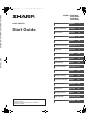 1
1
-
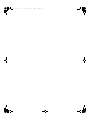 2
2
-
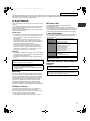 3
3
-
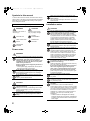 4
4
-
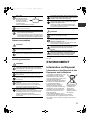 5
5
-
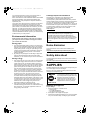 6
6
-
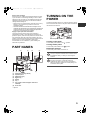 7
7
-
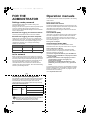 8
8
-
 9
9
-
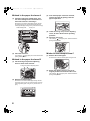 10
10
-
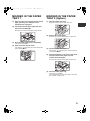 11
11
-
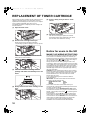 12
12
-
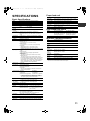 13
13
-
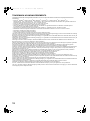 14
14
-
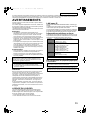 15
15
-
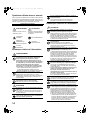 16
16
-
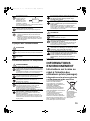 17
17
-
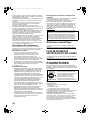 18
18
-
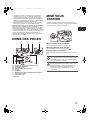 19
19
-
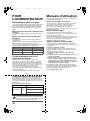 20
20
-
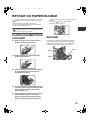 21
21
-
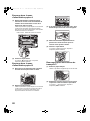 22
22
-
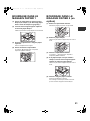 23
23
-
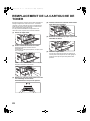 24
24
-
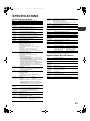 25
25
-
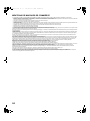 26
26
-
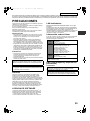 27
27
-
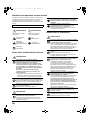 28
28
-
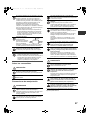 29
29
-
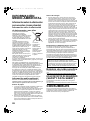 30
30
-
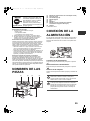 31
31
-
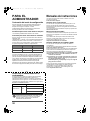 32
32
-
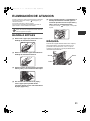 33
33
-
 34
34
-
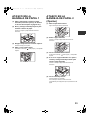 35
35
-
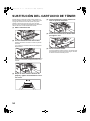 36
36
-
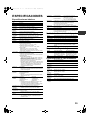 37
37
-
 38
38
-
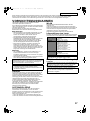 39
39
-
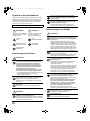 40
40
-
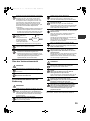 41
41
-
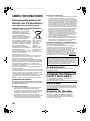 42
42
-
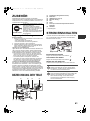 43
43
-
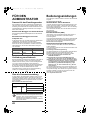 44
44
-
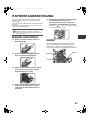 45
45
-
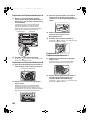 46
46
-
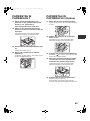 47
47
-
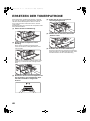 48
48
-
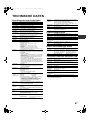 49
49
-
 50
50
-
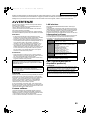 51
51
-
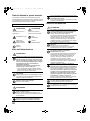 52
52
-
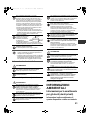 53
53
-
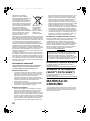 54
54
-
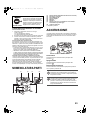 55
55
-
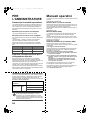 56
56
-
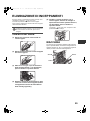 57
57
-
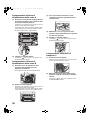 58
58
-
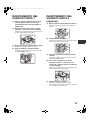 59
59
-
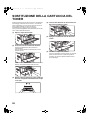 60
60
-
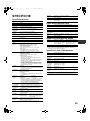 61
61
-
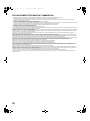 62
62
-
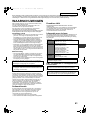 63
63
-
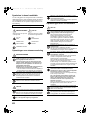 64
64
-
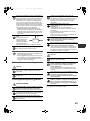 65
65
-
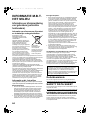 66
66
-
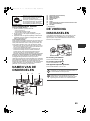 67
67
-
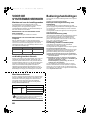 68
68
-
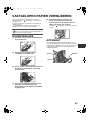 69
69
-
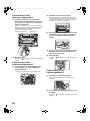 70
70
-
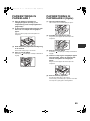 71
71
-
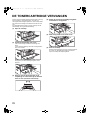 72
72
-
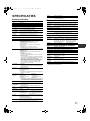 73
73
-
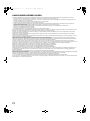 74
74
-
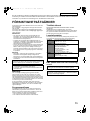 75
75
-
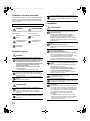 76
76
-
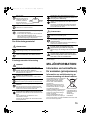 77
77
-
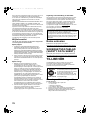 78
78
-
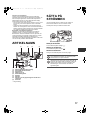 79
79
-
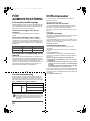 80
80
-
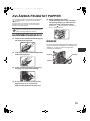 81
81
-
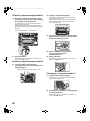 82
82
-
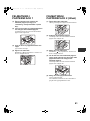 83
83
-
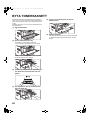 84
84
-
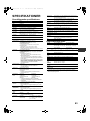 85
85
-
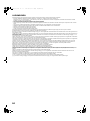 86
86
-
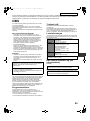 87
87
-
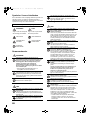 88
88
-
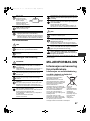 89
89
-
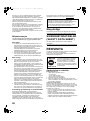 90
90
-
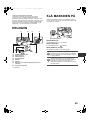 91
91
-
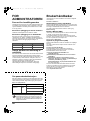 92
92
-
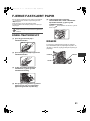 93
93
-
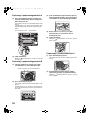 94
94
-
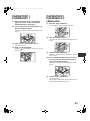 95
95
-
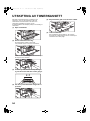 96
96
-
 97
97
-
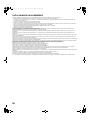 98
98
-
 99
99
-
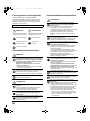 100
100
-
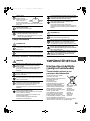 101
101
-
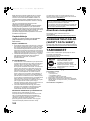 102
102
-
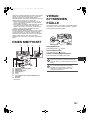 103
103
-
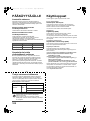 104
104
-
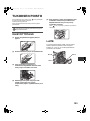 105
105
-
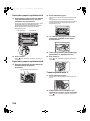 106
106
-
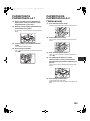 107
107
-
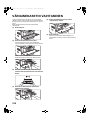 108
108
-
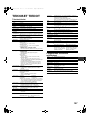 109
109
-
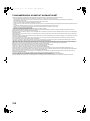 110
110
-
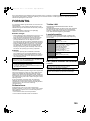 111
111
-
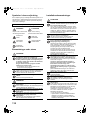 112
112
-
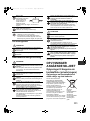 113
113
-
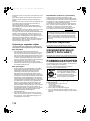 114
114
-
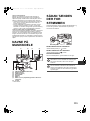 115
115
-
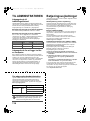 116
116
-
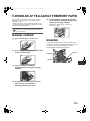 117
117
-
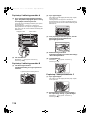 118
118
-
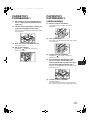 119
119
-
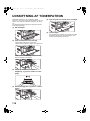 120
120
-
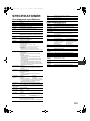 121
121
-
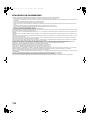 122
122
-
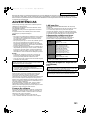 123
123
-
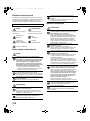 124
124
-
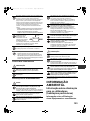 125
125
-
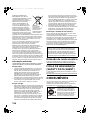 126
126
-
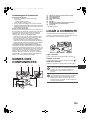 127
127
-
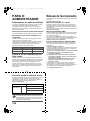 128
128
-
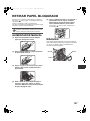 129
129
-
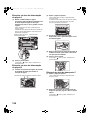 130
130
-
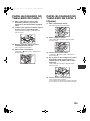 131
131
-
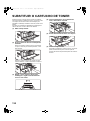 132
132
-
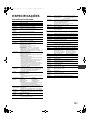 133
133
-
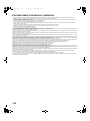 134
134
-
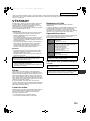 135
135
-
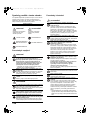 136
136
-
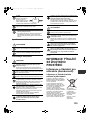 137
137
-
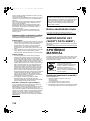 138
138
-
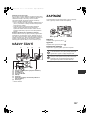 139
139
-
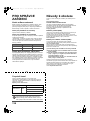 140
140
-
 141
141
-
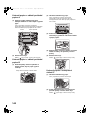 142
142
-
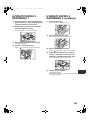 143
143
-
 144
144
-
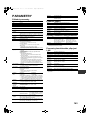 145
145
-
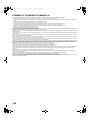 146
146
-
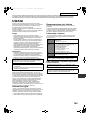 147
147
-
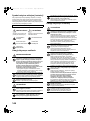 148
148
-
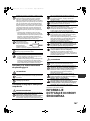 149
149
-
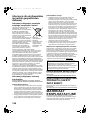 150
150
-
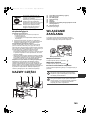 151
151
-
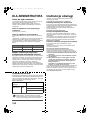 152
152
-
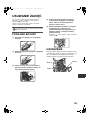 153
153
-
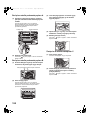 154
154
-
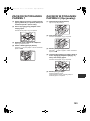 155
155
-
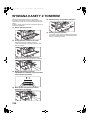 156
156
-
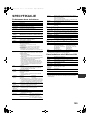 157
157
-
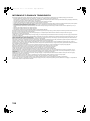 158
158
-
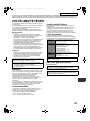 159
159
-
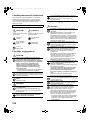 160
160
-
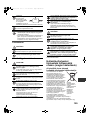 161
161
-
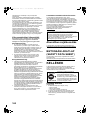 162
162
-
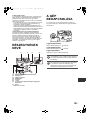 163
163
-
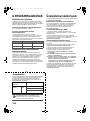 164
164
-
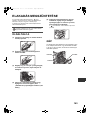 165
165
-
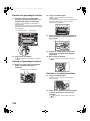 166
166
-
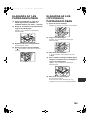 167
167
-
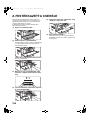 168
168
-
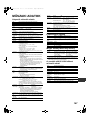 169
169
-
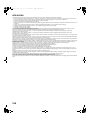 170
170
-
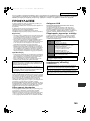 171
171
-
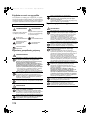 172
172
-
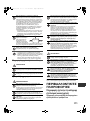 173
173
-
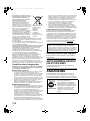 174
174
-
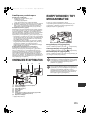 175
175
-
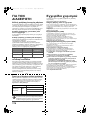 176
176
-
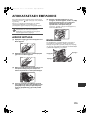 177
177
-
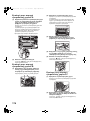 178
178
-
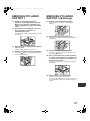 179
179
-
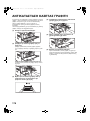 180
180
-
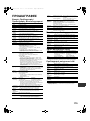 181
181
-
 182
182
-
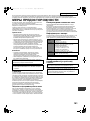 183
183
-
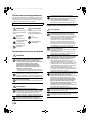 184
184
-
 185
185
-
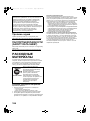 186
186
-
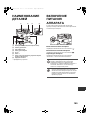 187
187
-
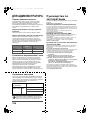 188
188
-
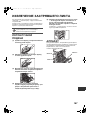 189
189
-
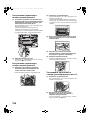 190
190
-
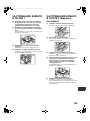 191
191
-
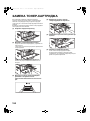 192
192
-
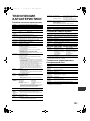 193
193
-
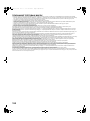 194
194
-
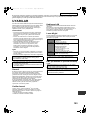 195
195
-
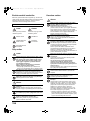 196
196
-
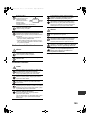 197
197
-
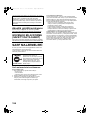 198
198
-
 199
199
-
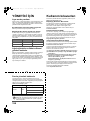 200
200
-
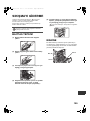 201
201
-
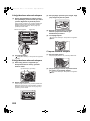 202
202
-
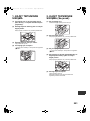 203
203
-
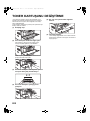 204
204
-
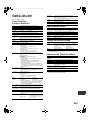 205
205
-
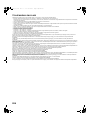 206
206
-
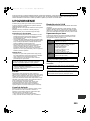 207
207
-
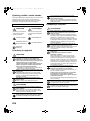 208
208
-
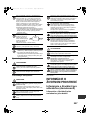 209
209
-
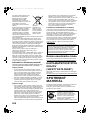 210
210
-
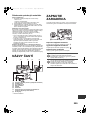 211
211
-
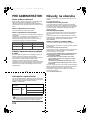 212
212
-
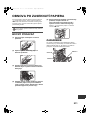 213
213
-
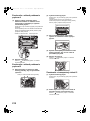 214
214
-
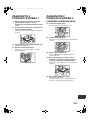 215
215
-
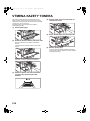 216
216
-
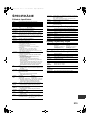 217
217
-
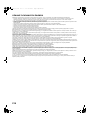 218
218
-
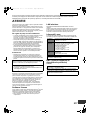 219
219
-
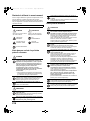 220
220
-
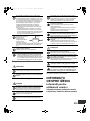 221
221
-
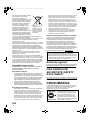 222
222
-
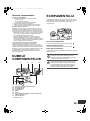 223
223
-
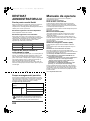 224
224
-
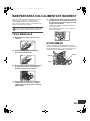 225
225
-
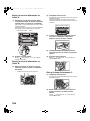 226
226
-
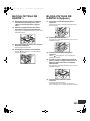 227
227
-
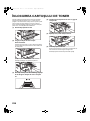 228
228
-
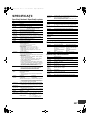 229
229
-
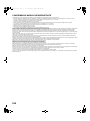 230
230
-
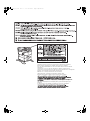 231
231
-
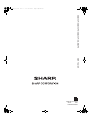 232
232
Sharp MXB350P Instrukcja obsługi
- Typ
- Instrukcja obsługi
w innych językach
- čeština: Sharp MXB350P Operativní instrukce
- español: Sharp MXB350P Instrucciones de operación
- italiano: Sharp MXB350P Istruzioni per l'uso
- Deutsch: Sharp MXB350P Bedienungsanleitung
- slovenčina: Sharp MXB350P Návod na používanie
- svenska: Sharp MXB350P Bruksanvisningar
- português: Sharp MXB350P Instruções de operação
- français: Sharp MXB350P Mode d'emploi
- Türkçe: Sharp MXB350P Kullanma talimatları
- English: Sharp MXB350P Operating instructions
- dansk: Sharp MXB350P Betjeningsvejledning
- русский: Sharp MXB350P Инструкция по эксплуатации
- suomi: Sharp MXB350P Käyttö ohjeet
- Nederlands: Sharp MXB350P Handleiding
- română: Sharp MXB350P Instrucțiuni de utilizare
Powiązane artykuły
-
Sharp MX-B450P Instrukcja obsługi
-
Sharp AR203E Instrukcja obsługi
-
Sharp MX-C300P Skrócona instrukcja obsługi
-
Sharp MXC250F Instrukcja obsługi
-
Sharp AL1035WH Instrukcja obsługi
-
Sharp AR-6020 Instrukcja obsługi
-
Sharp MX-B200 Instrukcja obsługi
-
Sharp AL2021 Karta katalogowa
-
Sharp AR-5620 Instrukcja obsługi
Inne dokumenty
-
Canon i-SENSYS LBP312x Instrukcja obsługi
-
Xerox 7525/7530/7535/7545/7556 instrukcja
-
Canon LBP351 Instrukcja obsługi
-
Panasonic KX-FAT92A7 Instrukcja obsługi
-
Brother 2030 Instrukcja obsługi
-
HP Color LaserJet 4600 Printer series instrukcja
-
HP Color LaserJet 5500 Printer series Instrukcja instalacji
-
Eneo AK-4 Quick Installation Manual
-
HP Color LaserJet 4650 Printer series instrukcja
-
HP Color LaserJet Enterprise CP5525 Printer series instrukcja