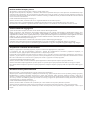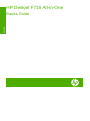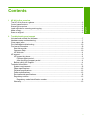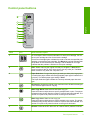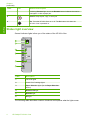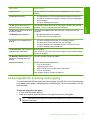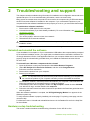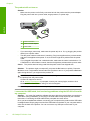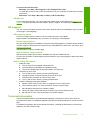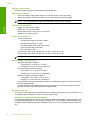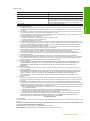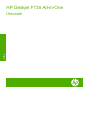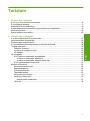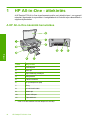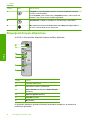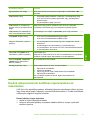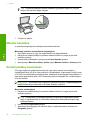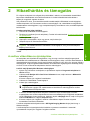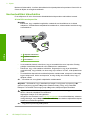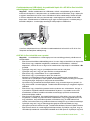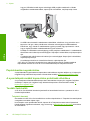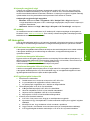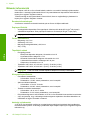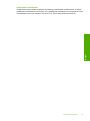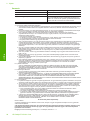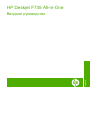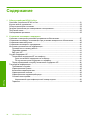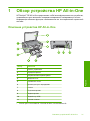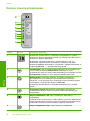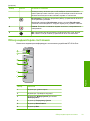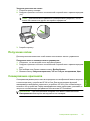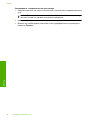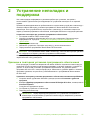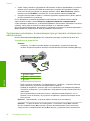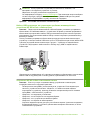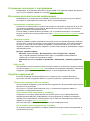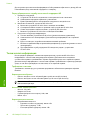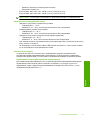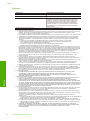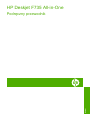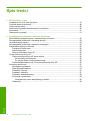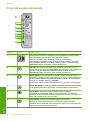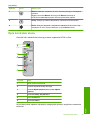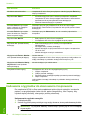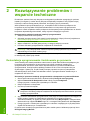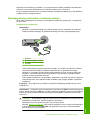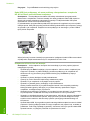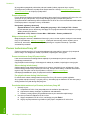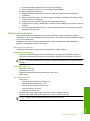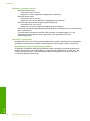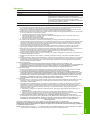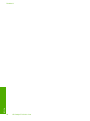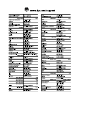HP Deskjet Ink Advantage F700 All-in-One Printer series instrukcja
- Kategoria
- Wydrukować
- Typ
- instrukcja

HP Deskjet F735 All-in-One
703
703
Black
Tri-color / Háromszínű
Трехцветный / Trójkolorowy
Fekete
/
Черный Czarny
/
Podręczny przewodnik
Basics Guide
Útmutató
Вводное
руководство

Hewlett-Packard Company notices
The information contained in this document is subject to change without notice.
All rights reserved. Reproduction, adaptation, or translation of this material is prohibited without prior written permission of Hewlett-Packard, except
as allowed under copyright laws. The only warranties for HP products and services are set forth in the express warranty statements accompanying
such products and services. Nothing herein should be construed as constituting an additional warranty. HP shall not be liable for technical or editorial
errors or omissions contained herein.
© 2007 Hewlett-Packard Development Company, L.P.
Windows, Windows 2000, and Windows XP are U.S. registered trademarks of Microsoft Corporation.
Windows Vista is either a registered trademark or trademark of Microsoft Corporation in the United States and/or other countries.
Intel and Pentium are trademarks or registered trademarks of Intel Corporation or its subsidiaries in the United States and other countries.
A Hewlett-Packard megjegyzései
A jelen dokumentumban szereplő információk minden előzetes értesítés nélkül megváltozhatnak.
Minden jog fenntartva. Jelen dokumentum sokszorosítása, átdolgozása vagy más nyelvekre való lefordítása a Hewlett-Packard előzetes, írásos
engedélye nélkül tilos, kivéve a szerzői jogi törvényekben megengedetteket. A HP-termékekre és szolgáltatásokra kizárólag a termékekhez és
szolgáltatásokhoz mellékelt, írásban rögzített jótállás érvényes. A jelen tájékoztatóban foglaltak nem értelmezhetők az abban foglaltakon kívül vállalt
jótállásnak. A HP nem vállal felelősséget a jelen dokumentumban előforduló technikai és szerkesztési hibákért vagy hiányosságokért.
© 2007 Hewlett-Packard Development Company, L.P.
A Windows, a Windows 2000 és a Windows XP a Microsoft Corporation USA-ban bejegyzett védjegyei.
A Windows Vista a Microsoft Corporation Egyesült Államokban és/vagy más országokban vagy bejegyzett védjegye vagy védjegye.
Az Intel és a Pentium az Intel Corporation és alvállalatai Egyesült Államokban és/vagy más országokban bejegyzett védjegyei vagy védjegyei.
Уведомления компании Hewlett-Packard
Сведения, содержащиеся в настоящем документе, могут быть изменены без предварительного уведомления.
С сохранением всех прав. Воспроизведение, адаптация и перевод без предварительного письменного разрешения запрещены, за
исключением случаев, предусмотренных законодательством по защите авторских прав.
Компания HP не предоставляет каких-либо гарантий на изделия и услуги, кроме явно указанных в гарантийных обязательствах, прилагаемых к
изделиям и услугам. Никакая часть данного документа не может рассматриваться как дополнительные гарантийные обязательства. Компания
HP не несет ответственности за технические или редакторские ошибки и упущения в настоящем документе.
© Компания Hewlett-Packard Development, 2007 г
Windows, Windows 2000 и Windows XP являются зарегистрированными в США торговыми марками корпорации Microsoft.
Windows Vista является зарегистрированной торговой маркой или торговой маркой корпорации Microsoft в США и/или в других странах.
Intel и Pentium являются товарными марками или зарегистрированными товарными марками корпорации Intel или ее филиалов в США и других
странах.
Oświadczenia firmy Hewlett-Packard
Informacje zawarte w niniejszym dokumencie mogą ulec zmianie bez powiadomienia.
Wszystkie prawa zastrzeżone. Reprodukcja, adaptacja lub tłumaczenie tego podręcznika jest zabronione bez uprzedniej pisemnej zgody firmy
Hewlett-Packard, z wyjątkiem przypadków dozwolonych w ramach praw autorskich. Jedyne gwarancje obejmujące produkty i usługi HP są
określone w zasadach wyraźnej gwarancji, towarzyszących danym produktom lub usługom. Żadna informacja zawarta w niniejszym dokumencie
nie może być uważana za dodatkową gwarancję. Firma HP nie może być pociągana do odpowiedzialności za błędy techniczne lub edytorskie
oraz brak informacji w niniejszym dokumencie.
© 2007 Hewlett-Packard Development Company, L.P.
Windows, Windows 2000 oraz Windows XP są zastrzeżonymi w USA znakami towarowymi firmy Microsoft Corporation.
Windows Vista jest zastrzeżonym znakiem towarowym lub znakiem towarowym firmy Microsoft Corporation w USA i/lub innych krajach.
Intel i Pentium są znakami towarowymi lub zastrzeżonymi znakami towarowymi firmy Intel Corporation lub jej spółek zależnych w USA i innych
krajach.

HP Deskjet F735 All-in-One
Basics Guide
English

Contents
1 HP All-in-One overview
The HP All-in-One at a glance....................................................................................................2
Control panel buttons.................................................................................................................3
Status light overview...................................................................................................................4
Load originals for scanning and copying....................................................................................5
Make a copy...............................................................................................................................6
Scan an original..........................................................................................................................6
2 Troubleshooting and support
Uninstall and reinstall the software.............................................................................................7
Hardware setup troubleshooting.................................................................................................7
Clear paper jams......................................................................................................................10
Print cartridge troubleshooting..................................................................................................10
Find more information...............................................................................................................10
Start Here guide.................................................................................................................10
Onscreen Help....................................................................................................................10
HP Web site........................................................................................................................11
HP support................................................................................................................................11
HP support by phone..........................................................................................................11
Phone support period...................................................................................................11
After the phone support period.....................................................................................11
Before calling HP Support..................................................................................................11
Technical information...............................................................................................................11
System requirements..........................................................................................................12
Paper specifications...........................................................................................................12
Physical specifications........................................................................................................12
Power specifications...........................................................................................................12
Environmental specifications..............................................................................................12
Regulatory notices..............................................................................................................12
Regulatory model identification number.......................................................................12
Warranty.............................................................................................................................13
1
English

1 HP All-in-One overview
The HP Deskjet F735 All-in-One is a versatile device that gives you easy-to-use copying,
scanning, and printing. For information about the full range of features and functions, see
the onscreen Help.
The HP All-in-One at a glance
Label Description
1 Control panel
2 Front access door
3 Paper-width guide
4 Input tray
5 Tray extender
6 Print cartridge door
7 Glass
8 Lid backing
9 Rear access door
10 Rear USB port
11 Power connection
*
* Use only with the power adapter supplied by HP.
2 HP Deskjet F735 All-in-One
English

Control panel buttons
Label Icon Name and Description
1 Ink Level lights: Show ink level information for each print cartridge, four for
the tri-color cartridge and four for the black cartridge.
Check Print Cartridge lights: Indicates the need to reinsert the specified print
cartridge, or replace the print cartridge. The Black ink icon light indicates that
the problem is with the black print cartridge, and the Color ink icon light
indicates that the problem is with the tri-color print cartridge.
2 Scan: Starts scanning the original currently on the glass. A Scan button
press is ignored if the HP All-in-One is busy with any other job. The Scan
button functions only when the computer is on.
3 Paper Selection: Changes the paper type setting to either plain, large photo,
or small photo paper. Make sure the appropriate paper type is loaded in the
input tray. The default paper type setting is Plain.
The Paper Selection lights indicate the currently selected paper size and
type.
4 Resize to Fit: Scales the original to the maximum size to fit within the margins
of the selected paper size for copying.
5 Start Copy Black: Starts a black-and-white copy job.
Press this button multiple times to specify multiple black copies. The printer
will start printing shortly after the number of copies have been selected. The
number of copies to be printed is shown to the right of this button.
6 Start Copy Color: Starts a color copy job.
Press this button multiple times to specify multiple color copies. The printer
will start printing shortly after the number of copies have been selected. The
number of copies to be printed is shown to the right of this button.
7 Resume: Instructs the HP All-in-One to continue after a problem is solved.
Control panel buttons 3
English

Label Icon Name and Description
A blinking Resume light next to the Resume button indicates the need to
load paper or clear a paper jam.
8 Cancel: Stops a print, copy, or scan job.
9 On: Turns the HP All-in-One on or off. The On button is lit when the
HP All-in-One is powered on.
Status light overview
Several indicator lights inform you of the status of the HP All-in-One.
Label Description
1 Ink Level lights
2 Check Print Cartridge lights
3 Paper Selection lights (for the Paper Selection
button)
4 Resize to Fit light
5 Resume light
6 On light
The following table describes common situations and explains what the lights mean.
Chapter 1
(continued)
4 HP Deskjet F735 All-in-One
English

Light status What it means
All lights are off. The HP All-in-One is turned off. Press the On button to turn on the
product.
The On light is blinking.
•
The light blinks for 3 to 5 seconds when the product is turned on.
•
The HP All-in-One is busy printing, scanning, copying, or aligning the
print cartridges.
•
The print cartridge door is open.
The On light blinks quickly for 3
seconds and then is on steady.
You pressed a button while the HP All-in-One is already busy printing,
scanning, copying, or aligning the print cartridges.
The On light blinks for 20 seconds
and then is steady.
You pressed the Scan button and there was no response from the
computer.
The Resume light is blinking.
•
The HP All-in-One is out of paper.
•
The HP All-in-One has a paper jam.
The Check Print Cartridge light is
blinking.
•
The print cartridges are missing or not seated correctly.
•
The tape was not removed from the print cartridge.
•
The print cartridge is not intended for use in this HP All-in-One.
•
The print cartridge might be defective.
The On, Resume, and Check Print
Cartridge lights are blinking.
Scanner failure.
Turn off the HP All-in-One, then turn it on again. If the problem persists,
contact HP Support.
The Resume, Resize to Fit, and
Check Print Cartridge lights are
blinking.
The print cartridge carriage is stalled.
All lights are blinking. The HP All-in-One has a fatal error.
1. Turn off the product.
2. Unplug the power cord.
3. Wait a minute, then plug the power cord back in.
4. Turn on the product.
If the problem persists, contact HP Support.
Load originals for scanning and copying
You can load many different types and sizes of paper in the HP All-in-One, including letter
or A4 paper, photo paper, transparencies, and envelopes. For more information, see the
onscreen Help.
To load an original on the glass
1. Lift the lid to the open position.
2. Load your original print side down on the right front corner of the glass.
TIP: To get the correct copy size, make sure that there is no tape or other foreign
object on the glass.
Load originals for scanning and copying 5
English

3. Close the lid.
Make a copy
You can make quality copies from the control panel.
To make a copy from the control panel
1. Make sure you have paper loaded in the input tray.
2. Load your original print side down on the right front corner of the glass.
3. Press the Paper Selection button to set the paper type.
4. Press Start Copy Black or Start Copy Color.
Scan an original
For original documents or images placed on the glass, you can start a scan from your
computer or from the HP All-in-One. To use the scan features, the HP All-in-One and
computer must be connected and turned on. The HP Photosmart Software must also be
installed and running on your computer prior to scanning.
NOTE: If you are using Windows 2000, use the Windows Scanner wizard instead of
pressing the Scan button.
To scan to a computer
1. Load your original print side down on the right front corner of the glass.
TIP: For quality copies, ensure that the scanner glass is clean and that there are
no foreign materials adhering to it.
2. Press Scan.
3. Make any edits to the preview image, and then click Accept when you are finished.
Chapter 1
6 HP Deskjet F735 All-in-One
English

2 Troubleshooting and support
This chapter contains troubleshooting information for installation and configuration issues and some
operational topics. For more troubleshooting information, see the onscreen Help.
Many issues are caused when the product is connected to the computer using a USB cable before
the HP Photosmart software is installed on the computer. If you connected the product to your
computer before the software installation screen prompts you to do so, you must follow these steps:
To troubleshoot software installation
1. Disconnect the USB cable from the computer.
2. Uninstall the software (if you have already installed it). For more information, see
Uninstall and
reinstall the software.
3. Restart your computer.
4. Turn off the product, wait one minute, then restart it.
5. Reinstall the HP Photosmart software.
CAUTION: Do not connect the USB cable to the computer until prompted by the software
installation screen.
For support contact information, see the inside back cover of this guide.
Uninstall and reinstall the software
If your installation is incomplete, or if you connected the USB cable to the computer before prompted
by the software installation screen, you might need to uninstall and then reinstall the software. Do
not simply delete the HP All-in-One application files from your computer. Make sure to remove them
properly using the uninstall utility provided when you installed the software that came with the
HP All-in-One.
To uninstall from a Windows computer and then reinstall
1. Open the Windows control panel and double-click Add or Remove Programs.
2. Select HP Deskjet All-in-One Driver Software, and then click Change/Remove.
Follow the onscreen instructions.
3. Disconnect the product from your computer.
4. Restart your computer.
NOTE: It is important that you disconnect the product before restarting your computer. Do
not connect the product to your computer until after you have reinstalled the software.
5. To reinstall the software, insert the product CD-ROM into your computer’s CD-ROM drive and
follow the instructions on the startup screen to install the software.
If the startup screen does not appear, double-click My Computer, double-click the CD-ROM
icon with the HP logo, and then double-click setup.exe
6. Follow the onscreen instructions and the instructions provided in the Start Here guide that came
with the product.
When the software installation is complete, the HP Digital Imaging Monitor icon appears in the
Windows system tray.
To verify that the software is properly installed, print a test page. For printing a test page, see the
onscreen Help.
For Macintosh users: Uninstall and reinstall directions are in the Readme file and in the Help files
for the software.
Hardware setup troubleshooting
This section contains hardware troubleshooting information for the HP All-in-One.
Hardware setup troubleshooting 7
English

The product will not turn on
Solution
• Make sure the power cord is firmly connected to both the product and the power adapter.
Plug the power cord into a power outlet, surge protector, or power strip.
1 Power connection
2 Power cord and adapter
3 Power outlet
• If you are using a power strip, make sure the power strip is on. Or, try plugging the product
directly into a power outlet.
• Test the power outlet to make sure it is working. Plug in an appliance that you know works,
and see if the appliance has power. If not, then there might be a problem with the power
outlet.
• If you plugged the product into a switched outlet, make sure the outlet is switched on. If it
is switched to on but still does not work, then there might be a problem with the power outlet.
Cause: The product was not being used with the power cord it was shipped with.
Solution: The product might not respond if you press the On button too quickly. Press the
On button once. It might take a few seconds for the product to turn on. If you press the On button
again during this time, you might turn the product off.
CAUTION: If the product still does not turn on, it might have a mechanical failure. Unplug
the product from the power outlet.
Contact HP support for service.
Go to: www.hp.com/support. If prompted, choose your country/region, and then click
Contact HP for information on calling for technical support.
Cause: You pressed the On button too quickly.
I connected the USB cable, but I am having problems using the HP All-in-One with
my computer
Solution: You must first install the software that came with the product before connecting the
USB cable. During installation, do not plug in the USB cable until prompted by the onscreen
instructions. Connecting the USB cable before prompted can cause errors.
Once you have installed the software, connecting your computer to the product with a USB cable
is straightforward. Simply plug one end of the USB cable into the back of your computer and the
other into the back of the product. You can connect to any USB port on the back of your
computer.
Chapter 2
8 HP Deskjet F735 All-in-One
English

For more information on installing the software and connecting the USB cable, see the Start
Here guide that came with the HP All-in-One.
The HP All-in-One does not print
Solution: If the product and computer are not communicating with each other, try the following:
• Look at the On button located on the product. If it is not lit, the product is turned off. Make
sure the power cord is firmly connected to both the product and the power adapter and
plugged into a power outlet. Press the On button to turn on the product.
• Make sure the print cartridges are installed.
• Make sure you have paper loaded in the input tray.
• Make sure that the product does not have a paper jam.
• Check that the print carriage is not jammed.
Open the front access door to access the print carriage area. Remove any objects that are
blocking the print carriage, including any packing materials. Turn the product off and then
turn it on again.
• Print a test page to see if the product can print and is communicating with the computer.
For more information, see the onscreen Help.
• Make sure that the print queue is not paused. If it is, choose the appropriate setting to
resume printing. For more information about accessing the print queue, see the
documentation that came with the operating system installed on your computer.
• Check the USB cable. If you are using an older cable, it might not be working properly. Try
connecting it to another product to see if the USB cable works. If you experience problems,
the USB cable might need to be replaced. Also verify that the cable does not exceed 3
meters (9.8 feet) in length.
• Make sure your computer is USB ready and that you are using a supported operating
system. For more information, see the Readme file.
• Check the connection from the product to your computer. Verify that the USB cable is
securely plugged into the USB port on the back of the product. Make sure the other end of
the USB cable is plugged into a USB port on your computer. After the cable is connected
properly, turn the product off and then on again.
Hardware setup troubleshooting 9
English

• If you are connecting the product through a USB hub, make sure the hub is turned on. If the
hub is on, try connecting directly to your computer.
• Check other printers or scanners. You might need to disconnect older products from your
computer.
• Try connecting the USB cable to another USB port on your computer. After you check the
connections, try restarting your computer. Turn the product off and then on again.
• After you check the connections, try restarting your computer. Turn the product off and then
on again.
• If necessary, remove and then install the software you installed with the product again.
For more information on setting up the HP All-in-One and connecting it to your computer, see
the Start Here guide that came with the HP All-in-One.
Clear paper jams
For information about clearing a paper jam, see the onscreen Help. For instructions on accessing
the onscreen Help, see
Onscreen Help.
Print cartridge troubleshooting
For information about troubleshooting print cartridges, see the onscreen Help. For instructions on
accessing the onscreen Help, see
Onscreen Help.
Find more information
A variety of resources, both printed and onscreen, provide information about setting up and using
the HP All-in-One.
Start Here guide
The Start Here guide provides instructions for setting up your HP All-in-One and installing software.
Make sure you follow the steps in the Start Here guide in order.
If you have problems during setup, see Troubleshooting in the last section of the Start Here guide,
or see
Troubleshooting and support in this guide.
Onscreen Help
The onscreen Help provides detailed instructions on features of your HP All-in-One that are not
described in this guide, including features that are only available using the software you installed
with your HP All-in-One. The onscreen help also provides regulatory and enviornmental information.
Chapter 2
10 HP Deskjet F735 All-in-One
English

To access the onscreen Help
• Windows: Click Start > All Programs > HP > Deskjet F735 > Help.
To install the onscreen Help, insert the software CD in your computer and follow the onscreen
instructions.
• Macintosh: Click Help > Mac Help > Library > HP Product Help.
HP Web site
If you have Internet access, you can get help and support from the HP Web site at www.hp.com/
support. This Web site offers technical support, drivers, supplies, and ordering information.
HP support
You can contact HP Support by phone and online. Support options and availability vary by product,
country/region, and language.
HP support by phone
For a list of support phone numbers, see the inside back cover of this guide.
Support options and availability vary by product, country/region, and language.
Phone support period
One year of phone support is available in Latin America (including Mexico). To determine the duration
of phone support in North America, Eastern Europe, the Middle East, Asia Pacific, and Africa, go to
www.hp.com/support.
Standard phone company charges apply.
After the phone support period
After the phone support period, help is available from HP at an additional cost.
Contact your HP dealer or call the support phone number for your country/region to learn more about
support options.
Before calling HP Support
1. Make sure that:
a. The HP All-in-One is plugged in and turned on.
b. The specified print cartridges are installed correctly.
c. The recommended paper is properly loaded in the input tray.
2. Reset the HP All-in-One:
a. Turn off the HP All-in-One by pressing the On button.
b. Unplug the power cord from the back of the HP All-in-One.
c. Plug the power cord back into the HP All-in-One.
d. Turn on the HP All-in-One by pressing the On button.
3. Have the following information available:
a. Specific name of the HP All-in-One, as it appears on the control panel.
b. Print a self-test report. For more information, see the onscreen Help.
c. Be prepared to describe your problem in detail.
d. Have your serial number and service ID ready, found on the self-test report.
e. Be near the HP All-in-One printer when you call HP Support.
Technical information
The technical specifications and international regulatory information for the HP All-in-One are
provided in this section. For additional regulatory and environmental specifications, see the onscreen
help.
For additional regulatory and environmental information, including the Declaration of Conformity
statement, see the onscreen Help.
Technical information 11
English

System requirements
Software system requirements are located in the Readme file.
Paper specifications
• Input tray capacity: Plain paper sheets: Up to 80 (65-90 gsm (16-24 lb.) paper)
• Output tray capacity: Plain paper sheets: Up to 50 (65-90 gsm (16-24 lb.) paper)
NOTE: For a complete list of supported media sizes, see the printer software.
Physical specifications
• Height: 161.5 mm (6.36 inches)
• Width: 437.5 mm (17.22 inches)
• Depth (Input tray up): 290.4 mm (11.43 inches)
• Weight: 4.9 kg (10.8 pounds)
Power specifications
• Power consumption
◦ Average when ready: Less than 4 watts
◦ Average when printing: 17 watts
◦ Average in sleep mode: Less than 3 watts
◦ Time to sleep mode: 30 minutes
◦ OFF: Less than 1 watt
• Power supply: 0957-2242, AC 100-240 V (±10%), 50-60 Hz (±3 Hz)
• Power supply: 0957-2250, AC 200-240 V (±10%), 50-60 Hz (±3 Hz)
NOTE: Use only with the power adapter supplied by HP.
Environmental specifications
• Maximum operating conditions
◦ Temperature: 5° to 40°C (41° to 104°F)
◦ Humidity: 15% to 80% RH non-condensing
• Recommended operating conditions
◦ Temperature: 15° to 30°C (59° to 86°F)
◦ Humidity: 20% to 80% RH non-condensing
• Maximum shipping (storage) conditions
◦ Temperature: -40° to 60°C (-40° to 140°F)
◦ Humidity: 5% to 90% RH non-condensing
• In the presence of high electromagnetic fields, it is possible the output from the HP All-in-One
may be slightly distorted
• HP recommends using a USB cable less than or equal to 3 m (10 feet) in length to minimize
injected noise due to potential high electromagnetic fields
Regulatory notices
The HP All-in-One meets product requirements from regulatory agencies in your country/region. For
a complete listing of regulatory notices, see the onscreen Help.
Regulatory model identification number
For regulatory identification purposes, your product is assigned a Regulatory Model Number. The
Regulatory Model Number for your product is VCVRA-0811. This regulatory number should not be
confused with the marketing name (HP Deskjet F735 All-in-One, etc.) or product numbers (CB727A,
etc.).
Chapter 2
12 HP Deskjet F735 All-in-One
English

Warranty
A. Extent of limited warranty
1. Hewlett-Packard (HP) warrants to the end-user customer that the HP products specified above will be free from defects
in materials and workmanship for the duration specified above, which duration begins on the date of purchase by the
customer.
2. For software products, HP’s limited warranty applies only to a failure to execute programming instructions. HP does not
warrant that the operation of any product will be interrupted or error free.
3. HP's limited warranty covers only those defects that arise as a result of normal use of the product, and does not cover
any other problems, including those that arise as a result of:
a. Improper maintenance or modification;
b. Software, media, parts, or supplies not provided or supported by HP;
c. Operation outside the product's specifications;
d. Unauthorized modification or misuse.
4. For HP printer products, the use of a non-HP cartridge or a refilled cartridge does not affect either the warranty to the
customer or any HP support contract with the customer. However, if printer failure or damage is attributable to the use of
a non-HP or refilled cartridge or an expired ink cartridge, HP will charge its standard time and materials charges to
service the printer for the particular failure or damage.
5. If HP receives, during the applicable warranty period, notice of a defect in any product which is covered by HP's
warranty, HP shall either repair or replace the product, at HP's option.
6. If HP is unable to repair or replace, as applicable, a defective product which is covered by HP's warranty, HP shall,
within a reasonable time after being notified of the defect, refund the purchase price for the product.
7. HP shall have no obligation to repair, replace, or refund until the customer returns the defective product to HP.
8. Any replacement product may be either new or like-new, provided that it has functionality at least equal to that of the
product being replaced.
9. HP products may contain remanufactured parts, components, or materials equivalent to new in performance.
10. HP's Limited Warranty Statement is valid in any country where the covered HP product is distributed by HP. Contracts
for additional warranty services, such as on-site service, may be available from any authorized HP service facility in
countries where the product is distributed by HP or by an authorized importer.
B. Limitations of warranty
TO THE EXTENT ALLOWED BY LOCAL LAW, NEITHER HP NOR ITS THIRD PARTY SUPPLIERS MAKES ANY
OTHER WARRANTY OR CONDITION OF ANY KIND, WHETHER EXPRESS OR IMPLIED WARRANTIES OR
CONDITIONS OF MERCHANTABILITY, SATISFACTORY QUALITY, AND FITNESS FOR A PARTICULAR
PURPOSE.
C. Limitations of liability
1. To the extent allowed by local law, the remedies provided in this Warranty Statement are the customer's sole and
exclusive remedies.
2. TO THE EXTENT ALLOWED BY LOCAL LAW, EXCEPT FOR THE OBLIGATIONS SPECIFICALLY SET FORTH IN
THIS WARRANTY STATEMENT, IN NO EVENT SHALL HP OR ITS THIRD PARTY SUPPLIERS BE LIABLE FOR
DIRECT, INDIRECT, SPECIAL, INCIDENTAL, OR CONSEQUENTIAL DAMAGES, WHETHER BASED ON
CONTRACT, TORT, OR ANY OTHER LEGAL THEORY AND WHETHER ADVISED OF THE POSSIBILITY OF
SUCH DAMAGES.
D. Local law
1. This Warranty Statement gives the customer specific legal rights. The customer may also have other rights which vary
from state to state in the United States, from province to province in Canada, and from country to country elsewhere in
the world.
2. To the extent that this Warranty Statement is inconsistent with local law, this Warranty Statement shall be deemed
modified to be consistent with such local law. Under such local law, certain disclaimers and limitations of this Warranty
Statement may not apply to the customer. For example, some states in the United States, as well as some governments
outside the United States (including provinces in Canada), may:
a. Preclude the disclaimers and limitations in this Warranty Statement from limiting the statutory rights of a consumer
(e.g., the United Kingdom);
b. Otherwise restrict the ability of a manufacturer to enforce such disclaimers or limitations; or
c. Grant the customer additional warranty rights, specify the duration of implied warranties which the manufacturer
cannot disclaim, or allow limitations on the duration of implied warranties.
3. THE TERMS IN THIS WARRANTY STATEMENT, EXCEPT TO THE EXTENT LAWFULLY PERMITTED, DO NOT
EXCLUDE, RESTRICT, OR MODIFY, AND ARE IN ADDITION TO, THE MANDATORY STATUTORY RIGHTS
APPLICABLE TO THE SALE OF THE HP PRODUCTS TO SUCH CUSTOMERS.
HP Limited Warranty
Dear Customer,
You will find below the name and address of the HP entity responsible for the performance of the HP Limited Warranty in your
country.
You may have additional statutory rights against the seller based on your purchase agreement. Those rights are not
in any way affected by this HP Limited Warranty.
Ireland: Hewlett-Packard Ireland Ltd. 30 Herbert Street IRL-Dublin 2
United Kingdom: Hewlett-Packard Ltd, Cain Road, Bracknell, GB-Berks RG12 1HN
HP product Duration of limited warranty
Software Media 90 days
Printer 1 year
Print or Ink cartridges Until the HP ink is depleted or the “end of warranty” date printed
on the cartridge has been reached, whichever occurs first. This
warranty does not cover HP ink products that have been refilled,
remanufactured, refurbished, misused, or tampered with.
Accessories 1 year unless otherwise stated
Technical information 13
English

HP Deskjet F735 All-in-One
Útmutató
Magyar

Tartalom
1 HP All-in-One - áttekintés
A HP All-in-One készülék bemutatása.....................................................................................16
A vezérlőpanel gombjai............................................................................................................17
Állapotjelző fények áttekintése.................................................................................................18
Eredeti dokumentumok betöltése lapolvasáshoz és másoláshoz............................................19
Másolat készítése.....................................................................................................................20
Eredeti példány beolvasása.....................................................................................................20
2 Hibaelhárítás és támogatás
A szoftver eltávolítása és újratelepítése...................................................................................21
Hardverbeállítási hibaelhárítás.................................................................................................22
Papírelakadás megszüntetése.................................................................................................24
A nyomtatópatronokkal kapcsolatos problémák elhárítása......................................................24
További tudnivalók....................................................................................................................24
Telepítési útmutató.............................................................................................................24
A képernyőn megjelenő súgó.............................................................................................25
HP-webhely........................................................................................................................25
HP-támogatás...........................................................................................................................25
A HP telefonos támogatási szolgáltatása...........................................................................25
A telefonos támogatás időtartama................................................................................25
A telefonos támogatási időszak lejárta után.................................................................25
A HP-ügyfélszolgálat hívása előtt.......................................................................................25
Műszaki információk.................................................................................................................26
Rendszerkövetelmények....................................................................................................26
Papírspecifikációk...............................................................................................................26
Fizikai specifikációk............................................................................................................26
Tápellátási adatok..............................................................................................................26
Környezeti specifikációk.....................................................................................................26
Hatósági nyilatkozatok........................................................................................................26
Szabályozási modellszám............................................................................................27
Garancia.............................................................................................................................28
15
Magyar

1 HP All-in-One - áttekintés
A HP Deskjet F735 All-in-One olyan összetett eszköz, mely lehetővé teszi -- az egyszerű
másolást, lapolvasást és nyomtatást. A szolgáltatások és funkciók teljes választékáról a
súgóban tájékozódhat.
A HP All-in-One készülék bemutatása
Címke Megnevezés
1 Vezérlőpanel
2 Első ajtó
3 Papírszélesség-szabályzó
4 Adagolótálca
5 Tálcahosszabbító
6 A nyomtatópatron ajtaja
7 Üveg
8 A fedél belső oldala
9 Hátsó ajtó
10 Hátsó USB-port
11 Tápcsatlakozó
*
* Csak a HP által szállított hálózati adapterrel használja.
16 HP Deskjet F735 All-in-One
Magyar

A vezérlőpanel gombjai
Címke Ikon Név és leírás
1 Tintaszintjelző fények: A nyomtatópatronban található tinta szintjéről adnak
tájékoztatást - négy jelzőfény a háromszínű, négy jelzőfény pedig a fekete
patron szintjéről.
„Ellenőrizze a patront” jelzőfények: Azt jelzi, hogy helyezze be újra a
nyomtatópatront, vagy cserélje ki a nyomtatópatront. A Fekete jelzőfény azt
jelzi, hogy a hiba a fekete nyomtatópatronnál lépett fel, a Színes jelzőfény
pedig a háromszínű nyomtatópatron hibájára figyelmeztet.
2 Lapolvasás: Elkezdi az üvegen lévő eredeti beolvasását. A Lapolvasás
gomb megnyomását a rendszer figyelmen kívül hagyja, ha a HP All-in-One
éppen más műveletet végez. A Lapolvasás gomb csak akkor működik, ha
a számítógép be van kapcsolva.
3 Papírválasztás: A papírtípust sima, nagy vagy kicsi fotópapírra állítja.
Győződjön meg arról, hogy megfelelő papírtípus van-e betöltve az
adagolótálcába. Az alapértelmezett papírtípus a Sima
A Papírválasztás jelzőfények az aktuálisan kiválasztott papír méretét és
típusát jelzik.
4 Papírhoz igazítás: Az eredeti képet a másoláshoz kiválasztott papír
margóihoz illesztve a lehető legnagyobb méretre állítja.
5 Másolás indítása - fekete: Fekete-fehér másolási feladat indítása.
A gomb többszöri megnyomásával több fekete másolatpéldányt állíthat be.
A nyomtató röviddel a példányszám beállítását követően kezdi meg a
nyomtatást. A nyomtatandó példányok száma a gombtól jobbra látható.
6 Másolás indítása - színes: Színes másolási feladat indítása.
A gomb többszöri megnyomásával több színes másolatpéldányt állíthat be.
A nyomtató röviddel a példányszám beállítását követően kezdi meg a
nyomtatást. A nyomtatandó példányok száma a gombtól jobbra látható.
A vezérlőpanel gombjai 17
Magyar
Strona się ładuje...
Strona się ładuje...
Strona się ładuje...
Strona się ładuje...
Strona się ładuje...
Strona się ładuje...
Strona się ładuje...
Strona się ładuje...
Strona się ładuje...
Strona się ładuje...
Strona się ładuje...
Strona się ładuje...
Strona się ładuje...
Strona się ładuje...
Strona się ładuje...
Strona się ładuje...
Strona się ładuje...
Strona się ładuje...
Strona się ładuje...
Strona się ładuje...
Strona się ładuje...
Strona się ładuje...
Strona się ładuje...
Strona się ładuje...
Strona się ładuje...
Strona się ładuje...
Strona się ładuje...
Strona się ładuje...
Strona się ładuje...
Strona się ładuje...
Strona się ładuje...
Strona się ładuje...
Strona się ładuje...
Strona się ładuje...
Strona się ładuje...
Strona się ładuje...
Strona się ładuje...
Strona się ładuje...
Strona się ładuje...
Strona się ładuje...
Strona się ładuje...
Strona się ładuje...
Strona się ładuje...
Strona się ładuje...
-
 1
1
-
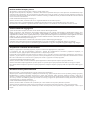 2
2
-
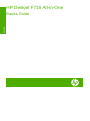 3
3
-
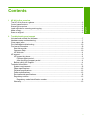 4
4
-
 5
5
-
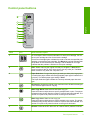 6
6
-
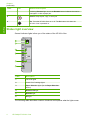 7
7
-
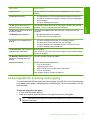 8
8
-
 9
9
-
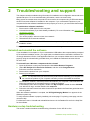 10
10
-
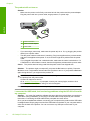 11
11
-
 12
12
-
 13
13
-
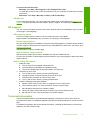 14
14
-
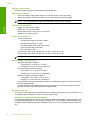 15
15
-
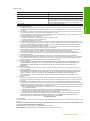 16
16
-
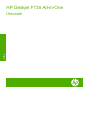 17
17
-
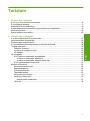 18
18
-
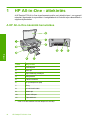 19
19
-
 20
20
-
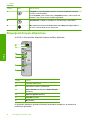 21
21
-
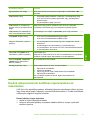 22
22
-
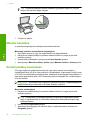 23
23
-
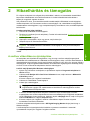 24
24
-
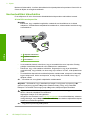 25
25
-
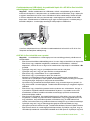 26
26
-
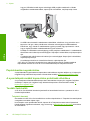 27
27
-
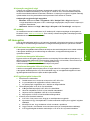 28
28
-
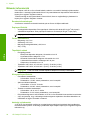 29
29
-
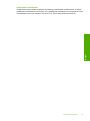 30
30
-
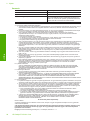 31
31
-
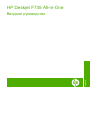 32
32
-
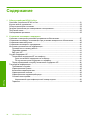 33
33
-
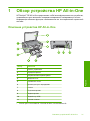 34
34
-
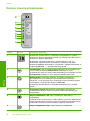 35
35
-
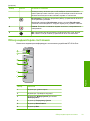 36
36
-
 37
37
-
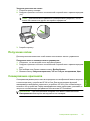 38
38
-
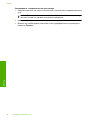 39
39
-
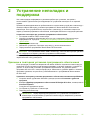 40
40
-
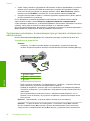 41
41
-
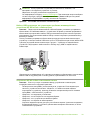 42
42
-
 43
43
-
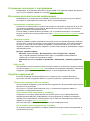 44
44
-
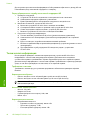 45
45
-
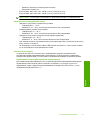 46
46
-
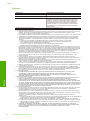 47
47
-
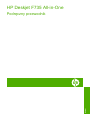 48
48
-
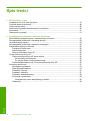 49
49
-
 50
50
-
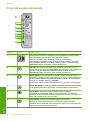 51
51
-
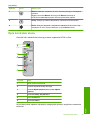 52
52
-
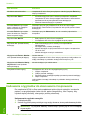 53
53
-
 54
54
-
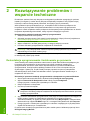 55
55
-
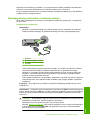 56
56
-
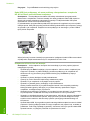 57
57
-
 58
58
-
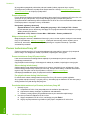 59
59
-
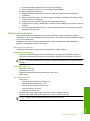 60
60
-
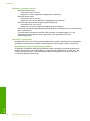 61
61
-
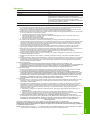 62
62
-
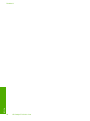 63
63
-
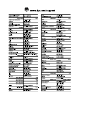 64
64
HP Deskjet Ink Advantage F700 All-in-One Printer series instrukcja
- Kategoria
- Wydrukować
- Typ
- instrukcja
Powiązane artykuły
-
HP Deskjet Ink Advantage F700 All-in-One Printer series Instrukcja obsługi
-
HP (Hewlett-Packard) Deskjet Ink Advantage All-in-One Printer series - K209 Instrukcja obsługi
-
HP Deskjet F4500 Instrukcja obsługi
-
HP (Hewlett-Packard) Deskjet Ink Advantage 2060 All-in-One Printer series - K110 Instrukcja obsługi
-
HP Deskjet 9600 Printer series instrukcja
-
HP Deskjet 3050A Instrukcja obsługi
-
HP Officejet 9100 All-in-One Printer series instrukcja
-
HP Deskjet 3070A e-All-in-One Printer series - B611 Instrukcja obsługi
-
HP Photosmart All-in-One Printer series - B010 Instrukcja obsługi
-
HP Deskjet Ink Advantage 2020hc Printer series Instrukcja obsługi