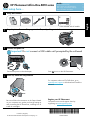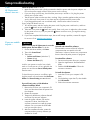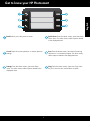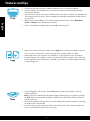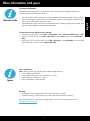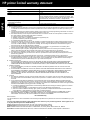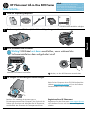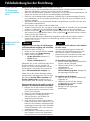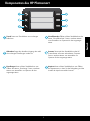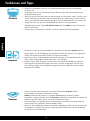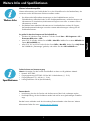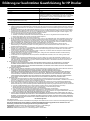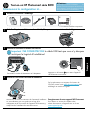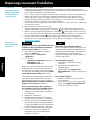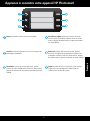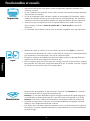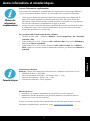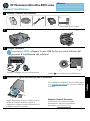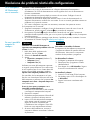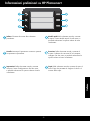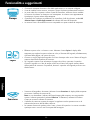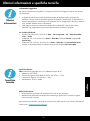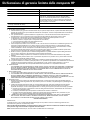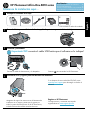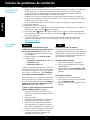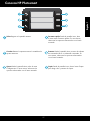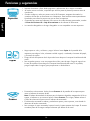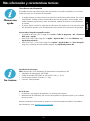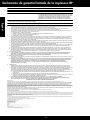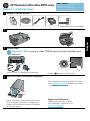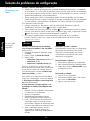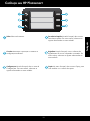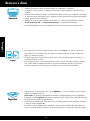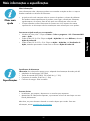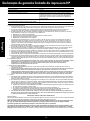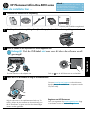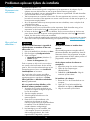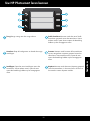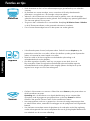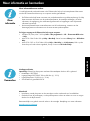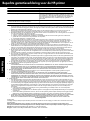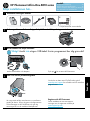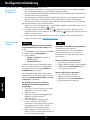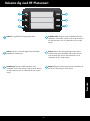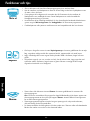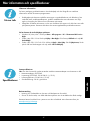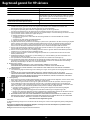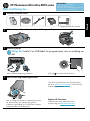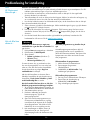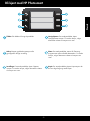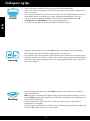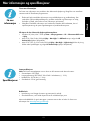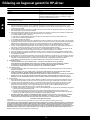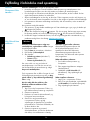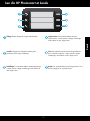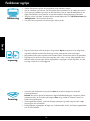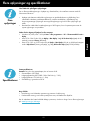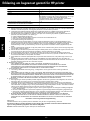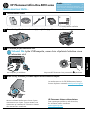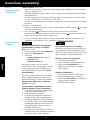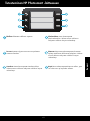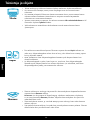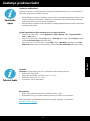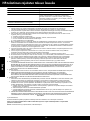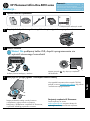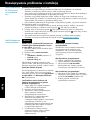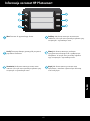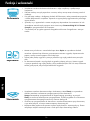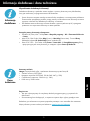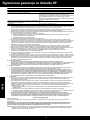HP Photosmart All-in-One Printer series - B010 Instrukcja obsługi
- Typ
- Instrukcja obsługi

© 2010 Hewlett-Packard Development Company, L.P.
Printed in [English]
4
1
3
2
CN255-90015
*CN255-90015*
*CN255-90015*
Important! Do not connect a USB cable until prompted by the software!
Unpack printer. Remove all tape, protective lm, and packing material.
Insert CD, follow the Setup Wizard.
Connect and power on.
Connect the power cord and adapter.
Press
to turn on the HP Photosmart.
Be sure to follow the instructions in the Setup Wizard
on your computer as it guides you through setting up
and connecting the HP Photosmart, including how to
install ink cartridges.
For computers without a CD/DVD drive, go to
www.hp.com/support to download and install the
software.
Verify box contents.
* Not included with all models
HP Photosmart All-in-One B010 series
Start setup here...
Inside...
Setup troubleshooting 2
Get to know your HP Photosmart 3
Print, copy, scan features and tips 4
More informaton and specs 5
Register your HP Photosmart
Get quicker service and support alerts by
registering at www.register.hp.com.
USB
USB
HP Photosmart
Print Scan-Copy
English

2
Setup troubleshooting
If the
HP Photosmart
doesn’t turn on...
If you are unable
to print...
Mac
Windows
Make sure that your HP Photosmart is set as the
default printer and not ofine. To do this:
1. On the Windows taskbar, click Start.
2. Then click Control Panel.
3. Then open:
• Devices and Printers (Windows 7)
• Printers (Vista)
• Printers and Faxes (XP)
Look for your printer to see if it has a check
mark in a circle next to it. If not, right-click the
printer icon and choose Set as default printer
from the menu.
To check that your printer is not off-line, right-
click the printer icon and ensure that Use Printer
Ofine and Pause Printing are not selected.
If you still can’t print, or if the Windows
software installation failed:
1. Remove the CD from your computer’s CD
drive, and then disconnect the printer from
the computer.
2. Restart the computer.
3. Temporarily disable any software rewall
and close any anti-virus software.
4. Insert the printer software CD into the
computer CD drive, then follow the
onscreen instructions to install the printer
software. Do not connect the USB cable
until you are told to do so.
5. After the installation nishes, restart the
computer and any security software you
disabled or closed.
Check the power cord. To do this:
• Make sure the power cord is rmly connected to both the printer and the power adaptor. An
LED on the power supply will be lit if the power cord is working.
• If you are using a power strip, check that the power strip is turned on. Or, plug the printer
directly into a power outlet.
• Test the power outlet to make sure that is working. Plug in another appliance that you know
works, and see if it has power. If not, there may be a problem with the power outlet.
• If you plugged the printer into a switched outlet, check that the outlet is turned on.
If your printer still doesn’t turn on,
1. Turn off the printer, and then unplug the power cord. Plug the power cord back in, and then
press the button to turn on the printer.
2. Take care not to press the button too quickly. Press it only once. It might take a few minutes
for the printer to turn on, so if you press the button more than once, you might be turning
off the printer.
3. If you have completed all the above steps, but are still having a problem, contact HP support
for service. Go to www.hp.com/support.
Uninstall and reinstall the software.
The uninstaller removes all the HP software
components that are specic to this HP
Photosmart. It does not remove any components
that are shared by other printers or programs.
To uninstall the software:
1. Disconnect the printer from your computer.
2. Open the Applications: Hewlett-Packard
folder.
3. Double-click HP Uninstaller. Follow the
onscreen instructions.
To install the software:
1. Insert the CD into your computer’s CD
drive.
2. On the desktop, open the CD, then double-
click HP Installer.
3. Follow the onscreen instructions.
English

3
Get to know your HP Photosmart
Back Returns you to the previous screen.
Cancel Stops the current operation or restores previous
settings.
Settings From the Home screen, opens the Setup
menu. On other menus, selects options related to the
displayed menu.
Copy From the Home screen, opens the Copy menu
for you to choose color and number of copies.
Scan From the Home screen, launches HP scanning
software on a connected computer. On other menus,
selects options related to the displayed menu.
Quick Forms From the Home screen, opens the Quick
Forms menu. On other menus, selects options related
to the displayed menu.
English

4
Features and tips
Copy
Print
Scan
• Make color or black and white copies. Use the Copy menu on the printer display to choose
color, actual size of original or resize to t, paper size, and the number of copies.
• Load single-sheet or thin originals, print side down, on the right front corner of the glass.
• For thick originals, like a page in a book, remove the lid. Place the original, print side down,
into the right front corner of the glass. If possible, lay the lid on top of the original to provide
a white background.
• Scan photographs or documents. Use the Scan menu on the printer display to start HP
scanning software.
Note: If you have uninstalled the HP Digital Imaging software from your computer, pressing
the Scan button will not open the software. Instead, use the HP Solution Center to start the
scanning software.
• The scanning software will open for you to make adjustments and other selections, including
the location of the scanned le.
• For best scanning, keep the glass and the back of the lid clean. The scanner interprets any
spot or mark detected as part of the scan image.
• Print documents and photos from software applications on a connected computer.
• When installing new cartridges, be sure to remove the piece of protective plastic before
inserting the cartridge.
• The rst time you set up and use the HP Photosmart, make sure to install the ink cartridges that
were shipped with your device. These cartridges are specially formulated for the rst-time use
of your printer.
• Make sure you have sufcient ink. To check the estimated ink levels, see the HP Solution
Center or Toolbox in the HP Photosmart software.
• Photo or Photo Black cartridges are not compatible with this printer.
English

5
More information and specs
Specs
Get more info
Power specications
Note: Use this printer only with the power adapter supplied by HP.
• Power adapter: 0957-2269
• Input voltage 0957-2269: 100 to 240 Vac (+/- 10%)
• Input frequency: 50-60 Hz (+/- 3Hz)
• Power consumption: 20W Average
Ink usage
• Initialization, which prepares the printer and cartridges for printing.
• Printhead servicing, which keeps print nozzles clear and ink owing smoothly.
Also, some residual ink is left in the cartridge after it is used. For more information, go to:
www.hp.com/go/inkusage.
To access the onscreen Help from your computer:
• Windows XP, Vista, Win 7: Click Start > All Programs > HP > Photosmart B010 series > Help.
• Mac OS X v10.4 Finder: Click Help > Mac Help. From the Library menu, choose HP Product
Help.
• Mac OS X v10.5 and 10.6 Finder: Click Help > Mac Help. In the Help Viewer, click and hold
the home button, and then choose HP Product Help.
Find more information
Additional product information can be found in the onscreen Help and Readme le that are
installed with the HP Photosmart software.
• Onscreen Help includes instructions on product features and troubleshooting. It also provides
product specications, legal notices, environmental, regulatory, and support information, plus
links to more information online on the web.
• The Readme le contains HP support contact information, operating system requirements, and
the most recent updates to your product information.
English

6
HP printer limited warranty statement
A. Extent of limited warranty
1. Hewlett-Packard (HP) warrants to the end-user customer that the HP products specified above will be free from defects
in materials and workmanship for the duration specified above, which duration begins on the date of purchase by the
customer.
2. For software products, HP’s limited warranty applies only to a failure to execute programming instructions. HP does not
warrant that the operation of any product will be interrupted or error free.
3. HP's limited warranty covers only those defects that arise as a result of normal use of the product, and does not cover
any other problems, including those that arise as a result of:
a. Improper maintenance or modification;
b. Software, media, parts, or supplies not provided or supported by HP;
c. Operation outside the product's specifications;
d. Unauthorized modification or misuse.
4. For HP printer products, the use of a non-HP cartridge or a refilled cartridge does not affect either the warranty to the
customer or any HP support contract with the customer. However, if printer failure or damage is attributable to the use of
a non-HP or refilled cartridge or an expired ink cartridge, HP will charge its standard time and materials charges to
service the printer for the particular failure or damage.
5. If HP receives, during the applicable warranty period, notice of a defect in any product which is covered by HP's
warranty, HP shall either repair or replace the product, at HP's option.
6. If HP is unable to repair or replace, as applicable, a defective product which is covered by HP's warranty, HP shall,
within a reasonable time after being notified of the defect, refund the purchase price for the product.
7. HP shall have no obligation to repair, replace, or refund until the customer returns the defective product to HP.
8. Any replacement product may be either new or like-new, provided that it has functionality at least equal to that of the
product being replaced.
9. HP products may contain remanufactured parts, components, or materials equivalent to new in performance.
10. HP's Limited Warranty Statement is valid in any country where the covered HP product is distributed by HP. Contracts
for additional warranty services, such as on-site service, may be available from any authorized HP service facility in
countries where the product is distributed by HP or by an authorized importer.
B. Limitations of warranty
TO THE EXTENT ALLOWED BY LOCAL LAW, NEITHER HP NOR ITS THIRD PARTY SUPPLIERS MAKES ANY
OTHER WARRANTY OR CONDITION OF ANY KIND, WHETHER EXPRESS OR IMPLIED WARRANTIES OR
CONDITIONS OF MERCHANTABILITY, SATISFACTORY QUALITY, AND FITNESS FOR A PARTICULAR PURPOSE.
C. Limitations of liability
1. To the extent allowed by local law, the remedies provided in this Warranty Statement are the customer's sole and
exclusive remedies.
2. TO THE EXTENT ALLOWED BY LOCAL LAW, EXCEPT FOR THE OBLIGATIONS SPECIFICALLY SET FORTH IN
THIS WARRANTY STATEMENT, IN NO EVENT SHALL HP OR ITS THIRD PARTY SUPPLIERS BE LIABLE FOR
DIRECT, INDIRECT, SPECIAL, INCIDENTAL, OR CONSEQUENTIAL DAMAGES, WHETHER BASED ON
CONTRACT, TORT, OR ANY OTHER LEGAL THEORY AND WHETHER ADVISED OF THE POSSIBILITY OF
SUCH DAMAGES.
D. Local law
1. This Warranty Statement gives the customer specific legal rights. The customer may also have other rights which vary
from state to state in the United States, from province to province in Canada, and from country to country elsewhere in
the world.
2. To the extent that this Warranty Statement is inconsistent with local law, this Warranty Statement shall be deemed
modified to be consistent with such local law. Under such local law, certain disclaimers and limitations of this Warranty
Statement may not apply to the customer. For example, some states in the United States, as well as some governments
outside the United States (including provinces in Canada), may:
a. Preclude the disclaimers and limitations in this Warranty Statement from limiting the statutory rights of a consumer
(e.g., the United Kingdom);
b. Otherwise restrict the ability of a manufacturer to enforce such disclaimers or limitations; or
c. Grant the customer additional warranty rights, specify the duration of implied warranties which the manufacturer
cannot disclaim, or allow limitations on the duration of implied warranties.
3. THE TERMS IN THIS WARRANTY STATEMENT, EXCEPT TO THE EXTENT LAWFULLY PERMITTED, DO NOT
EXCLUDE, RESTRICT, OR MODIFY, AND ARE IN ADDITION TO, THE MANDATORY STATUTORY RIGHTS
APPLICABLE TO THE SALE OF THE HP PRODUCTS TO SUCH CUSTOMERS.
HP Limited Warranty
Dear Customer,
You will find below the name and address of the HP entity responsible for the performance of the HP Limited Warranty in your
country.
You may have additional statutory rights against the seller based on your purchase agreement. Those rights are not
in any way affected by this HP Limited Warranty.
Ireland: Hewlett-Packard Ireland Limited, 63-74 Sir John Rogerson's Quay, Dublin 2
United Kingdom: Hewlett-Packard Ltd, Cain Road, Bracknell, GB-Berks RG12 1HN
Malta: Hewlett-Packard International Trade B.V., Malta Branch, 48, Amery Street, Sliema SLM 1701, MALTA
South Africa: Hewlett-Packard South Africa Ltd, 12 Autumn Street, Rivonia, Sandton, 2128, Republic of South Africa
HP product Duration of limited warranty
Software Media 90 days
Printer 1 year
Print or Ink cartridges Until the HP ink is depleted or the “end of warranty” date printed
on the cartridge has been reached, whichever occurs first. This
warranty does not cover HP ink products that have been refilled,
remanufactured, refurbished, misused, or tampered with.
Printheads (only applies to products with customer 1 year
replaceable printheads)
Accessories 1 year unless otherwise stated
English

4
1
3
2
Wichtig! USB-Kabel erst dann anschließen, wenn während der
Softwareinstallation dazu aufgefordert wird!
Drucker auspacken. Klebeband, Schutzfolie und Verpackungsmaterial entfernen.
CD einlegen und Einrichtungsassistenten befolgen.
Gerät anschließen und einschalten.
Netzkabel und Netzteil anschließen.
drücken, um den HP Photosmart einzuschalten.
Beachten Sie unbedingt die Anweisungen im
Einrichtungsassistenten Ihres Computers, die Sie durch die
Schritte zum Einrichten und Verbinden des HP Photosmart,
einschließlich dem Einsetzen der Tintenpatronen führen.
Rufen Sie bei Computern ohne CD/DVD-Laufwerk die
Website www.hp.com/support auf, um die Software
herunterzuladen und zu installieren.
Inhalt der Verpackung überprüfen.
* Nicht bei allen Modellen verfügbar
HP Photosmart All-in-One B010 Series
Erste Schritte...
Inhalt...
Fehlerbehebung bei der Einrichtung 8
Komponenten des HP Photosmart 9
Druck-, Kopier- und Scanfunktionen und Tipps
10
Weitere Infos und Spezifikationen 11
Registrieren Ihres HP Photosmart
Registrieren Sie das Gerät unter www.register.hp.com
um schnelleren Service und Hinweise vom Support zu
erhalten.
USB
USB
HP Photosmart
Print Scan-Copy
Deutsch

8
Fehlerbehebung bei der Einrichtung
Wenn sich der
HP Photosmart
nicht einschalten
lässt...
Wenn kein Druck
möglich ist...
Mac
Windows
Vergewissern Sie sich, dass der HP Photosmart
als Standarddrucker festgelegt und nicht ofine
ist. Gehen Sie dazu wie folgt vor:
1. Klicken Sie in der Windows-Taskleiste auf Start.
2. Klicken Sie dann auf Systemsteuerung.
3. Öffnen Sie dann Folgendes:
• Geräte und Drucker (Windows 7)
• Drucker (Vista)
• Drucker und Faxgeräte (XP)
Überprüfen Sie, ob das runde Feld neben Ihrem
Drucker markiert ist. Ist dies nicht der Fall,
klicken Sie mit der rechten Maustaste auf das
Druckersymbol, und wählen Sie im Menü die
Option Als Standarddrucker festlegen aus.
Klicken Sie mit der rechten Maustaste auf das
Druckersymbol, und vergewissern Sie sich, dass
die Optionen Drucker ofine verwenden und
Drucker anhalten nicht ausgewählt sind, um
sicherzustellen, dass der Drucker nicht ofine ist.
Wenn weiterhin kein Druck möglich ist oder die
Installation der Windows-Software fehlschlägt:
1. Nehmen Sie die CD aus dem CD-Laufwerk
des Computers heraus, und trennen Sie den
Drucker vom Computer.
2. Führen Sie einen Neustart des Computers aus.
3. Deaktivieren Sie vorübergehend alle
Software-Firewalls, und schließen Sie
sämtliche Antivirus-Software.
4. Legen Sie die CD mit der Druckersoftware
in das CD-Laufwerk des Computers ein, und
führen Sie die Installation entsprechend den
angezeigten Anweisungen durch. Schließen
Sie das USB-Kabel erst an, wenn Sie dazu
aufgefordert werden.
5. Nach Abschluss der Installation starten Sie
den Computer und die zuvor deaktivierte
oder geschlossene Sicherheitssoftware neu.
Überprüfen Sie das Netzkabel. Gehen Sie dazu wie folgt vor:
• Stellen Sie sicher, dass das Netzkabel fest mit dem Drucker und dem Netzteil verbunden ist.
Wenn das Netzkabel in Ordnung ist, leuchtet eine LED am Netzteil.
• Wenn Sie eine Steckerleiste verwenden, vergewissern Sie sich, dass diese eingeschaltet ist. Sie
können den Drucker auch direkt an eine Netzsteckdose anschließen.
• Prüfen Sie, ob die Netzsteckdose funktioniert. Schließen Sie ein funktionstüchtiges Gerät an,
um zu überprüfen, ob die Stromzufuhr gewährleistet ist. Falls nicht, kann ein Problem mit der
Steckdose vorliegen.
• Wenn das Produkt an einer geschalteten Steckdose angeschlossen ist, stellen Sie sicher, dass
die Steckdose eingeschaltet ist.
Wenn der Drucker sich weiterhin nicht einschalten lässt
1. Schalten Sie den Drucker aus, und ziehen Sie das Netzkabel ab. Schließen Sie das Netzkabel
wieder an, und drücken Sie anschließend die Taste
, um den Drucker einzuschalten.
2. Drücken Sie die Taste
nicht zu schnell. Drücken Sie die Taste nur einmal. Das Einschalten
des Druckers kann einige Minuten dauern. Falls Sie die Taste
mehrmals drücken, schalten
Sie den Drucker ggf. wieder aus.
3. Wenn alle oben genannten Arbeitsschritte ausgeführt wurden und das Problem weiterhin
besteht, bitten Sie den HP Support um Unterstützung. Besuchen Sie die Website unter
www.hp.com/support.
Deinstallieren Sie die Software, und installieren
Sie diese erneut.
Vom Deinstallationsprogramm werden alle
speziellen HP Softwarekomponenten für den
HP Photosmart entfernt. Es entfernt keine
Komponenten, die mit anderen Druckern oder
Programmen gemeinsam genutzt werden.
So deinstallieren Sie die Software:
1. Trennen Sie die Verbindung zwischen dem
Drucker und dem Computer.
2. Öffnen Sie den Ordner „Programme:
Hewlett-Packard“.
3. Doppelklicken Sie auf
HP Deinstallationsprogramm. Befolgen Sie
die angezeigten Anweisungen.
So installieren Sie die Software:
1. Legen Sie die CD in das CD-Laufwerk des
Computers ein.
2. Öffnen Sie die CD auf dem Desktop,
und doppelklicken Sie dann auf HP
Installationsprogramm.
3. Befolgen Sie die angezeigten
Anweisungen.
Deutsch

9
Komponenten des HP Photosmart
Zurück Dient zum Zurückkehren zum vorherigen
Bildschirm.
Abbrechen Stoppt den aktuellen Vorgang oder stellt
die vorherigen Einstellungen wieder her.
Einstellungen Dient auf dem Startbildschirm zum
Öffnen des Menüs „Einrichtung“. Dient in anderen
Menüs zum Auswählen von Optionen für das
angezeigte Menü.
Kopieren Dient auf dem Startbildschirm zum Öffnen
des Kopiermenüs, in dem Sie die Farbgebung und die
Anzahl der Kopien auswählen können.
Scannen Startet auf dem Startbildschirm die HP
Scansoftware auf einem verbundenen Computer.
Dient in anderen Menüs zum Auswählen von
Optionen für das angezeigte Menü.
Schnellformulare Öffnet auf dem Startbildschirm das
Menü „Schnellformulare“. Dient in anderen Menüs
zum Auswählen von Optionen für das angezeigte
Menü.
Deutsch

10
Funktionen und Tipps
Kopieren
Drucken
Scannen
• Erstellen Sie Farb- oder Schwarzweißkopien. Verwenden Sie das Menü Kopieren auf dem
Druckerdisplay, um die Farbgebung, die tatsächliche Größe des Originals, eine angepasste
Größe, das Papierformat und die Anzahl an Kopien auszuwählen.
• Legen Sie aus einer Seite bestehende oder dünne Originale mit der bedruckten Seite nach
unten auf das Vorlagenglas, sodass diese rechts vorne anliegen.
• Entfernen Sie für dicke Originale wie eine Seite in einem Buch die Abdeckung. Legen Sie
das Original mit der bedruckten Seite nach unten so auf das Vorlagenglas, dass es vorne
rechts anliegt. Klappen Sie die Abdeckung möglichst über das Original, um einen weißen
Hintergrund zu erhalten.
• Scannen Sie Fotos oder Dokumente. Verwenden Sie das Menü Scannen auf dem
Druckerdisplay, um die HP Scansoftware zu starten.
Hinweis: Wurde die HP Software zur digitalen Bildbearbeitung auf dem Computer
deinstalliert, wird beim Drücken der Taste Scannen die Software nicht geöffnet. Verwenden Sie
stattdessen das HP Solution Center, um die Scansoftware zu starten.
• Die Scansoftware wird geöffnet, damit Sie Anpassungen vornehmen und weitere Optionen
wie die Position der gescannten Datei auswählen können.
• Halten Sie das Vorlagenglas und die Unterseite der Abdeckung sauber, um stets ein optimales
Scanergebnis zu erzielen. Der Scanner interpretiert jeden Flecken oder jede Verschmutzung
als Teil des zu scannenden Bilds.
• Drucken Sie Dokumente und Fotos von Softwareanwendungen auf einem verbundenen
Computer aus.
• Vergewissern Sie sich vor dem Einsetzen neuer Patronen, dass die Schutzverpackung aus
Kunststoff entfernt wurde.
• Wenn Sie den HP Photosmart das erste Mal einrichten und verwenden, stellen Sie sicher, dass
Sie die Tintenpatronen einsetzen, die zum Lieferumfang des Geräts gehören. Diese Patronen
weisen eine spezielle Tintenzusammensetzung für die erste Inbetriebnahme des Druckers auf.
• Vergewissern Sie sich, dass der Tintenfüllstand ausreichend ist. Die geschätzten
Tintenfüllstände können Sie dem HP Solution Center oder der Toolbox in der HP Photosmart
Software entnehmen.
• Fotopatronen und Fotopatronen schwarz sind nicht mit diesem Drucker kompatibel.
Deutsch

11
Weitere Infos und Spezikationen
Spezikationen
Weitere Infos
Technische Daten zur Stromversorgung
Hinweis: Verwenden Sie den Drucker ausschließlich mit dem von HP gelieferten Netzteil.
• Netzteil: 0957-2269
• Eingangsspannung 0957-2269: 100 bis 240 V Wechselstrom (+/- 10 %)
• Eingangsfrequenz: 50 – 60 Hz (+/- 3 Hz)
• Leistungsaufnahme: 20 W (durchschnittlich)
Tintenverbrauch
• Initialisierung, bei der der Drucker und die Patronen auf den Druck vorbereitet werden.
• Druckkopfwartung, die die Druckdüsen sauber hält und für einen gleichmäßigen Tintenuss
sorgt.
Darüber hinaus verbleiben nach der Verwendung Tintenrückstände in den Patronen. Weitere
Informationen nden Sie unter: www.hp.com/go/inkusage.
So greifen Sie über den Computer auf die Onlinehilfe zu:
• Windows XP, Windows Vista, Windows 7: Klicken Sie auf Start > Alle Programme > HP >
Photosmart B010 series > Hilfe.
• Mac OS X 10.4 Finder: Klicken Sie auf Hilfe > Mac Hilfe. Wählen Sie im Menü Bibliothek die
Option HP Produkthilfe aus.
• Mac OS X 10.5 und 10.6 Finder: Klicken Sie auf Hilfe > Mac Hilfe. Halten Sie im Help Viewer
die Schaltäche „Startanzeige“ gedrückt, und wählen Sie dann HP Produkthilfe aus.
Weitere Informationsquellen
Weitere Informationen zum Produkt nden Sie in der Onlinehilfe und in der Readme-Datei, die
zusammen mit der HP Photosmart Software installiert werden.
• Die elektronische Hilfe umfasst Anweisungen zu den Produktfunktionen und zur
Fehlerbehebung. Außerdem nden Sie hier Produktspezikationen, rechtliche Hinweise und
Informationen zu Umweltschutz, Konformität und Support sowie Links zu weiteren Online-
Informationen im Web.
• Die Readme-Datei enthält die Informationen zur Kontaktaufnahme mit dem HP Support,
die Betriebssystemanforderungen sowie die neuesten Aktualisierungen in Bezug auf die
Produktinformationen.
Deutsch

12
Erklärung zur beschränkten Gewährleistung für HP Drucker
A. Umfang der beschränkten Gewährleistung
1. Hewlett-Packard (HP) gewährleistet dem Endkunden, dass die oben genannten HP Produkte während des oben genannten
Gewährleistungszeitraums frei von Material- und Verarbeitungsfehlern sind. Der Gewährleistungszeitraum beginnt mit dem
Kaufdatum.
2. Bei Softwareprodukten gilt die eingeschränkte Garantie von HP nur für die Nichtausführung von Programmieranweisungen.
HP übernimmt keine Garantie dafür, dass die Verwendung jeglicher Produkte unterbrechungsfrei bzw. ohne Fehler verläuft.
3. Die beschränkte Gewährleistung von HP gilt nur für Mängel, die sich bei normaler Benutzung des Produkts ergeben, und
erstreckt sich nicht auf Fehler, die durch Folgendes verursacht wurden:
a. Unsachgemäße Wartung oder Abänderung des Produkts;
b. Software, Druckmedien, Ersatzteile oder Verbrauchsmaterial, die nicht von HP geliefert oder unterstützt werden;
c. Betrieb des Produkts, der nicht den technischen Daten entspricht;
d. Unberechtigte Abänderung oder falsche Verwendung.
4. Bei HP-Druckerprodukten wirkt sich die Verwendung einer nicht von HP hergestellten bzw. einer aufgefüllten Patrone nicht
auf die Garantie für den Kunden bzw. auf jegliche Unterstützungsverträge mit dem Kunden aus. Wenn der Ausfall bzw. die
Beschädigung des Druckers jedoch auf die Verwendung einer nicht von HP hergestellten bzw. einer aufgefüllten Patrone
oder einer abgelaufenen Tintenpatrone zurückzuführen ist, stellt HP für die Wartung des Druckers bei diesem Ausfall bzw.
dieser Beschädigung die standardmäßigen Arbeits- und Materialkosten in Rechnung.
5. Wenn HP während des jeweils zutreffenden Gewährleistungszeitraums von einem Schaden an einem unter die
Gewährleistung von HP fallenden Produkt in Kenntnis gesetzt wird, wird das betreffende Produkt nach Wahl von HP
entweder repariert oder ersetzt.
6. Sollte HP nicht in der Lage sein, ein fehlerhaftes, unter die Gewährleistung fallendes Produkt zu reparieren oder zu ersetzen,
erstattet HP innerhalb eines angemessenen Zeitraums nach Benachrichtigung über den Schaden den vom Endkunden
bezahlten Kaufpreis für das Produkt zurück.
7. HP ist erst dann verpflichtet, das mangelhafte Produkt zu reparieren, zu ersetzen oder den Kaufpreis zurückzuerstatten,
wenn der Endkunde dieses an HP zurückgesandt hat.
8. Ersatzprodukte können entweder neu oder neuwertig sein, solange sie über mindestens denselben Funktionsumfang
verfügen wie das zu ersetzende Produkt.
9. HP Produkte können aufgearbeitete Teile, Komponenten oder Materialien enthalten, die in der Leistung neuen Teilen
entsprechen.
10. Die Erklärung zur beschränkten Gewährleistung von HP gilt in jedem Land, in dem die aufgeführten Produkte von HP
vertrieben werden. Weitergehende auf der Gewährleistung beruhende Dienstleistungen (z.B. Vor-Ort-Service) können mit
jeder autorisierten HP Serviceeinrichtung in den Ländern vereinbart werden, in denen das Produkt durch HP oder einen
autorisierten Importeur vertrieben wird.
B. Einschränkungen der Gewährleistung
WEDER HP NOCH DESSEN ZULIEFERER ÜBERNEHMEN ÜBER DAS NACH GELTENDEM RECHT ZULÄSSIGE
AUSMASS HINAUS ANDERE AUSDRÜCKLICHE ODER STILLSCHWEIGENDE GEWÄHRLEISTUNGEN ODER
ZUSICHE-RUNGEN HINSICHTLICH DER MARKTGÄNGIGKEIT, ZUFRIEDEN STELLENDEN QUALITÄT UND EIGNUNG
FÜR EINEN BESTIMMTEN ZWECK.
C. Haftungsbeschränkung
1. Sofern durch die geltende Gesetzgebung keine anderen Bestimmungen festgelegt sind, stehen dem Endkunden über die in
dieser Gewährleistungsvereinbarung genannten Leistungen hinaus keine weiteren Ansprüche zu.
2. IN DEM NACH GELTENDEM RECHT ZULÄSSIGEN MASS UND MIT AUSNAHME DER IN DIESER
GEWÄHRLEISTUNGSVEREINBARUNG AUSDRÜCKLICH ANGEGEBENEN VERPFLICHTUNGEN SIND WEDER HP
NOCH DESSEN ZULIEFERER ERSATZPFLICHTIG FÜR DIREKTE, INDIREKTE, BESONDERE, ZUFÄLLIGE ODER
FOLGESCHÄDEN, UNABHÄNGIG DAVON, OB DIESE AUF DER GRUNDLAGE VON VERTRÄGEN, UNERLAUBTEN
HANDLUNGEN ODER ANDEREN RECHTSTHEORIEN GELTEND GEMACHT WERDEN UND OB HP ODER DESSEN
ZULIEFERER VON DER MÖGLICHKEIT EINES SOLCHEN SCHADENS UNTERRICHTET WORDEN SIND.
D. Geltendes Recht
1. Diese Gewährleistungsvereinbarung stattet den Endkunden mit bestimmten Rechten aus. Der Endkunde hat unter
Umständen noch weitere Rechte, die in den Vereinigten Staaten von Bundesstaat zu Bundesstaat, in Kanada von Provinz zu
Provinz, und allgemein von Land zu Land verschieden sein können.
2. Soweit diese Gewährleistungsvereinbarung nicht dem geltenden Recht entspricht, soll sie als dahingehend abgeändert
gelten, dass die hierin enthaltenen Bestimmungen dem geltenden Recht entsprechen. Unter dem geltenden Recht treffen
bestimmte Erklärungen und Einschränkungen dieser Gewährleistungsvereinbarung möglicherweise nicht auf den Endkunden
zu. In einigen US-Bundesstaaten und in einigen anderen Ländern (sowie in einigen kanadischen Provinzen):
a. werden die Rechte des Verbrauchers nicht durch die Erklärungen und Einschränkungen dieser
Gewährleistungsvereinbarung beschränkt (z.B. in Großbritannien);
b. ist ein Hersteller nicht berechtigt, solche Erklärungen und Einschränkungen durchzusetzen;
c. verfügt ein Endkunde über weitere Gewährleistungsansprüche; insbesondere kann die Dauer stillschweigender
Gewährleistungen durch das geltende Recht geregelt sein und darf vom Hersteller nicht eingeschränkt werden, oder eine
zeitliche Einschränkung der stillschweigenden Gewährleistung ist zulässig.
3. DURCH DIESE GEWÄHRLEISTUNGSVEREINBARUNG WERDEN DIE ANSPRÜCHE DES ENDKUNDEN, DIE DURCH
DAS IN DIESEN LÄNDERN GELTENDE RECHT IM ZUSAMMENHANG MIT DEM KAUF VON HP PRODUKTEN GEWÄHRT
WERDEN, NUR IM GESETZLICH ZULÄSSIGEN RAHMEN AUSGESCHLOSSEN, EINGESCHRÄNKT ODER GEÄNDERT.
DIE BEDINGUNGEN DIESER GEWÄHRLEISTUNGSVEREINBARUNG GELTEN ZUSÄTZLICH ZU DEN GESETZLICHEN
ENDKUNDENRECHTEN.
HP Herstellergarantie
Sehr geehrter Kunde,
Als Anlage finden Sie die Namen und Adressen der jeweiligen HP Gesellschaft, die in Ihrem Land die HP Herstellergarantie gewährt.
Über die Herstellergarantie hinaus haben Sie gegebenenfalls Mängelansprüche gegenüber Ihrem Verkäufer aus dem
Kaufvertrag, die durch diese Herstellergarantie nicht eingeschränkt werden.
Deutschland: Hewlett-Packard GmbH, Herrenberger Straße 140, D-71034 Böblingen
Luxemburg: Vegacenter, 75, Parc d'Activités Capellen, L-8308 Capellen
Österreich: Hewlett-Packard Ges.m.b.H., Wienerbergstrasse 41 A-1120 Wien
HP Produkt Dauer der beschränkten Gewährleistung
Softwaremedien 90 Tage
Drucker 1 Jahr
Druckpatronen Bis die HP Tinte verbraucht oder das auf der Druckpatrone
angegebene Enddatum für die Garantie erreicht ist, je nachdem,
welcher Fall zuerst eintritt. Diese Garantie gilt nicht für nachgefüllte,
nachgearbeitete, recycelte, zweckentfremdete oder in anderer
Weise manipulierte HP Tintenprodukte.
Druckköpfe (gilt nur für Produkte, deren Druckkopf vom 1 Jahr
Kunden ausgewechselt werden kann)
Zubehör 1 Jahr (wenn nicht anders angegeben)
Deutsch

4
1
3
2
Important ! NE CONNECTEZ PAS le câble USB tant que vous n’y êtes pas
invité par le logiciel d’installation!
Déballez l’imprimante. Retirez tous les adhésifs, lms protecteurs et matériaux d’emballage.
Insérez le CD et suivez l’assistant d’installation.
Effectuez la connexion et mettez sous tension.
Connectez le cordon d’alimentation et l’adaptateur.
Appuyez sur le bouton
pour mettre l’appareil
HP Photosmart sous tension.
Assurez-vous de suivre les instructions de l’assistant d’installation
sur votre ordinateur, qui vous guide tout au long de la
conguration et de la connexion de l’appareil HP Photosmart, y
compris lors de l’installation de cartouches neuves.
Sur les ordinateurs non équipés d’un lecteur de
CD/DVD, visitez le site www.hp.com/support pour
télécharger et installer le logiciel.
Vériez le contenu de l’emballage.
* Sur certains modèles uniquement
Tout-en-un HP Photosmart série B010
Commencez la contiguration ici...
À l’intérieur...
Dépannage concernant l’installation 14
Apprenez à connaître votre appareil HP Photosmart
15
Fonctions d’impression, de copie, de numérisation et conseils
16
Autres informations et caractéristiques 17
Enregistrement de votre appareil HP Photosmart
Pour obtenir un service plus rapide et des
alertes d’assistance, enregistrez-vous sur le site
www.register.hp.com.
USB
USB
HP Photosmart
Print Scan-Copy
Français

14
Dépannage concernant l’installation
Si vous ne
parvenez pas à
mettre l’appareil
HP Photosmart
sous tension...
Si vous ne
parvenez pas à
imprimer...
Mac
Windows
Assurez-vous que votre appareil HP Photosmart
est déni en tant qu’imprimante par défaut et
qu’il n’est pas hors ligne. Pour ce faire :
1. Dans la barre des tâches de Windows,
cliquez sur Démarrer.
2. Cliquez ensuite sur Panneau de
conguration.
3. Puis, ouvrez :
• Périphériques et imprimantes (Windows 7)
• Imprimantes (Vista)
• Imprimantes et Fax (XP)
Recherchez votre imprimante pour vérier si elle
est désignée par une coche cerclée de noir. Si
tel n’est pas le cas, cliquez avec le bouton droit
sur l’icône de l’imprimante et sélectionnez Dénir
comme imprimante par défaut dans le menu.
Pour vérier que votre imprimante n’est pas hors
ligne, cliquez avec le bouton droit sur l’icône
de l’imprimante et assurez-vous que les options
Utiliser l’imprimante hors connexion et Suspendre
l’impression ne sont pas sélectionnées.
Si vous ne parvenez toujours pas à imprimer, ou
que l’installation du logiciel sous Windows échoue :
1. Retirez le CD de l’unité de CD de votre
ordinateur, puis débranchez l’imprimante
de l’ordinateur.
2. Redémarrez l’ordinateur.
3. Désactivez temporairement le logiciel de
pare-feu ainsi que l’antivirus, s’il est présent.
4. Insérez le CD du logiciel d’impression dans
le lecteur de CD, puis suivez les instructions à
l’écran pour installer le logiciel. Ne branchez
le câble USB que lorsque vous y êtes invité.
5. Une fois l’installation terminée, redémarrez
l’ordinateur, ainsi que les logiciels de
sécurité que vous avez éventuellement
désactivés ou fermés.
Vériez le cordon d’alimentation. Pour ce faire :
• Assurez-vous que le cordon d’alimentation est correctement branché à l’imprimante et à
l’adaptateur d’alimentation. La présence d’un voyant allumé sur le bloc d’alimentation indique
que le cordon d’alimentation est opérationnel.
• Si vous utilisez une prise multiple, assurez-vous que l’interrupteur dont elle est équipée est en
position de marche. Sinon, branchez l’imprimante directement à une prise de courant.
• Testez la prise de courant pour vérier qu’elle fonctionne correctement. Branchez un autre
appareil en état de marche et vériez qu’il est alimenté. Si tel n’est pas le cas, un problème
est peut-être survenu au niveau de la prise d’alimentation.
• Si vous avez branché l’imprimante sur une prise à interrupteur, assurez-vous que ce dernier est
en position de marche.
Si votre imprimante ne s’allume toujours pas,
1. Mettez l’imprimante hors tension et débranchez le cordon d’alimentation. Rebranchez le
cordon d’alimentation, puis appuyez sur le bouton
pour mettre l’imprimante sous tension.
2. Veillez à ne pas appuyer trop rapidement sur le bouton
. N’appuyez dessus qu’une seule
fois. La mise sous tension de l’imprimante peut prendre quelques minutes ; si vous appuyez à
plusieurs reprises sur le bouton
, vous risquez de mettre l’imprimante hors tension.
3. Si vous avez procédé à toutes les étapes mentionnées ci-dessus et que le problème n’est
toujours pas résolu, contactez le support HP pour obtenir une assistance. Consultez le site
www.hp.com/support.
Désinstallez, puis réinstallez le logiciel
.
Tous les composants logiciels HP propres à cet
appareil HP Photosmart sont supprimés par le
programme de désinstallation. Le programme
de désinstallation ne supprime pas les
composants partagés par d’autres produits ou
d’autres programmes.
Pour désinstaller le logiciel :
1. Déconnectez l’imprimante de votre
ordinateur.
2. Ouvrez le dossier Applications :
Hewlett-Packard.
3. Double-cliquez sur Programme de
désinstallation HP. Suivez les instructions à
l’écran.
Pour installer le logiciel :
1. Insérez le CD dans le lecteur de CD de
votre ordinateur.
2. Sur le bureau, ouvrez le CD, puis double-
cliquez sur Programme d’installation HP.
3. Suivez les instructions à l’écran.
Français

15
Apprenez à connaître votre appareil HP Photosmart
Retour permet de revenir à l’écran précédent.
Annuler met n à l’opération en cours ou restaure les
paramètres précédents.
Paramètres à partir de l’écran d’accueil, permet
d’ouvrir le menu conguration. Dans les autres menus,
permet de sélectionner les options associées au menu
afché.
Copier à partir de l’écran d’accueil, ouvre le menu
Copie pour vous permettre de sélectionner les
couleurs et le nombre de copies.
Numériser à partir de l’écran d’accueil, permet
de lancer le logiciel de numérisation HP depuis un
ordinateur connecté. Dans les autres menus, permet
de sélectionner les options associées au menu afché.
Formulaires rapides à partir de l’écran d’accueil,
ouvre le menu Formulaires rapides. Dans les autres
menus, permet de sélectionner les options associées
au menu afché.
Français

16
Fonctionnalités et conseils
Copie
Impression
Numérisation
• Réalisez des copies en couleur ou en noir et blanc. Utilisez le menu Copier sur l’écran de
l’imprimante pour sélectionner la couleur, la taille réelle de l’original ou le redimensionnement
pour ajustement, le format du papier, ainsi que le nombre de copies.
• Chargez les originaux se présentant sous forme de feuillets uniques ou de pages nes face
imprimée vers le bas dans l’angle avant droit de la vitre.
• Pour les originaux épais, tels qu’une page d’un ouvrage, retirez le couvercle. Placez l’original,
face imprimée vers le bas, dans l’angle avant droit de la vitre. Si possible, recouvrez l’original
à l’aide du couvercle an de créer un arrière-plan blanc.
• Numérisez des photographies ou des documents. Utilisez le menu Numériser sur l’écran de
l’imprimante pour lancer le logiciel de numérisation HP.
Remarque : Si vous avez désinstallé le logiciel d’imagerie numérique HP Digital Imaging de
votre ordinateur, le démarrage du logiciel n’a pas lieu lorsque vous appuyez sur le bouton
Numériser. Pour lancer le logiciel de numérisation, utilisez plutôt le Centre de solutions HP.
• Le logiciel de numérisation s’ouvre pour vous permettre d’effectuer des réglages et d’autres
sélections, dont l’emplacement du chier numérisé.
• Pour obtenir une numérisation optimale, maintenez la vitre et la partie interne du couvercle à
l’état propre. Le scanner interprète toute tache ou marque détectée sur la vitre comme faisant
partie de l’image.
• Imprimez des documents et des photos à partir d’applications logicielles installées sur un
ordinateur connecté.
• Lors de l’installation de cartouches neuves, veillez à retirer le morceau de plastique protecteur
avant d’insérer la cartouche.
• Lors de la conguration et de l’utilisation initiales de votre appareil HP Photosmart, veillez à
installer les cartouches d’encre qui ont été fournies avec votre périphérique. Ces cartouches
contiennent une formule spécialement adaptée à la première utilisation de votre imprimante.
• Assurez-vous que vous disposez d’encre en quantité sufsante. Pour vérier les niveaux
d’encre estimés, consultez le Centre de solutions HP ou la Boîte à outils du logiciel HP
Photosmart.
• Les cartouches d’encre photo ou photo noire ne sont pas compatibles avec cette imprimante.
Français

17
Autres informations et caractéristiques
Caractéristiques
Obtenir des
informations
complémentaires
Caractéristiques électriques
Remarque : Utilisez cette imprimante exclusivement avec l’adaptateur secteur fourni par HP.
• Adaptateur de tension : 0957-2269
• Tension d’alimentation 0957-2269 : 100 à 240 V CA (+/- 10 %)
• Fréquence d’alimentation : 50-60 Hz (+/- 3 Hz)
• Consommation électrique : 20 W (moyenne)
Utilisation de l’encre
• Initialisation, qui prépare l’imprimante et les cartouches en vue de l’impression.
• Maintenance des têtes d’impression, qui permet de maintenir la propreté des buses et
d’assurer que l’encre s’écoule en douceur.
En outre, une certaine quantité d’encre demeure dans la cartouche après utilisation. Pour des
informations complémentaires, reportez-vous au site : www.hp.com/go/inkusage.
Pour accéder à l’aide en ligne à partir de votre ordinateur :
• Windows XP, Vista, Win 7 : Cliquez sur Démarrer > Tous les programmes > HP > Photosmart
série B010 > Aide.
• Finder de Mac OS X v10.4 : Cliquez sur Aide > Aide sur le Mac. Dans le menu Bibliothèque,
sélectionnez Aide sur le produit HP.
• Finder de Mac OS X v10.5 et 10.6 : Cliquez sur Aide > Aide sur le Mac. Dans l’Afcheur
d’aide, cliquez sur le bouton Accueil en maintenant la sélection, puis sélectionnez Aide sur le
produit HP.
Sources d’informations supplémentaires
Vous trouverez des informations complémentaires sur le produit dans l’aide en ligne afchée à
l’écran, ainsi que dans le chier Lisez-moi, qui sont installés avec le logiciel HP Photosmart.
• L’aide en ligne contient des instructions relatives aux fonctionnalités et au dépannage du
produit. Elle contient également les caractéristiques du produit, des notices légales, des
informations d’ordre environnemental, normatif et relatives à l’assistance, ainsi que des liens
d’accès à des informations complémentaires en ligne sur le Web.
• Le chier Lisez-moi contient des informations permettant de contacter l’assistance HP et décrit
la conguration requise pour le système d’exploitation, ainsi que les mises à jour les plus
récentes des informations sur votre produit.
Français

18
Déclaration de garantie limitée de l’imprimante HP
A. Extension de garantie limitée
1. Hewlett-Packard (HP) garantit au client utilisateur final que les produhits HP décrits précédemment sont exempts de défauts de matériaux
et malfaçons pendant la durée indiquée ci-dessus, à compter de la date d'achat par le client.
2. Pour les logiciels, la garantie limitée HP est valable uniquement en cas d'impossibilité d'exécuter les instructions de programmation. HP ne
garantit pas que le fonctionnement du logiciel ne connaîtra pas d'interruptions ni d'erreurs.
3. La garantie limitée HP ne couvre que les défauts qui apparaissent dans le cadre de l'utilisation normale du produit et ne couvre aucun
autre problème, y compris ceux qui surviennent du fait :
a. d'une mauvaise maintenance ou d'une modification ;
b. de logiciels, de supports, de pièces ou de consommables non fournis ou non pris en charge par HP ;
c. du fonctionnement du produit hors de ses caractéristiques ; ou
d. d'une modification non autorisée ou d'une mauvaise utilisation.
4. Pour les imprimantes HP, l'utilisation d'une cartouche d'un autre fournisseur ou d'une cartouche rechargée n'entraîne pas la résiliation de la
garantie ni d'un contrat de support HP. Toutefois, si la panne ou les dégâts peuvent être attribués à l'utilisation d'une cartouche d'un autre
fournisseur, d'une cartouche rechargée ou d'une cartouche périmée, HP facturera les montants correspondant au temps et au matériel
nécessaires à la réparation de l'imprimante.
5. Si, pendant la période de garantie applicable, HP est informé d'une défaillance concernant un produit couvert par la garantie HP, HP
choisira de réparer ou de remplacer le produit défectueux.
6. Si HP est dans l'incapacité de réparer ou de remplacer, selon le cas, un produit défectueux couvert par la garantie HP, HP devra, dans un
délai raisonnable après avoir été informé du défaut, rembourser le prix d'achat du produit.
7. HP ne sera tenu à aucune obligation de réparation, de remplacement ou de remboursement tant que le client n'aura pas retourné le produit
défectueux à HP.
8. Tout produit de remplacement peut être neuf ou comme neuf, pourvu que ses fonctionnalités soient au moins équivalentes à celles du
produit remplacé.
9. Les produits HP peuvent contenir des pièces, des composants ou des matériels reconditionnés équivalents à des neufs en termes de
performances.
10. La garantie limitée HP est valable dans tout pays dans lequel le produit HP couvert est distribué par HP. Des contrats apportant des
services de garantie supplémentaires, tels que la réparation sur site, sont disponibles auprès des services de maintenance agréés par HP
dans les pays dans lequel le produit est distribué par HP ou par un importateur agréé.
B. Restrictions de garantie
DANS LA MESURE OÙ LES LOIS LOCALES L'AUTORISENT, HP OU SES FOURNISSEURS TIERS NE FONT AUCUNE AUTRE
GARANTIE OU CONDITION, EXPRESSE OU IMPLICITE, EN CE QUI CONCERNE LES PRODUITS HP ET NIENT TOUTE GARANTIE
IMPLICITE DE COMMERCIALISATION, DE QUALITÉ SATISFAISANTE OU D'ADAPTATION À UN BUT PARTICULIER.
C. Restrictions de responsabilité
1. Dans la mesure où les lois locales l'autorisent, les recours énoncés dans cette déclaration de garantie constituent les recours exclusifs du
client.
2. DANS LA MESURE OÙ LES LOIS LOCALES L'AUTORISENT, EXCEPTION FAITE DES OBLIGATIONS SPÉCIFIQUEMENT ÉNONCÉES
DANS LA PRÉSENTE DÉCLARATION DE GARANTIE, HP OU SES FOURNISSEURS TIERS NE POURRONT ÊTRE TENUS POUR
RESPONSABLES DE DOMMAGES DIRECTS, INDIRECTS, SPÉCIAUX OU ACCIDENTELS, QU'ILS SOIENT BASÉS SUR UN
CONTRAT, UN PRÉJUDICE OU TOUTE AUTRE THÉORIE LÉGALE, QUE CES DOMMAGES SOIENT RÉPUTÉS POSSIBLES OU NON.
D. Lois locales
1. Cette déclaration de garantie donne au client des droits juridiques spécifiques. Le client peut également posséder d'autres droits selon les
états des Etats-Unis, les provinces du Canada, et les autres pays ou régions du monde.
2. Si cette déclaration de garantie est incompatible avec les lois locales, elle sera considérée comme étant modifiée pour être conforme à la
loi locale. Selon ces lois locales, certaines renonciations et limitations de cette déclaration de garantie peuvent ne pas s'appliquer au client.
Par exemple, certains états des Etats-Unis, ainsi que certains gouvernements hors des Etats-Unis (y compris certaines provinces du
Canada), peuvent :
a. exclure les renonciations et limitations de cette déclaration de garantie des droits statutaires d'un client (par exemple au Royaume-Uni) ;
b. restreindre d'une autre manière la possibilité pour un fabricant d'imposer ces renonciations et limitations ; ou
c. accorder au client des droits de garantie supplémentaires, spécifier la durée des garanties implicites que le fabricant ne peut nier, ou ne
pas autoriser les limitations portant sur la durée des garanties implicites.
3. EXCEPTÉ DANS LA MESURE AUTORISÉE PAR LA LÉGISLATION, LES TERMES DE LA PRÉSENTE DÉCLARATION DE GARANTIE
N'EXCLUENT, NE LIMITENT NI NE MODIFIENT LES DROITS STATUTAIRES OBLIGATOIRES APPLICABLES À LA VENTE DES
PRODUITS HP AUXDITS CLIENTS, MAIS VIENNENT S'Y AJOUTER.
Garantie du fabricant HP
Produit HP Durée de la garantie limitée
Supports logiciels 90 jours
Imprimante 1 an
Cartouches d'encre Jusqu'à épuisement de l'encre HP ou jusqu'à expiration de la
date de garantie imprimée sur la cartouche (selon le cas qui se
produira en premier). Cette garantie ne couvre pas les produits
utilisant de l'encre HP qui ont été reconditionnés, mal utilisés ou
altérés.
Têtes d'impression (ne s'applique qu'aux produits avec 1 an
des têtes d'impression pouvant être remplacées par le client)
Accessoires 1 an, sauf indication contraire
Cher client,
Vous trouverez, ci-après, les coordonnées de l’entité HP responsable de l'exécution de la garantie fabricant relative à votre matériel HP dans votre pays.
En vertu de votre contrat d’achat, il se peut que vous disposiez de droits légaux supplémentaires à l’encontre de votre vendeur. Ceux-ci ne sont aucunement affectés par la présente
garantie du fabricant HP.
En particulier, si vous êtes un consommateur domicilié en France (départements et territoires d’outre-mer (DOM-TOM) inclus dans la limite des textes qui leur sont applicables), le
vendeur reste tenu à votre égard des défauts de conformité du bien au contrat et des vices rédhibitoires hhdans les conditions prévues aux articles 1641 à 1649 du Code civil.
Code de la consommation :
"Art. L. 211-4. - Le vendeur est tenu de livrer un bien conforme au contrat et répond des défauts de conformité existant lors de la délivrance.
Il répond également des défauts de conformité résultant de l'emballage, des instructions de montage ou de l'installation lorsque celle-ci a été mise à sa charge par le contrat ou a été réalisée
sous sa responsabilité."
"Art. L. 211-5. - Pour être conforme au contrat, le bien doit :
1° Etre propre à l'usage habituellement attendu d'un bien semblable et, le cas échéant correspondre à la description donnée par le vendeur et posséder les qualités que celui-ci a présentées
à l'acheteur sous forme d'échantillon ou de modèle ;
- présenter les qualités qu'un acheteur peut légitimement attendre eu égard aux déclarations publiques faites par le vendeur, par le producteur ou par son représentant, notamment dans
la publicité ou l'étiquetage ;
2° Ou présenter les caractéristiques définies d'un commun accord par les parties ou être propre à tout usage spécial recherché par l'acheteur, porté à la connaissance du vendeur et que
ce dernier a accepté."
"Art. L.211-12. – L’action résultant du défaut de conformité se prescrit par deux ans à compter de la délivrance du bien."
Code civil :
"Code civil Article 1641 : Le vendeur est tenu de la garantie à raison des défauts cachés de la chose vendue qui la rendent impropre à l’usage auquel on la destine, ou qui diminuent tellement
cet usage, que l’acheteur ne l’aurait pas acquise, ou n’en aurait donné qu’un moindre prix, s’il les avait connus.
"Code civil Article 1648 : L’action résultant des vices rédhibitoires doit être intentée par l’acquéreur dans un délai de deux ans à compter de la découverte du vice."
France : Hewlett-Packard France, SAS 80, rue Camille Desmoulins 92788 Issy les Moulineaux Cedex 9
Belgique : Hewlett-Packard Belgium BVBA/SPRL, Hermeslaan 1A, B-1831 Brussels
Luxembourg : Hewlett-Packard Luxembourg SCA, Vegacenter, 75, Parc d'Activités Capellen, L-8308 Capellen
Français

4
1
3
2
Importante! NON collegare il cavo USB nché non viene richiesto dal
processo d’installazione del software!
Disimballare la stampante. Rimuovere i nastri, la pellicola protettiva e il materiale di imballaggio.
Inserire il CD e seguire la procedura guidata di installazione.
Collegare e accendere.
Collegare l’adattatore e il cavo di alimentazione.
Premere
per accendere l’unità HP Photosmart.
Seguire attentamente le istruzioni della procedura
guidata di installazione perché consente di
congurare e collegare l’unità HP Photosmart e di
installare le cartucce d’inchiostro.
Se il computer non dispone di unità CD/DVD, visitare
il sito www.hp.com/support per scaricare e installare
il software.
Vericare il contenuto della confezione.
* Non incluso in tutti i modelli
HP Photosmart All-in-One B010 series
Avviare l’installazione...
All’interno...
Risoluzione dei problemi relativi alla configurazione 20
Informazioni preliminari su HP Photosmart 21
Funzionalità e suggerimenti di stampa, copia e scansione 22
Ulteriori informazioni e specifiche tecniche 23
Registrare l’unità HP Photosmart
Per ottenere avvisi e risposte più rapide
dall’assistenza, eseguire la registrazione
all’indirizzo www.register.hp.com.
USB
USB
HP Photosmart
Print Scan-Copy
Italiano

20
Risoluzione dei problemi relativi alla congurazione
Se la stampante
HP Photosmart
non si accende...
Se non è possibile
eseguire la
stampa...
Macintosh
Windows
Controllare che l’unità HP Photosmart sia
impostata come stampante predenita e che sia
in linea. Per farlo:
1. Nella barra delle applicazioni di
Windows, fare clic su Start.
2. Selezionare Pannello di controllo.
3. Aprire:
• Dispositivi e stampanti (Windows 7)
• Stampante (Vista)
• Stampanti e fax (XP)
Vericare se accanto alla stampante è presente
un segno di spunta all’interno di un cerchio nero.
In caso contrario, fare clic con il tasto destro del
mouse sull’icona della stampante e scegliere
Imposta come stampante predenita dal menu.
Per controllare che la stampante sia in linea,
fare clic con il tasto destro del mouse sull’icona
della stampante e vericare che le opzioni Usa
stampante non in linea e Sospendi stampa non
siano selezionate.
Se non si riesce ancora a stampare o se è
impossibile installare Windows:
1. Rimuovere il CD dall’unità CD del computer
e scollegare la stampante dal computer.
2. Riavviare il computer.
3. Disabilitare temporaneamente il rewall del
software e chiudere il software antivirus.
4. Inserire il CD del software della stampante
nella relativa unità del computer, quindi
seguire le istruzioni visualizzate per
l’installazione. Non collegare il cavo USB
nché non verrà espressamente richiesto.
5. Al termine dell’installazione, riavviare il
computer e abilitare nuovamente il software
di protezione.
Controllare il cavo di alimentazione. Per farlo:
• Assicurarsi che il cavo di alimentazione sia collegato saldamente alla stampante e
all’adattatore. Se il LED di alimentazione è acceso signica che il cavo di alimentazione
funziona correttamente.
• Se viene utilizzata una presa multipla, accertarsi che sia accesa. Collegare il cavo di
alimentazione direttamente alla presa di corrente.
• Vericare il funzionamento della presa elettrica. Inserire il cavo di alimentazione di un
dispositivo funzionante e vericare che si accenda. Se non si accende, potrebbe sussistere un
problema con la presa di corrente.
• Se l’unità è collegata a una presa con interruttore, assicurarsi che questa sia accesa.
Se la stampante non si accende:
1. Spegnere la stampante e scollegare il cavo di alimentazione. Inserire di nuovo il cavo di
alimentazione, quindi premere il pulsante
per accendere la stampante.
2. Non premere il pulsante
troppo velocemente. Premerlo solo una volta. L’accensione
potrebbe richiedere qualche minuto, per cui se si preme il pulsante
più volte, la stampante
potrebbe spegnersi.
3. Se, una volta completati i passaggi sopra descritti, il problema persiste, contattare il servizio
di assistenza HP. Visitare la pagina www.hp.com/support.
Disinstallare e reinstallare il software.
Il programma di disinstallazione rimuove tutti
i componenti software HP specici dell’unità
HP Photosmart. Non rimuove i componenti
condivisi da altri prodotti o programmi.
Per disinstallare il software:
1. Scollegare la stampante dal computer.
2. Selezionare Tutti i programmi: Cartella
Hewlett-Packard.
3. Fare doppio clic su HP Uninstaller. Seguire
le istruzioni visualizzate sullo schermo.
Per installare il software:
1. Inserire il CD nell’unità CD del computer.
2. Sul desktop, aprire il CD e fare doppio clic
su HP Installer.
3. Seguire le istruzioni visualizzate sullo
schermo.
Italiano
Strona się ładuje...
Strona się ładuje...
Strona się ładuje...
Strona się ładuje...
Strona się ładuje...
Strona się ładuje...
Strona się ładuje...
Strona się ładuje...
Strona się ładuje...
Strona się ładuje...
Strona się ładuje...
Strona się ładuje...
Strona się ładuje...
Strona się ładuje...
Strona się ładuje...
Strona się ładuje...
Strona się ładuje...
Strona się ładuje...
Strona się ładuje...
Strona się ładuje...
Strona się ładuje...
Strona się ładuje...
Strona się ładuje...
Strona się ładuje...
Strona się ładuje...
Strona się ładuje...
Strona się ładuje...
Strona się ładuje...
Strona się ładuje...
Strona się ładuje...
Strona się ładuje...
Strona się ładuje...
Strona się ładuje...
Strona się ładuje...
Strona się ładuje...
Strona się ładuje...
Strona się ładuje...
Strona się ładuje...
Strona się ładuje...
Strona się ładuje...
Strona się ładuje...
Strona się ładuje...
Strona się ładuje...
Strona się ładuje...
Strona się ładuje...
Strona się ładuje...
Strona się ładuje...
Strona się ładuje...
Strona się ładuje...
Strona się ładuje...
Strona się ładuje...
Strona się ładuje...
-
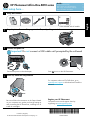 1
1
-
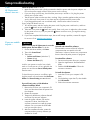 2
2
-
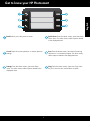 3
3
-
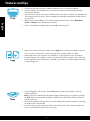 4
4
-
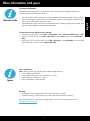 5
5
-
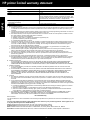 6
6
-
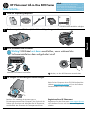 7
7
-
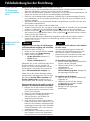 8
8
-
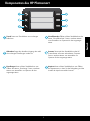 9
9
-
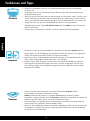 10
10
-
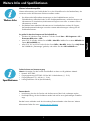 11
11
-
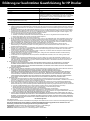 12
12
-
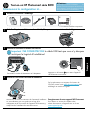 13
13
-
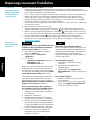 14
14
-
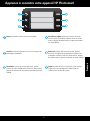 15
15
-
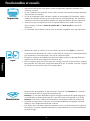 16
16
-
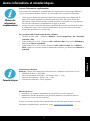 17
17
-
 18
18
-
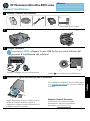 19
19
-
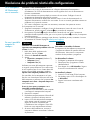 20
20
-
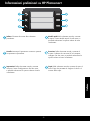 21
21
-
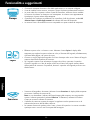 22
22
-
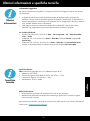 23
23
-
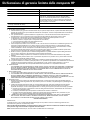 24
24
-
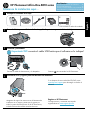 25
25
-
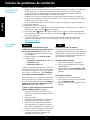 26
26
-
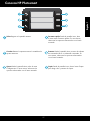 27
27
-
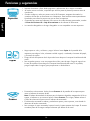 28
28
-
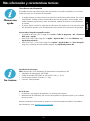 29
29
-
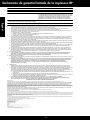 30
30
-
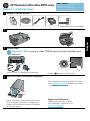 31
31
-
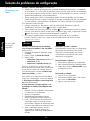 32
32
-
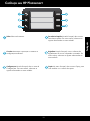 33
33
-
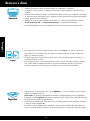 34
34
-
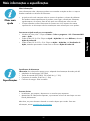 35
35
-
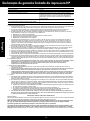 36
36
-
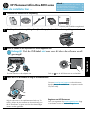 37
37
-
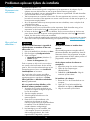 38
38
-
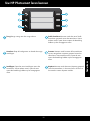 39
39
-
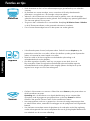 40
40
-
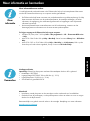 41
41
-
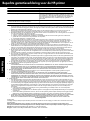 42
42
-
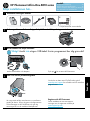 43
43
-
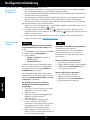 44
44
-
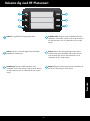 45
45
-
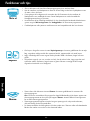 46
46
-
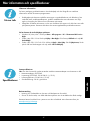 47
47
-
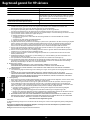 48
48
-
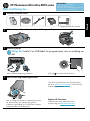 49
49
-
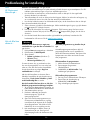 50
50
-
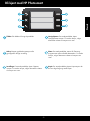 51
51
-
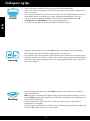 52
52
-
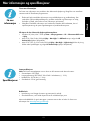 53
53
-
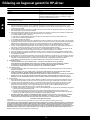 54
54
-
 55
55
-
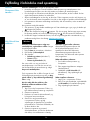 56
56
-
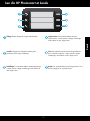 57
57
-
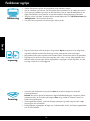 58
58
-
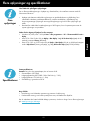 59
59
-
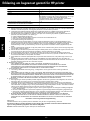 60
60
-
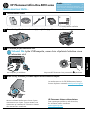 61
61
-
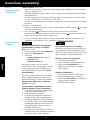 62
62
-
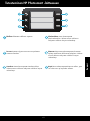 63
63
-
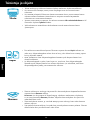 64
64
-
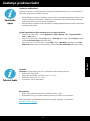 65
65
-
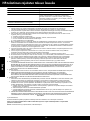 66
66
-
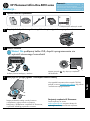 67
67
-
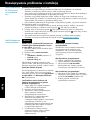 68
68
-
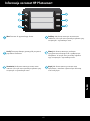 69
69
-
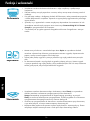 70
70
-
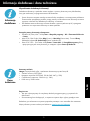 71
71
-
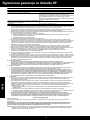 72
72
HP Photosmart All-in-One Printer series - B010 Instrukcja obsługi
- Typ
- Instrukcja obsługi
w innych językach
- español: HP Photosmart All-in-One Printer series - B010 El manual del propietario
- italiano: HP Photosmart All-in-One Printer series - B010 Manuale del proprietario
- Deutsch: HP Photosmart All-in-One Printer series - B010 Bedienungsanleitung
- svenska: HP Photosmart All-in-One Printer series - B010 Bruksanvisning
- português: HP Photosmart All-in-One Printer series - B010 Manual do proprietário
- français: HP Photosmart All-in-One Printer series - B010 Le manuel du propriétaire
- English: HP Photosmart All-in-One Printer series - B010 Owner's manual
- dansk: HP Photosmart All-in-One Printer series - B010 Brugervejledning
- suomi: HP Photosmart All-in-One Printer series - B010 Omistajan opas
- Nederlands: HP Photosmart All-in-One Printer series - B010 de handleiding
Powiązane artykuły
-
HP Deskjet F2400 All-in-One series Skrócona instrukcja obsługi
-
HP Photosmart Premium e-All-in-One Printer series - C310 Instrukcja obsługi
-
HP Photosmart All-in-One Printer series - B109 Instrukcja obsługi
-
HP PHOTOSMART WIRELESS B109N Instrukcja obsługi
-
HP Photosmart Plus All-in-One Printer series - B209 Instrukcja obsługi
-
HP Photosmart 7510 e-All-in-One Printer series - C311 Instrukcja obsługi
-
HP Photosmart 5510 e-All-in-One Printer series - B111 Instrukcja obsługi
-
HP Photosmart 5510 e-All-in-One Printer/Duplexer series - B111 Instrukcja obsługi
-
HP Photosmart 6510 e-All-in-One Printer series - B211 Instrukcja obsługi
-
HP Deskjet D5500 Printer series Instrukcja obsługi