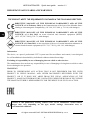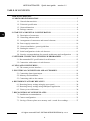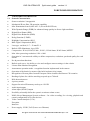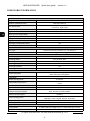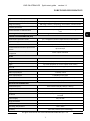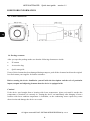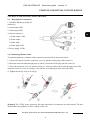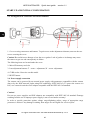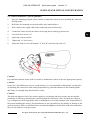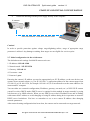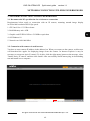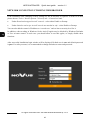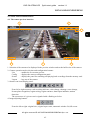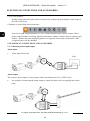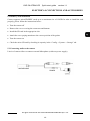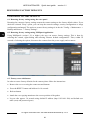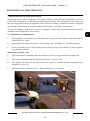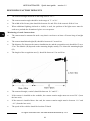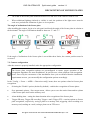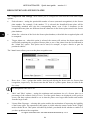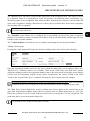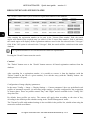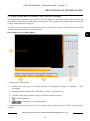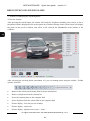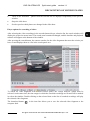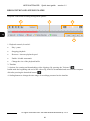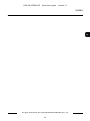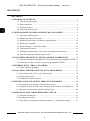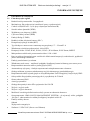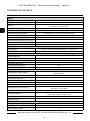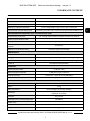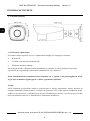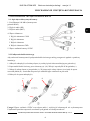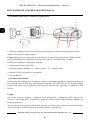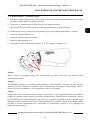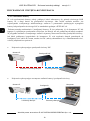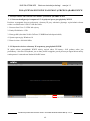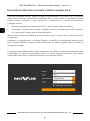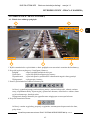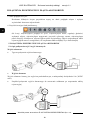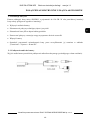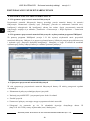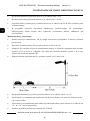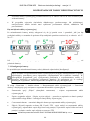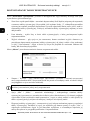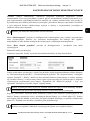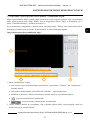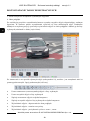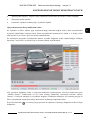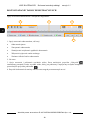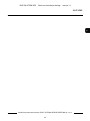AAT NVIP-2H-6732M/LPR Instrukcja obsługi
- Kategoria
- Kamery ochrony
- Typ
- Instrukcja obsługi

Quick sta rt gu i de
NVIP-2H-6732M/LPR

NVIP-2H-6732M/LPR Quick start guide version 1.1
All rights reserved © AAT SYSTEMY BEZPIECZEŃSTWA Sp. z o.o.
2
THE PRODUCT MEETS THE REQUIREMENTS CONTAINED IN THE FOLLOWING DIRECTIVES:
Information
The device, as a part of professional CCTV system used for surveillance and control, is not designed
for self installation in households by individuals without technical knowledge.
Excluding of responsibility in case of damaging data on a disk or other devices:
The manufacturer does not bear any responsibility in case of damaging or losing data on a disk or other
devices during device operation.
WARNING!
PRIOR TO UNDERTAKING ANY ACTION THAT IS NOT DESCRIBED FOR THE GIVEN
PRODUCT IN USER’S MANUAL AND OTHER DOCUMENTS DELIVERED WITH THE
PRODUCT, OR IF IT DOES NOT ARISE FROM THE USUAL APPLICATION OF THE
PRODUCT, MANUFACTURER MUST BE CONTACTED UNDER THE RIGOR OF EXCLUDING
THE MANUFACTURER’S RESPONSIBILITY FOR THE RESULTS OF SUCH AN ACTION.
DIRECTIVE 2014/30/EU OF THE EUROPEAN PARLIAMENT AND OF THE
COUNCIL of 26 February 2014 on the harmonisation of the laws of the Member States
relating to electromagnetic compatibility (OJ L 96, 29.3.2014, p. 79–106, with changes)
DIRECTIVE 2012/19/EU OF THE EUROPEAN PARLIAMENT AND OF THE
COUNCIL of 4 July 2012 on waste electrical and electronic equipment (WEEE)
(OJ L 197, 24.7.2012, p. 38–71, with changes)
DIRECTIVE 2011/65/EU OF THE EUROPEAN PARLIAMENT AND OF THE
COUNCIL of 8 June 2011 on the restriction of the use of certain hazardous substances in
electrical and electronic equipment (OJ L 174, 1.7.2011, p. 88–110, with changes)
IMPORTANT SAFEGUARDS AND WARNINGS
Pictures in this publication showing camera views can be simulations. Actual camera
images may vary depending on the type, model, settings, observation area, or
environmental conditions.

NVIP-2H-6732M/LPR Quick start guide version 1.1
All rights reserved © AAT SYSTEMY BEZPIECZEŃSTWA Sp. z o.o.
3
WARNING!
THE KNOWLEDGE OF THIS MANUAL IS AN INDESPENSIBLE CONDITION OF A PROPER
DEVICE OPERATION. YOU ARE KINDLY REQUSTED TO FAMILIRIZE YOURSELF WITH
THE MANUAL PRIOR TO INSTALLATION AND FURTHER DEVICE OPERATION.
WARNING!
USER IS NOT ALLOWED TO DISASSEMBLE THE CASING AS THERE ARE NO USER
-SERVICEABLE PARTS INSIDE THIS UNIT. ONLY AUTHORIZED SERVICE PERSONNEL
MAY OPEN THE UNIT
INSTALLATION AND SERVICING SHOULD ONLY BE DONE BY QUALIFIED SERVICE
PERSONNEL AND SHOULD CONFORM TO ALL LOCAL REGULATIONS
1. Prior to undertaking any action please consult the following manual and read all the safety and
operating instructions before starting the device.
2. Please keep this manual for the lifespan of the device in case referring to the contents of this manual
is necessary;
3. All the safety precautions referred to in this manual should be strictly followed, as they have a direct
influence on user’s safety and durability and reliability of the device;
4. All actions conducted by the servicemen and users must be accomplished in accordance with the
user’s manual;
5. The device should be disconnected from power sources during maintenance procedures;
6. Usage of additional devices and components neither provided nor recommended by the producer is
forbidden;
7. You are not allowed to use the camera in high humidity environment (i.e. close to swimming pools,
bath tubs, damp basements);
8. Mounting the device in places where proper ventilation cannot be provided (e. g. closed lockers etc.)
is not recommended since it may lead to heat build-up and damaging the device itself as a
consequence;
9. Mounting the camera on unstable surface or using not recommended mounts is forbidden.
Improperly mounted camera may cause a fatal accident or may be seriously damaged itself. The
camera must be mounted by qualified personnel with proper authorization, in accordance with this
user’s manual.
10. Device should be supplied only from a power sources whose parameters are in accordance with
those specified by the producer in the camera technical datasheet. Therefore, it is forbidden to
supply the camera from a power sources with unknown parameters, unstable or not meeting
producer’s requirements;
Due to the product being constantly enhanced and optimized, certain parameters and functions
described in the manual in question may change without further notice.
We strongly suggest visiting the www.novuscctv.com/en website in order to access the newest full
manual
IMPORTANT SAFEGUARDS AND WARNINGS

NVIP-2H-6732M/LPR Quick start guide version 1.1
All rights reserved © AAT SYSTEMY BEZPIECZEŃSTWA Sp. z o.o.
4
TABLE OF CONTENTS
1. FOREWORD INFORMATION ................................................................................... ..5
1.1. General characteristics......................................................................................... 5
1.2. Technical specification .................................................................................... ...6
1.3. Camera dimension ........................................................................................... ...8
1.4. Package contents .............................................................................................. ...8
2. START-UP AND INITIAL CONFIGURATION ......................................................... 9
2.1. Description of connectors .................................................................................... 9
2.2. Connecting ethernet cable ................................................................................... 9
2.3. Arrangement of connectors and control elements ............................................. 10
2.4. Power supply connection .................................................................................. 10
2.5. Camera installation - general guidelines. .......................................................... 11
2.6. Starting the camera ............................................................................................ 12
2.7. Initial configuration via the web browser .......................................................... 13
2.8. Security recommendations for network architecture and configuration .......... 14
3. NETWORK CONNECTION UTILIZING WEB BROSWER ................................ 15
3.1. Recommended PC specification for web browser ............................................. 15
3.2. Connection with camera via web browser ......................................................... 15
4. USING AND CONFIGURING ..................................................................................... 17
4.1. The remote preview interface. ............................................................................ 17
5. ELECTRICAL CONNECTIONS AND ACCESORIES ........................................... 18
5.1. Connecting alarm input/output.. ......................................................................... 18
5.2. Memory card installation ................................................................................... 19
5.3. Connecting audio to the camera ......................................................................... 19
6. RESTORING FACTORY DEFAULTS .................................................................... 20
6.1. Restoring factory settings using the www panel ................................................ 20
6.2. Restoring factory settings using NMSiptool application ................................... 20
6.3. Factory reset with button ................................................................................... 20
7. RECOGNITION OF LICENSE PLATES .................................................................. 21
7.1. Installation recommendations ............................................................................ 21
7.2. Camera configuration ......................................................................................... 23
7.3. Saving of license plates on a memory card - search for recordings .................. 27
TABLE OF CONTENTS

NVIP-2H-6732M/LPR Quick start guide version 1.1
All rights reserved © AAT SYSTEMY BEZPIECZEŃSTWA Sp. z o.o.
5
1. FOREWORD INFORMATION
1.1. General Characteristics
• Sensor resolution: 2 megapixels
• Mechanical IR cut filter, IR operation capability
• Min. Illumination from 0,0026 lx/F1.2 (0 lx with IR LED on)
• Wide Dynamic Range (WDR) for enhanced image quality in diverse light conditions
• Digital Slow Shutter (DSS)
• Digital Noise Reduction (DNR)
• Defog Function (F-DNR)
• Highlight Compensation (HLC)
• Back Light Compensation (BLC)
• Lens type: varifocal, f=7 ~ 22 mm/F1.4
• Built-in LED illuminator: 6 pcs LED
• Compression: H.264, H.265, H.264+, H.265+, H.264 Smart, H.265 Smart, MJPEG
• Max video processing resolution: 1920 x 1080
• Operation in 3-stream mode: ability to define compression, resolution, speed and quality for each
stream
• Pre & post-alarm functions
• Built-in web server - the ability to view and configure camera settings via the website
• License Plate Number Recognition
• Autonomous operation mode - recognition function implemented in the camera
• Operation of the barrier by means of the built-in alarm (relay) output
• Recognition of license plates from all European Union countries and former CIS countries
• Reading of plates for vehicles traveling at speeds up to 70 km/h
• ROI observation area
• 4 privacy masks
• Support for micro SD memory cards up to 128 GB
• Audio input/output
• Alarm input (NO/NC)/output
• Possibility to broadly define the system's reaction to alarm events
• NMS (Novus Management System) software - for video recording, live viewing, playback and
remote configuration of IP video devices
• Video Content Analysis (VCA):
Exception
Intrusion
• Power supply: 12VDC, PoE (Power over Ethernet)
FOREWORD INFORMATION

NVIP-2H-6732M/LPR Quick start guide version 1.1
All rights reserved © AAT SYSTEMY BEZPIECZEŃSTWA Sp. z o.o.
6
1.2. Technical specification
FOREWORD INFORMATION
IMAGE
Image Sensor 2 MPX CMOS sensor 1/2.8” SONY STARVIS
Number of Eecve Pixels 1945 (H) x 1097 (V)
Min. Illuminaon 0.0026 lx/F1.2 - color mode,
0 lx (IR on) - B/W mode
Electronic Shuer auto: 1/3 s ~ 1/100000 s
Digital Slow Shuer (DSS) up to 1/3 s
Wide Dynamic Range (WDR) yes (double scan sensor), 120dB
Digital Noise Reducon (DNR) 2D, 3D
Defog Funcon (F-DNR) yes
Highlight Compensaon (HLC) yes
Back Light Compensaon (BLC) yes
Reducon of image icker (Anicker) yes
LENS
Lens Type motorized, auto-iris funcon, f=7 ~ 22 mm/F1.4
Auto-focus zoom trigger, manual trigger
DAY/NIGHT
Switching Type mechanical IR cut lter
Switching Mode auto, manual, me
Switching Level Adjustment yes
Switching Delay 2 ~ 600 s
Switching Schedule yes
Visible Light Sensor yes
NETWORK
Stream Resoluon 1920 x 1080 (Full HD), 1280 x 720 (HD), 640 x 480 (VGA),
480 x 240, 320 x 240 (QVGA)
Frame Rate 60 fps for 1920 x 1080 (Full HD) and lower resoluons
Mulstreaming Mode 3 streams
Video/Audio Compression H.264, H.264+, H.264 Smart, H.265, H.265+, H.265 Smart, MJPEG/
G.711
Number of Simultaneous Connecons max. 10
Bandwidth 40 Mb/s in total
Network Protocols Support HTTP, IPv4/v6, UDP, HTTPS, FTP, DHCP, DDNS, NTP, RTSP, SNMP,
QoS, IEEE 802.1X, PPPoE, SMTP
ONVIF Protocol Support Prole S
Camera Conguraon from Internet Explorer browser
languages: Polish, English, Russian, and others
Compable Soware NMS
Mobile applicaons SuperLive Plus (iPhone, Android)
OTHER FUNCTIONS
Privacy Zones 4 video mask type: single color or 1 video mask type: mosaic
Moon Detecon yes

NVIP-2H-6732M/LPR Quick start guide version 1.1
All rights reserved © AAT SYSTEMY BEZPIECZEŃSTWA Sp. z o.o.
7
FOREWORD INFORMATION
Region of interest (ROI) 8
Video Content Analysis (VCA) tamper, object disappearance, zone entrance, zone exit
Image Processing 180˚ image rotaon, sharpening, mirror eect, corridor mode
Prealarm/Postalarm up to 6 s/up to 120 s
System Reacon to Alarm Events e-mail with aachment, saving le on FTP server, saving le on SD
card
Restoring default sengs using reset buon, via NMS IPTool soware
LICENCE PLATE RECOGNITION (LPR)
Autonomous operaon mode yes - recognion funcon implemented in the camera
Types of recognized number plates all countries of the European Union / CIS countries
Barrier control yes - built-in relay output
Recommended maximum speed of the
vehicle up to 70 km/h
Reacons for the license plate
recognion alarm output acvaon
IR LED
LED Number 6
Range up to 100 m (depends on current opcal zoom value)
Angle up to 50° (depends on current opcal zoom value)
Smart IR yes (soware support)
INTERFACES
Audio Input/Output 1 x RCA/1 x RCA
Alarm Input/Output 1 (NO/NC)/1 relay type
Network Interface 1 x Ethernet - RJ-45 interface, 10/100 Mbit/s
Memory Card Slot microSD - capacity up to 128GB
INSTALLATION PARAMETERS
Dimensions (mm) with bracket: 100 (W) x 89 (H) x 280 (L)
Weight 1.1 kg
Degree of Protecon IP 67 (details in the user’s manual)
Enclosure aluminium, white, fully cable managed wall mount bracket in-set
included
Power Supply PoE, 12 VDC
Surge protecon TVS 4000 V
Power Consumpon 4 W, 11 W (IR on)
Operang Temperature -30°C ~ 60°C
Humidity max. 95%, relave (non-condensing)

NVIP-2H-6732M/LPR Quick start guide version 1.1
All rights reserved © AAT SYSTEMY BEZPIECZEŃSTWA Sp. z o.o.
8
FOREWORD INFORMATION
1.3. Camera dimensions
1.4. Package contents
After you open the package make sure that the following elements are inside:
• IP camera
• Accessories bag
• Quick start guide
If any of this elements has been damaged during transport, pack all the elements back into the original
box and contact your supplier for further assistance.
Before starting the device familiarize yourself with the description and the role of particular
inputs, outputs and adjusting elements that the device is equipped with.
Caution!
If the device was brought from a location with lower temperature, please wait until it reaches the
temperature of location it is currently in. Turning the device on immediately after bringing it from a
location with lower ambient temperature is forbidden, as the condensing water vapour may cause
short-circuits and damage the device as a result.

NVIP-2H-6732M/LPR Quick start guide version 1.1
All rights reserved © AAT SYSTEMY BEZPIECZEŃSTWA Sp. z o.o.
9
START-UP AND INITIAL CONFIGURATION
2.START-UP AND INITIAL CONFIGURATION
2.2. Connecting ethernet cable
To maintain tightness of ethernet cable connection, please follow instruction below:
1. Unscrew the nut (b) from the connector cover (a), put the sealing ring on the socket (c)
2. Route the network cable through parts (a) and (b). Insert the RJ-45 plug into the socket (c)
3. Screw the connector cover (a) onto the socket (c). Press the cable seal (d) into the upper part of the
connector cover (a) as far as it will go - the seal has a cut enabling it to be put on the cable.
4. Tighten the nut (b) as far as it will go.
Warning! The 12VDC power connector, the audio and alarm I/O connectors are not hermetic. The user
should ensure the tightness of these sockets on his own.
1
2
3
4
5
2.1. Description of connectors
1. 100 Mb/s Ethernet port (RJ-45
connector)
2. Audio output (HP)
3. Audio input (MIC)
4. Alarm Connectors
1. Alarm output COM
2. Alarm output
3. Alarm input
4. Alarm input GND
5. Power supply 12VDC
b a
b
a
c
d

NVIP-2H-6732M/LPR Quick start guide version 1.1
All rights reserved © AAT SYSTEMY BEZPIECZEŃSTWA Sp. z o.o.
10
2.3. Arrangement of connectors and control elements
1. Cover covering connectors and buttons. To gain access to the adjustment elements, unscrew the two
screws securing the cover.
Caution! Be careful not to damage or lose the cover gasket. Lack of gasket or its damage may cause
the camera to get wet and consequently its failure.
The following items are located under the cover:
2. Micro SD memory card slot
3. Lens adjustment buttons: T - zoom + adjustment, W - zoom - adjustment
4. CVBS socket. Not active on this model.
5. RESET button.
2.4. Power supply connection
The camera can be powered by an external power supply with parameters compatible with the camera
data or by the RJ45 network socket using PoE technology (IEEE 802.3af). To power the camera via
PoE, use a network switch or PoE adapter compatible with the IEEE 802.3af standard.
Caution!
Do not use power supplies and POE adapters not compatible with IEEE 802.3af standard! Damage
resulting from the use of improper power supply is not covered under warranty!
In order to provide protection against voltage surges/lightning strikes, usage of appropriate surge
protectors is advised. Any damages resulting from surges are not eligible for service repairs.
START-UP AND INITIAL CONFIGURATION
1
4
2 3 5

NVIP-2H-6732M/LPR Quick start guide version 1.1
All rights reserved © AAT SYSTEMY BEZPIECZEŃSTWA Sp. z o.o.
11
2.5. Camera installation - general guidelines
1. Place the mounting template on the surface on which the camera is to be installed and mark the
drilling points.
2. Drill holes for mounting screws and cables in the marked places
3. Drill a hole for the signal cable at the connection point (if necessary)
4. Connect the cables and fix the camera foot using the provided pegs and screws
5. Loosen the lock screws "A"
6. Adjust the camera position
7. Tighten the "A" lock screws
8. Adjust the field of view with buttons "T" and "W" (described in point 2.3.)
Caution!
Pay particular attention to the surface to which is attached the camera to have the appropriate capacity.
Caution!
In the case of installation on uneven / rough surfaces, it is recommended to additionally seal the place
of mounting the camera foot with sealing compound. Pay particular attention to the mounting holes
and if they are through, they should also be sealed.
Caution!
The declared tightness class of the camera applies to its housing and does not take into account the
possibility of moisture penetrating the camera through the connection cables. Securing the cables by
e.g. sealing them with an appropriate mass or hiding them in a sealed container is the responsibility of
the person installing the camera. The manufacturer is not responsible for any damage or damage to the
camera caused by failure to fulfill the above-mentioned obligation, which at the same time means that
they are not subject to warranty repairs.
START-UP AND INITIAL CONFIGURATION
A

NVIP-2H-6732M/LPR Quick start guide version 1.1
All rights reserved © AAT SYSTEMY BEZPIECZEŃSTWA Sp. z o.o.
12
2.6. Starting the camera
To run NOVUS IP camera you have to connect ethernet cable between camera and network switch.
To power it up you can connect it directly via power supply adapter with parameters compatible with
camera power supply specification, or camera can be powered with PoE (IEEE 802.3af ) compatible
switch.
After connecting power supply it takes about 30 seconds to start camera. Then You can proceed to
connect to the camera via web browser.
The recommended way to start an IP camera and perform its configuration is a connection directly
to the network switch which is not connected to other devices. To obtain further information about
network configuration parameters (IP address, gateway, network mask, etc.) please contact your
network administrator.
• Connection utilising network switch with PoE support
• Connection utilising external power supply and network switch
START-UP AND INITIAL CONFIGURATION
PC IP camera
Power and data transmission Data transmission
PoE switch
IP camera
Data transmission Data transmission
Switch PC

NVIP-2H-6732M/LPR Quick start guide version 1.1
All rights reserved © AAT SYSTEMY BEZPIECZEŃSTWA Sp. z o.o.
13
• Connection utilising external power supply directly to the computer
Caution!
In order to provide protection against voltage surges/lightning strikes, usage of appropriate surge
protectors is advised. Any damages resulting from surges are not eligible for service repairs.
2.7. Initial configuration via the web browser
The default network settings for 6000 IP camera series are :
1. IP address= 192.168.1.200
2. Network mask - 255.255.255.0
3. Gateway - 192.168.1.1
4. User name - root
5. Password - pass
Knowing the camera’s IP address you need to appropriately set PC IP address, so the two devices can
operate in one network subnet ( e.g. for IP 192.168.1.1, appropriate address for the camera ranges from
192.168.1.2 to 192.168.1.254, for example 192.168.1.60). It is not allowed to set the same addresses for
camera and PC computer
You can either set a network configuration (IP address, gateway, net mask, etc.) of NOVUS IP camera
yourself or select DHCP mode (DHCP server is required in this method in target network) by using
web browser or by NMS software. When you use DHCP server check IP address lease and its linking
with camera MAC address to avoid changing or losing IP address during device operation or network/
DHCP server breakdown. You have to remember to use a new camera IP address after changing
network parameters.
After network setting configuration has been done, the camera can be connected to a target network.
START-UP AND INITIAL CONFIGURATION
PC IP camera
Data transmission - Ethernet crossover cable

NVIP-2H-6732M/LPR Quick start guide version 1.1
All rights reserved © AAT SYSTEMY BEZPIECZEŃSTWA Sp. z o.o.
14
2.8. Security recommendations for network architecture and configuration
Caution!
Below are shown security recommendations for network architecture and configuration of
CCTV systems that are connected to the Internet to reduce the risk of unauthorized interference with
the system by a third party.
1. Absolutely change the default passwords and user names (if the device gives this possibility) of
all applied network devices (recorders, cameras, routers, network switches, etc.) to the
severely complexity password. Use lowercase and uppercase letters, numbers, and special characters
if there is such possibility.
2. Depending on the available functionality in the order to restrict access to the used network devices at
the administrator account level, it is recommended to configure the users accounts accordingly.
3. Do not use DMZ function (Demilitarized zone) in your router. Using that function you open the
access to recorder system from the Internet on all ports, which gives possibility for an unauthorized
interference with the system.
Instead of DMZ use port forwarding redirect only the ports which are necessary for the performance
of the connection (detailed information about ports of communication in different models of recorders,
cameras, etc. can be found in the operating instructions).
4. Use routers with firewall function and make sure it is enabled and properly configured.
5. It is recommended to change the default network communication port numbers of used devices
if there is such possibility.
6. If used network devices has a UPnP feature and it is not used, turn it off.
7. If used network devices has a P2P feature and it is not used, turn it off.
8. If used network devices support HTTPS protocol for connection, it is recommended to use it.
9. If used network devices support IP filtering for authorized connections function, it is recommended
to use it.
10. If used recorder has two network interfaces it is recommended to use both of them to physically
separate network for cameras and network for Internet connection. The only device in the system,
accessible from Internet will be recorder - there will be no physically access directly to any camera.
START-UP AND INITIAL CONFIGURATION

NVIP-2H-6732M/LPR Quick start guide version 1.1
All rights reserved © AAT SYSTEMY BEZPIECZEŃSTWA Sp. z o.o.
15
3. NETWORK CONNECTION UTILIZING WEB BROSWER
3.1. Recommended PC specification for web browser connections
Requirements below apply to connection with an IP camera, assuming smooth image display
in 1920x1080 resolution and 30 fps speed.
1. CPU Intel Core i3 3 GHz or better
2. RAM Memory min. 4 GB
3. Graphic card NVIDIA GeForce 512 MB or equivalent
4. OS Windows 10
5. Network card 100/1000 Mb/s
3.2. Connection with camera via web browser
You have to enter camera IP address in the address bar. When you connect to the camera, web browser
will download the applet for displaying images from the camera. In Internet Explorer it may be
necessary to accept an ActiveX control. To do this, click the right mouse button on the message, select
"Install Active X control" and then click Install. After successfully NetIPCamera plug in downloading
run and install it on a computer.
NETWORK CONNECTION UTILIZING WEB BROWSER

NVIP-2H-6732M/LPR Quick start guide version 1.1
All rights reserved © AAT SYSTEMY BEZPIECZEŃSTWA Sp. z o.o.
16
If the installation fails, changing security settings for the IE browser is required. In order to do that,
please choose: Tools > Internet options > Security tab > Custom level and:
• Under Download unsigned ActiveX controls - select either Enable or Prompt
• Under Initialize and script ActiveX controls not marked as safe - select Enable or Prompt
You can also add the camera’s IP address to “trusted zone” and set lowest security level for it.
In addition, when working in Windows 10 the ActiveX applet may be blocked by Windows Defender
or User account control. In such case you should allow to run this applet, or simply disable these
functions.
After successful installation login window will be displayed. Default user is root and default password
is pass. For safety reasons, it is recommended to change default user name and password.
NETWORK CONNECTION UTILIZING WEB BROWSER

NVIP-2H-6732M/LPR Quick start guide version 1.1
All rights reserved © AAT SYSTEMY BEZPIECZEŃSTWA Sp. z o.o.
17
4. USING AND CONFIGURING
4.1. The remote preview interface
1. Selection of the stream to be displayed in the preview window and set the buffer size of the camera.
2. Camera operation mode selection and configuration buttons:
Live - enables the live stream preview
Config - displays the camera configuration panel
Search - displays the panel for searching and playing back recordings from the memory card
Logout - logs out of the camera
3. Alarm event icons display panel:
From left to right: memory card recording indicator, color change, sabotage, scene change,
license plate recognition, region exiting, region entrance, alarm input indicator, motion
detection.
The occurrence of a given event is signaled with a flashing red color.
4. Image adjusting buttons:
From the left to right: original size, original aspect ratio, automatic window fit, full screen.
USING AND CONFIGURING
4 5 6
2
3
1

NVIP-2H-6732M/LPR Quick start guide version 1.1
All rights reserved © AAT SYSTEMY BEZPIECZEŃSTWA Sp. z o.o.
18
ELECTRICAL CONNECTIONS AND ACCESSORIES
5. Live view window.
Double-clicking the left mouse button on the preview window turns the display of the image on
and off in full screen.
6. Buttons for controlling camera functions:
From left to right: enables/disables live view, enables/disables audio, adjusts volume, takes a
photo, enables/disables recording, digital zoom buttons, enables / disables the lens control panel,
enables / disables the panel displaying photos of recognized license plates with details (if the
recognized plate is in the database)
5. ELECTRICAL CONNECTIONS AND ACCESORIES
5.1. Connecting alarm input/output.
Alarm input
• Alarm input connection
Alarm output
The camera's alarm output is a relay output, with a maximum load of 1A (30VDC max).
• An example of connecting the alarm output to control the barrier after recognizing the license
plate
Styk

NVIP-2H-6732M/LPR Quick start guide version 1.1
All rights reserved © AAT SYSTEMY BEZPIECZEŃSTWA Sp. z o.o.
19
ELECTRICAL CONNECTIONS AND ACCESSORIES
5.2 Memory card installation
Camera supports microSD/SDHC cards up to a maximum size of 128GB. In order to install the card
properly, please follow the instructions below:
• Turn the camera off
• Remove the cover covering the connectors and buttons.
• Install the SD card in the appropriate slot
• Attach the cover paying attention to the correct position of the gasket
• Turn the camera on
• Check the micro SD card by checking its capacity in the “Config -> System -> Storage” tab.
5.3 Connecting audio to the camera
Line in of camera allow to connect external Microphone (with own power supply)
MICROPHONE
POWER

NVIP-2H-6732M/LPR Quick start guide version 1.1
All rights reserved © AAT SYSTEMY BEZPIECZEŃSTWA Sp. z o.o.
20
RESTORING FACTORY DEFAULTS
6. RESTORING FACTORY DEFAULTS
6.1. Restoring factory settings using the www panel
Resetting the camera to factory settings returns the camera settings to the factory default values. If you
check the selected "Keep" option, you can keep the network settings, security configuration or image
configuration unchanged. The option to restore factory settings is in the tab "Config -> Maintenance ->
Backup and Restore -> Factory Settings".
6.2. Restoring factory settings using NMSiptool application
Using NMSiptool (version 1.39 or higher), the user can restore factory settings. This is done by
selecting the camera, right-clicking and selecting "Restore default configuration". Then, within 30
seconds of selecting the option, disconnect the cameras from the power supply and reconnect.
6.3. Factory reset with button
In order to restore factory defaults for the camera please follow the instructions:
• Remove the cover covering the connectors and buttons.
• Press the RESET button and hold on for 10 seconds
• Release button
• Attach the cover paying attention to the correct position of the gasket
• Log on after approx. 30 seconds using default IP address (http://192.168.1.200) and default user
name (root) and password (pass)
Strona się ładuje...
Strona się ładuje...
Strona się ładuje...
Strona się ładuje...
Strona się ładuje...
Strona się ładuje...
Strona się ładuje...
Strona się ładuje...
Strona się ładuje...
Strona się ładuje...
Strona się ładuje...
Strona się ładuje...
Strona się ładuje...
Strona się ładuje...
Strona się ładuje...
Strona się ładuje...
Strona się ładuje...
Strona się ładuje...
Strona się ładuje...
Strona się ładuje...
Strona się ładuje...
Strona się ładuje...
Strona się ładuje...
Strona się ładuje...
Strona się ładuje...
Strona się ładuje...
Strona się ładuje...
Strona się ładuje...
Strona się ładuje...
Strona się ładuje...
Strona się ładuje...
Strona się ładuje...
Strona się ładuje...
Strona się ładuje...
Strona się ładuje...
Strona się ładuje...
Strona się ładuje...
Strona się ładuje...
Strona się ładuje...
Strona się ładuje...
Strona się ładuje...
Strona się ładuje...
Strona się ładuje...
Strona się ładuje...
-
 1
1
-
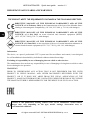 2
2
-
 3
3
-
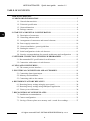 4
4
-
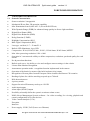 5
5
-
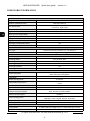 6
6
-
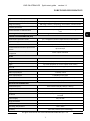 7
7
-
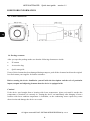 8
8
-
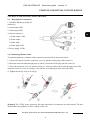 9
9
-
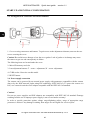 10
10
-
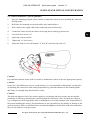 11
11
-
 12
12
-
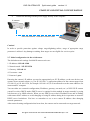 13
13
-
 14
14
-
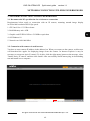 15
15
-
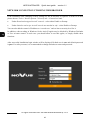 16
16
-
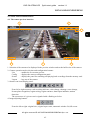 17
17
-
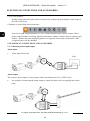 18
18
-
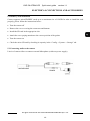 19
19
-
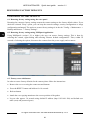 20
20
-
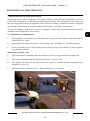 21
21
-
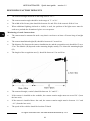 22
22
-
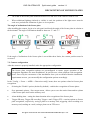 23
23
-
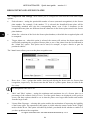 24
24
-
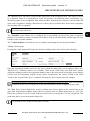 25
25
-
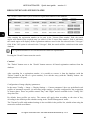 26
26
-
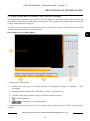 27
27
-
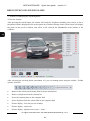 28
28
-
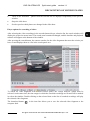 29
29
-
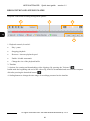 30
30
-
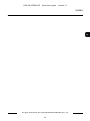 31
31
-
 32
32
-
 33
33
-
 34
34
-
 35
35
-
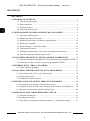 36
36
-
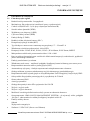 37
37
-
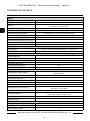 38
38
-
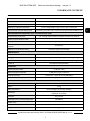 39
39
-
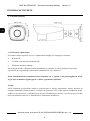 40
40
-
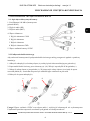 41
41
-
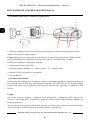 42
42
-
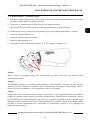 43
43
-
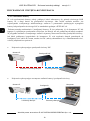 44
44
-
 45
45
-
 46
46
-
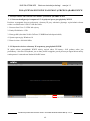 47
47
-
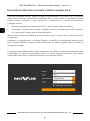 48
48
-
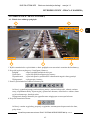 49
49
-
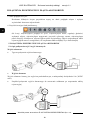 50
50
-
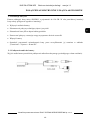 51
51
-
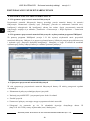 52
52
-
 53
53
-
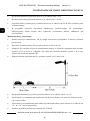 54
54
-
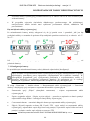 55
55
-
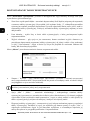 56
56
-
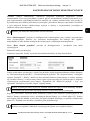 57
57
-
 58
58
-
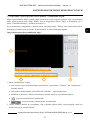 59
59
-
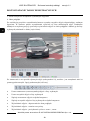 60
60
-
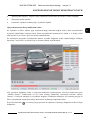 61
61
-
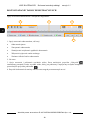 62
62
-
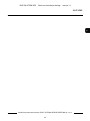 63
63
-
 64
64
AAT NVIP-2H-6732M/LPR Instrukcja obsługi
- Kategoria
- Kamery ochrony
- Typ
- Instrukcja obsługi
w innych językach
- English: AAT NVIP-2H-6732M/LPR User manual
Powiązane artykuły
Inne dokumenty
-
Novus NVIP-2H-8002M/LPR Instrukcja obsługi
-
Novus NVIP-5H-4502M Instrukcja obsługi
-
Novus NVIP-2H-8002M/LPR Instrukcja obsługi
-
Novus NVIP-5VE-6711/TA/3 Instrukcja obsługi
-
Novus NVIP-4SD-6543/25/F Instrukcja obsługi
-
Novus NVIP-2VE-6501/F-II Instrukcja obsługi
-
Novus NVIP-4H-6702M/FWLAD Instrukcja obsługi
-
Novus NVIP-4SD-6540/25/F Instrukcja obsługi
-
Novus NVIP-5H-4501 Instrukcja obsługi
-
Novus NVIP-H-8511/T Instrukcja obsługi