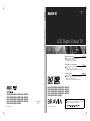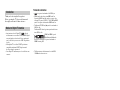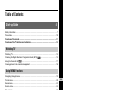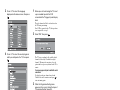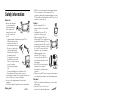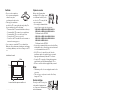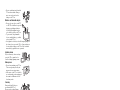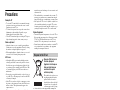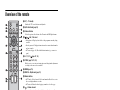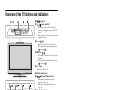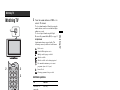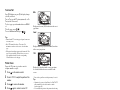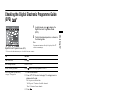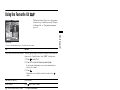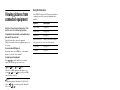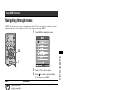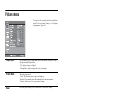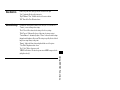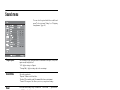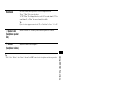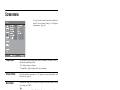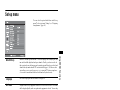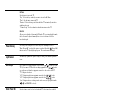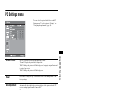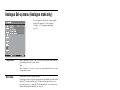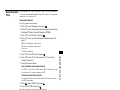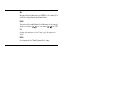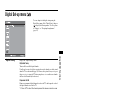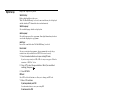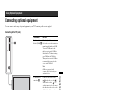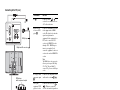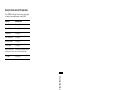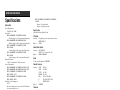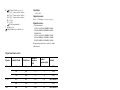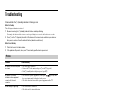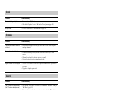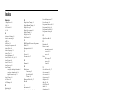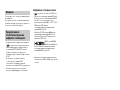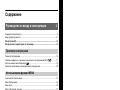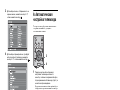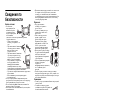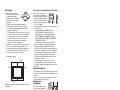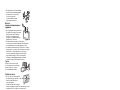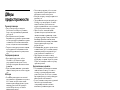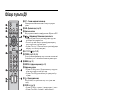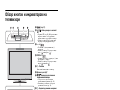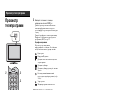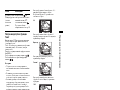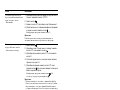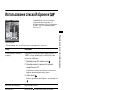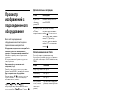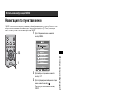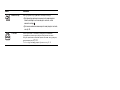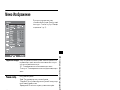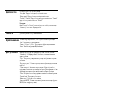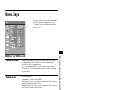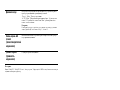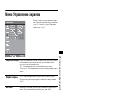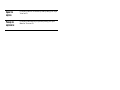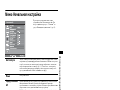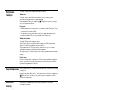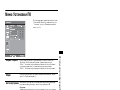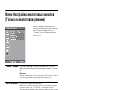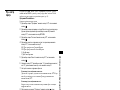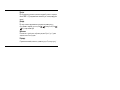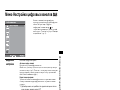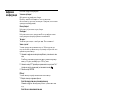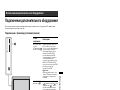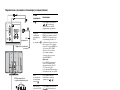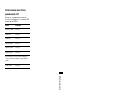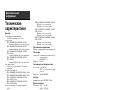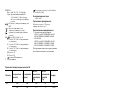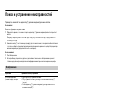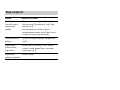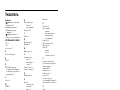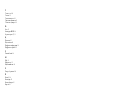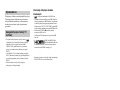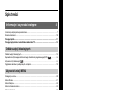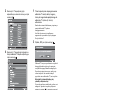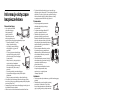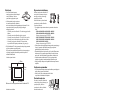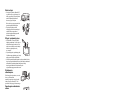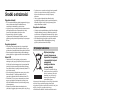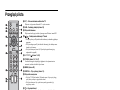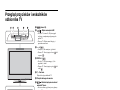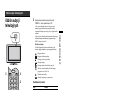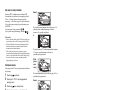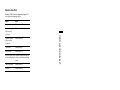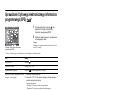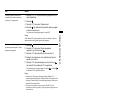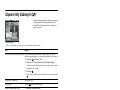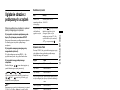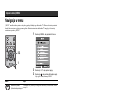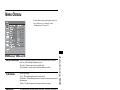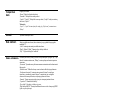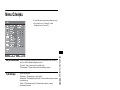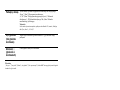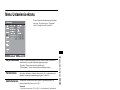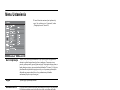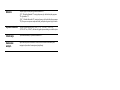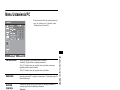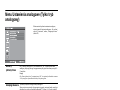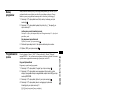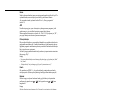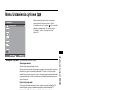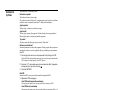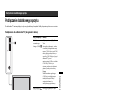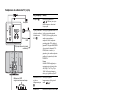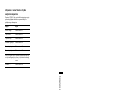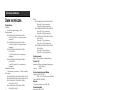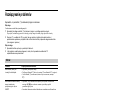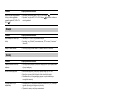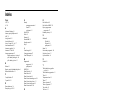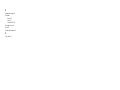Sony KDL-40S2010 Instrukcja obsługi
- Kategoria
- Telewizory LCD
- Typ
- Instrukcja obsługi

LCD Digital Colour TV
KDL-46S2000
KDL-40S2000
KDL-32S2000
KDL-32S2030
KDL-26S2020
KDL-46S2010
KDL-40S2010
KDL-32S2010
KDL-26S2000
KDL-26S2030
© 2006 Sony Corporation
LCD Digital Colour TV
2-670-908-44(1)
GB
RU
PL
K
KDL-46S2030
KDL-40S2030
KDL-32S2020
KDL-26S2010
Operating Instructions
Before operating the TV, please read the “Safety
information” section of this manual.
Retain this manual for future reference.
Инструкция по эксплуатации
Перед включением телевизора прочтите раздел “Сведения
по безопасности” этого руководства.
Сохраняйте данное руководство для справок в будущем.
Instrukcja obsługi
Przed rozpoczęciem eksploatacji telewizora należy
zapoznać się z treścią rozdziału „Informacje dotyczące
bezpieczeństwa” niniejszej instrukcji.
Zachować instrukcję do wykorzystania w przyszłości.
For useful information about Sony products
Для получения полезной информации о продукции Сони
Szczegółowe informacje o produktach Sony
Printed in Spain
2-670-908-4
4(1)
K
KDL-46S2000
KDL-40S2000
KDL-32S2000
KDL-32S2030
KDL-26S2020
KDL-46S2010
KDL-40S2010
KDL-32S2010
KDL-26S2000
KDL-26S2030
KDL-46S2030
KDL-40S2030
KDL-32S2020
KDL-26S2010

2
GB
.
Thank you for choosing this Sony product.
Before operating the TV, please read this manual
thoroughly and retain it for future reference.
• Any functions related to Digital TV ( ) will only
work in countries or areas where DVB-T (MPEG2) digital
terrestrial signals are broadcasted. Please confirm with
your local dealer if you can receive a DVB-T signal where
you live.
• Although this TV set follows DVB-T specifications,
compatibility with future DVB-T digital terrestrial
broadcasts cannot be guaranteed.
• Some Digital TV functions may not be available in some
countries.
Trademark information
• is a registered trademark of the DVB Project
• Manufactured under license from BBE Sound, Inc.
Licensed by BBE Sound, Inc. under one or more of the
following US patents: 5510752, 5736897. BBE and BBE
symbol are registered trademarks of BBE Sound, Inc.
• TruSurround XT, SRS and (
z) symbol are trademarks of
SRS Labs, Inc.
TruSurround XT technology is incorporated under license
from SRS Labs, Inc.
• HDMI, the HDMI logo and
High-Definition Multimedia
Interface are trademarks or registered trademarks of
HDMI Licensing, LLC.
• The illustrations used in this manual are of the KDL-
32S2000 unless otherwise state.
Introduction
Notice for Digital TV function

3
GB
Table of Contents
Safety information .....................................................................................................................7
Precautions .............................................................................................................................10
Overview of the remote ........................................................................................................11
Overview of the TV buttons and indicators ........................................................................12
Watching TV............................................................................................................................13
Checking the Digital Electronic Programme Guide (EPG) .............................................15
Using the Favourite list ..................................................................................................17
Viewing pictures from connected equipment ..........................................................................18
Navigating through menus ......................................................................................................19
Picture menu ...........................................................................................................................20
Sound menu............................................................................................................................22
Screen menu...........................................................................................................................24
Set-up menu............................................................................................................................25
PC Settings menu ...................................................................................................................27
Analogue Set-up menu (Analogue mode only) .......................................................................28
Digital Set-up menu .......................................................................................................31
Connecting optional equipment...............................................................................................33
Specifications ..........................................................................................................................36
Troubleshooting ......................................................................................................................38
Index .......................................................................................................................................40
Start-up Guide 4
Watching TV
Using MENU Functions
Using Optional Equipment
Additional Information
GB
: for digital channels only

4
GB
Start-up Guide
1: Checking the
accessories
Remote RM-ED005 (1)
Size AA batteries (R6 type) (2)
Mains lead (Type C-6) (1)
Coaxial cable (1)
Cable holder (1)
Support belt (1) and screws (2)
To insert batteries into the remote
Notes
• Observe the correct polarity when inserting batteries.
• Dispose of batteries in an environmentally friendly way.
Certain regions may regulate disposal of the battery.
Please consult your local authority.
• Do not use different types of batteries together or mix old
and new batteries.
• Handle the remote with care. Do not drop or step on it, or
spill liquid of any kind onto it.
• Do not place the remote in a location near a heat source, or
in a place subject to direct sunlight, or in a damp room.
2: Connecting an aerial/
VCR
Connecting an aerial only
Connecting an aerial and VCR
Coaxial cable
(supplied)
Mains lead (supplied)
Scart lead (not supplied)
RF lead
(not supplied)
VCR
Mains lead
(supplied)

5
GB
Start-up Guide
3: Bundling the cables
4: Preventing the TV
from toppling over
5: Selecting the
language and country/
region
1 Connect the TV to your mains socket (220-
240V AC, 50Hz).
2 Press 1 on the TV (top side).
When you switch on the TV for the first time, the
Language menu appears on the screen.
When the TV is in standby mode (the
1 (standby)
indicator on the TV (front) is red), press "/1 on
the remote to switch on the TV.
2
3
1
1
2
3,4
3,4
2
Continued

6
GB
3 Press F/f to select the language
displayed on the menu screens, then press
.
4 Press F/f to select the country/region in
which you will operate the TV, then press
.
If the country/region in which you want to use the
TV does not appear in the list, select “-” instead of
a country/region.
The message confirming the TV start auto-tuning
appears on the screen, then go to “6: Auto-tuning
the TV”.
6: Auto-tuning the TV
The TV will now search for and store all available TV
channels.
1 Before you start auto-tuning the TV, insert
a pre-recorded tape into the VCR
connected to the TV (page 4) and start play
back.
The video channel will be located and stored on
the TV during auto-tuning.
If no VCR is connected to the TV, this procedure
is not required. Go to step 2.
2 Select “OK”, then press .
The TV starts searching for all available digital
channels, followed by all available analogue
channels. This may take some time, please be
patient and do not press any buttons on the TV or
remote.
If a message appears for you to confirm the aerial
connections
No digital or analogue channels were found.
Check all the aerial connections and press to
start auto-tuning again.
3 When the Programme Sorting menu
appears on the screen, follow the steps of
“Programme Sorting” (page 28).
If you do not wish to change the order in which the
analogue channels are stored on the TV, go to step
4.
4 Press MENU to exit.
The TV has now tuned in all the available
channels.
4
2
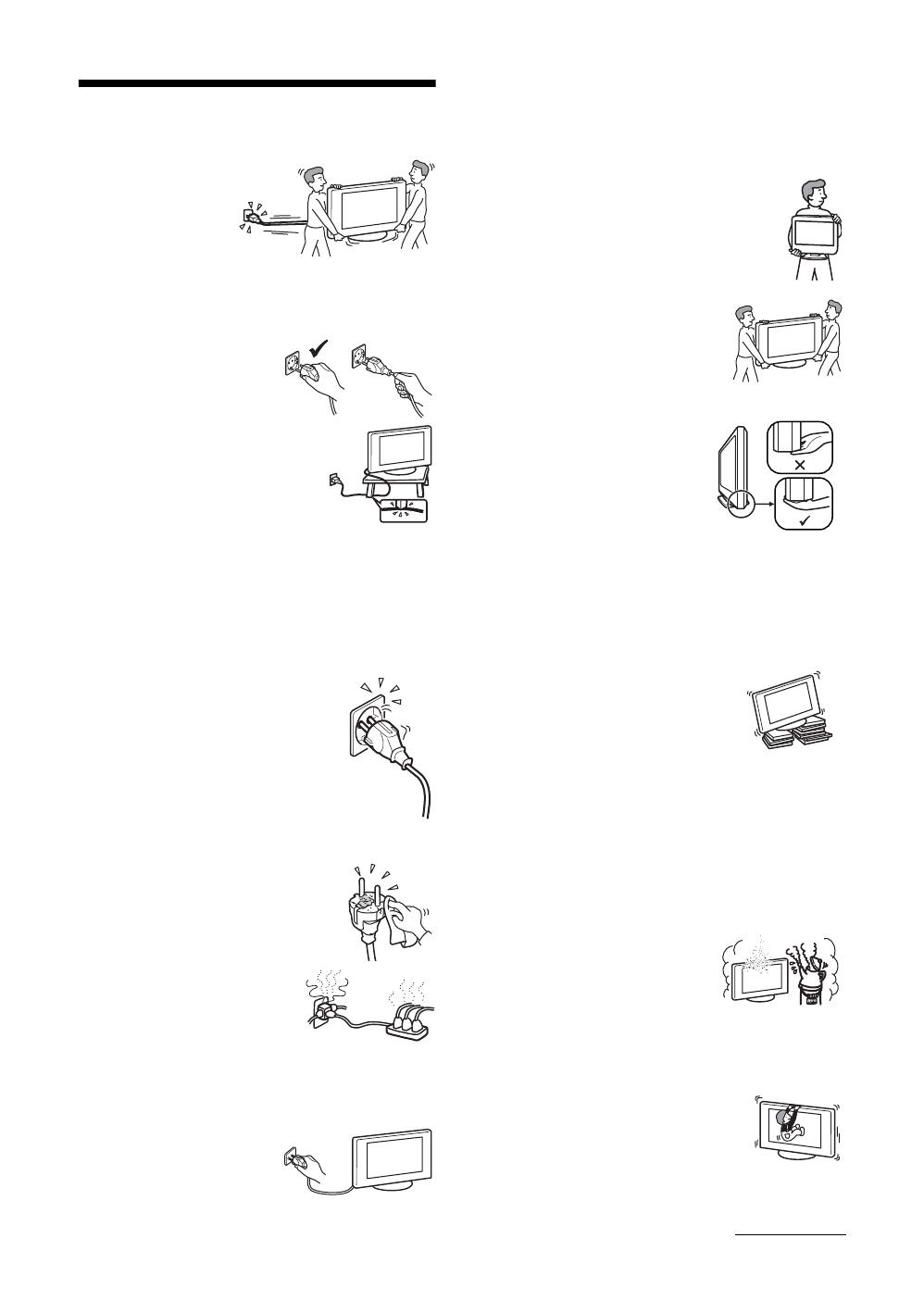
7
GB
Safety information
Mains lead
• Observe the followings
to prevent the mains
lead being damaged.
If the mains lead is
damaged, it may result
in a fire or an electric
shock.
– Unplug the mains lead when moving the TV set.
– When you disconnect the
mains lead, disconnect it
from the mains socket first.
– Be sure to grasp the plug
when disconnecting the
mains lead. Do not pull on
the mains lead itself.
– Do not pinch, bend, or twist
the mains lead excessively.
The core conductors may be
exposed or broken.
– Do not modify the mains
lead.
– Do not put anything heavy on the mains lead.
– Keep the mains lead away from heat sources.
• If you damage the mains lead, stop using it and ask your
dealer or Sony service centre to exchange it.
• Do not use the supplied mains lead on any other
equipment.
• Use only an original Sony mains lead, not other brands.
Mains socket
• The TV set with a three-wire grounding
type mains plug must be connected to a
mains socket with a protective earthing
connection.
• Do not use a poor fitting mains socket.
Insert the plug fully into the mains socket.
A poor fit may cause arcing and result in
a fire. Contact your electrician to have the
mains socket changed.
Cleaning the mains plug
Unplug the mains plug and clean it
regularly. If the plug is covered with dust
and it picks up moisture, its insulation
may deteriorate and result in a fire.
Overloading
This TV set is designed to operate
on a 220–240 V AC supply only.
Take care not to connect too many
appliances to the same mains
socket as this could result in fire or
electric shock.
When not in use
• If you will not be using the TV
set for several days, the TV set
should be disconnected from
the mains for environmental
and safety reasons.
• The TV set is not disconnected from the mains when the
TV set is switched off. To disconnect the TV set
completely, pull the plug from the mains. However, some
TV sets may have features which need the TV set to be left
in standby to work correctly.
Carrying
• Before carrying the TV set,
disconnect all the cables from the
TV set.
• Carrying the large size TV set
requires two or more people.
• When you carry the TV set by
hand, hold the TV set as illustrated on
the right. When lifting the TV set or
moving the panel of the TV set, hold it
firmly from the bottom. If you do not
do so, the TV set may fall and be
damaged or cause serious injury.
• When transporting it, do not
subject the TV set to jolts or
excessive vibration. The TV set
may fall and be damaged or cause
serious injury.
• If the TV set has been dropped or
damaged, have it checked
immediately by qualified service
personnel.
• When you carry the TV set in for repair or when you move
it, pack it using the original carton and packing material.
Placement
• The TV set should be installed near an easily accessible
mains socket.
• Place the TV set on a stable, level
surface. Do not hang anything on the
TV set. If you do, the TV set may fall
from the stand, causing damage or
serious injury.
• Do not install the TV set in places
subject to extreme temperature, for example in direct
sunlight, or near a radiator, or heating vent. If the TV set
is exposed to extreme temperature, the TV set may
overheat and cause deformation of the casing or cause the
TV set to malfunction.
• Do not install the TV set in a place exposed to direct air
conditioning. If the TV set is installed in such a location,
moisture may condense inside and may cause a
malfunction.
• Never place the TV set in hot, oily,
humid or excessively dusty places.
• Do not install the TV set where
insects may enter.
• Do not install the TV set where it
may be exposed to mechanical vibration.
• Do not install the TV set in a location where it may
protrude, such as on or behind a pillar, or where you might
bump your head on it. Otherwise, it may result in injury.
• Do not allow children to climb on
the TV set.
• If you use the TV set near the
seashore, salt may corrode metal
parts of the TV set and cause
internal damage or fire.
Continued

8
GB
Ventilation
• Never cover the ventilation
holes or insert anything in the
cabinet. It may cause
overheating and result in a fire.
• Unless proper ventilation is
provided, the TV set may gather dust and get dirty. For
proper ventilation, observe the following:
– Do not install the TV set turned backwards or sideways.
– Do not install the TV set turned over or upside down.
– Do not install the TV set on a shelf or in a closet.
– Do not place the TV set on a rug or bed.
– Do not cover the TV set with cloth, such as curtains, or
items such as newspapers, etc.
• Leave some space around the TV set as shown below.
Otherwise, air-circulation may be inadequate and causing
overheating, which may cause a fire or damage to the TV
set.
• Never install the TV set as follows:
Optional accessories
Observe the following when
installing the TV set using a stand
or wall-mount bracket. If you do
not do so, the TV set may fall and
cause serious injury.
• It is strongly recommended that
you use Sony accessories for safety reasons:
– KDL-46S2000/KDL-46S2010/KDL-46S2030/
KDL-40S2000/KDL-40S2010/KDL-40S2030:
Wall-mount bracket SU-WL51.
– KDL-32S2000/KDL-32S2010/KDL-32S2020/
KDL-32S2030/KDL-26S2000/KDL-26S2010/
KDL-26S2020/KDL-26S2030:
Wall-mount bracket SU-WL31.
• It is strongly recommended that you use the official Sony
wall-mount bracket to allow adequate air circulation and
to avoid accumulated dust on the TV.
• If the TV set is to be installed on a wall, have the
installation carried out by qualified service personnel.
Improper installation may render the TV set unsafe.
• Secure the TV set properly, following the instructions
supplied with your stand when installing the TV set.
• Be sure to attach the brackets supplied with your stand.
Wiring
• When wiring cables, be sure to unplug the mains lead for
your safety.
• Take care not to catch your feet on the cables. It may
damage the TV set.
Medical institutions
Do not place this TV set in a place
where medical equipment is in
use. It may cause a malfunction of
medical instruments.
Outdoor use
• Do not install this TV set
outdoors. If the TV set is
exposed to rain, it may result in a
fire or an electrical shock.
• If this TV set is exposed to direct
sunlight, the TV set may heat up
and it may damage the TV set.
Vehicle, Ships and other
vessels
• Do not install this TV set in a
vehicle. The motion of the
vehicle may cause the TV set
to fall down and cause injury.
• Do not install this TV set on a
ship or other vessel. If the TV
set is exposed to seawater, it
may cause a fire or damage
the TV set.
Water and moisture
• Do not use this TV set near
water – for example, near a
bathtub or shower room. Also
do not expose to rain, moisture
or smoke. This may result in a
fire or an electric shock.
30 cm
10 cm
10 cm
10 cm
Leave at least this space around the set.
Installed on the wall
30 cm
10 cm10 cm
6 cm
Leave at least this space around the set.
Installed with stand
Air circulation is
blocked.
Air circulation is
blocked.
Wall Wall

9
GB
• Do not touch the mains lead and the
TV set with wet hands. Doing so
may cause an electric shock or
damage to the TV set.
Moisture and flammable objects
• Do not place any objects on the TV
set. The TV set shall not be exposed to
dripping or splashing and that no
objects filled with liquid, such as
vases, shall be placed on the TV set.
• To prevent fire, keep flammable
objects or naked lights (e.g. candles)
away from the TV set.
• If any liquid or solid object does fall through openings in
the cabinet, do not operate the TV set. It may result in an
electric shock or damage to the TV set. Have it checked
immediately by qualified service personnel.
Lightning storms
For your own safety, do not touch any
part of the TV set, mains lead, or
aerial lead during lightning storms.
Broken pieces
• Do not throw anything at the TV set.
The screen glass may break by the
impact and cause serious injury.
• If the surface of the TV set cracks, do
not touch it until you have unplugged
the mains lead. Otherwise electric
shock may result.
Servicing
Dangerously high Voltage are
present inside the TV set.
Do not open the cabinet. Entrust
the TV set to qualified service
personnel only.
Small accessories removal and fittable
Keep small accessories out of children’s reach.

10
GB
Precautions
Viewing the TV
• To view the TV comfortably, the recommended viewing
position is from four to seven times the screen’s vertical
length away from the TV set.
• To obtain a clear picture, do not expose the screen to direct
illumination or direct sunlight. If possible, use spot
lighting directed down from the ceiling.
• View the TV in moderate light, as viewing the TV in poor
light or during long period of time, strains your eyes.
Volume adjustment
• Adjust the volume so as not to trouble your neighbours.
Sound carries very easily at night time. Therefore, closing
the windows or using headphones is suggested.
• When using headphones, adjust the volume so as to avoid
excessive levels, as hearing damage may result.
LCD Screen
• Although the LCD screen is made with high-precision
technology and 99.99% or more of the pixels are effective,
black dots may appear or bright points of light (red, blue,
or green) may appear constantly on the LCD screen. This
is a structural property of the LCD screen and is not a
malfunction.
• Do not push or scratch the front filter, or place objects on
top of this TV set. The image may be uneven or the LCD
screen may be damaged.
• If this TV set is used in a cold place, a smear may occur in
the picture or the picture may become dark. This does not
indicate a failure. These phenomena disappear as the
temperature rises.
• Ghosting may occur when still pictures are displayed
continuously. It may disappear after a few moments.
• The screen and cabinet get warm when this TV set is in
use. This is not a malfunction.
• The LCD screen contains a small amount of liquid crystal
and mercury. The fluorescent tube used in this TV set also
contains mercury. Follow your local ordinances and
regulations for disposal.
Handling and cleaning the screen surface/cabinet of
the TV set
Be sure to unplug the mains lead connected to the TV set
from mains socket before cleaning.
To avoid material degradation or screen coating degradation,
observe the following precautions.
• Do not push on the screen, scratch it with a hard object, or
throw anything at it. The screen may be damaged.
• Do not touch the display panel after operating the TV set
continuously for a long period as the display panel
becomes hot.
• We recommend that the screen surface be touched as little
as possible.
• To remove dust from the screen surface/cabinet, wipe
gently with a soft cloth. If dust is persistent, wipe with a
soft cloth slightly moistened with a diluted mild detergent
solution.
• Never use any type of abrasive pad, alkaline/acid cleaner,
scouring powder, or volatile solvent, such as alcohol,
benzene, thinner or insecticide. Using such materials or
maintaining prolonged contact with rubber or vinyl
materials may result in damage to the screen surface and
cabinet material.
• The ventilation holes can accumulate dust over time. To
ensure proper ventilation, we recommend removing the
dust periodically (once a month) using a vacuum cleaner.
• If the angle of the TV set is to be adjusted, steady the base
of the stand with your hand to prevent the TV set from
becoming separated from the stand. Be careful not to get
your fingers caught between the TV set and the stand.
Optional Equipments
• Do not install optional components too close to the TV set.
Keep optional components at least 30 cm away from the
TV set. If a VCR is installed in front of the TV set or
beside the TV set, the picture may become distorted.
• Picture distortion and/or noisy sound may occur if the TV
set is positioned in close proximity to any equipment
emitting electromagnetic radiation.
Disposal of Old Electrical &
Electronic Equipment
(Applicable in the European
Union and other European
countries with separate
collection systems)
This symbol on the product or on
its packaging indicates that this
product shall not be treated as
household waste. Instead it shall
be handed over to the applicable
collection point for the recycling
of electrical and electronic equipment. By ensuring this
product is disposed of correctly, you will help prevent
potential negative consequences for the environment and
human health, which could otherwise be caused by
inappropriate waste handling of this product. The recycling
of materials will help to conserve natural resources. For more
detailed information about recycling of this product, please
contact your local Civic Office, your household waste
disposal service or the shop where you purchased the
product.
Disposal of the TV set

11
GB
Overview of the remote
Tip
The A/B, PROG + and number 5 buttons have tactile dots. Use the tactile dots as references when operating the TV.
1 "/1 – TV standby
Switches the TV on and off from standby mode.
2 A/B – Dual Sound (page 23)
3 Coloured buttons
Selects the options at the bottom of the Favourite and EPG digital menus.
4 / – Info / Text reveal
• In digital mode: Displays brief details of the programme currently being
watched.
• In analogue mode: Displays information such as current channel number
and screen mode.
• In Text mode (page 14): Reveals hidden information (e.g., answers to a
quiz).
5 F/f/G/g/ (page 13, 19)
6 TOOLS (page 14, 18, 35)
Enables you to access various viewing options and change/make adjustments
according to the source and screen mode.
7 MENU (page 19)
8 DIGITAL – Digital mode (page 13)
9 Number buttons
• In TV mode: Selects channels. For channel numbers 10 and above, enter
the second digit within two seconds.
• In Text mode: Enters the three digit page number to select the page.
0 – Previous channel
Returns to the previous channel watched (for more than five seconds).
qa PROG +/- (page 13)
• In TV mode: Selects the next (+) or previous (-) channel.
• In Text mode: Selects the next (+) or previous (-) page.
qs 2 +/- – Volume
qd % – Mute (page 13)
qf
/ – Text (page 14)
qg ANALOG – Analogue mode (page 13)
qh / RETURN
Returns to the previous screen of any displayed menu.
qj – EPG (Digital Electronic Programme Guide) (page 15)
qk – Picture freeze (page 14)
Freezes the TV picture.
ql – Screen mode (page 14)
w; / – Input select / Text hold
• In TV mode (page 18): Selects the input source from equipment connected
to the TV sockets.
• In Text mode (page 14): Holds the current page.

12
GB
Overview of the TV buttons and indicators
Note
Make sure that the TV is completely switched off before unplugging the mains lead. Unplugging the mains lead while the TV is
turned on may cause the indicator to remain lit or may cause the TV to malfunction.
1 (page 19)
2 / – Input select/OK
• In TV mode (page 18): Selects the input
source from equipment connected to the TV
sockets.
• In TV menu: Selects the menu or option, and
confirm the setting.
3 2 +/-/ /
• Increases (+) or decreases (-) the volume.
• In TV menu: Moves through the options left
( ) or right ( ).
4 PROG +/-/ /
• In TV mode: Selects the next (+) or previous
(-) channel.
• In TV menu: Moves through the options up
( ) or down ( ).
5 1 – Power
Switches the TV on or off.
6 Remote control sensor
7 – Picture Off/Timer indicator
• Lights up in green when the picture is
switched off (page 26).
• Lights up in orange when the timer is set
(page 25).
8 1 – Standby indicator
Lights up in red when the TV is in standby mode.
9 " – Power indicator
Lights up in green when the TV is switched on.
MENU

13
GB
Watching TV
Watching TV
1 Press 1 on the TV (top side) to switch on
the TV.
When the TV is in standby mode (the 1 (standby)
indicator on the TV (front) is red), press "/1 on
the remote to switch on the TV.
2 Press DIGITAL to switch to digital mode or
ANALOG to switch to analogue mode.
The channels available vary depending on the
mode.
3 Press the number buttons or PROG +/- to
select a TV channel.
To select channel numbers 10 and above using the
number buttons, enter the second and third digits
within two seconds.
To select a digital channel using the Digital
Electronic Programme Guide (EPG), see page 15.
In digital mode
An information banner appears briefly. The
following icons may be indicated on the banner.
Additional operations
Watching TV
3
1
22
3
: Radio service
: Scrambled/Subscription service
: Multiple audio languages available
: Subtitles available
: Subtitles available for the hearing impaired
: Recommended minimum age for current
programme (from 4 to 18 years)
: Parental Lock
: Current programme is being recorded
To Do this
Turn off the TV
temporarily
(Standby mode)
Press "/1.
Turn on the TV
from Standby mode
without sound
Press %. Press 2 +/- to set the
volume level.
Switch off the TV. Press 1 on the TV (top side).
Note
To disconnect the TV completely, pull the plug from the
mains.
Adjust the volume Press 2 + (increase)/
- (decrease).
Mute the sound Press %. Press again to restore.
Access the
Programme index
table (in analogue
mode only)
Press . To select an analogue
channel, press
F/f, then press
.
To access the Input signal index
table, see page 18.
Continued

14
GB
To access Text
Press /. Each time you press /, the display changes
cyclically as follows:
Text t Text over the TV picture (mix mode) t No
Text (exit the Text service)
To select a page, press the number buttons or PROG
+/-.
To hold a page, press / .
To reveal hidden information, press / .
Tips
• Ensure that the TV is receiving a good signal, or some text
errors may occur.
• Most TV channels broadcast a Text service. For
information on the use of the service, select the index
page.
• When four coloured items appear at the bottom of the Text
page, Fastext is available. Fastext allows you to access
pages quickly and easily. Press the corresponding
coloured button to access the page.
Picture Freeze
Freezes the TV picture (e.g. to make a note of a
telephone number or recipe).
1 Press on the remote control.
2 Press F/f/G/g to adjust the position of the
window.
3 Press to remove the window.
4 Press again to return to normal TV
mode.
To change the screen mode manually to
suit the broadcast
Press repeatedly to select Smart, 4:3, Wide,
Zoom, or 14:9.
Displays conventional 4:3 broadcasts with an
imitation wide screen effect. The 4:3 picture is
stretched to fill the screen.
Displays conventional 4:3 broadcasts (e.g., non-wide
screen TV) in the correct proportions.
Displays wide screen (16:9) broadcasts in the correct
proportions.
Displays cinemascopic (letter box format) broadcasts
in the correct proportions.
Displays 14:9 broadcasts in the correct proportions.
As a result, black border areas are visible on the
screen.
* Parts of the top and bottom of the picture may be cut off.
Tips
• Alternatively, you can set “Auto Format” to “On”. The TV
will automatically select the best mode to suit the
broadcast (page 24).
• You can adjust the position of the picture when selecting
14:9 or Zoom. Press
F/f to move up or down (e.g., to
read subtitles).
• Some characters and/or letters at the top and the bottom of
the picture may not be visible in Smart mode. In such a
case, you can select “Vertical Size” using the “Screen”
menu and adjust vertical size to make it visible.
Using the Tools menu
Press TOOLS to display the following options when
viewing the TV programme.
Smart*
4:3
Options Description
Power Saving See page 26.
Subtitle Setting (in
digital mode only)
See page 32.
Digital Favourites (in
digital mode only)
See page 17.
Picture Mode See page 20.
Sound Mode See page 22.
Auto Clock Set (in
analogue mode only)
Allows you to switch to digital
mode and obtain the time.
Sleep Timer See page 25.
i Volume See page 23.
Wide
Zoom*
14:9*

15
GB
Watching TV
Checking the Digital Electronic Programme Guide
(EPG) *
1 In digital mode, press to display the
Digital Electronic Programme Guide
(EPG).
2 Perform the desired operation, as shown in
the following table.
Note
Programme information will only be displayed if the TV
station is transmitting it.
* Please note that this function may not be available in some countries.
Digital Electronic Programme Guide (EPG)
To Do this
Turn off the EPG Press .
Move through the EPG Press
F/f/G/g.
Watch a current programme Press while the current programme is selected.
Sort the programme information by
category – Category list
1 Press the blue button.
2 Press
F/f/G/g to select a category. The category name is
displayed on the side.
The categories available include:
“All Categories”: Contains all available channels.
“News”: Contains all news channels.
3 Press .
The Digital Electronic Programme Guide (EPG) now only displays the
current programmes from the category selected.
Set a programme to be recorded – Timer
REC
1 Press F/f/G/g to select the future programme you want to
record.
2 Press .
3 Press
F/f to select “Timer REC”.
4 Press to set the TV and your VCR timers.
A symbol appears by that programme’s information. The
indicator on the TV (front) lights up.
Notes
• You can set VCR timer recording on the TV only for Smartlink compatible
VCRs. If your VCR is not Smartlink compatible, a message will be displayed to
remind you to set your VCR timer.
• Once a recording has begun, you can switch the TV to standby mode, but do not
switch off the TV completely or the recording may be cancelled.
• If an age restriction for programmes has been selected, a message asking for pin
code will appear on the screen. For more details refer to “Parental Lock” on
page 32.
Continued

16
GB
Tip
You can also display the Digital Electronic Programme Guide (EPG) by selecting “Digital EPG” in the “MENU” (page 19).
Set a programme to be displayed
automatically on the screen when it starts
– Reminder
1 Press F/f/G/g to select the future programme you want to
display.
2 Press .
3 Press
F/f to select “Reminder”.
4 Press to automatically display the selected programme
when the programme starts.
A c symbol appears by that programme’s information.
Note
If you switch the TV to standby mode, it will automatically turn itself on
when the programme is about to start.
Set the time and date of a programme you
want to record – Manual timer REC
1 Press .
2 Press
F/f to select “Manual timer REC”, then press .
3 Press
F/f to select the date, then press g.
4 Set the start and stop time in the same way as in step 3.
5 Press
F/f to select the programme, then press to set the
TV and your VCR timers.
A symbol appears by that programme’s information. The
indicator on the TV (front) lights up.
Notes
• You can set VCR timer recording on the TV only for Smartlink compatible
VCRs. If your VCR is not Smartlink compatible, a message will be displayed to
remind you to set your VCR timer.
• Once a recording has begun, you can switch the TV to standby mode, but do not
switch off the TV completely or the recording may be cancelled.
• If an age restriction for programmes has been selected, a message asking for pin
code will appear on the screen. For more details refer to “Parental Lock” on
page 32.
Cancel a recording/reminder – Timer list
1 Press .
2 Press
F/f to select “Timer list”.
3 Press
F/f to select the programme you want to cancel, then
press .
A display appears to confirm that you want to cancel the programme.
4 Press g to select “Yes”, then press to confirm.
To Do this

17
GB
Watching TV
Using the Favourite list *
The Favourite feature allows you to select programs
from a list of up to 8 channels you specify. To display
the Favourite list, see “Navigating through menus”
(page 19).
* Please note that this function may not be available in some countries.
Favourite list
To Do this
Create your Favourite list for the first time A message appears asking if you want to add channels to the Favourite list
when you select “Digital Favourites” in the “MENU” for the first time.
1 Press to select “Yes”.
2 Press
F/f to select the channel you want to add.
If you know the channel number, you can use the number buttons to
directly select a channel.
3 Press .
Channels that are stored in the Favourite list are indicated by a
symbol.
Turn off the Favourite list Press RETURN.
Watch a channel Press while selecting a channel.
Add or remove channels in the Favourite
list
1 Press the blue button.
Channels that are stored in the Favourite list are indicated by a
symbol.
2 Press F/f to select the channel you want to add or remove.
If you know the channel number, you can use the number buttons to
directly select a channel.
3 Press .
4 Press the blue button to return to the Favourite list.
Remove all channels from the Favourite list
1 Press the blue button.
2 Press the yellow button.
A display appears to confirm that you want to delete all channels from the
Favourite list.
3 Press G to select “Yes”, then press to confirm.

18
GB
Viewing pictures from
connected equipment
Switch on the connected equipment, then
perform one of the following operation.
For equipment connected to the scart sockets using a
fully-wired 21-pin scart lead
Start playback on the connected equipment.
The picture from the connected equipment appears on
the screen.
For an auto-tuned VCR (page 6)
In analogue mode, press PROG +/-, or the number
buttons, to select the video channel.
For other connected equipment
Press / repeatedly until the correct input
symbol (see below) appears on the screen.
Additional operations
Using the Tools menu
Press TOOLS to display the following options when
viewing pictures from connected equipment other
than PC.
AV1/ AV1, AV2/ AV2:
Audio/video or RGB input signal through the scart
socket / 1 or 2. appears only if an RGB
source has been connected.
AV3:
Component input signal through the Y, P
B/CB, PR/CR
sockets / 3, and audio input signal through the
L, R sockets / 3.
AV4:
Digital audio/video signal is input through the HDMI IN
4 socket. Audio input signal is analogue only if the
equipment has been connected using the DVI and audio
out socket.
AV5/ AV5:
Video input signal through the video socket 5, and
audio input signal through the L (MONO), R audio
sockets 5. appears only if the equipment is
connected to the S video socket 5 instead of the
video socket 5, and S video input signal is input
through the S video socket 5.
To Do this
Return to the normal
TV operation
Press DIGITAL or ANALOG.
Access the Input
signal index table
Press to access the Input signal
index table. (Then, only in
analogue mode, press
g.) To
select an input source, press
F/f,
then press .
Options Description
Power Saving See page 26.
Picture Mode See page 20.
Sound Mode See page 22.
Auto Clock Set (in
analogue mode only)
Allows you to switch to digital
mode and obtain the time.
Sleep Timer See page 25.
i Volume See page 23.

19
GB
Using MENU Functions
Navigating through menus
“MENU” allows you to enjoy various convenient features of this TV. You can easily select channels or external
inputs with the remote. Also, settings for your TV can be changed easily using “MENU”.
1 Press MENU to display the menu.
2 Press F/f to select an option.
3 Press to confirm a selected option.
To exit the menu, press MENU.
Using MENU Functions
1
2,3
Menu Description
Digital Favourites
(only in areas with
digital broadcasting)
Launches the Favourite list. For details about settings, see page 17.
Programme List
(only in areas with
analogue broadcasting)
Allows you to select TV programs from a list of channel labels.
• To watch the desired channel, select the channel, then press .
• To assign a label to a program, see page 28.
Analogue
(only in areas with
digital broadcasting)
Returns to the last viewed analogue channel.
Digital
(only in areas with
digital broadcasting)
Returns to the last viewed digital channel.
Digital EPG
(only in areas with
digital broadcasting)
Launches the Digital Electronic Programme Guide (EPG).
For details about settings, see page 15.
External Inputs
Selects equipment connected to your TV.
• To watch the desired external input, select the input source, then
press .
• To assign a label to an external input, see page 25.
Settings
Opens the Settings menu screen where most of advanced settings and
adjustments are performed. Select a menu icon, select an option and make the
desired change or adjustment using
F/f/G/g.
For details about settings, see page 20 to 32.

20
GB
Picture menu
You can select the options listed below on the Picture
menu. To select options in “Settings”, see “Navigating
through menus” (page 19).
Target Inputs
Selects whether to apply settings made in the Picture menu to all inputs, or only to
the input currently being watched.
“All”: Applies settings to all inputs.
“Viewing Only”: Applies settings only to the current input.
Picture Mode
Selects the picture mode.
“Vivid”: For enhanced picture contrast and sharpness.
“Standard”: For standard picture. Recommended for home entertainment.
“Custom”: Allows you to store your preferred settings.
Reset
Resets all picture settings except “Picture Mode” to the factory settings.
Backlight
Adjusts the brightness of the backlight.
Contrast
Increases or decreases picture contrast.
Brightness
Brightens or darkens the picture.
Colour
Increases or decreases colour intensity.
Hue
Increases or decreases the green tones.
Tip
“Hue” can only be adjusted for an NTSC colour signal (e.g., U.S.A. video tapes).
Colour Temperature
Adjusts the whiteness of the picture.
“Cool”: Gives the white colours a blue tint.
“Neutral”: Gives the white colours a neutral tint.
“Warm1”/“Warm2”: Gives the white colours a red tint. “Warm2” gives a redder tint
than “Warm1”.
Tip
“Warm1” and “Warm2” can only be selected when you set “Picture Mode” to “Custom”.
Sharpness
Sharpens or softens the picture.
Strona się ładuje...
Strona się ładuje...
Strona się ładuje...
Strona się ładuje...
Strona się ładuje...
Strona się ładuje...
Strona się ładuje...
Strona się ładuje...
Strona się ładuje...
Strona się ładuje...
Strona się ładuje...
Strona się ładuje...
Strona się ładuje...
Strona się ładuje...
Strona się ładuje...
Strona się ładuje...
Strona się ładuje...
Strona się ładuje...
Strona się ładuje...
Strona się ładuje...
Strona się ładuje...
Strona się ładuje...
Strona się ładuje...
Strona się ładuje...
Strona się ładuje...
Strona się ładuje...
Strona się ładuje...
Strona się ładuje...
Strona się ładuje...
Strona się ładuje...
Strona się ładuje...
Strona się ładuje...
Strona się ładuje...
Strona się ładuje...
Strona się ładuje...
Strona się ładuje...
Strona się ładuje...
Strona się ładuje...
Strona się ładuje...
Strona się ładuje...
Strona się ładuje...
Strona się ładuje...
Strona się ładuje...
Strona się ładuje...
Strona się ładuje...
Strona się ładuje...
Strona się ładuje...
Strona się ładuje...
Strona się ładuje...
Strona się ładuje...
Strona się ładuje...
Strona się ładuje...
Strona się ładuje...
Strona się ładuje...
Strona się ładuje...
Strona się ładuje...
Strona się ładuje...
Strona się ładuje...
Strona się ładuje...
Strona się ładuje...
Strona się ładuje...
Strona się ładuje...
Strona się ładuje...
Strona się ładuje...
Strona się ładuje...
Strona się ładuje...
Strona się ładuje...
Strona się ładuje...
Strona się ładuje...
Strona się ładuje...
Strona się ładuje...
Strona się ładuje...
Strona się ładuje...
Strona się ładuje...
Strona się ładuje...
Strona się ładuje...
Strona się ładuje...
Strona się ładuje...
Strona się ładuje...
Strona się ładuje...
Strona się ładuje...
Strona się ładuje...
Strona się ładuje...
Strona się ładuje...
Strona się ładuje...
Strona się ładuje...
Strona się ładuje...
Strona się ładuje...
Strona się ładuje...
Strona się ładuje...
Strona się ładuje...
Strona się ładuje...
Strona się ładuje...
Strona się ładuje...
Strona się ładuje...
Strona się ładuje...
Strona się ładuje...
Strona się ładuje...
Strona się ładuje...
Strona się ładuje...
Strona się ładuje...
Strona się ładuje...
Strona się ładuje...
Strona się ładuje...
Strona się ładuje...
Strona się ładuje...
Strona się ładuje...
Strona się ładuje...
Strona się ładuje...
-
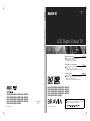 1
1
-
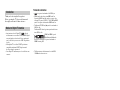 2
2
-
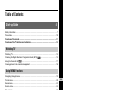 3
3
-
 4
4
-
 5
5
-
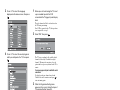 6
6
-
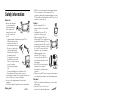 7
7
-
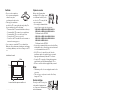 8
8
-
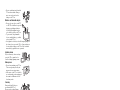 9
9
-
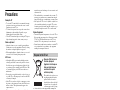 10
10
-
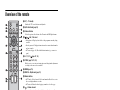 11
11
-
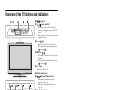 12
12
-
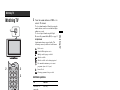 13
13
-
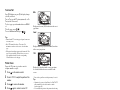 14
14
-
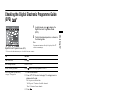 15
15
-
 16
16
-
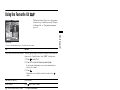 17
17
-
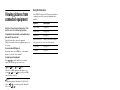 18
18
-
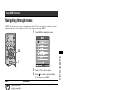 19
19
-
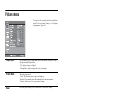 20
20
-
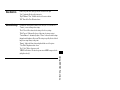 21
21
-
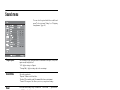 22
22
-
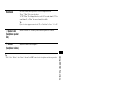 23
23
-
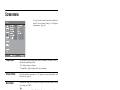 24
24
-
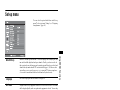 25
25
-
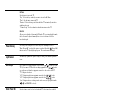 26
26
-
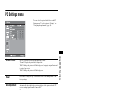 27
27
-
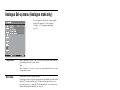 28
28
-
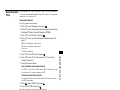 29
29
-
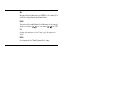 30
30
-
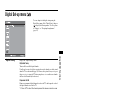 31
31
-
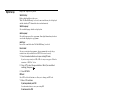 32
32
-
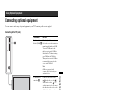 33
33
-
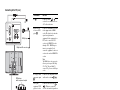 34
34
-
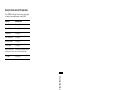 35
35
-
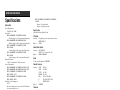 36
36
-
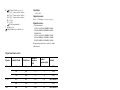 37
37
-
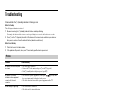 38
38
-
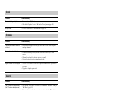 39
39
-
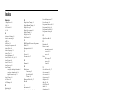 40
40
-
 41
41
-
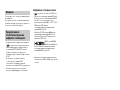 42
42
-
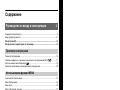 43
43
-
 44
44
-
 45
45
-
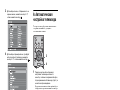 46
46
-
 47
47
-
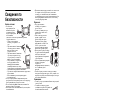 48
48
-
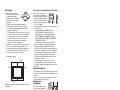 49
49
-
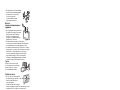 50
50
-
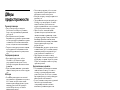 51
51
-
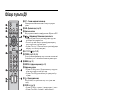 52
52
-
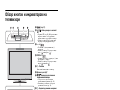 53
53
-
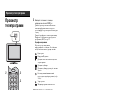 54
54
-
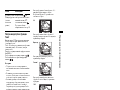 55
55
-
 56
56
-
 57
57
-
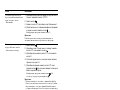 58
58
-
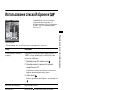 59
59
-
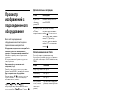 60
60
-
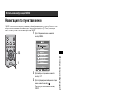 61
61
-
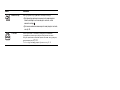 62
62
-
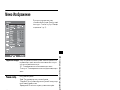 63
63
-
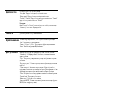 64
64
-
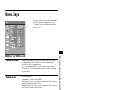 65
65
-
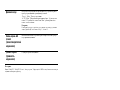 66
66
-
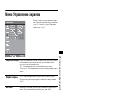 67
67
-
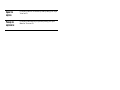 68
68
-
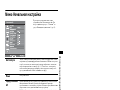 69
69
-
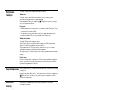 70
70
-
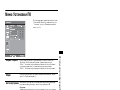 71
71
-
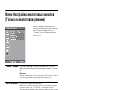 72
72
-
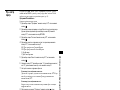 73
73
-
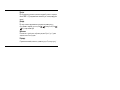 74
74
-
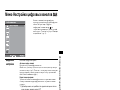 75
75
-
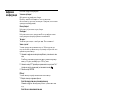 76
76
-
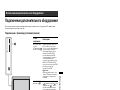 77
77
-
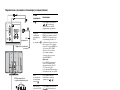 78
78
-
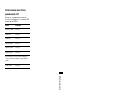 79
79
-
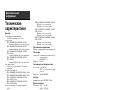 80
80
-
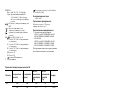 81
81
-
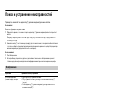 82
82
-
 83
83
-
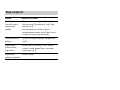 84
84
-
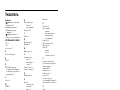 85
85
-
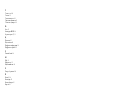 86
86
-
 87
87
-
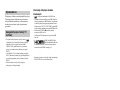 88
88
-
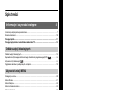 89
89
-
 90
90
-
 91
91
-
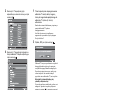 92
92
-
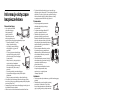 93
93
-
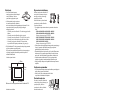 94
94
-
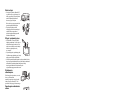 95
95
-
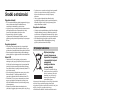 96
96
-
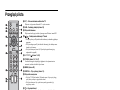 97
97
-
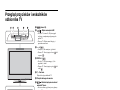 98
98
-
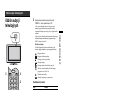 99
99
-
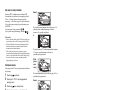 100
100
-
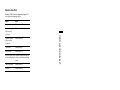 101
101
-
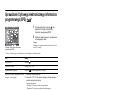 102
102
-
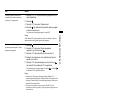 103
103
-
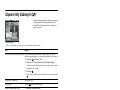 104
104
-
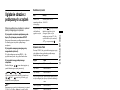 105
105
-
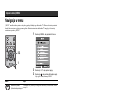 106
106
-
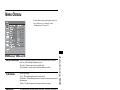 107
107
-
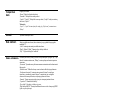 108
108
-
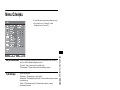 109
109
-
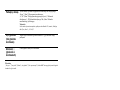 110
110
-
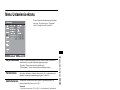 111
111
-
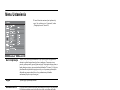 112
112
-
 113
113
-
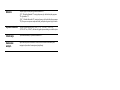 114
114
-
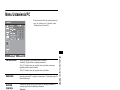 115
115
-
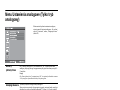 116
116
-
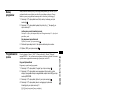 117
117
-
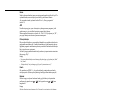 118
118
-
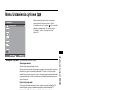 119
119
-
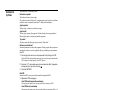 120
120
-
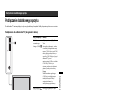 121
121
-
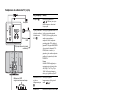 122
122
-
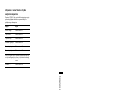 123
123
-
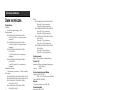 124
124
-
 125
125
-
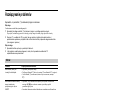 126
126
-
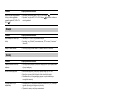 127
127
-
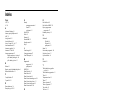 128
128
-
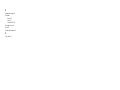 129
129
Sony KDL-40S2010 Instrukcja obsługi
- Kategoria
- Telewizory LCD
- Typ
- Instrukcja obsługi
w innych językach
Powiązane artykuły
-
Sony KDL-26S2000 Instrukcja obsługi
-
Sony KDL-40X3000 Instrukcja obsługi
-
Sony KDL-40W3000 Instrukcja obsługi
-
Sony KDL-37 S4000 Instrukcja obsługi
-
Sony KDL-46 S2530 Instrukcja obsługi
-
Sony KDL-26P2520 Instrukcja obsługi
-
Sony KDL-20G2000 Instrukcja obsługi
-
Sony KDL-32U2000 Instrukcja obsługi
-
Sony KDL-20S2000 Instrukcja obsługi
-
Sony KDL-40U25xx Instrukcja obsługi