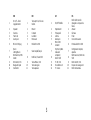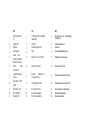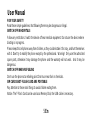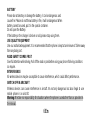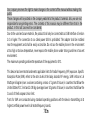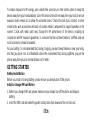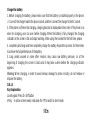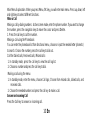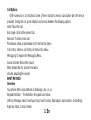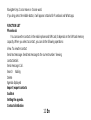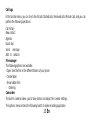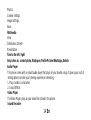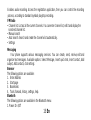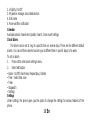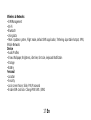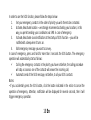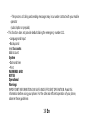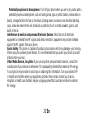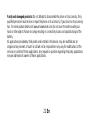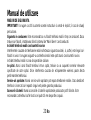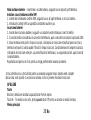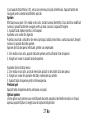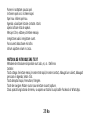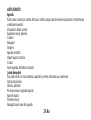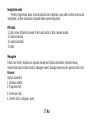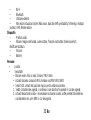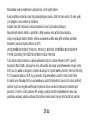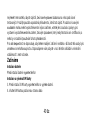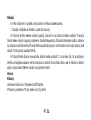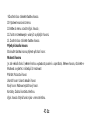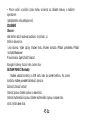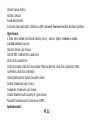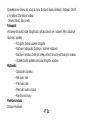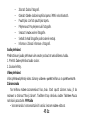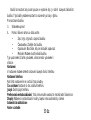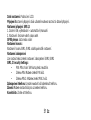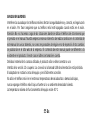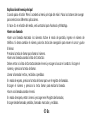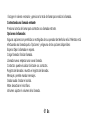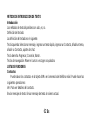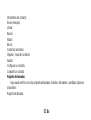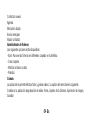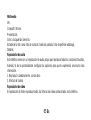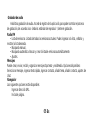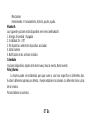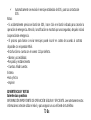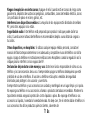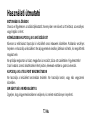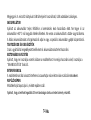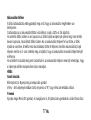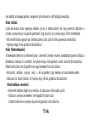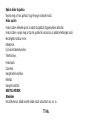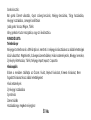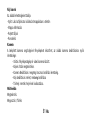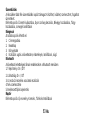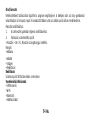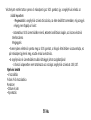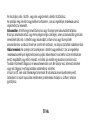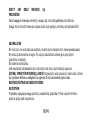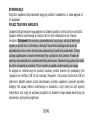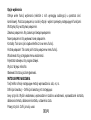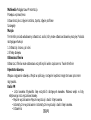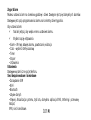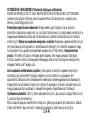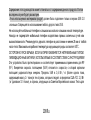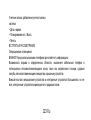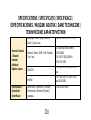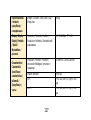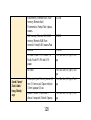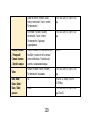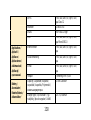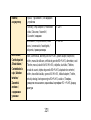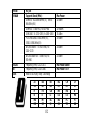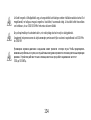Allview H4 Join Instrukcja obsługi
- Kategoria
- Telefony komórkowe
- Typ
- Instrukcja obsługi

H4 Join
User manual
5
Manual de utilizare
25
Uživatelský manuál
41
Manual de usuario
59
Használati utasítás
81
Instrukcja obsługi
99
Руководство пользователя
118
1

2

EN
RO
CZ
ES
1
On /off – block
keypad button
1
Tasta pornire / blocare
telefon
1
On /Off tlačítko
1
Botón de Encendio
/Apagado – bloqueo de
teclas
2
Speaker
2
Difuzor
2
Reproduktor
2
Altavoz
3
Camera
3
Cameră
3
Fotoaparát
3
Cámara
4
Flash led
4
Led flash
4
svítilna
4
Flash
5
Audio jack
5
Mufa casti
5
Audio jack
5
Conector de audio
6
Micro USB plug
6
Mufa Micro USB
6
Micro USB
konektor
6
Entrada de Micro USB
7
Quick
settings/Back
7
Setari rapide/Înapoi
7
Rychlé / Zpětné
nastavení
7
Configuración
rápida /
espalda
8
Notifications /SOS
button
8
Notificari / Tasta SOS
8
oznámení /
knoflík SOS
8
Notificaciones / Botón de
SOS
9
OK button / Info
9
Tasta Meniu / Info
9
Tl. OK / Info
9
Botón de OK / Info
10
Navigation pad
10
Taste navigare
10
Vícesměrové
tl.
10
Espacio de navegación
11
Call button
11
Tasta apelare
11
Tl. hovoru
11
Botón de llamada
3

HU
PL
RU
1
Billentyű zár Be
/ki
1
Przycisk
W
ł
/W
ył i blokady
klawiatury
1
Кнопка запуска / блокировки
телефона
2
Hangszóró
2
Głośnik
2
громкоговоритель
3
Kamera
3
Aparat fotograficzny
3
комната
4
Zseblámpa
4
flesz
4
Светодиодная вспышка
5
Audio jack –
Audió csatlakozó
5
Złącze mini-jack 3,5mm
5
Подключите наушники
6
Micro USB plug –
Micro USB
csatlakozó
6
Złącze microUSB
6
Разъем Micro USB
7
Gyorsbeállítások /
Vissza
7
Szybkie ustawienia /
Przycisk wstecz
7
быстрые настройки / назад
8
értesítések / SOS
gomb
8
Informowanie / SOS
8
Уведомления / клавиша SOS
9
OK gomb / Info
9
Przycisk OK / Info
9
Кнопка меню / сообщения
10
Irány gombok
10
Przyciski nawigacji
10
Клавиши навигации
11
Hívás gomb
11
Przycisk wybierania
11
Клавиша набора

5 En
User Manual
FOR YOUR SAFETY
Read these simple guidelines. Not following them may be dangerous or illegal.
SWITCH OFF IN HOSPITALS
Follow any restrictions. Switch the device off near medical equipment. Do not use the device where
blasting is in progress.
Please keep this cell phone away from children, as they could mistake it for a toy, and hurt themselves
with it. Don’t try to modify the phone except by the professional. Warning! Only use the authorized
spare parts, otherwise it may damage the phone and the warranty will not work. And it may be
dangerous.
SWITCH OFF WHEN REFUELING
Don’t use the phone at a refueling point. Don’t use near fuel or chemicals.
SIM CARD AND T-FLASH CARD ARE PORTABLE
Pay attention to these small things to avoid children eating them.
Notice: The T-Flash Card can be used as a Memory Disk, the USB cable is necessary.

6 En
BATTERY
Please do not destroy or damage the battery, it can be dangerous and
cause fire. Please do not throw battery in fire, it will be dangerous When
battery cannot be used, put it in the special container.
Do not open the Battery.
If the battery or the charger is broken or old, please stop using them.
USE QUALITY EQUIPMENT
Use our authorized equipment. It is recommended that the phone is kept at a minimum of 25mm away
from any body part.
ROAD SAFETY COMES FIRST
Give full attention while driving; Pull off the road or park before using your phone if driving conditions
so require.
INTERFERENCE
All wireless devices may be susceptible to cause interference, which could affect performance.
SWITCH OFF IN AIRCRAFT
Wireless devices can cause interference in aircraft. It’s not only dangerous but also illegal to us e
mobile phone in an aircraft.
Warning: We take no responsibility for situations where the phone is used other than as provided in
the manual.

7 En
Our company reserves the right to make changes in the content of the manual without making this
public.
These changes will be posted on the company website to the product it amends. Also, we are not
responsible for any printing errors. The contents of this manual may be different from that in the
product. In this last case will be considered.
Due to the used enclosure material, the product shall only be connected to a USB Interface of version
2.0 or higher. The connection to so called power USB is prohibited. The adapter shall be installed
near the equipment and shall be easily accessible. Do not use the mobile phone in the environment
at too high or too low temperature, never expose the mobile phone under strong sunshine or too wet
environment.
The maximum operating ambient temperature of the equipment is 40℃.
This device has been tested and meets applicable limits for Radio Frequency (RF) exposure. Specific
Absorption Rate (SAR) refers to the rate at which the body absorbs RF energy. SAR limits are 1.6
Watts per kilogram (over a volume containing a mass of 1 gram of tissue) in countries that follow the
United States FCC limit and 2.0 W/kg (averaged over 10 grams of tissue) in countries that follow the
Council of the European Union limit.
Tests for SAR are conducted using standard operating positions with the device transmitting at its
highest certified power level in all tested frequency bands.

8 En
To reduce exposure to RF energy, use a hands-free accessory or other similar option to keep this
device away from your head and body. Carry this device at least 5 mm away from your body to ensure
exposure levels remain at or below the as-tested levels. Choose the belt clips, holsters, or other
similar body- worn accessories which do not contain metallic components to support operation in this
manner. Cases with metal parts may change the RF performance of the device, including its
compliance with RF exposure guidelines, in a manner that has not been tested or certified, and use
such accessories should be avoided.
For your safety, it is recommended that, during charging, you don’t keep the device near your body,
and that you place it on an inflammable stand. We recommend that, during nighttime, you put the
phone away from you at a minimal distance of 1 meter.
GETTING STARTED
Battery Install Notice
Before you install or change battery, please ensure you already turn off the phone.
Install or change SIM card Notice
1. Before you change SIM card, please make sure you already turn off the phone and dispose
battery.
2. Insert the SIM card and make the golden contact area face down and the nick face out.

9 En
Charge the battery
1. Before charging the battery, please make sure that the battery is installed properly in the phone.
2. Connect the charger lead to the phone socket, and then connect the charger to the AC socket.
3. If the phone is off when it’s charging, charging indicator is displayed on the screen. If the phone is on
when it’s charging, user can use it while charging. When the battery is fully charged, the charging
indicator on the screen is full and stops twinkling. While using the handset for the first time, please
4. completely discharge and then completely charge the battery. Repeat the process for three times
to achieve the full performance of the battery.
5. Long period unused or some other reasons may cause low battery pressure, so at the
beginning of charging the screen is black and it may take a while before the charging indicator
appears.
Warning: When charging, in order to avoid serious damage to phone circuitry, do not remove or
dispose the battery.
CALLS
Key Explanation
Lock Keypad: Press On /Off button
# Key: - In active screen mode, hold down the "#" to switch to silent mode.

10 En
Main Menu Explanation: When you press Menu /OK key, you will enter main menu. Press up, down, left
and right keys to select different functions.
Make a Call
Making a call by dialing numbers: Active screen mode, enter the phone number. If you want to change
the number, press the navigation keys to move the cursor and press Delete.
1. Press the call key to call the number.
Making a call using the Phonebook:
You can enter the phonebook list from functional menu, choose or input the needed letter (phonetic)
to search. Choose the number; press the call key to dial out.
Call the Dialed calls, Received calls, Missed calls:
1. In standby mode, press the call key to view the call log list.
2. Choose a number and press the call key to dial.
Making a call using the menu:
1. In standby mode, enter the menu, choose Call logs; Choose from missed calls, dialed calls, and
received calls.
2. Choose the needed number and press the call key to make a call.
Answer an Incoming Call
Press the Call key to answer an incoming call.

11 En
Call Options
Offer numerous in call functions (some of these functions need a subscription with the service
provider). During the call, press->Option and choose between the following options:
Hold: Pause the call.
End single call: End the present call.
New call: To make a new call.
Phonebook: Same as phonebook list in the function menu.
Call history: Same as call history in the function menu.
Messaging: To explore the Messaging Menu.
Sound recorder: Record the sound.
Mute: Enable the mic of phone not work
Volume: adjusting the volume
INPUT METHOD
Overview
Your phone offers input methods as followings: abc, es, ro.
Keypad Definition - The definition of keypad is as follow:
Left key: Message Select, Insert quick text, Insert contact, Add subject, add contacts, chat settings
Right key: Back, Cancel, Delete

12 En
Navigate Keys: Cursor move or choose word.
If you long press the middle button, it will appear a tutorial for Facebook and Whatsapp.
FUNCTION LIST
Phonebook
You can save the contacts in the mobile phone and SIM card; it depends on the SIM card memory
capacity. When you select a contact, you can do the following operations:
View: To view the contact
Send text message: Send text message to the current number. Viewing
contact details
Send message. Call.
Search Adding
Delete
Agenda displayed
Import / export contacts
Auditors
Setting the agenda.
Contact distribution

13 En
Call logs
In this function menu, you can check the All calls, Dialled calls, Received calls, Missed calls, and you can
perform the following operations:
Call history
New contact
Agenda
Quick dial
Send message
Add to contacts
File manager
The following options are available:
- Open: See the files in the different folders of your phone
- Create folder
- Show hidden files
- Ordering
Camcorder
The built-in camera allows you to take photos and adjust the camera settings.
The options menu contains the following Switch to video recording application.

14 En
Photos.
Camera settings.
Image Settings.
Save.
Multimedia
View.
Distribution \ Delete
Presentation
Turn to the left / right
Set picture as: contact photo, Wallpaper, Profile Picture WhatsApp, Details
Audio Player
This phone comes with an inbuilt audio player that plays all your favorite songs. It gives you a host of
setting options to make your listening experience interesting.
1. Play: random, consecutive.
2. Sound Effects
Video Player
The Video Player plays all your video files stored in the phone
Sound Recorder

15 En
Enables audio recording. Access the registration application, then you can control the recording
process, according to standard symbols play/stop recording.
FM Radio
• Channel list: List out all the current channels. You can enter channel list, edit it and display the
searched channel list.
• Manual search
• Auto Search: Search and create the channel’s list automatically.
• Settings
Messaging
Your phone supports various messaging services. You can create, send, receive, edit and
organize text messages. Available options: Select Message, Insert quick text, Insert contact, Add
subject, Add contacts, chat settings
Browser
The following options are available:
1. Enter Address
2. Start page
3. Bookmarks
4. Tools: forward, history, settings, help.
Bluetooth
The following options are available in the Bluetooth menu:
1. Power: On /Off

16 En
2. Visibility: On /Off
3. My device: manage associated devices
4. Edit name
5. Received files notification
Calendar
Available options: New Event Update, Search, Clear event Settings
Clock /Alarm
The Alarm can be set to ring at a specific time on several days. There are five different default
alarms. You can set these alarms to alarm you at different time in specific day(s) of a week.
To set an alarm:
1. Press edit to enter alarm settings menu.
2. Select edit option
• Alarm - On/Off, Alarm tone, Repeat days, Vibrate
• Time - Select time zone
• Timer
• Stopwatch
• Settings
Settings
Under settings, the phone gives you the option to change the settings for various features of the
phone.

17 En
Wireless & Networks
• SIM Management
• Wi-Fi
• Bluetooth
• Using data
• More: Updates system, Flight mode, default SMS application, Tethering & portable hotspot, VPN,
Mobile Networks
Device
• Audio Profiles
• Show: Wallpaper, Brightness, idle time, font size, keyboard Notification
• Storage
• Battery
Personal
• Location
• Security:
• Lock screen: None, Slide, PIN, Password
• Enable SIM card lock: Change PIN SIM1 / SIM2

18 En
In order to use the SOS function, please follow the steps below:
1. Set your emergency contacts in the order of priority you wish them to be contacted.
2. Activate /deactivate location – we strongly recommend activating your locations, in this
way you permit sending your coordinates via SMS in case of emergency.
3. Activate /deactivate sound notification at the startup of SOS function – you will be
notified with a beep when it turns on.
4. Edit emergency message you want to convey.
In case of emergency, press and hold for more than 3 seconds the SOS button. The emergency
operation will automatically start as follows:
Calling the emergency contacts in the priority you have set before; the calling procedure
will stop as soon as one of the contacts will answer the incoming call;
Automatic send of the SOS message, set before, to all your SOS contacts
Notes:
• If you accidentally press the SOS button, click the button indicated in the notice to cancel the
operation of emergency. Attention, notification will be displayed for several seconds, then it will
trigger emergency operation.

19 En
• The process of calling and sending messages may incur under contract with your mobile
operator
(subscription or prepaid).
• This function does not provide default dialing the emergency number 112.
• Language and Input
• Backup and
reset Accounts:
Add Account
System
• Date and time
• Print
WARNINGS AND
NOTES
Operational
Warnings
IMPORTANT INFORMATION ON SAFE AND EFFICIENT OPERATION. Read this
information before using your phone. For the safe and efficient operation of your phone,
observe these guidelines:

20 En
Potentially explosive at atmospheres: Turn off your phone when you are in any areas with a
potentially explosive atmosphere, such as fueling areas (gas or petrol stations, below deck on
boats), storage facilities for fuel or chemicals, blasting areas and areas near electrical blasting
caps, and areas where there are chemicals or particles (Such as metal powders, grains, and
dust) in the air.
Interference to medical and personal Electronic Devices: Most but not all electronic
equipment is shielded from RF signals and certain electronic equipment may not be shielded
against the RF signals from your phone.
Audio Safety: This phone is capable of producing loud noises which may damage your hearing.
When using the speaker phone feature, it is recommended that you place your phone at a safe
distance from your ear.
Other Media Devices, hospitals: If you use any other personal medical device, consult the
manufacture of your device to determine if it is adequately shielded from external RF energy.
Your physician may be able to assist you in obtaining this information. Turn your phone OFF
in health care facilities when any regulations posted in these areas instruct you to do so.
Hospitals or health care facilities may be using equipment that could be sensitive to external
RF energy.
Strona się ładuje...
Strona się ładuje...
Strona się ładuje...
Strona się ładuje...
Strona się ładuje...
Strona się ładuje...
Strona się ładuje...
Strona się ładuje...
Strona się ładuje...
Strona się ładuje...
Strona się ładuje...
Strona się ładuje...
Strona się ładuje...
Strona się ładuje...
Strona się ładuje...
Strona się ładuje...
Strona się ładuje...
Strona się ładuje...
Strona się ładuje...
Strona się ładuje...
Strona się ładuje...
Strona się ładuje...
Strona się ładuje...
Strona się ładuje...
Strona się ładuje...
Strona się ładuje...
Strona się ładuje...
Strona się ładuje...
Strona się ładuje...
Strona się ładuje...
Strona się ładuje...
Strona się ładuje...
Strona się ładuje...
Strona się ładuje...
Strona się ładuje...
Strona się ładuje...
Strona się ładuje...
Strona się ładuje...
Strona się ładuje...
Strona się ładuje...
Strona się ładuje...
Strona się ładuje...
Strona się ładuje...
Strona się ładuje...
Strona się ładuje...
Strona się ładuje...
Strona się ładuje...
Strona się ładuje...
Strona się ładuje...
Strona się ładuje...
Strona się ładuje...
Strona się ładuje...
Strona się ładuje...
Strona się ładuje...
Strona się ładuje...
Strona się ładuje...
Strona się ładuje...
Strona się ładuje...
Strona się ładuje...
Strona się ładuje...
Strona się ładuje...
Strona się ładuje...
Strona się ładuje...
Strona się ładuje...
Strona się ładuje...
Strona się ładuje...
Strona się ładuje...
Strona się ładuje...
Strona się ładuje...
Strona się ładuje...
Strona się ładuje...
Strona się ładuje...
Strona się ładuje...
Strona się ładuje...
Strona się ładuje...
Strona się ładuje...
Strona się ładuje...
Strona się ładuje...
Strona się ładuje...
Strona się ładuje...
Strona się ładuje...
Strona się ładuje...
Strona się ładuje...
Strona się ładuje...
Strona się ładuje...
Strona się ładuje...
Strona się ładuje...
Strona się ładuje...
Strona się ładuje...
Strona się ładuje...
Strona się ładuje...
Strona się ładuje...
Strona się ładuje...
Strona się ładuje...
Strona się ładuje...
Strona się ładuje...
Strona się ładuje...
Strona się ładuje...
Strona się ładuje...
Strona się ładuje...
Strona się ładuje...
Strona się ładuje...
Strona się ładuje...
Strona się ładuje...
Strona się ładuje...
Strona się ładuje...
Strona się ładuje...
Strona się ładuje...
Strona się ładuje...
Strona się ładuje...
Strona się ładuje...
Strona się ładuje...
Strona się ładuje...
Strona się ładuje...
-
 1
1
-
 2
2
-
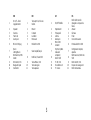 3
3
-
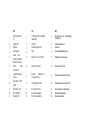 4
4
-
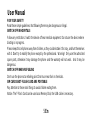 5
5
-
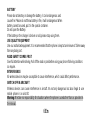 6
6
-
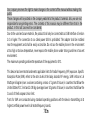 7
7
-
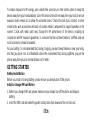 8
8
-
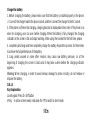 9
9
-
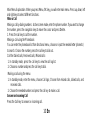 10
10
-
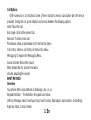 11
11
-
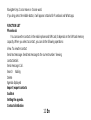 12
12
-
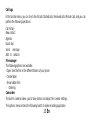 13
13
-
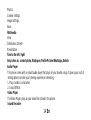 14
14
-
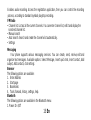 15
15
-
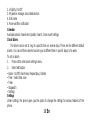 16
16
-
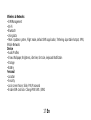 17
17
-
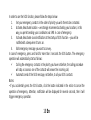 18
18
-
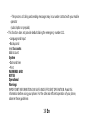 19
19
-
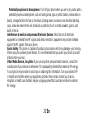 20
20
-
 21
21
-
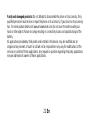 22
22
-
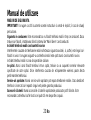 23
23
-
 24
24
-
 25
25
-
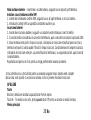 26
26
-
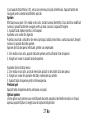 27
27
-
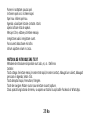 28
28
-
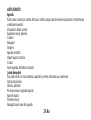 29
29
-
 30
30
-
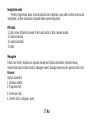 31
31
-
 32
32
-
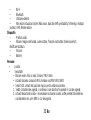 33
33
-
 34
34
-
 35
35
-
 36
36
-
 37
37
-
 38
38
-
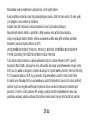 39
39
-
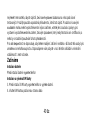 40
40
-
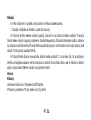 41
41
-
 42
42
-
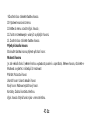 43
43
-
 44
44
-
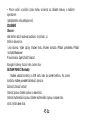 45
45
-
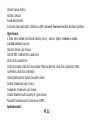 46
46
-
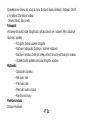 47
47
-
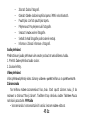 48
48
-
 49
49
-
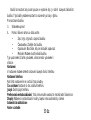 50
50
-
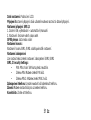 51
51
-
 52
52
-
 53
53
-
 54
54
-
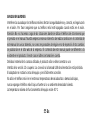 55
55
-
 56
56
-
 57
57
-
 58
58
-
 59
59
-
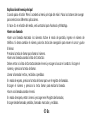 60
60
-
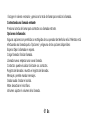 61
61
-
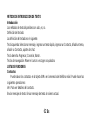 62
62
-
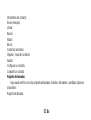 63
63
-
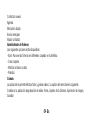 64
64
-
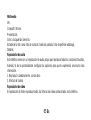 65
65
-
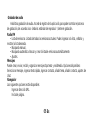 66
66
-
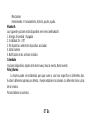 67
67
-
 68
68
-
 69
69
-
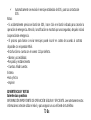 70
70
-
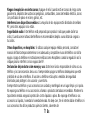 71
71
-
 72
72
-
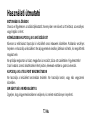 73
73
-
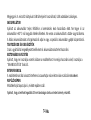 74
74
-
 75
75
-
 76
76
-
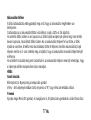 77
77
-
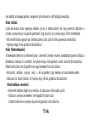 78
78
-
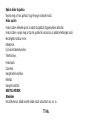 79
79
-
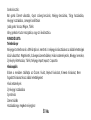 80
80
-
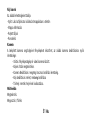 81
81
-
 82
82
-
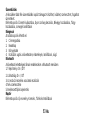 83
83
-
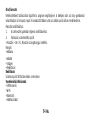 84
84
-
 85
85
-
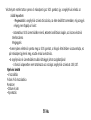 86
86
-
 87
87
-
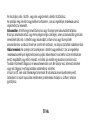 88
88
-
 89
89
-
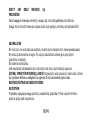 90
90
-
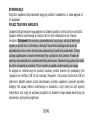 91
91
-
 92
92
-
 93
93
-
 94
94
-
 95
95
-
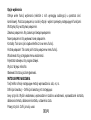 96
96
-
 97
97
-
 98
98
-
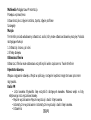 99
99
-
 100
100
-
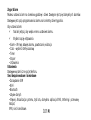 101
101
-
 102
102
-
 103
103
-
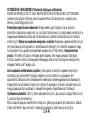 104
104
-
 105
105
-
 106
106
-
 107
107
-
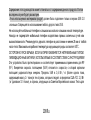 108
108
-
 109
109
-
 110
110
-
 111
111
-
 112
112
-
 113
113
-
 114
114
-
 115
115
-
 116
116
-
 117
117
-
 118
118
-
 119
119
-
 120
120
-
 121
121
-
 122
122
-
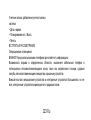 123
123
-
 124
124
-
 125
125
-
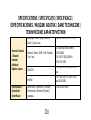 126
126
-
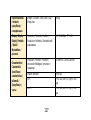 127
127
-
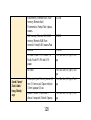 128
128
-
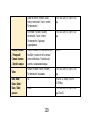 129
129
-
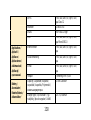 130
130
-
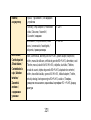 131
131
-
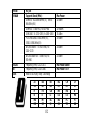 132
132
-
 133
133
-
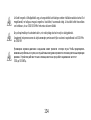 134
134
Allview H4 Join Instrukcja obsługi
- Kategoria
- Telefony komórkowe
- Typ
- Instrukcja obsługi
w innych językach
- español: Allview H4 Join Manual de usuario
- slovenčina: Allview H4 Join Používateľská príručka
- română: Allview H4 Join Manual de utilizare