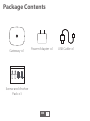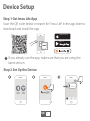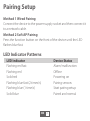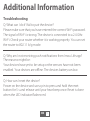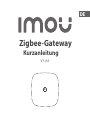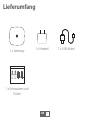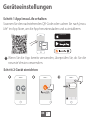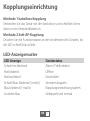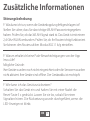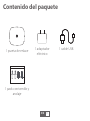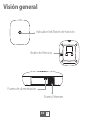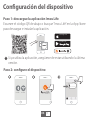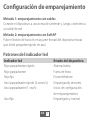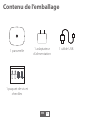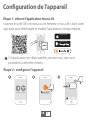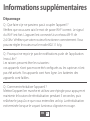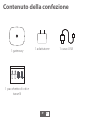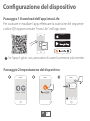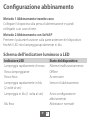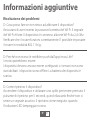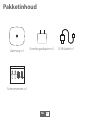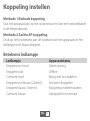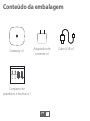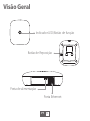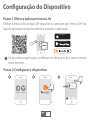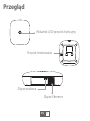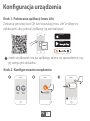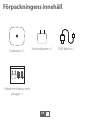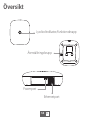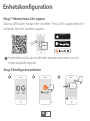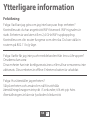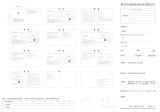V1.0.0
C
EN
DE
ES
FR
IT
NL
PT
PL
SE
Zigbee Gateway
Quick Start Guide

C
1
Package Contents
Screw and Anchor
Pack ×1
Gateway ×1 Power Adapter ×1 USB Cable ×1
EN

C
2
Overview
LED Indicator / Function Button
Reset Button
Power Port
Ethernet Port
EN

3
Download on the
GET IT ON
Device Setup
If you already use the app, make sure that you are using the
latest version.
ON ON
Step 1 Get Imou Life App
Scan the QR code below or search for “Imou Life” in the app store to
download and install the app.
Step 2 Set Up the Device
EN
Scan QR Code
Add Manually

4
Pairing Setup
Method 1 Wired Pairing
Connect the device to the power supply socket and then connect it
to a network cable.
Method 2 Soft AP Pairing
Press the function button on the front of the device until the LED
ashes blue fast.
LED Indicator Patterns
LED Indicator
Flashing red fast
Flashing red
Solid red
Flashing blue fast (2 times/s)
Flashing blue (1 time/s)
Solid blue
Device Status
Alarm/malfunction
Oine
Powering on
Pairing sensors
Start pairing setup
Paired and normal
EN

5
Additional Information
Q: What can I do if I fail to pair the device?
Please make sure that you have entered the correct Wi-Fi password.
The signal of Wi-Fi is strong. The device is connected to a 2.4 GHz
Wi-Fi. Check your router whether it is working properly. You can set
the router to 802.11 b/g mode.
Troubleshooting
Q: Why am I not receiving push notications from Imou Life app?
The reasons might be:
Your devices have yet to be setup or the sensors have not been
enabled. Your devices are oine. The devices battery ran low.
Q: How can I reset the device?
Power on the device and use a pin to press and hold the reset
button for 5 s and release until your hear beep once. Reset is done
when the LED indicator ashes red.
EN

V1.0.0
C
DE
Zigbee-Gateway
Kurzanleitung

C
6
Lieferumfang
1 x Schrauben und
Dübel
1 x Gateway 1 x Netzteil 1 x USB-Kabel
DE

C
7
Überblick
LED-Anzeige / Funktionstaste
Rücksetztaste
Stromanschluss
Ethernet-Port
DE

8
Download an
SENDEN AN
Geräteeinstellungen
Wenn Sie die App bereits verwenden, überprüfen Sie, ob Sie die
neueste Version verwenden.
EIN EIN
Schritt 1 App Imou Life erhalten
Scannen Sie den nachstehenden QR-Code oder suchen Sie nach „Imou
Life“ im App Store, um die App herunterzuladen und zu installieren.
Schritt 2 Gerät einrichten
DE
QR-Code scannen
Manuell hinzufügen

9
Kopplungseinrichtung
Methode 1 kabellose Kopplung
Verbinden Sie das Gerät mit der Steckdose und schließen Sie es
dann an ein Netzwerkkabel an.
Methode 2 Soft-AP-Kopplung
Drücken Sie die Funktionstaste an der Vorderseite des Gerätes, bis
die LED schnell blau blinkt.
LED-Anzeigemuster
LED-Anzeige
Schnell rot blinkend
Rot blinkend
Rot leuchtend
Schnell blau blinkend (2-mal/s)
Blau blinkend (1-mal/s)
Leuchtet blau
Gerätestatus
Alarm / Fehlfunktion
Oine
Einschalten
Sensoren koppeln
Kopplungseinrichtung starten
Gekoppelt und normal
DE

10
Zusätzliche Informationen
F: Was kann ich tun, wenn die Gerätekopplung fehlgeschlagen ist?
Stellen Sie sicher, dass Sie das richtige WLAN-Passwort eingegeben
haben. Prüfen Sie, ob das WLAN-Signal stark ist. Das Gerät ist mit einem
2,4-GHz-WLAN verbunden. Prüfen Sie, ob Ihr Router richtig funktioniert.
Sie können den Router auf den Modus 802.11 b/g einstellen.
Störungsbehebung
F: Warum erhalte ich keine Push-Benachrichtigungen von der App
Imou Life?
Mögliche Gründe:
Ihre Geräte wurden noch nicht eingerichtet oder die Sensoren wurden
nicht aktiviert. Ihre Geräte sind oine. Der Geräteakku ist erschöpft.
F: Wie kann ich das Gerät zurücksetzen?
Schalten Sie das Gerät ein und halten Sie mit einer Nadel die
Reset-Taste 5 s gedrückt. Lassen Sie sie los, sobald Sie einen
Signalton hören. Die Rücksetzung wurde durchgeführt, wenn die
LED-Anzeige rot blinkt.
DE

V1.0.0
C
ES
Puerta de enlace Zigbee
Guía de inicio rápido

C
11
Contenido del paquete
1 pack con tornillo y
anclaje
1 puerta de enlace 1 adaptador
eléctrico
1 cable USB
ES

C
12
Visión general
Indicador led/Botón de función
Botón de Reinicio
Puerto de alimentación
Puerto Ethernet
ES

13
Descargar en la
CONSÍGALA EN
Conguración del dispositivo
Si ya utiliza la aplicación, asegúrese de estar utilizando la última
versión.
ENCENDIDO ENCENDIDO
Paso 1: descargue la aplicación Imou Life
Escanee el código QR de abajo o busque “Imou Life” en la App Store
para descargar e instalar la aplicación.
Paso 2: congure el dispositivo
ES
Escanear código QR
Añadir manualmente

14
Conguración de emparejamiento
Método 1: emparejamiento con cables
Conecte el dispositivo a una toma de corriente y, luego, conéctelo a
un cable de red.
Método 2: emparejamiento con SoftAP
Pulse el botón de función en la parte frontal del dispositivo hasta
que el led parpadee rápido en azul.
Patrones del indicador led
Indicador led
Rojo parpadeante rápido
Rojo parpadeante
Rojo jo
Azul parpadeante rápido (2 veces/s)
Azul parpadeante (1 vez/s)
Azul jo
Estado del dispositivo
Alarma/avería
Fuera de línea
Encendiéndose
Emparejando sensores
Inicio de conguración
de emparejamiento
Emparejado y normal
ES

15
Información adicional
P: ¿Qué puedo hacer si el dispositivo no se empareja?
Asegúrese de que ha introducido la contraseña correcta del wi. La
señal del wi es fuerte. El dispositivo se conecta al wi de 2,4GHz.
Compruebe que el rúter funciona correctamente. Puede congurar
el rúter en el modo 802.11 b/g.
Solución de problemas
P: ¿Por qué no recibo las noticaciones push de la aplicación Imou Life?
Puede deberse a varios motivos:
Los dispositivos aún no se han congurado o los sensores no se han
activado. Los dispositivos no tienen conexión. Los dispositivos tienen
poca batería:
P: ¿Cómo puedo reiniciar el dispositivo?
Encienda el dispositivo y use un aller para mantener pulsado el botón
de reinicio durante 5 segundos. Suelte el botón cuando oiga un pitido.
El reinicio termina cuando el indicador led parpadea en rojo.
ES

V1.0.0
C
FR
Passerelle ZigBee
Guide de démarrage rapide

C
16
Contenu de l’emballage
1paquet de vis et
chevilles
1passerelle 1adaptateur
d’alimentation
1câbleUSB
FR
Strona się ładuje...
Strona się ładuje...
Strona się ładuje...
Strona się ładuje...
Strona się ładuje...
Strona się ładuje...
Strona się ładuje...
Strona się ładuje...
Strona się ładuje...
Strona się ładuje...
Strona się ładuje...
Strona się ładuje...
Strona się ładuje...
Strona się ładuje...
Strona się ładuje...
Strona się ładuje...
Strona się ładuje...
Strona się ładuje...
Strona się ładuje...
Strona się ładuje...
Strona się ładuje...
Strona się ładuje...
Strona się ładuje...
Strona się ładuje...
Strona się ładuje...
Strona się ładuje...
Strona się ładuje...
Strona się ładuje...
Strona się ładuje...
Strona się ładuje...
Strona się ładuje...
Strona się ładuje...
Strona się ładuje...
Strona się ładuje...
-
 1
1
-
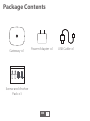 2
2
-
 3
3
-
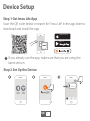 4
4
-
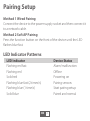 5
5
-
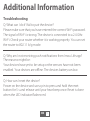 6
6
-
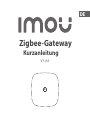 7
7
-
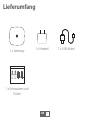 8
8
-
 9
9
-
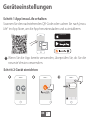 10
10
-
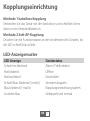 11
11
-
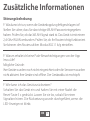 12
12
-
 13
13
-
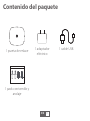 14
14
-
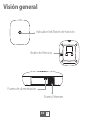 15
15
-
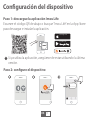 16
16
-
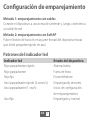 17
17
-
 18
18
-
 19
19
-
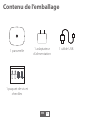 20
20
-
 21
21
-
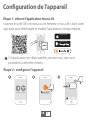 22
22
-
 23
23
-
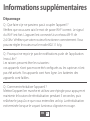 24
24
-
 25
25
-
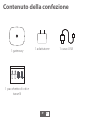 26
26
-
 27
27
-
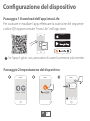 28
28
-
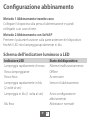 29
29
-
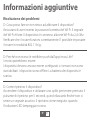 30
30
-
 31
31
-
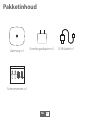 32
32
-
 33
33
-
 34
34
-
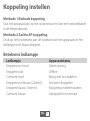 35
35
-
 36
36
-
 37
37
-
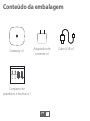 38
38
-
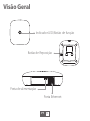 39
39
-
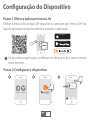 40
40
-
 41
41
-
 42
42
-
 43
43
-
 44
44
-
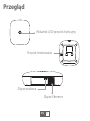 45
45
-
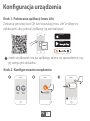 46
46
-
 47
47
-
 48
48
-
 49
49
-
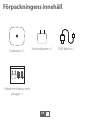 50
50
-
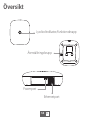 51
51
-
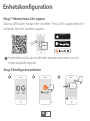 52
52
-
 53
53
-
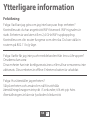 54
54
w innych językach
- español: imou ZG1 Guía del usuario
- Deutsch: imou ZG1 Benutzerhandbuch
- português: imou ZG1 Guia de usuario
- français: imou ZG1 Mode d'emploi
Powiązane artykuły
Inne dokumenty
-
Niko 552-720X1 Instrukcja obsługi
-
woox R4040 instrukcja
-
woox R9044 instrukcja
-
EZVIZ C3W Color Night Vision Instrukcja obsługi
-
Philips M120E/10 Skrócona instrukcja obsługi
-
Niko 170-34505 Home Control Slim Stopcontact Zigbee Instrukcja obsługi
-
Hama 73190199 Instrukcja obsługi
-
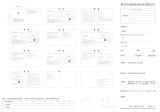 YEELIGHT YLWG01YL Gateway Instrukcja obsługi
YEELIGHT YLWG01YL Gateway Instrukcja obsługi
-
Niko 552-723X1 Zigbee Connected Motor Control Instrukcja obsługi
-
Niko 552-721X1 Instrukcja obsługi