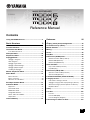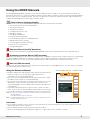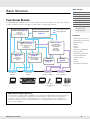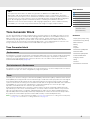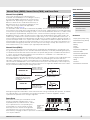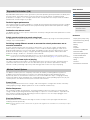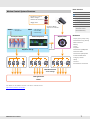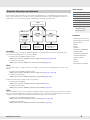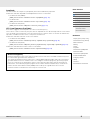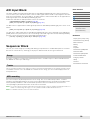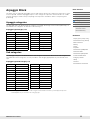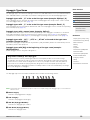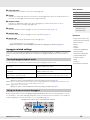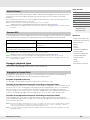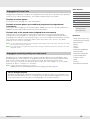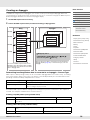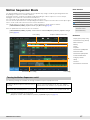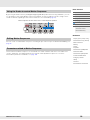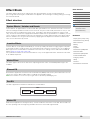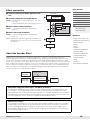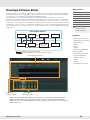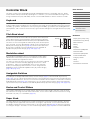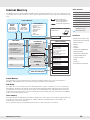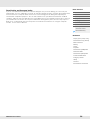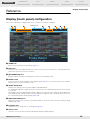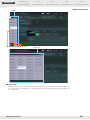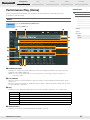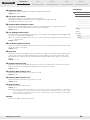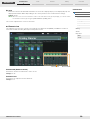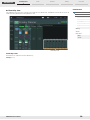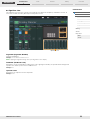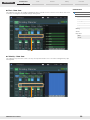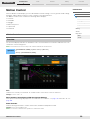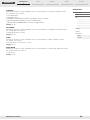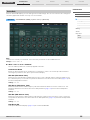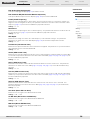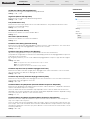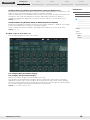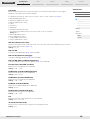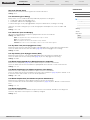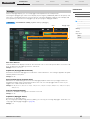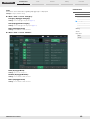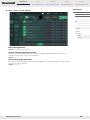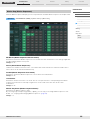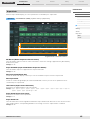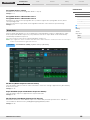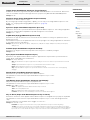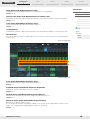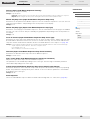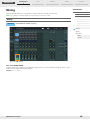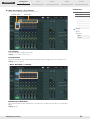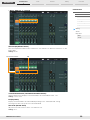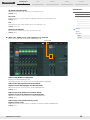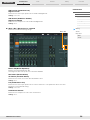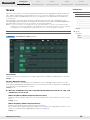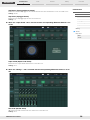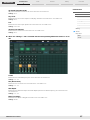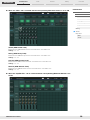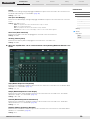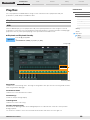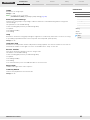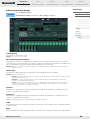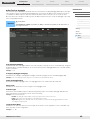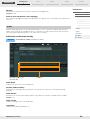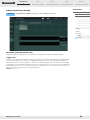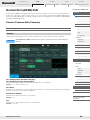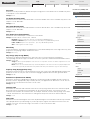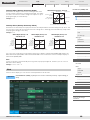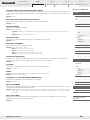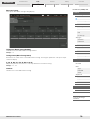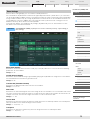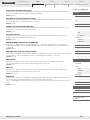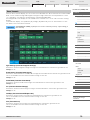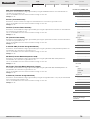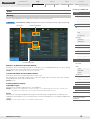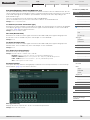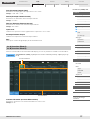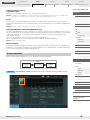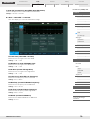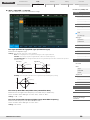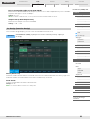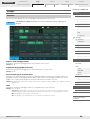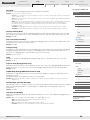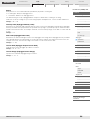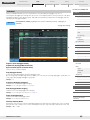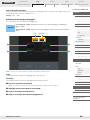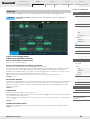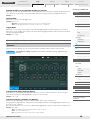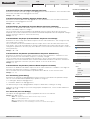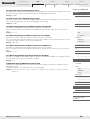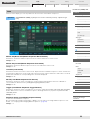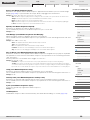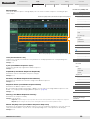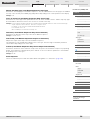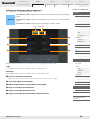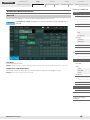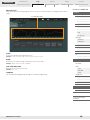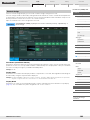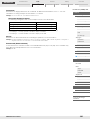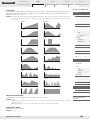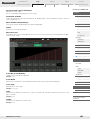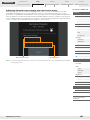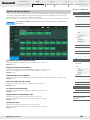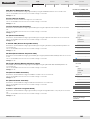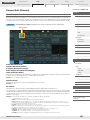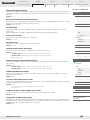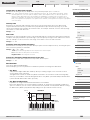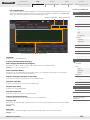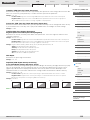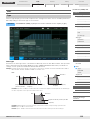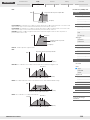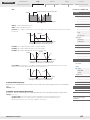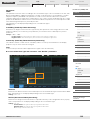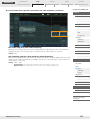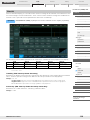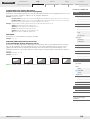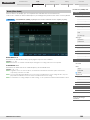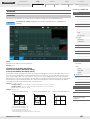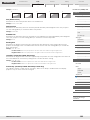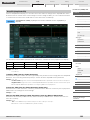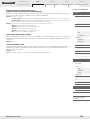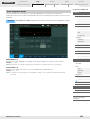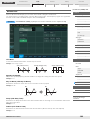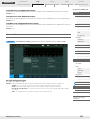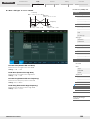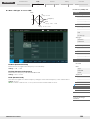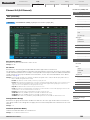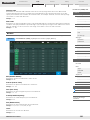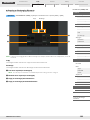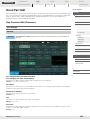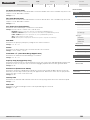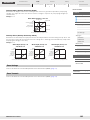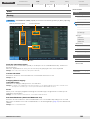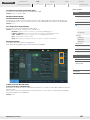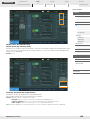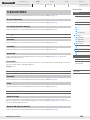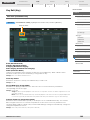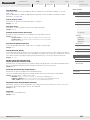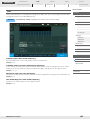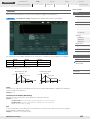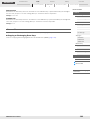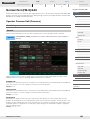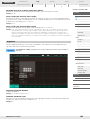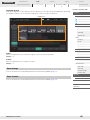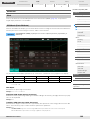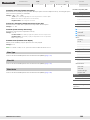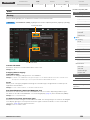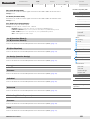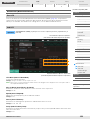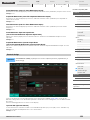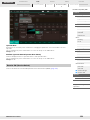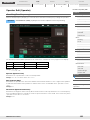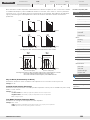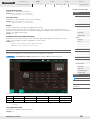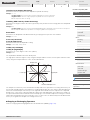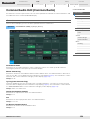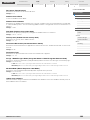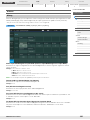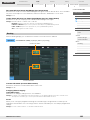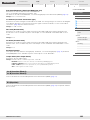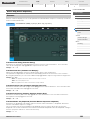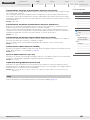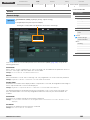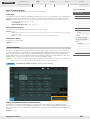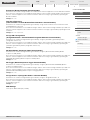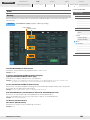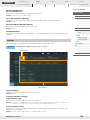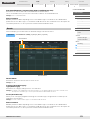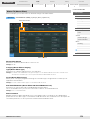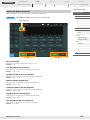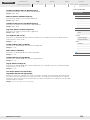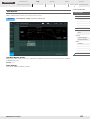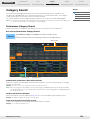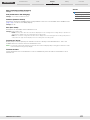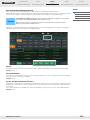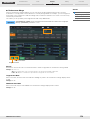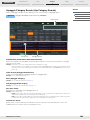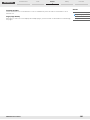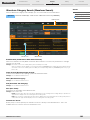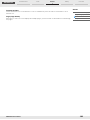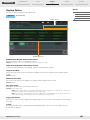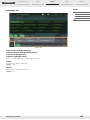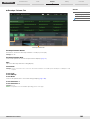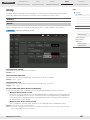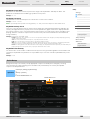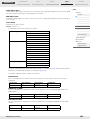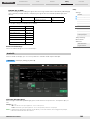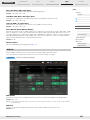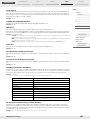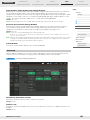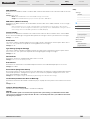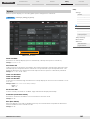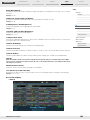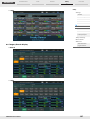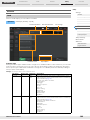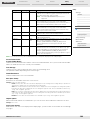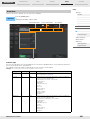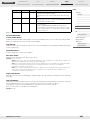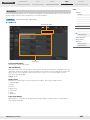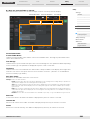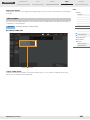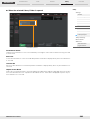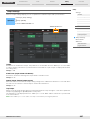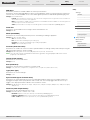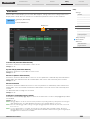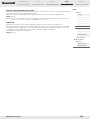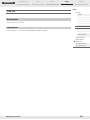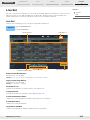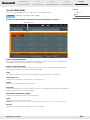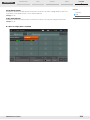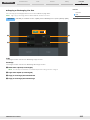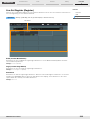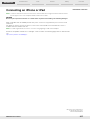MUSIC SYNTHESIZER
Contents
Using the MODX Manuals..........................................2
Basic Structure 3
Functional Blocks ......................................................3
Tone Generator Block................................................4
Tone Generator block ...................................................... 4
A/D Input Block ........................................................10
Sequencer Block ......................................................10
Arpeggio Block.........................................................11
Arpeggio categories....................................................... 11
Sub categories............................................................... 11
Arpeggio Type Name..................................................... 12
Arpeggio-related settings............................................... 13
Arpeggio playback types................................................ 14
Creating an Arpeggio..................................................... 16
Motion Sequencer Block .........................................17
Effect Block ..............................................................19
Effect structure............................................................... 19
Effect connection ........................................................... 20
About the Vocoder Effect............................................... 20
Envelope Follower Block.........................................21
Controller Block .......................................................22
Keyboard ....................................................................... 22
Pitch Bend wheel ........................................................... 22
Modulation wheel........................................................... 22
Assignable Switches...................................................... 22
Knobs and Control Sliders ............................................. 22
Super Knob.................................................................... 22
Internal Memory .......................................................23
Reference 25
Display (touch panel) configuration ...................... 25
Performance Play (Home)....................................... 27
Motion Control......................................................... 33
Mixing ....................................................................... 50
Scene........................................................................ 55
Play/Rec ................................................................... 60
Normal Part (AWM2) Edit........................................ 66
Element Common Edit (Common) .................................66
Element Edit (Element) ................................................107
Element All (All Element) .............................................130
Drum Part Edit ....................................................... 133
Key Common Edit (Common) ......................................133
Key Edit (Key) ..............................................................140
Normal Part (FM-X) Edit ........................................ 145
Operator Common Edit (Common) ..............................145
Operator Edit (Operator) ..............................................155
Common/Audio Edit (Common/Audio)................ 159
Category Search.................................................... 176
Performance Category Search.....................................176
Arpeggio Category Search (Arp Category Search)......180
Waveform Category Search (Waveform Search).........182
Rhythm Pattern ............................................................184
Utility ...................................................................... 187
Live Set................................................................... 212
Live Set ........................................................................212
Live Set Edit (Edit) .......................................................213
Live Set Register (Register).........................................216
Connecting an iPhone or iPad ............................. 217
Reference Manual
EN

MODX Reference Manual
2
Using the MODX Manuals
Your MODX6/MODX7/MODX8 synthesizer comes with four different reference guides—the Owner’s Manual, the Reference
Manual (this document), the Synthesizer Parameter Manual, and the Data List. While the Owner’s Manual is packaged together
with the synthesizer as a hardcopy booklet, this Reference Manual, the Synthesizer Parameter Manual, and the Data List are
available for download from our web page as PDF documents.
Owner’s Manual (hardcopy booklet)
Describes how to set up your MODX6/MODX7/MODX8 and how to perform basic operations.
• This manual explains the following operations.
• Selecting Performances
• Playing the Keyboard
• Creating Your Own Live Sets
• Editing the Settings
• Recording and Playback
• Using as a Master Keyboard
• Connecting a Microphone or Audio Equipment
• Making Global System Settings
• Connecting External MIDI Instruments
• Using a Connected Computer
• Saving/Loading Data
Reference Manual (this PDF document)
Describes the internal design of your MODX6/MODX7/MODX8 and the various parameters that can be adjusted and set.
Synthesizer Parameter Manual (PDF document)
Explains the Part parameters, effect types, effect parameters, and MIDI messages that are used for synthesizers incorporating
the Yamaha AWM2 and FM-X tone generators. Read the Owner’s Manual and Reference Manual first and then use this
parameter manual, if necessary, to learn more about parameters and terms that relate to Yamaha synthesizers.
Data List (PDF document)
Provides lists such as the Waveform List, Performance List, Effect Type List, Arpeggio Type List, as well as reference materials
such as the MIDI Implementation Chart.
Using the Reference Manual
• Using the display name tabs along the upper part of each page from the
Reference section, you can jump to the page for parameter
explanations of the corresponding display.
• You can click on any page number from the Table of Contents or within
descriptive text to jump to the corresponding page.
• You can also click on desired items and topics you want to refer to in the
“Bookmarks” index to the left of the main window, and jump to the
corresponding page. (Click the “Bookmarks” tab to open the index if it is
not displayed.)
• If you want to find information on a specific topic, function or feature,
select “Find” or “Search” from the Adobe Reader “Edit” menu and enter
a key word to locate the related information anywhere in the document.
NOTE The most-recent version of Adobe
®
Reader
®
can be downloaded from the
following web page.
http://www.adobe.com/products/reader/
NOTE The names and positions of menu items may vary according to the version
of Adobe Reader being used.
Information
• The illustrations and LCD screens as shown in this manual are for instructional purposes only, and may appear somewhat
different from those on your instrument.
• All other trademarks are the property of their respective holders.
• iPhone, iPad, and Lightning are trademarks of Apple Inc., registered in the U.S. and other countries.
Edit Search Utility Live SetPerformance
Normal Part (AWM2) Drum Part Normal Part (FM-X) Common/Audio
MODX Reference Manual
Normal Part (AWM2) Edit
Common
Part S ettin gs
General
Pitch
Zone Settings
Zone Transmit
Effect
Routing
Ins A
Ins B
EQ
Ins Assign
Arpeggio
Common
Individual
Advanced
Motion Seq
Common
Lane
Mod / Control
Part LF O
Control Assign
Receive SW
Element
Osc / Tune
Pitch EG
Filter
Typ e
Filter EG
Scale
Amplitude
Level / Pan
Amp EG
Scale
Element LFO
Element EQ
All Element
Osc
Balance
Copy or Exchange
Elements
66
Reference
Normal Part (AWM2) Edit
A Normal Part (AWM2) (having pitched musical instrument sounds) can consist of up to eight Elements.
An Element is the basic, smallest unit for a Part. There are two types of Normal Part (AWM2) Edit displays:
Element Common Edit display, for editing settings common to all eight Elements; and Element Edit display,
for editing individual Elements.
Element Common Edit (Common)
From the General display you can set various parameters such as Part Name, Volume, and Pan.
Part Category Main (Part Main Category)
Part Category Sub (Part Sub Category)
Determines the Main category and the Sub category for the selected Par t.
Settings: See the Data List PDF document.
Part Name
Determines the Part name of the selected Part. Part names can contain up to 20 characters. Touching the
parameter calls up the input character display.
Volume (Part Volume)
Determines the output level of the selected Part.
Settings: 0–127
Pan
Determines the stereo pan position of the selected Part.
Settings: L63–C–R63
Part Settings
General
Operation
[PERFORMANCE (HOME)] Æ [EDIT] Æ Part selection Æ Element [Common] Æ [Part Settings] Æ
[General]
Select the display name tab Select the function

MODX Reference Manual
3
Basic Structure
Functional blocks
Tone Generator block
A/D Input block
Sequencer block
Arpeggio block
Motion Sequencer block
Effect block
Envelope Follower block
Controller block
Internal Memory
Reference
Display (touch panel) config.
Performance Play (Home)
Motion Control
Mixing
Scene
Play/Rec
Normal Part (AWM) Edit
Drum Part Edit
Normal Part (FM-X) Edit
Common/Audio Edit
Category Search
Utility
Live Set
iPhone/iPad connection
Basic Structure
Functional Blocks
The MODX6/MODX7/MODX8 system consists of eight main functional blocks: Tone Generator, A/D Input,
Sequencer, Motion Sequencer, Arpeggio, Controller, Effect, and Envelope Follower.
AWM2 (Advanced Wave Memory 2)
This instrument is equipped with an AWM2 tone generator block. AWM2 (Advanced Wave Memory 2)
is a synthesis system based on sampled waves (sound material), and is used in many Yamaha
synthesizers. For extra realism, each AWM2 Voice uses multiple samples of a real instrument’s
waveform. Furthermore, a wide variety of parameters—envelope generator, filter, modulation, and
others—can be applied.
MIDI IN AUDIO IN AUDIO OUTMIDI OUT
[USB TO HOST]
MIDI [OUT]
[USB TO HOST]
MIDI [IN]
[USB TO HOST]
A/D INPUT [L/MONO] [R]
[USB TO HOST]
OUTPUT [L/MONO] [R]
Controller Block (
page 22
)
Keyboard
Controllers
(such as Super Knob)
Tone Generator (page 4)
AWM2 Tone Generator
FM-X Tone Generator
16 Parts
Performances
Sequencer Block
(page 10)
16-Track
MIDI Sequencer
Songs
Effects (page 19)
System Effects
13 Insertion Effects
Element EQ
Part EQ
Master Effect
Master EQ
A/D Input
(page 10)
Motion Sequencer Block
(page 17)
Envelope
Follower Block
(page 21)
Arpeggio Block
(page 11)
Arpeggio Playback x 8
Preset Arpeggio
User Arpeggio
Computer
External MIDI equipment
Computer Computer Powered
speakers, etc.
Control Message Flow
Audio Signal Flow
Microphone,
audio equipment,
etc.

MODX Reference Manual
4
Basic Structure
Functional blocks
Tone Generator block
A/D Input block
Sequencer block
Arpeggio block
Motion Sequencer block
Effect block
Envelope Follower block
Controller block
Internal Memory
Reference
Display (touch panel) config.
Performance Play (Home)
Motion Control
Mixing
Scene
Play/Rec
Normal Part (AWM) Edit
Drum Part Edit
Normal Part (FM-X) Edit
Common/Audio Edit
Category Search
Utility
Live Set
iPhone/iPad connection
Tone Generator Block
The tone generator block is what actually produces sound in response to the MIDI messages received
from the Sequencer block, Controller block, Arpeggio block and from the external MIDI instrument. The
MIDI messages are assigned to sixteen independent channels, and the instrument is capable of
simultaneously playing sixteen separate Parts, via the sixteen MIDI channels. However, the sixteen-
channel limit can be overcome by using separate MIDI “ports,” each supporting sixteen channels. The
tone generator block of this instrument can handle MIDI messages over Port 1.
Tone Generator block
A Performance is a single set of sounds consisting of multiple Parts. You can change sounds as desired by
selecting the appropriate Performance. Each Performance has two types of parameters; parameters
unique to each Part and parameters common to all Parts. You can edit the entire Performance in the
Common/Audio Edit display (page 159).
A Performance consists of 16 Parts and you can create Performances (in which multiple Parts or Parts are
combined—in a layer, or in other configurations) using the keyboard.
Internally, there are three Part types: Normal Parts (AWM2), Normal Parts (FM-X), and Drum Parts. Normal
Parts (AWM2) are mainly pitched musical instrument type sounds that can be played over the full range of
the keyboard. Normal Parts (FM-X) are also mainly pitched musical instrument type sounds, using FM
synthesis. Drum Parts are mainly percussion/drum sounds that are assigned to individual notes. A Normal
Part (AWM2) can consist of up to eight Elements, a Normal Part (FM-X) can consist of up to eight
Operators, and a Drum Part can consist of up to 73 Drum Keys.
An Element/Operator/Drum Key is the basic, smallest unit for a Part. By combining multiple Elements/
Operators/Keys, Parts can be created to produce even more realistic sounds or various richly textured
types of sound. Each Part is created by editing parameters unique to each (Element Edit parameters/
Operator Edit parameters/Key Edit parameters) and parameters common to all the Elements/Operators/
Keys (Element Common Edit, Operator Common Edit, and Key Common Edit parameters.)
NOTE For instructions on editing a Normal Part (AWM2), see page 66. For instructions on editing a Normal Part (FM-X),
see page 145. For instructions on editing a Drum Part, see page 133.
FM-X
This synthesizer also features an FM-X tone generator, in addition to the AWM2 block. The
abbreviation “FM” of FM-X stands for “frequency modulation,” which is a special tone generation
system that uses the frequency of one waveform to modulate another waveform, in order to produce a
completely new one. In this synthesizer, there are eight FM Operators and a full 88 different Algorithm
types. By changing the operator combination patterns, controlling the modulation with other
parameters such as levels and envelopes, and using high-quality filters, effects, and EQ commonly
with AWM2, you can create richly textured sounds that change in a highly complex fashion.
Performances
Part structure of a Performance
Parts

MODX Reference Manual
5
Basic Structure
Functional blocks
Tone Generator block
A/D Input block
Sequencer block
Arpeggio block
Motion Sequencer block
Effect block
Envelope Follower block
Controller block
Internal Memory
Reference
Display (touch panel) config.
Performance Play (Home)
Motion Control
Mixing
Scene
Play/Rec
Normal Part (AWM) Edit
Drum Part Edit
Normal Part (FM-X) Edit
Common/Audio Edit
Category Search
Utility
Live Set
iPhone/iPad connection
Normal Parts (AWM2)
These Parts are played conventionally from the
keyboard, with standard pitches sounding for each key,
generated by AWM2. A Normal Part consists of up to
eight Elements. Depending on the settings in the Part
Edit, these Elements are sounded simultaneously, or
different Elements are sounded according to the note
range, velocity range and the XA (Expanded
Articulation) settings (page 6).
The illustration shows an example of a Normal Part (AWM2). Since the six Elements here are distributed
across both the note range of the keyboard and the velocity range, a different Element sounds depending
on which note you play and how strongly you play it. In the velocity distribution, Elements 1, 3 and 5 sound
when playing the keyboard softly, while Elements 2, 4 and 6 sound when playing it strongly. In the note
distribution, Elements 1 and 2 sound in the lower range of the keyboard, Elements 3 and 4 sound in the
middle range, and Elements 5 and 6 sound in the higher range. In the velocity distribution, Elements 1, 3
and 5 sound when playing the keyboard softly, while Elements 2, 4 and 6 sound when playing it strongly. In
a practical example of this in use, a piano Part could be composed of six different samples. Elements 1, 3
and 5 would be the sounds of the piano played softly, over the respective note ranges, while Elements 2, 4
and 6 would be strongly played sounds, for each respective note range. Actually, this instrument is even
more flexible than this, since it allows up to eight independent Elements.
Normal Parts (FM-X)
These Parts are also played conventionally from the keyboard, with standard pitches sounding for each
key, generated by FM synthesis. The sound for a Normal Part (FM-X) is created by modulating a frequency
of a fundamental waveform with another waveform. An operator that generates a fundamental waveform is
a “carrier,” and an operator that modulates these waveforms is a “modulator.” The combination of a
number of Operators is called “Algorithm.”
When the waveform output from the Operator is a simple sine wave, no harmonics are included other than
the fundamental tone. However, you can create harmonics by modulating the waveform with other
Operators. How harmonics can be created depends on the Modulators’ output levels and the frequency
rates of Carriers and Modulators. On the other hand, the basic pitch is determined by Carrier’s frequency,
and the output level is determined by the Carrier’s output level. The figure described below shows a basic
way to create FM sound by using an analog synthesizer.
Although the figure described above shows waveforms which are generated by two operators, the MODX
has eight Operators. The combination of a number of Operators is called an “Algorithm” and this
synthesizer has parameters for setting the Algorithm.
Drum Parts
Drum Parts are mainly percussion/drum sounds
that are assigned to individual notes on the
keyboard (C0 to C6). Unlike Elements, a Drum
key is equivalent to the corresponding note,
meaning that you cannot change its range.
Drum or percussion sounds are assigned to
each Drum Key. You can create various types of
Drum Parts by changing the drum or percussion sound assigned to each key and edit the parameters
such as pitch and EG.
Normal Parts (AWM2), Normal Parts (FM-X), and Drum Parts
Velocity
Element 1
Element 2
Element 3
Element 4
Element 5
Element 6
Modulator OP
Frequency ratio of the
Modulator and the Carrier
determines the base waveform
including specific harmonics by
the Oscillator.
Modulator output level
determines the Cutoff
Frequency of the Filter.
Carrier OP
Modulation
Modulator envelope determines
the Filter envelope.
Carrier frequency determines
the pitch of the Oscillator.
Carrier output level
determines the volume
by using the amplifier.
Carrier envelope determines
the amplifier envelope.
C0
C1 C6
Individual drum
sounds
(different for
each key)

MODX Reference Manual
6
Basic Structure
Functional blocks
Tone Generator block
A/D Input block
Sequencer block
Arpeggio block
Motion Sequencer block
Effect block
Envelope Follower block
Controller block
Internal Memory
Reference
Display (touch panel) config.
Performance Play (Home)
Motion Control
Mixing
Scene
Play/Rec
Normal Part (AWM) Edit
Drum Part Edit
Normal Part (FM-X) Edit
Common/Audio Edit
Category Search
Utility
Live Set
iPhone/iPad connection
Expanded Articulation (XA) is a tone generation system that provides greater performance flexibility and
acoustic realism. This feature allows you to more effectively recreate realistic sound and natural
performance techniques—such as legato and staccato—and provides other unique modes for random
and alternate sound changes as you play.
Realistic legato performance
This instrument more accurately reproduces a legato effect by allowing specific Elements to be sounded
when playing legato and other Elements to be played normally (with the XA Control parameter settings
“Normal” and “Legato”).
Authentic note release sound
The MODX reproduces these special, characteristic sounds by setting the XA Control parameter of certain
Elements to “Key Off.”
Subtle sound variations for each note played
The MODX more accurately reproduces these subtle sound variations by using the XA Control parameter
settings “Cycle” and “Random.”
Switching among different sounds to recreate the natural performance on an
acoustic instrument
Acoustic instruments have their own unique characteristics—even specific, unique sounds that are
produced only at certain times in a performance. These include the flutter tonguing on a flute or the
playing of high harmonics on an acoustic guitar. The MODX recreates these by allowing you to switch
between the sounds while you play—using the [ASSIGN 1]/[ASSIGN 2] buttons and the XA Control
parameter settings, “A.SW1 On,” “A.SW2 On” and “A.SW Off.”
NOTE You can turn the [ASSIGN 1]/[ASSIGN 2] button on or off also by transmitting the Control Change number
specified in the Common/Audio Edit display ([Control] [Control Number]) (page 167) from an external device.
New sounds and new styles of playing
The highly versatile functions above can be applied effectively not only to acoustic sounds but also to
synthesizer and electronic Parts as well. The XA feature opens up enormous potential for realizing
authentic sounds, performing expressively and coming up with creative new styles of playing.
The Motion Control System is a completely new feature for variably controlling Motions (rhythmical,
multidimensional sound changes) in real time. This amazingly powerful feature dramatically and
dynamically alters the sounds of the instrument in new, never-heard-before ways—changing texturally,
rhythmically with the beats, providing cool, colorful lighting effects, and responding expressively to your
creative passion. The Motion Control System has three main functions:
Super Knob:
For creating multi-dimensional sonic changes, and enhancing those changes with colorful, continually
shifting lighting changes. Multiple parameters can be controlled simultaneously.
Motion Sequencer:
For continually variable sound changes. The powerful Motion Sequencer feature lets you dynamically
change sounds by operating Parameters depending on sequences created in advance. It provides real
time control for changing sounds depending on various sequences such as Tempo, Arpeggio, or the
rhythm of external connected devices.
Envelope Follower:
Envelope Follower is a function for detecting the volume envelope of the input signal waveform and
modifying sounds dynamically.
NOTE Envelope Follower can be controlled not only by the audio signal from an external device, but also by the output
of all Parts.
Expanded Articulation (XA)
Motion Control System

MODX Reference Manual
7
Basic Structure
Functional blocks
Tone Generator block
A/D Input block
Sequencer block
Arpeggio block
Motion Sequencer block
Effect block
Envelope Follower block
Controller block
Internal Memory
Reference
Display (touch panel) config.
Performance Play (Home)
Motion Control
Mixing
Scene
Play/Rec
Normal Part (AWM) Edit
Drum Part Edit
Normal Part (FM-X) Edit
Common/Audio Edit
Category Search
Utility
Live Set
iPhone/iPad connection
For details on the Motion Control, refer to the website below:
http://www.yamaha.com/modx/
Motion Control System Structure
• Continuous control of
Motion changes
• Switch between Motions
• Trigger, Hold
Control the Motion
Sequencer in real time
AUDIO BEAT
• Part 1–16
• A/D Input Part
• Audio Beat Sync
• External MIDI
• Internal Tempo
Envelope Follower Motion Sequencer
Super Knob
Rhythmic change
Automation
Multi-dimensional
sonic change
Tone generator
Effect

MODX Reference Manual
8
Basic Structure
Functional blocks
Tone Generator block
A/D Input block
Sequencer block
Arpeggio block
Motion Sequencer block
Effect block
Envelope Follower block
Controller block
Internal Memory
Reference
Display (touch panel) config.
Performance Play (Home)
Motion Control
Mixing
Scene
Play/Rec
Normal Part (AWM) Edit
Drum Part Edit
Normal Part (FM-X) Edit
Common/Audio Edit
Category Search
Utility
Live Set
iPhone/iPad connection
Elements/Drum Keys/Operators are the smallest “building blocks” in the MODX that comprise a Part.
These small sound units can be built, enhanced and processed by a variety of traditional synthesizer
parameters, such as Pitch EG, Filter EG, Amplitude EG, and LFO (shown below).
Oscillator
This unit allows you to assign the waveform (or basic sound material) to each Element/Operator/Key.
Oscillator-related parameters can be set as follows.
• For Normal Parts (AWM2) and Drum Parts
[EDIT] Part selection Element selection [Osc/Tune] (page 107, page 140)
• For Normal Parts (FM-X)
[EDIT] Part selection Operator selection [Form/Freq] (page 155)
Pitch
This unit allows you to control how the pitch changes over time. Pitch-related parameters can be set as
follows.
• For Normal Parts (AWM2) and Drum Parts
[EDIT] Part selection Element selection [Osc/Tune] (page 107, page 140)
• For Normal Parts (FM-X)
[EDIT] Part selection Operator [Common] [Pitch/Filter] (page 148)
Parameters related to Pitch EG can be set as follows.
• For Normal Parts (AWM2)
[EDIT] Part selection Element selection [Pitch EG] (page 111)
• For Normal Parts (FM-X)
[EDIT] Part selection Operator [Common] [Pitch/Filter] (page 148)
Filter
This unit modifies the tone of the sound by cutting the output of a specific frequency portion of the sound.
Also, by setting the FEG (Filter Envelope Generator), you can control how the Cutoff Frequency of the Filter
changes over time. Parameters related to Filter and Filter EG can be set as follows.
• For Normal Parts (AWM2) and Drum Parts
[EDIT] Part selection Element selection [Filter] (page 113, page 142)
• For Normal Parts (FM-X)
[EDIT] Part selection Operator [Common] [Pitch/Filter] (page 148)
Elements, Drum Keys and Operators
LFO
Low Frequency Oscillator
OSC (Oscillator)
Waveform (AWM2)
PITCH
Controls the pitch of
the sound.
Pitch EG
(Pitch Envelope
Generator)
FILTER
Changes the tonal
quality of the
sound.
AMP
Controls the output
level (amplitude) of
the sound.
Filter EG
(Filter Envelope
Generator)
Amplitude EG
(Amplitude Envelope
Generator)

MODX Reference Manual
9
Basic Structure
Functional blocks
Tone Generator block
A/D Input block
Sequencer block
Arpeggio block
Motion Sequencer block
Effect block
Envelope Follower block
Controller block
Internal Memory
Reference
Display (touch panel) config.
Performance Play (Home)
Motion Control
Mixing
Scene
Play/Rec
Normal Part (AWM) Edit
Drum Part Edit
Normal Part (FM-X) Edit
Common/Audio Edit
Category Search
Utility
Live Set
iPhone/iPad connection
Amplitude
This unit controls the output level (amplitude) of the Element/Drum Key/Operator.
Parameters related to Amplitude and Amplitude EG can be set as follows.
• For Normal Parts (AWM2)
[EDIT] Part selection Element selection [Amplitude] (page 121)
• For Drum Parts
[EDIT] Part selection Element selection [Level/Pan] (page 143)
• For Normal Parts (FM-X)
[EDIT] Part selection Operator selection [Level] (page 157)
LFO (Low Frequency Oscillator)
As its name suggests, the LFO produces a wave of a low frequency.
These waves can be used to vary the pitch, filter or amplitude of each Element/Operator to create effects
such as vibrato, wah and tremolo. There are two LFO types: Part LFO, which is common to all Elements/
Operators, and Element LFO, which is unique for each Element.
Parameters related to Part LFO can be set as follows.
• For Normal Parts (AWM2)
[EDIT] Part selection Element [Common] [Mod/Control] [Part LFO] (page 96)
• For Normal Parts (FM-X)
[EDIT] Part selection Operator [Common] [Mod/Control] [Part LFO] or [2nd LFO] (page 152)
Parameters related to Element LFO can be set as follows.
[EDIT] Part selection Element selection [Element LFO] (page 126)
Maximum Polyphony
Maximum polyphony refers to the highest number of notes that can be sounded simultaneously from
the internal tone generator of the instrument.
The maximum polyphony of this synthesizer is 128 for AWM2 and 64 for FM-X. When the internal tone
generator block receives a number of notes exceeding the maximum polyphony, previously played
notes are cut off. Keep in mind that this may be especially noticeable with Parts not having decay.
Furthermore, the maximum polyphony applies to the number of Elements/Drum Keys used, not the
number of Parts. When Normal Parts (AWM2) that include up to eight Elements are used, the
maximum number of simultaneous notes may be less than 128.

MODX Reference Manual
10
Basic Structure
Functional blocks
Tone Generator block
A/D Input block
Sequencer block
Arpeggio block
Motion Sequencer block
Effect block
Envelope Follower block
Controller block
Internal Memory
Reference
Display (touch panel) config.
Performance Play (Home)
Motion Control
Mixing
Scene
Play/Rec
Normal Part (AWM) Edit
Drum Part Edit
Normal Part (FM-X) Edit
Common/Audio Edit
Category Search
Utility
Live Set
iPhone/iPad connection
A/D Input Block
This block handles the audio signal input from the A/D INPUT [L/MONO]/[R] jacks. Various parameters
such as volume, pan, and effect can be set for the audio signal and the sound is output together with other
Parts. An Insertion Effect, the System Effects, the Master Effects, and the Master EQ can be applied to the
audio signal input via the A/D INPUT [L/MONO]/[R] jacks.
Parameters related to the A/D Input block can be set as follows.
[PERFORMANCE (HOME)] [Mixing] (page 50)
[EDIT] Part [Common] [Audio In] [Mixing] (page 161)
The Effect which is applied to the audio signal input from the A/D INPUT [L/MONO]/[R] jacks can be set as
follows.
[EDIT] Part [Common] [Audio In] [Routing] (page 162)
The gain of the audio signal from the A/D INPUT [L/MONO]/[R] jacks can be adjusted via the A/D INPUT
[GAIN] knob on the panel. Moreover, the on/off setting of the audio signal from the A/D INPUT [L/MONO]/
[R] jacks can be turned on/off via the A/D INPUT [ON/OFF] button.
[UTILITY] [Settings] [Audio I/O] “A/D Input” (page 190)
Sequencer Block
This lets you create Songs by recording and editing your performances as MIDI data (from the controller
block or an external device), allowing you to play the data back with the tone generator block.
A Song is created by recording your keyboard performance as MIDI sequence data to individual Tracks.
The MODX can store up to 128 Songs.
This is a memory location on the sequencer where your musical performances are stored. One Part can be
recorded to one track. Since the MODX has 16 tracks for one Song, you can record and play back a 16-
Part performance.
You can record your keyboard performance to the Song. You can record knob operations, controller
operations and Arpeggio playback as well as your keyboard playing to the specified Track as MIDI events.
Your keyboard performance and controller/knob operations will be recorded to the Track when the
corresponding Keyboard Control Switch for the Part is turned ON.
NOTE The Control Change messages and Parameter Change messages can be recorded by operating the Knobs. For
details on Control Change messages, see the Synthesizer Parameter Manual PDF document.
NOTE For detailed instruction, refer to the Owner’s Manual.
Songs
Tracks
MIDI recording

MODX Reference Manual
11
Basic Structure
Functional blocks
Tone Generator block
A/D Input block
Sequencer block
Arpeggio block
Motion Sequencer block
Effect block
Envelope Follower block
Controller block
Internal Memory
Reference
Display (touch panel) config.
Performance Play (Home)
Motion Control
Mixing
Scene
Play/Rec
Normal Part (AWM) Edit
Drum Part Edit
Normal Part (FM-X) Edit
Common/Audio Edit
Category Search
Utility
Live Set
iPhone/iPad connection
Arpeggio Block
This block lets you automatically trigger musical and rhythmic phrases by simply pressing a note or notes
on the keyboard. Yamaha’s Arpeggio sequence also changes in response to the actual notes or chords
you play, giving you a wide variety of inspiring musical phrases and ideas—both in composing and
performing.
Arpeggio categories
The Arpeggio types are divided into 18 categories (including “No Assign” and “Control/Hybrid Seq”) as
listed below. The categories are based on instrument type.
Sub categories
The Arpeggio categories are divided into the sub categories listed below. Because the sub categories are
listed based on the music genre, it is easy to find the sub category appropriate for your desired music
style.
NOTE In the Category Search display, the Sub Categories marked with an asterisk (*) are displayed only when
“Control/Hybrid Seq” is selected as the Category type.
Arpeggio Type Category List
Piano Piano Pad Pad/Choir
Keys Keyboard SynCp Syn Comp
Organ Organ CPerc Chromatic Perc
Gtr Guitar Dr/Pc Drum/Perc
Bass Bass S.FX Sound FX
Str String M.FX Musical FX
Brass Brass Ethnc Ethnic
WW Woodwind --- No Assign
SynLd Syn Lead Ct/Hb Control / Hybrid Seq
Arpeggio Type Sub Category List
Rock Rock World World
Pop Rock Pop Rock General General
Ballad Ballad No Assign No Assign
Chill Chillout / Ambient Filter Filter *
Hip Hop Hip Hop Exprs Expression *
Funk Funk Pan Pan *
Modern R&B Modern R&B Mod Modulation *
Classic R&B Classic R&B PBend Pitch Bend *
House House / Dance Pop Assign Assign 1/2 *
Techno Techno / Trance Comb Comb *
Jazz Jazz / Swing Zone Zone Velocity *
D&B D&B / Breakbeats Z.Pad Zone Vel for Pad *
Latin Latin

MODX Reference Manual
12
Basic Structure
Functional blocks
Tone Generator block
A/D Input block
Sequencer block
Arpeggio block
Motion Sequencer block
Effect block
Envelope Follower block
Controller block
Internal Memory
Reference
Display (touch panel) config.
Performance Play (Home)
Motion Control
Mixing
Scene
Play/Rec
Normal Part (AWM) Edit
Drum Part Edit
Normal Part (FM-X) Edit
Common/Audio Edit
Category Search
Utility
Live Set
iPhone/iPad connection
Arpeggio Type Name
The Arpeggio Types are named according to certain rules and abbreviations. Once you understand these
rules and abbreviations, you’ll find it easy to browse through and select the desired Arpeggio Types.
Arpeggio types with “_N” at the end of the type name (example: HipHop1_N)
These Arpeggios are for using with the Normal Part, and Arpeggios with complex notes can be created
even when triggered by one note (page 14).
Arpeggio types with “_C” at the end of the type name (example: Rock1_C)
These Arpeggios are for using with the Normal Part, and correct Arpeggios can be created corresponding
to the chord you play (page 14).
Arpeggio types with a normal name (example: UpOct1)
In addition to the above types, there are three playback types: the Arpeggios created for use of Normal
Parts and played back using only the played notes and their octave notes (page 14), the Arpeggios
created for use of Drum Parts (page 15), and Arpeggios containing mainly non-note events (page 15).
Arpeggio types with “_AF1”, “_AF2”, or “_AF1&2” at the end of the type name
(example: Electro Pop AF1)
When these Arpeggios are played, both of [ASSIGN 1] and [ASSIGN 2] buttons are automatically turned
ON and the phrase starts playback.
Arpeggio types with [Mg] at the beginning of the type name (example:
[Mg]HardRock1)
These Arpeggios are for using with a Mega Voice.
The Arpeggio Type List in the Data List PDF document contains the following columns.
NOTE Note that this list is for illustration purposes only. For a complete listing of the Arpeggio Types, see the Data List
PDF document.
Main Category
Indicates an Arpeggio Main Category.
Sub Category
Indicates an Arpeggio Sub Category.
ARP No (Arpeggio Number)
Indicates the Arpeggio type number.
ARP Name (Arpeggio Name)
Indicates the Arpeggio Name.
Mega Voices and Mega Voice Arpeggios
Normal sound uses velocity switching to make the sound quality and/or level of a Part change
according to how strongly or softly you play the keyboard—giving greater authenticity and natural
response to these Parts. However Mega Voices have a very complex structure with many different
layers that are not suitable for playing manually. Mega Voices were developed specifically to be
played by Mega Voice Arpeggios to produce incredibly realistic results. You should always use Mega
Voices with Mega Voice Arpeggios.
Main
Category
Sub
Category
ARP
No.
ARP Name
Time
Signature
Length
Original
Tempo
Accent
Random
SFX
Sound Type
ApKb Rock 1 MA_70s Rock _ES 4 / 4 2 130 Acoustic Piano
ApKb Rock 2 MB_70s Rock _ES 4 / 4 1 130 :
ApKb Rock 3 MC_70s Rock 4 / 4 2 130
ApKb Rock 4 MD_70s Rock 4 / 4 4 130
ApKb Rock 5 FA_70s Rock 4 / 4 1 130
ApKb Rock 6 FB_70s Rock _ES 4 / 4 1 130
ApKb Rock 7 FC_70s Rock _ES 4 / 4 2 130

MODX Reference Manual
13
Basic Structure
Functional blocks
Tone Generator block
A/D Input block
Sequencer block
Arpeggio block
Motion Sequencer block
Effect block
Envelope Follower block
Controller block
Internal Memory
Reference
Display (touch panel) config.
Performance Play (Home)
Motion Control
Mixing
Scene
Play/Rec
Normal Part (AWM) Edit
Drum Part Edit
Normal Part (FM-X) Edit
Common/Audio Edit
Category Search
Utility
Live Set
iPhone/iPad connection
Time Signature
Indicates the time signature or meter of the Arpeggio type.
Length
Indicates the data length (amount of measures) of the Arpeggio type. When the Loop parameter
*1
is
set to “off,” the Arpeggio plays back for this length and stops.
Original Tempo
Indicates the appropriate tempo value of the Arpeggio type. Note that this tempo is not set
automatically when selecting an Arpeggio type.
Accent
The circle indicates that the Arpeggio uses the Accent Phrase feature (page 14).
Random SFX
The circle indicates that the Arpeggio uses the SFX feature (page 14).
Sound Type
Indicates the sound type appropriate for the Arpeggio Type.
*1 The Loop parameter is set as follows.
[EDIT] Part Selection Element/Operator [Common] [Arpeggio] [Common] (page 82)
Arpeggio-related settings
There are several methods for triggering and stopping the Arpeggio playback. In addition, you can set
whether or not SFX sounds and special Accent Phrases are triggered along with the normal sequence
data.
The following three settings are available for turning the Arpeggio playback on/off.
NOTE “Hold” is set as follows.
[EDIT] Part Selection Element/Operator [Common] [Arpeggio] [Common] (page 82)
NOTE When receiving a MIDI sustain message (control change #64) with both of “Arp Master” and “Arp Part” set to
“On,” you can obtain the same result by setting “Hold” to “On.”
NOTE “Trigger Mode” is set as follows.
[EDIT] Part Selection Element/Operator [Common] [Arpeggio] [Advanced] (page 87)
By pressing the Knob Function [TONE]/[EG/FX]/[EQ]/[ARP/MS] button and selecting “ARP/MS,” you can
use the Knobs 1–2 to control Arpeggio playback. Try this out and listen for the changes in the sound. For
details regarding the effect of the Knobs 1–2, see Quick Edit (page 37).
Turning Arpeggio playback on/off
To play the Arpeggio only when the note is
pressed:
Set the “Hold” parameter to “Off” and the “Trigger
Mode” parameter to “Gate.”
To continue the Arpeggio even if the note is
released:
Set the “Hold” parameter to “On” and the “Trigger
Mode” parameter to “Gate.”
To toggle the Arpeggio playback on/off
whenever the note is pressed:
Set the “Trigger Mode” parameter to “Toggle.” The
“Hold” parameter can be set to either “On” or “Off.”
Using the Knobs to control Arpeggios
Arpeggio functions which can be controlled by Knob operations
Knob 1 Knob 2 Knob 3 Knob 4

MODX Reference Manual
14
Basic Structure
Functional blocks
Tone Generator block
A/D Input block
Sequencer block
Arpeggio block
Motion Sequencer block
Effect block
Envelope Follower block
Controller block
Internal Memory
Reference
Display (touch panel) config.
Performance Play (Home)
Motion Control
Mixing
Scene
Play/Rec
Normal Part (AWM) Edit
Drum Part Edit
Normal Part (FM-X) Edit
Common/Audio Edit
Category Search
Utility
Live Set
iPhone/iPad connection
Accent Phrases are composed of sequence data included in some Arpeggio types, sounding only when
you play notes at a velocity higher (stronger) than that specified in the Accent Velocity Threshold
parameter.
If it is hard to play at velocities necessary to trigger the Accent Phrase, set the “Vel Threshold” (Accent
Velocity Threshold) parameter to a lower value.
NOTE “Vel Threshold” (Accent Velocity Threshold) parameter is set as follows.
[EDIT] Part Selection Element/Operator [Common] [Arpeggio] [Advanced] (page 87)
NOTE For information on Arpeggio types that use this function, refer to the “Arpeggio Type List” in the Data List PDF
document.
Some Arpeggio types feature a Random SFX function which will trigger special sounds (such as guitar fret
noises) when the note is released. The following parameters affecting Random SFX are provided.
NOTE “Random SFX,” “Velocity Offset,” and “Key On Ctrl” are set as follows.
[EDIT] Part Selection Element/Operator [Common] [Arpeggio] [Advanced] (page 87)
NOTE The Random SFX function is not available for the Arpeggio which stops when the note is released.
NOTE For information on Arpeggio types that use the Random SFX function, refer to the “Arpeggio Type List” in the
Data List PDF document.
Arpeggio playback types
There are three main Arpeggio playback types as described below.
Arpeggio types (belonging to all categories except for Drum/Perc and a part of Control/HybridSeq)
created for use of Normal Parts have the following three playback types.
Playback of played notes only
The Arpeggio is played back using only the played note(s) and octave notes.
Playback of a programmed sequence according to the played notes
These Arpeggio types have the several sequences each of which is suited for a certain chord type. Even if
you press only one note, the Arpeggio is played back using the programmed sequence—meaning that
notes other than the ones you play may be sounded. Pressing another note triggers a transposed
sequence using the pressed note as the new root note. Adding notes to those already held changes the
sequence accordingly. Arpeggios with this playback type have “_N” at the end of the type name.
Playback of a programmed sequence according to the played chord
These Arpeggio types created for use with Normal Parts are played back to match the chord type
determined by detecting the notes you play on the keyboard. Arpeggios with this playback type have “_C”
at the end of the type name.
NOTE When the “Key Mode” parameter is set to “Sort” or “Sort+Drct,” the same sequence is played back no matter
what order you play the notes. When the “Key Mode” parameter is set to “Thru” or “Thru+Drct,” a different
sequence is played back depending on the order you play the notes.
NOTE Since these types are programmed for Normal Parts, using them with Drum Parts may not produce musically
appropriate results.
Accent Phrases
Random SFX
For turning the Random SFX on/off: Random SFX parameter
For setting the volume of the SFX sound: Velocity Offset (Random SFX Velocity Offset)
parameter
For determining whether or not the volume of
the SFX sound is controlled by velocity:
Key On Ctrl (Random SFX Key on Control) parameter
Arpeggios for Normal Parts

MODX Reference Manual
15
Basic Structure
Functional blocks
Tone Generator block
A/D Input block
Sequencer block
Arpeggio block
Motion Sequencer block
Effect block
Envelope Follower block
Controller block
Internal Memory
Reference
Display (touch panel) config.
Performance Play (Home)
Motion Control
Mixing
Scene
Play/Rec
Normal Part (AWM) Edit
Drum Part Edit
Normal Part (FM-X) Edit
Common/Audio Edit
Category Search
Utility
Live Set
iPhone/iPad connection
Arpeggio types in Drum/Perc categories are programmed specifically for use with Drum Parts, giving you
instant access to various rhythm patterns. Three different playback types are available.
Playback of a drum pattern
Pressing any note(s) will trigger the same rhythm pattern.
Playback of a drum pattern, plus additional played notes (assigned drum
instruments)
Pressing any note will trigger the same rhythm pattern. Adding notes to the one already held produces
additional sounds (assigned drum instruments) for the drum pattern.
Playback only of the played notes (assigned drum instruments)
Playing a note or notes will trigger a rhythm pattern using only the notes played (assigned drum
instruments). Keep in mind that even if you play the same notes, the triggered rhythm pattern differs
depending on the order of the notes played. This gives you access to different rhythm patterns using the
same instruments simply by changing the order in which you play the notes, when the “Key Mode”
parameter is set to “Thru” or “Thru+Drct.”
NOTE The three playback types above are not distinguished by category name or type name. You’ll have to actually
play the types and hear the difference.
NOTE Since these types are programmed for Drum Parts, using them with Normal Parts may not produce musically
appropriate results.
Arpeggio types (in Control/HybridSeq main categories with Filter, Expression, Pan, Modulation, Pitch
Bend, and Assign 1/2 sub categories) are programmed primarily with Control Change and Pitch Bend
data. They are used to change the tone or pitch of the sound, rather than play specific notes.
In fact, some types contain no note data at all. When using a type of this category, set the “Key Mode”
parameter to “Direct,” “Sort+Drct,” or “Thru+Drct.”
NOTE Settings related to Key Mode are set as follows.
[EDIT] Part Selection Element/Operator [Common] [Arpeggio] [Common] (page 82)
Arpeggios for Drum Parts
Arpeggios containing mainly non-note events
Tips for Arpeggio playback
Arpeggios not only provide inspiration and full rhythmic passages over which you can perform, they
give you quality MIDI data you can use in creating Songs, or fully formed backing parts to be used in
your live performances. For instructions on using Arpeggio, see the Owner’s Manual.

MODX Reference Manual
16
Basic Structure
Functional blocks
Tone Generator block
A/D Input block
Sequencer block
Arpeggio block
Motion Sequencer block
Effect block
Envelope Follower block
Controller block
Internal Memory
Reference
Display (touch panel) config.
Performance Play (Home)
Motion Control
Mixing
Scene
Play/Rec
Normal Part (AWM) Edit
Drum Part Edit
Normal Part (FM-X) Edit
Common/Audio Edit
Category Search
Utility
Live Set
iPhone/iPad connection
Creating an Arpeggio
In addition to using the preset Arpeggios, you can also create your own original Arpeggio data. First,
record a phrase to Song Tracks (up to a maximum of four). Then, convert the Song (or the MIDI sequence
data) to Arpeggio data from the Put Track to Arpeggio display.
1 Record MIDI sequence data to a Song.
2 Convert the MIDI sequence data (recorded to the Song) to Arpeggio data.
Determining how Song/Pattern data is converted to an Arpeggio – Convert Type
MIDI sequence data (of Song Tracks) can be converted to Arpeggio data in one of three ways, according
to the Convert types below. These types can also be selected independently for each destination Track—
providing enormous flexibility and performance control.
Record the MIDI sequence data to a Song Track, referring to the previous instructions in this chapter as
needed. The examples listed below are used as reference.
Creating a rhythm pattern (using a Drum Voice)
Creating a bass line (using a Normal Voice)
Normal (Normal Arpeggio) The Arpeggio is played back using only the played note and its octave notes.
Fixed Playing any note(s) will trigger the same MIDI sequence data.
OrgNotes (Original Notes) Basically same as “Fixed” with the exception that the Arpeggio playback notes
differ according to the played chord.
Track 1 Record a basic rhythm pattern using various drum instruments. Convert via “Fixed.”
Track 2–4 Record a different rhythm pattern using a specific drum instrument to
each Track.
Convert via “Normal.”
Track 1 Record a bass line using a specific desired key
(root).
Convert via “OrgNote” after the OrgNotes Root is
set.
Track 2–4 off
Song
Track 1
Track 2
Track 3
Track 4
Track 5
Track 6
Track 7
Track 8
Track 9
Track 10
Track 11
Track 12
Track 13
Track 14
Track 15
Track 16
Recording
Recording
Recording
Recording
Convert
Arpeggio
User Arpeggio 256
User Arpeggio 001
Track 1
Track 2
Track 3
Track 4
After the above procedure, select tracks from the Put Track to
Arpeggio display (page 63) to convert the Song to your own
Arpeggio.
You can record MIDI sequence data for the
Arpeggio to any of the Tracks. After recording,
select four Tracks from all sixteen and convert
them to Arpeggio data.
[SONG] (Play) button
or
[PERFORMANCE (HOME)] [Play/Rec] [MIDI]
Touch the Song Name [User Arp]

MODX Reference Manual
17
Basic Structure
Functional blocks
Tone Generator block
A/D Input block
Sequencer block
Arpeggio block
Motion Sequencer block
Effect block
Envelope Follower block
Controller block
Internal Memory
Reference
Display (touch panel) config.
Performance Play (Home)
Motion Control
Mixing
Scene
Play/Rec
Normal Part (AWM) Edit
Drum Part Edit
Normal Part (FM-X) Edit
Common/Audio Edit
Category Search
Utility
Live Set
iPhone/iPad connection
Motion Sequencer Block
The powerful Motion Sequencer feature lets you dynamically change sounds by operating Parameters
depending on sequences created in advance.
It provides real time control for changing sounds depending on various sequences such as Tempo,
Arpeggio, or the rhythm of external connected devices.
You can assign up to eight desired Sequence types for one Lane.
You can also set up to four Lanes corresponding to the Motion Sequencer function for one Part. Up to eight
Lanes can be used at the same time for the entire Performance.
The setting status (on or off) the Lanes in the entire Performance will be shown as follows.
[PERFORMANCE (HOME)] [Motion Control] [Motion Seq] (page 44)
Also, the parameters for each Lane are set as follows.
[PERFORMANCE (HOME)] [EDIT] Part selection Element/Operator [Common] [Motion Seq]
[Lane] (page 91)
The following settings are available for turning the Motion Sequencer playback on/off.
NOTE “LaneSW” and “Trigger” are set as follows.
[EDIT] Part selection Element/Operator [Common] [MOTION Seq] [Lane] (page 91)
Turning the Motion Sequencer on/off
To play the Motion Sequence when the note is
pressed:
Set the “LaneSW” parameter to “On,” the “Trigger”
parameter to “Off,” and the” Sync” parameter to “Off.”
To play the Motion Sequence when the
[MOTION SEQ TRIGGER] button is pressed:
Set the “LaneSW” parameter to “On,” the “Trigger”
parameter to “On,” and the “Sync” parameter to “Off.”
Lane setting
Sequence Patterns for the Lane
Selected Sequence setting Lane setting

MODX Reference Manual
18
Basic Structure
Functional blocks
Tone Generator block
A/D Input block
Sequencer block
Arpeggio block
Motion Sequencer block
Effect block
Envelope Follower block
Controller block
Internal Memory
Reference
Display (touch panel) config.
Performance Play (Home)
Motion Control
Mixing
Scene
Play/Rec
Normal Part (AWM) Edit
Drum Part Edit
Normal Part (FM-X) Edit
Common/Audio Edit
Category Search
Utility
Live Set
iPhone/iPad connection
By pressing the Knob Function [TONE]/[EG/FX]/[EQ]/[ARP/MS] button and selecting “ARP/MS,” you can
use the Knobs 3–4 to control Motion Sequencer playback. Try this out and listen for the changes in the
sound. For details regarding the effect of the Knobs 3–4, see Quick Edit (page 37).
You can create a custom Motion Sequence consisting of up to sixteen steps. For details about Editing, see
page 93.
In this instrument, Motion Sequencer is considered as a virtual controller and can be selectable in the
“Source” parameter. The target parameter you want to control by Motion Sequencer is set in the
“Destination” parameter. For details, see page 100.
Using the Knobs to control Motion Sequencer
Editing Motion Sequences
Parameters related to Motion Sequencer
Motion Sequencer functions which can be controlled by Knob operations
Knob 1 Knob 2 Knob 3 Knob 4

MODX Reference Manual
19
Basic Structure
Functional blocks
Tone Generator block
A/D Input block
Sequencer block
Arpeggio block
Motion Sequencer block
Effect block
Envelope Follower block
Controller block
Internal Memory
Reference
Display (touch panel) config.
Performance Play (Home)
Motion Control
Mixing
Scene
Play/Rec
Normal Part (AWM) Edit
Drum Part Edit
Normal Part (FM-X) Edit
Common/Audio Edit
Category Search
Utility
Live Set
iPhone/iPad connection
Effect Block
This block applies effects to the output of the tone generator block as well as audio input block,
processing and enhancing the sound. Effects are applied in the final stages of editing, letting you change
the sound as desired.
Effect structure
System Effects are applied to the overall sound. With System Effects, the sound of each Part is sent to the
effect according to the Effect Send Level for each Part. The processed sound (referred to as “wet”) is sent
back to the mixer according to the Return Level, and output—after being mixed with the unprocessed
“dry” sound. This instrument is equipped with Variation and Reverb as System Effects. In addition, you can
set the Send Level from Variation to Reverb. This parameter is used to apply Reverb to the signals output
from the Variation. You can get a natural effect by applying Reverb depth to the Variation sound with the
same level as that of the dry sound.
Insertion Effects can be applied individually to each of specified parts before merging signals of all parts.
It should be used for sounds for which you want to drastically change the character. You can set different
Effect types to the Insertion Effects A and B for each Part. These settings can be made from Part Edit
[Effect] (page 75, page 136, page 150).
This synthesizer features 13 sets of Insertion Effects. They can be applied to Parts1–8 and four of the Parts
9–16 and A/D Input Part.
This block applies effects to the final stereo output signal of the entire sound. Multiple Effect types are
available.
Element EQ is applied to each Element of the Normal Part (AWM2) and each key of the Drum Part. You can
specify one of three different EQ shapes, including shelving and peaking.
NOTE Element EQ does not affect the Input signals from the A/D INPUT [L/MONO]/[R] jacks.
This EQ is applied to a Part before and after the Insertion Effect.
Master EQ is applied to the final (post-effect), overall sound of the instrument. In this EQ, all five bands can
be set to peaking, with shelving being available also for the lowest and highest bands.
System Effects—Variation and Reverb
Insertion Effects
Master Effect
Element EQ
Part EQ
Master EQ
Part
3-band
parametric EQ
2-band
parametric EQ
Insertion Effect
Part EQ Part EQ

MODX Reference Manual
20
Basic Structure
Functional blocks
Tone Generator block
A/D Input block
Sequencer block
Arpeggio block
Motion Sequencer block
Effect block
Envelope Follower block
Controller block
Internal Memory
Reference
Display (touch panel) config.
Performance Play (Home)
Motion Control
Mixing
Scene
Play/Rec
Normal Part (AWM) Edit
Drum Part Edit
Normal Part (FM-X) Edit
Common/Audio Edit
Category Search
Utility
Live Set
iPhone/iPad connection
Effect connection
Each EQ and Insertion Effect applied to each
Part
Variation and Reverb related parameters
Setting: Part Edit [Effect] [Routing] (page 75, page 136,
page 150)
Common/Audio Edit [Effect] [Routing] (page 169)
Master Effect related parameters
Setting: Common/Audio Edit [Effect] [Master FX]
(page 172)
Master EQ related parameters
Setting: Common/Audio Edit [Effect] [Master EQ]
(page 173)
NOTE Regarding the audio input signal from the A/D INPUT [L/
MONO]/[R] jacks, the effect is set in Common/Audio Edit
[Audio In].
About the Vocoder Effect
MODX features a Vocoder effect. Vocoder is a distinctive, “robot voice” effect which extracts the
characteristic of the microphone sound and adds it to the sound via your keyboard performance. The
human voice consists of sounds generated from the vocal cords, and filtered by the throat, nose and
mouth. These resonant sections have specific frequency characteristics and they function effectively as a
filter, creating many formants (harmonic content). The Vocoder effect extracts the filter characteristics of
the voice from the microphone input and recreates the vocal formants by the use of multiple band pass
filters. The machine-like ‘robot’ voice is created by passing the pitched sounds of musical instruments
(such as a synthesizer sound) through the filters.
About Effect categories, Effect types, and Effect parameters
For information regarding the effect categories of this instrument and the effect types contained in
their categories, see the “Effect Type List” in the Data List PDF document. For information on the
effect parameters which can be set in the each effect type, see the “Effect Parameter List” in the Data
List PDF document. For information on the descriptions of each effect category, each effect type, and
each effect parameter, see the Synthesizer Parameters Manual PDF document.
About Preset settings
Preset settings for parameters of each effect type are provided as templates and can be selected in
the Effect Type selection display. To get a desired effect sound, try first selecting one of the Presets
close to your imagined sound, then change the parameters as necessary. Preset settings can be
determined by setting “Preset” in each effect parameter display. For information on each effect type,
see the Data List PDF document.
Performance
Part
Part EQ
Insertion A/B
Send Level
Variation
Reverb
Variation
to Reverb
System Effect
Return Level
Master
Effect
Master EQ
Mic Input or
Part Output
Part Output
(Keyboard
Performance)
Extracting the characteristic
of the input sound
Creating formants
Vocoder
Robot-like
voice
Strona się ładuje...
Strona się ładuje...
Strona się ładuje...
Strona się ładuje...
Strona się ładuje...
Strona się ładuje...
Strona się ładuje...
Strona się ładuje...
Strona się ładuje...
Strona się ładuje...
Strona się ładuje...
Strona się ładuje...
Strona się ładuje...
Strona się ładuje...
Strona się ładuje...
Strona się ładuje...
Strona się ładuje...
Strona się ładuje...
Strona się ładuje...
Strona się ładuje...
Strona się ładuje...
Strona się ładuje...
Strona się ładuje...
Strona się ładuje...
Strona się ładuje...
Strona się ładuje...
Strona się ładuje...
Strona się ładuje...
Strona się ładuje...
Strona się ładuje...
Strona się ładuje...
Strona się ładuje...
Strona się ładuje...
Strona się ładuje...
Strona się ładuje...
Strona się ładuje...
Strona się ładuje...
Strona się ładuje...
Strona się ładuje...
Strona się ładuje...
Strona się ładuje...
Strona się ładuje...
Strona się ładuje...
Strona się ładuje...
Strona się ładuje...
Strona się ładuje...
Strona się ładuje...
Strona się ładuje...
Strona się ładuje...
Strona się ładuje...
Strona się ładuje...
Strona się ładuje...
Strona się ładuje...
Strona się ładuje...
Strona się ładuje...
Strona się ładuje...
Strona się ładuje...
Strona się ładuje...
Strona się ładuje...
Strona się ładuje...
Strona się ładuje...
Strona się ładuje...
Strona się ładuje...
Strona się ładuje...
Strona się ładuje...
Strona się ładuje...
Strona się ładuje...
Strona się ładuje...
Strona się ładuje...
Strona się ładuje...
Strona się ładuje...
Strona się ładuje...
Strona się ładuje...
Strona się ładuje...
Strona się ładuje...
Strona się ładuje...
Strona się ładuje...
Strona się ładuje...
Strona się ładuje...
Strona się ładuje...
Strona się ładuje...
Strona się ładuje...
Strona się ładuje...
Strona się ładuje...
Strona się ładuje...
Strona się ładuje...
Strona się ładuje...
Strona się ładuje...
Strona się ładuje...
Strona się ładuje...
Strona się ładuje...
Strona się ładuje...
Strona się ładuje...
Strona się ładuje...
Strona się ładuje...
Strona się ładuje...
Strona się ładuje...
Strona się ładuje...
Strona się ładuje...
Strona się ładuje...
Strona się ładuje...
Strona się ładuje...
Strona się ładuje...
Strona się ładuje...
Strona się ładuje...
Strona się ładuje...
Strona się ładuje...
Strona się ładuje...
Strona się ładuje...
Strona się ładuje...
Strona się ładuje...
Strona się ładuje...
Strona się ładuje...
Strona się ładuje...
Strona się ładuje...
Strona się ładuje...
Strona się ładuje...
Strona się ładuje...
Strona się ładuje...
Strona się ładuje...
Strona się ładuje...
Strona się ładuje...
Strona się ładuje...
Strona się ładuje...
Strona się ładuje...
Strona się ładuje...
Strona się ładuje...
Strona się ładuje...
Strona się ładuje...
Strona się ładuje...
Strona się ładuje...
Strona się ładuje...
Strona się ładuje...
Strona się ładuje...
Strona się ładuje...
Strona się ładuje...
Strona się ładuje...
Strona się ładuje...
Strona się ładuje...
Strona się ładuje...
Strona się ładuje...
Strona się ładuje...
Strona się ładuje...
Strona się ładuje...
Strona się ładuje...
Strona się ładuje...
Strona się ładuje...
Strona się ładuje...
Strona się ładuje...
Strona się ładuje...
Strona się ładuje...
Strona się ładuje...
Strona się ładuje...
Strona się ładuje...
Strona się ładuje...
Strona się ładuje...
Strona się ładuje...
Strona się ładuje...
Strona się ładuje...
Strona się ładuje...
Strona się ładuje...
Strona się ładuje...
Strona się ładuje...
Strona się ładuje...
Strona się ładuje...
Strona się ładuje...
Strona się ładuje...
Strona się ładuje...
Strona się ładuje...
Strona się ładuje...
Strona się ładuje...
Strona się ładuje...
Strona się ładuje...
Strona się ładuje...
Strona się ładuje...
Strona się ładuje...
Strona się ładuje...
Strona się ładuje...
Strona się ładuje...
Strona się ładuje...
Strona się ładuje...
Strona się ładuje...
Strona się ładuje...
Strona się ładuje...
Strona się ładuje...
Strona się ładuje...
Strona się ładuje...
Strona się ładuje...
Strona się ładuje...
Strona się ładuje...
Strona się ładuje...
Strona się ładuje...
Strona się ładuje...
Strona się ładuje...
Strona się ładuje...
Strona się ładuje...
Strona się ładuje...
-
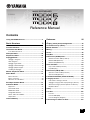 1
1
-
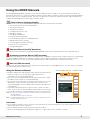 2
2
-
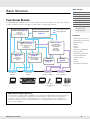 3
3
-
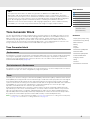 4
4
-
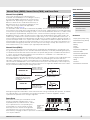 5
5
-
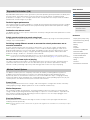 6
6
-
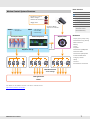 7
7
-
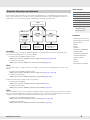 8
8
-
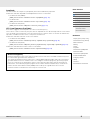 9
9
-
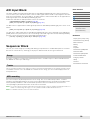 10
10
-
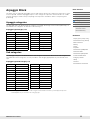 11
11
-
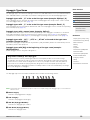 12
12
-
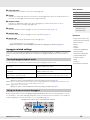 13
13
-
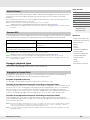 14
14
-
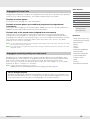 15
15
-
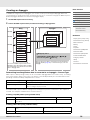 16
16
-
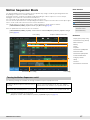 17
17
-
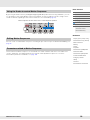 18
18
-
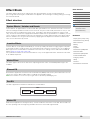 19
19
-
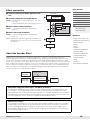 20
20
-
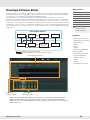 21
21
-
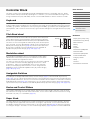 22
22
-
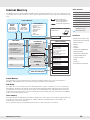 23
23
-
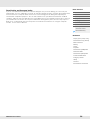 24
24
-
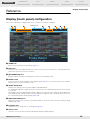 25
25
-
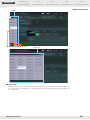 26
26
-
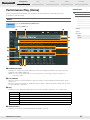 27
27
-
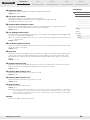 28
28
-
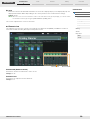 29
29
-
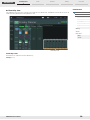 30
30
-
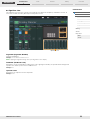 31
31
-
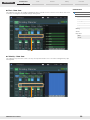 32
32
-
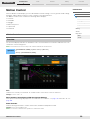 33
33
-
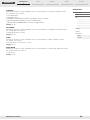 34
34
-
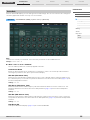 35
35
-
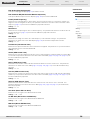 36
36
-
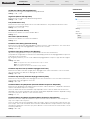 37
37
-
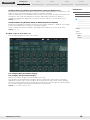 38
38
-
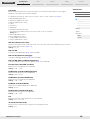 39
39
-
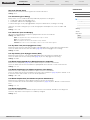 40
40
-
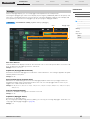 41
41
-
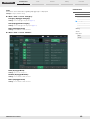 42
42
-
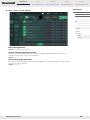 43
43
-
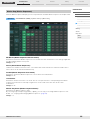 44
44
-
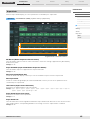 45
45
-
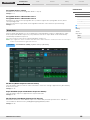 46
46
-
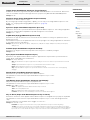 47
47
-
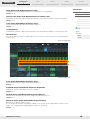 48
48
-
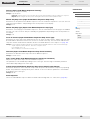 49
49
-
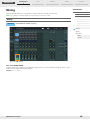 50
50
-
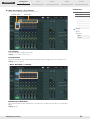 51
51
-
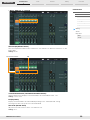 52
52
-
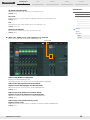 53
53
-
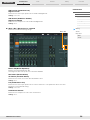 54
54
-
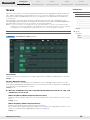 55
55
-
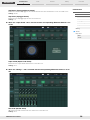 56
56
-
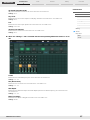 57
57
-
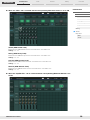 58
58
-
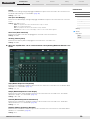 59
59
-
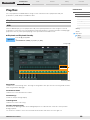 60
60
-
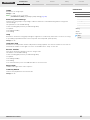 61
61
-
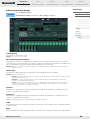 62
62
-
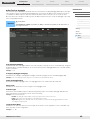 63
63
-
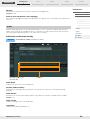 64
64
-
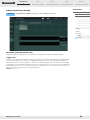 65
65
-
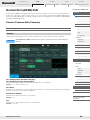 66
66
-
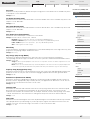 67
67
-
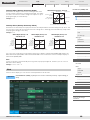 68
68
-
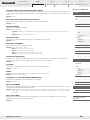 69
69
-
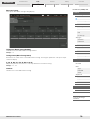 70
70
-
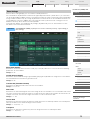 71
71
-
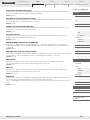 72
72
-
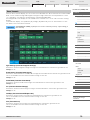 73
73
-
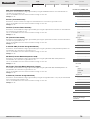 74
74
-
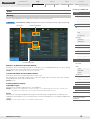 75
75
-
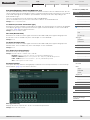 76
76
-
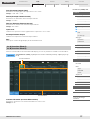 77
77
-
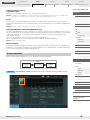 78
78
-
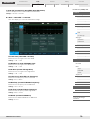 79
79
-
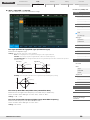 80
80
-
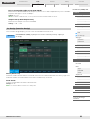 81
81
-
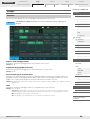 82
82
-
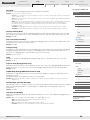 83
83
-
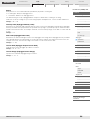 84
84
-
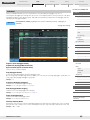 85
85
-
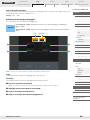 86
86
-
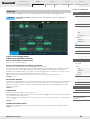 87
87
-
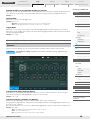 88
88
-
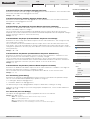 89
89
-
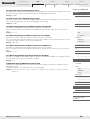 90
90
-
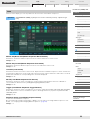 91
91
-
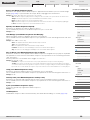 92
92
-
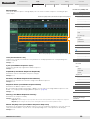 93
93
-
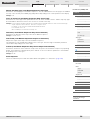 94
94
-
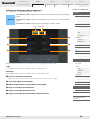 95
95
-
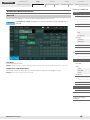 96
96
-
 97
97
-
 98
98
-
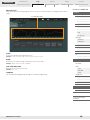 99
99
-
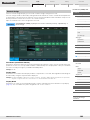 100
100
-
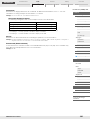 101
101
-
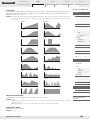 102
102
-
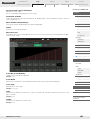 103
103
-
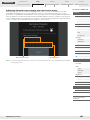 104
104
-
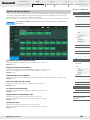 105
105
-
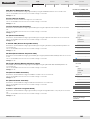 106
106
-
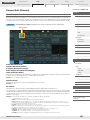 107
107
-
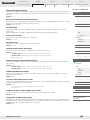 108
108
-
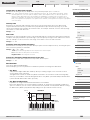 109
109
-
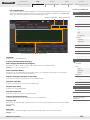 110
110
-
 111
111
-
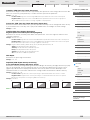 112
112
-
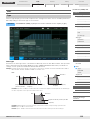 113
113
-
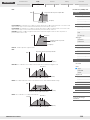 114
114
-
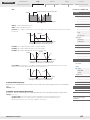 115
115
-
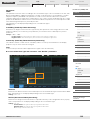 116
116
-
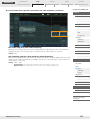 117
117
-
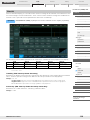 118
118
-
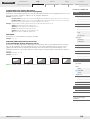 119
119
-
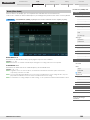 120
120
-
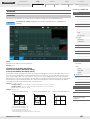 121
121
-
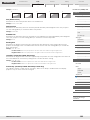 122
122
-
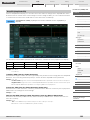 123
123
-
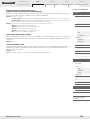 124
124
-
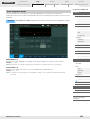 125
125
-
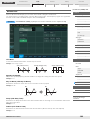 126
126
-
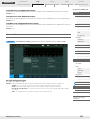 127
127
-
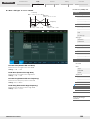 128
128
-
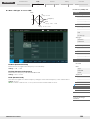 129
129
-
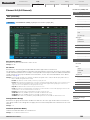 130
130
-
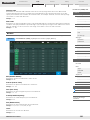 131
131
-
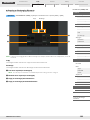 132
132
-
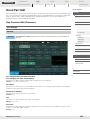 133
133
-
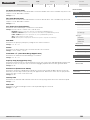 134
134
-
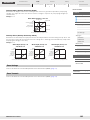 135
135
-
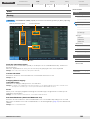 136
136
-
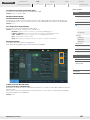 137
137
-
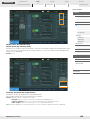 138
138
-
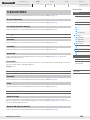 139
139
-
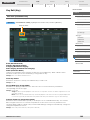 140
140
-
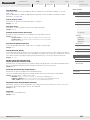 141
141
-
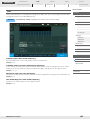 142
142
-
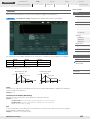 143
143
-
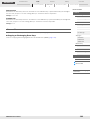 144
144
-
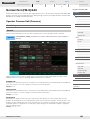 145
145
-
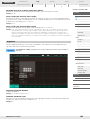 146
146
-
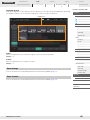 147
147
-
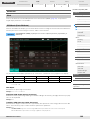 148
148
-
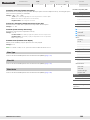 149
149
-
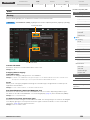 150
150
-
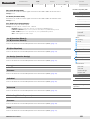 151
151
-
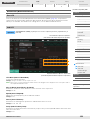 152
152
-
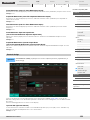 153
153
-
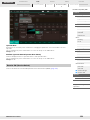 154
154
-
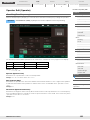 155
155
-
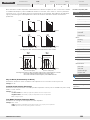 156
156
-
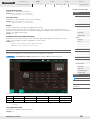 157
157
-
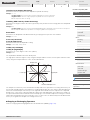 158
158
-
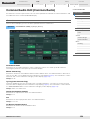 159
159
-
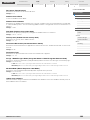 160
160
-
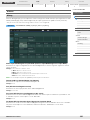 161
161
-
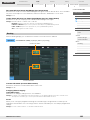 162
162
-
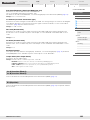 163
163
-
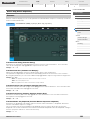 164
164
-
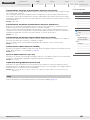 165
165
-
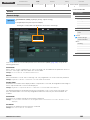 166
166
-
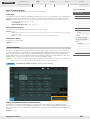 167
167
-
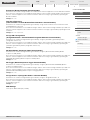 168
168
-
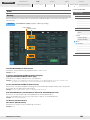 169
169
-
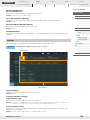 170
170
-
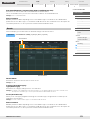 171
171
-
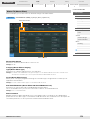 172
172
-
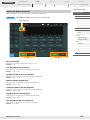 173
173
-
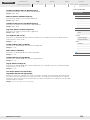 174
174
-
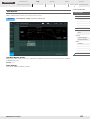 175
175
-
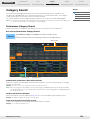 176
176
-
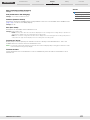 177
177
-
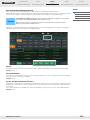 178
178
-
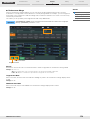 179
179
-
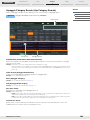 180
180
-
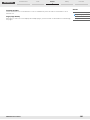 181
181
-
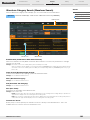 182
182
-
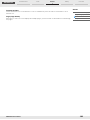 183
183
-
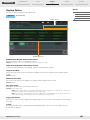 184
184
-
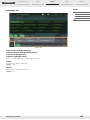 185
185
-
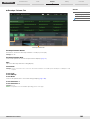 186
186
-
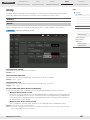 187
187
-
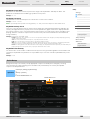 188
188
-
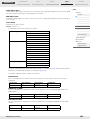 189
189
-
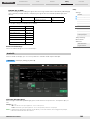 190
190
-
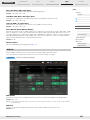 191
191
-
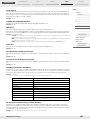 192
192
-
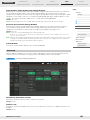 193
193
-
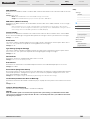 194
194
-
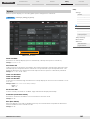 195
195
-
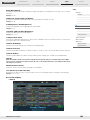 196
196
-
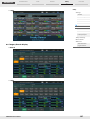 197
197
-
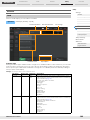 198
198
-
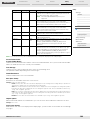 199
199
-
 200
200
-
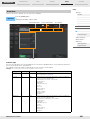 201
201
-
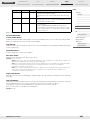 202
202
-
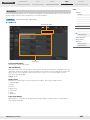 203
203
-
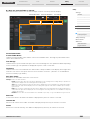 204
204
-
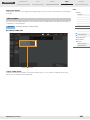 205
205
-
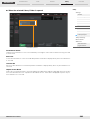 206
206
-
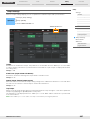 207
207
-
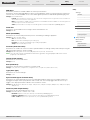 208
208
-
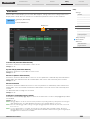 209
209
-
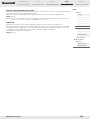 210
210
-
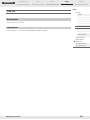 211
211
-
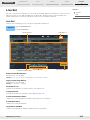 212
212
-
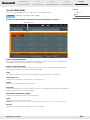 213
213
-
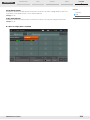 214
214
-
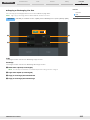 215
215
-
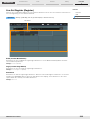 216
216
-
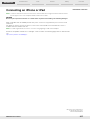 217
217
Yamaha MODX7 Instrukcja obsługi
- Typ
- Instrukcja obsługi
w innych językach
- čeština: Yamaha MODX7 Uživatelský manuál
- español: Yamaha MODX7 Manual de usuario
- italiano: Yamaha MODX7 Manuale utente
- Deutsch: Yamaha MODX7 Benutzerhandbuch
- svenska: Yamaha MODX7 Användarmanual
- português: Yamaha MODX7 Manual do usuário
- français: Yamaha MODX7 Manuel utilisateur
- 日本語: Yamaha MODX7 ユーザーマニュアル
- Türkçe: Yamaha MODX7 Kullanım kılavuzu
- English: Yamaha MODX7 User manual
- dansk: Yamaha MODX7 Brugermanual
- русский: Yamaha MODX7 Руководство пользователя
- suomi: Yamaha MODX7 Ohjekirja
- Nederlands: Yamaha MODX7 Handleiding
- română: Yamaha MODX7 Manual de utilizare
Powiązane artykuły
-
Yamaha M8x Instrukcja obsługi
-
Yamaha M8x Instrukcja obsługi
-
Yamaha M8x Instrukcja obsługi
-
Yamaha MONTAGE6 Instrukcja obsługi
-
Yamaha S70 Instrukcja obsługi
-
Yamaha S90 Instrukcja obsługi
-
Yamaha S90 ES Instrukcja obsługi
-
Yamaha MOXF6 Instrukcja obsługi
-
Yamaha MOX6 Instrukcja obsługi
-
Yamaha MOXF6 Instrukcja obsługi