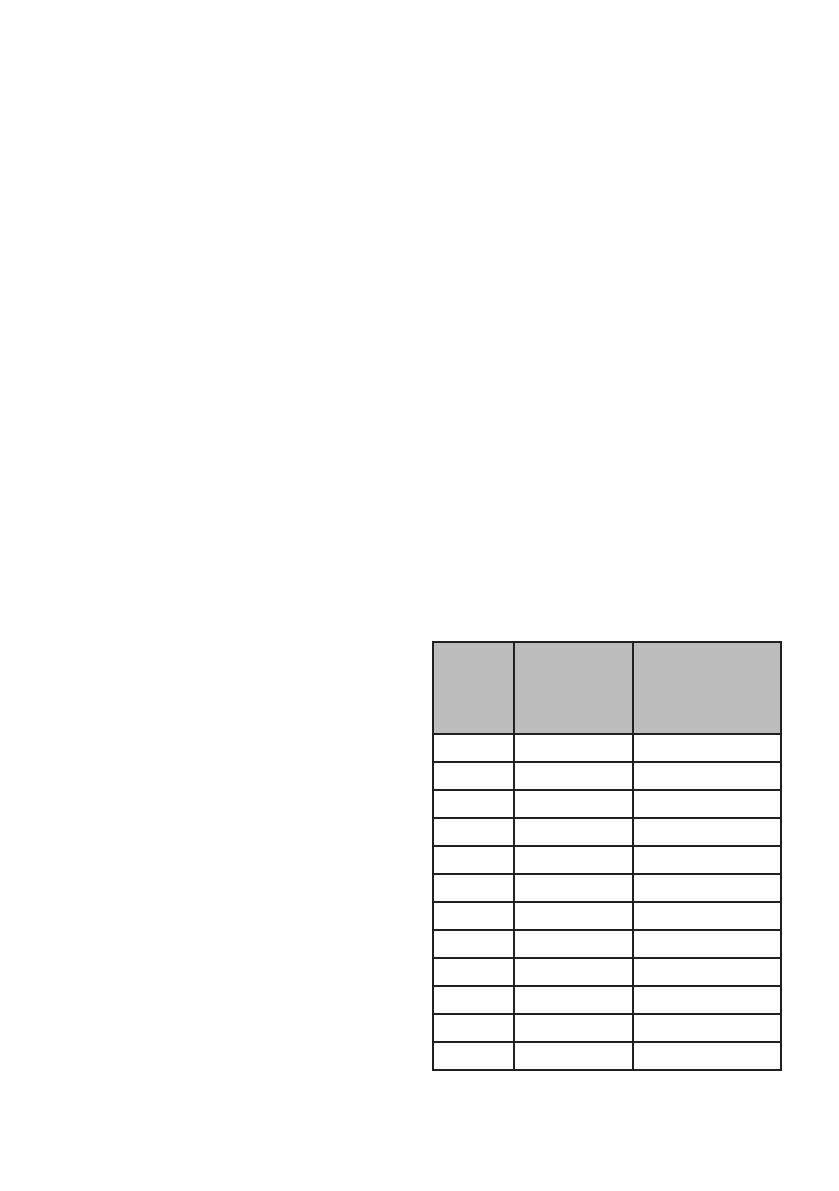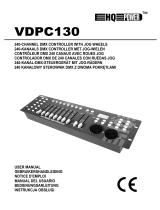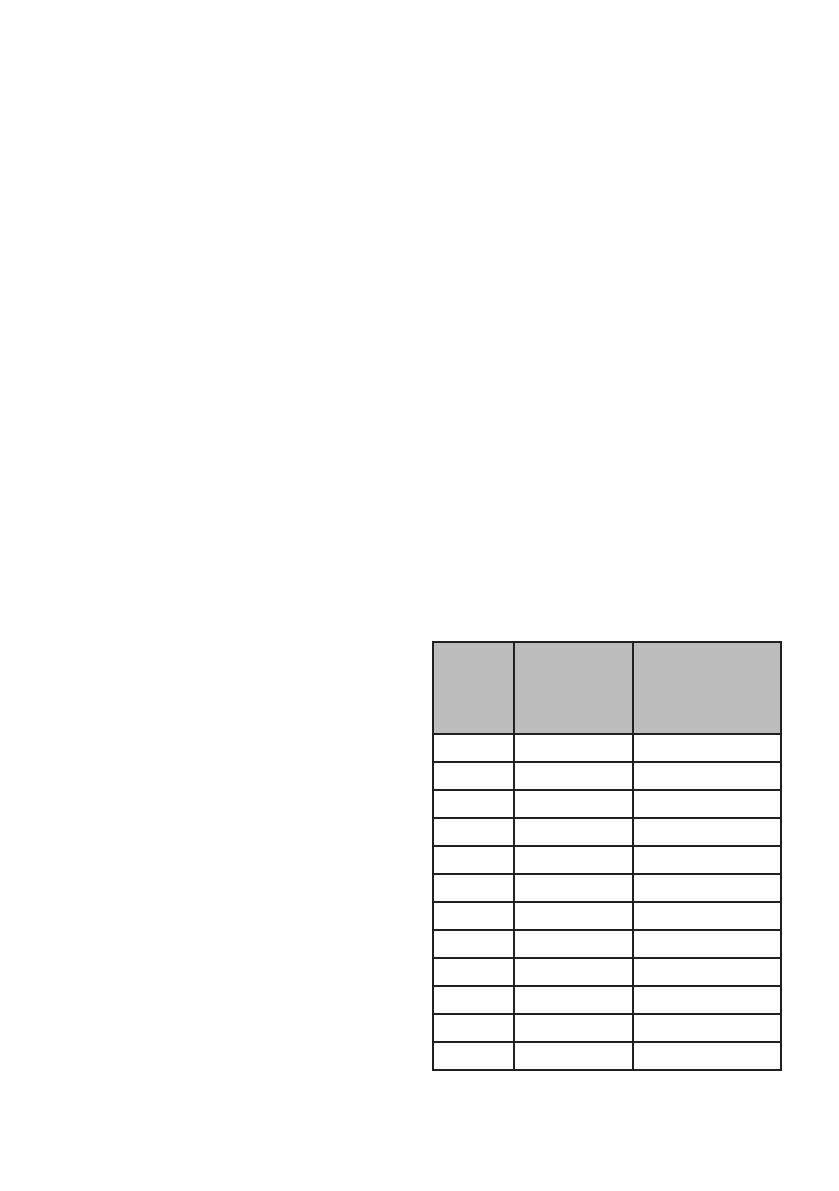
Wyjaśnienie funkcji
-
wane terminy w programowaniu inteli-
Blackout -
-
czasowo.
DMX-512
-
Fixture
Programs
-
Scenes
Sliders
Chases
jedna po drugiej.
Scanner-
tleniowego z lustrem obrotowo-uchylnym;
-
dzeniem kompatybilnym z DMX-512 jako
MIDI to standard przedstawiania infor-
macji muzycznych w formacie cyfrowym.
-
takiego jak klawiatura midi.
Stand Alone
-
-
wanemu mikrofonowi.
Fade
scenami w ramach chase.
Speed
Shutter
-
KONFIGURACJA SYSTEMU
-
nelu systemu i do gniazda sieciowego.
-
-
wiedniej instrukcji opraw.
ADRESOWANIE URZĄDZENIA
DMX-240A jest zaprogramowany do ste-
-
Urządze-
nie lub
skaner #
Domyślny adres
początkowy
DMX
Ustawienie przełą-
czników binarnych
przełączają się w
pozycję „On Position”
1 1 1
2 17 1, 5
3 33 1, 6
4 49 1, 5, 6
5 65 1, 7
6 81 1, 5, 7
7 97 1, 6, 7
8 113 1, 5, 6, 7
9 129 1, 8
10 145 1, 5, 8
11 161 1, 6, 8
12 177 1, 5, 6, 8
240A DMX CONTROLLER 240ch 2019 • Art No F9000382