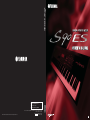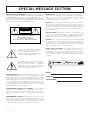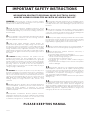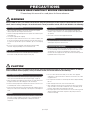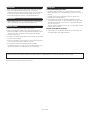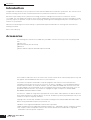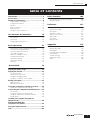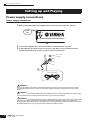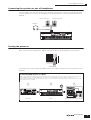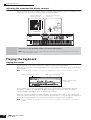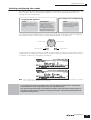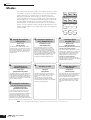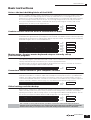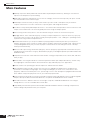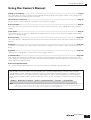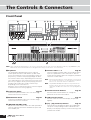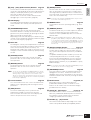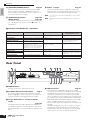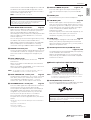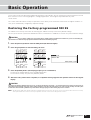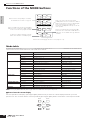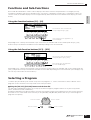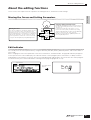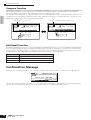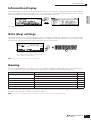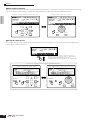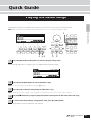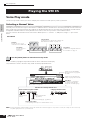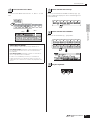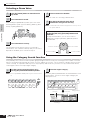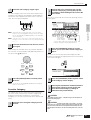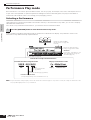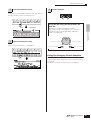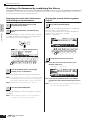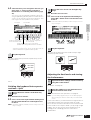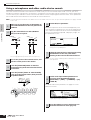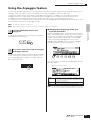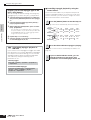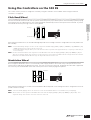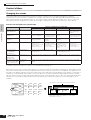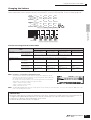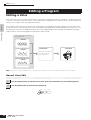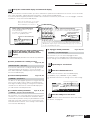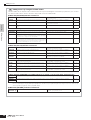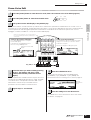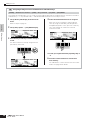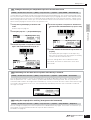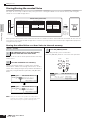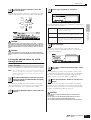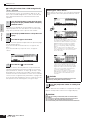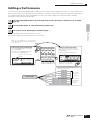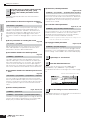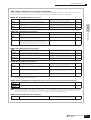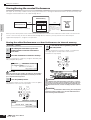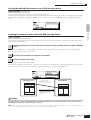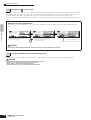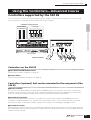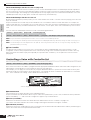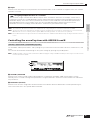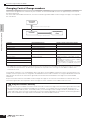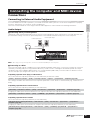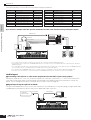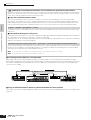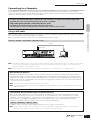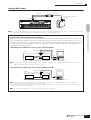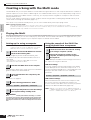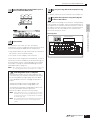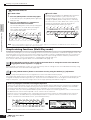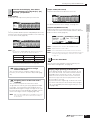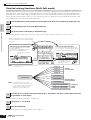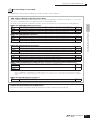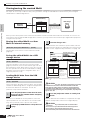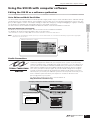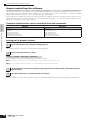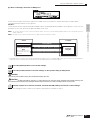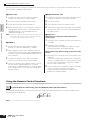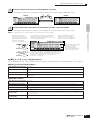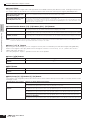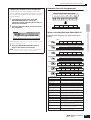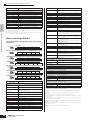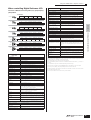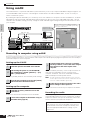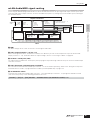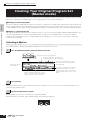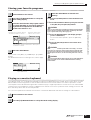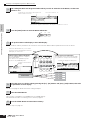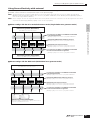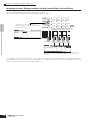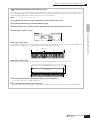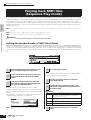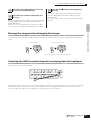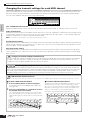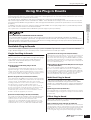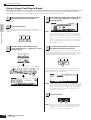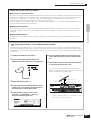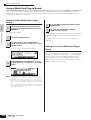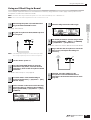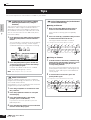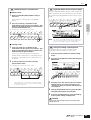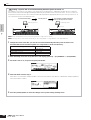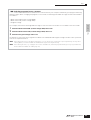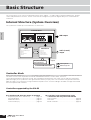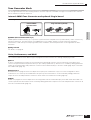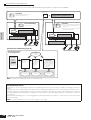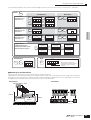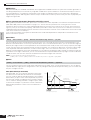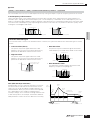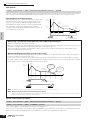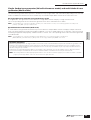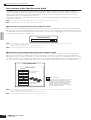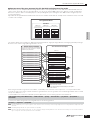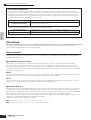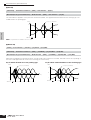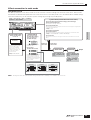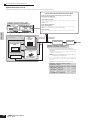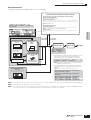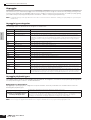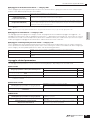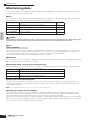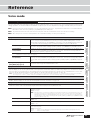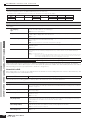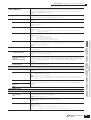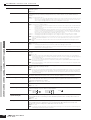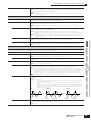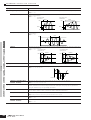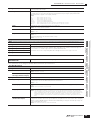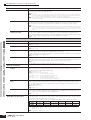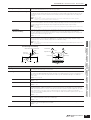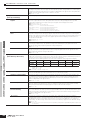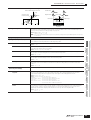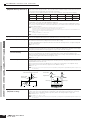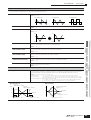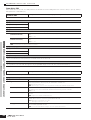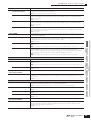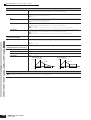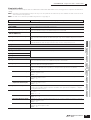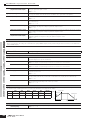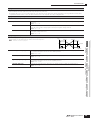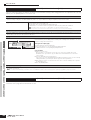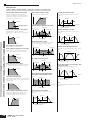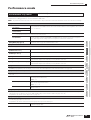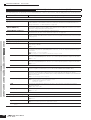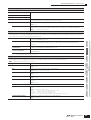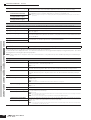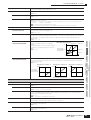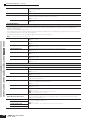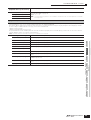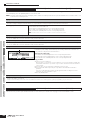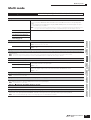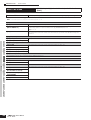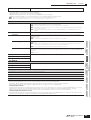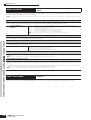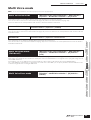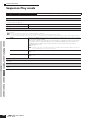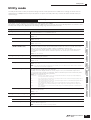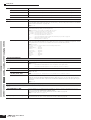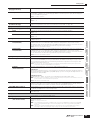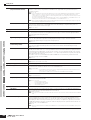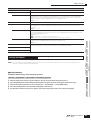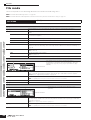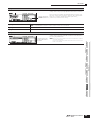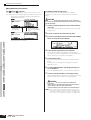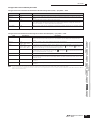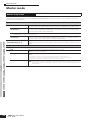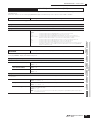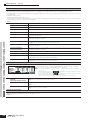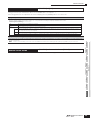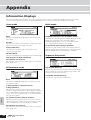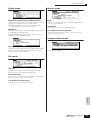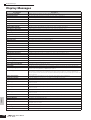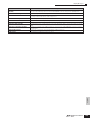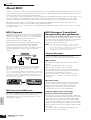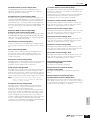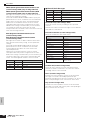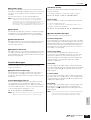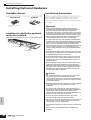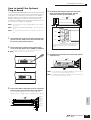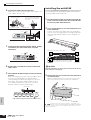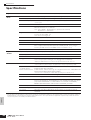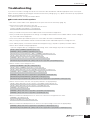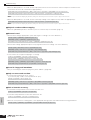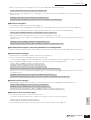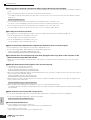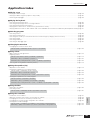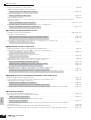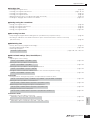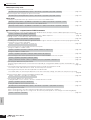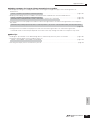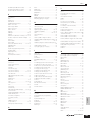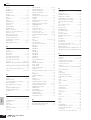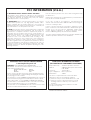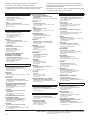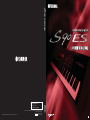OWNER’S MANUAL
This document is printed on chlorine free (ECF) paper with soy ink.
Yamaha Web Site (English only)
http://www.yamahasynth.com/
Yamaha Manual Library
http://www.yamaha.co.jp/manual/
U.R.G., Pro Audio & Digital Musical Instrument Division, Yamaha Corporation
© 2005 Yamaha Corporation
WE71930 505MWCP25.2-01A0
Printed in Japan
EN

SPECIAL MESSAGE SECTION
PRODUCT SAFETY MARKINGS: Yamaha electronic products
may have either labels similar to the graphics shown below or
molded/stamped facsimiles of these graphics on the
enclosure. The explanation of these graphics appears on this
page. Please observe all cautions indicated on this page and
those indicated in the safety instruction section.
The exclamation point within the equilateral
triangle is intended to alert the user to the
presence of important operating and
maintenance (servicing) instructions in the
literature accompanying the product.
The lightning flash with arrowhead symbol,
within the equilateral triangle, is intended to
alert the user to the presence of uninsulated
“dangerous voltage” within the product’s
enclosure that may be of sufficient magnitude to
constitute a risk of electrical shock.
IMPORTANT NOTICE: All Yamaha electronic products are tested
and approved by an independent safety testing laboratory in order
that you may be sure that when it is properly installed and used in its
normal and customary manner, all foreseeable risks have been
eliminated. DO NOT modify this unit or commission others to do so
unless specifically authorized by Yamaha. Product performance and/
or safety standards may be diminished. Claims filed under the
expressed warranty may be denied if the unit is/has been modified.
Implied warranties may also be affected.
SPECIFICATIONS SUBJECT TO CHANGE: The information
contained in this manual is believed to be correct at the time of
printing. However, Yamaha reserves the right to change or modify any
of the specifications without notice or obligation to update existing
units.
ENVIRONMENTAL ISSUES: Yamaha strives to produce products
that are both user safe and environmentally friendly. We sincerely
believe that our products and the production methods used to
produce them, meet these goals. In keeping with both the letter and
the spirit of the law, we want you to be aware of the following:
Battery Notice: This product MAY contain a small non-rechargable
battery which (if applicable) is soldered in place. The average life
span of this type of battery is approximately five years. When
replacement becomes necessary, contact a qualified service
representative to perform the replacement.
Warning: Do not attempt to recharge, disassemble, or incinerate this
type of battery. Keep all batteries away from children. Dispose of
used batteries promptly and as regulated by applicable laws. Note: In
some areas, the servicer is required by law to return the defective
parts. However, you do have the option of having the servicer dispose
of these parts for you.
Disposal Notice: Should this product become damaged beyond
repair, or for some reason its useful life is considered to be at an end,
please observe all local, state, and federal regulations that relate to
the disposal of products that contain lead, batteries, plastics, etc.
NOTICE: Service charges incurred due to lack of knowledge relating
to how a function or effect works (when the unit is operating as
designed) are not covered by the manufacturer’s warranty, and are
therefore the owners responsibility. Please study this manual carefully
and consult your dealer before requesting service.
NAME PLATE LOCATION: The graphic below indicates the
location of the name plate. The model number, serial number, power
requirements, etc., are located on this plate. You should record the
model number, serial number, and the date of purchase in the spaces
provided below and retain this manual as a permanent record of your
purchase.
Model
Serial No.
Purchase Date
CAUTION
RISK OF ELECTRIC SHOCK
DO NOT OPEN
CAUTION: TO REDUCE THE RISK OF ELECTRIC SHOCK.
DO NOT REMOVE COVER (OR BACK).
NO USER-SERVICEABLE PARTS INSIDE.
REFER SERVICING TO QUALIFIED SERVICE PERSONNEL.
92-469- ➀ (rear)

IMPORTANT SAFETY INSTRUCTIONS
INFORMATION RELATING TO PERSONAL INJURY, ELECTRICAL SHOCK,
AND FIRE HAZARD POSSIBILITIES HAS BEEN INCLUDED IN THIS LIST.
WARNING- When using any electrical or electronic product,
basic precautions should always be followed. These precautions
include, but are not limited to, the following:
1. Read all Safety Instructions, Installation Instructions, Special
Message Section items, and any Assembly Instructions found in this
manual BEFORE making any connections, including connection to
the main supply.
2. Do not attempt to service this product beyond that described in
the user-maintenance instructions. All other servicing should be
referred to qualified service personnel.
3. Main Power Supply Verification: Yamaha products are
manufactured specifically for the supply voltage in the area where
they are to be sold. If you should move, or if any doubt exists about
the supply voltage in your area, please contact your dealer for supply
voltage verification and (if applicable) instructions. The required
supply voltage is printed on the name plate. For name plate location,
please refer to the graphic found in the Special Message Section of
this manual.
4. DANGER-Grounding Instructions: This product must be
grounded and therefore has been equipped with a three pin
attachment plug. If this product should malfunction, the ground pin
provides a path of low resistance for electrical current, reducing the
risk of electrical shock. If your wall socket will not accommodate this
type plug, contact an electrician to have the outlet replaced in
accordance with local electrical codes. Do NOT modify the plug or
change the plug to a different type!
5. WARNING: Do not place this product or any other objects on
the power cord or place it in a position where anyone could walk on,
trip over, or roll anything over power or connecting cords of any kind.
The use of an extension cord is not recommended! If you must use an
extension cord, the minimum wire size for a 25’ cord (or less) is 18
AWG. NOTE: The smaller the AWG number, the larger the current
handling capacity. For longer extension cords, consult a local
electrician.
6. Ventilation: Electronic products, unless specifically designed for
enclosed installations, should be placed in locations that do not
interfere with proper ventilation. If instructions for enclosed
installations are not provided, it must be assumed that unobstructed
ventilation is required.
7. Temperature considerations: Electronic products should be
installed in locations that do not seriously contribute to their operating
temperature. Placement of this product close to heat sources such
as; radiators, heat registers etc., should be avoided.
8. This product was NOT designed for use in wet/damp locations
and should not be used near water or exposed to rain. Examples of
wet /damp locations are; near a swimming pool, spa, tub, sink, or wet
basement.
9. This product should be used only with the components supplied
or; a cart,rack, or stand that is recommended by the manufacturer. If
a cart, rack, or stand is used, please observe all safety markings and
instructions that accompany the accessory product.
10. The power supply cord (plug) should be disconnected from
the outlet when electronic products are to be left unused for extended
periods of time. Cords should also be disconnected when there is a
high probability of lightning and/or electrical storm activity.
11. Care should be taken that objects do not fall and liquids are
not spilled into the enclosure through any openings that may exist.
12. Electrical/electronic products should be serviced by a
qualified service person when:
a. The power supply cord has been damaged; or
b. Objects have fallen, been inserted, or liquids have been spilled
into the enclosure through openings; or
c. The product has been exposed to rain; or
d. The product does not operate, exhibits a marked change in
performance; or
e. The product has been dropped, or the enclosure of the product
has been damaged.
13. This product, either alone or in combination with an amplifier
and headphones or speaker/s, may be capable of producing sound
levels that could cause permanent hearing loss. DO NOT operate for
a long period of time at a high volume level or at a level that is
uncomfortable. If you experience any hearing loss or ringing in the
ears, you should consult an audiologist.
IMPORTANT: The louder the sound, the shorter the time period before
damage occurs.
14. Some Yamaha products may have benches and/or accessory
mounting fixtures that are either supplied as a part of the product or
as optional accessories. Some of these items are designed to be
dealer assembled or installed. Please make sure that benches are
stable and any optional fixtures (where applicable) are well secured
BEFORE using. Benches supplied by Yamaha are designed for
seating only. No other uses are recommended.
PLEASE KEEP THIS MANUAL
92-469-3

(2)-10 1/2
PRECAUTIONS
PLEASE READ CAREFULLY BEFORE PROCEEDING
* Please keep this manual in a safe place for future reference.
WARNING
Always follow the basic precautions listed below to avoid the possibility of serious injury or even death from electrical
shock, short-circuiting, damages, fire or other hazards. These precautions include, but are not limited to, the following:
• Only use the voltage specified as correct for the instrument. The required
voltage is printed on the name plate of the instrument.
• Check the electric plug periodically and remove any dirt or dust which may have
accumulated on it.
• Use only the supplied power cord/plug.
• Do not place the power cord near heat sources such as heaters or radiators, and
do not excessively bend or otherwise damage the cord, place heavy objects on
it, or place it in a position where anyone could walk on, trip over, or roll anything
over it.
• Be sure to connect to an appropriate outlet with a protective grounding
connection. Improper grounding can result in electrical shock.
• This instrument contains no user-serviceable parts. Do not attempt to
disassemble or modify the internal components in any way.
• Do not expose the instrument to rain, use it near water or in damp or wet
conditions, or place containers on it containing liquids which might spill into
any openings.
• Never insert or remove an electric plug with wet hands.
• Do not put burning items, such as candles, on the unit.
A burning item may fall over and cause a fire.
• If the power cord or plug becomes frayed or damaged, or if there is a sudden
loss of sound during use of the instrument, or if any unusual smells or smoke
should appear to be caused by it, immediately turn off the power switch,
disconnect the electric plug from the outlet, and have the instrument inspected
by qualified Yamaha service personnel.
CAUTION
Always follow the basic precautions listed below to avoid the possibility of physical injury to you or others, or damage
to the instrument or other property. These precautions include, but are not limited to, the following:
• Always connect the three-pin attachment plug to a properly grounded power
source. (For more information about the main power supply, see page 8.)
• When removing the electric plug from the instrument or an outlet, always hold
the plug itself and not the cord. Pulling by the cord can damage it.
• Remove the electric plug from the outlet when the instrument is not to be used
for extended periods of time, or during electrical storms.
• Do not connect the instrument to an electrical outlet using a multiple-connector.
Doing so can result in lower sound quality, or possibly cause overheating in the
outlet.
• Do not expose the instrument to excessive dust or vibrations, or extreme cold or
heat (such as in direct sunlight, near a heater, or in a car during the day) to
prevent the possibility of panel disfiguration or damage to the internal
components.
• Do not use the instrument in the vicinity of a TV, radio, stereo equipment,
mobile phone, or other electric devices. Otherwise, the instrument, TV, or radio
may generate noise.
• Do not place the instrument in an unstable position where it might accidentally
fall over.
• Before moving the instrument, remove all connected cables.
• When setting up the instrument, make sure that the AC outlet you are using is
easily accessible. If some trouble or malfunction occurs, immediately turn off
the power switch and disconnect the plug from the outlet.
• Do not place objects in front of the instrument's air vent, since this may prevent
adequate ventilation of the internal components, and possibly result in the
instrument overheating.
Power supply/Power cord
Do not open
Water warning
Fire warning
If you notice any abnormality
Power supply/Power cord
Location

(2)-10 2/2
• Before connecting the instrument to other electronic components, turn off the
power for all components. Before turning the power on or off for all
components, set all volume levels to minimum. Also, be sure to set the volumes
of all components at their minimum levels and gradually raise the volume
controls while playing the instrument to set the desired listening level.
• When cleaning the instrument, use a soft, dry cloth. Do not use paint thinners,
solvents, cleaning fluids, or chemical-impregnated wiping cloths.
• Do not insert a finger or hand in any gaps on the instrument.
• Never insert or drop paper, metallic, or other objects into the gaps on the
keyboard. If this happens, turn off the power immediately and unplug the power
cord from the AC outlet. Then have the instrument inspected by qualified
Yamaha service personnel.
• Do not place vinyl, plastic or rubber objects on the instrument, since this might
discolor the panel or keyboard.
• Do not rest your weight on, or place heavy objects on the instrument, and do not
use excessive force on the buttons, switches or connectors.
• Do not operate the instrument for a long period of time at a high or
uncomfortable volume level, since this can cause permanent hearing loss. If you
experience any hearing loss or ringing in the ears, consult a physician.
Saving and backing up your data
• The edited settings are lost when you turn off the power to the instrument
without saving. Make sure to save important data to internal (User) memory (see
page 126).
• Saved data may be lost due to malfunction or incorrect operation. Save
important data to a USB storage device.
• Never attempt to turn off the power while data is being written to internal
memory (while an “Executing...” or “Please keep power on” message is shown).
Turning the power off in this state results in loss of all user data and and may
cause the system to freeze.
This means that this synthesizer may not be able to start up properly, even when
turning the power on next time.
Backing up the USB storage device
•To protect against loss through media damage, we recommend that you save
your important data onto two USB storage devices.
Yamaha cannot be held responsible for damage caused by improper use or modifications to the instrument, or data that is lost or destroyed.
Always turn the power off when the instrument is not in use.
Connections
Maintenance
Handling caution
Saving data

Introduction
6
Owner’s Manual
Introduction
Congratulations and thank you for your purchase of the Yamaha S90 ES Music Production Synthesizer! You now own one of
the best-sounding, most versatile, and most powerful music production instruments on the planet.
We strove to put virtually all our synthesizer technology and music making know-how into one instrument—and we
succeeded. The new S90 ES not only gives you the latest and greatest sounds and rhythms (as well as the ability to create
your own), it gives you powerful, easy-to-use tools for playing, combining and controlling these dynamic sounds/rhythms—in
real time, as you perform!
Take time to look through this manual carefully. It's packed with important information on how to get the most from this
amazing instrument.
Dive in now and enjoy!
Accessories
The following items have been included with your S90ES. Check to see that you have everything listed
here.
❏ Power cord
❏ Owner’s Manual (this document)
❏ Data List
❏ Sticker label for optional mLAN16E expansion board
The illustrations and LCD screens as shown in this owner’s manual are for instructional purposes only, and
may appear somewhat different from those on your instrument.
This product incorporates and bundles computer programs and contents in which Yamaha owns
copyrights or with respect to which it has license to use others’ copyrights. Such copyrighted materials
include, without limitation, all computer software, style files, MIDI files, WAVE data, musical scores and
sound recordings. Any unauthorized use of such programs and contents outside of personal use is not
permitted under relevant laws. Any violation of copyright has legal consequences. DON’T MAKE,
DISTRIBUTE OR USE ILLEGAL COPIES.
This device is capable of using various types/formats of music data, and it optimizes the data in advance
to the proper format for use with the device. As a result, the data may not be played back precisely as the
creators or composers originally intended.
Copying of the commercially available musical data including but not limited to MIDI data and/or audio
data is strictly prohibited except for your personal use.
• Windows is the registered trademarks of Microsoft
®
Corporation.
• Apple and Macintosh are trademarks of Apple Computer, Inc., registered in the U.S. and other countries.
• The company names and product names in this Owner’s Manual are the trademarks or registered
trademarks of their respective companies.

Table of Contents
7
Owner’s Manual
Introduction.............................................................6
Accessories.............................................................6
Setting up and Playing ...........................................8
Power supply connections........................................... 8
Playing the keyboard ................................................. 10
Modes ........................................................................ 12
Basic instructions....................................................... 13
Main Features ............................................................ 14
Using the Owner’s Manual......................................... 15
The Controls & Connectors 16
Front Panel ................................................................. 16
Rear Panel.................................................................. 18
Using USB storage devices....................................... 20
Basic Operation 21
Restoring the Factory-programmed S90 ES .............. 21
Functions of the MODE buttons ................................. 22
Functions and Sub-Functions .................................... 23
Selecting a Program .................................................. 23
About the editing functions ........................................ 25
Confirmation Message ............................................... 26
Information Display .................................................... 27
Note (Key) settings .................................................... 27
Naming....................................................................... 27
Quick Guide 29
Playing the Demo Songs......................................29
Playing the S90 ES................................................30
Voice Play mode ........................................................ 30
Performance Play mode............................................. 34
Using the Arpeggio feature........................................ 39
Using the Controllers on the S90 ES.......................... 41
Editing a Program.................................................44
Editing a Voice ........................................................... 44
Editing a Performance ............................................... 53
Using the Controllers—Advanced Course .........59
Controllers supported by the S90 ES......................... 59
Connecting the Computer and MIDI devices......63
Connections ............................................................... 63
Creating a Song with the Multi mode......................... 70
Using the S90 ES with computer software................. 77
Using mLAN............................................................... 88
Creating Your Original Program Set
(Master mode)........................................................90
Playing back MIDI files
(Sequence Play mode)..........................................96
Using the Plug-in Boards.....................................99
Tips.......................................................................104
Basic Structure 108
Internal Structure (System Overview)....................... 108
Maintaining data....................................................... 126
Reference 127
Voice mode .............................................................. 127
Performance mode................................................... 149
Multi mode................................................................ 157
Multi Voice mode...................................................... 161
Sequence Play mode ............................................... 162
Utility mode .............................................................. 163
File mode.................................................................. 168
Master mode ............................................................ 172
Appendix 176
Information Displays................................................. 176
Display Messages.................................................... 178
About MIDI ............................................................... 180
Installing Optional Hardware.................................... 184
Specifications........................................................... 188
Troubleshooting .......................................................189
Application Index ..................................................... 193
Index ........................................................................198
Table of Contents

Power supply connections
8
Owner’s Manual
Power supply connections
Power supply connections
1. Make sure that the instrument’s POWER switch on the rear panel is at the OFF position.
2. Connect the supplied power cord to the AC INLET on the instrument’s rear panel.
3. Connect the other end of the power cord to an AC outlet. Make sure your S90 ES meets the
voltage requirement for the country or region in which it is being used.
Make sure your S90 ES is rated for the AC voltage supplied in the area in which it is to be used (as listed on the rear panel).
Connecting the unit to the wrong AC supply can cause serious damage to the internal circuitry and may even pose a shock
hazard!
Use only the AC power cord supplied with the S90 ES. If the supplied cord is lost or damaged and needs to be replaced, contact
your Yamaha dealer. The use of an inappropriate replacement can pose a fire and shock hazard!
The type of AC power cord provided with the S90 ES may be different depending on the country in which it is purchased (a third
prong may be provided for grounding purposes). Improper connection of the grounding conductor can create the risk of
electrical shock. Do NOT modify the plug provided with the S90 ES. If the plug will not fit the outlet, have a proper outlet installed
by a qualified electrician. Do not use a plug adapter which defeats the grounding conductor.
Setting up and Playing
POWER
OFF
Power cord (included)
Power Switch
AC INLET
WARNING
WARNING
WARNING

Power supply connections
9
Owner’s Manual
Connecting the speakers or pair of headphones
Since the S90 ES has no built-in speakers, you will need to monitor the sound of the instrument by using
external equipment. Connect a set of headphones, powered speakers, or other playback equipment as
required.
Turning the power on
Make sure the volume settings of the S90 ES and external devices are turned down to the minimum.
Turn the power on by pressing the [POWER] switch on the S90 ES rear panel, then turn the power on the
amplifiers.
Connecting MIDI devices or a Mixer
Make sure that all volume settings are turned down all the way to the minimum. Then turn on the every device in your setup in the
order of MIDI masters (controllers), MIDI slaves (receivers), then audio equipment (mixers, amplifiers, speakers, etc.).
When powering down the setup, first turn down the volume of each audio device, then switch off each device in the reverse order
(first audio devices, then MIDI).
Powered speaker (Left)
Powered speaker (Right)
Headphones
OUTPUT L/MONO
OUTPUT R
PHONES
S90 ES
MASTER VOLUME
MUSIC PRODUCTION SYNTHESIZER
POWER
ON!!
1 2 3
MIDI master
S90 ES Audio equipment (first mixer, then amplifier)

Playing the keyboard
10
Owner’s Manual
Adjusting the sound and the display contrast
Adjust the volume levels of the S90 ES and the connected amplifier/speaker system. If the display is not
easily visible, use the Contrast control to adjust for optimum visibility.
Playing the keyboard
Playing the sounds
Try playing some of the realistic and dynamic S90 ES sounds from the keyboard now.
When you turn the power on following the directions in “Power supply connections” (page 8), the display
below appears.
n In the default settings, the Master mode is selected. For details about the modes, refer to the section “Modes” on page 12.
In this condition you can play the keyboard and hear the sounds of the selected program. When the
instrument is turned on, the “Wide River” program—featuring a natural, mellow piano sound with a
rhythmic arpeggio and ambient synth—is automatically called up.
Notice the indication “Performance:USER1:001(A01)” at the top right of the display. This indicates that
Performance 001 in User bank 1 is currently selected. A “Performance” is one of the types of programs of
the S90 ES. As described below, the instrument also features other types: Voices and Multis.
n For details about Banks, see page 30. Please note that Performances and Multis have only User Banks (no other banks are
available).
Now that you’ve set up the S90 ES properly, you’re ready to begin playing it.
n When you are ready to turn off the S90 ES, make sure to switch off the power of the external device (or lower its volume)
before switching off the S90 ES.
MASTER VOLUME
F1
SF1
Adjust the volume with the
MASTER VOLUME slider.
Contrast control
Adjust the display contrast with the
Contrast control.
Indicates that the Master mode is selected.
Indicates the name and number of
selected program.
Indicates the type of selected program.

Playing the keyboard
11
Owner’s Manual
Selecting and playing the sounds
The S90 ES provides three different types of programs for playing the sounds: Voices, Performances, and
Multis. The basic difference among these programs is in their use—for playing the keyboard, or for
creating music with multiple parts.
You can choose from 128 different Voices, Performances, and Multis in the Master mode. To change the
desired Master number, use the [INC/ YES] button, [DEC/NO] button, or the Data dial.
Change the Master number, and then try playing the various Voices or Performance types. When a Voice is
assigned to the selected Master number, “Voice” will appear at the top of the display. When a Performance
is assigned, “Performance” will appear in the display.
n Although a Multi can be used for playing the keyboard, it is primarily intended for creating, recording and playback of multi-part
music. For details about using this function, see page 70.
As you play the various Voices and Performances, notice the differences between them—especially how
some Performances sound exceptionally rich and more complex than Voices.
Here, we’ve introduced the operations in the Master mode that is called up first when turning the power on.
The S90 ES has other modes of operation as well. In the next section, we’ll explain about the modes of the
S90 ES and how they are used.
For playing the keyboard
Voice:
This program contains a basic
instrument sound, such as a
piano, guitar, bass guitar, drum
kit, etc.
Performance:
This program allows you to
combine several Voices
together—either in a richly
textured layer, or separately
(as in different sections of the
keyboard) for playing several
different parts simultaneously.
For creating music of multiple parts
Multi:
This program allows you to play
multiple tracks from an external
sequencer, using many different
Voices simultaneously.
DEC/NO INC/YES
Decreases number
Increases number
Increases number
Decreases number

Modes
12
Owner’s Manual
Modes
There are several operation modes in the S90 ES, and they can be
selected by using the six mode buttons. The use of the individual
modes depends on your particular musical application. For
playing the keyboard conventionally, the Voice or Performance
mode should be used. If you’re creating music, particularly multi-
part arrangements, use the Multi mode and Sequence Play mode.
To make global settings for the instrument and back up your
important data, use the Utility and File modes. A special Master
mode is also included for instantly calling up desired modes and
related settings together in one button press, without having to first
select a mode.
n Pressing the [MULTI/SEQ PLAY] button toggles between the Multi mode and Sequence Play mode.
VOICE
MASTER
PERFORM
MULTI/
SEQ PLAY
FILE UTILITY
EDIT
JOB STORE
COMPARE
REMOTE
EFFECT
BYPASS
ARPEGGIO
1 2 3
4 5 6
2
3
4
4
4
4
5
6
1
Playing the keyboard
using a Voice
Voice mode
[VOICE] button
The S90 ES has a wealth of high-quality,
dynamic sounds—also referred to as “Voices.”
You can play these Voices—one Voice at a
time—from the keyboard in the Voice mode.
The S90 ES also lets you create your own
original Voices.
Playing the keyboard
using multiple Voices
Performance mode
[PERFORM] button
In the Performance mode, you can play
several Voices together in a layer, or play
different Voices from separate ranges of the
keyboard. Each of these combinations of
Voices is called a “Performance.” This mode
lets you create richly textured, layered sounds
or play two different parts simultaneously—for
example, piano and bass guitar—and is
particularly useful when performing solo.
Creating original
program sets
Master mode
[MASTER] button
The Master mode can be used in two ways:
• Storing your favorite programs
This lets you register settings that you often
use in the Voice, Performance, or Multi mode,
and instantly recall the mode and custom
settings together in a single button press,
without having to first select a mode.
• Playing as a master keyboard
This lets you divide the keyboard into four
separate sections—just as if you were playing
four different MIDI keyboards.
Backing up data
File mode
[FILE] button
The File mode lets you save your S90 ES
data to the USB storage device, and allows
you to load the USB device data to the
S90 ES.
You can store your data to the S90 ES;
however, for best safe-keeping, Yamaha
recommends that you back up your important
data to a USB storage devise.
Setting the system
parameters
Utility mode
[UTILITY] button
The Utility mode lets you set parameters that
apply to the entire system of the S90 ES.
These parameter settings are applied to all
Voices, Performances, and Multis.
* The settings for each Voice, Performance, or
Multi can be determined in the respective
Voice mode, Performance mode, or Multi
mode.
Recording via an
external sequencer
Multi mode
[MULTI/SEQ PLAY] button
The Multi mode lets you use the S90 ES as a
multi-timbral tone generator for sequencer
song playback. By assigning a different Voice
to each track in a song file on your external
sequencer, you can play back complex multi-
part ensemble recordings.
Playing back MIDI files
SMF (Standard MIDI File) format only
Sequence Play mode
[MULTI/SEQ PLAY] button
In the Sequence Play mode, you can play
back song data created on an external
sequencer, using the S90 ES as a multi-part
tone generator. Multiple SMF files can be
played in order, and files saved to a USB
storage device can be played back directly
without having to load the data to the S90 ES.

Basic instructions
13
Owner’s Manual
Basic instructions
Voices—the basic building blocks of the S90 ES
Voices—created in the Voice mode—are the basic sonic building blocks for the other modes of the S90
ES. The Performance and Multi programs are made up of different Voices, used together for specific
performance or song recording applications. The S90 ES features an exceptionally wide variety of preset
Voices for playing in virtually any musical style. Try searching through the Voices to find your favorites.
Once you’ve explored them and feel comfortable with them, try branching out creatively and use the
editing features to make your own original Voices.
Combine several Voices to create a Performance or Multi
To play several different Voices together simultaneously, select a Performance. To use the S90 ES as a
multi-timbral tone generator with your sequencer, select a Multi. The S90 ES contains a full set of specially
programmed 128 Performances and 64 Multis. With the help of the Multis, the S90 ES can be used to play
back MIDI song files from a connected USB device.
Master mode—Create a master keyboard setup or instantly call up
your desired programs
The Master mode lets you register your favorite Voices, Performances, and Multis together into easy-to-
select Master programs. No matter what mode is used—Voice, Performance or Multi—you can have it
instantly and automatically selected when you call up the appropriate Master.
The Master mode can also be used to divide the keyboard into four sections—each with its own Voice—
just as if you were playing four different MIDI keyboards.
Convenient remote control of your computer software
The panel of the S90 ES also serves as a convenient control surface for your computer music system. Use
the buttons and sliders to control the audio mixer and sequencer transport functions in your MIDI/audio
software. This highly intuitive approach gives you hands-on control over your virtual studio—a level of
control that a keyboard and mouse can’t match. These features are available for any computer sequence
software and Multi Part Editor software (Page 77) compatible with the Remote Control function.
Global settings and data backup
While the Voice, Performance, and Multi modes provide controls for using and editing the programs of the
S90 ES, the Utility mode is the place where you make overall settings for the instrument—for example,
adjusting the transpose and fine tuning controls, or switching between MIDI and USB operation. You can
also archive your important S90 ES data to a USB storage device for safe-keeping.
Selecting a preset Voice
Page 30
Creating a new Voice
Page 44
Selecting a preset Performance
Page 34
Creating a new Performance
Page 36, 53
Creating music using a Multi and your computer
Page 70
Playing back a MIDI file
Page 96
Making Master mode settings
Page 90
Remote-controlling the software
Page 77
Making global system settings
Page 163
Backing up important data
Page 126
This concludes our short guide to the basic operations and functions of the S90 ES. Enjoy the dynamic,
authentic sounds of the instrument as you continue to play it and create music on it. Make sure to follow the
references above and go on to explore some of the other exciting and powerful features of the S90 ES.

Main Features
14
Owner’s Manual
Main Features
●Naturally responsive 88-Key Balanced Hammer Effect keyboard (with aftertouch), drawing on our extensive
experience and expertise in piano-making.
●Wide range of dynamic and authentic voices. Use the Category Search function to quickly call up the sounds
you want, based on their instrument type.
●Half Damper function that lets you finely control the decay of the sound—and expressively recreate the
complex charactistics of acoustic instruments, especially piano and stringed instruments.
●Includes the newly developed Damper Resonance—an Insertion effect that reproduces the rich harmonics and
unique sound characteristics of an actual grand piano when using the damper pedal.
●Stretch tuning used on many Voices—the same kind of tuning as used on an actual acoustic piano.
●Arpeggio feature, which automatically plays a variety of sequenced phrases in response to the keys you play.
This function lets you easily call up various melody and rhythm patterns—over 1,700 types—providing instant
inspiration for song creation and performance.
●Versatile Multi mode lets you set up the S90 ES for playing multiple instrument parts from your sequencer
software, giving you all the sounds you need to realize complete, professional-sounding songs. Moreover, the
corresponding Multi Library lets you have the proper instruments for the selected type of music called up
instantly and automatically.
●Extensive effect processing, with Reverb (20 types), Chorus (49 types), eight separate Insertion blocks (each
having two blocks and a total 117 types), Master Effect (8 types), and a digital equalizer (3-band Part EQ and 5-
band Master EQ).
●Comprehensive real-time control with four Control Sliders—letting you adjust filter, levels, effects, EG, and more,
while you play.
●Master mode—for using the S90 ES as a master keyboard controller (with independent Zones), and for easily
reconfiguring the instrument between Voice/Performance play and Multi play in live applications.
●Remote Control—for operating your favorite sequencer software from the S90 ES.
●Three Modular Synthesis Plug-in System slots, which let you upgrade the S90 ES with a completely new
synthesizer or sound-processing engine. These Plug-in boards give you more voices, more effects, more
polyphony and more instrument parts. Plus, special Plug-in voices have already been programmed and stored
to the S90 ES, ready to be played as soon as you install the proper board.
●A full rear panel of input/output connections provides maximum interfacing flexibility. These include Assignable
Outputs, A/D Inputs, MIDI, and two USB. Moreover, an optional mLAN16E board can be installed.
●Two USB connectors—USB TO HOST for connecting to computer, and USB TO DEVICE for connecting to
storage devices, such as a hard disk drive or flash disk.
●Compatibility with Yamaha's powerful Voice Editor and Multi Part Editor software—featuring comprehensive,
intutive editing of all parameters from your computer.

Using the Owner’s Manual
15
Owner’s Manual
Using the Owner’s Manual
Setting up and Playing .........................................................................................................................................Page 8
This section gives you all you need to know about getting started in playing and using your S90 ES—from setting up and
turning on the power to performing basic operations.
The Controls & Connectors ...............................................................................................................................Page 16
Use this section to find out about all of the buttons and controls of the S90 ES.
Basic Operation ..................................................................................................................................................Page 21
This section introduces you to the basic operation conventions of this instrument, such as editing values and changing
settings.
Quick Guide.........................................................................................................................................................Page 29
In this tutorial section, you will take a guided tour through the various functions of this instrument, and get some hands-on
experience in playing using it.
Basic Structure .................................................................................................................................................Page 108
This section provides a detailed overview of all of the main functions and features of this instrument, and shows how they fit
together.
Reference...........................................................................................................................................................Page 127
The S90 ES encyclopedia. This section explains all parameters, settings functions, features, modes and operations in full
detail.
Appendix............................................................................................................................................................Page 176
Information on installing options, specifications, error messages, and more.
Troubleshooting................................................................................................................................................Page 189
If the S90 ES does not function as expected or you have some problem with the sound or operation, refer to this section
before calling your Yamaha dealer or service center. Most common problems and their solutions are covered here in a very
simple and easy-to-understand way.
Data List (separate booklet)
This contains various important lists such as the Voice List, Effect List, and MIDI Implementation Chart.
Various pages and menus appear on the LCD display of this instrument depending the selected mode or function.
Throughout this manual, arrows are used in the instructions, indicating in shorthand the process of calling up certain
displays and functions. The example instructions below indicate to 1) press the [VOICE] button, 2) select a Normal
Voice, 3) press the [EDIT] button, 4) select an Element, 5) press the [F1] OSC button, and 6) press the [SF2] OUTPUT
button.
[VOICE]
→ Normal Voice selection → [EDIT] → Element selection → [F1] OSC → [SF2] OUTPUT
n When a confirmation message (page 26) or Control Function window (page 42) is shown in the display, press the [EXIT] button to exit from that
condition, then execute the instructions as in the above example. Likewise, press the [REMOTE] button to exit from the Remote Control mode,
then execute the instructions as in the above example when the S90 ES is in the Remote Control mode.

16
Owner’s Manual
The Controls & Connectors
Front Panel
n When setting the following parameter to “0,” each key corresponds to the note name shown in the illustrations. [UTILITY] → [F1] GENERAL → [SF2]
KBD → Octave. Refer to this illustration when setting parameters having note name values, such as Note Limit.
1 Keyboard
The keyboard is equipped with a touch response
feature (both initial touch and aftertouch). With initial
touch, the instrument senses how strongly or softly you
play the keys, and uses that playing strength to affect
the sound in various ways, depending on the selected
voice. With aftertouch, the instrument senses how much
pressure you apply to the keys while playing, and uses
that pressure to affect the sound in various ways,
depending on the selected voice.
Moreover, any of a variety of functions can be assigned
to aftertouch for each voice (page 62).
2 Pitch bend wheel Page 41
Controls the pitch bend effect. You can also assign
other functions to this controller.
3 Modulation wheel Page 41
Controls the modulation effect. You can also assign
other functions to this controller.
4 [MASTER VOLUME] slider
Adjusts the master volume. Move the slider upwards to
raise the output level from the OUTPUT L/R jacks and
the PHONES jack.
5 Control sliders 1 - 4 Page 42
These four highly versatile sliders let you adjust various
aspects or parameters of the current Voice. Use the
Control function buttons above to change the parameter
set for the Control sliders.
n If all of the Control sliders are set to the minimum, you may not hear
any sound from the instrument, even when playing the keyboard. If
this is the case, raise all the sliders to a suitable level.
n The [MASTER VOLUME] slider adjusts the output level from this
instrument. On the other hand, the volume adjustment by Control
slider adjusts the MIDI volume value for the corresponding Element
or Part.
6 Control function buttons Page 43
Use the Control function buttons to change the
parameter set for the Control sliders.
7 LCD Contrast control Page 10
Use this control to set the LCD display for optimum
legibility.
8 [F1] - [F6] (Function) buttons Page 23
These buttons located directly below the LCD display
call up the corresponding functions indicated in the
display. In the display hierarchy, these functions [F] rank
just below the modes.
PAN/SEND
PAN
ASSIGN A ASSIGN B ASSIGN
1 ASSIGN 2
REVERB CHORUS TEMPO
RELEASE
ASSIGN
MEF
TONE
ARP FX
EQ
CUTOFF RESONANCE ATTACK
SWING
MEF
1
LOW
MEF
2 MEF 3 MEF 4
GATETIME VELOCITY
UNITMULTIPLY
LOW MID
HIGH MID
HIGH
VOLUME
VOLUME 1
VOLUME
2 VOLUME 3 VOLUME 4
ZONE 1 ZONE 2 ZONE 3 ZONE 4
MASTER VOLUME
SF1
F1
SF
2
F2 F3 F4 F5 F6
SF3 SF4 SF5
INFORMATION
DEC/NO
INC/YES
EXIT ENTER
EXECUTE
VOICE
MASTER
PERFORM
MULTI/
SEQ PLAY
FILE UTILITY
EDIT
JOB STORE
COMPARE
REMOTE
EFFECT
BYPASS
ARPEGGIO
MODE
PROGRAM
COMMON
ELEMENT/PERF. PART/ZONE
FAVORITES
DRUM
KITS
A. PIANO KEYBOARD ORGAN
PRE 1
PRE 2
PRE 3
PRE 4
USER 1
GUITAR/
PLUCKED
SYN LEAD
A
BCDE F G
H
8
7
6
5
4
3
21
16
15
14
12 13
11
10
9
SYN PAD/
CHOIR
SYN COMP
CHROMATIC
PERCUSSION
DRUM/
PERCUSSION
SE
MUSICAL FX
COMBI
USER 2
STRINGS
PLG 1
SLOT
1
SLOT 2
SLOT 3
BRASS
PLG 2
REED/PIPE
PLG 3
BASS
GM
MUTE
TRACK
SELECT
CATEGORY
SEARCH
SOLO
PAN/SEND
PAN
ASSIGN A ASSIGN B ASSIGN
1 ASSIGN 2
REVERB CHORUS TEMPO
RELEASE
ASSIGN
MEF
TONE
ARP FX
EQ
CUTOFF RESONANCE ATTACK
SWING
MEF
1
LOW
MEF
2 MEF 3 MEF 4
GATETIME VELOCITY
UNITMULTIPLY
LOW MID
HIGH MID
HIGH
VOLUME
VOLUME 1
VOLUME
2 VOLUME 3 VOLUME 4
ZONE 1 ZONE 2 ZONE 3 ZONE 4
MASTER VOLUME
SF1
F1
SF
2
F2 F3 F4 F5 F6
SF3 SF4 SF5
INFORMATION
DEC/NO
INC/YES
EXIT ENTER
EXECUTE
VOICE
MASTER
PERFORM
MULTI/
SEQ PLAY
FILE UTILITY
EDIT
JOB STORE
COMPARE
REMOTE
EFFECT
BYPASS
ARPEGGIO
MODE
PROGRAM
COMMON
ELEMENT/PERF. PART/ZONE
FAVOR ITES
DRUM
KITS
A. PIANO KEYBOARD ORGAN
PRE 1
PRE 2
PRE 3
PRE 4
USER 1
GUITAR/
PLUCKED
SYN LEAD
A
BCDEF G
H
8
7
6
5
4
3
21
16
15
14
12 13
11
10
9
SYN PAD/
CHOIR
SYN COMP
CHROMATIC
PERCUSSION
DRUM/
PERCUSSION
SE
MUSICAL FX
COMBI
USER 2
STRINGS
PLG 1
SLOT
1
SLOT 2
SLOT 3
BRASS
PLG 2
REED/PIPE
PLG 3
BASS
GM
MUTE
TRACK
SELECT
CATEGORY
SEARCH
SOLO
6
321
@
A-1 B-1 C0 D0 E0 F0 G0 A0 B0 C1 D1 E1 F1 G1 A1 B1 C2 D2 E2 F2 G2 A2 B2 C3 D3 E3 F3 G3 A3 B3 C4 D4 E4 F4 G4 A4 B5 C5 D5 E5 F5 G5 A5 B5 C6 D6 E6 F6 G6 A6 B6 C7
§
∞
8(º¡
4
5
%
^
)9
!
7
&
¢
¶™#*
£
$

Front Panel
17
The Controls &
Connectors
Owner’s Manual
9 [SF1] - [SF6] (Sub Function) buttons Page 23
These buttons located directly below the LCD display
call up the corresponding sub functions indicated in the
display. In the display hierarchy, these sub functions
[SF] rank just below the functions [F].
These buttons can be also used to store/recall the
Arpeggio type in each Play mode. (page 39)
) LCD Display
The large backlit LCD displays the parameters and
values related to the currently selected operation or
mode.
! [INFORMATION] button Page 27
For calling up a special “help” feature that shows
information about the currently selected mode. You can
go back to the previous display by pressing this button
again or pressing any other button.
Depending on the selected display, this button may be
used to call up a window for inputting characters (page
27), or for selecting keys (page 53).
@ Data dial Page 25
For editing the currently selected parameter. To increase
the value, turn the dial right (clockwise); to decrease the
value, turn the dial left (counter-clockwise). If a
parameter with a wide value range is selected, you can
change the value in broader strokes by quickly turning
the dial.
# [INC/YES] button Page 25
For increasing the value of the currently selected
parameter. Also use it to actually execute a Job or a
Store operation.
$ [DEC/NO] button Page 25
For decreasing the value of the currently selected
parameter. Also use it to cancel a Job or a Store
operation.
n You can also use the [INC/YES] and [DEC/NO] buttons to quickly
move through parameter values in 10-unit jumps, especially those
with large ranges. Simply hold down one of the buttons (of the
direction you want to jump), and simultaneously press the other. For
example, to jump in the positive direction, hold down the [INC/YES]
button and press [DEC/NO].
% Cursor buttons Page 25
The cursor buttons move the “cursor” around the LCD
display screen, highlighting and selecting the various
parameters.
^ [EXIT] button Page 22
The menus and displays of this synthesizer are
organized according to a hierarchical structure.
Press this button to exit from the current display and
return to the previous level in the hierarchy.
& [ENTER] button
Use this button to execute a Job or a Store operation.
Also use this button to actually enter a number when
selecting a Memory or Bank for Voice or Performance.
In the File mode, use this button to go to the next lowest
level in the selected directory.
n In the File mode, the [EXIT] and [ENTER] buttons may be used to
move folders in the USB storage device.
* MODE buttons Page 22
These buttons select the operating modes (e.g., Voice
mode).
( [REMOTE] button Page 78
The Remote mode lets you control sequencer software
on your computer from the panel controls of the
instrument. Turn the [REMOTE] button on to enter the
Remote mode.
n When setting the MIDI IN/OUT parameter to “MIDI” ([UTILITY] →
[F5] MIDI → [SF4] OTHER) or setting both of Mode A and Mode B
to “off” ([UTILITY] → [F4] CTL ASN → [SF4] REMOTE), you cannot
enter the Remote mode even by pressing the [REMOTE] button. Set
these parameters to appropriate values (page 78) then enter the
Remote mode.
º [EFFECT BYPASS] button Page 119
The extensive effect section of the instrument provides
Insertion effects (eight sets, with two effect units per
set), System effects (Reverb and Chorus), and Master
effects.
The [EFFECT BYPASS] button enables you to turn the
corresponding effect blocks on or off with a single
touch. From the following display, you can select the
specific effect(s) to be bypassed when the [EFFECT
BYPASS] button. [UTILITY] → [F1] GENERAL → [SF3]
EF BYPS display
n If you install an optional Effect Plug-in Board (PLG100-VH), Plug-in
Insertion effects can also be used (page 103).
¡ [ARPEGGIO] button Page 39
Press this button to enable or disable playback of the
Arpeggio for each Voice, Performance, Multi. If the
Arpeggio Switch of the selected part is set to off in the
Performance/Multi mode, however, pressing this button
has no effect.
™ Bank buttons Pages 30, 32
Each button selects a Voice Bank. When the
[CATEGORY SEARCH] button is turned on, these
buttons can be used to select the desired category
(printed below each button).
£ Group [A] - [H] buttons Pages 31, 32
Each button selects a Voice or Performance Group.
When the [CATEGORY SEARCH] button is turned on,
these buttons can be used to select the desired
category (printed below each button).
¢ Number [1] - [16] buttons
Use of these buttons differs depending on the on/off
status of the [TRACK SELECT] and [MUTE] buttons.

Rear Panel
18
The Controls &
Connectors
Owner’s Manual
∞ [CATEGORY SEARCH] button Page 32
When this button is turned on, the lower row of Bank
buttons (labeled A.PIANO—REED/PIPE below the
buttons) and the Group buttons can be used to select
the Voice/Performance category.
§ [TRACK SELECT] button Page 104
[MUTE] button Page 105
The buttons enable you to switch the function of Number
[1] - [16] buttons. For details, see the “
¢ Number [1] -
[16] buttons.”
¶ SLOT 1 - 3 lamps Page 99
These three lamps show the installation status of the
Plug-in Boards. If the Plug-in Board has been correctly
installed, the corresponding SLOT lamp will light.
n The Vocal Harmony Plug-in Board (PLG100-VH) can be installed
only to slot 1.
n The Multi part Plug-in Board (PLG100-XG) can be installed only to
slot 3.
■ Functions of the Number [1] - [16] buttons
Rear Panel
1 POWER Switch
Use this to switch the synthesizer on or off.
2 AC INLET (AC Power Cord Socket) Page 8
Be sure the plug the AC power cord into this socket
before plugging the power cord into an AC outlet. Use
only the AC power cord supplied with the S90 ES.
3 Plug-in Board Slots 1 - 3 (Plug-in Boards
cover)
Page 184
Installing an optional Plug-in Board to the S90 ES lets
you greatly expand the sonic palette of the instrument.
Up to three boards can be installed to the S90 ES’s rear
panel.
4 USB connectors Page 67
This instrument is equipped with two types of USB
connectors on the rear panel—USB TO HOST and USB
TO DEVICE. The USB TO HOST connector is used to
connect this instrument to the computer via the USB
cable. The USB connection between the instrument and
the computer can only be used for transfer of MIDI data.
Unlike MIDI, USB can handle multiple ports via a single
cable. The USB connection can only be used for
transfer of MIDI data. No audio data can be transferred
via USB.
The USB TO DEVICE connector is used to connect this
instrument to a USB storage device (hard disk drive,
CD-ROM drive, MO drive, flash disk, etc.) via the USB
cable. This lets you save the data created on this
When [TRACK SELECT] button is on When [MUTE] button is on
When both [TRACK SELECT]
and [MUTE] buttons are off
Voice Play mode Keyboard transmit channel setting — Voice selection, according to Groups
A - H
Voice Edit mode Element selection (1 - 4) and Element Mute setting (9 - 12) —
Performance Play mode Keyboard transmit channel setting Performance Part Mute setting (1 - 4) Performance or Voice selection (if
cursor is located at Voice name),
according to Groups A - H
Performance Edit mode Performance part selection (1 - 4)
Master Play mode
Keyboard transmit channel setting (when
memorizing the Voice mode or
Performance mode to the current Master)
or Multi Part selection (when memorizing
the Multi mode to the current Master)
Part Mute setting (when registering a
Performance or a Multi)
Master selection, according to Groups
A - H
Master Edit mode Zone selection (1 - 4) — —
Multi Play mode Part selection Part Mute setting Multi or Voice selection (if cursor is
located at Voice name), according to
Groups A - D
Multi Edit mode
Sequence Play mode Keyboard transmit channel setting Part Mute setting —
Multi Voice Edit mode Element selection (1 - 4) and Element Mute setting (9 - 12) —
Plug-in SLOT
GREEN
YELLOW
ORANGE
USB
TO DEVICE
TO HOST
THRU
OUT
IN
MIDI
ASSIGNABLE OUTPUT
OUTPUT
BREATH
PHONES
ASSIGNABLE SUSTAIN
FOOT SWITCH
FOOT PEDAL
A/D INPUT
GAIN
2
1
FOOT CONTROLLER
L
R
L
L/MONO
RR
145$67 83
2 #!9) @

Rear Panel
19
The Controls &
Connectors
Owner’s Manual
instrument to the external USB storage device and load
the data from the external USB storage device to the
instrument. Save and Load operations are executed in
the File mode. (Pages 50, 56, 76)
n For details about USB, see page 20 .
5 MIDI IN/OUT/THRU connectors Page 65
MIDI IN receives MIDI messages from an external MIDI
device. Use this connector to control the synthesizer
from an external MIDI device. MIDI OUT is for
transmitting all control, performance and playback data
from the S90 ES to another MIDI device, such as an
external sequencer.
You can also play the external tone generator by using
the S90 ES and control the external MIDI device.
MIDI THRU is simply for redirecting any received MIDI
data (via MIDI IN) to connected devices, allowing
convenient chaining of additional MIDI instruments.
6 BREATH Controller jack Page 59
Connect an optional breath controller BC3 here. You can
use the Breath Controller to change the output level or
tone of the sounds according to the strength of your
breath.
7 FOOT SWITCH jacks Page 59
For connection of optional FC3, FC4 or FC5
Footswitches.
When connected to the SUSTAIN jack, the Footswitch
controls sustain.
When connected to ASSIGNABLE, it can control one of
various different assignable functions.
n The SUSTAIN jack can be used with the FC3, FC4, or FC5. The
ASSIGNABLE jack can be used with the FC4 or FC5.
8 FOOT CONTROLLER 1 and 2 jacks Page 59
An optional foot controller (FC7, etc.) can be connected
here. Each jack lets you continuously control one of
various different assignable functions — such as
volume, tone, pitch, or other aspects of the sound.
9 ASSIGNABLE OUT L and R jacks Page 63
Line level audio signals are output from this instrument
via these phone jacks (1/4" mono phone plug).
These outputs are independent of the main output (at
the L/MONO and R jacks below), and can be freely
assigned to any of the Drum Voice keys or the Parts.
This lets you route specific Voices or sounds for
processing with a favorite outboard effect unit.
The parts which can be assigned to these jacks are as
follows:
• Drum Voice key to which the drum/percussion instrument is
assigned
• Any Part of a Performance*
• Any Part of a Multi*
* Including the Audio Input Part
) OUTPUT L/MONO & R jacks Pages 9, 63
Line level audio signals are output via these phone
jacks. For monophonic output, use just the L/MONO
jack.
! PHONES jack Page 9
For connection to a pair of stereo headphones.
@ A/D INPUT jacks Page 38
External audio signals can be input via these phone
jacks (1/4" mono phone plug). Various devices such as
microphone, guitar, bass, CD player, synthesizer can be
connected to these jacks and their audio input signal
can be sounded as the AUDIO IN part of the
Performance or Multi.
For stereo signals (such as from audio equipment), use
both jacks. For mono signals (such as from a
microphone or guitar), use only the L jack.
# GAIN knob Page 38
For adjusting the input gain of the audio at the A/D
INPUT jacks (above). Depending on the connected
device (microphone, CD player, etc.), you may need to
adjust this for optimum level.
$ mLAN expansion board (mLAN16E) cover
Pages 88, 184
The mLAN expansion board (mLAN16E) sold separately
can be installed to this instrument.
With the mLAN16E board, you can conveniently and
easily hook up your S90 ES to other mLAN compatible
instruments or devices.
■ When the optional mLAN16E has been installed:
n The illustration above shows the panel of the mLAN16E expansion
board with the included sticker label affixed. Make sure to attach
this label to the mLAN16E (page 187).
1 mLAN (IEEE1394) connectors 1, 2
For connecting mLAN devices or IEEE1394-compatible
devices via IEEE1394 standard (6-pin) cables.
* The name “mLAN” and its logo (above) are trademarks.
USB
USB is an abbreviation for Universal Serial Bus. It is a serial
interface for connecting a computer with peripheral devices,
and enables much faster data transfer compared to
conventional serial port connections.
mLAN
“mLAN” is a digital network designed for musical
applications. It uses and extends the industry standard IEEE
1394 high performance serial bus.
mLAN EXPANSION BOARD mLAN16E
ACTIVE
MADE IN JAPAN
IEEE1394
21
1

Using USB storage devices
20
The Controls &
Connectors
Owner’s Manual
Using USB storage devices
When using USB storage devices, make sure to connect them to the USB TO DEVICE connector, and follow the important
precautions below.
■ Compatible USB devices
Connect only a USB storage device (such as hard disk, CD-
ROM, flash disk and other drives) to the USB TO DEVICE
connector. Other devices such as a computer keyboard or
mouse cannot be used.
Both bus-powered (powered by the host device) or self
powered (battery or external power supply) types can be
used.
The S90 ES does not necessarily support all commercially
available USB storage devices. Yamaha cannot guarantee
operation of USB storage devices that you purchase.
Before purchasing USB storage devices, please consult
your Yamaha dealer, or an authorized Yamaha distributor
(see list at end of the Owner’s Manual) for advice, or see the
following website:
http://www.yamahasynth.com/
n Although CD-R/W drives can be used to load data to the instrument,
they cannot be used for saving data. However, you can transfer
data to a computer and save data to a CD using the CD-R/W drive
on the computer.
■ Formatting USB storage media
When a USB storage device is connected or media is
inserted, a “USB device unformatted.” message may
appear in the LCD display, indicating that the device or
media must be formatted for use. Execute the Format
operation in the File mode (Page 168).
■ To protect your data (Write-protect):
To prevent important data from being inadvertently erased,
apply the write-protect provided with each storage device
or media.
If you are saving data to the USB storage device, make sure
to remove the write-protect.
Precautions when using the USB TO DEVICE
connector
Never turn the USB device’s power on/off and never
plug/unplug the USB cable when the connected USB
storage device is the self powered type. Doing so may
result in the operation of the synthesizer “freezing” or
hanging up.
While the instrument is accessing data (such as in the
Save, Load and Delete operations in the File mode),
do NOT unplug the USB cable, do NOT remove the
media from the device, and do NOT turn the power off
to either device. Doing so may corrupt the data on
either or both devices.
USB connector types
There are two different types of USB connectors, and
the rear panel of the instrument features both. Take
care not to confuse the two.
USB TO HOST connector
This type is used to connect the instrument to a
computer, and allows you to transfer MIDI data
between the devices. The USB connection between
the instrument and the computer can only be used for
transfer of MIDI data. Unlike MIDI, USB can handle
multiple ports via a single cable.
USB cables have different connectors on each end:
the A type and the B type. Connect the A type to your
computer and the B type to the USB TO HOST
connector.
USB TO DEVICE connector
This type is used to connect the instrument to a USB
storage device, and allows you to save data you’ve
created to the connected device, as well as load data
from the connected device. This lets you save the data
created on this instrument to the external USB storage
device and load the data from the external USB
storage device to the instrument. Save and Load
operations are executed in the File mode (page 168).
USB cables have different connectors on each end:
the A type and the B type. Connect the A type to the
USB TO DEVICE connector and the B type to the USB
storage device.
n The computer cannot access the USB storage device
connected to the S90 ES’s USB TO DEVICE connector, even
if connecting as shown above. Only from the File mode on
the instrument itself can you access the data on the USB
storage device connected to the USB TO DEVICE connector.
n Though the S90 ES supports the USB 1.1 standard, you can
connect and use a USB 2.0 storage device with the S90 ES.
However, note that the transfer speed complies to USB 1.1.
S90 ES
MIDI data transfer
Connecting to a computer
Connecting to a USB
storage device (hard
disk, CD-ROM, flash
disk and other drives)
Saving/Loading data in
the File mode (page 168)
A type
B type
USB TO DEVICE
connector
USB TO HOST
connector
Strona się ładuje...
Strona się ładuje...
Strona się ładuje...
Strona się ładuje...
Strona się ładuje...
Strona się ładuje...
Strona się ładuje...
Strona się ładuje...
Strona się ładuje...
Strona się ładuje...
Strona się ładuje...
Strona się ładuje...
Strona się ładuje...
Strona się ładuje...
Strona się ładuje...
Strona się ładuje...
Strona się ładuje...
Strona się ładuje...
Strona się ładuje...
Strona się ładuje...
Strona się ładuje...
Strona się ładuje...
Strona się ładuje...
Strona się ładuje...
Strona się ładuje...
Strona się ładuje...
Strona się ładuje...
Strona się ładuje...
Strona się ładuje...
Strona się ładuje...
Strona się ładuje...
Strona się ładuje...
Strona się ładuje...
Strona się ładuje...
Strona się ładuje...
Strona się ładuje...
Strona się ładuje...
Strona się ładuje...
Strona się ładuje...
Strona się ładuje...
Strona się ładuje...
Strona się ładuje...
Strona się ładuje...
Strona się ładuje...
Strona się ładuje...
Strona się ładuje...
Strona się ładuje...
Strona się ładuje...
Strona się ładuje...
Strona się ładuje...
Strona się ładuje...
Strona się ładuje...
Strona się ładuje...
Strona się ładuje...
Strona się ładuje...
Strona się ładuje...
Strona się ładuje...
Strona się ładuje...
Strona się ładuje...
Strona się ładuje...
Strona się ładuje...
Strona się ładuje...
Strona się ładuje...
Strona się ładuje...
Strona się ładuje...
Strona się ładuje...
Strona się ładuje...
Strona się ładuje...
Strona się ładuje...
Strona się ładuje...
Strona się ładuje...
Strona się ładuje...
Strona się ładuje...
Strona się ładuje...
Strona się ładuje...
Strona się ładuje...
Strona się ładuje...
Strona się ładuje...
Strona się ładuje...
Strona się ładuje...
Strona się ładuje...
Strona się ładuje...
Strona się ładuje...
Strona się ładuje...
Strona się ładuje...
Strona się ładuje...
Strona się ładuje...
Strona się ładuje...
Strona się ładuje...
Strona się ładuje...
Strona się ładuje...
Strona się ładuje...
Strona się ładuje...
Strona się ładuje...
Strona się ładuje...
Strona się ładuje...
Strona się ładuje...
Strona się ładuje...
Strona się ładuje...
Strona się ładuje...
Strona się ładuje...
Strona się ładuje...
Strona się ładuje...
Strona się ładuje...
Strona się ładuje...
Strona się ładuje...
Strona się ładuje...
Strona się ładuje...
Strona się ładuje...
Strona się ładuje...
Strona się ładuje...
Strona się ładuje...
Strona się ładuje...
Strona się ładuje...
Strona się ładuje...
Strona się ładuje...
Strona się ładuje...
Strona się ładuje...
Strona się ładuje...
Strona się ładuje...
Strona się ładuje...
Strona się ładuje...
Strona się ładuje...
Strona się ładuje...
Strona się ładuje...
Strona się ładuje...
Strona się ładuje...
Strona się ładuje...
Strona się ładuje...
Strona się ładuje...
Strona się ładuje...
Strona się ładuje...
Strona się ładuje...
Strona się ładuje...
Strona się ładuje...
Strona się ładuje...
Strona się ładuje...
Strona się ładuje...
Strona się ładuje...
Strona się ładuje...
Strona się ładuje...
Strona się ładuje...
Strona się ładuje...
Strona się ładuje...
Strona się ładuje...
Strona się ładuje...
Strona się ładuje...
Strona się ładuje...
Strona się ładuje...
Strona się ładuje...
Strona się ładuje...
Strona się ładuje...
Strona się ładuje...
Strona się ładuje...
Strona się ładuje...
Strona się ładuje...
Strona się ładuje...
Strona się ładuje...
Strona się ładuje...
Strona się ładuje...
Strona się ładuje...
Strona się ładuje...
Strona się ładuje...
Strona się ładuje...
Strona się ładuje...
Strona się ładuje...
Strona się ładuje...
Strona się ładuje...
Strona się ładuje...
Strona się ładuje...
Strona się ładuje...
Strona się ładuje...
Strona się ładuje...
Strona się ładuje...
Strona się ładuje...
Strona się ładuje...
Strona się ładuje...
Strona się ładuje...
Strona się ładuje...
Strona się ładuje...
Strona się ładuje...
Strona się ładuje...
Strona się ładuje...
Strona się ładuje...
-
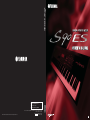 1
1
-
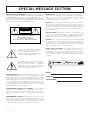 2
2
-
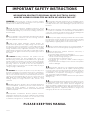 3
3
-
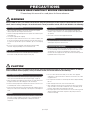 4
4
-
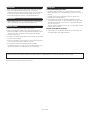 5
5
-
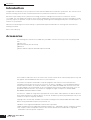 6
6
-
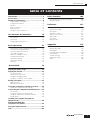 7
7
-
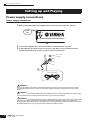 8
8
-
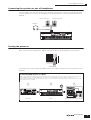 9
9
-
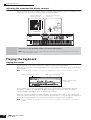 10
10
-
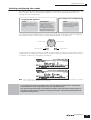 11
11
-
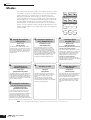 12
12
-
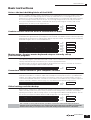 13
13
-
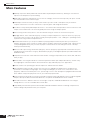 14
14
-
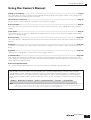 15
15
-
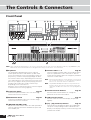 16
16
-
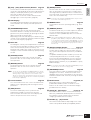 17
17
-
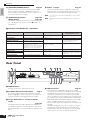 18
18
-
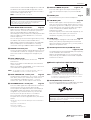 19
19
-
 20
20
-
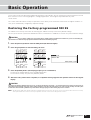 21
21
-
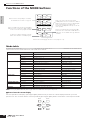 22
22
-
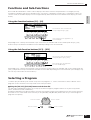 23
23
-
 24
24
-
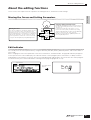 25
25
-
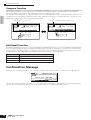 26
26
-
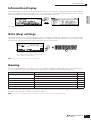 27
27
-
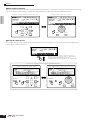 28
28
-
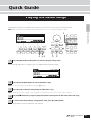 29
29
-
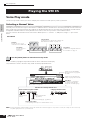 30
30
-
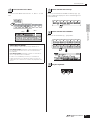 31
31
-
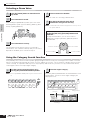 32
32
-
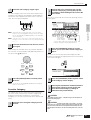 33
33
-
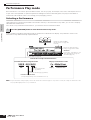 34
34
-
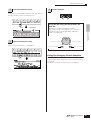 35
35
-
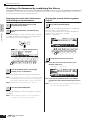 36
36
-
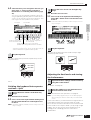 37
37
-
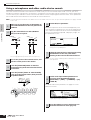 38
38
-
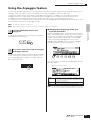 39
39
-
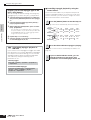 40
40
-
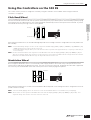 41
41
-
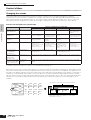 42
42
-
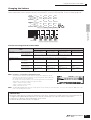 43
43
-
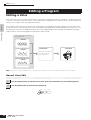 44
44
-
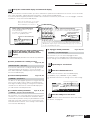 45
45
-
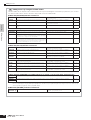 46
46
-
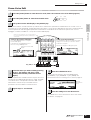 47
47
-
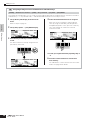 48
48
-
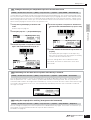 49
49
-
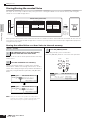 50
50
-
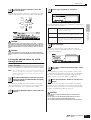 51
51
-
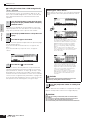 52
52
-
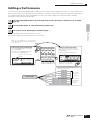 53
53
-
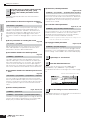 54
54
-
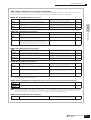 55
55
-
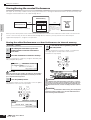 56
56
-
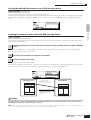 57
57
-
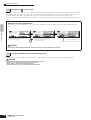 58
58
-
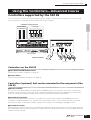 59
59
-
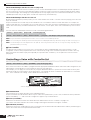 60
60
-
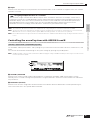 61
61
-
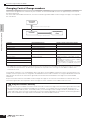 62
62
-
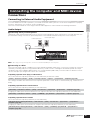 63
63
-
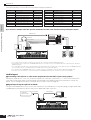 64
64
-
 65
65
-
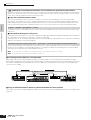 66
66
-
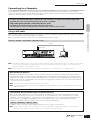 67
67
-
 68
68
-
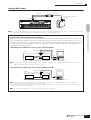 69
69
-
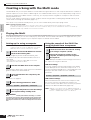 70
70
-
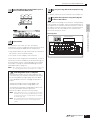 71
71
-
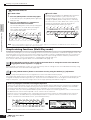 72
72
-
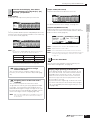 73
73
-
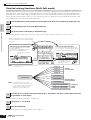 74
74
-
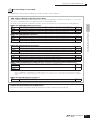 75
75
-
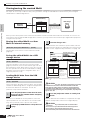 76
76
-
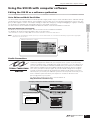 77
77
-
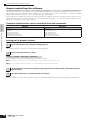 78
78
-
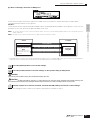 79
79
-
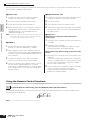 80
80
-
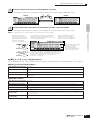 81
81
-
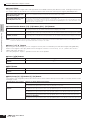 82
82
-
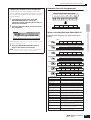 83
83
-
 84
84
-
 85
85
-
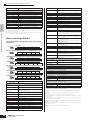 86
86
-
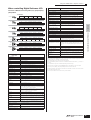 87
87
-
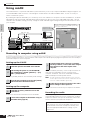 88
88
-
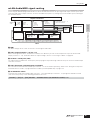 89
89
-
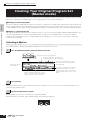 90
90
-
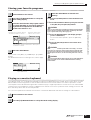 91
91
-
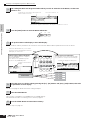 92
92
-
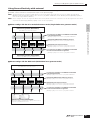 93
93
-
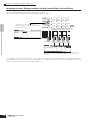 94
94
-
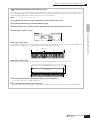 95
95
-
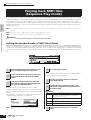 96
96
-
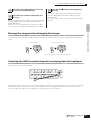 97
97
-
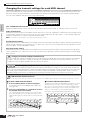 98
98
-
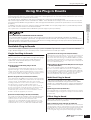 99
99
-
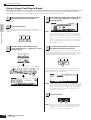 100
100
-
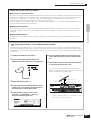 101
101
-
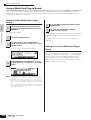 102
102
-
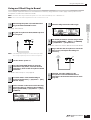 103
103
-
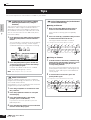 104
104
-
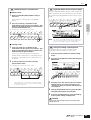 105
105
-
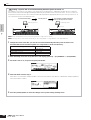 106
106
-
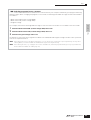 107
107
-
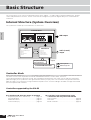 108
108
-
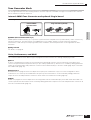 109
109
-
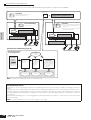 110
110
-
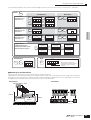 111
111
-
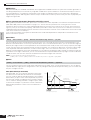 112
112
-
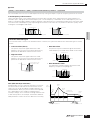 113
113
-
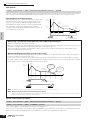 114
114
-
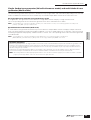 115
115
-
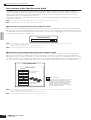 116
116
-
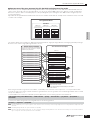 117
117
-
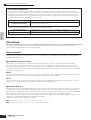 118
118
-
 119
119
-
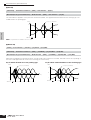 120
120
-
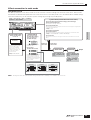 121
121
-
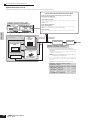 122
122
-
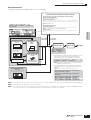 123
123
-
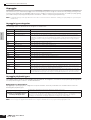 124
124
-
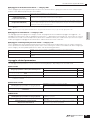 125
125
-
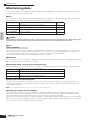 126
126
-
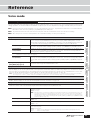 127
127
-
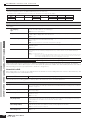 128
128
-
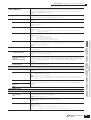 129
129
-
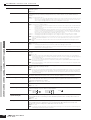 130
130
-
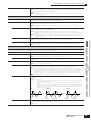 131
131
-
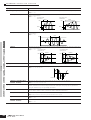 132
132
-
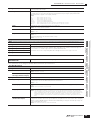 133
133
-
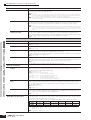 134
134
-
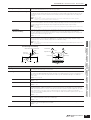 135
135
-
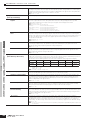 136
136
-
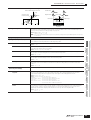 137
137
-
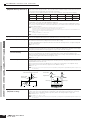 138
138
-
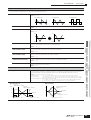 139
139
-
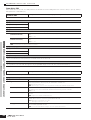 140
140
-
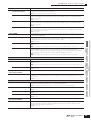 141
141
-
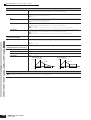 142
142
-
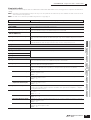 143
143
-
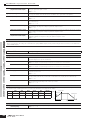 144
144
-
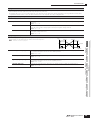 145
145
-
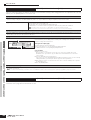 146
146
-
 147
147
-
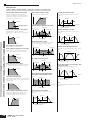 148
148
-
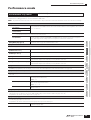 149
149
-
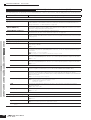 150
150
-
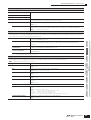 151
151
-
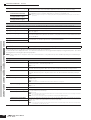 152
152
-
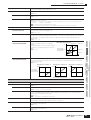 153
153
-
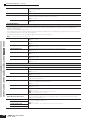 154
154
-
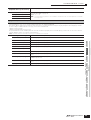 155
155
-
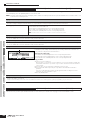 156
156
-
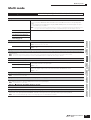 157
157
-
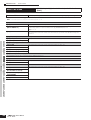 158
158
-
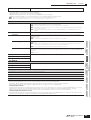 159
159
-
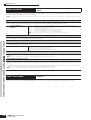 160
160
-
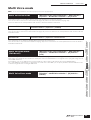 161
161
-
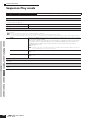 162
162
-
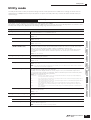 163
163
-
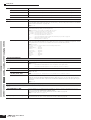 164
164
-
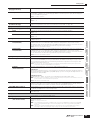 165
165
-
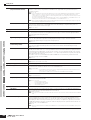 166
166
-
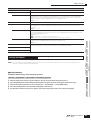 167
167
-
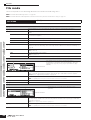 168
168
-
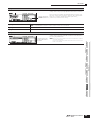 169
169
-
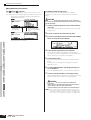 170
170
-
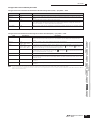 171
171
-
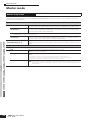 172
172
-
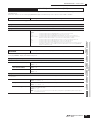 173
173
-
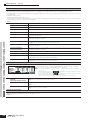 174
174
-
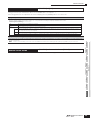 175
175
-
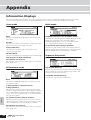 176
176
-
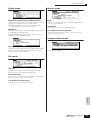 177
177
-
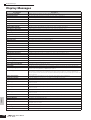 178
178
-
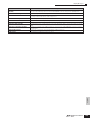 179
179
-
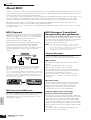 180
180
-
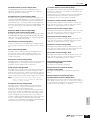 181
181
-
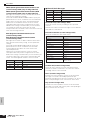 182
182
-
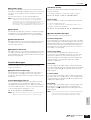 183
183
-
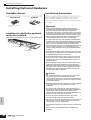 184
184
-
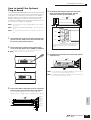 185
185
-
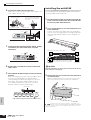 186
186
-
 187
187
-
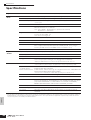 188
188
-
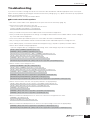 189
189
-
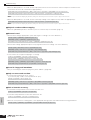 190
190
-
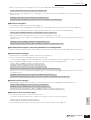 191
191
-
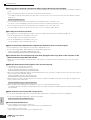 192
192
-
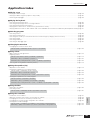 193
193
-
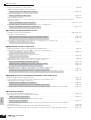 194
194
-
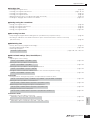 195
195
-
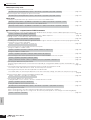 196
196
-
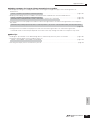 197
197
-
 198
198
-
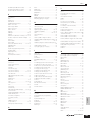 199
199
-
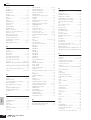 200
200
-
 201
201
-
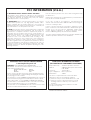 202
202
-
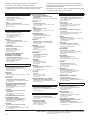 203
203
-
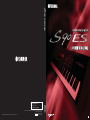 204
204
Yamaha S90 ES Instrukcja obsługi
- Kategoria
- Oprogramowanie
- Typ
- Instrukcja obsługi
w innych językach
- čeština: Yamaha S90 ES Uživatelský manuál
- español: Yamaha S90 ES Manual de usuario
- italiano: Yamaha S90 ES Manuale utente
- Deutsch: Yamaha S90 ES Benutzerhandbuch
- svenska: Yamaha S90 ES Användarmanual
- português: Yamaha S90 ES Manual do usuário
- français: Yamaha S90 ES Manuel utilisateur
- Türkçe: Yamaha S90 ES Kullanım kılavuzu
- English: Yamaha S90 ES User manual
- dansk: Yamaha S90 ES Brugermanual
- русский: Yamaha S90 ES Руководство пользователя
- suomi: Yamaha S90 ES Ohjekirja
- Nederlands: Yamaha S90 ES Handleiding
- română: Yamaha S90 ES Manual de utilizare
Powiązane artykuły
-
Yamaha S90 Instrukcja obsługi
-
Yamaha MOXF6 Instrukcja obsługi
-
Yamaha MOXF6 Instrukcja obsługi
-
Yamaha P-150 Instrukcja obsługi
-
Yamaha S70 Instrukcja obsługi
-
Yamaha EMP700 Instrukcja obsługi
-
Yamaha P-250 Instrukcja obsługi
-
Yamaha XF6 Instrukcja obsługi
-
Yamaha MOTIF7 Instrukcja obsługi
-
Yamaha MONTAGE6 Instrukcja obsługi