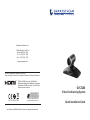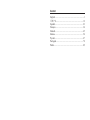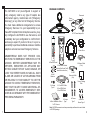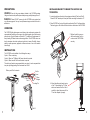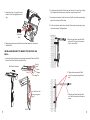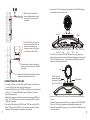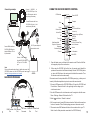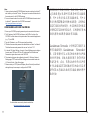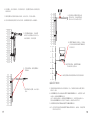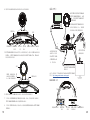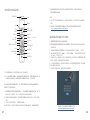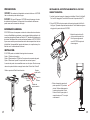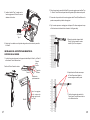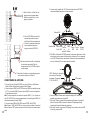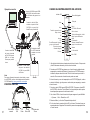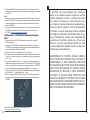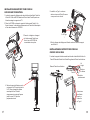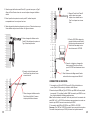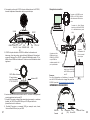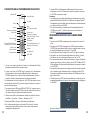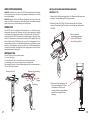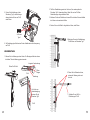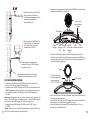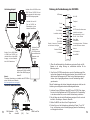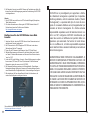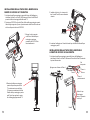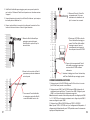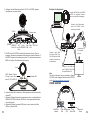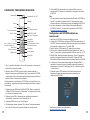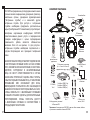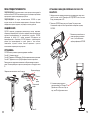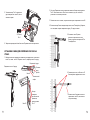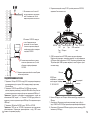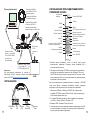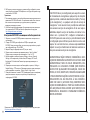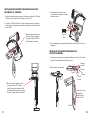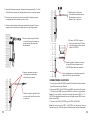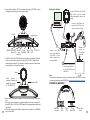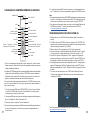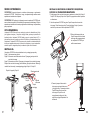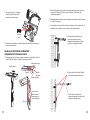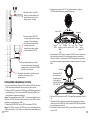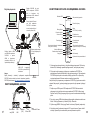Grandstream GVC3200 Quick Installation Guide
- Typ
- Quick Installation Guide

Grandstream Networks, Inc.
126 Brookline Ave, 3rd Floor
Boston, MA 02215. USA
Tel : +1 (617) 566 - 9300
Fax: +1 (617) 249 - 1987
www.grandstream.com
For Warranty and RMA information, please visit www.grandstream.com
GVC3200
Video Conferencing System
Quick Installation Guide
HDMI, the HDMI Logo, and High-Denition
Multimedia Interface are trademarks or registered
trademarks of HDMI Licensing LLC in the United
States and other countries.
TM
*Android is a Registered Trademark of Google LLC.
*Skype and Skype for Business are Registered Trademarks of Microsoft Corporation
FCC ID: YZZGVC3200
In all EU member states, operation of 5150
- 5350 MHz is restricted to indoor use only.

Content
English..............................................................................1
简体中文........................................................................12
Español............................................................................23
Français...........................................................................34
Deutsch...........................................................................45
Italiano............................................................................56
Русскй.............................................................................67
Português........................................................................78
Polski...............................................................................89

1 2
The GVC3200 is not pre-congured to support or
carry emergency calls to any type of hospital, law
enforcement agency, medical care unit (“Emergency
Service(s)”) or any other kind of Emergency Service.
You must make additional arrangements to access
Emergency Services. It is your responsibility to pur-
chase SIP-compliant Internet telephone service, prop-
erly congure the GVC3200 to use that service, and
periodically test your conguration to conrm that it
works as you expect. If you do not do so, it is your re-
sponsibility to purchase traditional wireless or landline
telephone services to access Emergency Services.
GRANDSTREAM DOES NOT PROVIDE CON-
NECTIONS TO EMERGENCY SERVICES VIA THE
GVC3200. NEITHER GRANDSTREAM NOR ITS
OFFICERS, EMPLOYEES OR AFFILIATES MAY
BE HELD LIABLE FOR ANY CLAIM, DAMAGE, OR
LOSS. YOU HEREBY WAIVE ANY AND ALL SUCH
CLAIMS OR CAUSES OF ACTION ARISING FROM
OR RELATING TO YOUR INABILITY TO USE THE
GVC3200 TO CONTACT EMERGENCY SERVICES,
AND YOUR FAILURE TO MAKE ADDITIONAL AR-
RANGEMENTS TO ACCESS EMERGENCY SER-
VICES IN ACCORDANCE WITH THE IMMEDIATELY
PRECEDING PARAGRAPH.
PACKAGE CONTENTS:
EN
1x GVC3200 Main Case
1x USB
Extension Cable
(5m)
1x Remote Control
1x Ethernet Cable
(1.5m)
1x Wall Mount Bracket
(Including Part A and Part B
attached to each other)
1x Quick Installation Guide /
1x GPL License
4x Bolts for
Screws Type 3
2x Screws
Type 2
4x Screws
Type 3
2x Screws
Type 1
1x 1.5m HDMI Cable
2x 3m HDMI Cable
1x 5m HDMI Cable
1x 12V Power Adapter Set
Power
adapter
Power cord
+
-
+
-
+
-
+
-
4x AAA
Batteries
1x Lens Cover
1x Lens Cleaning
Cloth
1x GAC2500
Note: GAC2500 accessories such as power adapter, cables and etc are included
in GAC2500 package.

3 4
OVERVIEW:
INSTALLING BRACKET TO MOUNT THE GVC3200 ON
TV/MONITOR:
2. Place GVC3200 on the top of the wall mount bracket Part A. See gure below.
The locating pin on Part A should t into the hole on the bottom of the GVC3200.
3. Tighten the built-in screw on
wall mount bracket Part A to
make sure the GVC3200 ts
securely.
1. Locate the wall mount bracket in the package and identify Part A and Part B.
Please DO NOT detach part A from part B when mounting the bracket on TV.
PRECAUTIONS:
WARNING: Please DO NOT power cycle the GVC3200 during system boot
up or rmware upgrade. You may corrupt rmware images and cause the unit to
malfunction.
WARNING: Use only the power adapter included in the GVC3200 package.
Using an alternative non-qualied power adapter may possibly damage the unit.
Slide or push Part A outwards.
Silicon
Stopper
Locating Pin
Built-in
Screw
Part A
Part B
4. Mount the wall mount bracket on top
of the TV from behind the TV. Slide
wall mount bracket Part B on Part A
carefully to adjust the space until the
TV can be clamped in properly.
INSTALLATION:
The GVC3200 can be installed in the following three ways:
Option 1: Place on desktop.
Option 2: Mount on TV/Monitor. Wall mount bracket is required.
Option 3: Mount on wall. Wall mount bracket is required.
The GVC3200 oers businesses a revolutionary video conferencing system with
unprecedented exibility and the support for multiple popular video conferencing
protocols out of the box. Based on Android 4.4™, in addition to Grandstream’s in-
dustry leading SIP-based video conferencing platform. The GVC3200 sets a new
bar for enterprise class video conferencing solution in terms of exibility, interop-
erability, system openness, application richness and ease of use in the modern
Internet age.
The wall mount bracket comes assembled as one piece. It can be separated into
two parts by sliding/pushing Part A outwards from Part B.

65
2. On wall mount bracket Part B, there are four holes on it for screw Type 3. Align
Part B against the wall where you would like to place the wall mount.
5. Mount the wall mount bracket Part B
to the wall. Then put the four screws
Type 3 into each bolt.
4. Fit the four bolts into each hole on the wall. Please make sure the glossy side
is placed outwards. See gure below.
3. According to the position of the four holes on Part B, locate the corresponding
spots on the wall and drill the holes.
INSTALLING BRACKET TO MOUNT THE GVC3200 ON
WALL:
6. Manage the wire harness with the Hook-and-loop fastener on wall mount
bracket Part B.
1. Locate the wall mount bracket in the package and identify Part A and Part B.
Detach Part A from Part B by sliding Part A out.
Slide Part A outwards
Silicon
Stopper
Locating Pin
Built-in
Screw
Part A
Part B
Four holes for wall
mount, using screw
Type 3
6. Tighten the screws so that Part B
can be securely placed against the
wall.
7. Slide the wall mount bracket Part A
into Part B, as indicated in the above
arrow.
5. Install screw Type 1 to each of the two
holes on Part B, as highlighted on the
right.
2x Screws
Type 1

7 8
VGA IN
RESET
HDMI IN HDMI OUT
Port 1/2/3
SD Card
Slot
SPEAKER
Port
DC-IN 12VLAN
Port
USB
Port
CONNECTING THE GVC3200
1. Connect the LAN port of the GVC3200 to the RJ-45 socket of a hub/switch or
a router (LAN side of the router) using the Ethernet cable.
2. Connect the HDMI [1] port of the GVC3200 to the HDMI port of the main display
device (e.g., TV) using the HDMI cable. Connect HDMI port 2 if you have
additional display devices.
Note: Please make sure to follow the port order when connecting HDMI port 1
and 2. The GVC3200 will not work correctly if connecting HDMI port 2 without
HDMI port 1 connected.
3. Connect the USB cable of the GAC2500 to the “SPKR” port of the GVC3200.
5. The OLED in the front of the GVC3200 will display booting up information.
Before continuing, please wait for the IP address information to show up on the
OLED. The display device (e.g., TV) will show the idle HOME screen with IP
address on the top status bar as well.
Lens
OLED. It shows IP
address information
after bootup. For exam-
ple, IP: 192.168.40.123
LED Indicator
11. Manage the wire harness with the Hook-and-loop
fastener on wall mount bracket Part B.
9. Place GVC3200 on the top of the
wall mount bracket Part A. On the
wall mount bracket Part A, the
locating pin should t into the hole
on the bottom of the GVC3200.
10. Tighten the built-in screw on wall mount
bracket Part A to make sure the GVC3200
ts securely.
4. Connect the 12V DC output plug to the power jack on the GVC3200; plug the
power adapter into an electrical outlet.
8. Align Part A and Part B at the 2
holes as highlighted below. Install
screw Type 2 to each of the hole
and tighten it.
Note: “USB” port of the GVC3200 is not for connecting speaker. Connecting
speaker to “USB” port might cause speaker work improperly.
6. Insert your SD card into the SD card slot. The recording les will be saved in
SD card.
7. (Optional) Connect presentation device (e.g., a laptop) to the GVC3200 HDMI
IN port or VGA IN port for presentation purpose during conference call.
8. (Optional) Connect USB accessory (e.g., mouse, keyboard, USB ash drive and
etc) to the USB port.

9 10
USING THE GVC3200 REMOTE CONTROL
Connecting example:
Connect Ethernet cable from
GVC3200 LAN port to hub/
switch/router (LAN side).
Connect HDMI cable from
GVC3200 HDMI IN port to
laptop’s HDMI port. This is
for presentation.
Connect HDMI cable
from the GVC3200 HDMI
OUT port 1 to TV’s HDMI
port.
Connect GAC2500 to
GVC3200 SPKR port. Use
the USB extension cable in
the package if necessary.
12V DC power adapter is
connected into outlet.
Note:
For more information about how to install and connect the
GVC3200, please visit the GVC3200 product web page
from http://www.grandstream.com/support
GAC2500 INTERFACES
E
E
RJ48 Cascade
Port
RJ45 Ethernet
Port
12V Power
Connector
Micro-USB
Port
3.5mm Audio
Port
1. Open the battery cover on the back of the remote control. Place four AAA bat-
teries proprely and put the cover back on.
2. When using the GVC3200 for the rst time, the remote control should be
paired and connected to it via Bluetooth already. After the GVC3200 fully boots
up, tap on the OK button on the remote control to initiate the connection. Then
the remote control can be used normally.
If the remote control is not paired with the GVC3200 anymore (e.g., a factory reset
is made), follow the steps below to pair and connect the remote control:
1. Connect a USB mouse to the GVC3200 USB port. Or, log in the GVC3200 web
UI and click on “Remote Control” on the upper right corner to bring up the
virtual remote control.
2. Use the USB mouse or the virtual remote control to navigate to the idle screen
Menu→Settings→Network→Bluetooth on the TV.
3. Select and click on “Search for devices”.
4. On the remote control, press OK button and number 5 button at the same time
for about 4 seconds. This will initiate pairing process on the remote control.
5. The remote control MAC address will show in the new device list on your TV.
Select it and it will be paired and connected to the GVC3200 shortly.
Power ON/OFF
Trackpad
Camera
Presentation
Zoom In
Navigation Keys: Up/Down,
Left/Right
Volume Up
IPVT-Personal Room
Menu
Shortcut Keys
Home
Back
Mute / DND
# / Information
End Call / Remove Party
from Conference
PIP
Zoom Out
OK
Volume Down
Standard Keypad
Backspace
Send/Answer/Add
Party Into Conference
* / Record
LED Indicator

11 12
For the detailed user manual, please download from:
http://www.grandstream.com/support
1. Ensure your GVC3200 is properly powered up and connected to the Internet.
2. The IP address of the GVC3200 will show on the OLED in the front of the
GVC3200. It will also show on the top status bar of the connected display device
(e.g., TV) via HDMI.
3. Type the IP address in your PC’s browser (see gure below).
4. The default username and password for administrator are “admin” and “admin”.
The default username and password for user are “user” and “123”.
5. In the web GUI, select Settings→Account→General Settings page to congure
Account name, SIP Server, SIP User ID, Authenticate ID and Authenticate
Password to register the account on the GVC3200.
6. The network settings can be congured under web UI→Settings→Network
Settings page; PTZ Control and Preset Settings can be accessed under web
UI→Device Control→Video Control page.
7. Please contact your ITSP (Internet Telephony Service Provider) for additional
settings that may be necessary to congure the GVC3200.
CONFIGURING GVC3200 VIA WEB UI:
Notes:
1. Users can also download GVC3200 Bluetooth remote control app for Android™
and install to your Android™ device. This app can be used as an alternative for
the remote control in the GVC3200 package.
2. For more information about how to use the GVC3200 Bluetooth remote control
for Android™, please refer to the GVC3200 user manual:
http://www.grandstream.com/support
GVC3200不预设对医院,执法机构,医疗中
心(急救服务)以及各种紧急服务的紧急通话服
务。用户必须自行设定紧急通话功能。用户必
须自行购买SIP兼容的网络电话服务,正确的设
定GVC3200使用该服务,并定期测试您的配置
以确保GVC3200如预期工作,否则请购买传统
无线或有线电话服务来拨打紧急通话。
Grandstream Networks 公司的GVC3200不支
持紧急通话服务。Grandstream Networks公
司、其管理者和员工以及其相关机构对此所造
成的任何索赔、损失或者损害都不负有任何法
律追究责任。在此,您将无权对任何以及所有
由于无法通过GVC3200拨打紧急电话以及没有
遵照前段文字描述而造成紧急通话失败的事件
提出诉讼。
ZH

13 14
设备包装清单:
警告:请使用设备包装中的电源。使用其他没有经过认证的替代电源适配器有可
能对设备造成损害。
GVC3200高清视频终端
螺丝类型1
(2个)
1.5米 网线
(1根)
电源(1个)
墙体安装支架
(1套,由支架A和支架B
组成,两部分可拆分)
螺栓 - 用于螺丝类型3
(4个)
快速安装手册(1本)/
GPL许可证 (1本)
电源适配器
电源线
遥控器(1个)
1.5米 HDMI线 (1根)
3米 HDMI线 (2个)
5米 HDMI线 (1根)
5米 USB 延长线
(1根)
螺丝类型2
(2个)
螺丝类型3(4个)
产品概览:
GVC3200支持多种流行的视频会议协议以及平台。其灵活性为现代企业提供了一
种突破性的视频会议解决方案。GVC3200基于安卓4.4系统,除了能够完美兼容
潮流公司领先于业界先进水平的基于SIP方案的视频会议系统外。GVC3200的灵
活性、互用性、开放性以及应用的丰富性、贴合现代的易用性使其能够成为企业
级视频会议解决方案的一座新里程碑。
安装设备:
GVC3200支持三种安装方式:
方式1:置于桌面
方式2:使用墙体安装支架,安装在电视等显示设备上
方式3:使用墙体安装支架,安装在墙上
墙体安装支架由两部分组成,通过滑动和推拉可以拆分支架A和支架B。
注意事项:
警告:请不要在设备启动未完成的时候或设备的软件升级过程中断开电源。如
上所述的操作会导致设备本身的程序损坏,进而造成设备无法启动。
滑动或者推拉支架A
固定螺丝
定位针
胶塞
支架A
支架B
AAA电池
(4节)
镜头盖
(1个)
擦镜布(1块)
全向智能麦克风(1台)
注:GAC2500的包装中包含了电源适配器,网线等附件。
+
-
+
-
+
-
+
-

15 16
安装设备在电视或显示器上:
1. 安装需要使用到GVC3200包装中的墙体支架。请保持支架A和支架B连接,先
不要将支架拆分。
2. 将GVC3200置于支架A上。见下图。支架A上的定位针要能够插入GVC3200底
部的定位孔中。
3. 拧紧固定螺丝,确保GVC3200
可以稳定置于支架A上。
4. GVC3200与墙体安装支架固定
后,将墙体安装支架从显示设备
后部放置于显示设备顶上。小心
滑动支架A和支架B,调整两者之
间的距离,确保显示设备适当卡
入支架A和支架B之间。
5. 将螺丝类型1分别安装到支架B
的两个孔中,如右图所示。
螺丝类型1(两个)
6. 使用支架B上的魔术贴整理和固定需要用的线缆。
安装设备在墙上:
1. 安装需要使用到GVC3200包装中的墙体支架。请滑动或者推拉支架A,将其与
支架B分离。
滑动或者推拉支架A
固定螺丝
定位针
胶塞
支架A
支架B
支架B上有四个螺
丝孔,用于螺丝类
型3,固定到墙上

17 18
2. 在支架B上,有四个螺丝孔,用于螺丝类型3。将支架B靠在墙上并且移到需要
安装的位置。
3. 根据支架B的四个螺丝孔在墙上的位置,打出四个孔,用于装入螺栓。
4. 将四个螺栓安装到步骤3中打的四个孔里。请确保螺栓光滑的一端朝墙外。
6. 拧紧四颗螺丝,确保支架B稳定
靠在墙上。
5. 将支架B放置到墙上,然后把螺
丝类型3从支架B上的四个孔穿入
到四个螺栓中,固定支架B。
7. 将支架A滑入支架B,如以上箭头
所示。
8. 将支架A和支架B在左图所示的
螺孔处对准。然后使用螺丝类
型2从上往下装入螺孔并拧紧。
9. 将GVC3200置于支架A上。支架A上
的定位针要能够插入GVC3200底部
的定位孔中。
10. 拧紧固定螺丝,确保GVC3200
可以稳定置于支架A上。
11. 使用支架B上的魔术贴整理和固定需要用的线缆。
连接GVC3200:
1. 用网线将设备的网络接口和外部网络接口(如:集线器或交换机上的RJ-45网
络接口)连接。
2. 使用HDMI线将主显示设备连接到GVC3200的HDMI输出口1。如果有第二台显
示设备,请连接到HDMI输出口2。
注意:连接显示设备时,请确保按照HDMI输出口1,2的顺序依次连接。如
果在未连接HDMI输出口1的情形下就连接2,设备将无法正常工作。
3. 使用USB电缆将GAC2500连接到GVC3200的SPKR端口。
注意:请不要将外接扬声器连接到GVC3200上的USB接口。连接后,外接扬声器
可能不会正常工作。

19 20
4. 用12V电源适配器连接电话电源接口和交流电源插座。
VGA输入
重置
HDMI输入
HDMI输出
1/2/3
SD卡插
槽
扬声器
接口
USB接口
网络接口
电源接
口
5. GVC3200的OLED会显示启动信息。继续操作之前,请耐心等待IP地址显示在
OLED上。与GVC3200连接的显示设备将会显示GVC3200主界面,IP地址会
显示在顶部的状态栏。
镜头
LED指示灯
OLED。设备启动后,IP
地址显示在OLED上,例
如:192.168.40.123
6. 将SD卡插入GVC3200的SD卡插槽。录音文件将保存到SD卡中。
7. (可选)使用HDMI线或者VGA线将演示设备(比如,笔记本电脑)连接到
GVC3200的HDMI输入接口或者VGA输入接口。
8. (可选)将USB辅助设备,例如鼠标、键盘或者USB存储设备接入GVC3200的
USB接口。
连接示例:
使用USB电缆将GAC2500连接
到GVC3200的SPKR端口。如有
需要,可使用GVC3200包装中
的USB延长线
用网线连接GVC3200网络接口
和外部网络接口,如:集线器
或交换机上的RJ-45网络接口
将12V DC电源
连接到插座
使用HDMI线
连接笔记本电
脑和GVC3200
的HDMI输入接
口,用于演示
使用HDMI线高清电视连
接到GVC3200的HDMI
输出口1
注意:请登录以下网址获取更多连接和安装GVC3200的
信息: http://www.grandstream.com/support
GAC2500 端口
E
E
RJ48级联接口 RJ45网络
接口
12V电源
接口
Micro USB
数据接口
3.5mm音频接口

21 22
1. 打开遥控器后盖,安装四节AAA电池,将后盖装回。
2. 第一次使用GVC3200时,遥控器与GVC3200已经配对。GVC3200启动后,按
下遥控器上的确认键,遥控器与GVC3200连接成功后,可正常使用。
如果遥控器与GVC3200未配对(如,GVC3200重置后会取消与遥控器配对),
请按照以下步骤配对连接:
1. 连接USB鼠标至GVC3200的USB接口。或者登陆GVC3200的Web界面,按下页
面右上角的“遥控器”字样,打开Web界面上的虚拟遥控器。
2. 使用鼠标或者虚拟遥控器,导航至GVC3200显示设备主界面上→设置→网络→
蓝牙。
3. 点击右上角的菜单图标 ,选择搜索新设备。
4. 搜索开始后,同时按下遥控器上的确认和数字5键大概4秒,触发遥控器配对。
使用GVC3200遥控器:
5. 遥控器的MAC地址会显示在显示设备蓝牙界面列表。选择该设备将会与
GVC3200配对和连接。
注意:
1. 用户可以下载蓝牙遥控器应用,安装在安卓设备上。该应用可以作为遥控器的
替代。
2. 请登录以下网址获取GVC3200用户手册和使用蓝牙遥控器应用的信息:
http://www.grandstream.com/support
通过Web界面配置GVC3200:
请登录以下网址获取GVC3200用户手册:
http://www.grandstream.com/support
1. 确保GVC3200正常启动并且连接网络。
2. GVC3200获取到的IP地址将会显示在OLED上。IP地址也会显示在显示设备顶
部的状态栏。
3. 在电脑浏览器输入话机的IP地址(电话和电脑必须在同一个网段),见下图。
4. 默认管理员的用户名是“admin”,密码是“admin”;默认终端用户的用户名
是“user”,密码是“123”。
5. 在Web界面,选择设置→账号→通用设置页面,配置用户名、SIP服务器、SIP
用 户ID、 认证ID、认证密码等信息注册账号。
6. 若需设置网络配置,进入设置→网络页面;若需配置PTZ和预制位,进入设备
控 制→摄像头控制页面。
7. 如有其它需要的设置,请联系您的服务提供商。
关机
触控板
摄像头控制
演示
变焦:放大
导航键:上/下,左/右
音量增加
IPVT一键起会
菜单
复用键
首页
返回
静音/免打扰
#/详情
挂机/删减成员
布局
变焦:缩小
确认
音量减小
标准数字键盘
回删
发送/接听/添加成员
*/录音
LED指示灯

23 24
El GVC3200 no viene pre congurado ni tiene acceso a
información de ningún tipo de servicio de llamadas de
emergencia, hospitales, servicios policiales, unidades de
cuidados médicos o cualquier otro tipo de servicio de so-
corro. Usted deberá hacer las coordinaciones necesarias
para poder acceder a estos servicios. Será su responsabi-
lidad, el contratar el servicio de telefonía por internet com-
patible con el protocolo SIP, congurar apropiadamente el
GVC3200 para usar dicho servicio y periódicamente probar
su conguración para conrmar su funcionamiento de acu-
erdo a sus expectativas. Si usted decide no hacerlo, será
su responsabilidad comprar servicios de telefonía tradicio-
nal, ya sea por línea ja o inalámbrica para poder acceder
a los servicios de emergencia.
GRANDSTREAM NO PROVEE CONEXIONES CON
NINGUN SERVICIO DE EMERGENCIA MEDIANTE EL
GVC3200. NI GRANDSTREAM NI SUS DIRECTORES,
EMPLEADOS O AFILIADOS, PUEDEN SER SUJETOS
REPONSABLES POR NINGUN RECLAMO, DAÑO O
PERDIDA. POR LO TANTO, USTED RENUNCIA A SU
DERECHO DE RECLAMO O DENUNCIA QUE PUEDA
SURGIR DEBIDO A LAS LIMITACIONES EN EL USO
DEL GVC3200 PARA CONTACTAR A LOS SERVICIOS
DE EMERGENCIA, ASI COMO A SU NEGLIGENCIA DE
REALIZAR LAS COORDINACIONES NECESARIAS PARA
ACCEDER A TODOS LOS SERVICIOS DE EMERGEN-
CIA, MENCIONADOS EN EL PARRAFO PRECEDENTE.
CONTENIDO DEL PAQUETE:
ES
1x GVC3200
1x Cable de
Extensión USB
(5m)
1x Control
Remoto
1x Cable de Red
(1.5m)
1x Soporte de montura de Pared
(Incluye Parte A y Parte B
unidos entre si)
1x Guia de Instalación Rápida
1x Licencia GPL
4x Pernos para
tornillos Tipo 3
2x Tornillos
Tipo 2
4x Tornillos
Tipo 3
2x Tornillos
Tipo 1
1x Cable HDMI (1.5m)
2x Cable HDMI (3m)
1x Cable HDMI (5m)
1x 12V Fuente de Poder
Adaptador de
Poder
Cable de
Alimentación
4x AAA Pilas
1x Tapa de la
Lente
1x Paño de
limpieza para lentes
1x GAC2500
Nota: Los accesorios del GAC2500 como adaptador de corriente, cables, etc.
están incluidos en el paquete del GAC2500.
+
-
+
-
+
-
+
-

25 26
INFORMACIÓN GENERAL:
INSTALANDO EL SOPORTE PARA MONTAR EL GVC3200
SOBRE TV/MONITOR:
2. Situe el GVC3200 en la parte superior de la montura de pared de la Parte A.
Ver gura. El pasador de posicionamiento sobre la Parte A debería encajar en
el agujero de la parte inferior del GVC3200.
3. Apriete el soporte de tornillo
en la montura de pared de la
Parte A para asegurarse de
que el GVC3200 se ajuste de
manera segura.
1. Localice la montura de pared en el paquete e identique la Parte A y la Parte B.
Por favor NO despegue la Parte A de la B al montar el soporte sobre la TV.
PRECAUCIONES:
CUIDADO: Por favor NO apague el GVC3200 durante el arranque o durante
la actualización del rmware. La interrupción de la actualización del rmware
puede causar mal funcionamiento del equipo.
CUIDADO: Use solamente el adaptador de corriente incluido con el GVC3200.
Usar uno alternativo puede dañar el equipo.
Deslice o presione la Parte A hacia el exterior
Tapón de
Silicona
Pasador de
posicionamiento
Soporte
para tornillo
Parte A
Parte B
4. Monte el soporte de pared en la
parte superior del TV por detrás
de éste. Deslice cuidadosamente
la montura de pared de la Parte
B sobre la Parte A para ajustar el
espacio hasta que el TV se sujete
correctamente.
INSTALACIÓN:
El GVC3200 puede ser instalado de las siguientes tres maneras:
Opción 1: Situado en el escritorio.
Opción 2: Montura sobre el TV/Monitor. Se requiere de una montura de pared.
Opción 3: Montura en la pared. Se requiere de una montura de pared.
El GVC3200 ofrece a las empresas un sistema de videoconferencia revoluciona-
rio con una exibilidad sin precedentes y soporte para multiples protocolos de vid-
eoconferencias populares. Basado en Android 4.4™, además de la plataforma de
la industria Grandstream líder en videoconferencias basadas en SIP. El GVC3200
ja una nueva solución para videoconferencias de clase empresarial en términos
de exibilidad, interoperabilidad, apertura de sistemas, rico en aplicaciones y fac-
ilidad de uso en la edad moderna del internet.
La montura de pared viene ensamblada como una sola pieza. Puede ser sepa-
rada en dos partes al deslizar o empujar hacia afuera la Parte A de la Parte B.

2827
2. Sobre la montura de pared de la Parte B, hay cuatro agujeros para tornillos Tipo
3. Alinie la Parte B contra la pared donde le gustaría jar la montura de pared.
5. Monte el sujetador de pared de la
Parte B. Luego inserte los cuatro
tornillos Tipo 3 en cada perno.
4. Fije los cuatro pernos en cada agujero de la pared. Por favor asegúrese de que
el lado lustroso esté situado hacia el exterior. Ver gura abajo.
3. De acuerdo a la posición de los cuatro agujeros de la Parte B, localÍcelos en la
pared correspondiente y taladre los agujeros.
INSTALANDO EL SOPORTE PARA MONTAR EL
GVC3200 EN LA PARED:
6. Administre los cables con el sujetador de gancho en la montura de pared de
la Parte B.
1. Localice la montura de pared en el paquete e identique la Parte A y la Parte B
al deslizar la Parte A hacia afuera.
Deslice la Parte A hacia el exterior
Tapón de
Silicona
Pasador de
posicionamiento
Soporte
para
tornillo
Parte A
Parte B
Para los agujeros
de la montura de
pared use los tornil-
los Tipo 3
6. Apriete los tornillos de manera que
la Parte B pueda ser jada de
manera segura contra la pared.
7. Deslice la montura de pared de la
Parte A en la Parte B como se indica
en la echa de arriba.
5. Instale el tornillo Tipo 1 a cada uno de
los dos agujeros en la Parte B como se
destaca a la derecha.
2x Tornillos
Tipo 1

29 30
Entrada VGA
RESET
Entrada HDMI Salida HDMI
Puerto 1/2/3
Ranura
de
tarjeta SD
Puerto
de
Altavoz
Entrada
DC-12V
Puerto
LAN
Puerto
USB
CONECTANDO EL GVC3200:
1. Conecte el puerto LAN del GVC3200 a un puerto RJ45 de un Hub/Switch o
Router (del lado LAN del router) usando el cable Ethernet.
2. Conecte el puerto HDMI 1 del GVC3200 al puerto HDMI de la pantalla principal
(Ej. TV) con el cable HDMI. Conecte el puerto HDMI 2 si tiene otro dispositivo
de visualización adicional.
Nota: Por favor asegúrese de conectar los puertos HDMI 1 y 2 en el orden cor-
recto. El GVC3200 no funcionara correctamente si conecta el puerto HDMI 2 sin
conectar previamente el puerto HDMI1.
5. El OLED en el frontal del GVC3200 mostrará la información de arranque. Antes
de continuar, por favor espere la información de la dirección IP a ser mostrada
en el OLED. El dispositivo de visualización (Televisor) mostrará la pantalla de
Inicio con la dirección IP en la barra superior de Estado.
Lente
OLED. Muestra la información
de la dirección IP después
de arrancar. Por ejemplo,
IP: 192.168.40.123
LED Indicator
11. Administre los cables con el sujetador de gancho
en la montura de pared de la Parte B.
9. Situe el GVC3200 por encima del
sujetador de montura de pared
de la Parte A. Sobre el sujetador de
la Parte A, el pasador de posiciona
miento debería encajar en el
agujero inferior del GVC3200.
10. Apriete el soporte de tornillo en el sujetador
de montura de pared de la Parte A y
asegúrese de que el GVC3200 encaje de
manera segura.
4. Conecte el plug de salida de 12V DC al enchufe de poder del GVC3200,
conecte el adaptador de poder a un toma corriente.
8. Alinie la Parte A y la Parte B en los
agujeros como se destaca abajo.
Instale los tornillos Tipo 2 a cada
agujero y apriételos.
Nota: El puerto “USB” del GVC3200 no es para conectar el altavoz. Conectar el
altavoz al puerto “USB” podría causar que el altavoz funcione de manera inapro-
piada.
3. Conecte el cable USB del GAC2500 al puerto “SPKR” del GVC3200.
6. Inserte su tarjeta SD dentro de la ranura para tarjetas SD. Los archivos
grabados se guardarán en la tarjeta SD.
7. (Opcional) Conecte un dispositivo de presentación (Ejemplo, una laptop) Al
puerto de entrada HDMI o al puerto de entrada VGA para propósitos de
presentación durante la llamada de conferencia.
8. (Opcional) Conecte un accesorio USB (Ejemplo, ratón, teclado, memoria USB,
entre otros) al puerto USB.

31 32
USANDO EL CONTROL REMOTO DEL GVC3200:
1.
Abra la cubierta de la batería en la parte posterior del control remoto. Coloque cuatro
pilas AAA de manera adecuada y vuelva a colocar la cubierta.
2. Cuando use el GVC3200 por primera vez, el control remoto ya debería estar
emparejado y conectado via Bluetooth. Luego de que el GVC3200 arranque
totalmente, marque sobre el botón de OK en el control remoto para iniciar la
conexión. En ese momento el control remoto puede ser usado.
Ejemplo de conexión:
Conecte el cable de Ether-
net desde el puerto LAN del
GVC3200 a un puerto Hub/
Switch/ Router (de lado LAN).
Conecte el cable HDMI
del puerto de entrada
del GVC3200 al puerto
HDMI de la laptop.
Esto es para presenta-
ciones.
Conecte el cable HDMI
del puerto 1 de salida del
GVC3200 al puerto HDMI
del Televisor.
Conecte el GAC2500 al puerto SPKR
del GVC3200. Use el cable de exten-
sión USB dentro del paquete si es
necesario.
El adaptador de poder
de 12V DC debe estar
conectado a un toma
corriente.
Nota:
Para mayor información acerca de cómo instalar y conec-
tar el GVC3200, por favor visite la página web del producto
GVC3200 desde http://www.grandstream.com/support
Si el control remoto ya no está emparejado con el GVC3200 (Ejemplo, se hace
un reinicio de fábrica), siga los pasos a continuación para emparejar y conectar
el control remoto:
1. Conecte un ratón USB al puerto USB del GVC3200. O ingrese en la web GUI
del GVC3200 y clic sobre “Control Remoto” en la parte superior de la esquina
derechapara que aparezca el control remoto virtual.
2. Use el ratón USB o el control remoto virtual para navegar en la pantalla Menú
→ Opciones → Red → Bluetooth en el Tv.
3. Seleccione Menú y clic sobre “Búsqueda de dispositivos”.
4. En el control remoto, presione el botón OK y el número 5 al mismo tiempo por
aproximadamente 4 segundos. Esto iniciará el proceso de emparejamiento en
el control remoto.
PUERTOS GAC2500
E
E
RJ48 Puerto
cascada
Puerto
LAN
12V
Poder
Puerto
Micro-USB
Puerto de audio
3.5mm
Encendido/Apagado
Trackpad
Camara
Presentación
Alejar
Teclas de Navegación: Arriba/
Abajo/ Izquierda/Derecha
Subir volumen
IPVT-Salón Personal
Menú
Teclas de acceso directo
Inicio
Atrás
Muto / DND
# / Información
Terminar llamada/ Remover
grupo de la conferencia
PIP
Acercar
OK
Bajar volumen
Standard Keypad
Tecla de retroceso
Enviar/Responder/ Agregar
grupo a la conferencia
* / Grabar
Indicador LED

33 34
Para obtener el manual de usuario, favor haga click aquí:
http://www.grandstream.com/support
1. Asegúrese de que su GVC3200 esté prendido y conectado a internet de
manera apropiada.
2. La dirección IP del GVC3200 se mostrará sobre el OLED en el frontal del
GVC3200. Esta se mostrará en la barra superior de estado del dispositivo de
visualización (Ejemplo, Televisor) via HDMI.
3. Tipee la dirección Ip en el navegador de su PC (ver gura).
4. El nombre de usuario y contraseña por defecto para el administrador es “admin”
y “admin”, y el nombre de usuario y contraseña por defecto para el usuario es
“user” y “123”.
5. En la web GUI, seleccione Opciones → Cuenta → Opciones Generales para
congurar el nombre de la cuenta, servidor SIP, ID de usuario SIP, ID de auten-
ticación y contraseña de autenticación para registrar la cuenta en el GVC3200.
6. La opción de Red puede ser congurada bajo la Web GUI → Opciones →
Opciones de Red, Control PTZ y Ajustes Predenidos pueden ser accedidos
bajo la Web GUI → Control de dispositivo → Video.
7. Por favor contacte su ITSP (Proveedor de servicios de telefonía de internet)
para ajustes adicionales que puedan ser necesarios en la conguración del
GVC3200.
Congurando el GVC3200 utilizando un navegador
Web:
5. La dirección MAC del control remoto se mostrorá en la lista de nuevos dis
positivos en el televisor. Seleciónelo y estará en breve emparejado y conectado
al GVC3200.
Nota:
1. Los usuarios pueden descargar aplicaciones Android™ de control remoto via
Bluetooth al GVC3200 e instalarlas a su dispositivo android. Estas aplicaciones
pueden ser usadas como una alternativa para control remoto dentro del pa-
quete del GVC3200.
2. Para mayor información acerca de cómo usar el control remoto Bluetooth del
GVC3200 para Android™, por favor remítase al manual de usuario de el
GVC3200: http://www.grandstream.com/support
FR
Le GVC3200 n’est pas préconguré pour prendre en
charge ou de procéder les appels d’urgence à tout type
d’hôpital, d’application de la loi, ou unité de soins médi-
caux (“Service (s) d’urgence”) ou tout autre type de ser-
vice d’urgence. Vous devez faire des arrangements pour
l’accès aux services d’urgence. C’est votre responsabili-
té d’acheter un service téléphonique Internet compatible
SIP, congurer correctement le GVC3200 à utiliser ce ser-
vice et, périodiquement, de tester votre conguration an
de conrmer qu’il fonctionne comme prévu. Si vous ne le
faites pas, c’est votre responsabilité d’acheter un accès
au service téléphonique traditionnel sans l ou laire an
d’accéder aux services d’urgence.
GRANDSTREAM NE FOURNIT AUCUNE CONNEX-
ION AUX SERVICES D’URGENCE VIA LE GVC3200. NI
GRANDSTREAM, NI SES DIRIGEANTS, EMPLOYES
OU FILIALES PEUVENT ETRE TENUS RESPONSABLE
POUR TOUTE RECLAMATION OU CAUSE D’ACTION
DECOULANTE OU RELATIVE A VOTRE INCAPACITE
D’UTILISER LE GVC3200 POUR CONTACTER LES
SERVICES D’URGENCE ET VOTRE ECHEC DE FAIRE
DES ARRANGEMENTS SUPPLEMENTAIRES POUR AC-
CEDER AUX SERVICES D’URGENCE EN CONFORMITE
AVEC LE PARAGRAPHE PRECEDENT.

35 36
CONTENU DU PACK:
1x GVC3200 Boîtier Principal
1x Câble
d’extension USB
(5m)
1x Télécommande
1x Câble Ethernet
(1.5m)
1x Support de xation
murale (inclus Partie A et
Partie B attachées entre
elles)
1x Tissu de
Nettoyage pour Lentilles
1x Guide d’installation rapide/
1x License GPL
4x Boulons pour
Vis Type 3
2x Vis Type 2
4x Vis Type 3
2x Vis Type 1
1x Câble HDMI (1.5m)
2x Câble HDMI (3m)
1x Câble HDMI (5m)
1x Adaptateur d’alimentation 12V
Adaptateur
d’alimentation
Cordon
d’alimentation
PRESENTATION:
PRECAUTIONS:
Avertissement: Veuillez ne pas éteindre le GVC3200 pendant le démarrage du
système ou la mise à jour du rmware. Cela risque de rompre l’image du rmware
et en conséquence rendre l’unité inutilisable.
Avertissement: Utilisez seulement le boitier d’alimentation inclus dans le pack
du GVC3200. L’utilisation d’un boitier d’alimentation alternatif non qualié peut
endommager l’équipement.
Glisser ou pousser la Partie A vers l’extérieur
Bouchon
en silicium
Broche de
positionnement
Vis
intégré
Partie A
Partie B
INSTALLATION:
Le GVC3200 peut être installé selon les trois dipostitions suivantes:
Option 1: Placé sur le bureau.
Option 2: Fixation sur TV/Moniteur.
Option 3: Fixation murale. Support mural requis.
Le GVC3200 ore pour les entreprises un système de visiocoférence révolution-
naire doté d’une exibilité sans précédent, et un support inné pour de multiple
protocoles populaires utilisés en visioconférence. Basé sur Android 4.4™, en plus
de la plateforme de Grandstream pionière en industrie visioconférence basée
sur SIP. Le GVC3200 établit une nouvelle barre pour les solutions de visiocon-
férence d’entreprises en terme de exibilité, interopérabilité, ouverture du sys-
tème, richesse d’applications et facilité d’utilisation dans l’ère moderne d’internet.
Le support mural vient assemblé en une seule partie. Ce dernier peut être séparé
en deux parties en glissant/poussant la Partie A vers l’extérieur de la Partie B.
4x Piles AAA
1x Couvercle de
la Lentille
1x GAC2500
Note: Les accessoires du GAC2500 comme l’adaptateur d’alimentation, les
câbles, etc sont inclus dans le package du GAC2500.
+
-
+
-
+
-
+
-
Strona się ładuje...
Strona się ładuje...
Strona się ładuje...
Strona się ładuje...
Strona się ładuje...
Strona się ładuje...
Strona się ładuje...
Strona się ładuje...
Strona się ładuje...
Strona się ładuje...
Strona się ładuje...
Strona się ładuje...
Strona się ładuje...
Strona się ładuje...
Strona się ładuje...
Strona się ładuje...
Strona się ładuje...
Strona się ładuje...
Strona się ładuje...
Strona się ładuje...
Strona się ładuje...
Strona się ładuje...
Strona się ładuje...
Strona się ładuje...
Strona się ładuje...
Strona się ładuje...
Strona się ładuje...
Strona się ładuje...
Strona się ładuje...
Strona się ładuje...
Strona się ładuje...
Strona się ładuje...
-
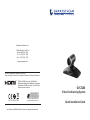 1
1
-
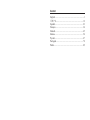 2
2
-
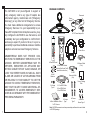 3
3
-
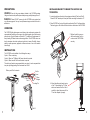 4
4
-
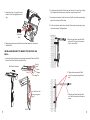 5
5
-
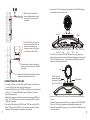 6
6
-
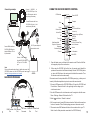 7
7
-
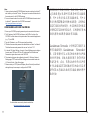 8
8
-
 9
9
-
 10
10
-
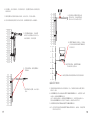 11
11
-
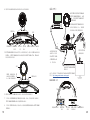 12
12
-
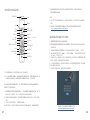 13
13
-
 14
14
-
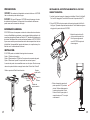 15
15
-
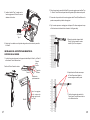 16
16
-
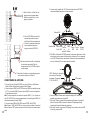 17
17
-
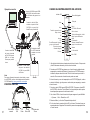 18
18
-
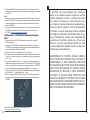 19
19
-
 20
20
-
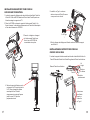 21
21
-
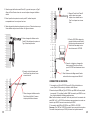 22
22
-
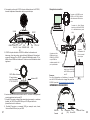 23
23
-
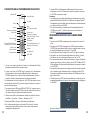 24
24
-
 25
25
-
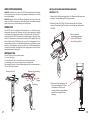 26
26
-
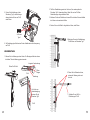 27
27
-
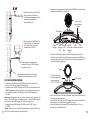 28
28
-
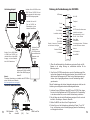 29
29
-
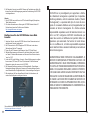 30
30
-
 31
31
-
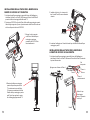 32
32
-
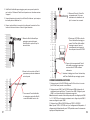 33
33
-
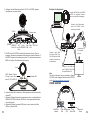 34
34
-
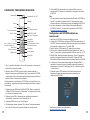 35
35
-
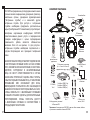 36
36
-
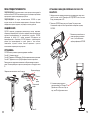 37
37
-
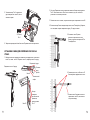 38
38
-
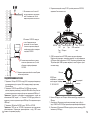 39
39
-
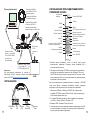 40
40
-
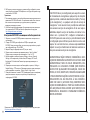 41
41
-
 42
42
-
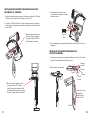 43
43
-
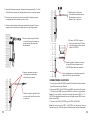 44
44
-
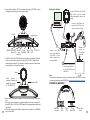 45
45
-
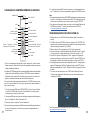 46
46
-
 47
47
-
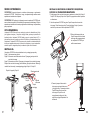 48
48
-
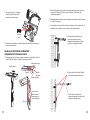 49
49
-
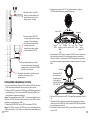 50
50
-
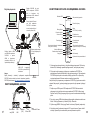 51
51
-
 52
52
Grandstream GVC3200 Quick Installation Guide
- Typ
- Quick Installation Guide
w innych językach
- español: Grandstream GVC3200
- italiano: Grandstream GVC3200
- português: Grandstream GVC3200
- français: Grandstream GVC3200
Powiązane artykuły
-
Grandstream GVC3210 Quick Installation Guide
-
Grandstream GVC3212 Quick Installation Guide
-
Grandstream GVC3200 Karta katalogowa
-
Grandstream WP820 Instrukcja instalacji
-
Grandstream GVC3202 Quick Installation Guide
-
Grandstream GVC3220 Quick Installation Guide
-
Grandstream IPVideoTalk Karta katalogowa
-
Grandstream GXV3240 Quick Installation Guide
-
Grandstream GXV3370 instrukcja
-
Grandstream GXV3380 Quick Installation Guide