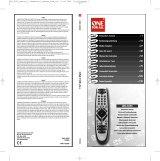Strona się ładuje...

TARGA GmbH
Lange Wende 41
D-59494 Soest
www.silvercrest.cc
1432271
UNIVERSAL
REMOTE CONTROL
UNIVERSAL REMOTE CONTROL
User manual and service information
UNIVERZÁLIS TÁVKAPCSOLÓ
Felhasználói kaézikönyv és szerviz tájékoztatás
GB
PILOT UNIWERSALNY
Instrukcja obsługi oraz informacje o serwisie
PL
HU
hb-c_sc_urc801_0811.qxp 18.12.2008 11:44 Uhr Seite 1

21
22
23
24
25
27
26
28
29
30
32
33
34
35
36
37
38
31
1
2
3
4
5
6
7
9
8
10
11
12
13
14
15
16
17
18
19
20
hb-c_sc_urc801_0811.qxp 18.12.2008 11:44 Uhr Seite 4

Universal Remote Control URC 801
English - 1
Contents
Safety Instructions ............................................... 3
Operating Environment .................................... 3
Maintenance and Care..................................... 3
Children............................................................ 4
Intended Use.................................................... 4
Batteries........................................................... 4
Conformity........................................................ 5
Disposal of Old Devices................................... 5
Registered Trademarks.................................... 5
Introduction.......................................................... 6
Package Contents............................................ 6
About this User's Manual ................................. 6
Remote control keys ........................................ 7
Inserting the Batteries ...................................... 8
Programming the Remote Control ....................... 9
Programming Device Codes ............................ 9
Programming the Device Code by
Manufacturer Name...................................... 9
Entering Device Codes directly................... 11
Searching for Device Codes automatically . 12
Learning Function .......................................... 15
Learning a Key Code Signal ....................... 15
Erasing a Key Code.................................... 16
Erasing All Key Codes for a Device............ 17
Erasing All Learned Key Codes.................. 18
Macros ........................................................... 19
Programming a Macro ................................ 19
Executing a Macro...................................... 20
Erasing a Macro ......................................... 21

Universal Remote Control URC 801
2 - English
Special Features ................................................22
Controlling a PC .............................................22
Consistent Volume Control.............................23
Switching VPT between TV and AUDIO .....23
Programming VPT Manually .......................24
Favourite ........................................................25
Programming Favourites.............................25
Using Favourites .........................................26
Erasing Favourites ......................................26
Backlight.........................................................27
Contrast ......................................................27
Battery Level Indicator....................................28
Setting the Time .............................................28
Teletext Mode.................................................29
Child lock........................................................29
Powering All Devices On/Off ..........................30
Appendix ............................................................31
Technical Specifications .................................31
Details of Guarantee.......................................32
Device codes .....................................................97

Universal Remote Control URC 801
English - 3
Safety Instructions
Before you use this device for the first time,
please read the following notes in this manual and
heed all warnings, even if you are familiar with
handling electronic devices. Keep this manual
safe for future reference. If you sell the device or
pass it on, it is essential you hand over this
manual also.
Operating Environment
Position the device on a stable, even surface and
do not place any objects on the device. The
device is not for use in environments with a high
temperature or humidity (e.g. bathrooms), and
must be kept free of dust. Operating temperature
and operating humidity: 5°C to 45°C, max. 90%
RH
Always make sure that:
- no direct heat sources (e.g. heating) can affect
the device;
- no direct sunlight or artificial light reaches the
device;
- contact with spray, dripping water and corrosive
liquids must be avoided and the device should
never be operated near water, and it must
especially never be immersed (do not place any
objects filled with liquids such as vases or drinks
near the device);
- the device is never placed in the immediate
vicinity of magnetic fields (e.g. loudspeakers);
- no fire sources (e.g. burning candles) are
placed on or near the device;
- no foreign bodies are introduced into the device;
- the device should not be subject to any sharp
temperature changes;
- the device is not subject to excessive shocks
and vibrations;
Maintenance and Care
Servicing is required when this device has been
damaged in any way, for example, when liquid
has entered the product, when the product has
been exposed to rain or moisture, when the
product does not work normally or if the product
has been dropped. If smoke, unusual noises or
smells are noticed, power off the device
immediately. In this case the device should not be
used further and should be inspected by
authorized service personnel. Please contact
qualified personnel when repair is needed. Never

Universal Remote Control URC 801
4 - English
open the housing of the device, or the
accessories. Only use a clean, dry cloth for
cleaning. Never use any corrosive liquids.
Children
Electrical appliances do not belong in the hands of
children. Do not allow children to use electrical
devices when not under supervision. Children may
not comprehend the presence of potential risks.
Batteries and small parts represent potential
choking hazards. Keep batteries out of reach of
children. If a battery is swallowed, seek medical
help immediately. Keep the packaging away from
children too as there is danger of suffocation.
Intended Use
This remote control unit is an information
technology device. The device may not be used
outdoors or in tropical climates. This device fulfils
all that relates to CE Conformity, relevant norms
and standards. Any modifications to the
equipment other than recommended changes by
the manufacturer may result in these directives no
longer being met.
If you are not using the device within the Republic
of Germany, you must observe the regulations
and laws in the country of use.
Batteries
Insert the batteries with the correct polarity. Never
try to recharge the batteries and under no
circumstances throw them into fire. Do not mix
batteries (old and new or carbon and alkaline,
etc.). Remove batteries when the device is not to
be used for a long time. Non-intended use may
cause explosion and danger to life.
Respect the environment. Old batteries do not
belong in with domestic waste. They must be
handed in to a collection point for old batteries.

Universal Remote Control URC 801
English - 5
Conformity
This device fully complies with the basic
and other relevant requirements of the
EMC Directive 2004/108/EC and the
Low-Voltage Directive 2006/95/EC.
For more information about the Conformity of this
product, please visit our website
www.service.targa.co.uk.
The Declaration of Conformity can also be found
at the end of this User's Manual.
Disposal of Old Devices
Devices marked with this symbol are
subject to the European Directive
2002/96/EC. All electric and electronic
devices must be disposed of separately
from household waste at established
bodies.
Avoid hazards to the environment and dangers to
your personal health by disposing of the device
properly. For further information about proper
disposal, contact your local government, disposal
bodies or the shop where you bought the device.
Respect the environment. Old rechargeable
batteries do not belong in with domestic waste.
They must be handed in to a collection point for
old batteries.
Registered Trademarks
All brand names are trademarks of their
respective owners.

Universal Remote Control URC 801
6 - English
Introduction
Firstly, many thanks for having chosen this
universal remote control with display and
extensive device support URC 801. This remote
control allows you to control up to eight different
devices. Programming is done within a few
minutes thanks to the built-in database.
This User's Manual contains a list of all supported
device codes. Please keep this User's Manual in a
safe place in order to allow for easy re-
programming whenever necessary (for instance,
when replacing any of your AV devices).
The remote control features illuminated keys in
order to make its operation easy even in dark
environments.
Package Contents
First check that the package contents are
complete.
Universal remote control URC 801
User manual with service information
About this User's Manual
In the following, the remote control keys are
represented in capital letters. Behind them, you'll
find a number in brackets that represents the key
on the inner cover page of this manual.
Key example:
OK (27)
Display messages are represented in squared
brackets.
Display message example:
[CODE SETUP]
More detailed information or warnings are
coloured.
Information field example:
Here you'll find more detailed information or
warnings.

Universal Remote Control URC 801
English - 7
Remote control keys
1 On/Standby button
2 Source device selection keys (TV, SAT,
AUDIO, PC, VCR, DVD, DVR, AUX) *
3 Numeric keys (0…9) and letters (A…Z)
4 Shift button for one/two-digit input
5 Mute button (MUTE)
6 Electronic Program Guide (GUIDE)
7 Increase audio volume (VOL+)
8 Reduce audio volume (VOL-)
9 Four-way directional control (
, , , )
10 Information button (INFO)
11 Red function button
12 Green function button
13 Undo
14 Recording
15 Rewind
16 Stop
17 Picture-in-Picture (PIP)
18 Favourites (FAV)
19 Swap between main and secondary PIP
window (SWAP)
20 Input selection (INPUT)
21 Keypad illumination *
22 Last programme (RECALL)
23 Programming (SET)
24 Menu button (MENU)
25 Next channel (CH+)
26 Previous channel (CH-)
27 Confirmation (OK)
28 Quit the menu (EXIT) *
29 Blue function button
30 Yellow function button
31 Step
32 Pause
33 Fast forward
34 Play
35 Macro programming (MACRO) *
36 Sleep timer (SLEEP)
37 Aspect ratio (ASPECT)
38 Videotext (TTX/MX)
*not programmable

Universal Remote Control URC 801
8 - English
To improve readability, the letters are not printed
onto the numeric keypad of the remote control.
The described button functions are available only
whenever the programmed device supports these
functions.
Inserting the Batteries
Open the battery compartment cover on the back
of the remote control. To do this, hold the device
firmly with one hand. Then use a finger of the
other hand to slide the battery compartment cover
in the direction of the arrow.
Insert any suitable batteries (size AAA, not
supplied) into the remote control. Be sure to
respect the polarity (see also the figure below).
The polarity is indicated with the symbols + and –
on the batteries and in the battery compartment
on the remote control.
Slide the battery compartment cover in the
opposite direction onto the remote control until it
clicks into place.

Universal Remote Control URC 801
English - 9
Programming the Remote Control
Programming Device Codes
To be able to control a device with your universal
remote control, you must first set up the
corresponding device codes. For the PC device
selection, please read the description starting from
page 22.
There are different ways to setup the device
codes.
The easiest method is to search by
manufacturer.
For a description, see below.
You can also look for the device code in the list
on page 97 of this User's Manual and program
it manually.
For a description, please read from page 11
Or use automatic search to locate the suitable
device code. The type of programming takes a
few minutes and is recommended only if your
device is not contained in the list of preset
codes.
For a description, please read from page 12
Programming the Device Code by
Manufacturer Name
Power on the device for which you want to
program the remote control. If your device is a
VCR or a CD or DVD player, please also insert a
tape or CD/DVD.
To cancel the following programming at any time,
press EXIT (28) to return without saving any
changes. Press the EXIT button (28) multiple
times until the remote control has returned to
standard mode.
Proceed as follows to program the device codes
(this example refers to programming a TV set).
Point the remote control to the TV set while
entering the commands.
Press the source device selection button of the
device you want to program. In this example, it
is the TV button (2). The display shows [TV].
Press and hold the SET button (23) for at least
3 seconds. The display shows [CODE SETUP].
Then release the SET button (23).

Universal Remote Control URC 801
10 - English
Press the OK button (27). The display shows
[BRAND SRCH].
Press the OK button (27). The display shows
the first preset manufacturer name, e.g.
[A R SYSTEM].
Now enter the first letter of the desired
manufacturer by using the numeric keypad.
The letter assignment is equivalent to the
keypad on a mobile phone.
For instance, press the 5 JKL button (3) if the
device is made by JVC, or press the 7 PQRS
button (3) if it is a Sony-branded device. The
first available manufacturer name will appear
on the display.
Press the
or button (9) to scroll through
the alphabetical list of manufacturer names.
Use this method to select the desired
manufacturer name until it shows on the
display.
Point the remote control to the TV set and
press any button to check if it works properly.
To verify functionality, do not use (9),
OK (27), EXIT (28) or any numeric keys
0…9 (3). At this time, these buttons are
reserved for programming only.
If the device fails to respond as desired, press
the
button (9) to recall the next available
device code. Then check its operation again.
Repeat the above steps until you gain
successful device control.
If the most important device functions work
correctly, press the OK button (27) to save the
setting. The message [SUCCESS] will appear
for a few seconds and the device returns to the
previous menu [BRAND SRCH].
Quit the programming mode by pressing the
EXIT button (28) twice.

Universal Remote Control URC 801
English - 11
Entering Device Codes directly
Power on the device for which you want to
program the remote control. If your device is a
VCR or a CD or DVD player, please also insert a
tape or CD/DVD.
To cancel the following programming at any time,
press EXIT (28) to return without saving any
changes. Press the EXIT button (28) multiple
times until the remote control has returned to
standard mode.
Proceed as follows to enter the device codes
directly (this example refers to programming a TV
set).
Search for the first available code by using the
device type and manufacturer (see the list starting
from page 97).
Point the remote control to the TV set while
entering the commands.
Press the source device selection button of the
device you want to program. In this example, it
is the TV button (2). The display shows [TV].
Press and hold the SET button (23) for at least
3 seconds. The display shows [CODE SETUP].
Then release the SET button (23).
Press the OK button (27). The display shows
[BRAND SRCH].
Press
(9). The display shows [CODE SET].
Press the OK button (27). The message [TV]
will blink on the display. The current device
code is the 3-digit code behind it.
Press the OK button (27) again. The first digit
of the current device code starts blinking.
Enter the three digits of the device code that
you have found on the list. To do this, press the
numeric keys (3).

Universal Remote Control URC 801
12 - English
After you have entered the information, the first
digit will blink again. If you mistyped the code,
you have the chance to enter it again at this
time.
Only for the device type AUX, a fourth digit
must be entered to set the device code. To do
this, use the following list.
0 - TV
1 - VCR
2 - DVD, CD
3 - SAT, CBL
4 - DVR, PVR
5 - AUDIO
Press the OK button (27) to confirm the entered
device code. The message [SUCCESS] will
appear for a few seconds and the device
returns to the previous menu [CODE SET].
If the message [NOT FOUND] appears on the
display, the entered information was wrong and
has to been entered again. After a few
seconds, the display will return to the device
code entry mode.
Quit the programming mode by pressing the
EXIT button (28) twice.
Verify the device functionality. If the device fails
to respond as desired, try the next device code
from the list.
Searching for Device Codes automatically
This method will scan all device codes for the
selected device type. This may take a very long
time and should be used only if the above
methods do not succeed.
Power on the device for which you want to
program the remote control. If your device is a
VCR or a CD or DVD player, please also insert a
tape or CD/DVD.
To cancel the following programming at any time,
press EXIT (28) to return without saving any
changes. Press the EXIT button (28) multiple
times until the remote control has returned to
standard mode.
Press PAUSE (32) to cancel programming at any
time. Press PAUSE (32) again to resume the
programming from the same point.

Universal Remote Control URC 801
English - 13
Proceed as follows to search for the device code
automatically (this example refers to programming
a TV set).
Point the remote control to the TV set while
entering the commands.
Press and hold the SET button (23) for at least
3 seconds. The display shows [CODE SETUP].
Then release the SET button (23).
Press the OK button (27). The display shows
[BRAND SRCH].
Press
(9). The display shows
[AUTO SRCH].
Press the OK button (27). The last selected
device type will show on the display. The
device code behind it reads "000".
Press the source device selection button of the
device you want to program. In this example, it
is the TV button (2). The display shows [TV].
Make sure that the TV set has been powered
on and that the remote control points towards
the TV set.
Press OK (27) to start the search. The remote
control will send a signal from each preset
device code.
As soon as the TV set powers off, press the
PAUSE button (32). This will interrupt the
automatic search.
Press
(9). The remote control will send the
last device code signal again.
During Pause, you may also press the or
button (9) multiple times to toggle between the
device codes.
If the TV set does not power off at this time, the
device code was wrong. Power the device code
on manually and continue the search by
pressing PAUSE (32) again.
or
If the TV set powers back on, you may have
found the correct device code. Press the
OK button (27) to save the device code. The
message [SUCCESS] will appear for a few
seconds and the device returns to the previous
menu [AUTO SRCH].

Universal Remote Control URC 801
14 - English
Quit the programming mode by pressing the
EXIT button (28) twice.
If the TV set fails to respond properly, repeat the
automatic search. Then skip the already-setup
device code. You may for instance cover the
remote control transmitter at the front of the
remote control when the wrong code number is
going to be sent.
It is possible that no proper device code is found.
In this case, try to program the remote control by
using the learning function (see page 14) and the
original remote control unit (if you still have it).

Universal Remote Control URC 801
English - 15
Learning Function
For this you must have the original remote control
unit of the device you want to program, and this
remote control unit must be working properly.
The learning function lets you have the original
remote control unit teach the different button
functions to your new universal remote control.
This lets you add or edit any specific buttons that
do not work properly when using a preset device
code or control a device whose device code is not
available.
Learning a Key Code Signal
Place the original remote control unit of the device
with its transmitter side (front) facing towards the
universal remote control (see figure). The distance
should be between 1 and 2 inches (2.5cm to
5cm).
Press the source device selection button (2) of
the device you want to program.
Press and hold the SET button (23) for at least
3 seconds. The display shows [CODE SETUP].
Then release the SET button (23).
Press
(9) twice. The display shows
[LEARNING].
Press the OK button (27). The display shows
[LEARN KEY].
Press the OK button (27) again. The display
shows [SELECT KEY].
Press the button that you want to assign on the
universal remote control. The display shows
[WAITING].
Press and hold down the button on the original
remote control which you want to copy the
signal from for at least 3 seconds. After
releasing the button, the message [SUCCESS]
or [FAILED] appears on the display.
If you see the message [SUCCESS], the
command has been programmed successfully.
If necessary, you may repeat the last two steps

Universal Remote Control URC 801
16 - English
to copy another command and assign it to a
different button.
If you see the message [FAILED], the
command could not be programmed. Repeat
these steps with the same button, but keep it
pressed longer.
After all the desired buttons have been
programmed, quit the programming mode by
pressing the EXIT button (28).
It is not possible to exit programming while the
universal remote control is still waiting for a
command to be sent from the original remote
control (the display shows [WAITING]).
Quit the programming mode by pressing the
EXIT button (28) three times.
Erasing a Key Code
You may erase a learned key code without
altering any of the other programmed functions.
Press the source device selection button (2) of
the device for which you want to edit the
programmed information.
Press and hold the SET button (23) for at least
3 seconds. The display shows [CODE SETUP].
Then release the SET button (23).
Press (9) twice. The display shows
[LEARNING].
Press the OK button (27). The display shows
[LEARN KEY].
Press
(9). The display shows
[DELETE KEY].
Press the OK button (27). The display shows
[SELECT KEY].
Press the button whose function you want to
erase. The message [SURE DELET] will
appear on the display.
Press the OK button (27) to confirm the
deletion.
The message [DELETED] will appear for a few
seconds and the device returns to the previous
menu [SELECT KEY].
If required, continue erasing more key functions
by pressing the corresponding button
or
quit the deletion process by pressing any
source device selection button (2).

Universal Remote Control URC 801
English - 17
Erasing All Key Codes for a Device
This function allows you to erase all manually-
learned key commands for a specific device. Any
buttons that have been programmed via a device
code will not be erased.
Press the source device selection button (2) of
the device for which you want to erase all
programmed information.
Press and hold the SET button (23) for at least
3 seconds. The display shows [CODE SETUP].
Then release the SET button (23).
Press
(9) twice. The display shows
[LEARNING].
Press the OK button (27). The display shows
[LEARN KEY].
Press
(9) twice. The dsplay shows
[DELETE DEV].
Press the OK button (27). The display shows
[SELECT DEV].
Press the source device selection button (2) of
the device for which you want to erase all
programmed information. The display shows
[SURE DELET].
Press the OK button (27) to confirm the
deletion.
If there is a large number of assigned key
codes, the deletion may take some time.
During this process, the display will show
[WAITING].
The message [DELETED] will appear for a few
seconds and the device returns to the previous
menu [SELECT DEV].
Quit the process by pressing the EXIT button
(28) three times.

Universal Remote Control URC 801
18 - English
Erasing All Learned Key Codes
This function allows you to erase all manually
learned key commands for all devices. Any
buttons that have been programmed via a device
code will not be erased.
Press and hold the SET button (23) for at least
3 seconds. The display shows [CODE SETUP].
Then release the SET button (23).
Press
(9) twice. The display shows
[LEARNING].
Press the OK button (27). The display shows
[LEARN KEY].
Press
(9). The display shows
[DELETE ALL].
Press the OK button (27). The display shows
[SURE DELET].
Press the OK button (27) to confirm the
deletion.
If there is a large number of assigned key
codes, the deletion may take some time.
During this process, the display will show
[WAITING].
The message [DELETED] will appear for a few
seconds and the device returns to the previous
menu [DELETE ALL].
Quit the process by pressing the EXIT button
(28) twice.
1/149