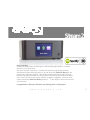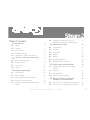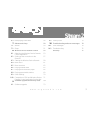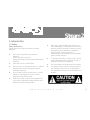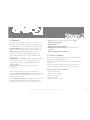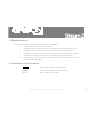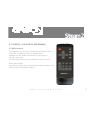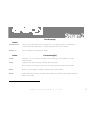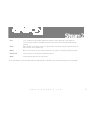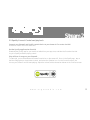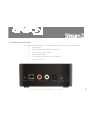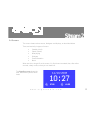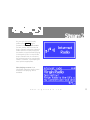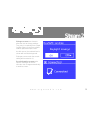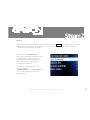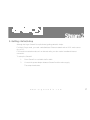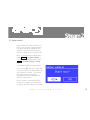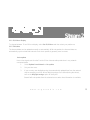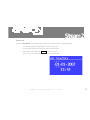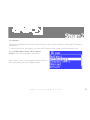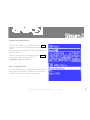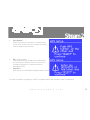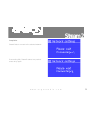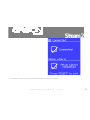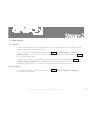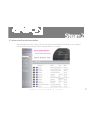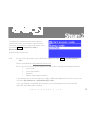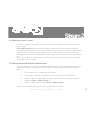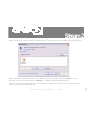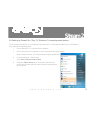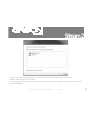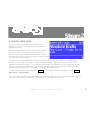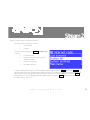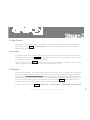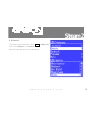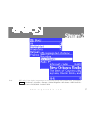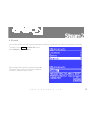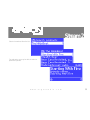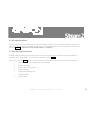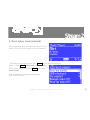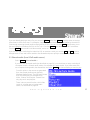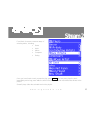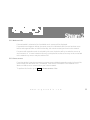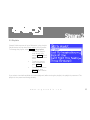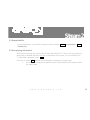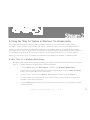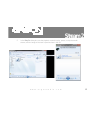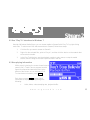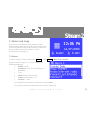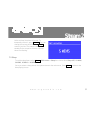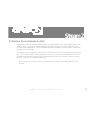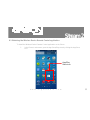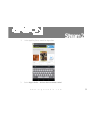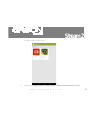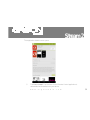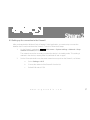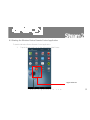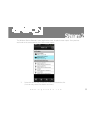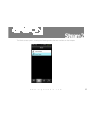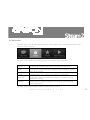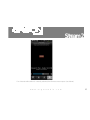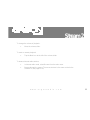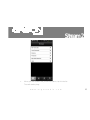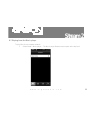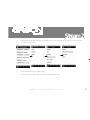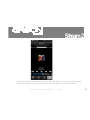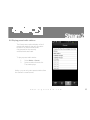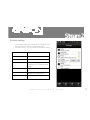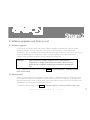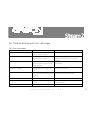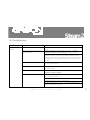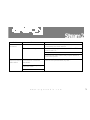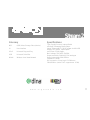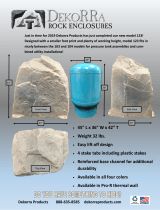www.argonaudio.com
Stream 2
1
Dear Customer,
Quality has always been our driving force and founding Argon Audio is a natural
extension of this philosophy.
We have 20 years’ experience in creating and specifying high quality products,
manufacturing them and selling them on to end users with Value-for-Money as the
primary aim. And Argon Audio is a brand fully compliant with these values. Design,
features and quality standards are all specified in Denmark and manufacturing takes
place in the Far East, where quality vendors are highly competitive - and as a result
supply outstanding Value-for-Money products. – To the delight of both ourselves and
our customers!
Congratulations with your Stream2, may it bring years of enjoyment.

www.argonaudio.com
Stream 2
2
Table of content
1
Introduction 1
1.1 Safety 4
1.2 Features 5
1.3
Box contents
5
1.4
External resources
6
1.5
Conventions used in this manual
6
2
Controls, connectors and display
7
2.1
Main controls Remote
7
2.2 Spotify Connect 10
2.3 Connectors 11
2.4 Screens 12
3
Getting started/setup 17
3.1
Setup wizard
18
3.2
Other settings
26
3.3
Internet radio portal registration
27
3.4
Setting up a music server
29
3.5
Sharing media with Windows Media
Player
29
3.6
Setting up Stream2 for “Play To”
Windows 7 streaming media feature.
31
4
Internet radio mode
33
4.1
Last listened
35
4.2
Presets
35
4.3
Favourites
35
4.4 Browse 36
4.5 Search 38
4.6 My added stations 40
4.7 Now playing information 40
5
Music player mode (network)
41
5.1
Shared media (from UPnP media
server)
42
5.2
Playlists
45
5.3
Repeat/shuffle
46
5.4
Now playing information
46
6
Using the “Play To” feature in
Windows 7 to stream media
47
6.1
Use “Play To” in Windows Media Player
47
6.2 Use “Play To” elsewhere in Windows 7 49

www.argonaudio.com
Stream 2
3
6.3
Now playing information
49
7
Alarms and sleep
50
7.1
Alarms
50
7.2
Sleep
51
8
Wireless Device Remote Control
52
8.1 Obtaining the Wireless Device Remote
Control application
53
8.2
Setting up the connection to the
Stream2
57
8.3 Starting the Wireless Device Remote 58
8.4
Main menu
61
8.5
Menu structure
62
8.6
Playing Internet radio
62
8.7
Playing from the Music player
66
8.8
Playing preset radio stations
69
8.9 Other settings 70
8.10
Comparison of EUI and Wireless Device
Remote Control application functionality
71
9
Software upgrade and factory reset
73
9.1 Software upgrade 73
9.2
Factory reset
73
10
Troubleshooting and error messages
74
10.1
Error messages
74
10.2
Troubleshooting
75
Glossary
77

www.argonaudio.com
Stream 2
4
1. Introduction
1.1 Safety
Safety Instructions
Please store this instruction manual for future
reference.
• Do not use this product near water or
moisture.
Clean only with a dry cloth.
Unplug this product from the wall outlet before
cleaning.
• Place the unit on a solid surface.
• Do not put it in a closed bookcase or a cabinet
that may keep air from flowing through its
ventilation openings.
• Do not install near any heat sources, such as
radiators, heat registers, stoves or other
appliances that produce heat.
• Protect the power cord from being walked on
or pinched, particularly at plugs and the point
where they exit from the product.
• Servicing is required when the product has
been damaged. Do not attempt to service this
product yourself. Opening or removing covers
may expose you to dangerous voltages or
other hazards. Please contact the
manufacturer to be referred to an authorized
service center near you.
• To prevent risk of fire or electric shock, avoid
over loading wall outlets, extension cords, or
integral convenience receptacles.
• Do not let objects or liquids enter the product.
• Use proper power sources. Plug the product
into a proper power source, as described in
the operating instructions or as marked on the
product.

www.argonaudio.com
Stream 2
5
1.2 Features;
This manual describes how to use the Argon
Stream2, an advanced but easy-to-use LAN/Wi-Fi
connected audio system with the following modes:
• Internet Radio with access to over 20,000
stations, ‘Listen again’ broadcasts and podcasts
• Music player allowing easy navigation and
playback through a network-stored library of
music files including AAC+, MP3, WMA, WAV,
FLAC 16 bit.
• Mediaplayer, “Play To” feature allowing media
to be pushed from a PC running Windows 7 to
Stream2 operating in Digital Media Renderer
(DMR) mode.
• Spotify Connect play back and control. Via
Spotify app.
Stream2 also provides the following features:
• Large 2.7 inch color display for easy control and
clear information display, with up to six lines of
text plus status icons.
• Wi-Fi Remote control from an Apple iPhone, iPad
iPod touch and Android, using the Argon Audio
Wireless Device Remote Control application
• Clock with auto-update capability and dual
independent alarms
• Sleep/snooze
• UPnP Music player modes
• Multiple network profiles for easy setup and
portability
• Multiple operating languages
1.3 Carton contents;
We have during production and packing carefully
checked and inspected the unit.
After unpacking please check for any damage from
transport.
We recommend that you keep the original carton
box and packing material for any future shipping.
In the carton box you will find:
• ARGON Stream2
• DC5V power adapter
• Quick start guide
• Remote control
• RCA connection cable

www.argonaudio.com
Stream 2
6
1.4 External resources
To operate Stream2, the following external resources are needed:
• A power source (100-240 V mains supply)
• A wireless network (provided through a router) with appropriate permissions and
password if necessary (for Internet radio and Network Music player modes)
• Broadband Internet access (for Internet radio mode and Internet Software Update)
• A music library stored on the network (if you want to use this functionality)
• An Apple iPhone, iPad, iPod touch or Android device (for using the Wireless Device
Remote Control application)
1.5 Conventions used in this manual
Button (press) Physical button on the keypad
Option (select) Menu option shown on the display
Name Menu, screen or other name
•

www.argonaudio.com
Stream 2
7
2. Controls, connectors and display
2.1 Main controls
The Stream2 is fully and only controlled from the remote control.
(There are no operating controls on Stream2 itself).
Operation can also be done from either the Spotify app. or
the Argon Audio app.
For basic first time set-up the included remote has to be used.
Notice, before usage:
Remember to remove the small plastic piece from the bottom of the
remote control to activate the batteries.

www.argonaudio.com
Stream 2
8
Control
Function/usage
Arrows/Select
Press to scroll through a menu or station list. The chosen option is highlighted in
reverse text (dark characters on a white background). Press to select.
Volume +/-
Press to adjust the volume up or down
Button
Function/usage[1]
Power
Standby: Turn on or back to standby mode (showing clock and date). Cancels
sleep function.
Sleep
Sleep/snooze: When playing, standby after a set time.
When alarm is sounding, snooze for a set time, by pressing the Snooze button.
Mode
Mode: Cycle through the modes: Internet Radio, Music player
Alarm
Enters alarm wizard, turns off alarm (when alarm is sounding) and toggles between
alarms in standby.

www.argonaudio.com
Stream 2
9
Back
Back: Return to previous screen. In play mode, this button may be used to return to
the last track list or station list.
Menu
Menu: Show menu for the current mode. Press again to show Now playing screen.
Preset 1-6
Preset: Press for the Preset recall/Save menu;
Mute
Pressing Mute will turn off the sound;
[1] Some buttons have alternate functions depending on whether they are pressed quickly or held down.
Info
Info: View more information about the station or track playing. Press again to
cycle through further information screens then return to the normal Now playing
screen.

www.argonaudio.com
Stream 2
10
2.2 Spotify Connect Control and play back
Connect your Stream2 and Spotify control device to your home wi-fi or router via LAN
All devices need to be on the same wi-fi.
Get the Spotify app/Premium free trial
Download the Spotify app for your mobile or tablet from your app store, and take the Premium free trial.
Log in to Spotify and start playing a track.
Play millions of songs on your Stream2.
To start with, your mobile/tablet and Stream2 need to be on the same wi-fi. Once in the Spotify app., tap on
the Now Playing bar to reveal extra controls, and select the Speaker icon. On the Connect screen, just
choose your Stream2 and it'll start playing. Adjust the volume at the volume bar below on the Connect screen.

www.argonaudio.com
Stream 2
11
2.3 Connectors (backside)
As shown below Stream2 has connectors/buttons (from left to right) for the following:
• Power On/Off
• Ethernet/LAN cable to Router connection
• RCA analogue stereo output
• Spdiff/optical output
• 12 volt trigger output to turn on an Amplifier
• DC power in (5 V)

www.argonaudio.com
Stream 2
12
2.4 Screens
The screen shows various menus, dialogues and displays, as described below.
There are basically six types of screen:
• Standby (clock)
• Splash (mode)
• Now playing
• Dialogue
• Error/Information
• Menu
When text is too long to fit on the screen, it is first shown truncated, then, after a few
seconds, slowly scrolls so that you can read it all.
The Standby screen shows the
time, date and any active alarm
times.

www.argonaudio.com
Stream 2
13
As you cycle through the play
modes using Mode , Argon
Stream2 shows a splash screen
for each mode. After one second,
Argon Stream2 enters the selected
mode and tries to start playing the
last station or track that was playing
in that mode. If this is not possible,
Argon Stream2 tries to connect to
the selected source by scanning for
stations, networks, or prompting for
user input as appropriate.
Now playing screens show
information about the audio source
and track now playing, where
available.

www.argonaudio.com
Stream 2
14
Dialogue screens are shown to
allow the user to change settings.
They vary in complexity from simple
Yes/No options up to the scrollable
network password input screen.
As with menus, the selected item is
shown with a white background.
Dialogue screens mark the current
setting with an asterisk (*).
Error/Information screens give
specific messages for a few
seconds, then change automatically
to another screen.

www.argonaudio.com
Stream 2
15
Menus
Argon Stream2 has basically three types of menu. Use the Select and Arrows control to step
through and select options. A scroll bar on the right of the screen shows if there are further
options above or below those visible.
Each mode has a Mode menu,
with options specific to that each Mode
(Internet Radio or Music Player).
For example, Internet Radio mode
menu has just two options: Last
listened and Station list.
In addition, each mode menu has
two final options:
System settings > and Main menu >.
The ‘>’ indicates options leading to
further menus.

www.argonaudio.com
Stream 2
16
Some menus, for example the System settings menu, have several submenus.
The System settings menu allows
access to system settings and
information such as network, time,
language and software update.
Menus with more options than will fit
on one screen have a scroll bar to the
right.
The Main menu allows access to all
modes

www.argonaudio.com
Stream 2
17
3. Getting started/setup
Although the Argon Stream2 is sophisticated, getting started is simple.
For Music Player mode, you need a wired/wireless Ethernet network and an UPnP music server
(e.g. a PC).
For Internet-connected modes such as Internet radio, you also need a broadband Internet
connection.
To set up the Stream2:
1. Place Stream2 on a suitable shelf or table
2. Connect the power adaptor between Stream2 and the mains supply.
The setup wizard starts.

www.argonaudio.com
Stream 2
18
3.1 Setup wizard
When Stream2 is started for the first
time, it runs through a setup wizard to
configure settings for date/time and
network. Once this has finished, the
system is ready to use in most modes.
Note: To change these settings later,
select Menu > System settings >.
To run the setup wizard again, select
Menu > System settings > Setup
wizard.
Select Yes to start the setup wizard.
If you choose No, the next screen asks
if you would like to run the wizard next
time Stream2 is started. The system
then starts without configuring
time/date and network settings and
enters the Main Menu.
Note: If power is removed while the
wizard is in progress, the wizard will
run again next time Stream2 is started.

www.argonaudio.com
Stream 2
19
3.1.1 12/24 hour display
To change between 12 and 24 hour display, select Set 12/24 hour and then select your preference.
3.1.2 Time/date
The time and date can be updated manually or automatically. With auto-update, the time and date are
automatically synchronised with external clocks. Auto-update is generally more accurate.
Auto-update
Uses a time signal sent from the Frontier Silicon Internet radio portal when in any network-
connected mode.
1. Select Update from Network or No update.
2. Set your time zone.
3. If your country uses daylight saving, the automatically updated time from the network
may be wrong by one hour. When daylight savings are in effect (during the winter),
turn on the Daylight savings option to rectify this.
Stream2 will auto-update from the selected source when time information is available.

www.argonaudio.com
Stream 2
20
Manual set
If you set No update, the wizard now prompts you to set the time and date manually.
The date and time are displayed as dd-mm-yyyy and
hh:mm AM/PM with the first value, dd, active (flashing).
Adjust each value with the Select control. As each
value is set, the next value becomes active and flashes.
Strona się ładuje...
Strona się ładuje...
Strona się ładuje...
Strona się ładuje...
Strona się ładuje...
Strona się ładuje...
Strona się ładuje...
Strona się ładuje...
Strona się ładuje...
Strona się ładuje...
Strona się ładuje...
Strona się ładuje...
Strona się ładuje...
Strona się ładuje...
Strona się ładuje...
Strona się ładuje...
Strona się ładuje...
Strona się ładuje...
Strona się ładuje...
Strona się ładuje...
Strona się ładuje...
Strona się ładuje...
Strona się ładuje...
Strona się ładuje...
Strona się ładuje...
Strona się ładuje...
Strona się ładuje...
Strona się ładuje...
Strona się ładuje...
Strona się ładuje...
Strona się ładuje...
Strona się ładuje...
Strona się ładuje...
Strona się ładuje...
Strona się ładuje...
Strona się ładuje...
Strona się ładuje...
Strona się ładuje...
Strona się ładuje...
Strona się ładuje...
Strona się ładuje...
Strona się ładuje...
Strona się ładuje...
Strona się ładuje...
Strona się ładuje...
Strona się ładuje...
Strona się ładuje...
Strona się ładuje...
Strona się ładuje...
Strona się ładuje...
Strona się ładuje...
Strona się ładuje...
Strona się ładuje...
Strona się ładuje...
Strona się ładuje...
Strona się ładuje...
Strona się ładuje...
-
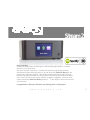 1
1
-
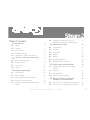 2
2
-
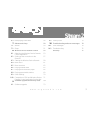 3
3
-
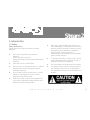 4
4
-
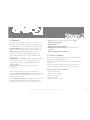 5
5
-
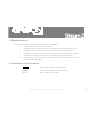 6
6
-
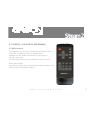 7
7
-
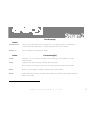 8
8
-
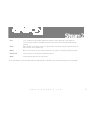 9
9
-
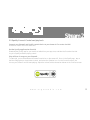 10
10
-
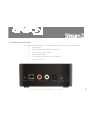 11
11
-
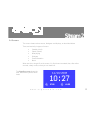 12
12
-
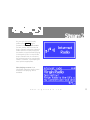 13
13
-
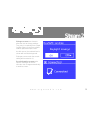 14
14
-
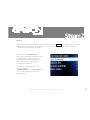 15
15
-
 16
16
-
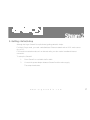 17
17
-
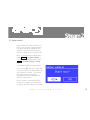 18
18
-
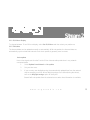 19
19
-
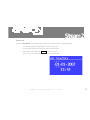 20
20
-
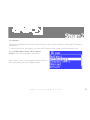 21
21
-
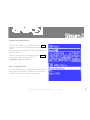 22
22
-
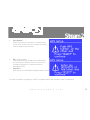 23
23
-
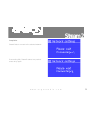 24
24
-
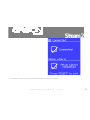 25
25
-
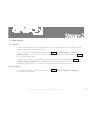 26
26
-
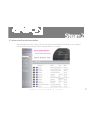 27
27
-
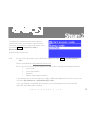 28
28
-
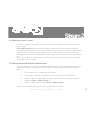 29
29
-
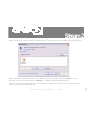 30
30
-
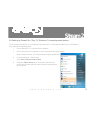 31
31
-
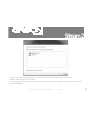 32
32
-
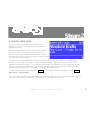 33
33
-
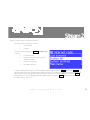 34
34
-
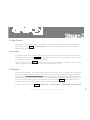 35
35
-
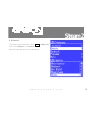 36
36
-
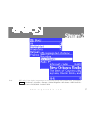 37
37
-
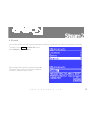 38
38
-
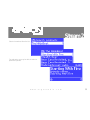 39
39
-
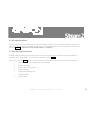 40
40
-
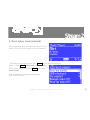 41
41
-
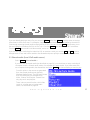 42
42
-
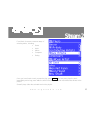 43
43
-
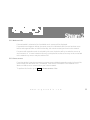 44
44
-
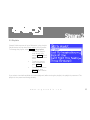 45
45
-
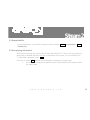 46
46
-
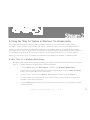 47
47
-
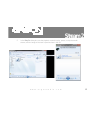 48
48
-
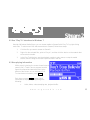 49
49
-
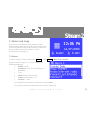 50
50
-
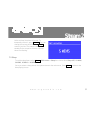 51
51
-
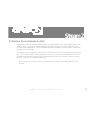 52
52
-
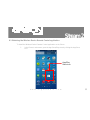 53
53
-
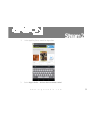 54
54
-
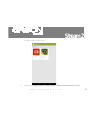 55
55
-
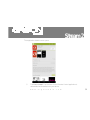 56
56
-
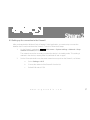 57
57
-
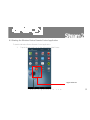 58
58
-
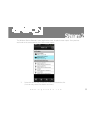 59
59
-
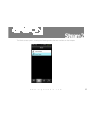 60
60
-
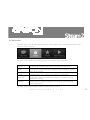 61
61
-
 62
62
-
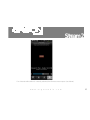 63
63
-
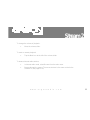 64
64
-
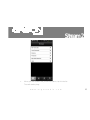 65
65
-
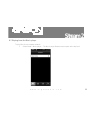 66
66
-
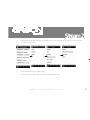 67
67
-
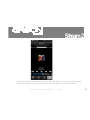 68
68
-
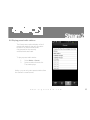 69
69
-
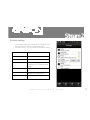 70
70
-
 71
71
-
 72
72
-
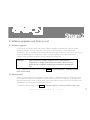 73
73
-
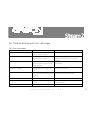 74
74
-
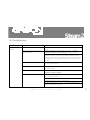 75
75
-
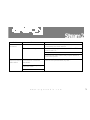 76
76
-
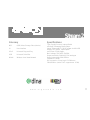 77
77
argon audio Stream2 Instrukcja obsługi
- Typ
- Instrukcja obsługi
- Niniejsza instrukcja jest również odpowiednia dla
w innych językach
- English: argon audio Stream2 User manual
Powiązane artykuły
Inne dokumenty
-
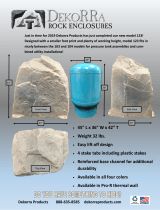 Dekorra 123-FS Dimensions Guide
Dekorra 123-FS Dimensions Guide
-
Yamaha TSX-112 Instrukcja obsługi
-
Sharp DR-I470(BK) Instrukcja obsługi
-
audizio Vicenza WIFI Internet Radio Instrukcja obsługi
-
audizio 102.238 Adria Internet Radio Instrukcja obsługi
-
JVC RA-E981B Instrukcja obsługi
-
PNI RD290 Instrukcja obsługi
-
TechniSat DIGITRADIO 110 IR Instrukcja obsługi
-
Sharp DR-I470 Pro Instrukcja obsługi
-
TechniSat DIGITRADIO 580 Instrukcja obsługi