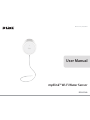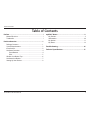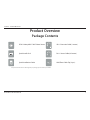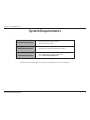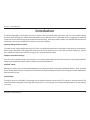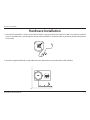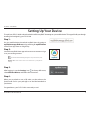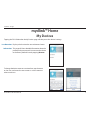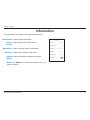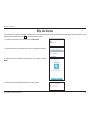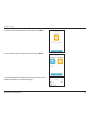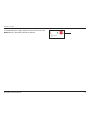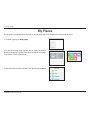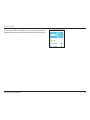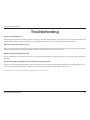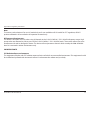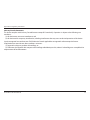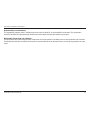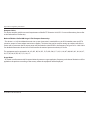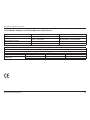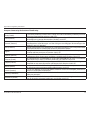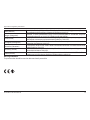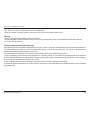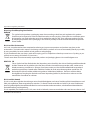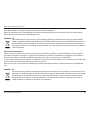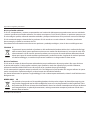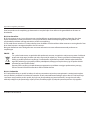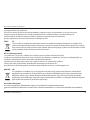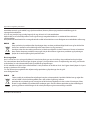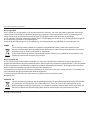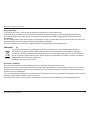D-Link mydlink DCH-S160 Instrukcja obsługi
- Typ
- Instrukcja obsługi

DCH-S160
User Manual
mydlink™ Wi-Fi Water Sensor
Version 1.00 | 07/01/2015

iD-Link DCH-S160 User Manual
D-Link reserves the right to revise this publication and to make changes in the content hereof without obligation to notify any person or organization
of such revisions or changes.
Manual Revisions
Revision Date Description
1.00 March 30, 2015 • First version
Trademarks
D-Link and the D-Link logo are trademarks or registered trademarks of D-Link Corporation or its subsidiaries in the United States or other countries.
All other company or product names mentioned herein are trademarks or registered trademarks of their respective companies.
Apple®, Apple logo®, Safari®, iPhone®, iPad®, iPod touch® and Macintosh® are trademarks of Apple Inc., registered in the U.S. and other countries. App
Store
SM
is a service mark of Apple Inc. Chrome™ browser, Google Play™ and Android™ are trademarks of Google Inc. Internet Explorer®, Windows®
and the Windows logo are trademarks of the Microsoft group of companies.
Copyright © 2015 by D-Link Corporation, Inc. All rights reserved. This publication may not be reproduced, in whole or in part, without prior expressed
written permission from D-Link Corporation, Inc.
Preface

iiD-Link DCH-S160 User Manual
Table of Contents
Preface ................................................................................. i
Manual Revisions ........................................................................... i
Trademarks ...................................................................................... i
Product Overview ..............................................................1
Package Contents .........................................................................1
System Requirements ................................................................. 2
Introduction ...................................................................................3
Hardware Overview .....................................................................4
Front/Bottom .........................................................................4
Side ............................................................................................ 5
Wireless Installation Tips ............................................................6
Hardware Installation ..................................................................7
Setting Up Your Device ...............................................................8
mydlink™ Home ................................................................. 9
My Devices ......................................................................................9
Information ...................................................................................10
My Actions ....................................................................................11
My Places .......................................................................................14
Troubleshooting ..............................................................16
Technical Specications .................................................. 17
Table of Contents

1D-Link DCH-S160 User Manual
Section 1 - Product Overview
Product Overview
Package Contents
If any of the above items are missing from your package, please contact your reseller.
Quick Install Card
DCH-S160 mydlink™ Wi-Fi Water Sensor
Quick Install Card
Quick Installation Guide
RJ-11 Sensor Cable (0.5 meter)
Wall/Floor Cable Clip (3 pcs.)
RJ-11 Extension Cable (1 meter)

2D-Link DCH-S160 User Manual
Section 1 - Product Overview
System Requirements
General Requirements
• Wireless router with Internet service
• An available power outlet
Mobile Requirements
• iPhone, iPad, or Android smartphone or tablet
1
mydlink Requirements
• For mydlink and mydlink app requirements
refer to: http://www.mydlink.com
1
Please refer to the mobile app’s store page to check whether your device is compatible.

3D-Link DCH-S160 User Manual
Section 1 - Product Overview
Introduction
The DCH-S160 mydlink™ Wi-Fi Water Sensor is a wireless sensor that helps keep your home safe. You can install the probe
anywhere and it will help you detect water leaks before serious ooding occurs. If the water sensor is triggered, an alarm will
sound and an LED will blink to give you audio and visual warnings. More importantly, it keeps you updated with instant push
notications sent to your mobile device while you’re away from home.
Specially-designed Sensor Cable
The water sensor cable supplied with the DCH-S160 is a specially-designed sensor that detects water along its entire length.
When water is detected, it will trigger both an alarm siren and an alarm LED so you can hear and see the warnings. You can
even extend the range of the sensor by using any RJ-11 phone extension cable.
Compact, Convenient Design
The DCH-S160 ‘s compact design is inconspicuous, so it will not detract from the look of your home. Its white color and sleek,
unobtrusive appearance means it blends seamlessly into the background.
mydlink™ Home
Manage your water sensor and connected appliances by using the mydlink™ Home app available for iPhone®, iPad®, and iPod
touch® and Android™ devices. Its intuitive user interface and simple instructions let you easily manage your automated devices
from wherever you are.
Simple Setup
Through its easy-to-use mydlink™ Home app, you can quickly and easily connect the DCH-S160 to an existing network. The
setup wizard will even guide you through the setup process, so you can get your home automation devices up and running
in no time.

4D-Link DCH-S160 User Manual
Section 1 - Product Overview
Hardware Overview
Front/Bottom
1 RJ-11 Port Connect an RJ-11 cable to this port to detect water
2 Electrical Plug Plugs into an electrical wall outlet
1
2
Important: Make sure the connection between the water sensor cable and the RJ-11 cable are located away from possible water contact.

5D-Link DCH-S160 User Manual
Section 1 - Product Overview
Hardware Overview
Side
1 Status LED
Solid Green The device is connected to the network
Blinking Green (slow) WPS is working
Blinking Orange The device is not connected to the network
Solid Red The device is powering on or the rmware is being upgraded
Blinking Red Water has been detected by the sensor
Light O The device is powered o
2 WPS Button Pressing the WPS button for 1 second allows you to connect with Wi-Fi clients using Wi-Fi Protected Setup
3 Reset Button Pressing the reset button for 5 seconds will reset the DCH-S160 to the factory default settings
2
1
3

6D-Link DCH-S160 User Manual
Section 2 - Installation
Wireless Installation Tips
The mydlink™ Wi-Fi Water Sensor connects to your home automation network using your existing wireless network. Keep in
mind, however, that the number, thickness, and location of walls, ceilings, or other objects that the wireless signals must pass
through, may limit the range. Typical ranges vary depending on the types of materials and background RF (radio frequency)
noise in your home or business. The key to maximizing wireless range is to follow these basic guidelines:
1. Keep the number of walls and ceilings between the extender and other network devices to a minimum - each wall or ceiling can
reduce your adapter’s range by up to 98 feet (30 meters). Position your devices so that the number of walls or ceilings is minimized.
2. Be aware of the direct line between network devices. At a 45-degree angle, a wall that is 0.5 meters thick (1.5 feet)
appears to be almost 1 meter (3 feet) thick. At a 2-degree angle it can appear over 14 meters (45 feet) thick! Position
devices so that the signal will travel straight through a wall or ceiling (instead of at an angle) for better reception.
3. Building materials make a dierence. A solid metal door or aluminum studs may have a negative eect on range. Try to position access
points, wireless routers, and computers so that the signal passes through drywall or open doorways. Materials and objects such as
glass, steel, metal, walls with insulation, water (sh tanks), mirrors, le cabinets, brick, and concrete can degrade your wireless signal.
4. Keep your product away (at least 3-6 feet or 1-2 meters) from electrical devices or appliances that generate RF noise.
5. If you are using 2.4 GHz cordless phones or X-10 (wireless products such as ceiling fans, lights, and home security systems),
your wireless connection may degrade dramatically or drop completely. Make sure your 2.4 GHz phone base is as far away
from your wireless devices as possible. The base transmits a signal even if the phone in not in use.

7D-Link DCH-S160 User Manual
Section 2 - Installation
Hardware Installation
1. Connect the supplied RJ-11 water sensor cable to the RJ-11 port on the bottom of the DCH-S160. If you want to install the
sensor in a location that is out of range, rst connect the included RJ-11 extension cable to the device, then attach the water
sensor cable.
2. Attach the supplied cable clips to the cable and screw them down to secure the cable to the wall/oor.

8D-Link DCH-S160 User Manual
Section 2 - Installation
To install your DCH-S160, rst download and install the mydlink™ Home app on your mobile device. This app will walk you through
installing and conguring your DCH-S160.
Step 2:
Launch the mydlink Home app and create a new account or sign
in to your existing account.
Step 1:
On your mobile device, download mydlink Home by going to
mydlinkhomeapp.dlink.com, or by searching for mydlink Home
in the iTunes App Store or Google Play.
Step 3:
After logging in, tap the Settings icon in the top-left corner,
select Add New Device, and follow the instructions.
Step 4:
When you are asked to scan a QR code, use the code on the
Quick Install Card in your package or on the label attached to
your device.
Congratulations, your DCH-S160 is now ready to use!
Setting Up Your Device
Note:
iOS: If you are asked about allowing the app to access your location, select
Allow.
Android: Make sure location services are turned on in your phone’s
settings.

9D-Link DCH-S160 User Manual
Section 3 - Usage
mydlink™ Home
My Devices
Tapping the DCH-S160 under the My Devices page will take you to the device’s settings.
Last Detection:
Information:
Displays the last time the sensor detected water.
This page will show detailed information about the
product and your network. You can reset the device
to the factory defaults here by tapping Remove.
To change the device name or associated icon, tap the name
or the icon, and enter the new name or use the menu to
select a new icon.

10D-Link DCH-S160 User Manual
Section 3 - Usage
Information
This page shows your product and related network details.
Product Name:
Firmware
Version:
MAC Address:
IP Address:
mydlink
Number:
Remove
Device:
Displays the product model.
Displays the version of the rmware.
Displays the MAC address of the device.
Displays the IP address of the device.
Displays the mydlink number of the device.
Tap Remove to remove the device from your
network.

11D-Link DCH-S160 User Manual
Section 3 - Usage
My Actions
This page lets you add and enable/disable rules which execute actions such as notications (responder) when your DCH-S160
detects water (condition). Tap
to switch between pages.
1. To add a new rule for your device, tap on New rule.
2. Tap on the device you want to use to act as a trigger for the rule.
3. Select from the available conditions for this device and tap
Next.
4. Select from the available responders for this device.

12D-Link DCH-S160 User Manual
Section 3 - Usage
5. Select from the available actions for this device. Tap Next.
6. In the text box, type in a name for this rule and tap Done.
7. You will be taken back to the My Actions page and you can now
enable and disable your rule from this page.

13D-Link DCH-S160 User Manual
Section 3 - Usage
8. To delete the rule, simply swipe left on the rule to access the
Delete button. Then tap the button to delete it.

14D-Link DCH-S160 User Manual
Section 3 - Usage
My Places
This page lets you add devices to a group so you can easily see which devices are in a particular location.
1. To create a group, tap New group.
2. On the New Group page, tap the icon to choose an icon or
photo for the group. Tap next to it to enter a name for the group.
Then tap the + icon to add devices.
3. Select the devices to be included in this group and tap Done.

15D-Link DCH-S160 User Manual
Section 3 - Usage
4. Your group will be created and will show up in My Places.
Tapping each device in the group will take you to their settings.

16D-Link DCH-S160 User Manual
Section 4 - Troubleshooting
Troubleshooting
How do I reset the DCH-S160?
When you reset your DCH-S160, it will change your settings back to the factory default settings. To reset the device, locate the Reset button on the
side of the device. With the device plugged in, press and hold the Reset button for about 5 seconds until the Power LED turns red.
Why can’t I connect to my wireless router?
If you are having trouble connecting to your wireless router, try plugging the DCH-S160 into a location that is closer to your router. After the Power
LED turns solid green, you can unplug the mydlink™ Wi-Fi Water Sensor and move it to the desired location.
Where can I nd the mydlink™ Home app?
You may download the free mydlink™ Home app by searching for “mydlink Home” in the App Store (iPhone, iPad, or iPod touch) or Google Play
(Android).
How does the mydlink™ Wi-Fi Water Sensor work while I am away from home?
Remote access of the mydlink™ Wi-Fi Water Sensor is enabled once you have registered and linked your DCH-S160 through mydlink. When your
DCH-S160 is enabled for remote access, you will be able to control it from anywhere using your iOS or Android device.*
* Your water sensor device must be connected to your home Wi-Fi network for remote access.

17D-Link DCH-S160 User Manual
Appendix A - Technical Specications
Technical Specications
Standards
• IEEE 802.11n
• IEEE 802.11g
• IEEE 802.11b
Wireless Frequency Range
1
• 2.4 GHz to 2.4835 GHz
Antenna
• Two Internal Antennas
Security
• WPS™ (PBC)
• Wi-Fi Protected Access (WPA/WPA2)
Device Management
• mydlink™ Home app
Diagnostic LEDs
• Status
• Warning
Operating Temperature
• 0 to 40 ˚C (32 to 104 ˚F)
Storage Temperature
• -20 to 65 ˚C (-4 to 149 ˚F)
Operating Humidity
• 10% to 90% non-condensing
Storage Humidity
• 5% to 95% non-condensing
Power Input
• AC 100-250 V AC
Certications
• FCC
• CE/LVD
• UL
Dimensions
• 65 x 65 x 52.7 mm (2.56 x 2.56 x 2.07 inches)
Weight
• US plug: 100 grams (3.53 ounces)
• EU/UK/AU plug: 110 grams (3.88 ounces)
1
Frequency range varies depending on local regulations
Strona się ładuje...
Strona się ładuje...
Strona się ładuje...
Strona się ładuje...
Strona się ładuje...
Strona się ładuje...
Strona się ładuje...
Strona się ładuje...
Strona się ładuje...
Strona się ładuje...
Strona się ładuje...
Strona się ładuje...
Strona się ładuje...
Strona się ładuje...
Strona się ładuje...
Strona się ładuje...
Strona się ładuje...
Strona się ładuje...
Strona się ładuje...
Strona się ładuje...
-
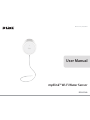 1
1
-
 2
2
-
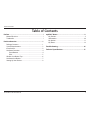 3
3
-
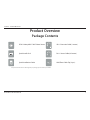 4
4
-
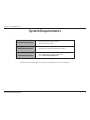 5
5
-
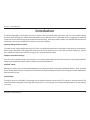 6
6
-
 7
7
-
 8
8
-
 9
9
-
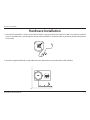 10
10
-
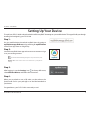 11
11
-
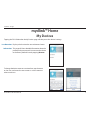 12
12
-
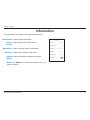 13
13
-
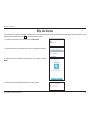 14
14
-
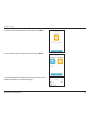 15
15
-
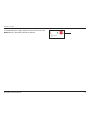 16
16
-
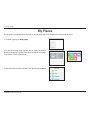 17
17
-
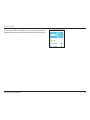 18
18
-
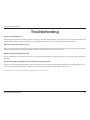 19
19
-
 20
20
-
 21
21
-
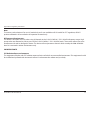 22
22
-
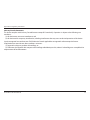 23
23
-
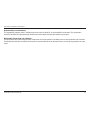 24
24
-
 25
25
-
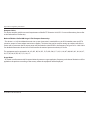 26
26
-
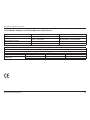 27
27
-
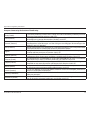 28
28
-
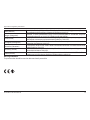 29
29
-
 30
30
-
 31
31
-
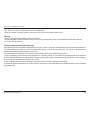 32
32
-
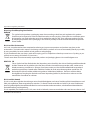 33
33
-
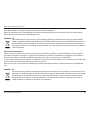 34
34
-
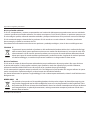 35
35
-
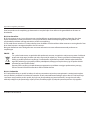 36
36
-
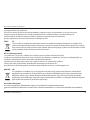 37
37
-
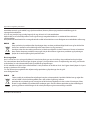 38
38
-
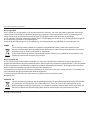 39
39
-
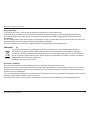 40
40
D-Link mydlink DCH-S160 Instrukcja obsługi
- Typ
- Instrukcja obsługi
w innych językach
- italiano: D-Link mydlink DCH-S160 Manuale utente
- English: D-Link mydlink DCH-S160 User manual
- dansk: D-Link mydlink DCH-S160 Brugermanual