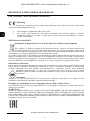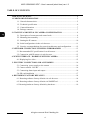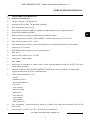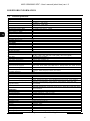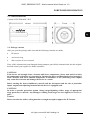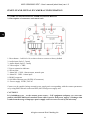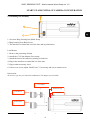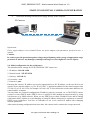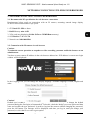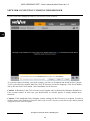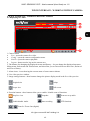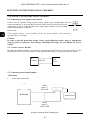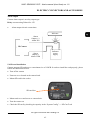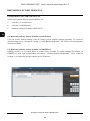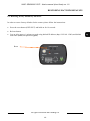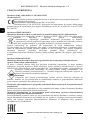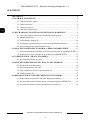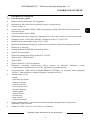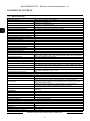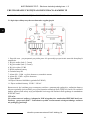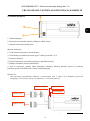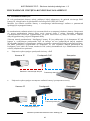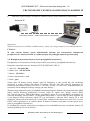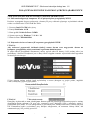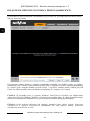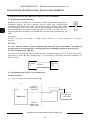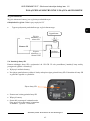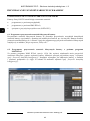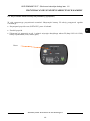AAT NVIP-5DN3600C-2P/F Instrukcja obsługi
- Kategoria
- Kamery ochrony
- Typ
- Instrukcja obsługi

User’ s ma n ual
(shor t for m )
NVIP-5DN3600C-2P/F

NVIP–5DN3600C-2P/F - User’s manual (short form) ver 1.0
All rights reserved © AAT Holding S.A.
2
IMPORTANT SAFEGUARDS AND WARNINGS
EMC (2014/30/EU) and LVD (2014/35/UE) Directives
CE Marking
Our products are manufactured to comply with requirements of the following directives and national
regulations implementing the directives:
• Electromagnetic compatibility EMC 2014/30/EU.
• Low voltage LVD 2014/35/UE with further amendment. The Directive applies to electrical
equipment designed for use with a voltage rating of between 50VAC and 1000VAC as well as
75VDC and 1500VDC.
WEEE Directive 2012/19/EU
Information on Disposal for Users of Waste Electrical and Electronic Equipment
This appliance is marked according to the European 1000VAC Directive on Waste Electrical and
Electronic Equipment (2012/19/EU) and further amendments. By ensuring this product is disposed of
correctly, you will help to prevent potential negative consequences for the environment and human health, which
could otherwise be caused by inappropriate waste handling of this product.
The symbol on the product, or the documents accompanying the product, indicates that this appliance may not be
treated as household waste. It shall be handed over to the applicable collection point for used up electrical and
electronic equipment for recycling purpose. For more information about recycling of this product, please contact
your local authorities, your household waste disposal service or the shop where you purchased the product.
RoHS Directive 2011/65/EU
Out of concern for human health protection and friendly environment, we assure that our products falling under
RoHS Directive regulations, regarding the restriction of the use of hazardous substances in electrical and
electronic equipment, have been designed and manufactured in compliance with the above mentioned
regulations. Simultaneously, we claim that our products have been tested and do not contain
hazardous substances whose exceeding limits could have negative impact on human health or natural
environment
Information
The device, as a part of professional CCTV system used for surveillance and control, is not designed for self
installation in households by individuals without technical knowledge.
Excluding of responsibility in case of damaging data on a disk or other devices:
The manufacturer does not bear any responsibility in case of damaging or losing data on a disk or other devices
during device operation.
WARNING!
PRIOR TO UNDERTAKING ANY ACTION THAT IS NOT DESCRIBED FOR THE GIVEN PRODUCT IN
USER’S MANUAL AND OTHER DOCUMENTS DELIVERED WITH THE PRODUCT, OR IF IT DOES
NOT ARISE FROM THE USUAL APPLICATION OF THE PRODUCT, MANUFACTURER MUST BE
CONTACTED UNDER THE RIGOR OF EXCLUDING THE MANUFACTURER’S RESPONSIBILITY FOR
THE RESULTS OF SUCH AN ACTION.

NVIP–5DN3600C-2P/F - User’s manual (short form) ver 1.0
All rights reserved © AAT Holding S.A.
3
IMPORTANT SAFEGUARDS AND WARNINGS
WARNING!
THE KNOWLEDGE OF THIS MANUAL IS AN INDESPENSIBLE CONDITION OF A PROPER
DEVICE OPERATION. YOU ARE KINDLY REQUSTED TO FAMILIRIZE YOURSELF WITH
THE MANUAL PRIOR TO INSTALLATION AND FURTHER DEVICE OPERATION.
WARNING!
USER IS NOT ALLOWED TO DISASSEMBLE THE CASING AS THERE ARE NO USER
-SERVICEABLE PARTS INSIDE THIS UNIT. ONLY AUTHORIZED SERVICE PERSONNEL
MAY OPEN THE UNIT
INSTALLATION AND SERVICING SHOULD ONLY BE DONE BY QUALIFIED SERVICE
PERSONNEL AND SHOULD CONFORM TO ALL LOCAL REGULATIONS
1. Prior to undertaking any action please consult the following manual and read all the safety and operating
instructions before starting the device.
2. Please keep this manual for the lifespan of the device in case referring to the contents of this manual is
necessary;
3. All the safety precautions referred to in this manual should be strictly followed, as they have a direct
influence on user’s safety and durability and reliability of the device;
4. All actions conducted by the servicemen and users must be accomplished in accordance with the user’s
manual;
5. The device should be disconnected from power sources during maintenance procedures;
6. Usage of additional devices and components neither provided nor recommended by the producer is forbidden;
7. You are not allowed to use the camera in high humidity environment (i.e. close to swimming pools, bath tubs,
damp basements);
8. Mounting the device in places where proper ventilation cannot be provided (e. g. closed lockers etc.) is not
recommended since it may lead to heat build-up and damaging the device itself as a consequence;
9. Mounting the camera on unstable surface or using not recommended mounts is forbidden. Improperly
mounted camera may cause a fatal accident or may be seriously damaged itself. The camera must be mounted
by qualified personnel with proper authorization, in accordance with this user’s manual;
10. Device should be supplied only from a power sources whose parameters are in accordance with those
specified by the producer in the camera technical datasheet. Therefore, it is forbidden to supply the camera
from a power sources with unknown parameters, unstable or not meeting producer’s requirements;
Due to the product being constantly enhanced and optimized, certain parameters and functions
described in the manual in question may change without further notice.
We strongly suggest visiting the www.novuscctv.com website in order to access the newest manual.

NVIP–5DN3600C-2P/F - User’s manual (short form) ver 1.0
All rights reserved © AAT Holding S.A.
4
TABLE OF CONTENTS ..................................................................................................... 4
1. FOREWORD INFORMATION ................................................................................... ..5
1.1. General characteristics ......................................................................................... 5
1.2. Technical specification .................................................................................... ...6
1.3. Camera dimension ........................................................................................... ...7
1.4. Package contents ............................................................................................... ...7
2. START-UP AND INITIAL IP CAMERA CONFIGURATION ................................. 8
2.1. Description of connectors and control tools ........................................................ 8
2.2. Mounting lens assembly ...................................................................................... 9
2.3. Starting the IP camera ........................................................................................ 10
2.4. Initial configuration via the web browser .......................................................... 11
2.5 Security recommendations for network architecture and configuration ........... 12
3. NETWORK CONNECTION UTILIZING WEB BROSWER ................................ 13
3.1. Recommended PC specification for web browser ............................................. 13
3.2. Connection with IP camera via web browser ..................................................... 13
4. WWW INTERFACE - WORKING WITH IP CAMERA ......................................... 15
4.1. Displaying live video. ......................................................................................... 15
5. ELECTRIC CONNECTORS AND ACCESORIES ................................................. 16
5.1. Connecting power supply to the camera. .......................................................... 16
5.2. Camera control - RS-485. ................................................................................... 16
5.3. Connecting alarm input and output .................................................................... 16
5.4. SD card installation ........................................................................................... 17
6. RESTORING FACTORY DEFAULTS ..................................................................... 18
6.1. Restoring software factory defaults via web browser ........................................ 18
6.2. Restoring software factory defaults via NMSIPTool……… ... ………………..18
6.3 Restoring hardware factory defaults by hardware .. ………………..…………...19
TABLE OF CONTENTS

NVIP–5DN3600C-2P/F - User’s manual (short form) ver 1.0
All rights reserved © AAT Holding S.A.
5
1. FOREWORD INFORMATION
1.1. General Characteristics
• Imager resolution: 5.0 megapixels
• Mechanical IR cut filter IR operation capability
• Min. Illumination from 0.03 lx
• Wide Dynamic Range (WDR) for enhanced image quality in diverse light conditions
• Digital Noise Reduction (DNR)
• Built-in webserver: camera configuration through the website
• Video compression: H.264 / H.265, MJPEG / Audio compression: G711A/G711U
• Max video resolution: 2592 x 1944
• The compression, resolution, speed and quality can be defined individually for each stream
• Supports up to 3 streams
• RTP/RTSP protocol support for video transmission
• ROI zones
• Memory SD Card Slot up to 128 GB
• Audio input / Audio output
• BNC output
• Wide range of responses to alarm events: e-mail with attachment, saving file on FTP, SD card,
alarm output activation
• Software: NMS (NOVUS MANAGEMENT SYSTEM) for video recording, live monitoring,
playback and remote IP devices administration
• Video Content Analysis (VCA):
- tamper
- abandoned object
- object disappearance
- line cross
- zone entrance
- object counting
- multi loiter
- face detection
- scene change
- video blurred
- video color cast
• Face recognition - advanced analytic function, available only with selected models of the NVR
6000 series.
• Power supply: 12 VDC / 24 VAC / PoE (Power over Ethernet)
FOREWORD INFORMATION

NVIP–5DN3600C-2P/F - User’s manual (short form) ver 1.0
All rights reserved © AAT Holding S.A.
6
1.2. Technical specification
FOREWORD INFORMATION
IMAGE
Image Sensor 5 MPX CMOS sensor 1/2.5” APTINA
Number of Effective Pixels 2592 (H) x 1944 (V)
Min. Illumination
0.03 lx/F1.2 - color mode,
0.003 lx/F1.2 - B/W mode
Electronic Shutter auto/manual: 1/3 s ~ 1/10000 s
Digital Slow Shutter (DSS) up to 1/3 s
Wide Dynamic Range (WDR) yes (double scan sensor), 120dB
Digital Noise Reduction (DNR) 2D, 3D
Defog Function (F-DNR) yes
Highlight Compensation (HLC) yes
Back Light Compensation (BLC) yes
Reduction of image flicker (Antiflicker) yes
LENS
Compatible Mount Type CS
Iris Mode D
DAY/NIGHT
Switching Type mechanical IR cut filter
Switching Mode auto, manual, time
Switching Level Adjustment yes
Switching Delay 2 ~ 120 s
Switching Schedule yes
NETWORK
Stream Resolution
2592 x 1944, 2592 x 1520, 2560 x 1440 (QHD), 2304 x 1296, 1920 x 1080
(Full HD), 1280 x 720 (HD), 640 x 480 (VGA), 320 x 240 (QVGA)
Frame Rate 30 fps for each resolution
Multistreaming Mode 3 streams
Video/Audio Compression H.264, H.265, MJPEG/G.711
Number of Simultaneous Connections max. 6
Bandwidth 60 Mb/s in total
Network Protocols Support
HTTP, TCP/IP, IPv4, IPv4/v6, UDP, HTTPS, Multicast, FTP, DHCP, DDNS, NTP,
SNTP, RTSP, UPnP, SNMP, QoS, IEEE 802.1X, PPPoE, SMTP, SSL, ICMP, Unicast
ONVIF Protocol Support Profile S/G
Camera Configuration
from Internet Explorer, Chrome browser
languages: Polish, English, Russian, and others
Compatible Software NMS
OTHER FUNCTIONS
Privacy Zones 4
Motion Detection yes
Region of interest (ROI) 3
Video Content Analysis (VCA)
tamper, abandoned object, object disappearance, line cross, zone entrance,
multi loiter, face detection, scene change, video blurred, video color cast
Image Processing
180˚ image rotation, sharpening, mirror effect, corridor mode, vertical flip,
horizontal flip
Prealarm/Postalarm -/up to 120 s
System Reaction to Alarm Events
e-mail with attachment, saving file on FTP server, saving file on SD card, alarm
output activation
INTERFACES
Video Output BNC, 1.0 Vp-p, 75 Ohm
Audio Input/Output 1 x Jack (3.5 mm)/1 x Jack (3.5 mm)
Alarm Input/Output 1 (NO/NC)/1 relay type
Network Interface 1 x Ethernet - RJ-45 interface, 10/100 Mbit/s
Memory Card Slot SD - capacity up to 128GB
INSTALLATION PARAMETERS
Dimensions (mm) 70 (W) x 60 (H) x 140 (L)
Weight 0.4 kg
Enclosure aluminium, white
Power Supply PoE, 12 VDC, 24 VAC
Power Consumption 4 W
Operating Temperature -20°C ~ 50°C
Operating temperature with housing -40°C ~ 50°C

NVIP–5DN3600C-2P/F - User’s manual (short form) ver 1.0
All rights reserved © AAT Holding S.A.
7
FOREWORD INFORMATION
1.3. Camera dimensions
Camera NVIP-5DN3600C-2P/F
1.4. Package contents
After you open the package make sure that the following elements are inside:
• IP camera
• Accessories bag
• Short version of user’s manual
If any of this elements has been damaged during transport, pack all the elements back into the original
box and contact your supplier for further assistance.
CAUTION!
If the device was brought from a location with lower temperature, please wait until it reaches
the temperature of location it is currently in. Turning the device on immediately after bringing it
from a location with lower ambient temperature is forbidden, as the condensing water vapour
may cause short-circuits and damage the device as a result.
Before starting the device familiarize yourself with the description and the role of particular
inputs, outputs and adjusting elements that the device is equipped with.
CAUTION!
In order to provide protection against voltage surges/lightning strikes, usage of appropriate
surge protectors is advised. Any damages resulting from surges are not eligible for service re-
pairs.
Caution:
Please note that the wall or ceiling must have enough strength to support the IP Camera.
140 mm
70 mm

NVIP–5DN3600C-2P/F - User’s manual (short form) ver 1.0
All rights reserved © AAT Holding S.A.
8
START-UP AND INITIAL IP CAMERA CONFIGURATION
2. START-UP AND INITIAL IP CAMERA CONFIGURATION
2.1 Description of connectors and control tools
1. Reset button - hold it for 10 sec then release to restore to factory default
2. Audio input (Jack (3.5 mm))
3. Audio output (Jack (3.5 mm))
4. Video output - CVBS
5. Power connection indicator
6. SD card slot
7. Alarm NO - COM - Alarm output, normal open
8. Alarm IN - GND - Alarm input
9. RS485 connector
10.100 Mb/s Ethernet port (PoE RJ-45 connector)
11. Power supply 12VDC, 24VAC
Camera can be supplied using external power supply unit corresponding with the camera parameters
or by using RJ45 network socket and PoE (802.3at/af) power supply unit.
CAUTION!!!
It is forbidden to use – as the camera power source – PoE equipment (adapters, etc.) not com-
patible with IEEE 802.3at/af standard (items called “passive PoE power supply”). Damages that
results from the usage of improper power supply source are not covered by the warranty.
DC12V/AC24V

NVIP–5DN3600C-2P/F - User’s manual (short form) ver 1.0
All rights reserved © AAT Holding S.A.
9
START-UP AND INITIAL IP CAMERA CONFIGURATION
2.2 Mounting lens assembly
1. Set screw Ring focusing lens (Back focus)
2. Ring focusing lens (Back focus)
3. The interface to control the iris of the lens and its polarization
Lens Mount:
1. Remove the protecting element.
2. Attach the C/CS lens adapter if necessary.
3. Attach the lens to the camera by turning it clockwise.
4. Plug in the interface to control the iris of the lens.
5. Plug in other necessary wires.
6. Unscrew set screw, adjust “Back Focus” if necessary and screw counter screw.
Information:
To mount C type lens you should use additional C/CS adapter (not included)
C-mount lens
CS-mount lens
C/CS adapter
3
2
1
Back focus ring
Set screw

NVIP–5DN3600C-2P/F - User’s manual (short form) ver 1.0
All rights reserved © AAT Holding S.A.
10
2.3. Starting the IP camera
To run NOVUS IP camera you have to connect ethernet cable between camera and network PoE switch
with PoE support (IEEE 802.3at/af).
You can also connect it directly via power supply adapter with parameters compatible with camera
power supply specification.
After connecting power status red LED should light on. Initialization process is then started which can
take about 2 minutes. You can then proceed to connect to the camera via web browser.
The recommended way to start an IP camera and perform its configuration is a connection directly
to the network switch which is not connected to other devices. To obtain further information about
network configuration parameters (IP address, gateway, network mask, etc.) please contact your
network administrator.
• Connection utilising network switch with PoE support
• Connection utilising external power supply and network switch
START-UP AND INITIAL CAMERA CONFIGURATION
IP Camera
Network transmission
Network Switch
Computer
Network transmission
Power supply and
network transmission
Computer
IP Camera
Network PoE Switch
Network transmission

NVIP–5DN3600C-2P/F - User’s manual (short form) ver 1.0
All rights reserved © AAT Holding S.A.
11
• Connection utilising external power supply directly to the computer
Information:
Power supply adapter is not included. Please use power adapter with parameters specified in user ‘s
manual.
Caution:
In order to provide protection against voltage surges/lightning strikes, usage of appropriate surge
protectors is advised. Any damages resulting from surges are not eligible for service repairs.
2.4. Initial configuration via the web browser
The default network settings for NVIP-5DN3600C-2P/F camera are :
1. IP address= 192.168.1.200
2. Network mask - 255.255.255.0
3. Gateway - 192.168.1.1
4. User name - root
5. Password - pass
Knowing the camera’s IP address you need to appropriately set PC IP address, so the two devices can
operate in one network subnet ( e.g. for IP 192.168.1.1, appropriate address for the camera ranges from
192.168.1.2 to 192.168.1.254, for example 192.168.1.60). It is not allowed to set the same addresses for
camera and PC computer
You can either set a network configuration (IP address, gateway, net mask, etc.) of NOVUS IP camera
yourself or select DHCP mode (DHCP server is required in this method in target network) by using
web browser or by NMS software. When you use DHCP server check IP address lease and its linking
with camera MAC address to avoid changing or losing IP address during device operation or network/
DHCP server breakdown. You have to remember to use a new camera IP address after changing
network parameters.
After network setting configuration has been done, the camera can be connected to a target network.
START-UP AND INITIAL CAMERA CONFIGURATION
IP Camera
Network transmission - cross over cable
Computer

NVIP–5DN3600C-2P/F - User’s manual (short form) ver 1.0
All rights reserved © AAT Holding S.A.
12
2.5. Security recommendations for network architecture and configuration
WARNING!
Below are shown security recommendations for network architecture and configuration
of CCTV systems that are connected to the Internet to reduce the risk
of unauthorized interference with the system by a third party.
1. Absolutely change the default passwords and user names (if the device gives this possibility) of
all applied network devices (recorders, cameras, routers, network switches, etc.) to the
severely complexity password. Use lowercase and uppercase letters, numbers, and special characters
if there is such possibility.
2. Depending on the available functionality in the order to restrict access to the used network devices at
the administrator account level, it is recommended to configure the users accounts accordingly.
3. Do not use DMZ function (Demilitarized zone) in your router. Using that function you open the
access to recorder system from the Internet on all ports, which gives possibility for an unauthorized
interference with the system.
Instead of DMZ use port forwarding redirect only the ports which are necessary for the performance
of the connection (detailed information about ports of communication in different models of recorders,
cameras, etc. can be found in the operating instructions).
4. Use routers with firewall function and make sure it is enabled and properly configured.
5. It is recommended to change the default network communication port numbers of used devices
if there is such possibility.
6. If used network devices has a UPnP feature and it is not used, turn it off.
7. If used network devices has a P2P feature and it is not used, turn it off.
8. If used network devices support HTTPS protocol for connection, it is recommended to use it.
9. If used network devices support IP filtering for authorized connections function, it is recommended
to use it.
10. If used recorder has two network interfaces it is recommended to use both of them to physically
separate network for cameras and network for Internet connection. The only device in the system,
accessible from Internet will be recorder - there will be no physically access directly to any camera.
START-UP AND INITIAL CAMERA CONFIGURATION

NVIP–5DN3600C-2P/F - User’s manual (short form) ver 1.0
All rights reserved © AAT Holding S.A.
13
3. NETWORK CONNECTION UTILIZING WEB BROSWER
3.1. Recommended PC specification for web browser connections
Requirements below apply to connection with an IP camera, assuming smooth image display
in 2592x1944 resolution and 25 fps speed.
1. CPU Intel i5 3 GHz or faster
2. RAM Memory min. 4 GB
3. VGA card (any displaying Nvidia GeForce 512MB Ram memory)
4. OS Windows 7 / 8 / 8.1 / 10
5. Network card 100/1000 Mb/s
3.2. Connection with IP camera via web browser
Caution:
To maintain correct operation as snapshot or video recording you must enable the browser as an
administrator.
You have to enter camera IP address in the web browser address bar. If IP address is correct user login
window will be displayed:
In the Language box you can change the display language. Available languages: Polish, English and
other.
Caution!
Default user is root and default password is pass. The camera will ask you to change the default
password during the first login (recommended). To do this, check the Modify password option and then
enter and confirm the new password. In order to log into the camera without changing the password,
press the OK button. The message will be displayed each time you log in, until you change your
password, or select the Do not show again option.
NETWORK CONNECTION UTILIZING WEB BROWSER

NVIP–5DN3600C-2P/F - User’s manual (short form) ver 1.0
All rights reserved © AAT Holding S.A.
14
If you’re first time running the camera, you will see screen as below.
To correctly camera working, you need a plugin, you have to download and install ActiveC plugin.
To do it just click Save button, than Run, close IE browser, choose the language, click Install button
and ay the end click Finish button. After installation run IE browser.
Caution: In Windows Vista/7/8/8.1/10 the ActiveX applet may be blocked by Windows Defender or
User account control. In such case you should allow to run this applet, or simply disable these
functions.
Caution: If the installation fails, changing security settings for the IE browser is required. In order to
do that, please select Enable for Initialize and script ActiveX controls not marked as safe and Download
unsigned ActiveX controls option
NETWORK CONNECTION UTILIZING WEB BROWSER

NVIP–5DN3600C-2P/F - User’s manual (short form) ver 1.0
All rights reserved © AAT Holding S.A.
15
4. WWW INTERFACE - WORKING WITH IP CAMERA
4.1 Displaying live video
1. Camera menu
• Live - opens the camera live video
• Config - opens the camera configuration menu
• Search - opens the camera playback
• Logout - button used to log out the current user
2. The buttons for changing the displayed stream and fluency - let you change the displayed stream to
Main stream, Sub stream and Third stream, and also allow you to choose between Real-time, Balanced
and Fluent fluency.
3. Alarm icons - icons showing the current status of some camera alarms.
4. Live video preview window
5. Image settings buttons - these buttons change the picture display mode in the live video preview
Original size Adapt
Proper size Full screen
6. Function buttons - these buttons allow you to enable / disable some of functions
Stop live view Snapshot Start two-way audio
Enable/disable Audio Start recording PTZ functions
Zoom In / Zoom Out (digital)
WWW INTERFACE - WORKING WITH IP CAMERA
3.
4.
6.
5.
2.
1.

NVIP–5DN3600C-2P/F - User’s manual (short form) ver 1.0
All rights reserved © AAT Holding S.A.
16
5. ELECTRIC CONNECTORS AND ACCESORIES
5.1. Connecting power supply to the camera.
Camera can be supplied using external power supply unit corresponding with the
camera parameters or by using RJ45 network socket and PoE (802.3at/af) power
supply unit. If you’re using external power supply pleas connect wires according
to polarisation shown on picture:
Information:
Power supply adapter is not included. Please use power adapter with parameters
specified in user’s manual.
Caution:
In order to provide protection against voltage surges/lightning strikes, usage of appropriate
surge protectors is advised. Any damages resulting from surges are not eligible for service
repairs.
5.2. Camera control - RS-485
By using the RS485 interface can control an external camera PTZ domes. For this purpose, use the
RS-485 port on the rear of the camera. Camera got default settings for protocol (Pelco-P, 4800).
5.3. Connecting alarm inputs/outputs.
Alarm input
• Alarm input connection
ELECTRIC CONNECTORS AND ACCESORIES
IP Camera
Switch/sensor
IP
Camera
PTZ
Device
RS-485
+
-
+
-
+ -
DC 12V
AV 24V
Alarm
input (+)
Alarm IN
Alarm
input (-)
Alarm GND

NVIP–5DN3600C-2P/F - User’s manual (short form) ver 1.0
All rights reserved © AAT Holding S.A.
17
ELECTRIC CONNECTORS AND ACCESORIES
Alarm output
Camera alarm output is an relay output type.
Relay: current rating 500mA for 12V
• Alarm output electric connections
5.4 SD card installation
Camera supports SD cards up to a maximum size of 128GB. In order to install the card properly, please
follow the instructions below:
• Turn off the camera
• Unscrew cover located at the camera back
• Mount SD card in the socket
• Mount card cover and screw to camera back.
• Turn the camera on
• Check the SD card by checking its capacity in the “System Config” -> “SD Card” tab.
Alarm
Output (-)
Alarm COM
Alarm
Output (+)
Alarm NO
Indicator
power
supply
Indicator
IP Camera
SD card slot

NVIP–5DN3600C-2P/F - User’s manual (short form) ver 1.0
All rights reserved © AAT Holding S.A.
18
RESTORING FACTORY DEFAULTS
6. RESTORING FACTORY DEFAULTS
NOVUS IP cameras allow to restore defaults via:
• software (via web browser )
• software (via NMSiptool)
• hardware (using reset button (DEFAULT))
6.1. Restoring software factory defaults via web browser
User can restore default settings of the IP camera except network settings (optional). To restore to
default settings go to: “Advanced Config -> Config Backup & Restore” tab. Process of restoring takes
about two minutes.
6.2. Restoring software factory defaults via NMSIPTool
NMSip (version 1.23.4 or later) allows to restore factory defaults. To restore settings find camera via
NMSIPTool, click right mouse button and choose “ Restore default configuration”. Next, within 30
seconds, it is required to turn the camera power off and on.

NVIP–5DN3600C-2P/F - User’s manual (short form) ver 1.0
All rights reserved © AAT Holding S.A.
19
6.3. Restoring factory defaults by hardware
In order to restore factory defaults for the camera please follow the instructions:
• Press the reset button (DEFAULT) and hold on for 10 seconds
• Release button
• Log on after approx. 1 minute seconds using default IP address (http://192.168.1.200) and default
user name (root) and password (pass)
RESTORING FACTORY DEFAULTS
Reset

2018-12-21 MO, JB
AAT Holding S.A., 431 Pulawska St., 02-801 Warsaw, Poland
tel.: +4822 546 07 00, fax: +4822 546 07 59
www.novuscctv.com
Strona się ładuje...
Strona się ładuje...
Strona się ładuje...
Strona się ładuje...
Strona się ładuje...
Strona się ładuje...
Strona się ładuje...
Strona się ładuje...
Strona się ładuje...
Strona się ładuje...
Strona się ładuje...
Strona się ładuje...
Strona się ładuje...
Strona się ładuje...
Strona się ładuje...
Strona się ładuje...
Strona się ładuje...
Strona się ładuje...
Strona się ładuje...
Strona się ładuje...
-
 1
1
-
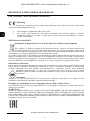 2
2
-
 3
3
-
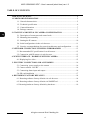 4
4
-
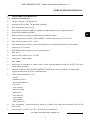 5
5
-
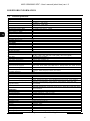 6
6
-
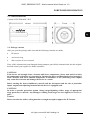 7
7
-
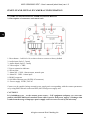 8
8
-
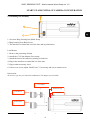 9
9
-
 10
10
-
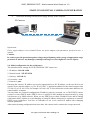 11
11
-
 12
12
-
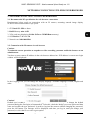 13
13
-
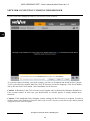 14
14
-
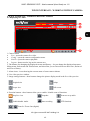 15
15
-
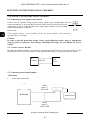 16
16
-
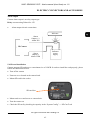 17
17
-
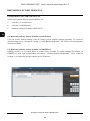 18
18
-
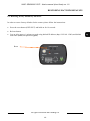 19
19
-
 20
20
-
 21
21
-
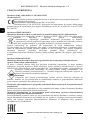 22
22
-
 23
23
-
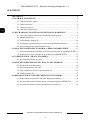 24
24
-
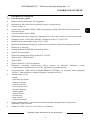 25
25
-
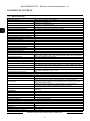 26
26
-
 27
27
-
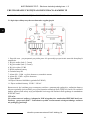 28
28
-
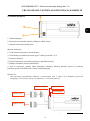 29
29
-
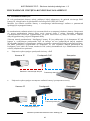 30
30
-
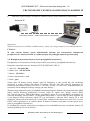 31
31
-
 32
32
-
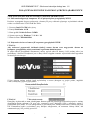 33
33
-
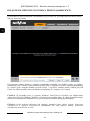 34
34
-
 35
35
-
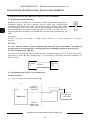 36
36
-
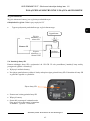 37
37
-
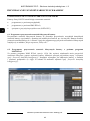 38
38
-
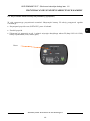 39
39
-
 40
40
AAT NVIP-5DN3600C-2P/F Instrukcja obsługi
- Kategoria
- Kamery ochrony
- Typ
- Instrukcja obsługi
w innych językach
- English: AAT NVIP-5DN3600C-2P/F User manual
Powiązane artykuły
-
Novus NVIP-5H-6422M/F Instrukcja obsługi
-
Novus NVIP-5DN3625AV/940IR-1P Instrukcja obsługi
-
Novus NVIP-5H-6412M/F Instrukcja obsługi
-
Novus NVIP-2H-6401 (NVIP-2DN3030H/IR-1P-II) Instrukcja obsługi
-
Novus NVIP-4H-6202M (NVIP-4DN3552AH/IR-1P) Instrukcja obsługi
-
Novus NVIP-12DN7560V/IRH-2P Instrukcja obsługi
-
Novus VIP-12DN7023V/IR-1P Instrukcja obsługi
-
Novus NVIP-8DN7560H/IRH-2P Instrukcja obsługi
-
Novus NVIP-5DN3512V/IR-1P Instrukcja obsługi
-
Novus NVIP-5V-6402M/F (NVIP-5DN3615AV/IR-1P/F) Instrukcja obsługi
Inne dokumenty
-
Novus NVIP-6F-6301 (NVIP-6DN3618V/IR-1P) Instrukcja obsługi
-
Novus NVIP-3SD-6200/20 (NVIP-3DN3520SD/IRH-2-II) Instrukcja obsługi
-
ESP SHDVC36FD Instrukcja obsługi
-
ESP SHDVC36FB Instrukcja obsługi
-
Argo iR Series Installation Manual And Operating Instructions
-
Sonel KT-128 High Quality Thermal Imager Instrukcja obsługi
-
Novus NVC-10BD Instrukcja obsługi
-
Novus NV-005MIC Instrukcja obsługi
-
LevelOne BOH-1400 Instrukcja instalacji