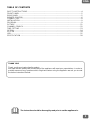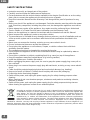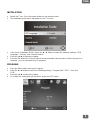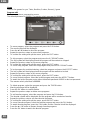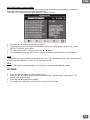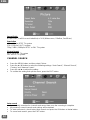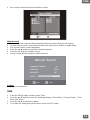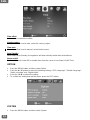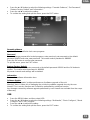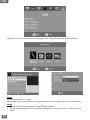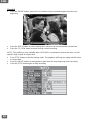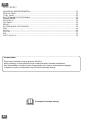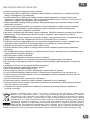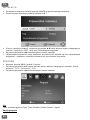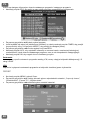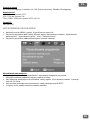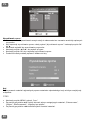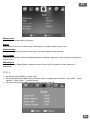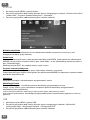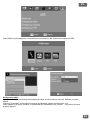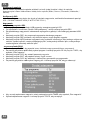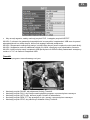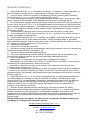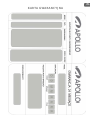Apollo AHD-100 Instrukcja obsługi
- Kategoria
- Dekodery telewizyjne
- Typ
- Instrukcja obsługi

2
This product meets all the requirements and provisions of the applicable European Union directives.
Declaration of Conformity (DoC) is available on the www.apollo.eu
Detailed warranty information can be found in the warranty card.
The information contained in this document is subject to change without notice.
Apollo Electronics reserves the right to calculation mistakes and printing errors.
Copyright © 2011 Apollo Electronics. All rights reserved.
Any reproduction, reprint, adaptation or translation without permission is prohibited
Niniejszy produkt spełnia wszystkie wymogi i przepisy obowiązujących dyrektyw Unii Europejskiej.
Deklaracja zgodności (DoC) jest dostępna na stronie www.apollo.eu
Szczegółowe informacje gwarancyjne znajdują się w karcie gwarancyjnej.
Informacje znajdujące się w tym dokumencie mogą ulec zmianie bez powiadomienia.
Apollo Electronics zastrzega sobie prawo do pomyłek i błędów w druku.
Copyright © 2011 Apollo Electronics. Wszystkie prawa zastrzeżone.
Jakakolwiek reprodukcja, przedruk, adaptacja lub tłumaczenie bez uprzedniego zezwolenia jest zabronione.

3
ENG
THANK YOU!
Thank you for purchasing Apollo product.
We hope that the quality and functionality of the appliance will meet your expectations. In order to
provide answers to any questions which might arise when using the appliance we ask you to read
the below Instruction Manual.
TABLE OF CONTENTS
SAFETY INSTRUCTIONS ............................................................................................................... 4
FRONT PANEL ............................................................................................................................... 5
REAR PANEL ................................................................................................................................. 5
REMOTE CONTROL ...................................................................................................................... 6
CONNECTION ................................................................................................................................ 8
INSTALLATION ............................................................................................................................... 9
PROGRAM...................................................................................................................................... 9
PICTURE ..................................................................................................................................... 11
CHANNEL SEARCH ..................................................................................................................... 12
TIME SETTING ............................................................................................................................. 13
OPTION ........................................................................................................................................ 14
SYSTEM ....................................................................................................................................... 14
USB .............................................................................................................................................. 15
SPECIFICATION ........................................................................................................................... 18
The instruction should be thoroughly read prior to set the appliance in.

4
ENG
SAFETY INSTRUCTIONS
• Instruction manual is an integral part of the product.
• Carefully read and follow the below manual before use.
• Get acquaintance with the technical data, available in the chapter Specification or on the rating
plate, prior to connect the appliance to the electrical source of power.
• Keep this Instruction Manual and the Warranty Card along with the proof of purchase for any
claims.
• Before use check if the appliance is not damaged. Particular attention must be paid to the power
cord. Should any component, including the power cord, be damaged the appliance must not be
used.
• Never attempt any repairs of the appliance. Any repairs must be performed by an Authorized
Service Station or a Central Service (more information see the Warranty Card).
• Never use the appliance in a manner inconsistent with the intended use and this Manual.
• Never immerse the appliance in water or any other solution.
• The manufacturer is not liable for any damages that may arise as a result of installation and use
of the car audio system not in accordance with the technical specification described in this
manual.
• Never open nor remove the housing, as doing so may cause electric shock.
• Ensure unobstructed clearance around the appliance.
• Do not place the appliance on soft surfaces, carpets, or similar surfaces that could block
ventilation from the bottom.
• The ventilation should not be impeded by covering the housing.
• Do not expose the appliance to rain or an environment where it may be splashed by water or
other liquids.
• Do not place containers or objects containing liquid (e.g. vases) on top of the appliance.
• Keep the appliance away from naked flames (e.g. burning candles).
• Install the appliance on a stable, flat surface.
• When unplugging the power supply cord, be sure to grasp the power supply plug; never pull on
the cord itself.
• Never plug in nor remove the power supply plug with wet hands, as doing so may cause electric
shock.
•
•
Cable should be protected against physical and mechanical damage (e.g. bending).
•
Keep out of reach of children. Children should not play with tuner and packaging.
Protect the device from
• Switch off the power, and unplug the power supply plug for safety cleaning purposes when
cleaning.
being dropped.
• When cleaning do not use abrasive sponges, substances and products containing solvents,
benzene or alcohol
• Switch off the power, and unplug the power supply plug for safety purposes during storm or
before leaving the appliance unused for an extended period.
.
According to provisions of the Law of 1 July 2005 on Waste Electrical and Electronic Equipment it
is forbidden to dispose of waste equipment marked with crossed out wheeled bin together with
other wastes. The user who intends to dispose of such an equipment is obliged to deliver the
waste electrical or electronic equipment to the waste equipment collection points. Such points are
established by i.a. retailers and wholesalers of the equipment and the commune organizational
units operating in waste collection business. The above legal obligations have been introduced to
reduce the amount of waste electrical and electronic equipment and to ensure appropriate
standard for collection, recovery and recycling of waste equipment. Proper fulfillment of those obligations is of
particular importance when the waste equipment contains hazardous components of particularly adverse effect
on environment and human health. Weight: 0,5kg.

5
ENG
FRONT PANEL
1. USB PORT
2. REMOTE CONTROL SENSOR
3. CHANNEL DOWN
4. CHANNEL UP
5. POWER
REAR PANEL
1. IN – connect to a CATV line or antenna input jack
2. OUT – connect a RF signal from the unit to either the RF input jack on TV or to other
unit ( unprocessed signal )
3. COAXIAL – connect a digital amplifier output
4. HDMI – connect this socket to the HDMI socket on television via HDMI cable
5. SCART OUT – connect this port to the TV via SCART cable

6
ENG
REMOTE CONTROL

7
ENG
Battery installation
• Batteries should not be disposed together with household waste. Contact the company
responsible for waste disposal and ask for the address of the nearest waste equipment collection
point.
• Incorrect use of battery threatens leakage and corrosion.
• Use the correct size and type of battery specified by the manufacturer of the appliance.
• Extreme temperatures reduce battery performance. Avoid putting battery-powered devices in
very warm places.
•
The estimate life for a battery is around 1 year.
WARNING: Danger of explosion if an improper battery is substituted.
Point the remote control towards the appliance and press the power button.
Remote control use
The remote control has a range of up to 7 meters from the appliance at an angle of up to 30
degrees each direction.
WARNING: The remote control will not operate if its path is blocked.
WARNING: Sunlight or very bright light will decrease the sensitivity of the remote control.

8
ENG
CONNECTION
For basic connection the appliance to the TV set, SCART connection can be used.
For a higher quality sound, use a direct HDMI (high-definition multimedia interface that enables
transmission of digital audio and video signals using a single cable ) connection.
Coaxial cable connection to a digital amplifier is optional.

9
ENG
INSTALATION
• Switch the TV on. Press the power button on the remote control.
• The installation guide menu will appear on the TV screen.
• In the menu “Installation Guide ” press the ▲ / ▼ button to select the following settings: “OSD
Language”, “Country” and “Channel Search”.
• Press the ◄ / ► to adjust the setting.
• Press the OK button for Channel Search to start automatic channel search. When the search is
complete, you can start watching TV programs.
PROGRAM
• Press the Menu button and select Program.
• Press the ▲ / ▼ button to select the following settings: “Program Edit”, “EPG”, “Sort” and
“LCN”.
• Press the ◄ / ► to adjust the setting.
• To confirm the setting and quit the menu, press the EXIT button.

10
ENG
There is five games for you: Tetris; BoxMan; Snakes; Reversi; Jigsaw
Game
This menu requires a password to access.
Program edit
The default password is 000000. The master unlock password is 888888.
• To move program, select the program and press the PVR button.
• The move symbol will be displayed.
• Press the ▲ / ▼ button to move the program.
• Repeat the previous steps to move more programs.
• To confirm the setting and quit the menu, press the EXIT button.
• To skip program, select the program and press the V-FORMAT button.
• The skip symbol will be displayed and the program will be marked as skipped.
• Repeat the previous steps to skip more programs.
• To confirm the setting and quit the menu, press the EXIT button.
• To cancel skip program, select the skip program and press the V-FORMAT button.
• To lock program for restricted viewing, select the program and press the ASPECT button.
• The lock symbol will be displayed and the program will be marked as locked.
• Repeat the previous steps to lock more programs.
• To confirm the setting and quit the menu, press the EXIT button.
• To cancel locked program, select the locked program and press the ASPECT button.
• To watch the locked program, enter either the default password 000000 or last set password.
The master unlock password is 888888.
• To delete program, select the program and press the TIMER button.
• Warning message will be displayed.
• Press the OK button to confirm delete.
• Repeat the previous steps to delete more programs.
• To set favorite program, select the program and press the FAV button.
• The favorite symbol will be displayed and the program will be marked as favorite.
• Repeat the previous step to set more favorite programs.
• To confirm the setting and quit the menu, press the EXIT button.
• To cancel favorite program, select the favorite program and press the FAV button.
• To watch favorite program, press the FAV button and the Favorite list will be displayed.
• Press the ▲ / ▼ button to browse through favorite programs.
• Press the OK button to watch the favorite program.

11
ENG
EPG provides continuously updated menus displaying broadcast programming or scheduling
information for current and upcoming programming.
EPG (Electronic Program Guide)
Press the EPG button to access the Electronic Program Guide.
• Press the ▲ / ▼ button to select the program.
• If there is more than one page of information, press the TIMER button to move up, or the
ASPECT button to move down.
• To select another EPG channel, press the ◄ / ► button.
• For information press the INFO button, and for schedule recording press the OK button.
The channels can be sorted into ascending order (by LCN), alphabetical order (by Service Name),
according to the station(by Service ID), according to ONID.
Sort
Switch LCN (logical channel number) on or off when channels are manually sorted.
LCN
PICTURE
• Press the MENU button and then select Picture.
• Press the ▲ / ▼ button to select the following settings: “Aspect Ratio”, “Resolution”, “TV
format” and “Video Output”.
• Press the ◄ / ► to adjust the setting.
• To confirm the setting and quit the menu, press the EXIT button.

12
ENG
4:3 (for FULL, Pan&Scan and LetterBox) or 16:9 (Wide screen, PillarBox, Pan&Scan)
Aspect Ratio
480i / 480p for NTSC TV system
Resolution
576i / 576p for PAL TV system
720p / 1080i / 1080p for NTSC or PAL TV system
NTSC for NTSC TV system
Picture format
PAL for PAL TV system
CHANNEL SEARCH
• Press the MENU button and then select Picture.
• Press the ▲ / ▼ button to select the following settings: “Auto Search”, “Manual Search”,
“Country” and “Antenna Power”.
• Press the ◄ / ► to adjust the setting.
• To confirm the setting and quit the menu, press the EXIT button.
• Automatically searches for channels and saves them once the scanning is complete.
Auto search
• All previously saved channels and settings will be deleted.
• To start auto search, should select Auto search and press the OK button or the ► button.
• To cancel auto search, press the EXIT button.

13
ENG
• Any channels that have been found will be saved.
• Searches for new channels without deleting previously saved channels and settings.
Manual search
• To start manual search, select Manual search and press the OK button or the ► button.
• The channel search screen will appear.
• Press the ◄ / ► button to select the channel frequency.
• Press the OK button to start the search.
• Found channel will be saved and added to the list.
Select your country name.
Country
TIME
• Press the MENU button and then select Time.
• Press the ▲ / ▼ button to select the following settings: “Time Offset”, “Country Region”, “Time
Zone” and “Sleep”.
• Press the ◄ / ► to adjust the setting.
• To confirm the setting and quit the menu, press the EXIT button.

14
ENG
Time offset
Select auto or manual time offset.
When time offset is set to auto, select the country region.
Country region
When time offset is set to manual, select the time zone.
Time zone
When select Auto Standby, the appliance will enter standby mode after selected time.
Auto Standby
Set Power On and Power Off as enable then move the cursor to set Power On/Off Time.
Power on/off
OPTION
• Press the MENU button and then select Option.
• Press the ▲ / ▼ button to select the following settings: “OSD Language”, “Subtitle Language”,
“Audio Language” and “Digital Audio”.
• Press the ◄ / ► to adjust the setting.
• To confirm the setting and quit the menu, press the EXIT button.
SYSTEM
• Press the MENU button and then select System.

15
ENG
• Press the ▲ / ▼ button to select the following settings: “Parental Guidance”, “Set Password”,
“Restore Factory Default” and “Information”.
• Press the ◄ / ► to adjust the setting.
• To confirm the setting and quit the menu, press the EXIT button.
Age limit can be specified to lock some programs.
Parental guidance
Password
To set or change password for locked programs, enter previously set password or the default
password 000000 and enter new password. The master unlock password is 888888.
Press the OK button to confirm new password.
To quit the menu, press the EXIT button.
To restore factory default, enter password or the default password 000000 and the OK button to
confirm. The master unlock password is 888888.
Restore Factory Default
All preset channels and settings will be deleted.
To show the software information here.
Information
Choosing “USB upgrade” enables performance of software upgrade of the unit.
Software Update
Attention: there is some risk of damaging the unit during software upgrade done by the user
himself. This is service function and it should be performed by authorized service.
Any damages caused by software upgrade performed by user himself are excluded from the scope
of warranty.
USB
• Press the MENU button and then select USB.
• Press the ▲ / ▼ button to select the following settings: “Multimedia”, “Photo Configure”, “Movie
Configure” and “PVR Configure”.
• Press the ◄ / ► to adjust the setting.
• To confirm the setting and quit the menu, press the EXIT button.

16
ENG
When USB is not connected, warning message is “No USB device is found” will be displayed.
Slide show interval to 1 – 8sec.
Photo
Aspect ratio: Keep to play picture in its original aspect. Discard to play picture in full screen mode.
• Select size. Available settings are: Small, Normal and Big.
Movie
• Select subtitle background color. Available settings are: Transparent, Grey, Yellow green and
White.

17
ENG
• Select subtitle font color. Available settings are: White, Black, Red, Blue and Green.
• Information of the connected USB storage device is displayed.
PVR
• Formats the connected device. WILL DELETE ALL FILES.
-
Record
• Press the REC button to record the current program via USB.
First, connect USB storage memory and press the RECORD button.
• For proper recording and playback USB 2.0 standard is required.
• Press the REC button to select the recording time.
• Press the INFO button to watch recording information.
• Press PVR button to open the PVR file list.
• Select recorded file and press the OK button to play the file.
-
• To schedule a recording press the Timer button, press the PVR button to add a schedule.
Adjust the settings according to the schedule of the event (start-end time, record/view, etc.).
Press the OK button.
The other way to schedule the program to record is pressing the blue button or from the
EPG menu.
• To quit the menu, press the EXIT button.
• To delete a scheduled event, press the Timer button to view the list of scheduled events.
• Press the arrow button to display the event to be deleted and press the Timer button to delete.
• To delete a recording file, press the PVR button and press the Aspect button to delete.
• For recording high definition TV programs, the version and speed of USB device should be 2.0
or above, otherwise the appliance may not record HD correctly.
• When recording to USB or external hard disc, wait a few seconds before pressing the REC
button after inserting the storage device. Otherwise, the appliance can freeze the signal. If that
happens, remove the storage device and connect again.
NOTE: Compatibility with all USB devices is not guaranteed and no responsibility for any loss of
data that may occur when USB device is connected to the tuner.
NOTE: It may take longer for the system to read the content of USB with large amount of data.
NOTE: Some USB devices may be not properly recognized.
NOTE: Some files may not play or display depending on the content even when they are in
supported format.
NOTE: Use external AC-DC power adapter for USB storage device if the USB power consumption
larger than 500mA.

18
ENG
• Press the PAUSE button, press the PLAY button to play recorded program from the very
beginning.
Timeshift
• Press the GOTO button to select playing time, play time can not exceed the current time.
• Press the FF / REW button to move through current recording.
NOTE: Time shifting is only available when USB HDD is connected to system and read / record
speed is high enough to support that.
• Press STOP button to end the playing mode. The appliance will keep recording but will return
to current time.
• Press the PAUSE button to start playback again from the very beginning of the recording.
• Press the STOP button again to stop recording.

19
ENG
SPECIFICATION
Tuner
• Input frequency…………..…………….170 – 230MHz / 470 – 860MHz
• RF input level…………………………...-78 – -20dBm
• IF bandwidth...………………………….7MHz / 8kHz
• Modulation………………………………QPSK, 16QAM, 64QAM
Video & Audio
• Decoder format……..…………………..MPEG4 AVC/H.264 HP@L4 / MPEG2 [email protected]
MPEG-1 ( layer 1&2&3), MPEG-2 Layer 2, WMA,
surround sound supported up to 7.1
• Output format……………………………480i/480p/576i/576p/720p/1080i/1080p
• Output port………………………………HDMI, SCART, Coaxial, L/R (SCART)
USB2.0
• Supported capacity……………………..up to 500GB
• Supported media……………………….. AVI, MKV, Xvid, MPEG4, TS, TP, M2TS, MPG, MP4,
MOV, VOB MP3, WMA, AAC, JPEG, BMP,
General
• Supply voltage……………………………220 – 240V – 50/60Hz
• Maximum power consumption……........<6W
• Standby power consumption……………<0.5W
• Dimensions……………………………….168mm (width) x 95mm (depth) x 38mm (height)

20
PL
DZIĘKUJEMY!
Dziękujemy Państwu za zakup produktu APOLLO.
Mamy nadzieję, że funkcjonalność tego urządzenia spełni Państwa oczekiwania.
Aby odpowiedzieć na pytania, które mogą pojawić się w trakcie użytkowania niniejszego
urządzenia, prosimy o zapoznanie się z poniższą instrukcją obsługi.
SPIS TREŚCI
WSKAZÓWKI BEZPIECZEŃSTWA .............................................................................................. 21
PRZEDNI PANEL ......................................................................................................................... 22
TYLNY PANEL.............................................................................................................................. 22
PILOT ZDALNEGO STEROWANIA .............................................................................................. 23
PODŁĄCZENIE............................................................................................................................. 24
INSTALACJA ................................................................................................................................ 26
PROGRAM ................................................................................................................................... 26
OBRAZ ......................................................................................................................................... 28
WYSZUKIWANIE PROGRAMÓW ................................................................................................. 29
CZAS ............................................................................................................................................ 30
OPCJA .......................................................................................................................................... 31
SYSTEM ....................................................................................................................................... 32
USB .............................................................................................................................................. 32
SPECYFIKACJA ........................................................................................................................... 36
Przeczytaj instrukcję obsługi
Strona się ładuje...
Strona się ładuje...
Strona się ładuje...
Strona się ładuje...
Strona się ładuje...
Strona się ładuje...
Strona się ładuje...
Strona się ładuje...
Strona się ładuje...
Strona się ładuje...
Strona się ładuje...
Strona się ładuje...
Strona się ładuje...
Strona się ładuje...
Strona się ładuje...
Strona się ładuje...
Strona się ładuje...
Strona się ładuje...
-
 1
1
-
 2
2
-
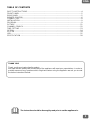 3
3
-
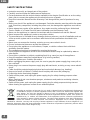 4
4
-
 5
5
-
 6
6
-
 7
7
-
 8
8
-
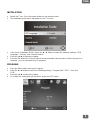 9
9
-
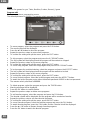 10
10
-
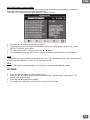 11
11
-
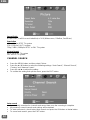 12
12
-
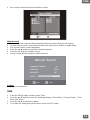 13
13
-
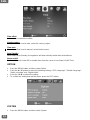 14
14
-
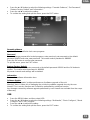 15
15
-
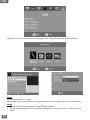 16
16
-
 17
17
-
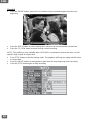 18
18
-
 19
19
-
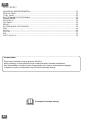 20
20
-
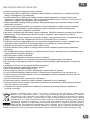 21
21
-
 22
22
-
 23
23
-
 24
24
-
 25
25
-
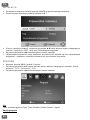 26
26
-
 27
27
-
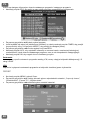 28
28
-
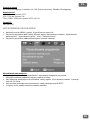 29
29
-
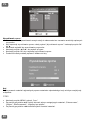 30
30
-
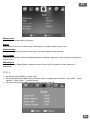 31
31
-
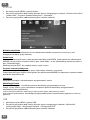 32
32
-
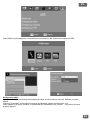 33
33
-
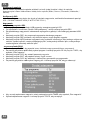 34
34
-
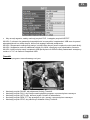 35
35
-
 36
36
-
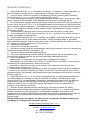 37
37
-
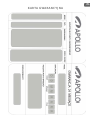 38
38
Apollo AHD-100 Instrukcja obsługi
- Kategoria
- Dekodery telewizyjne
- Typ
- Instrukcja obsługi
w innych językach
- English: Apollo AHD-100 User manual
Powiązane artykuły
Inne dokumenty
-
Savio DT-DV02 Instrukcja obsługi
-
Cabletech URZ0328 Instrukcja obsługi
-
Hyundai DVB4H 632 PVR Instrukcja obsługi
-
Manta DVBT03 Instrukcja obsługi
-
Manta DVBT02 Instrukcja obsługi
-
Samsung MAX-DC20700 Instrukcja obsługi
-
ECG DVT 980 HD DVB-T Instrukcja obsługi
-
ECG DVT 970 HD PVR Instrukcja obsługi
-
Manta DVBT010 Instrukcja obsługi