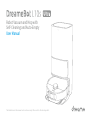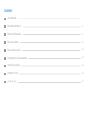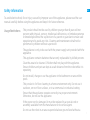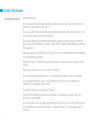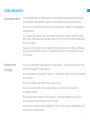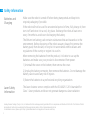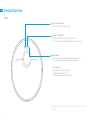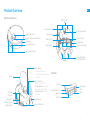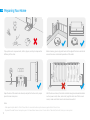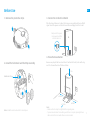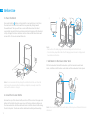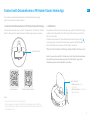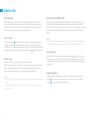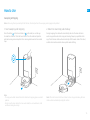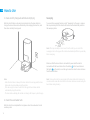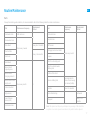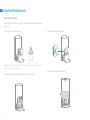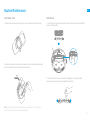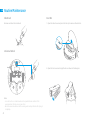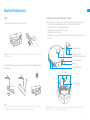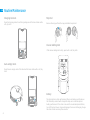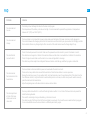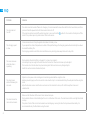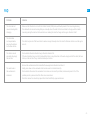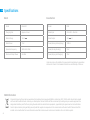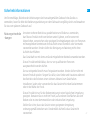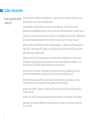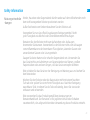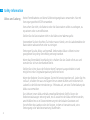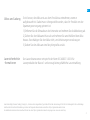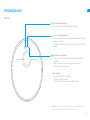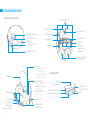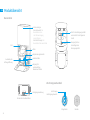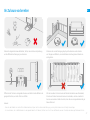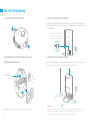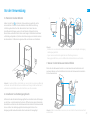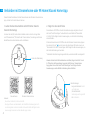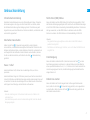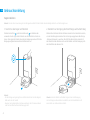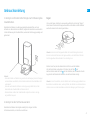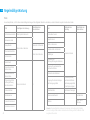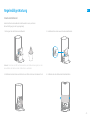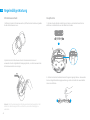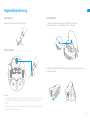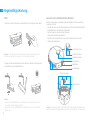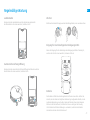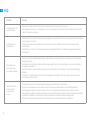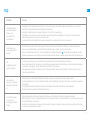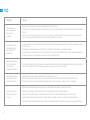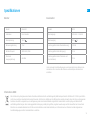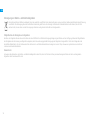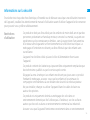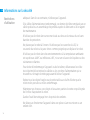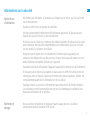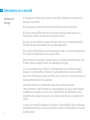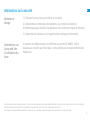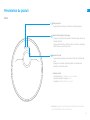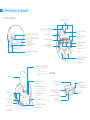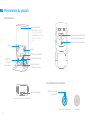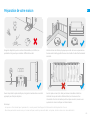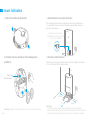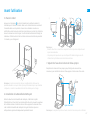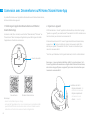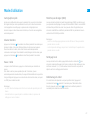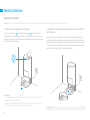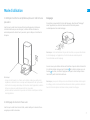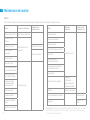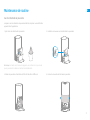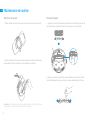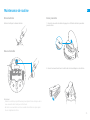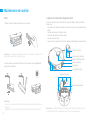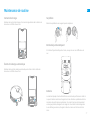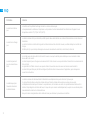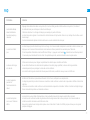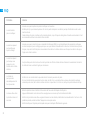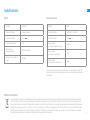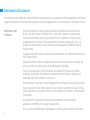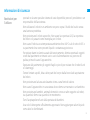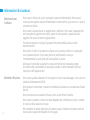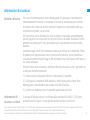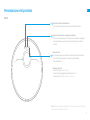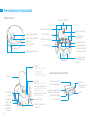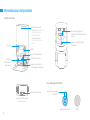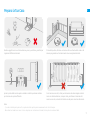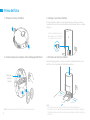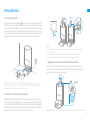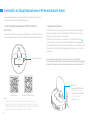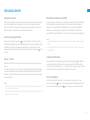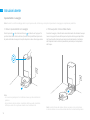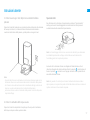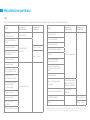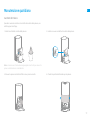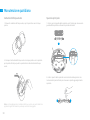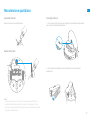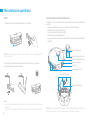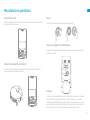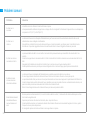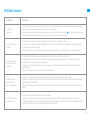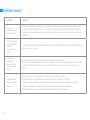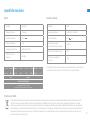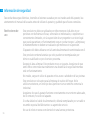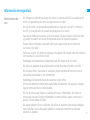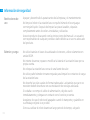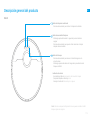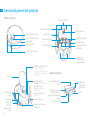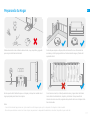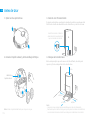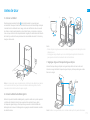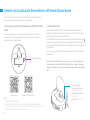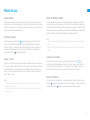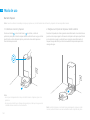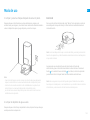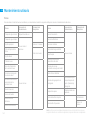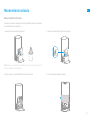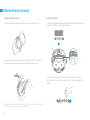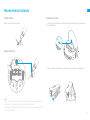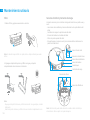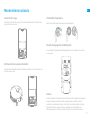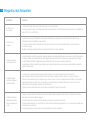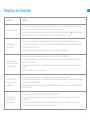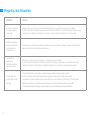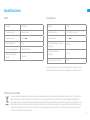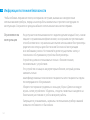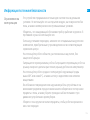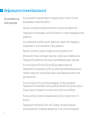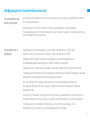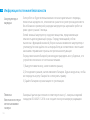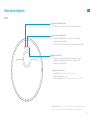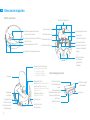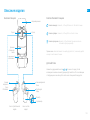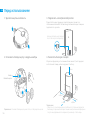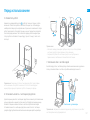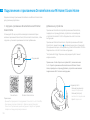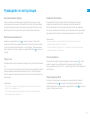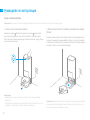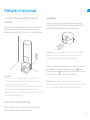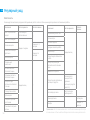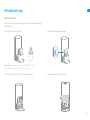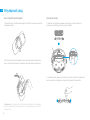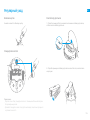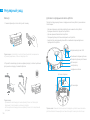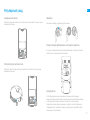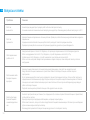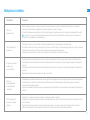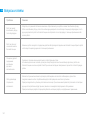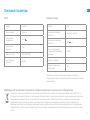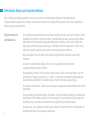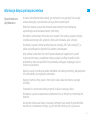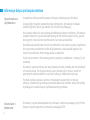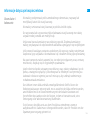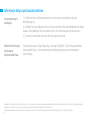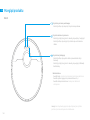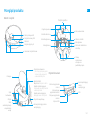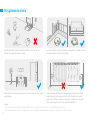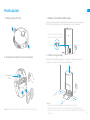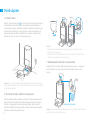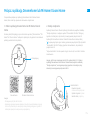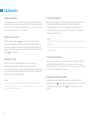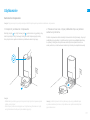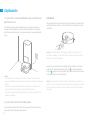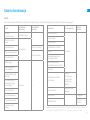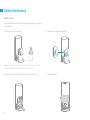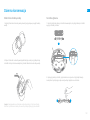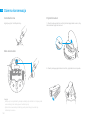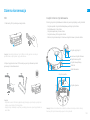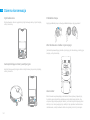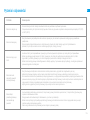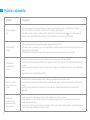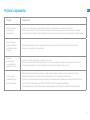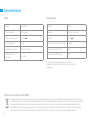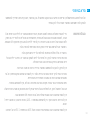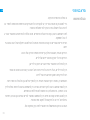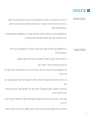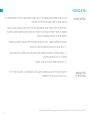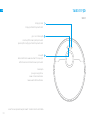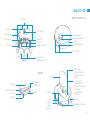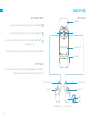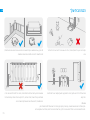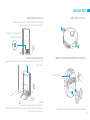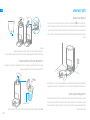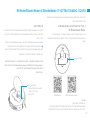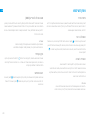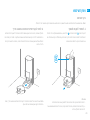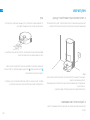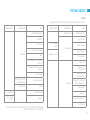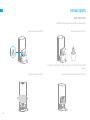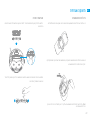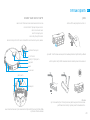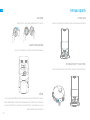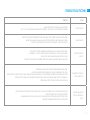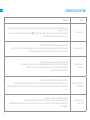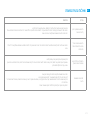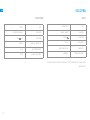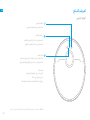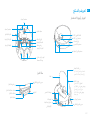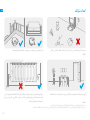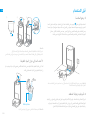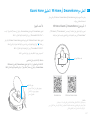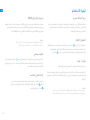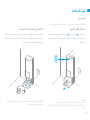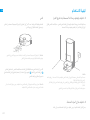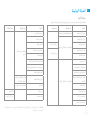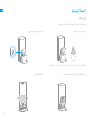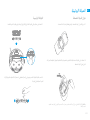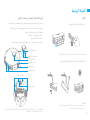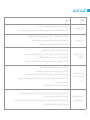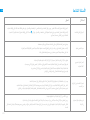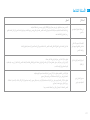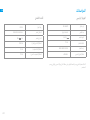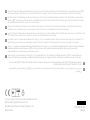DREAME ot L10s Ultra Robot Vacuum and Mop Self Cleaner Instrukcja obsługi
- Typ
- Instrukcja obsługi

Robot Vacuum and Mop with
Self-Cleaning and Auto-Empty
User Manual
The illustrations in this manual are for reference only. Please refer to the actual product.

Content
User Manual
Benutzerhandbuch
Manuel d'utilisation
Manuale utente
Manual de usuario
Руководство пользователя
Instrukcja obsługi
1
27
55
82
108
134
162
189
215
EN
DE
FR
IT
ES
RU
PL
HE
SA
שמתשמל ךירדמ

1
EN
Usage Restrictions
Safety Information
·This product should not be used by children younger than 8 years old nor
persons with physical, sensory, intellectual deficiencies, or limited experience
or knowledge without the supervision of a parent or guardian to ensure safe
operation and to avoid any risks. Cleaning and maintenance shall not be
performed by children without supervision.
·The appliance is only to be used with the power supply unit provided with the
appliance.
·This appliance contains batteries that are only replaceable by skilled persons.
·Clear the area to be cleaned. Children shall not play with the appliance.
Ensure children and pets are kept at a safe distance from the robot while it is
operating.
·Do not install, charge or use the appliance in the bathrooms or around the
pools.
·This product is for floor cleaning in a home environment only. Do not use it
outdoors, on non-floor surfaces, or in a commercial or industrial setting.
·Ensure that the appliance operates correctly in a proper environment.
Otherwise, do not use the appliance.
·If the power cord is damaged, it must be replaced by a special cord or
assembly available from the manufacturer or its service agent.
·Do not use the robot in an area suspended above ground level without a
To avoid electric shock, re or injury caused by improper use of the appliance, please read the user
manual carefully before using the appliance and keep it for future reference.

2
EN Safety Information
protective barrier.
·Do not place the robot upside down. Do not use the LDS cover, robot cover, or
bumper as a handle for the robot.
·Do not use the robot at an ambient temperature above 40℃ or below 0℃ or on
a floor with liquids or sticky substances.
·To prevent damage or harm from dragging, clear any loose objects from the
floor, and remove cables or power cords on the cleaning path before operating
the appliance.
·Remove fragile or small items from the floor to prevent the robot from bumping
into and damaging them.
·Keep hair, fingers, and other body parts away from the suction opening of the
robots.
·Keep the cleaning tool out of reach of children.
·Do not operate the appliance in a room where an infant or child is sleeping.
·Do not place children, pets, or any item on top of the robot regardless of
whether it is stationary or moving.
·Keep the cleaner out of reach of children.
·Use only the officially-approved detergent. Do not add any liquid such as
alcohol or disinfectant.
·Do not use the robot to clean any burning objects. Do not use the robot to pick
up flammable or combustible liquids, corrosive gases, or undiluted acids or
solvents.
Usage Restrictions

3
EN
Safety Information
Usage Restrictions
·Do not vacuum hard or sharp objects. Do not use the appliance to pick up objects
such as stones, large pieces of paper or any item that may clog the appliance.
·Plug must be removed from the socket-outlet before cleaning or maintaining
the appliance.
·Do not wipe the robot or the base station with a wet cloth or rinse them with
any liquid. After cleaning washable parts, fully dry the parts before reinstalling
and using them.
·Please use this product in accordance with the instructions in the User Manual.
Users are responsible for any loss or damage that arise from improper use of
this product.
Batteries and
Charging
·Do not use any third-party battery orbase station. The robot can only be used
with the model RCS9 base station.
·Do not attempt to disassemble, repair, or modify the battery or the base station
on your own.
·Do not place the base station near a heat source.
·Do not use a wet cloth or wet hands to wipe or clean the base station's
charging contacts.
·Do not improperly dispose of old batteries. Unneeded batteries should be
discarded at an appropriate recycling facility.
·If the power cord becomes damaged or broken, stop using it immediately and
contact after-sales service.

4
EN
Laser Safety
Information
Safety Information
·The laser distance sensor complies with the IEC 60825-1:2014 standard for
Class 1 laser products and does not generate dangerous laser radiation.
Hereby, Dreame Trading(Tianjin)Co., Ltd. declares that the radio equipment type RLS6LADC is in compliance with Directive 2014/53/EU. The full text of the EU
declaration of conformity is available at the following internet address: https://global.dreametech.com
For detailed e-manual, please go to https://global.dreametech.com/pages/user-manuals-and-faqs
·Make sure the robot is turned off when being transported and kept in its
original packaging if possible.
·If the robot will not be used for an extended period of time, fully charge it, then
turn it off and store it in a cool, dry place. Recharge the robot at least once
every 3 months to avoid over-discharging the battery.
·The lithium-ion battery pack contains substances that are hazardous to the
environment. Before disposing of the robot vacuum, please first remove the
battery pack, then discard, or recycle it in accordance with local laws and
regulations of the country or region it is used in.
·When removing the batteries from the product, it is better to use up the
batteries and make sure your product is disconnected from power.
1) Uninstall the screw on the bottom, then remove the cover.
2) Unplug the battery connector, then remove the batteries. Do not damage the
battery case to avoid any risk of injuries.
3) Return the batteries to a professional recycling organization.
Batteries and
Charging

5
EN
Package Contents
Other Accessories
Product Overview
Side Brush
Mop Pad × 2
(pre-installed)
Robot
Base Station
Mop Pad Holder × 2 Multi-Surface Floor
Cleaner
User Manual
Power Cord Cleaning Brush Dust Collection Bag
(replacement)

6
EN
Robot
Product Overview
Spot Cleaning Button
· Press briey to start spot cleaning
Power / Clean Button
· Press and hold for 3 seconds to turn on or o
· Press briey to start cleaning after the robot is turned on
Dock Button
· Press briey to send the robot back to the base station
· Press and hold for 3 seconds to disable Child Lock
Status Indicator
· Solid White: Cleaning or cleaned
· Quickly Blinking Orange: Error
· Solid Orange: Low battery or paused
Note: Press any button to pause while the robot is cleaning or returning
to charge.

7
EN
Robot and Sensors CliSensors
Main Wheel
Main Brush
Universal Wheel
Brush Guard
Main Wheel
Brush Guard Clips
Mop Pad Holder
Mounting Holes
Side Brush
Carpet Sensor
LDS Upper Cover
Laser Distance Sensor (LDS)
Bumper
Cover
Charging
Contacts
Connectors
Automatic Water
Relling Inlet
AI Visual Sensor
Line Laser Sensors
Reset Button
·Press and hold for 3
seconds to restore to factory
settings
Wi-Fi Indicator
On: Wi-Fi connected
Quickly Blinking: Awaiting
connection or connecting
Slowly Blinking: Wi-Fi not
connected
Edge Sensor
Auto-empty Vent
Dust Bin
Filter
Auto-empty
Vent
Bin Clip
Dust Bin Cover Clip
Bin Cover
Filter Clip
Product Overview

8
EN
Base Station
Product Overview
Washboard
Upper Cover
Handle
Handle
Water Tank Clip
Water
Tank Clip
Float Ball Water Pipe
Filter
Used Water Tank Clean Water Tank
Floater
Base Station Buttons
Child Lock
Leave Button Briey press to make the robot leave the base station
Clean Button Briey press to make the robot clean all areas
Dry Button
Note: The buttons on the base station will work only when the robot is placed
onto the base station.
Dust Cabinet
Cover
Briey press to make the base station start or stop drying the
mop pads

9
EN
Product Overview
Base Station
Filter
Slot
Dust Cabinet Cover
Cleaner Adding Inlet
Cleaning Tool
Auto-empty
Vent
Mop Assembly
Mop Pad
Attachment
Area
Mop Pad Holder Mop Pad
Status Indicator
Solid white: The base station is
connected to power
Solid Orange: The base station
has an error
Signaling Area
Charging Contacts
Automatic Water
Adding Inlet
Slot for Automatic
Cleaner Adding Device

10
EN Preparing Your Home
Tidy up items such as power cords, cloths, slippers, and toys to improve the
eciency of the robot.
Open the door of the room to be cleaned, and put the furniture in its proper
place to leave more space.
With the AI visual sensor, the robot can better recognize and avoid obstacles
such as power cords, shoes, and socks, to get the most out of the AI visual
sensor, make sure that all areas to be cleaned are well-lit.
Before cleaning, place a physical barrier at the edge of the stairs and sofa to
ensure the secure and smooth operations of the robot.
Note:
·When operating the robot for the first time, follow it around while cleaning to remove any potential obstacles in time.
·To prevent the robot from not recognizing areas that need to be cleaned, do not stand in front of the robot, threshold, hallway, or narrow places.

11
EN
Note: Install the side brush until it clicks into place.
1. Remove the protective strips 3. Connect to An Electrical Outlet
PlacethebasestationinalocationthatisasopenaspossiblewithagoodWi-Fi
signal.Insertthepowercordintothebasestationandplugitintothesocket.
4. Place the Base Station
Removeanyobjectsthatarecloserthan1.5mfromthefront,1mfromthetop,
and0.5mfromeithersideofthebasestation.
2. Install the Side Brush and the Mop Assembly
Before Use
Note:
·Make sure that no objects might block the signaling area.
·To prevent water stains from wetting wood floors or carpets, placing the base
station on tile floors or marble floors is recommended.
Firmly insert the power
cord upwards until the
indicator turns on.
Side Brush Clip
> 0.5 m
> 0.5 m
> 1 m
> 1.5 m

12
EN
- MAX -
5. Place the Robot
Press and hold the button on the robot for 3 seconds to turn it on. Place
the robot onto the base station with the mop assembly facing toward
the washboard. Then you will hear a voice notication when the robot
successfully connects to the base station and starts charging. After the robot
is fully charged, the status indicators on the robot and the base station will
remain lit for 10 minutes and will then dim.
6. Install the Cleaner Bottle
Remove the cap of the cleaner bottle, and tear o the seals on the upper and
bottom of the bottle. Open the upper cover of the base station and take out
the clean water tank and the used water tank. Install the cleaner bottle along
the slot into place. The cleaner will be added automatically while working.
7. Add Water to the Clean Water Tank
Fill the clean water tank with clean water up to the maximum water level
mark, and then install the clean water tank and the used water tank in place.
Before Use
Note: It is recommended to fully charge the robot before its rst use. When the
robot cannot be turned on after the battery is depleted, manually connect the
robot with the station to charge it.
MAX Water Line
Note: Do not add hot water to the water tank, as this may cause the tank to become
deformed.
Note:
·Remove the soft rubber plug in the cleaner adding inlet before first use.
·Do not add any liquid other than the officially-approved cleaner to help prevent
base station malfunction.
③②①

13
EN
2. Add Device
Dreamehome APP: Open the Dreamehome app, enter the "Add Device" page,
and then select "DreameBot L10s Ultra". Please follow the prompts to nish
the Wi-Fi connection.
Mi Home/Xiaomi Home APP: Open the Mi Home/Xiaomi Home app, tap " "
in the upper right, and scan the QR code above again to add "DreameBot L10s
Ultra". Please follow the prompts to nish the Wi-Fi connection.
*Once the Wi-Fi indicator is blinking slowly, the Wi-Fi has been reset.
Note: If you want to reset Wi-Fi, follow step 1 and 2. Open the Dreamehome
App or Mi Home/Xiaomi Home App, enter the "Add Device" page, then
follow the prompts to finish the Wi-Fi connection.
Connect with Dreamehome or Mi Home/Xiaomi Home App
1. Download the Dreamehome or Mi Home/Xiaomi Home App
Scan the QR code on the robot, or search“Dreamehome" or "Mi Home"/ "Xiaomi
Home" in the app store to download and install the app based on your needs.
This product works with the Dreamehome or Mi Home/Xiaomi Home app,
which can be used to control your device.
Wi-Fi Indicator
· Blinking slowly: To be
connected
· Blinking quickly: Connecting
· On: Connected
Under the Cover
Dreamehome Mi Home/Xiaomi Home
Note:
·Only 2.4 GHz Wi-Fi networks are supported.
·Due to upgrades in the app software, the actual operations may be different
from the statements in this manual. Please follow the instructions based on the
current app version.
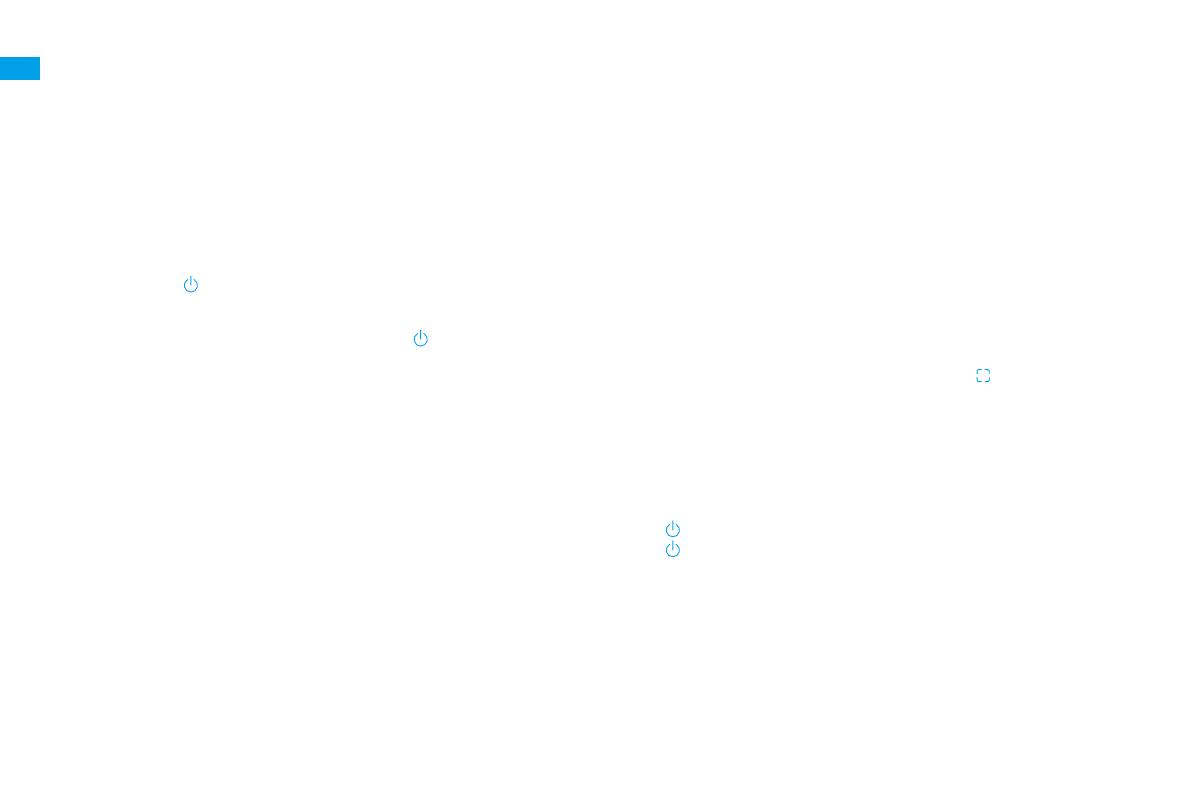
14
EN How to Use
Fast Mapping
After conguring the network for the rst time, follow the instructions on
the app to quickly create a map, and the robot will start mapping without
cleaning. The mapping process will be completed when the robot returns to
the station, and the map will be saved automatically.
Turn On/O
Press and hold the button for 3 seconds to turn on the robot.The power
indicatorshould be illuminated. Place the robot onto the base, the robot
should turn onautomatically and begin charging. To turn o the robot, move
the robot away from the baseand press and hold the button for 3 seconds.
Pause/Sleep
When the robot is running, press any button to pause it.
If the robotispausedfor more than 10 minutes, it automatically enters sleep
mode. The power indicator and charging indicatorwillturn o. Press any
button on the robot or base, orusethe app to wake up the robot.
Note:
·The robot will turn off automatically if it is left in the sleep mode for more than 12
hours.
·If the robot is paused and placed onto the base station, the current cleaning
process will end.
Do Not Disturb (DND) Mode
When the robot is set to the Do Not Disturb (DND) mode, the robot will be
prevented from resuming cleaning and the power indicator goes out. The
DND mode is disabled by default at the factory. You can use the app to enable
the DND mode or modify the DND period. The DND period is 22:00-8:00 by
default.
Note:
·The scheduled cleaning tasks will be performed on time during the DND period.
·The robot will resume cleanup where it left off after the DND period expires.
Spot Cleaning
When the robot is on standby, press briey the button to enable the spot
cleaning mode. In this mode, the robot cleans a square-shaped area of 1.5 ×
1.5 meters around it and returns to its starting point once the spot cleaning is
completed.
Robot Restarting
If the robot stops responding or cannot be turned o, press and hold the
button for 10 seconds to forcefully turn it o. Then, press and hold the
button for 3 seconds to turn the robot on.

15
EN
How to Use
Sweeping & Mopping
Note: When using the mop assembly for the rst time, the robot performs the sweeping and mopping task by default.
2. Return to clean mop pads midway
During mopping, the robot will automatically return to the base station to
wash mop pads based on the mop pad cleaning frequency specied on the
app. Then the base station will automatically rell the water tank of the robot,
and the robot will resume the cleanup after water relling.
Note:
·The mop pads will be cleaned before the robot starts mopping, please wait with
patience.
·Do not move the base station, the clean water tank, the used water tank, or the
washboard during its working.
Note: If the robot returns to the base station to clean mop pads midway, the base
station will not automatically empty the dust bin.
1. Start sweeping and mopping
Press the button on the base station or on the robot, or use the app
to make the robot start from the base station. Then the robot will plan the
optimal cleaning route and perform the cleaning task based on the created
map.

16
EN How to Use
3. Clean and dry mop pads after dust emptying
After the robot nishes a cleaning task and returns to the base station to
charge, the base station will automatically start emptying the dust bin, and
then clean and dry the mop pads.
4. Clean the used water tank
After the robot has completed the task, please clean the used water tank to
avoid any odor.
Note:
·When the robot returns midway to the base station to clean mop pads, the base
station will not automatically empty the dust bin.
·If the auto-empty function is turned off in the app, the base station will not
automatically empty the dust bin.
·The base station willempty the dust bin according to the frequency set in the app.
Sweeping
To use only the sweeping function, select "Sweeping" on the app, or remove
the mop assembly from the robot and the robot will automatically switch to
the sweeping mode.
Make sure that the base station is connected to power and the robot is
connected with the base station. Press the button on the base station or
the button on the robot, or use the app to send the robot to clean all areas
from the base station.
Note: If the mop assembly is not removed from the robot, you can select the
sweeping mode on the app, and the robot will automatically lift the mop assembly
before sweeping.
Note: To ensure the robot can easily return to the base station after cleaning, it is
recommended to make the robot start from the base station and avoid moving the
base station during cleaning.

17
EN
Routine Maintenance
Parts
To keep the robot in good condition, it is recommended to refer to the following table for routine maintenance.
Part Maintenance Frequency Replacement
Period
Used water tank After each use
/
Clean water tank
Once every 2 weeks
Main Brush Every 6 to 12 months
Dust bin lter
Every 3 to 6 months
Side brush
Washboard
Once every month /
Base station's
signaling area
Base station's
charging contacts
Base station's auto-
empty vent
Universal wheel
Edge sensor
Laser Distance
Sensor (LDS)
Line laser sensor
Part Maintenance
Frequency
Replacement
Period
AI Visual Sensor
Once every month
/
Carpet Sensor
Cli Sensors
Charging Contacts on Robot
Bumper
Robot's auto-empty vent
Robot's automatic water
relling inlet
Bottom of the robot
Cleaner Adding Inlet
Recommended to
clean after removing
the cleaner (bottle)
Dust bin Clean it as needed
Dust collection bag
/
6-8 weeks
Mop pad Every 1 to 3
months
Note: The replacement frequency will depend on your usage of the robot. If an
exception occurs due to special circumstances, the parts should be replaced.

18
EN Routine Maintenance
Dust Collection Bag
When the dust collection bag needs to be replaced, a notication will appear
in the app.
1. Discard the dust collection bag. 3. Install a new dust collection bag.
4. Close the cover of the dust cabinet.
2. Remove the dust and debris from the lter with a dry cloth.
Note: Pulling upwards on the handle will seal the bag to prevent the dust and
debris from accidentally falling out.
Strona się ładuje...
Strona się ładuje...
Strona się ładuje...
Strona się ładuje...
Strona się ładuje...
Strona się ładuje...
Strona się ładuje...
Strona się ładuje...
Strona się ładuje...
Strona się ładuje...
Strona się ładuje...
Strona się ładuje...
Strona się ładuje...
Strona się ładuje...
Strona się ładuje...
Strona się ładuje...
Strona się ładuje...
Strona się ładuje...
Strona się ładuje...
Strona się ładuje...
Strona się ładuje...
Strona się ładuje...
Strona się ładuje...
Strona się ładuje...
Strona się ładuje...
Strona się ładuje...
Strona się ładuje...
Strona się ładuje...
Strona się ładuje...
Strona się ładuje...
Strona się ładuje...
Strona się ładuje...
Strona się ładuje...
Strona się ładuje...
Strona się ładuje...
Strona się ładuje...
Strona się ładuje...
Strona się ładuje...
Strona się ładuje...
Strona się ładuje...
Strona się ładuje...
Strona się ładuje...
Strona się ładuje...
Strona się ładuje...
Strona się ładuje...
Strona się ładuje...
Strona się ładuje...
Strona się ładuje...
Strona się ładuje...
Strona się ładuje...
Strona się ładuje...
Strona się ładuje...
Strona się ładuje...
Strona się ładuje...
Strona się ładuje...
Strona się ładuje...
Strona się ładuje...
Strona się ładuje...
Strona się ładuje...
Strona się ładuje...
Strona się ładuje...
Strona się ładuje...
Strona się ładuje...
Strona się ładuje...
Strona się ładuje...
Strona się ładuje...
Strona się ładuje...
Strona się ładuje...
Strona się ładuje...
Strona się ładuje...
Strona się ładuje...
Strona się ładuje...
Strona się ładuje...
Strona się ładuje...
Strona się ładuje...
Strona się ładuje...
Strona się ładuje...
Strona się ładuje...
Strona się ładuje...
Strona się ładuje...
Strona się ładuje...
Strona się ładuje...
Strona się ładuje...
Strona się ładuje...
Strona się ładuje...
Strona się ładuje...
Strona się ładuje...
Strona się ładuje...
Strona się ładuje...
Strona się ładuje...
Strona się ładuje...
Strona się ładuje...
Strona się ładuje...
Strona się ładuje...
Strona się ładuje...
Strona się ładuje...
Strona się ładuje...
Strona się ładuje...
Strona się ładuje...
Strona się ładuje...
Strona się ładuje...
Strona się ładuje...
Strona się ładuje...
Strona się ładuje...
Strona się ładuje...
Strona się ładuje...
Strona się ładuje...
Strona się ładuje...
Strona się ładuje...
Strona się ładuje...
Strona się ładuje...
Strona się ładuje...
Strona się ładuje...
Strona się ładuje...
Strona się ładuje...
Strona się ładuje...
Strona się ładuje...
Strona się ładuje...
Strona się ładuje...
Strona się ładuje...
Strona się ładuje...
Strona się ładuje...
Strona się ładuje...
Strona się ładuje...
Strona się ładuje...
Strona się ładuje...
Strona się ładuje...
Strona się ładuje...
Strona się ładuje...
Strona się ładuje...
Strona się ładuje...
Strona się ładuje...
Strona się ładuje...
Strona się ładuje...
Strona się ładuje...
Strona się ładuje...
Strona się ładuje...
Strona się ładuje...
Strona się ładuje...
Strona się ładuje...
Strona się ładuje...
Strona się ładuje...
Strona się ładuje...
Strona się ładuje...
Strona się ładuje...
Strona się ładuje...
Strona się ładuje...
Strona się ładuje...
Strona się ładuje...
Strona się ładuje...
Strona się ładuje...
Strona się ładuje...
Strona się ładuje...
Strona się ładuje...
Strona się ładuje...
Strona się ładuje...
Strona się ładuje...
Strona się ładuje...
Strona się ładuje...
Strona się ładuje...
Strona się ładuje...
Strona się ładuje...
Strona się ładuje...
Strona się ładuje...
Strona się ładuje...
Strona się ładuje...
Strona się ładuje...
Strona się ładuje...
Strona się ładuje...
Strona się ładuje...
Strona się ładuje...
Strona się ładuje...
Strona się ładuje...
Strona się ładuje...
Strona się ładuje...
Strona się ładuje...
Strona się ładuje...
Strona się ładuje...
Strona się ładuje...
Strona się ładuje...
Strona się ładuje...
Strona się ładuje...
Strona się ładuje...
Strona się ładuje...
Strona się ładuje...
Strona się ładuje...
Strona się ładuje...
Strona się ładuje...
Strona się ładuje...
Strona się ładuje...
Strona się ładuje...
Strona się ładuje...
Strona się ładuje...
Strona się ładuje...
Strona się ładuje...
Strona się ładuje...
Strona się ładuje...
Strona się ładuje...
Strona się ładuje...
Strona się ładuje...
Strona się ładuje...
Strona się ładuje...
Strona się ładuje...
Strona się ładuje...
Strona się ładuje...
Strona się ładuje...
Strona się ładuje...
Strona się ładuje...
Strona się ładuje...
Strona się ładuje...
Strona się ładuje...
Strona się ładuje...
Strona się ładuje...
Strona się ładuje...
Strona się ładuje...
Strona się ładuje...
Strona się ładuje...
Strona się ładuje...
Strona się ładuje...
Strona się ładuje...
Strona się ładuje...
Strona się ładuje...
Strona się ładuje...
-
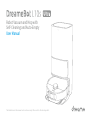 1
1
-
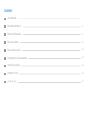 2
2
-
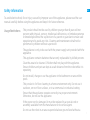 3
3
-
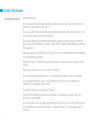 4
4
-
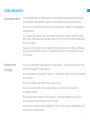 5
5
-
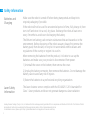 6
6
-
 7
7
-
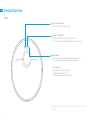 8
8
-
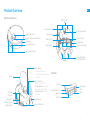 9
9
-
 10
10
-
 11
11
-
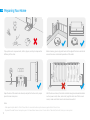 12
12
-
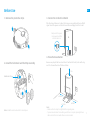 13
13
-
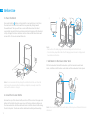 14
14
-
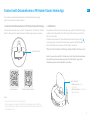 15
15
-
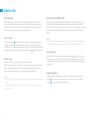 16
16
-
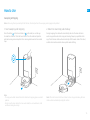 17
17
-
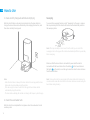 18
18
-
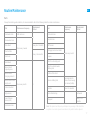 19
19
-
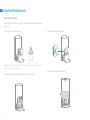 20
20
-
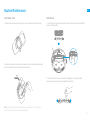 21
21
-
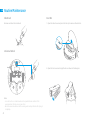 22
22
-
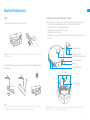 23
23
-
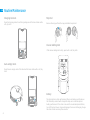 24
24
-
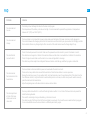 25
25
-
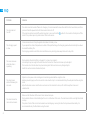 26
26
-
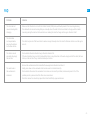 27
27
-
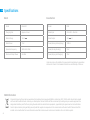 28
28
-
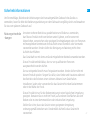 29
29
-
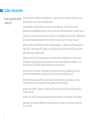 30
30
-
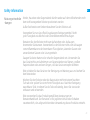 31
31
-
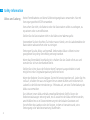 32
32
-
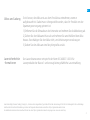 33
33
-
 34
34
-
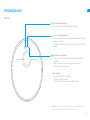 35
35
-
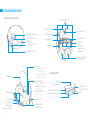 36
36
-
 37
37
-
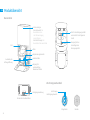 38
38
-
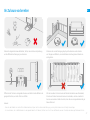 39
39
-
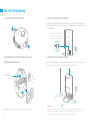 40
40
-
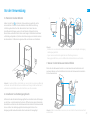 41
41
-
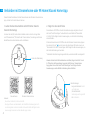 42
42
-
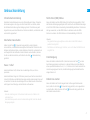 43
43
-
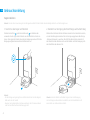 44
44
-
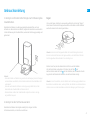 45
45
-
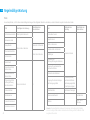 46
46
-
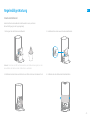 47
47
-
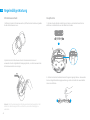 48
48
-
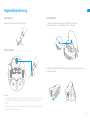 49
49
-
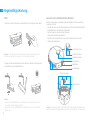 50
50
-
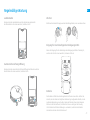 51
51
-
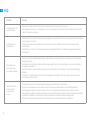 52
52
-
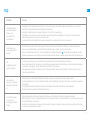 53
53
-
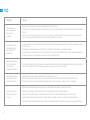 54
54
-
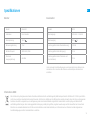 55
55
-
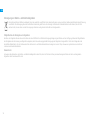 56
56
-
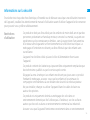 57
57
-
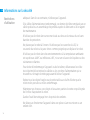 58
58
-
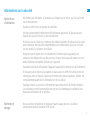 59
59
-
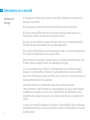 60
60
-
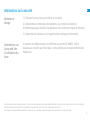 61
61
-
 62
62
-
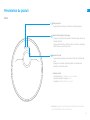 63
63
-
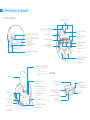 64
64
-
 65
65
-
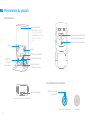 66
66
-
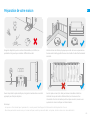 67
67
-
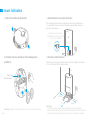 68
68
-
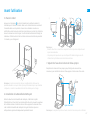 69
69
-
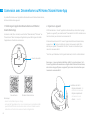 70
70
-
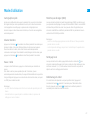 71
71
-
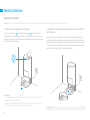 72
72
-
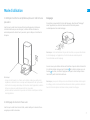 73
73
-
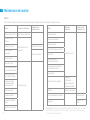 74
74
-
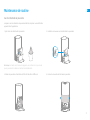 75
75
-
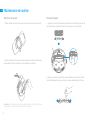 76
76
-
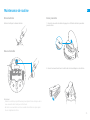 77
77
-
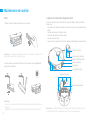 78
78
-
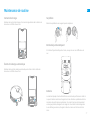 79
79
-
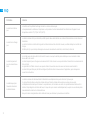 80
80
-
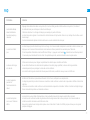 81
81
-
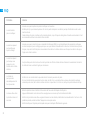 82
82
-
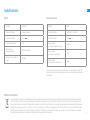 83
83
-
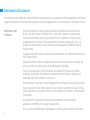 84
84
-
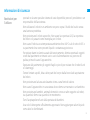 85
85
-
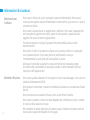 86
86
-
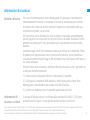 87
87
-
 88
88
-
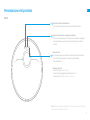 89
89
-
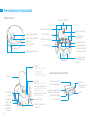 90
90
-
 91
91
-
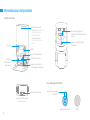 92
92
-
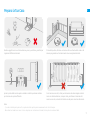 93
93
-
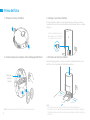 94
94
-
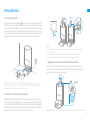 95
95
-
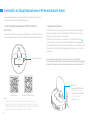 96
96
-
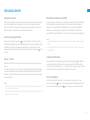 97
97
-
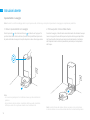 98
98
-
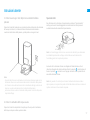 99
99
-
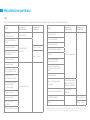 100
100
-
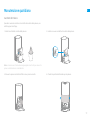 101
101
-
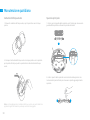 102
102
-
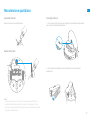 103
103
-
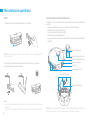 104
104
-
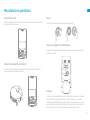 105
105
-
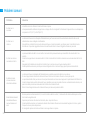 106
106
-
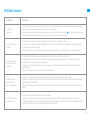 107
107
-
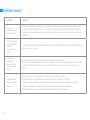 108
108
-
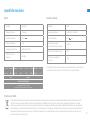 109
109
-
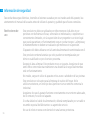 110
110
-
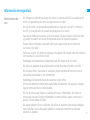 111
111
-
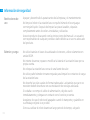 112
112
-
 113
113
-
 114
114
-
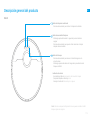 115
115
-
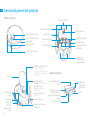 116
116
-
 117
117
-
 118
118
-
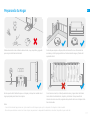 119
119
-
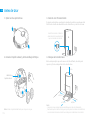 120
120
-
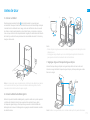 121
121
-
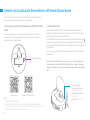 122
122
-
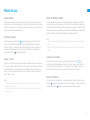 123
123
-
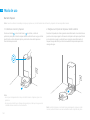 124
124
-
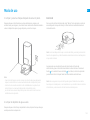 125
125
-
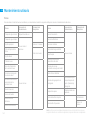 126
126
-
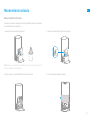 127
127
-
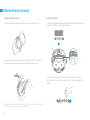 128
128
-
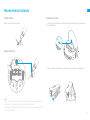 129
129
-
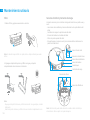 130
130
-
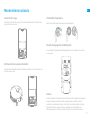 131
131
-
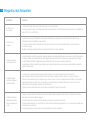 132
132
-
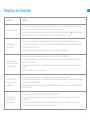 133
133
-
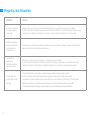 134
134
-
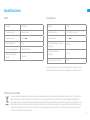 135
135
-
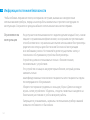 136
136
-
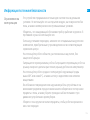 137
137
-
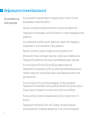 138
138
-
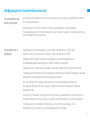 139
139
-
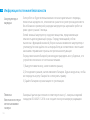 140
140
-
 141
141
-
 142
142
-
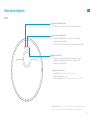 143
143
-
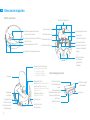 144
144
-
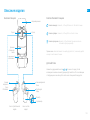 145
145
-
 146
146
-
 147
147
-
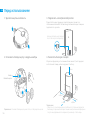 148
148
-
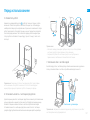 149
149
-
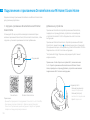 150
150
-
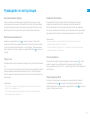 151
151
-
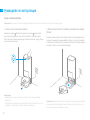 152
152
-
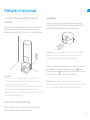 153
153
-
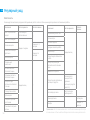 154
154
-
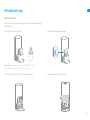 155
155
-
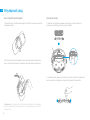 156
156
-
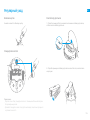 157
157
-
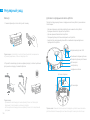 158
158
-
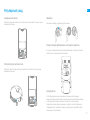 159
159
-
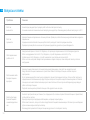 160
160
-
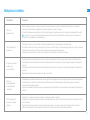 161
161
-
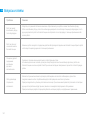 162
162
-
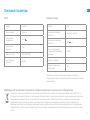 163
163
-
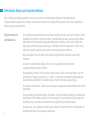 164
164
-
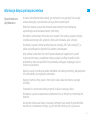 165
165
-
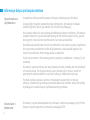 166
166
-
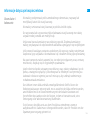 167
167
-
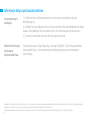 168
168
-
 169
169
-
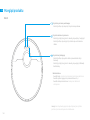 170
170
-
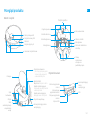 171
171
-
 172
172
-
 173
173
-
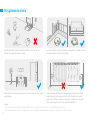 174
174
-
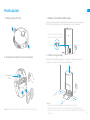 175
175
-
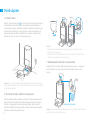 176
176
-
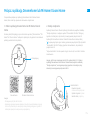 177
177
-
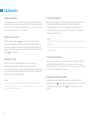 178
178
-
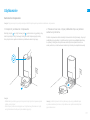 179
179
-
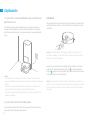 180
180
-
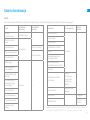 181
181
-
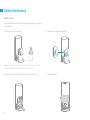 182
182
-
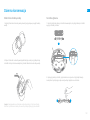 183
183
-
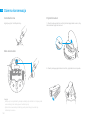 184
184
-
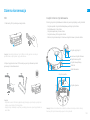 185
185
-
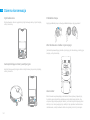 186
186
-
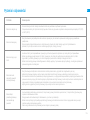 187
187
-
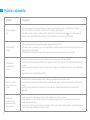 188
188
-
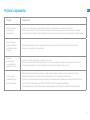 189
189
-
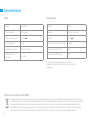 190
190
-
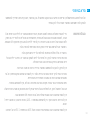 191
191
-
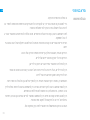 192
192
-
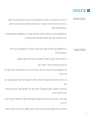 193
193
-
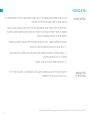 194
194
-
 195
195
-
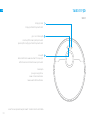 196
196
-
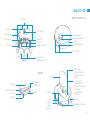 197
197
-
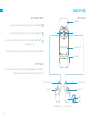 198
198
-
 199
199
-
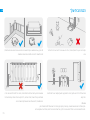 200
200
-
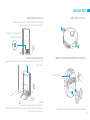 201
201
-
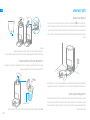 202
202
-
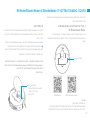 203
203
-
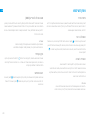 204
204
-
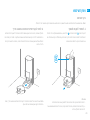 205
205
-
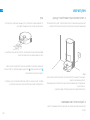 206
206
-
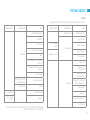 207
207
-
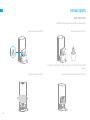 208
208
-
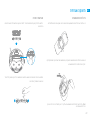 209
209
-
 210
210
-
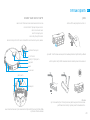 211
211
-
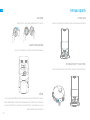 212
212
-
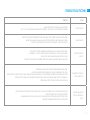 213
213
-
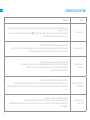 214
214
-
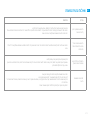 215
215
-
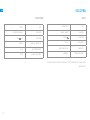 216
216
-
 217
217
-
 218
218
-
 219
219
-
 220
220
-
 221
221
-
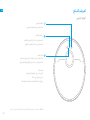 222
222
-
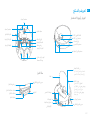 223
223
-
 224
224
-
 225
225
-
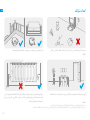 226
226
-
 227
227
-
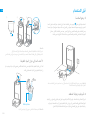 228
228
-
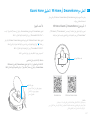 229
229
-
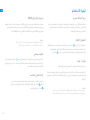 230
230
-
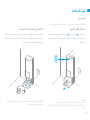 231
231
-
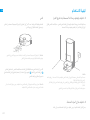 232
232
-
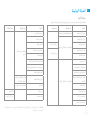 233
233
-
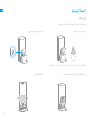 234
234
-
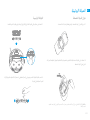 235
235
-
 236
236
-
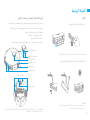 237
237
-
 238
238
-
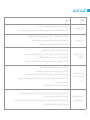 239
239
-
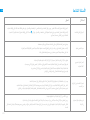 240
240
-
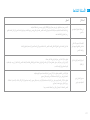 241
241
-
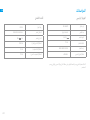 242
242
-
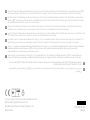 243
243
DREAME ot L10s Ultra Robot Vacuum and Mop Self Cleaner Instrukcja obsługi
- Typ
- Instrukcja obsługi
w innych językach
Inne dokumenty
-
Roborock Q7 Max Instrukcja obsługi
-
Roborock Q Revo Instrukcja obsługi
-
Roborock S7 Max Ultra Instrukcja obsługi
-
iRobot UFE-AXGY1 Dual Band Radio Module instrukcja
-
Wilfa RVC-D4000LIN Instrukcja obsługi
-
Tesla RoboStar iQ500 Instrukcja obsługi
-
Xiaomi SKV4136GL Instrukcja obsługi
-
Mi Robot Vacuum-Mop SKV4093GL Instrukcja obsługi
-
eta Raggio 5225 90000 Instrukcja obsługi
-
Tesla RoboStar IQ600 Instrukcja obsługi