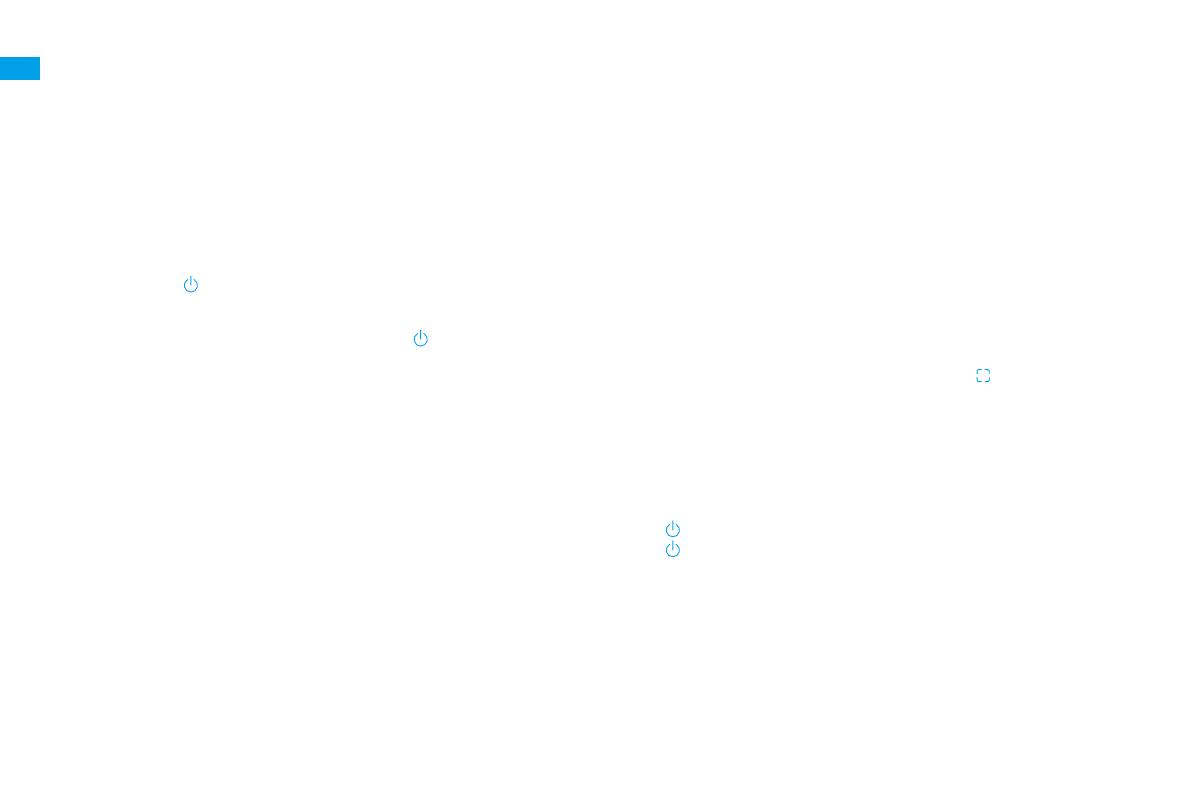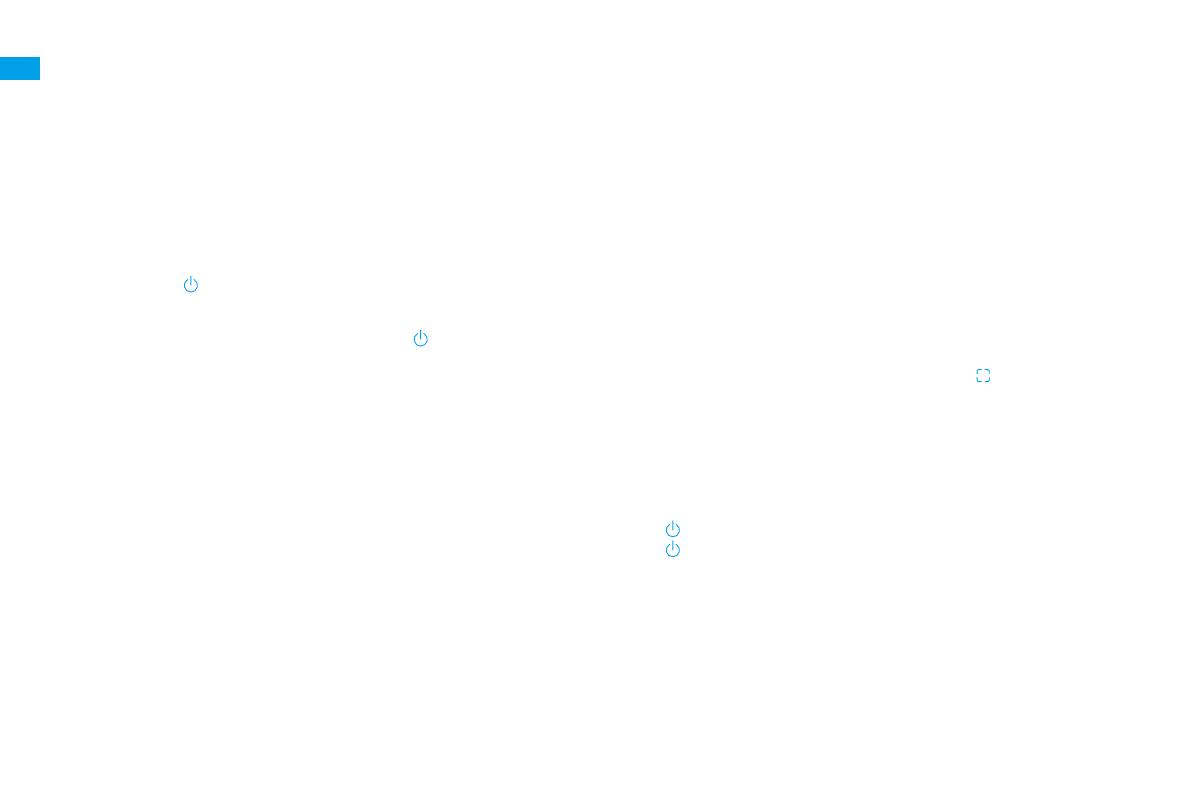
14
EN How to Use
Fast Mapping
After conguring the network for the rst time, follow the instructions on
the app to quickly create a map, and the robot will start mapping without
cleaning. The mapping process will be completed when the robot returns to
the station, and the map will be saved automatically.
Turn On/O
Press and hold the button for 3 seconds to turn on the robot.The power
indicatorshould be illuminated. Place the robot onto the base, the robot
should turn onautomatically and begin charging. To turn o the robot, move
the robot away from the baseand press and hold the button for 3 seconds.
Pause/Sleep
When the robot is running, press any button to pause it.
If the robotispausedfor more than 10 minutes, it automatically enters sleep
mode. The power indicator and charging indicatorwillturn o. Press any
button on the robot or base, orusethe app to wake up the robot.
Note:
·The robot will turn off automatically if it is left in the sleep mode for more than 12
hours.
·If the robot is paused and placed onto the base station, the current cleaning
process will end.
Do Not Disturb (DND) Mode
When the robot is set to the Do Not Disturb (DND) mode, the robot will be
prevented from resuming cleaning and the power indicator goes out. The
DND mode is disabled by default at the factory. You can use the app to enable
the DND mode or modify the DND period. The DND period is 22:00-8:00 by
default.
Note:
·The scheduled cleaning tasks will be performed on time during the DND period.
·The robot will resume cleanup where it left off after the DND period expires.
Spot Cleaning
When the robot is on standby, press briey the button to enable the spot
cleaning mode. In this mode, the robot cleans a square-shaped area of 1.5 ×
1.5 meters around it and returns to its starting point once the spot cleaning is
completed.
Robot Restarting
If the robot stops responding or cannot be turned o, press and hold the
button for 10 seconds to forcefully turn it o. Then, press and hold the
button for 3 seconds to turn the robot on.