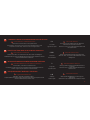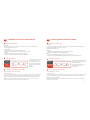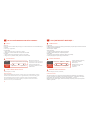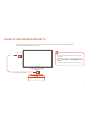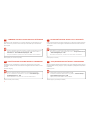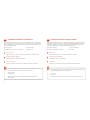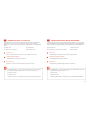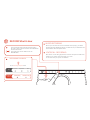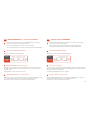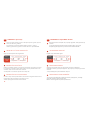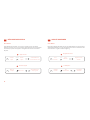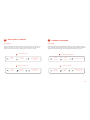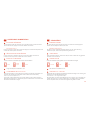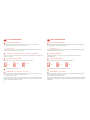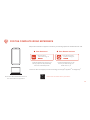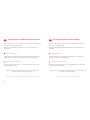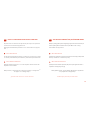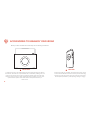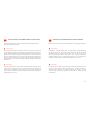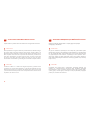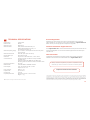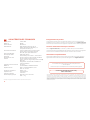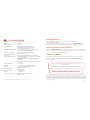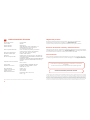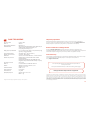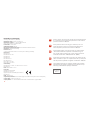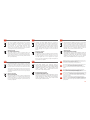YOUR PERSONAL AUDIO REVOLUTION BEGINS TODAY

1
AT A GLANCE
Mode
ROAR
Mic
Beam
Mic Mute
Call
Volume
Power/Bluetooth
®
Dual Mic
15
18
Media
Navigation
Record
NFC Area
Hot Glow Display
Power In
USB
Audio
Shufe/Loop
MicroSD
Audio In
Optical In
Phone Charging
(USB 1.5A)
10
9
9
9
8
9
7
9
6
9
5
9
4
9
3
9
1
9
11
Recording
Playback
SD Card
Playback
Bluetooth
Modes
9
14
9
13
9
9
15
9
16
9
17
9
18
9
2
12
9
19

2
EN UN COUP D’ŒIL
FR
Alimentation / Bluetooth
®
9
1
Mode
2
Navigation Media
3
9
Enregistrer
4
ROAR
5
Mic Beam
6
Micro muet
9
7
Appeler
8
Volume
9
Double microphone
Zone NFC
Entrée alimentation
10
11
12
USB Audio
Lecture Aléatoire /
En boucle
MicroSD
13
14
15
Entrée audio
Entrée optique
Chargement du
téléphone (USB 1,5 A)
16
17
18
Lecture
d’enregistrement
Lecture de
carte SD
Bluetooth
Afchage
haute
luminosité
19
AUF EINEN BLICK
DE
Ein-/Aus / Bluetooth
®
9
1
Modus
2
Medien-Navigation
3
9
Aufnahme
4
ROAR
5
Mic Beam
6
Mic Stumm
9
7
Anruf
8
Lautstärke
9
Dual-Mic
NFC-Bereich
Power In
10
11
12
USB-Audio
Zufällig / Wiederh
MicroSD
13
14
15
Audio-In
Optischer Eingang
Telefon-Auadung
(USB 1,5 A)
16
17
18
Aufnahme-
Wiedergabe
SD-Karten-
Wiedergabe
Bluetooth
Hot-Glow-
Display
19
DE UN VISTAZO
ES
Botón de encendido /
Bluetooth
®
9
1
Modo
2
Navegación de
medios
3
9
Grabar
4
ROAR
5
Mic Beam
6
Silencio de
micrófono
9
7
Llamada
8
Volumen
9
Micrófono dual
Área NFC
Entrada de
alimentación
10
11
12
USB Audio
Aleatorio / Bucle
microSD
13
14
15
Entrada de audio
Entrada óptica
Carga del teléfono
(USB 1,5 A)
16
17
18
Reproducción
de grabación
Reproducción
de tarjeta SD
Bluetooth
Pantalla de
brillo caliente
19
W SKRÓCIE
PL
Zasilanie / Bluetooth
®
9
1
Tryb
2
Funkcje Nawigacji
3
9
Nagrywaj
4
ROAR
5
Mic Beam
6
Wyciszenie
mikrofonu
9
7
Rozmowa
8
Głośność
9
Podwójny mikrofon
Obszar NFC
Wejście zasilania
10
11
12
USB Audio
Losowo / pętla
microSD
13
14
15
Wejście audio
Wejście optyczne
Ładowanie telefonu
(USB 1,5 A)
16
17
18
Odtwarzanie
nagrań
Odtwarzanie
z karty SD
Bluetooth
Wyświetlacz
19
Modes
Modus
Modo
Tryb

3
I’D LIKE TO PLAY MUSIC FROM MY PHONE
EASY AIM NFC PAIRING
Turn on iRoar
™
and enable NFC on your mobile device.
With Multipoint, you can connect up to two mobile devices with your
speaker simultaneously. Take turns playing your favourite mixes!
MANUAL PAIRING
Press and hold the Power / Bluetooth
button for 2 seconds.
Select “iRoar” from the list of Bluetooth devices.
2 seconds
Fast Blink
1
2
OR

4
PL
CHCĘ ODTWORZYĆ MUZYKĘ Z TELEFONU
Włącz iRoar
™
i włącz NFC na urządzeniu mobilnym.
Dzięki funkcji Multipoint możesz podłączyć do głośnika jednocześnie dwa urządzenia mobilne.
Na zmianę odtwarzajcie swoje ulubione miksy!
ŁATWE PAROWANIE NFC
1
Naciśnij przycisk zasilania/Bluetooth i przytrzymaj go przez
dwie sekundy.
Wybierz “iRoar” z listy urządzeń Bluetooth na urządzeniu mobilnym.
PAROWANIE RĘCZNE
2
FR
J’AIMERAIS LIRE DE LA MUSIQUE DEPUIS MON TÉLÉPHONE
Activez iRoar
™
et la fonction NFC sur votre appareil mobile.
Avec Multipoint, vous pouvez connecter jusqu’à deux appareils mobiles à votre
haut-parleur en même temps. Jouez tour à tour vos mixages favoris!
COUPLAGE NFC À REPÉRAGE FACILE
1
Appuyez sur le bouton de Mise sous tension / Bluetooth et
maintenez-le enfoncé pendant 2 secondes.
Sélectionnez « iRoar » dans la liste des appareils Bluetooth de
votre appareil mobile.
COUPLAGE MANUEL
2
OU
DE
ICH MÖCHTE ÜBER MEIN TELEFON MUSIK ABSPIELEN
Schalten Sie den iRoar
™
ein und aktivieren Sie die NFC-Funktion Ihres Mobilgeräts
Mit Multipoint lassen sich bis zu zwei Mobilgeräte gleichzeitig mit Ihrem Lautsprecher verbinden.
Hören Sie abwechselnd Ihren besten Mix!
EASY-AIM NFC-KOPPLUNG
1
Taste Ein-/Aus / Bluetooth 2 Sekunden lang gedrückt halten.
Wählen Sie „iRoar“ aus der Liste der Bluetooth-Geräte auf Ihrem
Mobilgerät aus.
MANUELLE KOPPLUNG
2
ODER
ES
ME GUSTARÍA REPRODUCIR MÚSICA DESDE MI TELÉFONO
Encienda iRoar
™
y active NFC en el dispositivo móvil.
Con Multipoint, puede conectar de manera simultánea hasta dos dispositivos móviles con
el altavoz. Haga turnos para reproducir sus mezclas favoritas.
EMPAREJAMIENTO NFC DE OBJETIVO SENCILLO
1
Mantenga pulsado el botón de encendido/Bluetooth durante
2 segundos.
Seleccione “iRoar” en la lista de dispositivos Bluetooth de su
dispositivo móvil.
EMPAREJAMIENTO MANUAL
2
O
LUB
Szybkie miganie
Parpadeo rápido
Schnelles Blinken
Clignotement rapide
2 secondes
2 Sekunden
2 segundos
2 sekundy

5
I’D LIKE TO PLAY MUSIC FROM...
MY COMPUTER
MY MICROSD
USB Cable
USB
Connect to your PC via USB for enhanced low jitter
asynchronous USB audio.
If no audio is heard,
For Windows
1. Go to Control Panel, click Sound.
2. Select Creative iRoar as your output device.
For Mac
1. Go to System Preference, click Sound.
2. Click the Output tab and select Creative iRoar.
While in loop playback, songs are played in alphanumerical order. microSD/microSDHC cards up to 32GB are supported.
Double-Tap
or Hold
Previous Folder Next Folder
Previous Track Play / Pause
Next Track
Tap
3
AN ANALOG SOURCE
Analog cable
(not included)
AUDIO OUT
SHUFFLE LOOP
The iRoar is designed to be different. Aside from
its high-delity audio, when sheer audio power
is needed such as in large parties and social
gatherings, you can tap on ROAR to instantly boost
the loudness and activate BlasterX
™
Immersion.
BlasterX Immersion enhances the depth and
spaciousness of audio, giving you the experience
of a 16-speaker array.
ROAR BUTTON
1
2

6
FR
J’AIMERAIS LIRE DE LA MUSIQUE DEPUIS...
MON ORDINATEUR
1
Connexion à votre PC via USB pour un son USB asynchrone de haute stabilité.
Si vous n’entendez aucun son,
Pour Windows
1. Allez à Panneau de contrôle et cliquez sur Son.
2. Sélectionnez Creative iRoar comme périphérique de sortie.
Pour Mac
1. Allez dans Préférences système et cliquez sur Son.
2. Cliquez sur l’onglet Sortie et sélectionnez Creative iRoar.
MA MICROSD
2
Piste précédente Lecture / Pause Piste suivante
Appuyez
Appuyer deux
fois ou
maintenir
Dossier précédent Dossier suivant
Lorsque la lecture en boucle est
activée, les morceaux sont lus
dans l’ordre alphanumérique.
Des cartes microSD/microSDHC
de jusqu’à 32 Go sont prises en
charge.
Sortie audio
UNE SOURCE ANALOGIQUE
3
DE
ICH MÖCHTE MUSIK ABSPIELEN ÜBER...
MEINEN COMPUTER
1
Schließen Sie Ihren PC über USB an, um erweiterte asynchrone USB-Audio-Leistung mit
geringer Taktschwankung nutzen zu können.
Falls kein Audio hörbar ist,
Windows
1. Rufen Sie die Systemsteuerung auf, klicken Sie auf Sound.
2. Wählen Sie Creative iRoar als Ausgabegerät aus.
Mac
1. Öffnen Sie „Systemeinstellungen“ und klicken Sie auf „Ton“.
2. Klicken Sie auf die Registerkarte Ausgang und wählen Sie Creative iRoar aus.
MEINE MICROSD
2
Vorheriger Titel Wiedergabe/Pause
Nächster Titel
Tippen
Doppel-Tippen
oder Halten
Vorheriger Ordner Nächster Ordner
Während der wiederholten Wiedergabe
werden Songs in alphanumerischer
Reihenfolge abgespielt.
MicroSD/microSDHC-Karten bis zu
32 GB werden unterstützt.
Audio-Ausgabe
EINE ANALOGE QUELLE
3
BOUTON ROAR
Câble analogique (non livré avec le produit)
L’iRoar est conçu pour être différent. Outre le son haute délité qu’il produit, lorsqu’une puissance
sonore brute est nécessaire lors de grandes fêtes et de rassemblements sociaux, vous pouvez
appuyer sur ROAR pour augmenter instantanément le volume et activer BlasterX
™
Immersion.
BlasterX Immersion améliore la profondeur et l’espace de votre son en vous procurant une
expérience équivalente à celle d’un ensemble à 16 haut-parleurs.
ROAR-TASTE
Der iRoar ist etwas besonderes. Neben dem Hi-Audio ist auf großen Partys und Veranstaltungen auch
reine Audio-Power gefragt – tippen Sie in diesem Fall auf ROAR, um die Lautstärke zu erhöhen und
BlasterX
™
-Immersion zu aktivieren.
BlasterX-Immersion erweitert die Tiefe und Geräumigkeit des Klangs und verschafft Ihnen das Erlebnis
eines 16-Lautsprecher-Arrays.
Analoges Kabel (nicht enthalten)
Câble USB
USB-Kabel

7
PL
CHCĘ ODTWORZYĆ MUZYKĘ Z ...
KOMPUTERA
1
Podłącz głośnik do swojego komputera poprzez USB, aby uzyskać asynchroniczne audio USB
o niskim poziomie zniekształceń.
Jeśli nie słychać dźwięku,
System Windows
1. Przejdź do Panelu sterowania i kliknij opcję Dźwięk.
2. Wybierz Creative iRoar jako urządzenie wyjściowe.
System Mac
1. Przejdź do okna Preferencje systemowe i kliknij opcję Dźwięk.
2. Kliknij kartę Wyjście i wybierz opcję Creative iRoar.
KARTY MICROSD
2
Poprzedni utwór
Odtwarzanie /
pauza
Następny
utwór
Dotknij
Dotknij
dwukrotnie
lub przytrzymaj
Poprzedni folder
Następny folder
Podczas odtwarzania w pętli utwory
są odtwarzane w kolejności
alfanumerycznej.
Obsługiwane są karty microSD/
microSDHC do 32 GB.
wyjścia audio
ŹRÓDŁA ANALOGOWEGO
3
Przewód analogowy (nie zawarty w zestawie)
ES
ME GUSTARÍA REPRODUCIR MÚSICA DESDE...
MI PC
1
Conéctese al PC mediante USB para lograr un audio USB asíncrono de inestabilidad baja
mejorado.
Si no se oye ningún audio,
Para Windows
1. Vaya a Panel de control y haga clic en Sonido.
2. Seleccione Creative iRoar como su dispositivo de salida.
Para Mac
1. Vaya a Preferencias del Sistema y haga clic en Sonido.
2. Haga clic en la pestaña Salida y seleccione Creative iRoar.
MI MICROSD
2
Pista anterior Reproducción/Pausa Pista siguiente
Tocar
Tocar dos veces
o mantener
pulsado
Carpeta anterior Siguiente carpeta
Mientras se encuentra en la
reproducción en bucle, las canciones
se reproducen en orden alfanumérico.
Se admiten tarjetas MicroSD/
microSDHC de 32 GB como máximo.
Salida de audio
UNA FUENTE ANALÓGICA
3
BOTÓN ROAR
Cable analógico (no incluido)
El iRoar está diseñado para ser diferente. Al margen de su audio de alta delidad, cuando se
necesite el poder del audio auténtico, como en grandes estas y encuentros sociales, puede
tocar en ROAR para aumentar el volumen al instante y activar la inmersión de BlasterX
™
.
La inmersión de BlasterX mejora la profundidad y el espacio del audio, ofreciéndole la
experiencia de un conjunto de 16 altavoces.
PRZYCISK ROAR
iRoar zaprojektowano tak, by się wyróżniał. Poza wysoką jakością odtwarzania, gdy potrzebna jest
po prostu moc dźwięku, na przykład na dużej imprezie albo spotkaniu – możesz jednym dotknięciem
włączyć ROAR, aby natychmiast podbić głośność i włączyć BlasterX
™
Immersion.
BlasterX Immersion zwiększa głębię i przestrzenność dźwięku, zapewniając doznania porównywalne z
układem 16 głośników.
Cable USB
Przewód USB

8
OPTICAL OUT
Optical cable (not included)
I’D LIKE TO USE THE iROAR WITH MY TV
Boost your TV audio by simply connecting an optical cable to your iRoar. Enjoy powerful high-delity
digital audio stream directly from your TV.
You must set the digital transmission format of your
TV to PCM.
Depending on your TV, you can change this under
Menu > Sound Settings > SPDIF/Digital/Optical Out
> PCM
For further information, refer to your TV user manual.

9
Vous devez paramétrer le format de transmission numérique de votre téléviseur sur PCM.
Selon votre modèle de téléviseur, vous pouvez modier ce paramètre sous Menu >
Paramètres son > Sortie SPDIF/Numérique/Optique > PCM
Pour plus d’informations, reportez-vous au manuel d’utilisation de votre téléviseur.
FR
J’AIMERAIS UTILISER L’iROAR AVEC MON TÉLÉVISEUR
Ampliez le son de votre téléviseur en connectant simplement un câble optique à votre
iRoar. Protez d’un puissant ux audio numérique haute délité depuis votre téléviseur.
Sortie optique
Câble optique (non livré avec le produit)
Musisz ustawić format transmisji cyfrowej telewizora na PCM.
W zależności od telewizora możesz zmienić tę opcję w Menu > Ustawienia dźwięku >
Wyjście SPDIF/cyfrowe/optyczne > PCM
Więcej informacji można znaleźć w instrukcji telewizora.
PL
CHCĘ WYKORZYSTYWAĆ iROAR Z TELEWIZOREM
Zapomnij o kiepskim dźwięku twojego telewizora, po prostu podłączając przewód optyczny
do głośnika iRoar. Ciesz się potężnym, cyfrowym dźwiękiem wysokiej jakości bezpośrednio
z telewizora.
Wyjście optyczne
Przewód optyczny (nie zawarty w zestawie)
DE
ICH MÖCHTE DEN iROAR MIT MEINEM TV VERWENDEN
Sie müssen das digitale Übertragungsformat Ihres TV-Geräts auf PCM einstellen.
Je nach TV-Gerät können Sie dies ändern unter Menü > Sound-Einstellungen >
SPDIF/Digital/Optical Out > PCM
Weitere Informationen hierzu nden Sie in Ihrem TV-Gerätehandbuch.
Verstärken Sie Ihre TV-Audioleistung, indem Sie ein optisches Kabel an Ihren iRoar
anschließen. Genießen Sie dann den kraftvollen Hi-Digital-Audio-Stream direkt von Ihrem
TV-Gerät.
Optischer Ausgang
Optisches Kabel (nicht enthalten)
ES
ME GUSTARÍA USAR EL iROAR CON LA TELEVISIÓN
Suba el audio del televisor conectando simplemente un cable óptico al iRoar. Disfrute de
una potente corriente de audio digital de alta delidad directamente desde la televisión.
Salida óptica
Debe establecer el formato de transmisión digital de la televisión en PCM.
En función de la televisión, puede cambiar esto en Menú > Conguración del sonido
> Salida SPDIF/digital/óptica > PCM
Para obtener más información, consulte el manual del usuario de la televisión.
Cable óptico (no incluido)

10
I’D LIKE TO DOUBLE UP THE POWER
Add another iRoar to create a wider sound stage with twice the punch! Experience even more powerful, all-encompassing audio with
the amazing MegaStereo™ feature. It allows you to hook up two iRoar speakers using a unique MegaStereo Cable.
OPTICAL OUT
Optical cable
(not included)
OPTICAL IN AUDIO IN
Adjust volume using only the
Master (Left) speaker.
*MegaStereo cable available separately
Set the volume of your
Slave (Right) speaker to maximum.
AUDIO IN
Master (L)
MegaStereo
Cable*
Slave (R)
M
L
S
R
S
R
AUDIO IN
LINE OUT
The MegaStereo Cable** can also be used as
an Auxiliary Line-In cable for audio devices
with a 3.5mm stereo jack.
**May not work with older audio devices using
OMTP standard.
M
1
2
3

11
Le MegaStereo Cable** peut aussi être utilisé comme câble Auxiliary Line-In
pour les périphériques audio avec un stereo jack 3.5mm
(a) Entrée audio
(b) Sortie ligne
**Peut ne pas fonctionner avec des périphériques plus anciens utilisant le
standard OMTP.
FR
J’AIMERAIS DOUBLER LA PUISSANCE
Ajoutez un autre iRoar pour créer une scène sonore plus large, avec deux fois plus de
punch ! Protez d’un son encore plus puissant et enveloppant avec la sensationnelle
fonction MegaStereo
™
. Elle vous permet de raccorder deux haut-parleurs iRoar à l’aide
d’un seul câble MegaStereo.
(a) Sortie optique
(b) Câble optique (non livré avec le produit)
(c) Entrée optique
(d) Entrée audio
Principal (G)
1
Réglez le volume en utilisant seulement le haut-parleur Principal (Gauche).
CÂBLE MEGASTEREO*
2
*Câble MegaStereo disponible séparément
Secondaire (D)
3
Réglez le volume de votre haut-parleur Secondaire (Droit) au maximum.
Das MegaStereo-Kabel** kann auch als Hilfs-Line-In-Kabel für Audio-Geräte
mit 3,5-mm-Stereobuchse verwendet werden.
(a) Audio-In
(b) Line Out
**Funktioniert nicht mit älteren Geräten, welche den OMTP-Standard nutzen
DE
ICH MÖCHTE DOPPELT SOVIEL POWER
Fügen Sie einen weiteren iRoar hinzu, um ein breiteres Klangfeld mit doppelt soviel Kraft
herzustellen! Erleben Sie einen noch kraftvolleren, allumfassend Klangeindruck mit der
erstaunlichen MegaStereo
™
-Funktion. Diese Funktion erlaubt das Zusammenschalten
zweier iRoar-Lautsprecher mit dem speziellen MegaStereo-Kabel.
(a) Optischer Ausgang
(b) Optisches Kabel (nicht enthalten)
(c) Optischer Eingang
(d) Audio-In
Master (L)
1
Lautstärkeeinstellung nur mit dem Master-Lautsprecher (Links)
MEGASTEREO-KABEL*
2
*MegaStereo-Kabel separat erhältlich
Slave (R)
3
Stellen Sie die Lautstärke Ihres Slave-Lautsprechers (Rechts) auf Max.

12
Kabel MegaStereo** może być również używany jako przewód liniowy Aux-In do
urządzeń audio z gniazdem stereo 3,5 mm.
(a) Wejście audio
(b) Wyjście Line Out
**Może nie działać ze starszymi urządzeniami z wykorzystaniem standardu OMTP.
PL
CHCĘ PODWOIĆ MOC MOICH GŁOŚNIKÓW
Dodaj drugi iRoar, aby stworzyć większą scenę dźwiękową i podwoić ich moc! Posłuchaj
jeszcze potężniejszego, wszechobecnego dźwięku dzięki rewelacyjnej funkcji MegaStereo
™
.
Pozwala ona połączyć dwa głośniki iRoar za pomocą specjalnego przewodu MegaStereo.
(a) Wyjście optyczne
(b) Przewód optyczny (nie zawarty w zestawie)
(c) Wejście optyczne
(d) Wejście audio
Główny (L)
1
Ustawiaj dźwięk, korzystając tylko z głównego (lewego) głośnika.
PRZEWÓD MEGASTEREO*
2
*Przewód MegaStereo dostępny oddzielnie
Zależny (P)
3
Ustaw głośność głośnika zależnego (prawego) na maksimum.
El cable MegaStereo** se puede usar también como cable de línea auxiliar
de entrada para dispositivos de audio con clavija estéreo de 3.5 mm.
(a) Entrada de audio
(b) Salida de línea
**Podría no funcionar con dispositivos más antiguos usando estándar OMTP.
ES
QUIERO DUPLICAR LA POTENCIA
Añada otro iRoar para crear un escenario de sonido más amplio con el doble de fuerza.
Experimente un audio aún más potente y global con la sorprendente característica
MegaStereo
™
, que le permite conectar dos altavoces iRoar mediante un cable MegaStereo
único.
(a) Salida óptica
(b) Cable óptico (no incluido)
(c) Entrada óptica
(d) Entrada de audio
Maestro (I)
1
Ajuste el volumen usando únicamente el altavoz Maestro (Izquierdo).
CABLE MEGASTEREO*
2
*Cable MegaStereo disponible por separado
Esclavo (D)
3
Establezca el volumen del altavoz Esclavo (Derecho) al máximo.

13
2
1
3
4
RECORD What-U-Hear
Tap
Previous
Play / Pause
Next
Double-Tap
or Hold
First Recording
Latest Recording
Go to Recording Playback mode.
1
MUSIC RECORDING
VOICE/CALL RECORDING
Record* your favourite tunes to the microSD while music is playing. The built-in
microphones will be disabled by default. To enable them, tap on the Mic Mute icon.
*Not available in SD Card Playback mode.
When there’s no music being played back, the built-in microphones will be active,
enabling you to capture natural recordings of your voice.
You can also record your phone conversations!
Insert a microSD card and tap REC to start recording,
tap again to stop. A Class 4 and above microSD/microSD
card is recommended.
All recordings are saved in WAV format in the
RECORD folder.
RECORDING PLAYBACK

14
FR
ENREGISTREMENT de « Ce que vous entendez »
1
Insérez une carte microSD et appuyez sur ENREGISTRER pour commencer
l’enregistrement, appuyez à nouveau pour l’arrêter.
Une carte microSD/microSDHC de classe 4 est recommandée.
Tous les enregistrements sont enregistrés au format WAV dans le dossier RECORD.
LECTURE D’ENREGISTREMENT
2
Passez en mode Lecture d’enregistrement
ENREGISTREMENT DE MUSIQUE
3
Enregistrez* vos airs favoris sur la carte microSD pendant la lecture de la musique !
Par défaut, les microphones intégrés sont désactivés. Pour les activer, appuyez sur
l’icône Micro muet.
*Non disponible en mode de lecture de carte SD.
ENREGISTREMENT VOCAL/D’APPEL
4
Quand aucune musique n’est en cours de lecture, les microphones intégrés sont actifs,
ce qui vous permet de capturer des enregistrements naturels de votre voix.
Vous pouvez également enregistrer vos conversations téléphoniques !
Précédent Lecture / Pause Suivant
Appuyez
Appuyer deux
fois ou
maintenir
Premier enregistrement
Dernier enregistrement
DE
„Was Sie hören“ AUFNEHMEN
1
Legen Sie eine microSD-Karte ein und tippen Sie auf REC, um die Aufnahme
zu starten. (Zum Anhalten erneut tippen)
Eine microSD/microSDHC-Karte der Klasse 4 oder höher wird empfohlen.
Alle Aufnahmen werden im WAV-Format im Ordner RECORD gespeichert.
AUFNAHME-WIEDERGABE
2
Wechseln Sie in den Aufnahme-Wiedergabe-Modus
MUSIK-AUFNAHME
3
Nehmen* Sie Ihren Lieblingssong auf die microSD-Karte auf, während Musik abgespielt
wird! Die eingebauten Mikrofone werden standardmäßig deaktiviert. Tippen Sie auf die
Mic Stumm-Taste, um sie zu aktivieren.
*Im SD-Karten-Wiedergabemodus nicht verfügbar.
SPRACH/ANRUF-AUFNAHME
4
Wenn keine Musik abgespielt wird, sind die eingebauten Mikrofone aktiv – sie können
auf diese Weise natürliche Aufnahmen Ihrer Stimme aufzeichnen.
Sie können auch Ihre Telefongespräche aufnehmen!
Wiedergabe/Pause Weiter
Tippen
Doppel-Tippen
oder Halten
Erste Aufnahme
Letzte Aufnahme

15
ES
GRABAR lo que se oye
1
Inserte una tarjeta microSD y toque en REC para empezar a grabar; toque de
nuevo para detener la grabación.
Se recomienda una tarjeta microSD/microSDHC de clase 4 y superior.
Todas las grabaciones se guardan en formato WAV en la carpeta RECORD.
REPRODUCCIÓN DE GRABACIÓN
2
Vaya al modo Reproducción de grabación
GRABACIÓN DE MÚSICA
3
Grabe* sus melodías favoritas en la tarjeta microSD mientras se reproduce la música.
Los micrófonos integrados estarán desactivados de manera predeterminada. Para
activarlos, toque en el icono Silencio de micrófono.
*No disponible en el modo de reproducción de tarjeta SD.
GRABACIÓN DE VOZ/LLAMADAS
4
Cuando no haya música reproduciéndose, los micrófonos integrados estarán activos,
permitiéndole capturar grabaciones naturales de su voz.
También podrá grabar conversaciones telefónicas.
Anterior Reproducción/Pausa Siguiente
Tocar
Tocar dos veces
o mantener
pulsado
Primera grabación
Última grabación
PL
NAGRYWAJ w trybie What-U-Hear
1
Włóż kartę microSD i naciśnij REC, aby rozpocząć nagrywanie, naciśnij ponownie, aby
przerwać.
Do nagrywania zalecana jest karta microSD/microSDHC klasy 4 lub wyższej.
Wszystkie nagrania zapisywane są w formacie WAV w folderze RECORD.
ODTWARZANIE NAGRAŃ
2
Przejdź w tryb odtwarzania nagrań
NAGRYWANIE MUZYKI
3
Nagrywaj* swoje ulubione utwory na kartę microSD podczas ich odtwarzania!
Wbudowane mikrofony są domyślnie wyłączone. Aby je włączyć, dotknij ikonę wyciszenia
mikrofonu.
*Funkcja niedostępna w trybie odtwarzania z karty SD.
NAGRYWANIE GŁOSU/ROZMÓW
4
Jeśli muzyka nie jest odtwarzana, wbudowane mikrofony będą aktywne, pozwalając
rejestrować naturalne nagrania Twojego głosu.
Możesz również nagrywać swoje rozmowy telefoniczne!
Poprzednie Odtwarzanie / pauza Następne
Dotknij
Dotknij
dwukrotnie lub
przytrzymaj
Pierwsze nagranie
Ostatnie nagranie

16
ANSWER CALLS
Hold
Incoming call During call
: Accept call
: Reject call
: Mute / Unmute ringer
: End call
: Mute Mic
: Toggle Voice Morph
With Mic Beam on, you can selectively capture sound within a 30 degree acoustic zone
in front of the speaker. Perfect for making calls or recording in noisy environments.
1 2

17
MIC BEAM
Quand Mic Beam est activée, vous pouvez capturer les sons de manière
sélective à l’intérieur d’une zone acoustique de 30 degrés devant le haut-parleur.
C’est idéal pour passer des appels ou enregistrer dans des environnements
bruyants.
Appel entrant
1
Pendant l’appel
2
Mettre n
à l’appel
Micro muet
Activer/désactiver le
morphing vocal
Accepter
l’appel
Refuser
l’appel
Activer/désactiver la
sourdine de la sonnerie
Maintenir
FR
RÉPONDRE AUX APPELS
MIC BEAM
Bei eingeschaltetem Mic Beam können Sie gezielt Geräusche innerhalb eines
30-Grad-Akustikbereichs vor dem Lautsprecher aufnehmen. Perfekt für Anrufe
oder Aufnahmen in geräuschvoller Umgebung.
Eingehende Anrufe
1
Im Gespräch
2
Gespräch
beenden
Mic
stummschalten
Voice-Morph
umschalten
Anruf
annehmen
Anruf
abweisen
Klingelton stumm/
aufheben
Halten
DE
ANRUFE ANNEHMEN

18
MIC BEAM
Con la característica Mic Beam activada, puede capturar sonido de manera
selectiva dentro de una zona acústica de 30 grados delante del altavoz. Es
perfecta para realizar llamadas o grabaciones en entornos ruidosos.
Llamada entrante
1
Durante la llamada
2
Finalizar
llamada
Silenciar
micrófono
Activar o desactivar
Voice Morph
Aceptar
llamada
Rechazar
llamada
Silenciar/Quitar el
silencio del timbre de
llamada
Mantener
ES
RESPONDER A LLAMADAS
MIC BEAM
Gdy funkcja wiązki mikrofonu (Mic Beam) jest włączona, możesz nagrywać dźwięk
tylko w obszarze strefy akustycznej 30 stopni przed głośnikiem. Funkcja ta doskonale
nadaje się do wykonywania połączeń lub nagrywania w hałaśliwym otoczeniu.
Połączenie przychodzące
1
Podczas rozmowy
2
Zakończ
połączenie
Wycisz
mikrofon
Przełącz zmianę głosu
(Voice Morph)
Odbierz
połączenie
Odrzuć
połączenie
Wycisz/włącz dzwonek
Utrzymać
PL
ODBIERAJ POŁĄCZENIA

19
ENERGY SAVING
CHARGE IN 2-3 hours
USB Cable
Adapter Model No.: FJ-SW1501600N
Adapter Model No.: GPE024W-150160-Z
Charges phones and tablets at 1.5A
The speaker’s touch controls will be
locked after 2 minute of inactivity.
To unlock, press the Power button.
DID YOU KNOW?
The iRoar has a built-in motion sensor that
will automatically lock the touch controls
when the speaker is being lifted up.
HARD RESET
If you encounter a problem, press and hold the Power
button for 10 seconds. The iRoar will shut down.
Battery Life: Up to 20 hours (Actual battery life may vary
with use, settings and environmental conditions)
Use only bundled adaptor
The Lithium-ion battery life may suffer when it is constantly
fully depleted or overexerted at low voltage. It is a good
practice to keep battery well charged.
POWER MATTERS
1
2
4
5
BATTERY STATUS
Touch and hold the Mode button to show battery status
Low
Half
Full
3
Strona się ładuje...
Strona się ładuje...
Strona się ładuje...
Strona się ładuje...
Strona się ładuje...
Strona się ładuje...
Strona się ładuje...
Strona się ładuje...
Strona się ładuje...
Strona się ładuje...
Strona się ładuje...
Strona się ładuje...
Strona się ładuje...
Strona się ładuje...
Strona się ładuje...
Strona się ładuje...
-
 1
1
-
 2
2
-
 3
3
-
 4
4
-
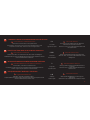 5
5
-
 6
6
-
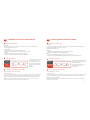 7
7
-
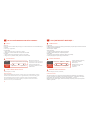 8
8
-
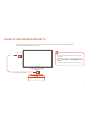 9
9
-
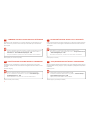 10
10
-
 11
11
-
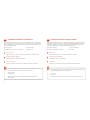 12
12
-
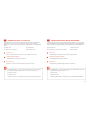 13
13
-
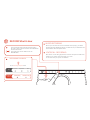 14
14
-
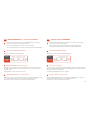 15
15
-
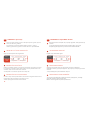 16
16
-
 17
17
-
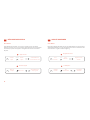 18
18
-
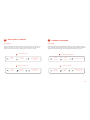 19
19
-
 20
20
-
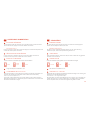 21
21
-
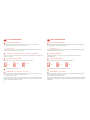 22
22
-
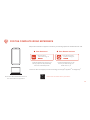 23
23
-
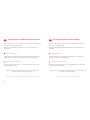 24
24
-
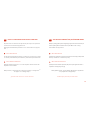 25
25
-
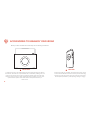 26
26
-
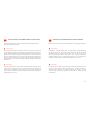 27
27
-
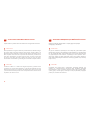 28
28
-
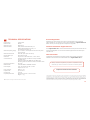 29
29
-
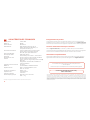 30
30
-
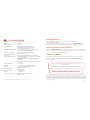 31
31
-
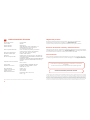 32
32
-
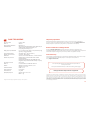 33
33
-
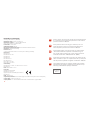 34
34
-
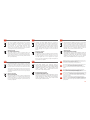 35
35
-
 36
36
Creative iRoar Instrukcja obsługi
- Typ
- Instrukcja obsługi
- Niniejsza instrukcja jest również odpowiednia dla
w innych językach
- español: Creative iRoar Manual de usuario
- Deutsch: Creative iRoar Benutzerhandbuch
- français: Creative iRoar Manuel utilisateur
- English: Creative iRoar User manual
Powiązane artykuły
-
Creative Outlier Black EF0770 Instrukcja obsługi
-
Creative Hitz WP380 Instrukcja obsługi
-
Creative IBAMF8245 Instrukcja obsługi
-
Creative BT-W4 instrukcja
-
Creative BT-W4 instrukcja
-
Creative iROARmic Instrukcja obsługi
-
Creative SoundBLASTER AE-9 Instrukcja obsługi
-
Creative T4 Wireless MF0430 Signature Series Skrócona instrukcja obsługi
-
Creative Outlier One Skrócona instrukcja obsługi
Inne dokumenty
-
Blaupunkt BT07LED Instrukcja obsługi
-
Denver TSP-303 Instrukcja obsługi
-
Bigben PARTYBTHPMAX Instrukcja obsługi
-
Creative Labs MUVO mini Specyfikacja
-
Bowers & Wilkins T7 Instrukcja obsługi
-
Sony CPF-MP001 Instrukcja obsługi
-
Bowers & Wilkins T7 RC Instrukcja obsługi
-
Kruger Matz KM0352 Instrukcja obsługi
-
Creative Labs 51MF8170AA005 Specyfikacja
-
Nedis CATR121BK Instrukcja obsługi