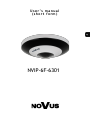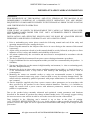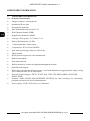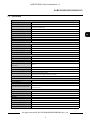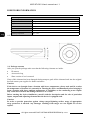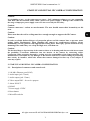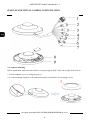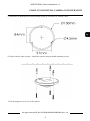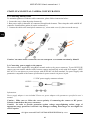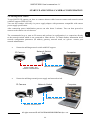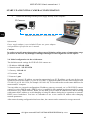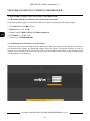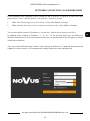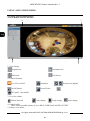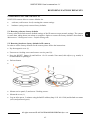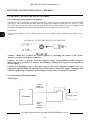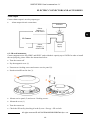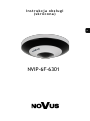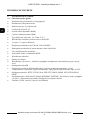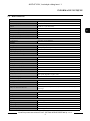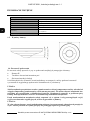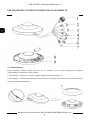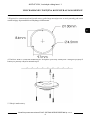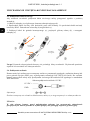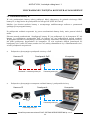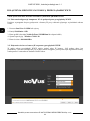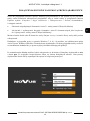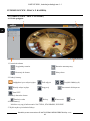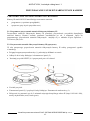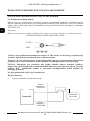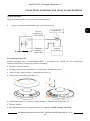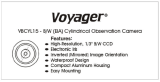AAT NVIP-6F-6301 Instrukcja obsługi
- Kategoria
- Kamery ochrony
- Typ
- Instrukcja obsługi
Niniejsza instrukcja jest również odpowiednia dla

User’ s ma n ual
(shor t for m )
NVIP-6F-6301

NVIP-6F-6301 User’s manual ver.1.1
All rights reserved © AAT SYSTEMY BEZPIECZEŃSTWA Sp. z o.o.
2
THE PRODUCT MEETS THE REQUIREMENTS CONTAINED IN THE FOLLOWING DIRECTIVES:
This appliance is marked according to the European 1000VAC Directive on Waste Electrical and
Electronic Equipment (2012/19/EU) and further amendments. By ensuring this product is disposed of
correctly, you will help to prevent potential negative consequences for the environment and human
health, which could otherwise be caused by inappropriate waste handling of this product.
The symbol on the product, or the documents accompanying the product, indicates that this appliance
may not be treated as household waste. It shall be handed over to the applicable collection point for
used up electrical and electronic equipment for recycling purpose. For more information about
recycling of this product, please contact your local authorities, your household waste disposal service
or the shop where you purchased the product.
Out of concern for human health protection and friendly environment, we assure that our products
falling under RoHS Directive regulations, regarding the restriction of the use of hazardous substances
in electrical and electronic equipment, have been designed and manufactured in compliance with the
above mentioned regulations. Simultaneously, we claim that our products have been tested and do not
contain hazardous substances whose exceeding limits could have negative impact on human health or
natural environment.
Information
The device, as a part of professional CCTV system used for surveillance and control, is not designed
for self installation in households by individuals without technical knowledge.
Excluding of responsibility in case of damaging data on a disk or other devices:
The manufacturer does not bear any responsibility in case of damaging or losing data on a disk or other
devices during device operation.
WARNING!
PRIOR TO UNDERTAKING ANY ACTION THAT IS NOT DESCRIBED FOR THE GIVEN
PRODUCT IN USER’S MANUAL AND OTHER DOCUMENTS DELIVERED WITH THE
PRODUCT, OR IF IT DOES NOT ARISE FROM THE USUAL APPLICATION OF THE
PRODUCT, MANUFACTURER MUST BE CONTACTED UNDER THE RIGOR OF EXCLUDING
THE MANUFACTURER’S RESPONSIBILITY FOR THE RESULTS OF SUCH AN ACTION.
DIRECTIVE 2014/30/EU OF THE EUROPEAN PARLIAMENT AND OF THE
COUNCIL of 26 February 2014 on the harmonisation of the laws of the Member
States relating to electromagnetic compatibility (OJ L 96, 29.3.2014, p. 79–106,
with changes)
DIRECTIVE 2012/19/EU OF THE EUROPEAN PARLIAMENT AND OF THE
COUNCIL of 4 July 2012 on waste electrical and electronic equipment (WEEE)
(OJ L 197, 24.7.2012, p. 38–71,with changes)
DIRECTIVE 2011/65/EU OF THE EUROPEAN PARLIAMENT AND OF THE
COUNCIL of 8 June 2011 on the restriction of the use of certain hazardous substances
in electrical and electronic equipment (OJ L 174, 1.7.2011, p. 88–110, with changes)
IMPORTANT SAFEGUARDS AND WARNINGS

NVIP-6F-6301 User’s manual ver.1.1
All rights reserved © AAT SYSTEMY BEZPIECZEŃSTWA Sp. z o.o.
3
IMPORTANT SAFEGUARDS AND WARNINGS
WARNING!
THE KNOWLEDGE OF THIS MANUAL AND FULL VERSION OF THE MANUAL IS AN
INDISPENSIBLE CONDITION OF A PROPER DEVICE OPERATION. YOU ARE KINDLY
REQEUSTED TO FAMILIARIZE YOURSELF WITH THE MANUAL PRIOR TO INSTALLATION
AND FURTHER DEVICE OPERATION.
WARNING!
USER IS NOT ALLOWED TO DISASSEMBLE THE CASING AS THERE ARE NO USER-
SERVICEABLE PARTS INSIDE THIS UNIT. ONLY AUTHORIZED SERVICE PERSONNEL
MAY OPEN THE UNIT
INSTALLATION AND SERVICING SHOULD ONLY BE DONE BY QUALIFIED SERVICE
PERSONNEL AND SHOULD CONFORM TO ALL LOCAL REGULATIONS
1. Prior to undertaking any action please consult the following manual and read all the safety and
operating instructions before starting the device.
2. Please keep this manual for the lifespan of the device in case referring to the contents of this manual
is necessary;
3. All the safety precautions referred to in this manual should be strictly followed, as they have a direct
influence on user’s safety and durability and reliability of the device;
4. All actions conducted by the servicemen and users must be accomplished in accordance with the
user’s manual;
5. The device should be disconnected from power sources during maintenance procedures;
6. Usage of additional devices and components neither provided nor recommended by the producer is
forbidden;
7. You are not allowed to use the camera in high humidity environment (i.e. close to swimming pools,
bath tubs, damp basements);
8. Mounting the device in places where proper ventilation cannot be provided (e. g. closed lockers etc.)
is not recommended since it may lead to heat build-up and damaging the device itself as
a consequence;
9. Mounting the camera on unstable surface or using not recommended mounts is forbidden.
Improperly mounted camera may cause a fatal accident or may be seriously damaged itself. The
camera must be mounted by qualified personnel with proper authorization, in accordance with this
user’s manual.
10. Device should be supplied only from a power sources whose parameters are in accordance with
those specified by the producer in the camera technical datasheet. Therefore, it is forbidden to
supply the camera from a power sources with unknown parameters, unstable or not meeting
producer’s requirements;
Due to the product being constantly enhanced and optimized, certain parameters and functions
described in the manual in question may change without further notice. We strongly suggest visiting
the www.novuscctv.com website in order to access the newest full version of the manual.
Data included in the following user’s manual is up to date at the time of printing.
AAT SYSTEMY BEZPIECZEŃSTWA Sp. z o.o. holds exclusive rights to modify this manual. The
producer reserves the rights for device specification modification and change in the design without
prior notice.

NVIP-6F-6301 User’s manual ver.1.1
All rights reserved © AAT SYSTEMY BEZPIECZEŃSTWA Sp. z o.o.
4
1. FOREWORD INFORMATION
1.1. General Characteristics
Imager resolution: 6.0 megapixels
Mechanical IR cut filter
IR operation capability
Min. Illumination from 0.04 lx/F=2.5
Wide Dynamic Range (WDR)
Digital Noise Reduction (DNR)
Lens type: fish eye lens, f=1.07mm, F=2.5
Built-in IR illuminator, 6 LEDs
1 Alarm input and 1 alarm output
Compression: H.264, H.265, MJPEG
Max video processing resolution: 2160x2160
Three streams
RTSP protocol support for video transmission
Built-in microphone
Post-alarm function
Built-in webserver: camera configuration through the website
MicroSD card support
Wide range of responses to alarm events: e-mail with attachment, triggering alarm output, saving
file on microSD card, HTTP notification
Network protocol support : HTTP, TCP/IP, IPv4, UDP, FTP, DHCP, DDNS, NTP, RTSP,
PPPoE, SMTP
Software: NMS (NOVUS MANAGEMENT SYSTEM) for video recording, live monitoring,
playback and remote IP devices administration
Power supply: 12VDC, PoE (Power over Ethernet)
FOREWORD INFORMATION

NVIP-6F-6301 User’s manual ver.1.1
All rights reserved © AAT SYSTEMY BEZPIECZEŃSTWA Sp. z o.o.
5
1.2. Specification
FOREWORD INFORMATION
Image
Image Sensor 6 MPX CMOS sensor 1/2.9” SONY Exmor R STARVIS
Number of Effective Pixels 3096 (H) x 2202 (V)
Min. Illumination
0.1 lx/F2.5 - color mode,
0 lx (IR on) - B/W mode
Electronic Shutter auto: 1/25 s ~ 1/100000 s
Wide Dynamic Range (WDR) yes
Digital Noise Reduction (DNR) 2D, 3D
Highlight Compensation (HLC) yes
Back Light Compensation (BLC) yes
Lens
Lens Type fisheye, f=1.07 mm/F2.5
Day/Night
Switching Type mechanical IR cut filter
Switching Mode auto, manual, time
Switching Level Adjustment yes
Switching Schedule yes
Visible Light Sensor yes
Network
Stream Resolution 2160 x 2160, 1920 x 1920, 1440 x 1440, 960 x 960, 480 x 480
Frame Rate 30 fps for 2160 x 2160 and lower resolutions
Multistreaming Mode 3 streams
Video/Audio Compression H.264, H.265, MJPEG/G.711
Number of Simultaneous
Connections
max. 11
Bandwidth 16 Mb/s in total
Network Protocols Support HTTP, TCP/IP, IPv4, UDP, FTP, DHCP, DDNS, NTP, RTSP, PPPoE, SMTP
ONVIF Protocol Support Profile S/G
Camera Configuration
from Internet Explorer browser
languages: Polish, English, Russian, and others
Compatible Software NMS
Other functions
Privacy Zones 4
Motion Detection yes
Prealarm/Postalarm -/up to 120 s
System Reaction to Alarm Events
e-mail with attachment, saving file on FTP server, saving file on SD card, alarm
output activation
IR LED
LED Number 6
Range 30 m
Angle 120°
Interfaces
Video Output BNC, 1.0 Vp-p, 75 Ohm - maintenance only
Audio Input/Output 1 x Jack (3.5 mm)/1 x Jack (3.5 mm) built-in microphone,
Alarm Input/Output 1 (NO/NC)/1
Network Interface 1 x Ethernet - RJ-45 interface, 10/100 Mbit/s
Memory Card Slot microSD - capacity up to 128GB

NVIP-6F-6301 User’s manual ver.1.1
All rights reserved © AAT SYSTEMY BEZPIECZEŃSTWA Sp. z o.o.
6
FOREWORD INFORMATION
1.3. Camera dimensions
1.4. Package contents
After you open the package make sure that the following elements are inside:
IP camera
Accessories bag
Short version of user’s manual
If any of this elements has been damaged during transport, pack all the elements back into the original
box and contact your supplier for further assistance.
Caution:
If the device was brought from a location with lower temperature, please wait until it reaches
the temperature of location it is currently in. Turning the device on immediately after bringing it
from a location with lower ambient temperature is forbidden, as the condensing water vapour
may cause short-circuits and damage the device as a result.
Before starting the device familiarize yourself with the description and the role of particular
inputs, outputs and adjusting elements that the device is equipped with.
Caution:
In order to provide protection against voltage surges/lightning strikes, usage of appropriate
surge protectors is advised. Any damages resulting from surges are not eligible for service
repairs.
Installation parameters
Dimensions (mm) 130 (Ф) x 39 (H)
Weight 0.45 kg
Degree of Protection IP 67
Enclosure vandalproof aluminium, white
Power Supply PoE, 12 VDC
Power Consumption 5 W, 14.5 W (IR on)
Operating Temperature -20°C ~ 50°C

NVIP-6F-6301 User’s manual ver.1.1
All rights reserved © AAT SYSTEMY BEZPIECZEŃSTWA Sp. z o.o.
7
Caution:
It is forbidden to use – as the camera power source – PoE equipment (adapters, etc.) not compatible
with IEEE 802.3af standard (items called “passive PoE power supply”). Damages that results from
the usage of improper power supply source are not covered by the warranty.
Caution:
Camera connectors / sockets are not hermetic. The user should ensure their hermeticity on his
own.
Caution:
Please note that the wall or ceiling must have enough strength to support the IP Camera.
Caution:
In order to obtain declared degree of protection please seal the camera base to prevent water
getting inside. Furthermore, when installing the camera on rough/uneven surfaces, please
additionally seal the junction with appropriate sealing mass. Please pay special attention to any
mounting holes and if they are a loop-through ones, seal them too.
Caution:
The declared degree of protection of the camera relates to its housing and does not take into account
the possibility of moisture infiltration into the interior of the camera by connecting cables.
Connection cables protection through i.e. sealing up is the responsibility of the camera installer. The
manufacturer is not liable for any damages to the camera caused as a result of failing in performing
that activity by installer, which also means that camera damaged in that way is not subject to
warranty repairs.
2. START-UP AND INITIAL IP CAMERA CONFIGURATION
2.1. Description of connectors and control tools
1. 100 Mb/s Ethernet port (RJ-45)
2. Audio input (jack 3.5mm )
3. Audio output (jack 3.5mm )
4. Video output BNC - for service purpose
5. Alarm IN/OUT
6. RS-485
7. Power supply 12VDC
8. Reset button
9. MicroSD card slot
START-UP AND INITIAL IP CAMERA CONFIGURATION

NVIP-6F-6301 User’s manual ver.1.1
All rights reserved © AAT SYSTEMY BEZPIECZEŃSTWA Sp. z o.o.
8
2.2. Camera mounting
Before installation, make sure that surface is strong enough to hold 3 times the weight of the camera.
1. Pry the magnetic cover (2) using the gap (1).
2. Use the mounting template or the camera base plate to mark holes for mounting screws.
START-UP AND INITIAL CAMERA CONFIGURATION
1
2

NVIP-6F-6301 User’s manual ver.1.1
All rights reserved © AAT SYSTEMY BEZPIECZEŃSTWA Sp. z o.o.
9
3. Drill holes in marked places and optionally make an extra hole for camera cables.
4. Put the electric cable in place. Install the camera using included mounting screws.
5. Put the magnetic cover (2) on the camera.
START-UP AND INITIAL CAMERA CONFIGURATION

NVIP-6F-6301 User’s manual ver.1.1
All rights reserved © AAT SYSTEMY BEZPIECZEŃSTWA Sp. z o.o.
10
2.3. Connecting Ethernet cable
To maintain tightness of Ethernet cable connection, please follow instruction below:
1. Loosen the nut (a) from the main element (b).
2. Run power cable (without RJ-45 connector) though both elements. Then crimp the cable with RJ-45
connector. Install rubber gasket (d) on the connector (c).
3. Connect the cable to the waterproof connector (c), screw main cover (b), then screw the nut (a).
Caution: The other camera connectors are not waterproof. User should seal them by himself.
2.4. Connecting power supply to the camera.
The camera can be supplied by using RJ45 network socket or by power connector. To run NOVUS IP
camera you can connect ethernet cable between camera and network switch with PoE support (IEEE
802.3af). You can also use a power injector with (IEEE 802.3af) PoE standard. Use power supply with
parameters compatible with camera specification to power camera via power in jack.
Information:
Power supply adapter is not included. Please use power adapter with parameters specified in user’s
manual.
Caution : Make sure to follow the correct polarity if connecting the camera to DC power.
Polarity is marked on the power connector.
Caution: In order to provide protection against voltage surges/lightning strikes, usage of
appropriate surge protectors is advised. Any damages resulting from surges are not eligible for
service repairs.
START-UP AND INITIAL CAMERA CONFIGURATION
a
b
a
b
c
d
12 VDC +
GND
12 VDC power supply connector scheme

NVIP-6F-6301 User’s manual ver.1.1
All rights reserved © AAT SYSTEMY BEZPIECZEŃSTWA Sp. z o.o.
11
2.5. Starting the IP camera
To run NOVUS IP camera you have to connect ethernet cable between camera and network switch
with PoE support (IEEE 802.3af).
You can also connect it directly via power supply adapter with parameters compatible with camera
power supply specification.
After connecting power initialization process can take about 2 minutes. You can then proceed to
connect to the camera via web browser.
The recommended way to start an IP camera and perform its configuration is a connection directly
to the network switch which is not connected to other devices. To obtain further information about
network configuration parameters (IP address, gateway, network mask, etc.) please contact your
network administrator.
Connection utilising network switch with PoE support
Connection utilising external power supply and network switch
START-UP AND INITIAL CAMERA CONFIGURATION
Power supply and
network transmission
Computer IP Camera
Network Switch
PoE
Network transmission
IP Camera
Network transmission
Network Switch
Computer
Network transmission

NVIP-6F-6301 User’s manual ver.1.1
All rights reserved © AAT SYSTEMY BEZPIECZEŃSTWA Sp. z o.o.
12
Connection utilising external power supply directly to the computer
Information:
Power supply adapter is not included. Please use power adapter
with parameters specified in user’s manual.
Caution:
In order to provide protection against voltage surges/lightning strikes, usage of appropriate surge
protectors is advised. Any damages resulting from surges are not eligible for service repairs.
2.6. Initial configuration via the web browser
The default network settings for NVIP-6F-6301 camera are :
1. IP address= 192.168.1.200
2. Network mask - 255.255.255.0
3. Gateway - 192.168.1.1
4. User name - root
5. Password - pass
Knowing the camera’s IP address you need to appropriately set PC IP address, so the two devices can
operate in one network subnet ( e.g. for IP 192.168.1.1, appropriate address for the camera ranges from
192.168.1.2 to 192.168.1.254, for example 192.168.1.60). It is not allowed to set the same addresses for
camera and PC computer
You can either set a network configuration (IP address, gateway, net mask, etc.) of NOVUS IP camera
yourself or select DHCP mode (DHCP server is required in this method in target network) by using
web browser or by NMS software. When you use DHCP server check IP address lease and its linking
with camera MAC address to avoid changing or losing IP address during device operation or network/
DHCP server breakdown. You have to remember to use a new camera IP address after changing
network parameters.
After network setting configuration has been done, the camera can be connected to a target network.
START-UP AND INITIAL CAMERA CONFIGURATION
IP Camera
Network transmission - cross over cable
Computer

NVIP-6F-6301 User’s manual ver.1.1
All rights reserved © AAT SYSTEMY BEZPIECZEŃSTWA Sp. z o.o.
13
2.7. Security recommendations for network architecture and configuration
WARNING!
Below are shown security recommendations for network architecture and configuration
of CCTV systems that are connected to the Internet to reduce the risk
of unauthorized interference with the system by a third party.
1. Absolutely change the default passwords and user names (if the device gives this possibility) of
all applied network devices (recorders, cameras, routers, network switches, etc.) to the
severely complexity password. Use lowercase and uppercase letters, numbers, and special characters
if there is such possibility.
2. Depending on the available functionality in the order to restrict access to the used network devices at
the administrator account level, it is recommended to configure the users accounts accordingly.
3. Do not use DMZ function (Demilitarized zone) in your router. Using that function you open the
access to recorder system from the Internet on all ports, which gives possibility for an unauthorized
interference with the system.
Instead of DMZ use port forwarding redirect only the ports which are necessary for the performance
of the connection (detailed information about ports of communication in different models of recorders,
cameras, etc. can be found in the operating instructions).
4. Use routers with firewall function and make sure it is enabled and properly configured.
5. It is recommended to change the default network communication port numbers of used devices
if there is such possibility.
6. If used network devices has a UPnP feature and it is not used, turn it off.
7. If used network devices has a P2P feature and it is not used, turn it off.
8. If used network devices support HTTPS protocol for connection, it is recommended to use it.
9. If used network devices support IP filtering for authorized connections function, it is recommended
to use it.
10. If used recorder has two network interfaces it is recommended to use both of them to physically
separate network for cameras and network for Internet connection. The only device in the system,
accessible from Internet will be recorder - there will be no physically access directly to any camera.
START-UP AND INITIAL CAMERA CONFIGURATION

NVIP-6F-6301 User’s manual ver.1.1
All rights reserved © AAT SYSTEMY BEZPIECZEŃSTWA Sp. z o.o.
14
NETWORK CONNECTION UTILIZING WEB BROWSER
.3. NETWORK CONNECTION UTILIZING WEB BROSWER
3.1. Recommended PC specification for web browser connections
Requirements below apply to connection with an IP camera, assuming smooth image display.
1. CPU Intel Core i3 3 GHz or newer
2. RAM Memory min. 4 GB
3. Graphic card NVIDIA GeForce 512 MB or equivalent
4. OS Windows 7 / 8 / 8.1 / 10
5. Network card 10/100/1000 Mb/s
3.2. Connection with IP camera via web browser
You have to enter camera IP address in the address bar. When you connect to the camera, web browser
will download the applet for displaying images from the camera. In Internet Explorer it may be
necessary to accept an ActiveX control. To do this, click the right mouse button on the message, select
"Install Active X control" and then click Install. After successfully NetIPCamera plug in downloading
run and install it on a computer.
1
2

NVIP-6F-6301 User’s manual ver.1.1
All rights reserved © AAT SYSTEMY BEZPIECZEŃSTWA Sp. z o.o.
15
NETWORK CONNECTION VIA WEB BROWSER
If the installation fails, changing security settings for the IE browser is required. In order to do that,
please choose: Tools > Internet options > Security tab > Custom level and:
Under Download unsigned ActiveX controls - select either Enable or Prompt
Under Initialize and script ActiveX controls not marked as safe - select Enable or Prompt
You can also add the camera’s IP address to “trusted zone” and set lowest security level for it.
In addition, when working in Windows / 7 / 8 / 8.1 / 10 the ActiveX applet may be blocked by
Windows Defender or User account control. In such case you should allow to run this applet, or simply
disable these functions.
After successful installation login window will be displayed. Default user is root and default password
is pass. For safety reasons, it is recommended to change default user name and password.

NVIP-6F-6301 User’s manual ver.1.1
All rights reserved © AAT SYSTEMY BEZPIECZEŃSTWA Sp. z o.o.
16
USING AND CONFIGURING
4. USING AND CONFIGURING
4.1 The Remote Preview Interface
1. View settings
Original size Automatic Size
Fill screen Full Screen
2. Camera functions
Live View On/Off Snapshoot Zoom In/out (digital)
On/Off Sound Record Video
PTZ panel - unavainible
3. Live view alarms
Motion detection Color change Clarity change Scene change
4. Camera buffer
There is three possible options of view: REAL-TIME, BALANCED, FLUENT
5. Fisheye view modes
1
2
3
4
5

NVIP-6F-6301 User’s manual ver.1.1
All rights reserved © AAT SYSTEMY BEZPIECZEŃSTWA Sp. z o.o.
17
5. RESTORING FACTORY DEFAULTS
NOVUS IP cameras allow to restore defaults via:
software (web browser level) resetting the camera settings
hardware (using reset) restores factory defaults.
5.1. Restoring software factory defaults
Factory software default restores default settings of the IP camera except network settings. The camera
re-starts then, taking about one minute to complete. Option to restore the factory default is described in
Maintenance \ Backup and restore \ Default Settings tab.
5.2. Restoring hardware factory defaults in IP cameras
In order to restore factory defaults for the camera please follow the instructions:
Pry the magnetic cover (1)
Unscrew two locking screws and remove service panel (2).
Press the RESET button (4) and hold on for 10 seconds. Non metal, thin object (e.g. match) is
recommended for pushing it.
Release button.
Mount service panel (2) and screw 2 locking screws.
Mount the cover (1).
Log on after aprrox. 2 minutes using default IP address (http://192.168.1.200) and default user name
(root) and password (pass).
RESTORING FACTORY DEFAULTS
1
2
4

NVIP-6F-6301 User’s manual ver.1.1
All rights reserved © AAT SYSTEMY BEZPIECZEŃSTWA Sp. z o.o.
18
ELECTRIC CONNECTORS AND ACCESORIES
6. ELECTRIC CONNECTORS AND ACCESORIES
6.1. Connecting power supply to the camera.
The camera can be supplied by using RJ45 network socket or by power connector. To run NOVUS IP
camera you can connect ethernet cable between camera and network switch with PoE support (IEEE
802.3af). You can also use a power injector with (IEEE 802.3af) PoE standard. Use power supplay with
parameters compatible with camera specification to power camera via power in jack.
Information:
Power supply adapter is not included. Please use power adapter with parameters specified in user’s
manual.
SCHEMA OF 12VDC POWER SUPPLY CONNECTOR
Caution : Make sure to follow the correct polarity if connecting the camera to DC power.
Polarity is marked on the power connector.
Caution: In order to provide protection against voltage surges/lightning strikes, usage of
appropriate surge protectors is advised. Any damages resulting from surges are not eligible for
service repairs.
Caution: It is forbidden to use as the camera power source PoE equipment (adapters, etc.) not
compatible with IEEE 802.3af standard (items called “passive PoE power supply”). Damages that
results from the usage of improper power supply source are not covered by the warranty.
6.2. Connecting alarm inputs/outputs.
Alarm input
Alarm
input (-)
COM0
(orange)
IP Camera
Alarm
input (+)
ALM-INA
Switch/sensor

NVIP-6F-6301 User’s manual ver.1.1
All rights reserved © AAT SYSTEMY BEZPIECZEŃSTWA Sp. z o.o.
19
Alarm output
Camera alarm output is an relay output type.
Alarm output electric connections
6.3. SD card installation
Camera supports micro SD, SDHC and SDXC cards with their capacity up to 128GB. In order to install
the card properly, please follow the instructions below:
Turn the camera off.
Pry the magnetic cover (1)
Unscrew two locking screws and remove service panel (2).
Put the microSD card in slot (3).
Mount service panel (2) and screw 2 locking screws.
Mount the cover (1)
Turn the camera on.
Check the SD card by checking it in the System \ Storage \ SD card tab.
ELECTRIC CONNECTORS AND ACCESORIES
Alarm
Output (-)
ALM-COM
Alarm
Output (+)
ALM-OPEN
Indicator
power
supply
Indicator
IP Camera
1
2
3

2020-06-18 MO (JZ)
AAT SYSTEMY BEZPIECZEŃSTWA Sp. z o.o.
431 Pulawska St., 02-801 Warsaw, Poland
tel.: +4822 546 07 00, fax: +4822 546 07 59
www.novuscctv.com
Strona się ładuje...
Strona się ładuje...
Strona się ładuje...
Strona się ładuje...
Strona się ładuje...
Strona się ładuje...
Strona się ładuje...
Strona się ładuje...
Strona się ładuje...
Strona się ładuje...
Strona się ładuje...
Strona się ładuje...
Strona się ładuje...
Strona się ładuje...
Strona się ładuje...
Strona się ładuje...
Strona się ładuje...
Strona się ładuje...
Strona się ładuje...
Strona się ładuje...
-
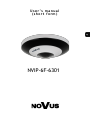 1
1
-
 2
2
-
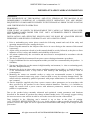 3
3
-
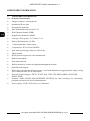 4
4
-
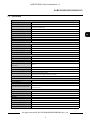 5
5
-
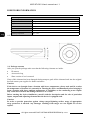 6
6
-
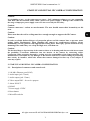 7
7
-
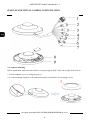 8
8
-
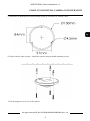 9
9
-
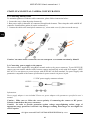 10
10
-
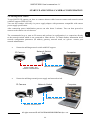 11
11
-
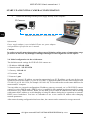 12
12
-
 13
13
-
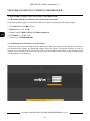 14
14
-
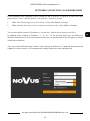 15
15
-
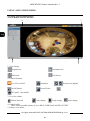 16
16
-
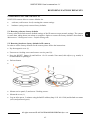 17
17
-
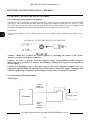 18
18
-
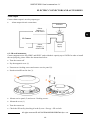 19
19
-
 20
20
-
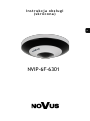 21
21
-
 22
22
-
 23
23
-
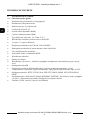 24
24
-
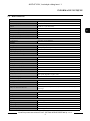 25
25
-
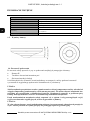 26
26
-
 27
27
-
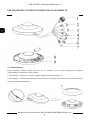 28
28
-
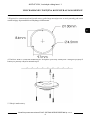 29
29
-
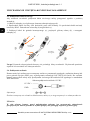 30
30
-
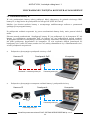 31
31
-
 32
32
-
 33
33
-
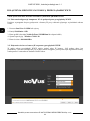 34
34
-
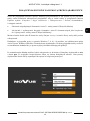 35
35
-
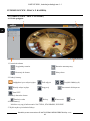 36
36
-
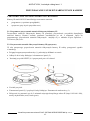 37
37
-
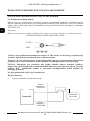 38
38
-
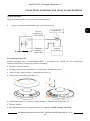 39
39
-
 40
40
AAT NVIP-6F-6301 Instrukcja obsługi
- Kategoria
- Kamery ochrony
- Typ
- Instrukcja obsługi
- Niniejsza instrukcja jest również odpowiednia dla
w innych językach
- English: AAT NVIP-6F-6301 User manual
Powiązane artykuły
Inne dokumenty
-
Novus NVIP-6F-6301 (NVIP-6DN3618V/IR-1P) Instrukcja obsługi
-
Novus NVIP-2H-8002M/LPR Instrukcja obsługi
-
Novus NVIP-5VE-6202M Instrukcja obsługi
-
Novus NVIP-5VE-6201 Instrukcja obsługi
-
Novus NVIP-5H-6202 Instrukcja obsługi
-
Novus NVIP-5H-6202M Instrukcja obsługi
-
Novus NVIP-5H-6201 Instrukcja obsługi
-
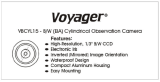 ASA Electronics VBCSIDL/R Instrukcja obsługi
ASA Electronics VBCSIDL/R Instrukcja obsługi
-
Geovision GV-POEX0100 Instrukcja instalacji