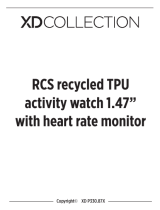Strona się ładuje...

Stay Healthy
with temperature measuring
Copyright© XD P330.79X

Content
English p. 3
Deutsch p. 13
Español p. 23
Français p. 18
Nederlands p. 8
Polski p. 33
Italiano p. 38
Sverige p. 28

3
English p. 3
Deutsch p. 13
Español p. 23
Français p. 18
Nederlands p. 8
Polski p. 33
Italiano p. 38
Sverige p. 28
ENGLISH
Congratulations with your activity tracker Stay Healthy! All activities are
displayed on the APP after synchronizing with the data from the wristband.
Please read this manual carefully.
Please note: the screenshots diers from versions of the APP due updates of
the new versions.
1. Charge the bracelet for 2 hours before
using it.
2. Make sure that the Activity tracker
Stay Healthy is charged in order to
work properly. Once the device has a
low battery status, charge the device
by detaching the screen from the
strap Connect the charger to normal
DC port or a charger (not included)
for charging.
COMPATIBLE WITH BELOW VERSIONS:
Apple Store: IOS 9.0 & above
Google Play store: Android 5.1 and above (most common models)
Support BT 4.2
Before connecting with the app, please make sure the BT connection of your mobile device
has been enabled.
PAIR THE DEVICE
1. Apple iPhone (IOS 9.0 and up), please
search “Wearfit” in the App store to
download and install it.
2. Android phone (5.1 and up), please
search “Wearfit” in the Google Play
Store to download and install it.
Download the app by either scanning the QR
code or search for “Wearfit” and download in
the Apple Store or Google Play Store.
DEVICE ACTIVATE & CHARGE

4
CONNECTING THE ACTIVITY TRACKER TO THE APP
1. PAIR THE DEVICE
After you downloaded the app, turn on Bluetooth on your phone. Open the app
and press ‘scanning device’. The app will find the activity tracker with XDSTAYH.
Select this code in the scanning device list and your phone will be connected to
the activity tracker.
Note: Device must connect through the App.
Do not pair directly by BT on your mobile
device.
Note: please keep the watch near the phone while pairing and turn
on the BT on your device.
Please note: the screenshots diers from versions of the APP
due updates of the new versions.
Make sure the screen is on before pairing by tapping your finger to the device. This is a
point touchscreen, which means that this activity tracker could only be remoted by the
sensor that is located within the square position on the screen.
Single click on the sensor: to switch interface or option
Press and hold the sensor: to enter the chosen function or to turn on device.

5
After connecting successfully, you must personalize and adjust your app according
to your personal information (sex, height, weight and birthdate) and you can set
your daily workout goals (sports target and sleeping target).
Once the device is connected to the app successfully, it will immediately start
recording and analyzing your activities and sleep automatically. Tap on the sensor
on the screen of your activity tracker to switch into dierent display modes as
followings:
Temperature mode:
Long press the button to body temperature, surrounding temperature, steps mode
and time mode. The date and the time will be adjusted automatically once the
device is connected with the App.
Status:
To check your steps distance and the burned calories, hold the sensor while on the
steps mode screen, you will directed to the steps, distance and burned calories
screen.
Sport:
Long press the button to select training modus. Scroll through the dierent modes
and select your training type by long pressing the screen.
Sleep:
When you keep on the activity tracker during sleep the activity tracker will
automatically track your sleep.
Other:
Long press the button to select.
2. CUSTOMIZE BRACELET
3. CHANGING MODUS

6
4. APP FUNCTIONS
In order to track activities in the app, make sure you sync during the day. If you don’t
do this, the app won’t be able to store your tracking history. Syncing can be done by
pushing the sync icon right top in the screen.
Stop watch:
Long press to select stop watch modus and short press to start/pause. Long press
to end stop watch function.
Find Phone:
This function will help you find your phone. Long press the button or shake the
activity tracker to make your phone make a noise. Make sure your phone is not on
silent mode, otherwise you won’t hear the noise.
PRESS SETTING FOR EXTRA OPTIONS:
Power o:
Long press the button to turn o the activity tracker.
Reset:
Long press the button to clear all messages in the activity tracker and set the
activity tracker back to factory settings.
Native:
Here you can see the name of your device and the version of the software.
Home screen functions:
Walking: Here you can see how many calories you burned, the distance you walked
and the time you walked. Click on one of these 3 options to check your history
on this.
Sleep: When you keep on the activity tracker during sleep the activity tracker will
automatically track your sleep. You can see the stats of deep sleep, light sleep, total
sleep and wake up time. Click on one of these 3 options to check your history on this.
Temperature: After connecting the activity tracker to your phone, put it around
your wrist. The tracker will now start to measure your body temperature, which
will take some minutes.
Note: In very could surroundings the activity tracker is unable to measure the
temperature.

6 7
Nursing and wear consideration and precautions
• This product is an electronic monitoring device and does not serve to provide
medical reference or advice.
• Periodically clean, especially the parts in contact with the skin. Use a clean, moist
cloth.
• Keep the band away from hot water and Non-toxic
• If the display is broken, do not use.
• Do not expose your product to extremely high or low temperatures.
• Do not make the product for a long time by the direct sunlight.
• Do not use abrasive cleaners to clean the product.
Basic Specifications
Display: 0.96” TFT screen
Battery Type: Rechargeable Li-Poly Battery
Battery Capacity: 90mAh
Standby Time: 7days
Waterproof Level: IP64
Data Sync: BT 4.2
Working Temperature: -10~60°C

8
NEDERLANDS
Veel plezier met de Stay Healthy activity tracker! Alle activiteiten worden
weergegeven op de app nadat de gegevens van de polsband gesynchroniseerd
zijn. Lees deze handleiding aandachtig door.
Let op: vanwege app-updates zijn de screenshots niet gelijk aan de huidige app.
1. Laad de armband voor gebruik 2 uur
op.
2. Zorg ervoor dat de Stay Healthy
activity tracker opgeladen is, zodat
deze goed werkt. Zodra de batterij
bijna leeg is, laad je het apparaat op
door het scherm los te koppelen van
het bandje om de USB aan de zijkant
van het apparaat zichtbaar te maken.
Verbind de USB van het apparaat met
een normale DC-poort (5V-500 MA)
of een oplader (niet bij inbegrepen)
om de batterij op te laden.
COMPATIBEL MET DE ONDERSTAANDE VERSIES:
Apple Store: IOS 9.0 en hoger
Google Play: Android 5.1 en hoger (de meest voorkomende modellen)
Support BT 4.2-ondersteuning
Als je verbinding maakt met de app, zorg er dan voor dat de BT-verbinding van het
mobiele apparaat is ingeschakeld.
HET APPARAAT KOPPELEN 1. Voor Apple iPhones (iOS 9.0 en hoger):
zoek naar ‘Wearfit’ in de App Store om
de app te downloaden en te installeren.
2. Voor Android-telefoons (Android 5.1 of
hoger): zoek naar ‘Wearfit’ in de Google
Play Store om de app te downloaden en
te installeren.
Download de app door de QR-code te
scannen of te zoeken naar ‘Wearfit’ en deze te
downloaden in de Apple App Store of de Google
Play Store.
DEVICE ACTIVATE & CHARGE

8 9
DE ACTIVITY TRACKER VERBINDEN MET DE APP
1. HET APPARAAT KOPPELEN
Nadat je de app hebt gedownload, schakel je bluetooth in op je telefoon. Open
de app en druk op ‘Bind Bracelet’. De app vindt de activity tracker met XDSTAYH.
Selecteer deze code. Je telefoon wordt verbonden met de activity tracker.
Opmerking: Apparaat moet
gekoppeld worden via de app.
Koppel niet direct via Bluetooth
op je mobiele apparaat.
Houd het horloge in de buurt van de telefoon tijdens het koppelen
en vergeet niet om Bluetooth in te schakelen op je apparaat.
Let op: vanwege app-updates zijn de screenshots niet gelijk aan de
huidige app.
Zorg ervoor dat het scherm is ingeschakeld voordat je met je vinger op het apparaat
tikt. Dit is een punt-touchscreen, wat inhoudt dat deze activity tracker alleen
bestuurd kan worden door de sensor die zich in het vierkante deel van het scherm
bevindt.
Tik eenmaal op de sensor om van interface of optie te veranderen
Tik en houdt de sensor ingedrukt om de gekozen functie te activeren of om het
apparaat aan te zetten.

10
Nadat je verbinding hebt gemaakt, kun je de app personaliseren en aanpassen
aan je persoonlijke informatie (geslacht, lengte, gewicht en leeftijd). Ook kun je
dagelijkse workout-doelen instellen (sportdoelen en slaapdoelen).
Zodra het apparaat aan de app is gekoppeld, begint deze meteen automatisch met
het opnemen en analyseren van je activiteiten en slaap. Tik op de sensor op het
scherm van je activity tracker om te schakelen tussen verschillende displaymodi:
Modus temperatuur:
Druk lang op de sensor om te wisselen tussen lichaamstemperatuur,
omgevingstemperatuur, stappen modus en tijd modus. De datum en tijd worden
automatisch aangepast zodra je verbinding maakt met de app.
Training:
Houd de knop lang ingedrukt om de trainingsmodus te selecteren. Scroll tussen
de verschillende modi en selecteer je trainingstype door het scherm lang in te
drukken.
Slaap:
Als je je activity tracker om houdt bij het slapen, zal de activity tracker je slaap
automatisch registreren.
Other:
Druk lang op de sensor om te selecteren
2. PERSONALISEER JE ARMBAND
3. MODUS WIJZIGEN

11
10
4. APPFUNCTIES
Stopwatch:
Lang indrukken om de stopwatchmodus te selecteren en kort indrukken voor start/
pauze. Lang indrukken om de stopwatchfunctie af te sluiten.
Telefoon vinden (Find phone):
Deze functie helpt je je telefoon te vinden. Houd de knop lang ingedrukt of schud
de activity tracker om je telefoon geluid te laten maken. Zorg ervoor dat je telefoon
niet op stil staat!
DRUK OP SETTING VOOR EXTRA OPTIES.
Uitschakelen (Power o):
Houd de knop lang ingedrukt om de activity tracker uit te schakelen.
Resetten:
Houd de knop lang ingedrukt om alle berichten in de activity tracker te wissen en
de activity tracker terug te zetten naar de fabrieksinstellingen.
Native:
Hier worden de naam en de softwareversie van je apparaat weergegeven.
Om activiteiten in de app te bij te houden, moet je ervoor zorgen dat de
synchronisatiefunctie gedurende de dag aan staat. Als dit niet het geval is, kan de
app je activiteitengeschiedenis niet opslaan. Je kunt synchroniseren door op het
synchronisatie-icoon rechtsboven in het scherm te drukken.
Functies hoofdscherm:
Lopen: Hier kun je zien hoeveel calorieën je hebt verbrand, de afstand die je
hebt gelopen en de tijd dat je hebt gelopen. Klik op een van deze 3 opties om de
geschiedenis hiervan te bekijken.
Slapen: Als je je activity tracker om houdt bij het slapen, zal de activity tracker je
slaap automatisch registreren.
Temperatuur: Nadat de tracker aan de telefoon is gekoppeld, doe deze dan om
uw pols. De tracker zal nu beginnen met uw lichaamstemperatuur te meten, wat
een paar minuten kan duren.
Note: In erg koude omgevingen is het voor de tracker niet mogelijk om de
temperatuur te meten.

12
Aandachtspunten en waarschuwingen bij het onderhouden en dragen
• Dit product is een elektrisch detectieapparaat en mag niet als medisch hulp-
of adviesmiddel worden gebruikt.
• Reinig regelmatig, vooral de onderdelen die in contact komen met de huid.
Gebruik een schone, vochtige doek.
• Houd de armband uit de buurt van heet water en giftige stoen
• Gebruik het horloge niet als het scherm kapot is.
• Stel het product niet bloot aan extreem hoge of lage temperaturen.
• Stel het product niet langdurig bloot aan direct zonlicht.
• Gebruik geen bijtende schoonmaakmiddelen om het product te reinigen.
Basisspecificaties
Scherm: 0.96” TFT-scherm
Batterijsoort: Oplaadbaar Li-Poly-batterij
Batterijvermogen: 90 mAh
Stand-bytijd: 7 dagen
Waterbestendigheidsniveau: IP64
Gegevenssynchronisatie: BT 4.2
Bedrijfstemperatuur: -10 tot 60°C

12 13
DEUTSCH
Herzlichen Glückwunsch zum Kauf Ihres Bewegungsmessers Stay Healthy! Alle
Aktivitäten werden in der App angezeigt, nachdem die Daten vom Armband
synchronisiert wurden. Bitte lesen Sie sich diese Anleitung aufmerksam durch.
Hinweis: Die unten gezeigten Screenshots können aufgrund von Aktualisierungen
der App geringfügig abweichen.
1. Vor dem Gebrauch muss das Armband
mindestens 2 Stunden lang aufgeladen
werden.
2. Stellen Sie sicher, dass der
Bewegungsmesser Stay Healthy für
einen einwandfreien Betrieb aufgeladen
ist. Sobald der Akkustand des Geräts
niedrig ist, laden Sie das Gerät auf,
indem Sie das Display vom Armband
lösen und den USB-Stecker an der Seite
des Geräts freilegen. Verbinden Sie
den USB-Stecker am Gerät mit einem
normalen Gleichstromanschluss (5
V-500 MA) oder einem Ladegerät (nicht
inbegrien), um es aufzuladen.
KOMPATIBEL MIT FOLGENDEN VERSIONEN:
Apple Store: iOS 9.0 und höher
Google Play store: Android 5.1 oder höher
(mit den gängigsten Modellen)
Unterstützt BT 4.2
Die BT-Funktion auf Ihrem Mobilgerät muss aktiviert sein, damit eine Verbindung mit
der App hergestellt werden kann.
DAS GERÄT KOPPELN 1. Apple iPhone (IOS 9.0 oder höher): Bitte
suchen Sie im App Store nach „
Wearfit
“, um
die App herunterzuladen und zu installieren.
2. Android-Smartphone (Android 5.1 oder
höher): Bitte suchen Sie die App „
Wearfit
“ im
Google Play Store, um sie herunterzuladen
und zu installieren.
Laden Sie die App herunter, indem Sie den QR-Code
scannen oder im App Store bzw. im Google Play Store
nach „
Wearfit
“ suchen.
GERÄT AKTIVIEREN UND AUFLADEN

DEN BEWEGUNGSMESSER MIT DER APP KOPPELN
1. DAS GERÄT KOPPELN
Laden Sie die App herunter und schalten Sie dann Bluetooth an Ihrem Smartphone
an. Önen Sie die App und drücken Sie auf ‚Bind Bracelet‘. Die App findet den
Aktivitätstracker mit XDSTAYH. Wählen Sie diesen Code in der Liste aus und Ihr
Smartphone wird mit dem Aktivitätstracker verbunden.
Hinweis: Das Gerät muss über
die App verbunden werden. Es
darf nicht direkt per BT und Ihr
Mobiltelefon verbunden werden.
Hinweis: Bitte achten Sie darauf, dass sich Uhr und Smartphone
während der Kopplung nah beieinander befinden und dass die
BT-Funktion auf Ihrem mobilen Gerät aktiviert ist.
Hinweis: Die unten gezeigten Screenshots können aufgrund von
Aktualisierungen der App geringfügig abweichen.
Stellen Sie sicher, dass das Display für den Kopplungsvorgang aktiviert ist, indem Sie
mit dem Finger auf das Gerät tippen. Dieser Touchscreen ist ein Punkt-Touchscreen,
d. h. der Bewegungsmesser kann nur von dem Sensor aus gesteuert werden, der
sich in der Rechteckposition auf dem Bildschirm befindet.
Einfacher Klick auf den Sensor: Umschalten des Bildschirms oder der Option
Gedrückthalten des Sensors: Önen der ausgewählten Funktion oder Einschalten
des Geräts.

15
Wenn die App erfolgreich verbunden wurde, können Sie mit der Personalisierung
und Anpassung der App beginnen. Geben Sie dazu Ihre persönlichen Daten ein
(Geschlecht, Körpergröße, Gewicht und Geburtstag), und legen Sie die Ziele für Ihr
tägliches Workout fest (sportliche Ziele und Schlaf).
Wenn das Gerät erfolgreich mit der App verbunden wurde, beginnt es sofort mit
der automatischen Aufzeichnung und Analyse Ihrer Aktivitäten und Ihres Schlafs.
Tippen Sie auf den Sensor auf dem Display Ihres Bewegungsmessers, um zwischen
den verschiedenen Anzeigemodi zu wechseln:
Temperaturmodus:
Drücken Sie die Taste lange auf Körpertemperatur, Umgebungstemperatur,
Schrittmodus und Zeitmodus. Datum und Uhrzeit werden automatisch angepasst,
wenn das Gerät mit der App verbunden ist.
Status:
Um die Entfernung und die verbrannten Kalorien zu erfahren, halten Sie den
Sensor im Schrittmodus gedrückt, um zum Bildschirm für Entfernung und
verbrannte Kalorien zu gelangen.
Sport:
Drücken Sie lang auf die Taste, um den Trainingsmodus auszuwählen. Blättern
Sie durch die verschiedenen Modi und wählen Sie Ihren Trainingstyp durch langes
Drücken auf den Bildschirm aus.
Sleep:
Wenn Sie den Aktivitätstracker im Schlaf bei sich behalten, wird Ihr Schlafverhalten
automatisch aufgezeichnet.
Other:
Drücken Sie lang auf die Taste
2. ARMBAND EINRICHTEN
3. MODUS WECHSELN

16
4. APP-FUNKTIONEN:
DRÜCKEN SIE NOCH EINMAL FÜR WEITERE OPTIONEN.
Stoppuhr (Stop watch):
Drücken Sie lang, um den Stoppuhr-Modus auszuwählen und dann kurz, um die
Stoppuhr zu starten/zu pausieren. Drücken Sie noch einmal lang, um die Stoppuhr-
Funktion zu beenden.
Smartphone-Ortung (Find phone):
Diese Funktion kann Ihnen helfen, Ihr Smartphone zu finden. Drücken Sie lang auf
die Taste oder schütteln Sie den Aktivitätstracker, damit Ihr Smartphone einen
Ton von sich gibt. Stellen Sie sicher, dass Ihr Smartphone nicht leise geschaltet ist,
andernfalls können Sie den Ton nicht hören.
DRÜCKEN SIE NOCH EINMAL FÜR WEITERE OPTIONEN.
Power o:
Drücken Sie lang auf die Taste, um den Aktivitätstracker auszuschalten.
Reset:
Drücken Sie lang auf die Taste, um alle Meldungen im Aktivitätstracker zu löschen
und den Aktivitätstracker auf die Werkseinstellungen zurückzusetzen.
Native:
Hier finden Sie den Namen Ihres Geräts und die Softwareversion.
Voraussetzung für die Nachverfolgung von Aktivitäten in der App ist eine
Synchronisierung im Laufe des Tages. Ohne Synchronisierung kann die App Ihren
Trackingverlauf nicht speichern. Für die Synchronisierung drücken Sie auf das
Synchronisierungssymbol oben rechts im Bildschirm.
Homescreen-Funktionen:
Walking: Hier sehen Sie, wie viele Kalorien Sie verbrannt haben und wie weit und
wie lange Sie gelaufen sind. Klicken Sie auf eine dieser drei Optionen, um Ihre
historischen Daten dazu einzusehen.
Schlaf: Wenn Sie den Aktivitätstracker im Schlaf bei sich behalten, wird Ihr
Schlafverhalten automatisch aufgezeichnet.
Temperaturmessung: Legen Sie sich den Activity-Tracker an, nachdem Sie ihn mit
Ihrem Smartphone verbunden haben. Der Tracker wird nun Ihre Körpertemperatur
messen. Dies wird einige Minuten dauern.
Achtung: In sehr kalten Umgebungen ist es dem Tracker leider nicht möglich, die
Temperatur zu messen.

16 17
Hinweise zur Reinigung und zum Tragen und Vorsichtsmaßnahmen
• Dieses Produkt ist ein elektronisches Überwachungsgerät. Es liefert keine
medizinischen Referenzwerte oder Hinweise.
• Reinigen Sie die Uhr regelmäßig, im Besonderen die Teile, die in Kontakt mit
der Haut kommen. Verwenden Sie ein sauberes, feuchtes Tuch.
• Halten Sie das Armband fern von heißem Wasser und giftigen Stoen.
• Wenn das Display nicht funktioniert, verwenden Sie das Produkt nicht.
• Setzen Sie das Produkt nicht sehr hohen oder sehr niedrigen Temperaturen
aus.
• Setzen Sie das Produkt nicht für längere Zeit direktem Sonnenlicht aus.
• Verwenden Sie keine Scheuermittel, um das Produkt zu reinigen.
Basic Specifications
Display: 0,96“-TFT-Display
Akkutyp: Aufladbare Li-Poly-Batterie
Akkukapazität: 90 mAh
Standby-Zeit: 7 Tage
Wasserdichtigkeit: IP64
Datensynchronisierung: BT 4.2
Betriebstemperatur: -10 - 60°C

18
FRANÇAIS
Félicitations pour l’achat de votre traqueur d’activité Stay Healthy! Toutes les
activités s’achent sur l’appli après synchronisation des données du bracelet.
Veuillez lire ce manuel attentivement.
Remarque : les captures d’écran ci-dessous dièrent des versions de l’appli du fait
des mises à jour des nouvelles versions.
1. Chargez le bracelet pendant 2 heures
avant de l’utiliser.
2. Assurez-vous que le traqueur
d’activité Stay Healthy est chargé
pour garantir son fonctionnement
correct. Dès que l’appareil ache
un statut de pile faible, rechargez-le
en retirant l’écran du bracelet pour
révéler l’USB sur le côté de l’appareil.
Connectez l’USB à l’appareil via un
port CC normal (5 V - 500 mA) ou à
un chargeur (non inclus) afin de le
charger.
COMPATIBLE AVEC LES VERSIONS SUIVANTES:
Apple Store : IOS 9.0 et versions supérieures
Google Play store : Android 5.1 et versions supérieures
(la plupart des modèles)
Prise en charge BT 4.2
Avant d’eectuer la connexion avec l’appli, assurez-vous d’avoir activé la fonction
BT de votre appareil mobile.
APPARIER L’APPAREIL 1. iPhone d’Apple (IOS 9.0 et versions
supérieures), recherchez «
Wearfit
» dans
l’App Store, téléchargez-la et installez-la.
2. Téléphone Android (Android 5.1 et version
supérieures) : recherchez l’application «
Wearfit
» dans Google Play, téléchargez-la
et installez-la.
Téléchargez l’appli soit en scannant le code
QR, soit en recherchant «
Wearfit
» et en la
téléchargeant depuis l’Apple Store ou Google
Play Store.
ACTIVER ET CHARGER L’APPAREIL

18
CONNECTER LE TRAQUEUR D’ACTIVITÉ À L’APPLI
1. APPARIEMENT DE L’APPAREIL
Après avoir téléchargé l’application, activez le Bluetooth sur votre téléphone. Ouvrez
l’application et appuyez sur « Bind Bracelet ». L’application détectera le capteur
d’activité sous le nom de XDSTAYH. Sélectionnez ce code dans la liste d’appareils
détectés afin d’apparier votre téléphone au capteur d’activité.
Remarque : L’appareil doit se
connecter via l’application. Ne
pas apparier directement par
BT sur votre appareil mobile.
Remarque: gardez la montre près du téléphone lors de l’appariement
et activez la fonction BT de votre appareil.
Remarque: les captures d’écran ci-dessous dièrent des versions de
l’appli du fait des mises à jour des nouvelles versions.
Assurez-vous que l’écran est allumé avant l’appariement en appuyant sur l’appareil.
Cet écran est tactile. Cela signifie que le traqueur d’activité peut uniquement être
identifié par le capteur lorsqu’il se trouve dans le carré sur l’écran.
Simple pression sur le capteur : allume l’interface ou option
Pression maintenue sur le capteur : entre dans la fonctionnalité choisie ou allume
l’appareil

20
Une fois la connexion établie, vous pouvez personnaliser et configurer votre appli
avec vos données personnelles (sexe, taille, poids et date de naissance), vous
pouvez aussi définir vos objectifs journaliers (objectif d’activité sportive et objectif
de sommeil).
Une fois l’appareil connecté à l’appli, il commence immédiatement et
automatiquement à enregistrer et analyser vos activités et votre sommeil. Appuyez
sur le capteur à l’écran de votre traqueur d’activité pour activer les diérents
modes d’achage suivants :
Mode temperature:
Appuyez longuement sur le bouton pour acher la température corporelle, la
température ambiante, le mode étapes et le mode heure. . La date et l’heure
seront automatiquement ajustées une fois l’appareil connecté à l’appli.
Status:
Pour vérifier la distance parcourue et les calories brûlées, tenez le capteur dans le
mode pas pour qu’il ache l’écran de la distance et des calories.
Sport:
Maintenez le bouton enfoncé pour sélectionner le mode d’entraînement.
Parcourez les diérents modes et sélectionnez votre type d’entraînement en
appuyant longtemps sur l’écran.
Sleep:
Le capteur d’activité eectuera automatiquement le suivi de votre sommeil
lorsque vous gardez le capteur d’activité pendant que vous dormez.
Other:
Maintenez le bouton enfoncé pour sélectionner
2. PERSONNALISER VOTRE BRACELET
3. SÉLECTION DU MODE
1/44