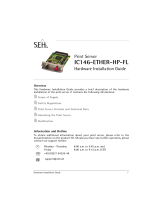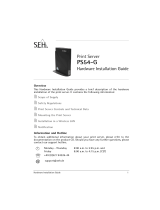Strona się ładuje...

www.lexmark.com
MarkNet™
N7000 Series
Print Server
Setup Guide
Guia de instalação
Installationsvejledning
Installatiehandleiding
Asennusopas
Guide d'installation
Installationshandbuch
Guida all'installazione
Installasjonshåndbok
Podręcznik instalacji
Руководствопоустановке
Guía de instalación
Installationsguide

Edition: January 2006
The following paragraph does not apply to any country where such
provisions are inconsistent with local law: LEXMARK INTERNATIONAL,
INC., PROVIDES THIS PUBLICATION “AS IS” WITHOUT WARRANTY OF
ANY KIND, EITHER EXPRESS OR IMPLIED, INCLUDING, BUT NOT
LIMITED TO, THE IMPLIED WARRANTIES OF MERCHANTABILITY OR
FITNESS FOR A PARTICULAR PURPOSE. Some states do not allow
disclaimer of express or implied warranties in certain transactions; therefore,
this statement may not apply to you.
This publication could include technical inaccuracies or typographical errors.
Changes are periodically made to the information herein; these changes will
be incorporated in later editions. Improvements or changes in the products
or the programs described may be made at any time.
Comments about this publication may be addressed to Lexmark
International, Inc., Department F95/032-2, 740 West New Circle Road,
Lexington, Kentucky 40550, U.S.A. In the United Kingdom and Eire, send to
Lexmark International Ltd., Marketing and Services Department, Westhorpe
House, Westhorpe, Marlow Bucks SL7 3RQ. Lexmark may use or distribute
any of the information you supply in any way it believes appropriate without
incurring any obligation to you. You can purchase additional copies of
publications related to this product by calling 1-800-553-9727. In the United
Kingdom and Eire, call 0628-481500. In other countries, contact your point
of purchase.
References in this publication to products, programs, or services do not
imply that the manufacturer intends to make these available in all countries
in which it operates. Any reference to a product, program, or service is not
intended to state or imply that only that product, program, or service may be
used. Any functionally equivalent product, program, or service that does not
infringe any existing intellectual property right may be used instead.
Evaluation and verification of operation in conjunction with other products,
programs, or services, except those expressly designated by the
manufacturer, are the user’s responsibility.
Lexmark, Lexmark with diamond design, and MarkNet are trademarks of
Lexmark International, Inc., registered in the United States and/or other
countries.
All other trademarks are the property of their respective owners.
© 2006 Lexmark International, Inc.
All rights reserved.
UNITED STATES GOVERNMENT RIGHTS
This software and any accompanying documentation provided under this
agreement are commercial computer software and documentation
developed exclusively at private expense.

English

Safety information
• Use only the power supply and power cord provided with this
product or the manufacturer’s authorized replacement power
supply and power cord.
• Connect the power cord to an electrical outlet that is near the
product and easily accessible.
• Refer service or repairs, other than those described in the user
documentation, to a professional service person.
CAUTION: Do not set up this product or make any electrical or cabling
connections during a lightning storm.
CAUTION: Insure that all external connections are properly installed in
their marked plug-in ports, such as, ethernet and telephone system
connections.
Federal Communications Commission (FCC)
information
This device complies with Part 15 of the FCC rules. Refer to the User’s
Guide on the MarkNet N7000 Series CD for more information.
Conventions
Note: A note identifies something that could help you.
CAUTION: A caution identifies something that could cause you harm.
Warning: A warning identifies something that could damage your product
hardware or software.
Waste from Electrical and Electronic Equipment (WEEE)
directive
The WEEE logo signifies specific recycling programs and procedures for
electronic products in countries of the European Union. We encourage the
recycling of our products. For contact information regarding the Waste
from Electrical and Electronic Equipment (WEEE) directive, refer to the
Notices section of the online User's Guide that shipped with your printer.

1
Step 1: Before setting up
Before setting up your print server, make sure the printer has been set up correctly.
• Your printer is plugged in.
• Your printer is turned off.
• The toner or print cartridges are installed.
• Paper is loaded.
• Your printer is located near an Ethernet network connection.
• Your printer is not connected to any other device.
For help, see your printer documentation
Step 2: Connect the print server to the network.
Select the configuration that applies to your current setup.
Note: An Ethernet cable is required. It is not included with your print server. You must purchase it separately.

2
Step 3: Connect the print server to the printer.
Depending on your print server model, use a parallel or USB cable to connect the print server to the printer.
Note: If your printer is connected to your computer, disconnect both ends of that printer cable first.
Step 4: Disconnect the printer power cord.
Set the power cord aside. You will need it to complete step 5.
1
2
hub/ router

3
Step 5: Connect the print server power supply.
1
2
3
4
5

4
Step 6: Turn the printer on.
Note: The graphic below is for illustration purposes only. Your printer, power button, and indicator light may look
different from the one shown.
Step 7: Make sure the Liquid Crystal Display
(LCD) is on.
Note: If the LCD is not on, make sure all cable connections are secure and the printer is on.

5
Windows
Follow these steps if you are
connecting a print server to a
previously installed printer.
Follow these steps if you are
Installing a new printer and a new
print server at the same time.
Step 8: Insert the MarkNet N7000
Series CD.
Follow the instructions on the screen. When prompted,
select the option to modify an existing printer.
Note: If you are unable to modify the printer as
described above, go to “Follow these
steps if you are Installing a new printer
and a new print server at the same time.”
Step 9: Print a setup page from
the LCD.
1 Press until Menu appears. Press .
2 Press until Reports appears. Press .
3 Press until Setup Page appears. Press .
Note: If your print server has multiple ports, you
must select a port before the page will
print.
Step 8: Install the printer software.
1 Turn on your computer.
2 Insert the printer software or drivers CD that came
with your printer.
3 Follow the instructions on the screen to install
software for a network printer.
Step 9: Remove the drivers CD.
Step 10: Insert the MarkNet N7000
Series CD.
Follow the instructions on the screen. When prompted,
select the option to modify an existing printer.
Note: If your print server has multiple ports,
repeat steps 8 through 10 for each printer
you want to install.
Step 11: Print a setup page from
the LCD.
1 Press until Menu appears. Press .
2 Press until Reports appears. Press .
3 Press until Setup Page appears. Press .
Note: If your print server has multiple ports, you
must select a port before the page will
print.

6
Follow these steps if you are connecting a print server to a previously installed printer:
Mac OS X
Step 8: Install the printer software.
1 Turn on your computer.
2 Insert the drivers CD that came with your printer and install the printer software. Your print server is
automatically discovered on the network.
Step 9: Print a document to verify setup.
1 Click Applications Æ TextEdit.
2 Type Test page.
3 Click File Æ Print.
4 From the printer pop-up menu, select Bonjour Printers or Rendezvous Printers Æ MarkNet N7000e
(N7002e, N7020e)
.
Note: If your print server has multiple ports, the port number and printer model number will appear beside the
print server model number.
Note: If your print server is not listed, insert the MarkNet N7000 Series CD, open the usersguide.pdf file, and
then go to the Troubleshooting section.
5 Click Print.
Note: If your print server has multiple ports, repeat steps 8 and 9 for each printer you want to connect to the
print server.

7
Linux/Unix
Step 8: Install the printer software.
If your print server has obtained a valid IP address for your network, then you can create a print queue in the usual
manner.
Note: To print a test page that lists the print server network settings (such as the IP address), press the TEST
button located on the back of the print server.
If you are not running DHCP, or you have not obtained a valid IP address for your network, click View Documentation
on the MarkNet N7000 Series CD and go to the How Do I...? section.

8

Port. (Brasil)

Informações sobre segurança
• Use apenas a fonte e o cabo de alimentação fornecidos com
este produto ou aqueles autorizados pelo fabricante.
• Conecte o cabo de alimentação a uma tomada que esteja
próxima do produto e seja de fácil acesso.
• Entre em contato com um técnico profissional para obter
manutenção ou reparos diferentes daqueles descritos na
documentação do usuário.
CUIDADO: Não instale este produto nem faça nenhuma conexão
elétrica ou de cabeamento durante uma tempestade com raios.
CUIDADO: Certifique-se de que todas as conexões externas estejam
devidamente instaladas em suas portas de conexão indicadas, como as
conexões Ethernet e telefônicas.
Federal Communications Commission (FCC)
information
This device complies with Part 15 of the FCC rules. Refer to the User’s
Guide on the MarkNet N7000 Series CD for more information.
Convenções
Observação: Uma observação identifica algo que pode ajudá-lo.
CUIDADO: Um cuidado identifica algo que pode causar danos pessoais.
Aviso: Um aviso identifica algo que pode danificar o hardware ou o
software de seu produto.
Diretiva WEEE (Waste from Electrical and Electronic
Equipment)
O logotipo WEEE representa programas e procedimentos específicos da
reciclagem de produtos eletrônicos nos países da União Européia. Nós
encorajamos a reciclagem de nossos produtos. Se você tiver perguntas
sobre a reciclagem de opções, visite o site da Lexmark, em
www.lexmark.com, para obter o telefone de nosso escritório local.

1
Etapa 1: Antes da configuração
Antes de configurar o servidor de impressão, verifique se a impressora foi instalada corretamente.
• A impressora está conectada.
• A impressora está desligada.
• Os cartuchos de toner ou de tinta estão instalados.
• O papel foi carregado.
• A impressora está perto de uma conexão de rede Ethernet.
• A impressora não está conectada a outro dispositivo.
Para obter ajuda, consulte a documentação da impressora.
Etapa 2: Conecte o servidor de impressão à rede.
Selecione a configuração aplicável à sua configuração atual.
Observação: É necessário um cabo Ethernet. Ele não está incluído no servidor de impressão. Você deve comprá-lo
separadamente.

2
Etapa 3: Conecte o servidor de impressão à
impressora.
Dependendo do modelo do servidor de impressão, use um cabo paralelo ou USB para conectar o servidor de
impressão à impressora.
Observação: Se a sua impressora estiver conectada ao computador, primeiro desconecte ambas as extremidades
do cabo da impressora.
Etapa 4: Desconecte o cabo de alimentação da
impressora.
Guarde o cabo de alimentação. Você precisará dele para concluir a etapa 5.
1
2
hub/roteador

3
Etapa 5: Conecte a fonte de alimentação do
servidor de impressão.
1
2
3
4
5

4
Etapa 6: Ligue a impressora.
Observação: O gráfico a seguir serve apenas para fins ilustrativos. A sua impressora, o botão Liga/desliga e a luz
indicadora podem ter aparências diferentes daqueles mostrados aqui.
Etapa 7: Verifique se o LCD (Visor de cristal
líquido) está aceso.
Observação: Se o LCD não estiver aceso, verifique se todas as conexões de cabo estão firmes e se a impressora
está ligada.

5
Windows
Siga estas etapas se você estiver
conectando um servidor de impressão
a uma impressora previamente
instalada.
Siga estas etapas se você estiver
instalando uma nova impressora e um
novo servidor de impressão ao mesmo
tempo.
Etapa 8: Insira o CD do MarkNet
N7000 Series.
Siga as instruções na tela. Quando solicitado, selecione
a opção para modificar uma impressora existente.
Observação: Se você não conseguir modificar a
impressora da forma descrita acima, vá
para “Siga estas etapas se você estiver
instalando uma nova impressora e um novo
servidor de impressão ao mesmo tempo.”
Etapa 9: Imprima uma página de
configuração a partir do
LCD.
1 Pressione até que Menu seja exibido.
Pressione .
2 Pressione até que Relatórios seja exibido.
Pressione .
3 Pressione até que Pág. de configuração seja
exibido. Pressione .
Observação: Se o servidor de impressão tiver várias
portas, selecione uma delas antes de
imprimir a página.
Etapa 8: Instale o software de
impressora.
1 Ligue o computador.
2 Insira o CD do software de impressora ou de
drivers fornecido com a impressora.
3 Siga as instruções na tela para instalar o software
para uma impressora de rede.
Etapa 9: Remova o CD de drivers.
Etapa 10: Insira o CD do MarkNet
N7000 Series.
Siga as instruções na tela. Quando solicitado, selecione
a opção para modificar uma impressora existente.
Observação: Se o servidor de impressão tiver várias
portas, repita as etapas de 8 a 10 para
cada impressora que deseja instalar.
Etapa 11: Imprima uma página
de configuração a partir
do LCD.
1 Pressione até que Menu seja exibido.
Pressione .
2 Pressione até que Relatórios seja exibido.
Pressione .
3 Pressione até que Pág. de configuração seja
exibido. Pressione .
Observação: Se o servidor de impressão tiver várias
portas, selecione uma delas antes de
imprimir a página.

6
Siga estas etapas se você estiver conectando um servidor de impressão a uma impressora previamente
instalada:
Mac OS X
Etapa 8: Instale o software de impressora.
1 Ligue o computador.
2 Insira o CD de drivers fornecido com sua impressora e instale o software de impressora. Seu servidor de
impressão é automaticamente descoberto na rede.
Etapa 9: Imprima um documento para verificar a
configuração.
1 Clique em Aplicativos Æ TextEdit.
2 Digite Página de teste.
3 Clique em Arquivo Æ Imprimir.
4 No menu pop-up da impressora, selecione Impressoras Bonjour ou Impressoras RendezvousÆ MarkNet
N7000e (N7002e, N7020e)
.
Observação: Se o seu servidor de impressão tiver várias portas, o número da porta e o número do modelo da
impressora serão exibidos ao lado do número do modelo do servidor de impressão.
Observação: Se o seu servidor de impressão não estiver listado, insira o CD do MarkNet N7000 Series, abra o
arquivo usersguide.pdf e vá para a seção de solução de problemas.
5 Clique em Imprimir.
Observação: Se o seu servidor de impressão tiver várias portas, repita as etapas 8 e 9 para cada impressora que
deseja conectar ao servidor de impressão.
/