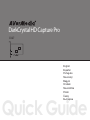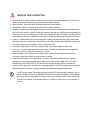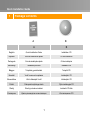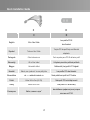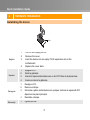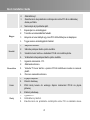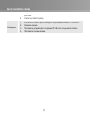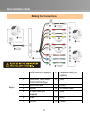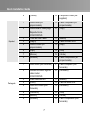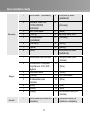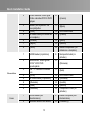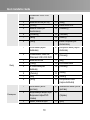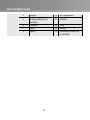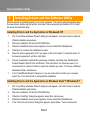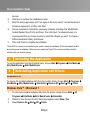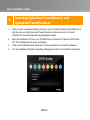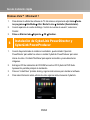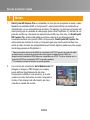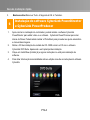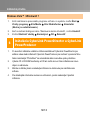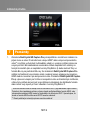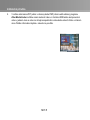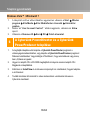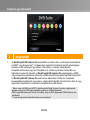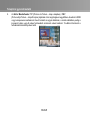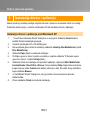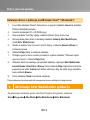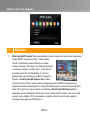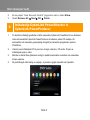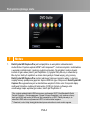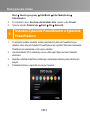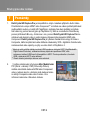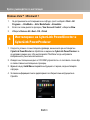Avermedia C027 Skrócona instrukcja obsługi
- Kategoria
- Akcesoria do miksera / robota kuchennego
- Typ
- Skrócona instrukcja obsługi

C027
Quick Guide
DarkCrystal HD Capture Pro
English
Español
Português
Slovenský
Magyar
Hrvatski
Slovenščina
Polski
Český
Български


European Community Compliance Statement
Class B
This product is herewith confirmed to comply with the requirements set out in the Council Directives on
the Approximation of the laws of the Member States relating to Electromagnetic Compatibility Directive
2004/108/EC.
Disclaimer
All the screen shots in this documentation are only example images. The images may vary depending on the product and
software version. Information presented in this documentation has been carefully checked fo
r reliability; however, no
responsibility is assumed for inaccuracies. The information contained in this documentation is subject to change without
notice.
Copyright
©2010 by AVerMedia Technologies, Inc. All rights reserved.
No part of this document may be reproduced or transmitted in any form, or by any means without the prior written
permission of AVerMedia Technologies Inc. AVerMedia Technologies Inc. reserves the right to modify its models,
including their characte
ristics, specifications, accessories and any other information stated herein without notice. The
official printout of any information shall prevail should there be any discrepancy between the information contained herein
and the information contained in that printout.
"AVerMedia" is a trademark (or registered trademark) of AVerMedia Technologies, Inc. Other trademarks used herein for
description purpose only belong to each of their companies.
The mark of crossed-out wheeled bin indic
ates that this product must not be disposed of with your other
household waste. Instead, you need to dispose of the waste equipment by handing it over to a designated
collection point for the recycling of waste electrical and electronic equipment. For more information about
where to drop off your waste equipment for recycling, please contact your household waste disposal service or the
shop where you purchased the product.

IMPORTANT SAFETY INSTRUCTIONS
Read Instructions - Read all the safety and operating instructions before connecting and operating your TV tuner to help
ensure your own personal safety and to protect your product from potential damage.
Retain Instructions - Retain all the safety and operating instructions for future reference.
Heed Warnings - Adhere to all warnings on the product and the operating instructions.
Grounding - For continued protection against risk of electric shock and fire, this accessory should be installed/connected
only to the products, such as a computer, equipped with a three-wire grounding plug, a plug having a third (grounding) pin.
This plug will only fit into a grounding-type power outlet. This is a safety feature. If you are unable to insert the plug into the
outlet, contact your electrician to replace the obsolete outlet. Do not defeat the safety purpose of the grounding-type plug.
Lightning - For added protection and to prevent damage due to lightning and power-line surges, unplug the host system,
such as a computer, from the wall power outlet and disconnect the antenna or cable system. Unplug the host system from
the wall power outlet when left unattended or unused for long periods of time.
Never insert anything metallic into the TV tuner openings. Doing so may create the danger of electric shock.
Power Lines - An outside antenna system should not be located in the vicinity of overhead power lines or other light or
power circuits, or where it can fall into such power lines or circuits.
Antenna Installation - When installing an outside antenna system, extreme care should be taken to prevent it from
touching such power lines or circuits, as contact with them may be fatal.
Outdoor Antenna Grounding - If an outside antenna is connected to the product, ensure that the antenna system is
grounded so as to provide some protection against voltage surges and built up static charges. Article 810.21 of the
National Electric Code, ANSI/NFPA No.70, provides information with regard to proper grounding of the mast and
supporting structure, grounding of the lead-in wire to the antenna discharge unit, size of grounding conductors, location of
antenna-discharge unit, connection of grounding electrodes, and requirements for the grounding electrode.
(for CATV system installer) This reminder is provided to call the CATV systems installer's attention to Section
820.93 of the National Electric Code, ANSI/NFPA 70:2005 (for US/Canada) and/or EN60728-11:2005 standard
(for Europe), which provide guidelines for proper grounding and, in particular, specify that the coaxial cable
shield shall be connected to the grounding system of the building, as close to the point of cable entry as
practical.

Quick Installation Guide
1
1 Package Contents
A B
A B
English Quick Installation Guide Installation CD
Español Guía de Instalación rápida CD de instalación
Português Guia de instalação rápida Cd de instalação
Slovenský Inštalačná príručka Inštalačné CD
Magyar Telepítési gyorsútmutató Telepítő CD
Hrvatski Vodič s osnovnim uputama Instalacijski CD
Slovenščina Hitri Inštalacijski Vodič Inštalacijski CD
Polski Podręcznik szybkiego startu Płyta instalacyjna CD
Český Stručný průvodce instalací Instalační CD disk
Български Кратко ръководство за инсталация Инсталационно CD

Quick Installation Guide
2
C D
C D
English All-in-One Cable
Low profile PCI-E
short bracket
Español Todo en Uno Cable
Tarjeta PCI de perfil bajo con Bracket
adaptado
Português Cabo tudo-em-um Curto suporte para PCI-E de baixo perfil
Slovenský All-in-One kábel Uchytenie pre nízko profilové počítače
Magyar Univerzális kábel Csökkentett (low) profilú PCI foglalat
Hrvatski Kabel „sve u jednom“ za sve priključke Low profile PCI short bracket
Slovenščina vsi - v - nedoločni zaimek vrv Nizek pritrditveni profil za PCI kartico
Polski Kabel All-in-One (AV-IN) Niski profil PCI w krótkiej konsoli
Český Kabel All-in-One Low profile PCI držák karty
Български Кабел „всичко в едно”
bracketНиско-профилна (къса) опорна
пластина за PCI-E

Quick Installation Guide
3
2 Hardware Installation
Installating the device
Slot
English
1. Turn off and unplug the PC.
2. Remove the cover.
3. Insert the device into an empty PCI-E expansion slot on the
motherboard.
4. Replace the cover back.
Español
1. Apague el PC.
2. Quite la gabinete.
3. Inserte la tarjeta sintonizadora en un slot PCI libre de la placa base.
4. Vuelva a colocar la gabinete.
Português
1. Desligue o PC.
2. Remova a tampa.
3. Introduza a placa sintonizadora em qualquer ranhura de expansão PCI
disponível na placa principal.
4. Reinstale a tampa.
Slovenský
1. Vypnite počítač.

Quick Installation Guide
4
2. Odstráňte kryt.
3. Zasuňte kartu do prázdneho rozširujúceho slotu PCI-E na základnej
doske počítača.
4. Namontujte kryt počítača späť.
Magyar
1. Kapcsolja ki a számítógépet.
2. Távolítsa el a készülékház fedelét.
3. Helyezze a tuner kártyát egy üres PCI-E bővítőhelyre az alaplapon.
4. Tegye issza a számítógépház fedelét.
Hrvatski
1. Isključite računalo.
2. Uklonite poklopac bočnu plohu kućišta.
3. Umetnite tuner karticu u slobodan PCI-E utor matične ploče.
4. Vratite/zatvorite poklopac/bočnu plohu kućišta.
Slovenščina
1. Ugasnite računalnik - PC.
2. Odstranite stranico.
3. Vstavite TV tuner kartico v prazno PCI-E razširitveno mesto na osnovni
plošči.
4. Ponovno namestite stranico.
Polski
1. Wyłącz komputer.
2. Otwórz obudowę.
3. Włóż kartę tunera do wolnego złącza rozszerzeń PCI-E na płycie
głównej.
4. Zamknij obudowę.
Český
1. Vypněte PC.
2. Odstraňte kryt skříně.
3. Zasuňte kartu do prázdného rozšiřujícího slotu PCI na základní desce

Quick Installation Guide
5
počítače.
4. Vraťte kryt skříně zpátky.
Български
1. Изключете компютъра и извадете захранващия кабел от контакта.
2. Свалете капака.
3. Поставете устройството в празен PCI-E слот на дънната платка.
4. Поставете отново капака.

Quick Installation Guide
6
Making the Connections
English
1 HDMI Cable (not supplied) 9 Composite Cable (not
supplied)
2 Camcorder/ Video Game/
VCR/VCD/DVD Player
10 (Red)
3
All-in-One Cable
11
(White)
4 (Black) 12 RCA Audio Cable
5 S-Video Cable (not
supplied)
13 (Red)
6 (Red) 14 (Blue)
7
(White)
15
(Green)

Quick Installation Guide
7
8 (Yellow) 16 Component Cable (not
supplied)
Español
1 Cable HDMI (no
proporcionado)
9 Cable Compuesto (no
proporcionado)
2 Videocámara/ Video juego/
Reproductor de
VCR/VCD/DVD
10 (Rojo)
3
Todo en Uno Cable
11 (Blanco)
4
(Negro)
12
Cable de audio RCA
5 Cable S-Video (no
proporcionado)
13 (Rojo)
6
(Rojo)
14
(Azul)
7 (Blanco) 15 (Verde)
8 (Amarillo) 16 Cable Componente (no
proporcionado)
Português
1 Cabo HDMI (não fornecido) 9 Cabo Composto (não
fornecido)
2 Câmara de video/ Jogo de
video/ Leitor
VCR/VCD/DVD
10 (Vermelho)
3
Cabo tudo-em-um
11 (Branco)
4
(Preto)
12
Cabo de áudio RCA
5 Cabo de S-Video (não
fornecido)
13 (Vermelho)
6
(Vermelho)
14
(Azul)
7 (Branco) 15 (Verde)
8 (Amarelo) 16 Cabo Componente (não
fornecido)

Quick Installation Guide
8
Slovenský
1 HDMI kábel (nedodané) 9 Kompozitný kábel
(nedodané)
2
Kamera/ Video hra/
VCR/VCD/DVD
prehrávač
10
(Červený)
3
All-in-One kábel
11
(Biela)
4
(Čierny)
12
Zvukový kábel RCA
5 S-Video kábel
(nedodané)
13 (Červený)
6
(Červený)
14
(Modrý)
7
(Biela)
15
(Zelený)
8
(Žltá)
16
Komponentný kábel
(nedodané)
Magyar
1 HDMI kábel (nem tartozék) 9 Kompozit kábel (nem
tartozék)
2 Videokamera/ Videojáték/
Videofelvevő, VCD, DVD
lejátszó
10
(Piros)
3
Univerzális kábel
11
(Fehér)
4 (Fekete) 12 RCA audiókábel
5 S-video kábel (nem
tartozék)
13 (Piros)
6 (Piros) 14 (Kék)
7
(Fehér)
15
(zöld)
8 (Sárga) 16 Komponens kábel (nem
tartozék)
Hrvatski
1 HDMI kabel (ne nalaze se u
kompletu)
9 Kompozitni kabel (ne
nalaze se u kompletu)

Quick Installation Guide
9
2 Video kamera/ Video igre/
Video rekorder/VCD ili DVD
player
10
(crveno)
3 Kabel „sve u jednom“ za
sve priključke
11
(Bijelo)
4
(crno)
12
RCA Audio kabel
5 S-video kabel (ne nalaze se
u kompletu)
13 (crveno)
6
(crveno)
14
(plavo)
7 (Bijelo) 15 (zeleno)
8 (Žuto) 16 Kabel komponente (ne
nalaze se u kompletu)
Slovenščina
1 HDMI kabel (ni priložen) 9 Kompozitni kabel (ni
priložen)
2 Kamkorder/ Video igrica/
VCR/ VCD/ DVD
predvajalnik
10
(Rumena)
3 vsi - v - nedoločni zaimek
vrv
11
(bela)
4
(črna)
12
RCA Audio Cable
5 S-Video kabel (ni priložen) 13 (Rumena)
6
(Rumena)
14
(modra)
7 (bela) 15 (zelena)
8 (Rumena) 16 Component Cable (ni
priložen)
Polski
1 HDMI kabel (nie
dostarczana)
9 Kabel Composite (nie
dostarczana)
2
Kamera wideo/ Gra wideo/
10
(czerwony)

Quick Installation Guide
10
Odtwarzacz VCR/ VCD/
DVD
3 Kabel All-in-One (AV-IN) 11
(Biały)
4
(czarny)
12
Kabel audio RCA
5 Kabel S-Video (nie
dostarczana)
13 (czerwony)
6
(czerwony)
14
(niebieski)
7 (Biały) 15
(zielony)
8 (Żółty) 16 Kabel Componet (nie
dostarczana)
Český
1 HDMI kabel (nejsou
dodávána)
9 Kompozitní kabel (nejsou
dodávána)
2 Videokamera/ Video hra/
Přehrávač VCR/ VCD/ DVD
10
(Červený)
3 Kabel All-in-One 11
(Bílý)
4
(Černý)
12
RCA Audio kabel
5 S-Video kabel(není
dodáván)
13 (Červený)
6
(Červený)
14
(Modrý)
7 (Bílý) 15
(Zelený)
8 (Žlutý) 16 Komponentní kabel
(nejsou dodávána)
Български
1 HDMI кабел (не се
доставя)
9 Композитен кабел (не се
доставя)
2 Видеокамера/ Видео игра/
Видеокасетофон/DVD
плейър
10
(Червен)
3 Кабел „всичко в едно” 11 (Бял)

Quick Installation Guide
11
4
(Черен)
12
RCA аудиокабел
5 S-видео кабел (не се
доставя)
13 (Червен)
6
(Червен)
14
(Син)
7 (Бял) 15 (Зелен)
8 (Жълт) 16 Компонентен кабел (не
се доставя)

Quick Installation Guide
ENG-1
3
Installing Drivers and the Software Utility
After the device is installed properly, turn on the computer. The system will automatically detect
the new device. Simply skip the wizard, and insert the accompanying installation CD to install
the driver and software utility.
Installing Drivers and the Application in Windows® XP
1. The “Found New Hardware Wizard” dialog box will appear. Just click Cancel to skip the
Wizard installation procedures.
2. Place the installation CD into the CD-ROM drive.
3. When the installation main screen appears, choose Install AVer MediaCenter.
4. Click Next to continue the installation process.
5. Read the license agreement and if you agree to the terms select “I accept the terms of
the license agreement” and then click Next.
6. Choose Complete to install all the necessary softwares, including AVer MediaCenter,
Acrobat Reader, DirectX 9.0c and Drivers. Then click Next. For advanced users, it is
recommended to choose Custom to select the software you want. To choose a different
destination folder, click Browse.
7. In the “InstallShield Wizard” dialog box, if you are instructed to restart your computer,
select Yes. Then click Finish to complete the installation.
Installing Drivers and the Application in Windows Vista™/ Windows® 7
1. The “Found New Hardware Wizard” dialog box will appear. Just click Cancel to skip the
Wizard installation procedures.
2. Place the installation CD into the CD-ROM drive.
3. When the “AutoPlay” dialog box appears, select Run Autorun.exe.
4. When the installation main screen appears, choose Install AVer MediaCenter.
5. If the “User Account Control” dialog box appears, select Allow / Yes to continue the

Quick Installation Guide
ENG-2
process.
6. Click Next to continue the installation process.
7. Read the license agreement and if you agree to the terms, select “I accept the terms of
the license agreement” and then click Next.
8. Choose Complete to install all the necessary softwares, including AVer MediaCenter,
Acrobat Reader, DirectX 9.0c and Driver. Then click Next. For advanced users, it is
recommended that you choose Custom to select the software you want. To choose a
different destination folder, click Browse.
9. Then click Finish to complete the installation.
*If DirectX 9.0c or above is not installed in your system, usually the installation CD will automatically install it
during the process of installation. Make sure your system has DirectX 9.0c or above installed so that the
software utility can function properly.
4
Activating the Application
To run the application from the Programs menu, choose Start Programs AVerMedia
AVer MediaCenter
AVer MediaCenter.
5
Uninstalling Application and Drivers
Windows® XP
To remove the installed software utility from the system, simply choose Start Programs
AVerMedia AVer MediaCenter Uninstaller Remove All Next OK Finish.
Windows Vista™ / Windows® 7
1. To remove the installed software utility from the system, simply choose Start All
Programs
AVerMedia AVer MediaCenter Uninstaller.
2. When the “User Account Control” dialog box appears, select Allow / Yes.
3. Select Remove All
Next OK Finish.

Quick Installation Guide
ENG-3
6
Installing CyberLink PowerDirector and
CyberLink PowerProducer
1. After you have completed installing the driver, you can install CyberLink PowerDirector to
edit the video or install CyberLink PowerProducer to make movie disc. Or install
PhotoNow! to automatically and manually adjust images.
2. Eject the installation CD from your CD-ROM drive and insert the CyberLink DVD Suite
CD. The installation main screen will appear.
3. Click on the Install Now and follow the on screen instruction to install the softwares.
4. For more detailed information regarding editing please refer to the Cyberlink instruction.

Quick Installation Guide
ENG-4
7
Notes
1. DarkCrystal HD Capture Pro is compatible with all range of Audio-Video Receivers. Via
HDMI* or Component** Inputs, you can enjoy High-Definition Multimedia right on your
desktop computer. For example without any delays in real time, you can Play Video
Games Consoles (such as PlayStation 3); enjoy watching Blu-ray movies through Blu-ray
players. Even more, with DarkCrystal HD Capture Pro, you can record your home videos
from Personal Camera connected via HDMI or Component connector. DarkCrystal HD
Capture Pro equipped with standard definition S-Video and Composite inputs so you can
transfer your favorite VCR Video Tapes in Digital Format or record your success in
winning Video Games from PlayStation 3.
* To preview HDMI source with HDCP (High-Bandwidth Digital Content Protection) encryption, a
copy-protection scheme of HDMI specification, your HDMI display devices must be HDCP
compliant. Please note that HDMI contents with HDCP encryption cannot be recorded.
** Copyrighted content cannot be recorded.
2. With AVer MediaCenter PIP (Picture-In-Picture) /
PBP (Picture-By-Picture) display mode you can
simultaneously enjoy HDMI or Component video in
one window and in the other window watch video from
composite video or S-video sources. For more
information, please refer to the user’s manual.

Guía de Instalación rápida
ESN-1
3
Instalando los drivers y el programa de
utilidades
Después de la correcta instalación de la tarjeta, encienda su PC. El sistema detectará
automáticamente el nuevo dispositivo. Simplemente cancele el asistente e inserte el CD de
instalación para instalar el controlador y el programa de utilidades de TV al mismo tiempo.
Instalando los drivers y la aplicación en Windows® XP
1. Aparecerá el “Asistente de Nuevo Hardware encontrado”. Simplemente presione
Cancelar para omitir el asistente de instalación.
2. Inserte el CD de instalación en la unidad de CD-ROM.
3. Cuando la pantalla principal de instalación aparezca, elija Instalar AVer MediaCenter.
4. Pulse en Siguiente para continuar con el proceso de instalación.
5. Lea los términos de licencia y si está de acuerdo seleccione: “Acepto los términos de
licencia” y pulse en Siguiente.
6. Elija “completa” para instalar todo el software necesario, incluido AVer MediaCenter,
Acrobat Reader, DirectX 9.0c y los controladores. Después pulse en siguiente. Para
usuarios avanzados, es recomendable seleccionar Personalizada para elegir los
programas que desea. Para elegir un directorio diferente de instalación elija Explorar.
7. Si fuera necesario reiniciar el PC, seleccione Sí en el cuadro de diálogo “Asistente
InstallShield”. Luego, haga clic en Finalizar para completar la instalación.
Instalando los drivers y la aplicación en Windows Vista™ / Windows® 7
1. Aparecerá el “Asistente de Nuevo Hardware encontrado”. Simplemente presione
Cancelar para omitir el asistente de instalación.
2. Inserte el CD de instalación en la unidad de CD-ROM.
3. Cuando aparezca el cuadro de diálogo de “reproducción automática” (“Autoplay”),
Strona się ładuje...
Strona się ładuje...
Strona się ładuje...
Strona się ładuje...
Strona się ładuje...
Strona się ładuje...
Strona się ładuje...
Strona się ładuje...
Strona się ładuje...
Strona się ładuje...
Strona się ładuje...
Strona się ładuje...
Strona się ładuje...
Strona się ładuje...
Strona się ładuje...
Strona się ładuje...
Strona się ładuje...
Strona się ładuje...
Strona się ładuje...
Strona się ładuje...
Strona się ładuje...
Strona się ładuje...
Strona się ładuje...
Strona się ładuje...
Strona się ładuje...
Strona się ładuje...
Strona się ładuje...
Strona się ładuje...
Strona się ładuje...
Strona się ładuje...
Strona się ładuje...
Strona się ładuje...
Strona się ładuje...
Strona się ładuje...
Strona się ładuje...
Strona się ładuje...
Strona się ładuje...
Strona się ładuje...
Strona się ładuje...
Strona się ładuje...
-
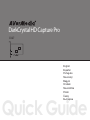 1
1
-
 2
2
-
 3
3
-
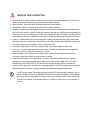 4
4
-
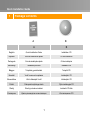 5
5
-
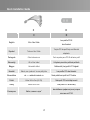 6
6
-
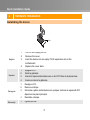 7
7
-
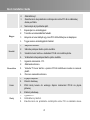 8
8
-
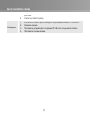 9
9
-
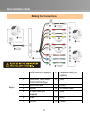 10
10
-
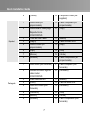 11
11
-
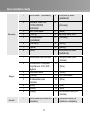 12
12
-
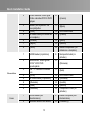 13
13
-
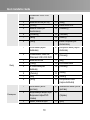 14
14
-
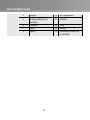 15
15
-
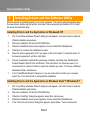 16
16
-
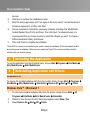 17
17
-
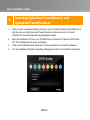 18
18
-
 19
19
-
 20
20
-
 21
21
-
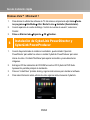 22
22
-
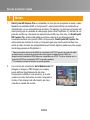 23
23
-
 24
24
-
 25
25
-
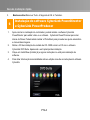 26
26
-
 27
27
-
 28
28
-
 29
29
-
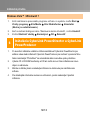 30
30
-
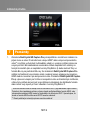 31
31
-
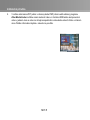 32
32
-
 33
33
-
 34
34
-
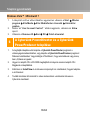 35
35
-
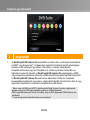 36
36
-
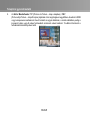 37
37
-
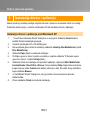 38
38
-
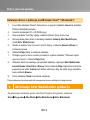 39
39
-
 40
40
-
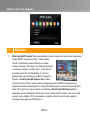 41
41
-
 42
42
-
 43
43
-
 44
44
-
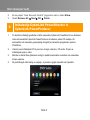 45
45
-
 46
46
-
 47
47
-
 48
48
-
 49
49
-
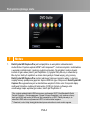 50
50
-
 51
51
-
 52
52
-
 53
53
-
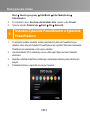 54
54
-
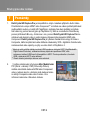 55
55
-
 56
56
-
 57
57
-
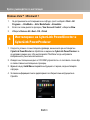 58
58
-
 59
59
-
 60
60
Avermedia C027 Skrócona instrukcja obsługi
- Kategoria
- Akcesoria do miksera / robota kuchennego
- Typ
- Skrócona instrukcja obsługi
w innych językach
- slovenčina: Avermedia C027 Stručná príručka spustenia
- português: Avermedia C027 Guia rápido